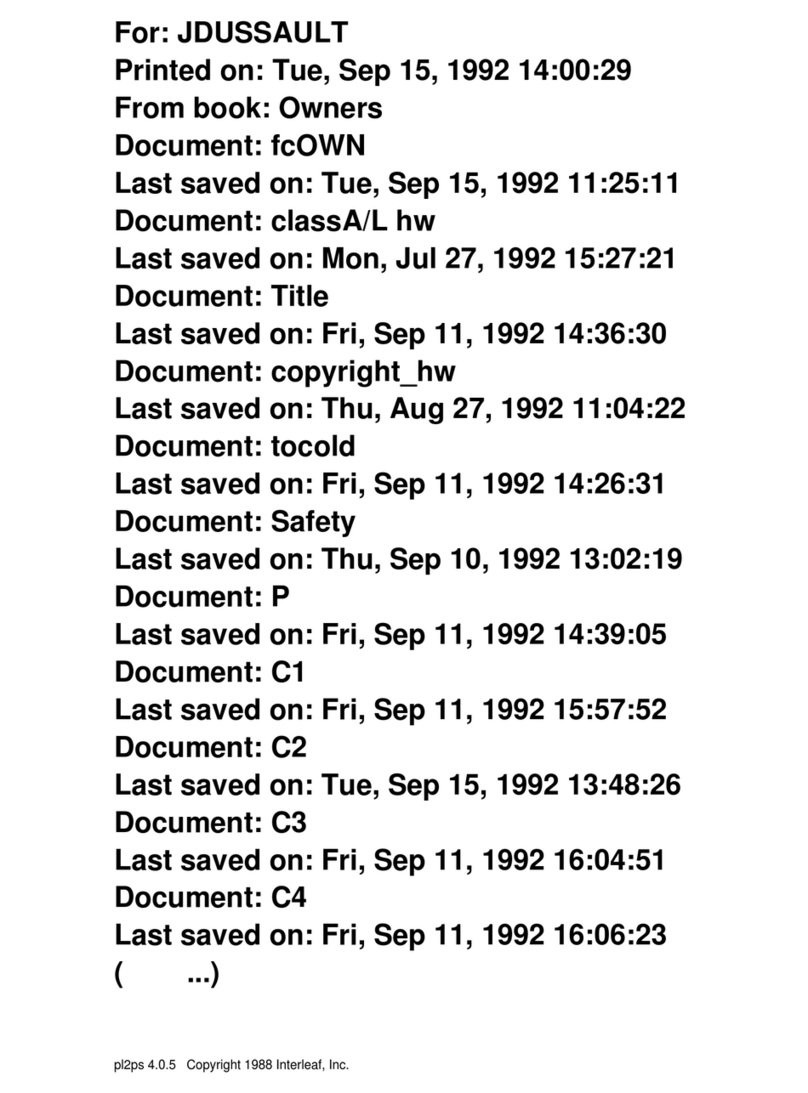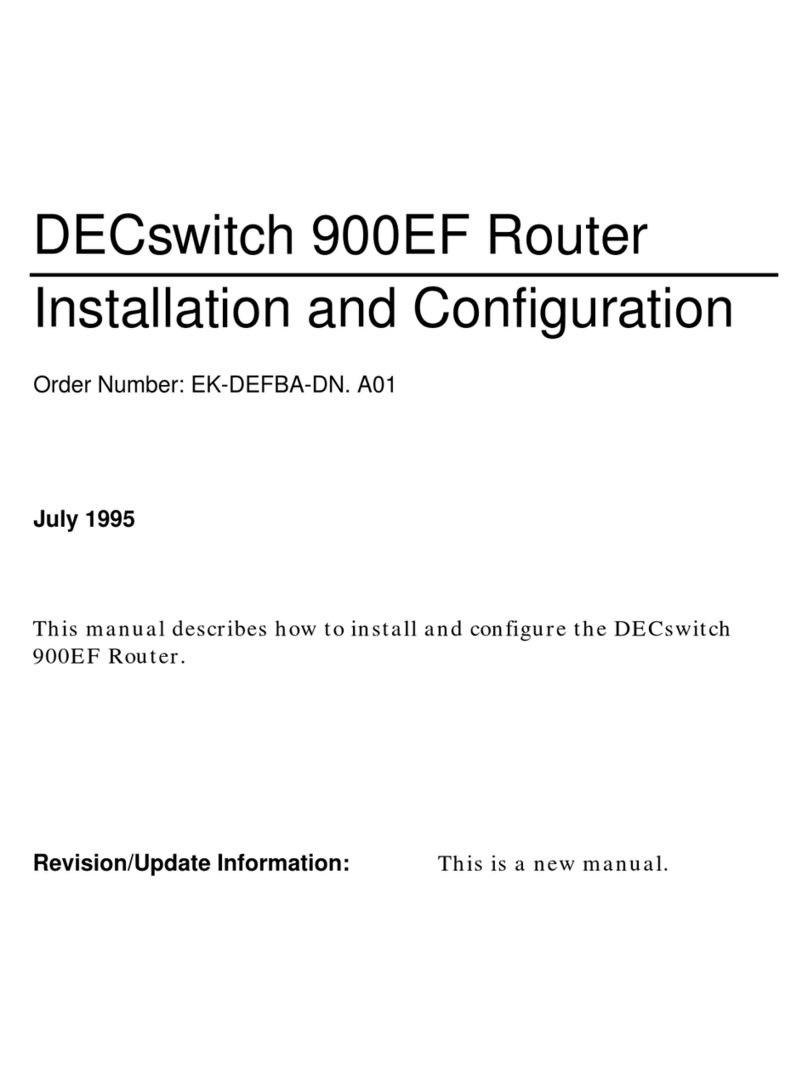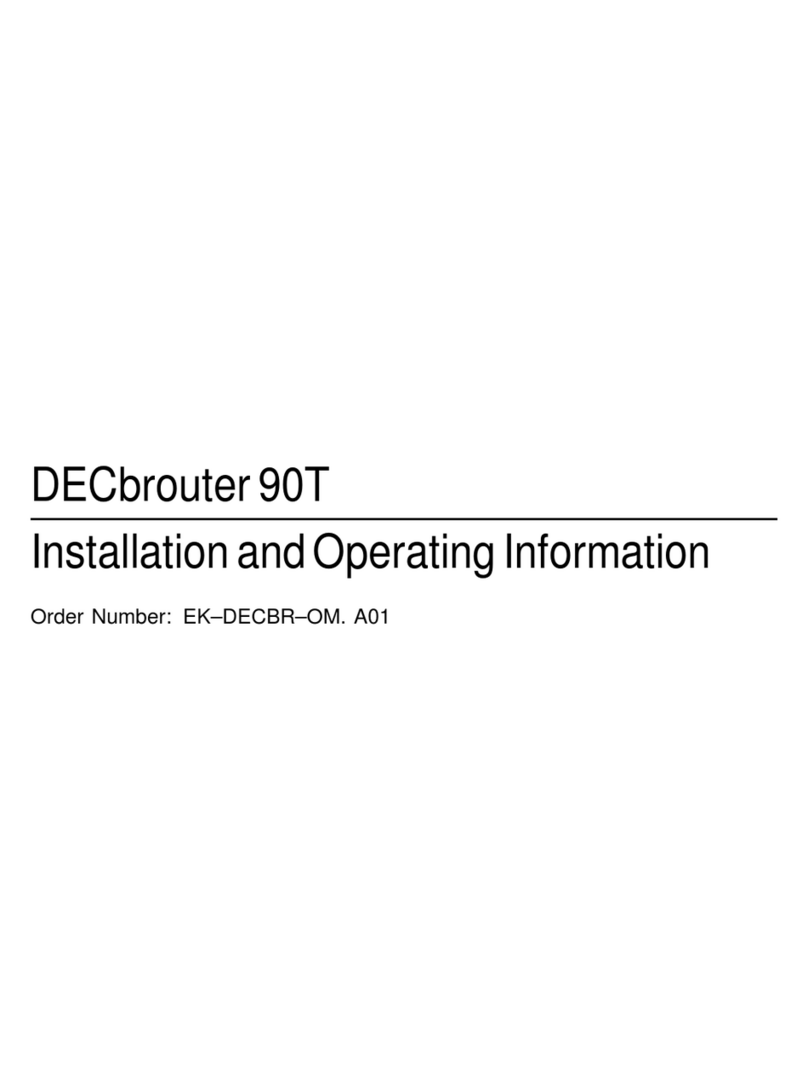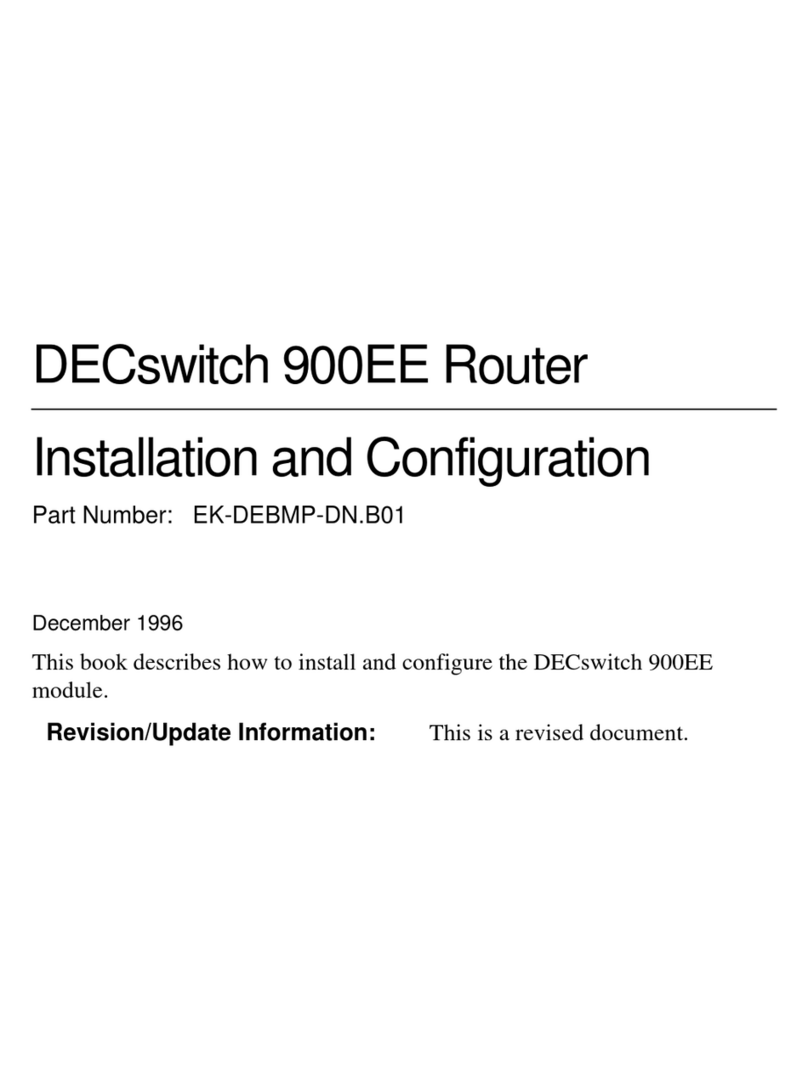Copyright
October 1994
The information in this document is subject to change without notice and should not be construed as a
commitmentbyDigital EquipmentCorporation. DigitalEquipment Corporationassumes noresponsibility
for any errors that may appear in this document.
Copyright 1994 by Digital Equipment Corporation.
All rights reserved. Printed in U.S.A.
Thepostage-paidReader’sComments format thebackof thisdocument requestsyour evaluationof this
document to assist us in preparing future documentation.
ThefollowingaretrademarksofDigitalEquipmentCorporation:DEC,DECswitch,DECconnect,DEChub,
DEChub ONE, DECndu, DECndu Plus, DECnet, Digital, HUBwatch, MultiSwitch, and the DIGITAL logo.
AppleTalk is a registered trademark of Apple Computer, Inc.
Novell is a registered trademark of Novell, Inc.
FCC NOTICE —Class A Computing Device:
This equipment generates, uses, and may emit radio frequency energy. The equipment has been type
testedand foundtocomplywiththelimitsforaClass Acomputing devicepursuant toSubpart Jof Part15
of FCC Rules, which are designed to provide reasonable protection against such radio frequency
interferencewhenoperatedinacommercialenvironment.Operationofthisequipmentinaresidentialarea
may cause interference; in which case, measures taken to correct the interference are at the user’s
expense.
VCCI NOTICE —Class 1 Computing Device:
This equipment is in the 1st Class category (information equipment to be used in commercial and/or
industrial areas) and conforms to the standards set by the Voluntary Control Council for Interference by
Data Processing Equipment and Electronic Office Machines aimed at preventing radio interference in
commercialand/or industrialareas. Consequently, when used in a residential area or in an adjacent area
thereto, radio interference may be caused to radios and TV receivers. Read the instructions for correct
handling.
CE NOTICE – Class A Computing Device:
Warning!
Thisis a Class A product. In a domestic environment this product may causeradio interference,inwhich
case the user may be required to take adequate measures.
Achtung!
Dieses ist ein Gerät der Funkstörgrenzwertklasse A. In Wohnbereichen können bei Betrieb dieses
Gerätes Rundfunkstörungen auftreten, in welchen Fällen der Benutzer für entsprechende
Gegenmaßnahmen verantwortlich ist.
Attention!
Ceci est un produit de Classe A. Dans un environment domestique, ce produit risque de créer des
interférences radioélectriques, il appartiendra alors à l’utilisateur de prendre les mesures spécifiques
appropriées.