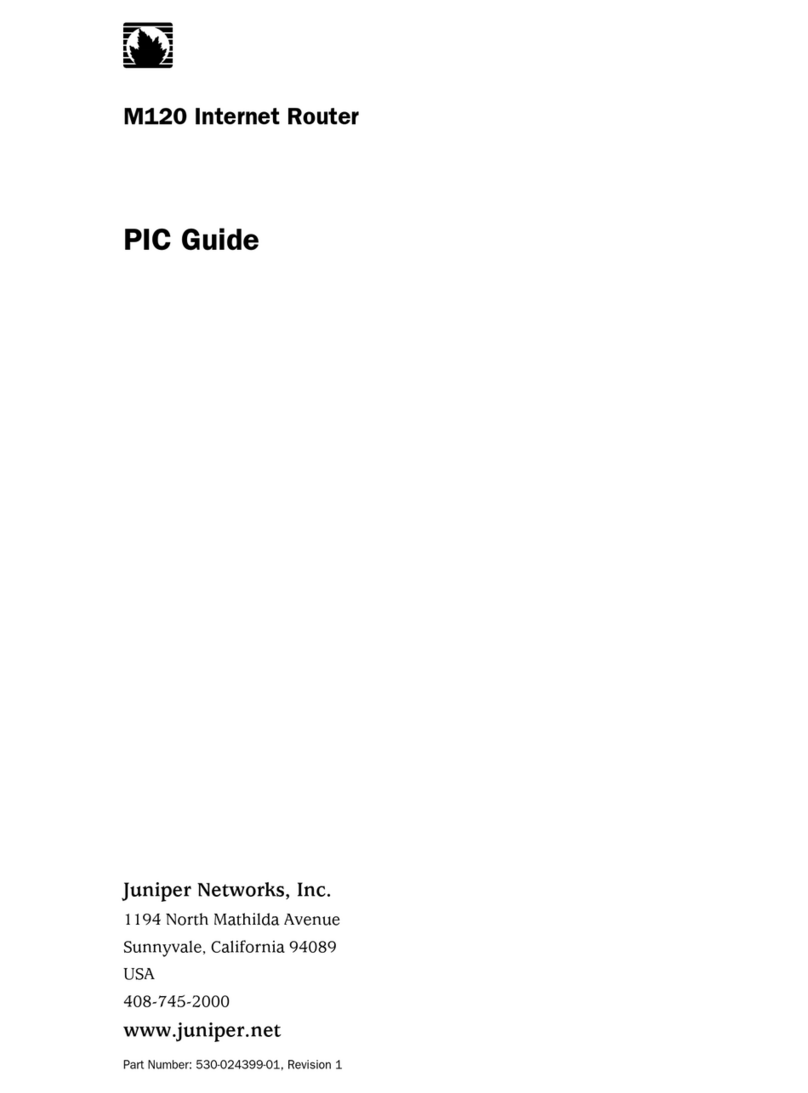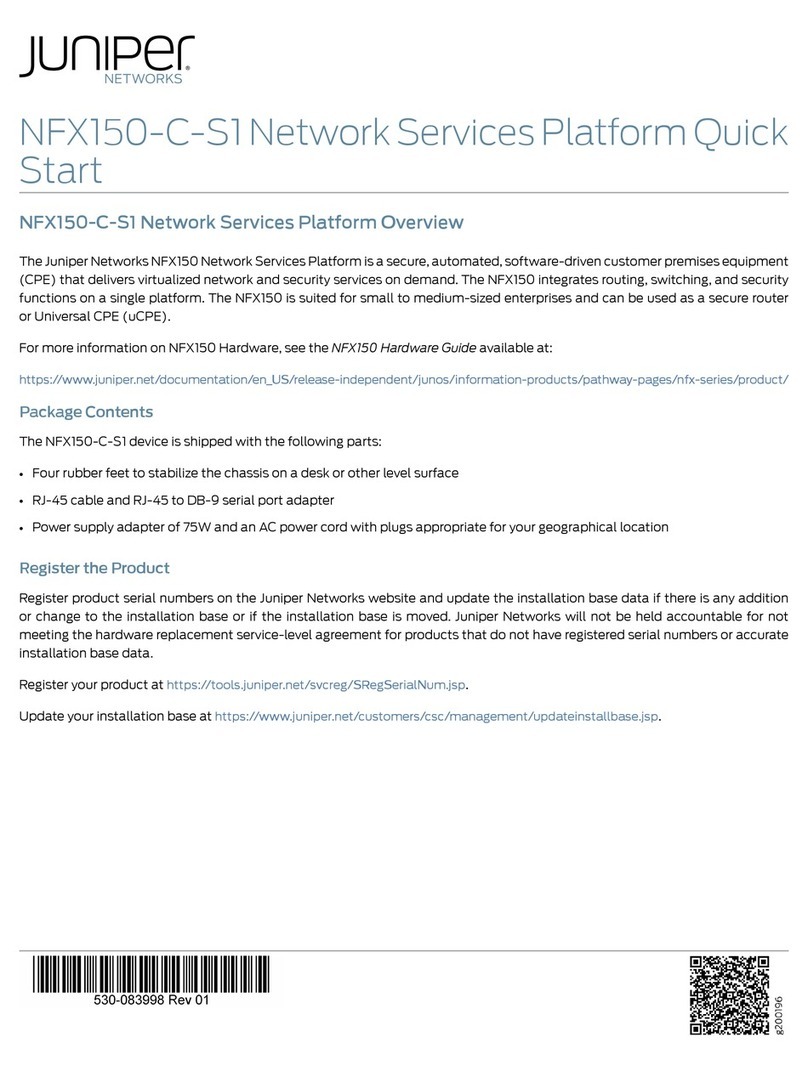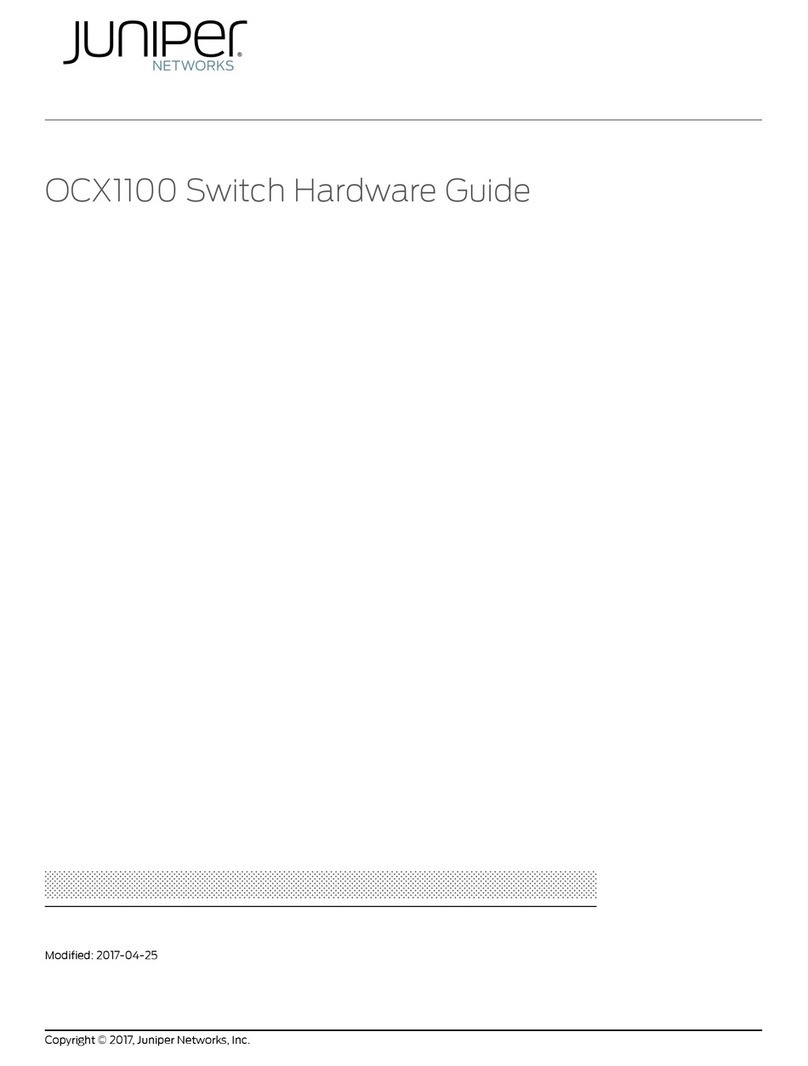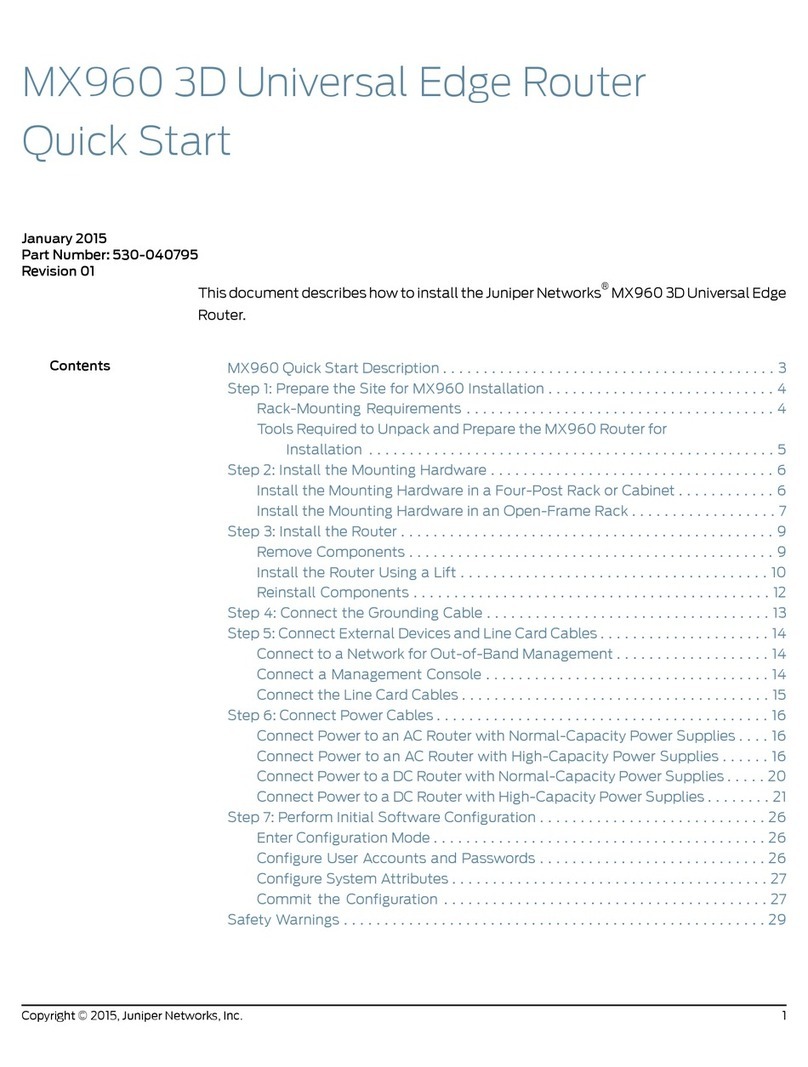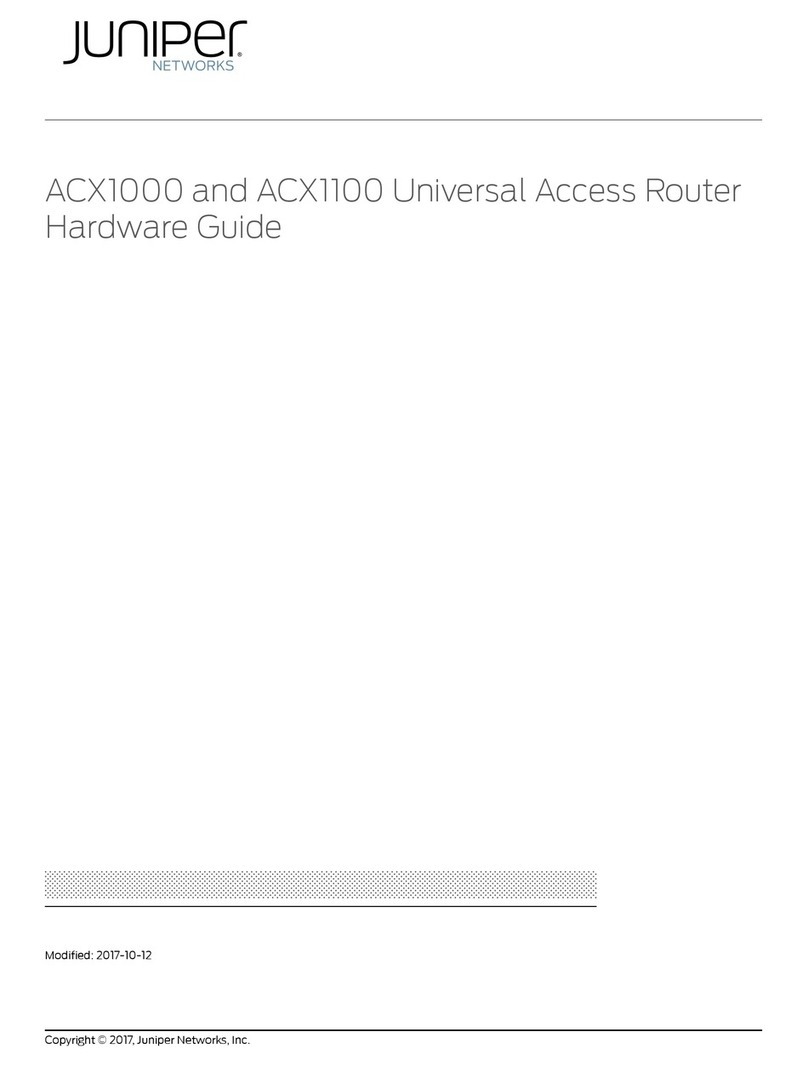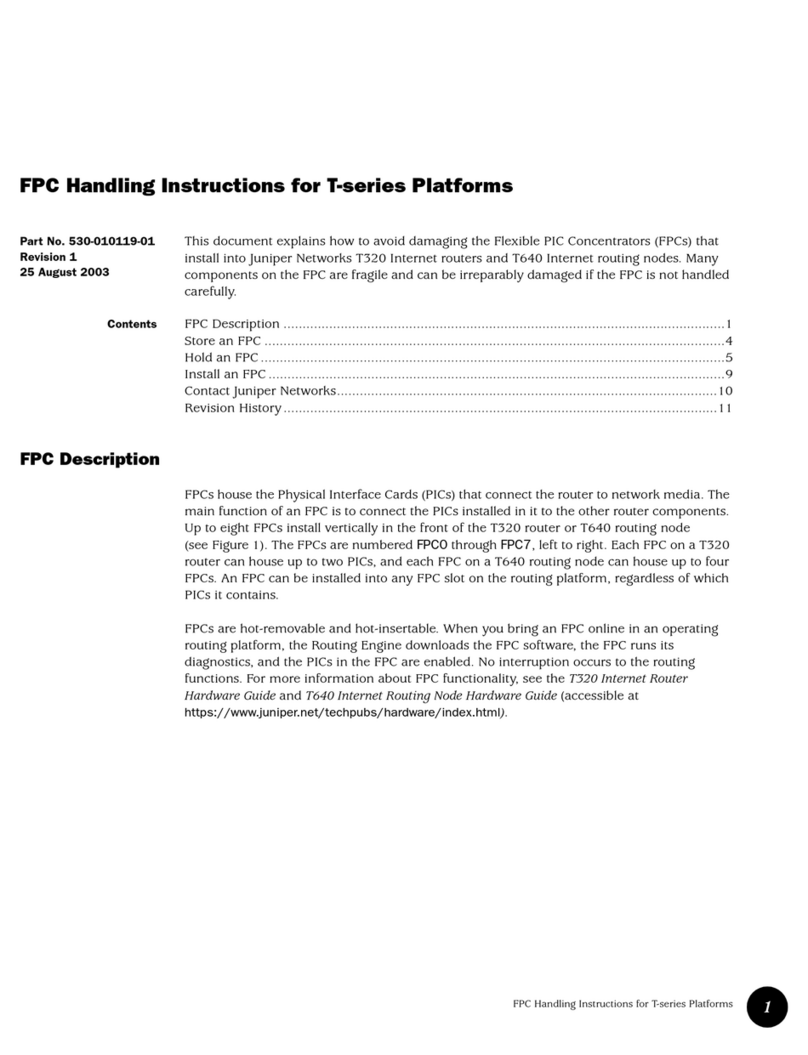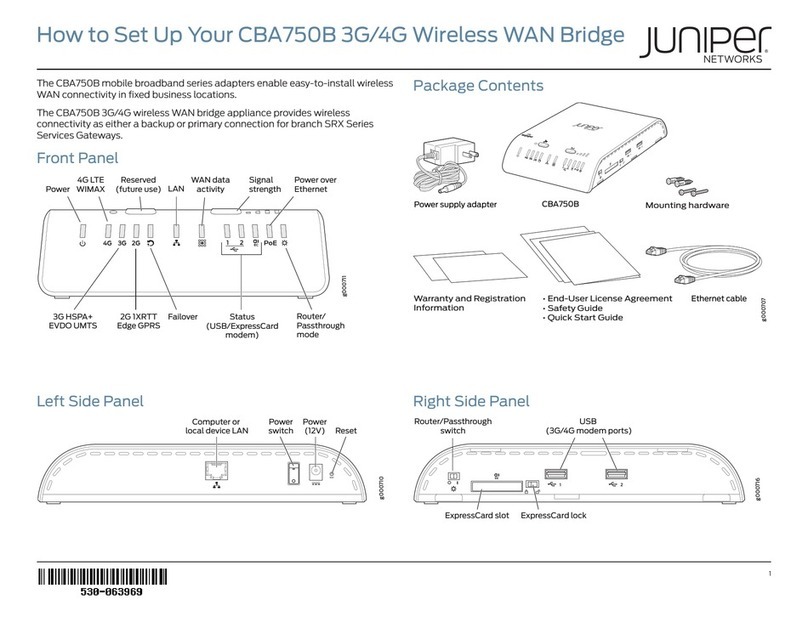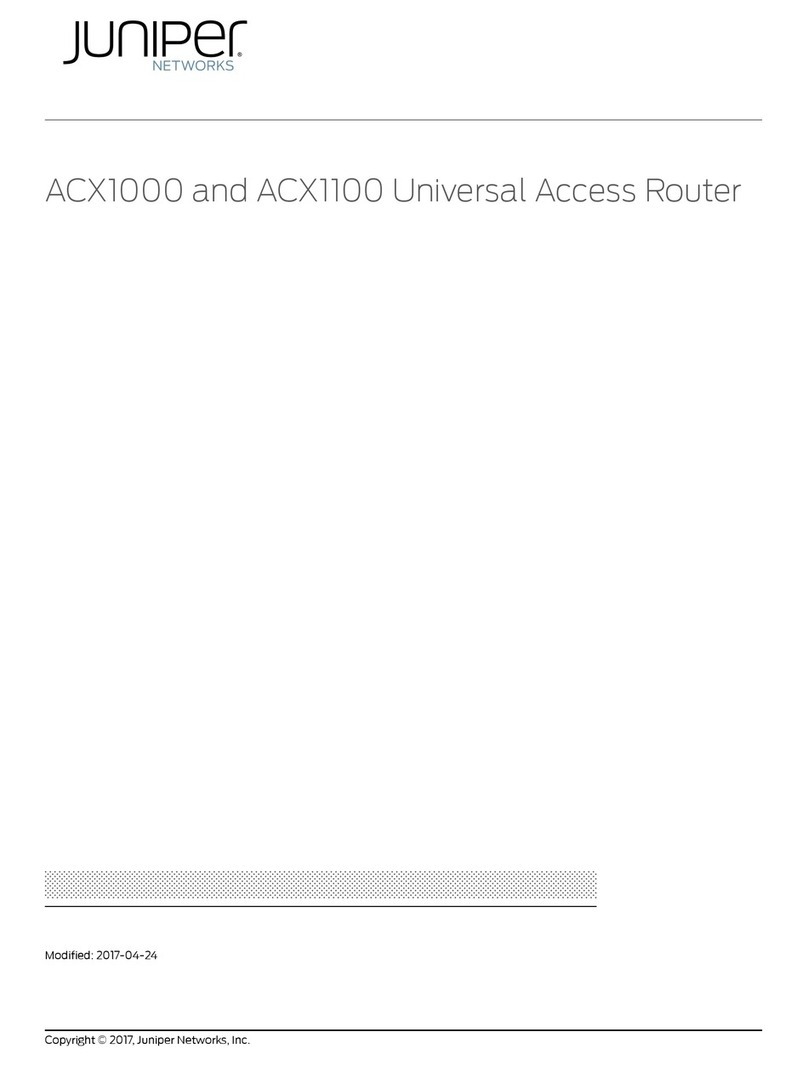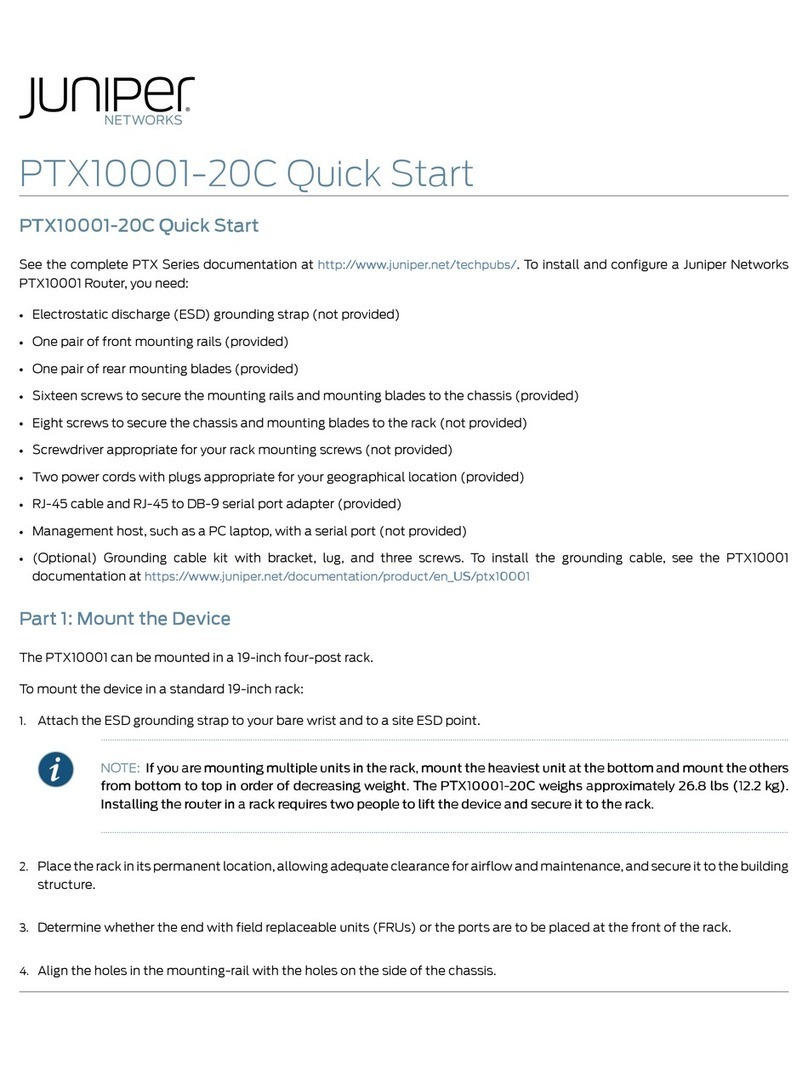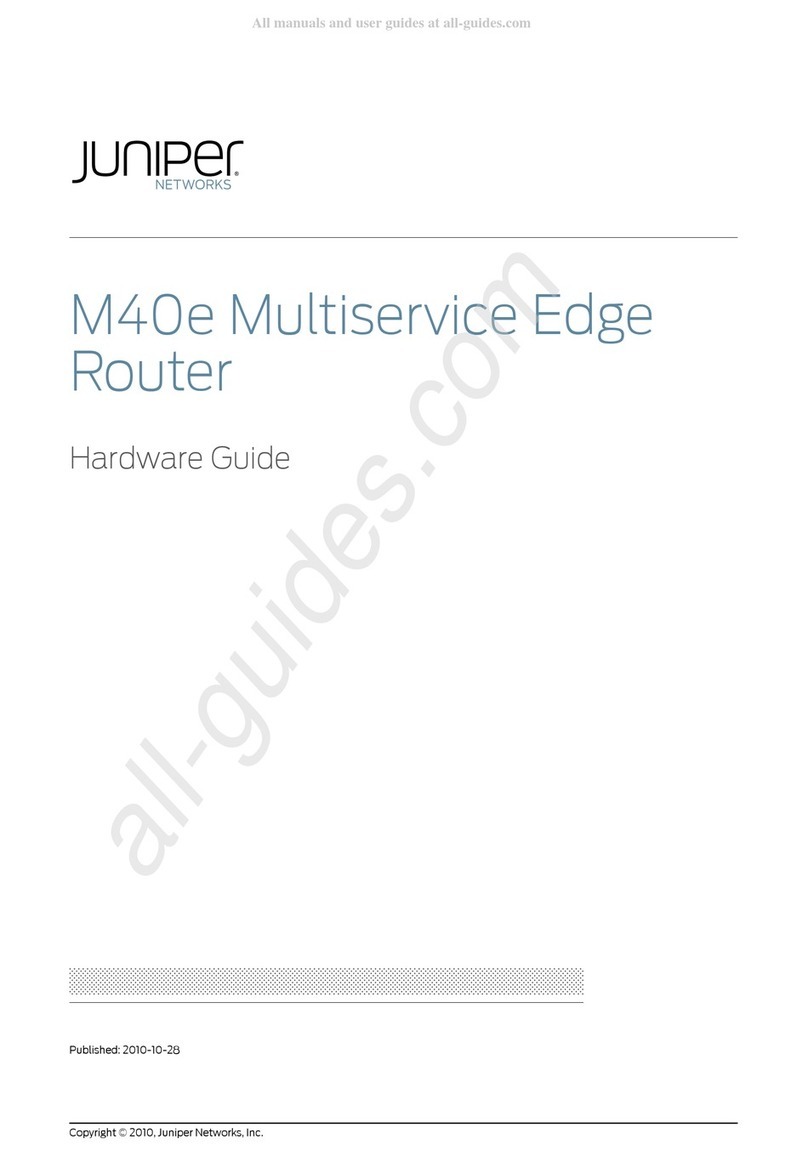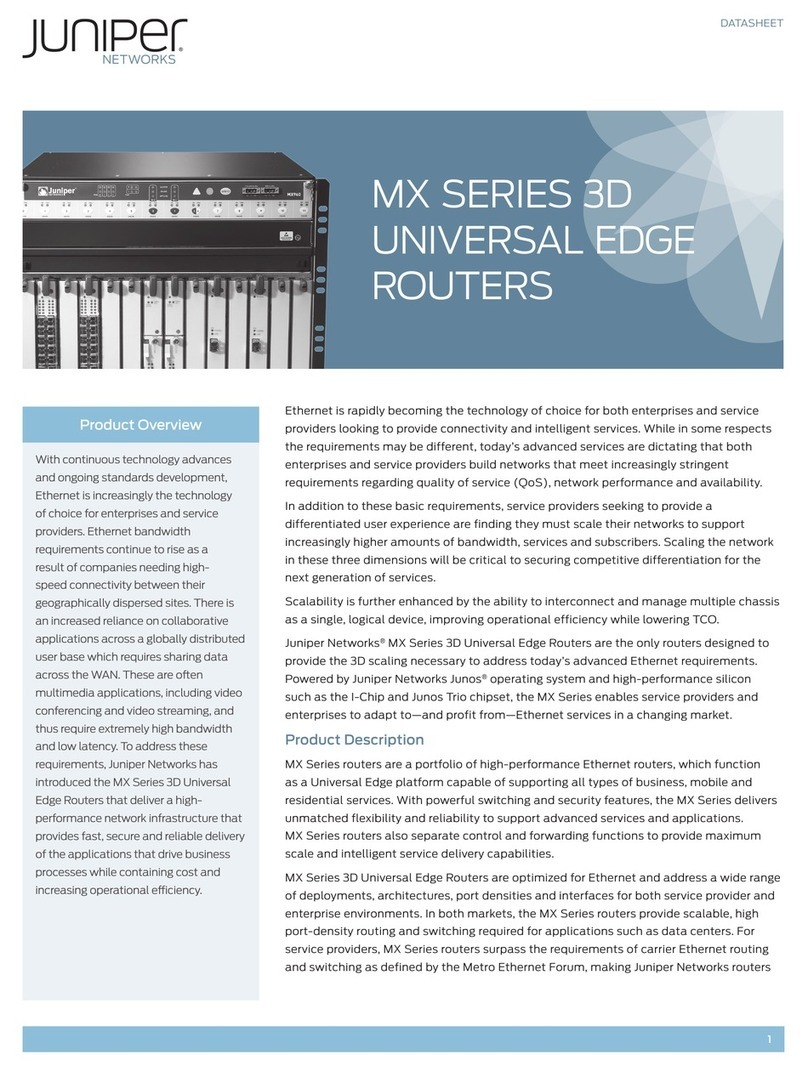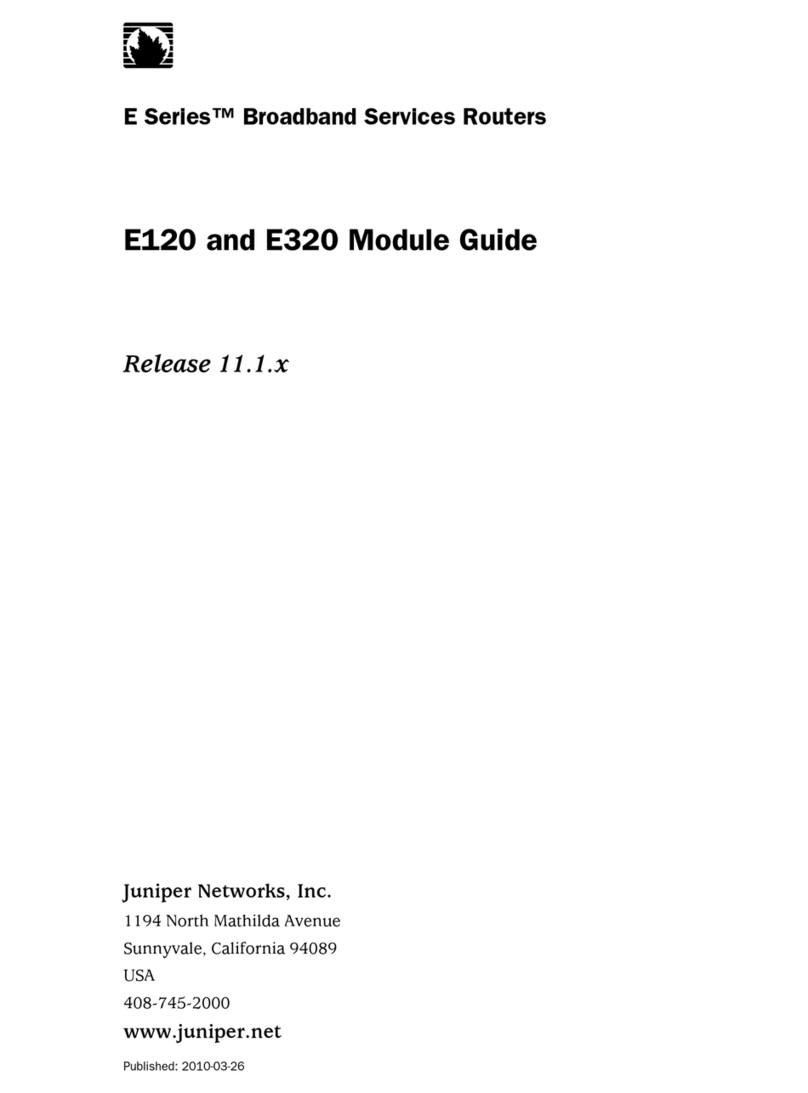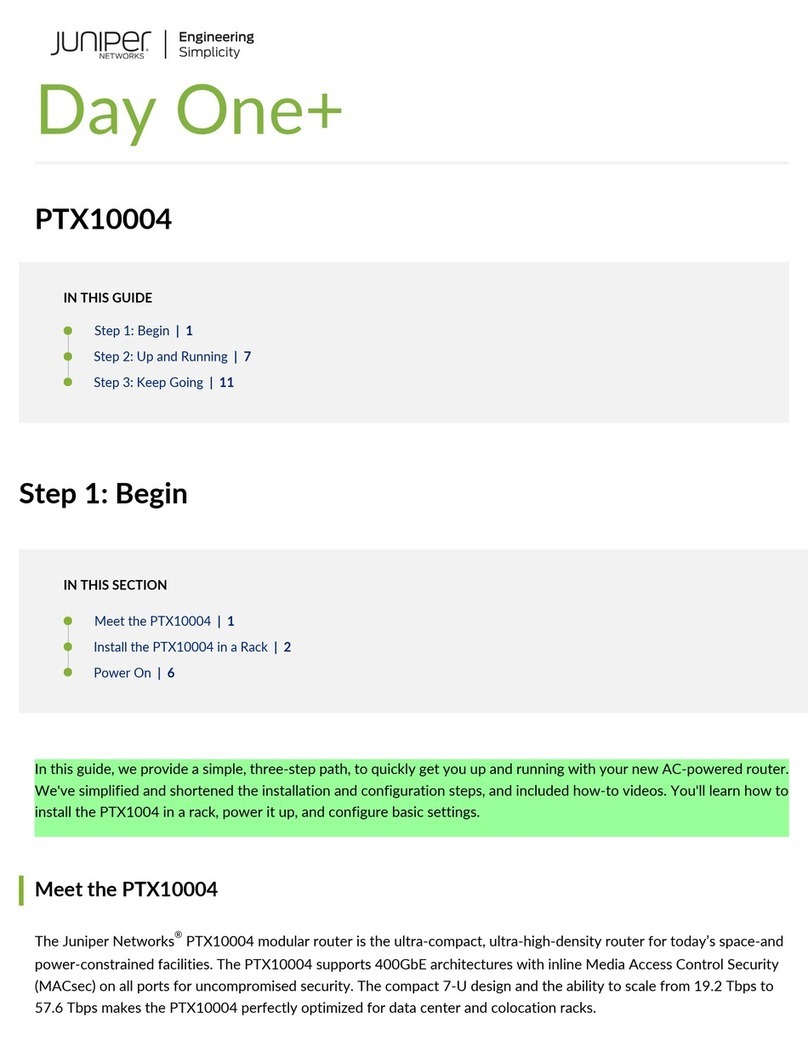Juniper Networks, Junos, Steel-Belted Radius, NetScreen, and ScreenOS are registered trademarks of Juniper Networks, Inc. in the United States and other countries. The Juniper Networks Logo, the Junos logo, and JunosE are
trademarks of Juniper Networks, Inc. All other trademarks, service marks, registered trademarks, or registered service marks are the property of their respective owners. Juniper Networks assumes no responsibility for any inaccuracies
in this document. Juniper Networks reserves the right to change, modify, transfer, or otherwise revise this publication without notice. Products made or sold by Juniper Networks or components thereof might be covered by one or more
of the following patents that are owned by or licensed to Juniper Networks: U.S. Patent Nos. 5,473,599, 5,905,725, 5,909,440, 6,192,051, 6,333,650, 6,359,479, 6,406,312, 6,429,706, 6,459,579, 6,493,347, 6,538,518, 6,538,899,
6,552,918, 6,567,902, 6,578,186, and 6,590,785. Copyright © 2015 Juniper Networks, Inc. All rights reserved. Printed in Malaysia. Part Number: 530-065066 Revision 01, 16 September 2015.
zData—8
zParity—None
zStop Bits—1
zDCD State—Disregard
To connect and configure the PTX1000 from the console:
1. Connect the console port to a laptop or PC by using the provided RJ-45 cable and
RJ-45 to DB-9 serial port adapter. The console (CON) port is located on the
management panel of the router.
2. Log in as root. There is no password. If the software boots before you connect to
the console port, you might need to press the Enter key for the prompt to appear.
login: root
3. Start the command-line interface (CLI).
root@% cli
4. Enter configuration mode.
root> configure
5. Add a password to the root administration user account.
[edit]
root@# set system root-authentication plain-text-password
New password: password
Retype new password: password
6. (Optional) Configure the name of the PTX1000. If the name includes spaces, enclose
the name in quotation marks (“ ”).
[edit]
root@# set system host-name host-name
7. Configure the default gateway.
[edit]
root@# set routing-options static route default next-hop
address
8. Configure the IP address and prefix length for the management interface.
[edit]
root@# set interfaces em0 unit 0 family inet address
address/prefix-length
NOTE: The RJ-45 management port, em0, and SFP management port, em1, are found
on the management panel of the PTX1000. They are both labeled MGMT.
9. (Optional) Configure the static routes to remote prefixes with access to the
management port.
[edit]
root@# set routing-options static route remote-prefix next-hop
destination-ip retain no-readvertise
10. Enable the Telnet service.
[edit]
root@# set system services telnet
11. Commit the configuration to activate it on the PTX1000.
[edit]
root@# commit
Safety Warnings Summary
This is a summary of safety warnings. For a complete list of warnings, including
translations, see the PTX1000 documentation at http://www.juniper.net/techpubs/.
WARNING: Failure to observe these safety warnings can result in personal injury
or death.
zPermit only trained and qualified personnel to install or replace PTX1000 components.
zPerform only the procedures described in this quick start and the PTX1000
documentation. Other services must be performed only by authorized service
personnel.
zBefore installing the PTX1000, read the planning instructions in the PTX1000
documentation to make sure that the site meets power, environmental, and clearance
requirements for the router.
zBefore connecting the PTX1000 to a power source, read the installation instructions in
the PTX1000 documentation.
zThe PTX1000 weighs 68.6 lb (31.1 kg). Installing the router in a rack or cabinet
requires either a mechanical lift or two people to lift the device and another person to
secure it to the rack. To prevent injury, keep your back straight and lift with your legs,
not your back.
zIf the rack or cabinet has stabilizing devices, install them in the rack before mounting or
servicing the PTX1000 in the rack or cabinet.
zBefore installing or after removing an electrical component, always place it
component-side up on a flat antistatic mat or in an antistatic bag.
zDo not work on the PTX1000 or connect or disconnect cables during electrical storms.
zBefore working on equipment that is connected to power lines, remove jewelry,
including rings, necklaces, and watches. Metal objects heat up when connected to
power and ground and can cause serious burns or become welded to the terminals.
CAUTION: Do not place a copper transceiver in an access port directly above or
below another copper transceiver. Doing so can damage the access ports.
Power Cable Warning (Japanese)
The attached power cable is only for
this product. Do not use this cable for
another product.
Contacting Juniper Networks
For technical support, see:
http://www.juniper.net/support/requesting-support.html