Event Lighting lite KONTROL48 User manual

KONTROL48
48 Channel DMX Controller
USER MANUAL
For your safety, please read this user manual carefully before use.
Event Lighting reserves the right to revise the manual at any time. Information and specifications
within this manual are subject to change without notice. Event Lighting assumes no liability or
responsibility for any errors or omissions. Please consult Event Lighting for any clarification or
information regarding this item.
Version: 1 (11 Jan 2022)

www.event-lighting.com.au
2
Safety Instructions
Warning
• Do not open this device, there are no user-serviceable parts inside. Risk of electric
shock.
• Do not operate this device outdoors or in any location where dust, excessive heat, water,
or humidity may affect it.
• Do not connect this device to a dimmer or rheostat.
• The maximum ambient temperature is 40° C. Do not operate this device at higher
temperatures.
Power Input
The included DC power adaptor works with an input voltage range of 100-240V AC, 50/60 Hz.
KONTROL48 requires a power supply capable of outputting 12V DC/800 mA minimum.

www.event-lighting.com.au
3
Product Overview
No.
Item
Description
1
Channel indicators
Displays currently outputting channels.
2
Channel faders
Controls channel output.
3
Channel Flash button
Sets channel output to 100% for a short time.
4
Scene playback indicators
Displays currently playing scenes.
5
Down / Beat Rev
Lower the selected value / Reverse the chase
direction of all scenes set to tempo.
6
Up / Chase Rev
Raise the selected value / Reverse the chase direction
of all scenes controlled by the speed fader.
7
Delete / Rev One
Delete the selected step in the scene / Reverse the
chase direction of the selected scenes.
8
Insert / % or 0-255
Add a step to the scene / Switch between % (0-100%)
and DMX value (0-255) display.
9
Exit / All Rev
Enter Edit mode / Reverse the chase direction of all
scenes.
10
Dark
Sets all outputs to 0% for a short time.
11
Mode Select / Rev Speed
Cycle between operating modes / Program tempo for
a scene.
12
Page / Rec Clr
Cycle between scene banks / Delete unsaved steps.
13
Add Kill / Rex Exit
Blind all except the selected channels for a short time /
Exit Record or Edit mode.
14
Record / Shift
Enter Record mode, programs a step / Switch
between button functions.
15
Reserved
Currently unused.
16
Park
Switch between Single chase and Mix chase modes.
17
Hold
Freeze output to the current state for a short time.
18
Step
Move to next step in Show and Edit modes.
19
Audio / Page A/B
Enable sound active/ Switch between channel pages.
20
Master Fader A
Controls total output of Scenes and Preset A
channels.

www.event-lighting.com.au
4
21
Master Fader B
Controls total output of manual fader settings and
Preset B channels.
22
Fade Fader
Set Fade time.
23
Speed Fader
Set Scene playback tempo.
24
Audio Level Fader
Adjust audio sensitivity.
25
Blind
Deactivate the selected channel’s output.
26
Home
Reactivates the channel deactivated by Blind (25).
27
Tap Sync
Set playback speed by tapping repeatedly.
28
Full-On
Set all outputs to 100%.
29
Blackout
Set all outputs to 0% / Restore normal output.
30
Display
Displays pertinent operating information.
31/33
Aux 1
Patchable control for a channel/Channel Flash button.
32/34
Aux 2
Patchable control for a channel/Channel Flash button.
1
3-pin DMX out
2
5-pin DMX out
3
Polarity switch
4
MIDI thru
5
MIDI out
6
MIDI in
7
Audio in
8
Remote input
9
DC in

www.event-lighting.com.au
5
Product Operation
Basic Operation
Page Selection
To switch between Page A (channels 1-24) and Page B (channels 25-48):
• Press and hold Record/Shift
• Press Audio/Page A/B
• Release Record/Shift
Master Faders
There are two master faders: A and B. Their functionality depends on which operation mode
KONTROL48 is set to. To switch between operation modes, press Mode Select/Rec Speed
repeatedly. Below is a description of the available modes.
Crossfade Mode
• Master Fader A controls the output of Preset A faders and Master Fader B controls the
output of Preset B faders.
• Preset A and Preset B will always control the same 12 channels:
o Page A: Channel 1-12.
o Page B: Channel 13-24.
To use KONTROL48 in Crossfade mode:
1. Move both Master Fader A and B to the bottom of the fader.
2. Press Mode Select/Rec Speed until the yellow indicator for 1-12A/1-12B is lit.
3. Design the first look with faders in Preset A.
4. Slide both Master Fader A and B up to the top simultaneously. This will activate Preset A.
5. Design the next look with the faders in Preset B.
6. Switch to Preset B by sliding both Master Fader A and B to the bottom simultaneously.
7. Repeat steps 3-6 until finished designing.
Chase<>Scene Mode
• Master Fader A controls the output of the faders in Preset A and Master Fader B controls
the total output of the current scene.
To use KONTROL48 in Chase<>Scene Mode, press Mode Select/Rec Speed until the red
indicator for Chase<>Scene is lit.
To operate Master Fader B:
• Move Master Fader B to its maximum position (fully down) for maximum effect. Adjust it
until the desired output for Record Mode and Scene Playback is reached.
To operate Master Fader A:
1. Move Master Fader A to its maximum position (fully up) for maximum effect. Adjust it to
get the desired output.
2. Move faders in Preset A to override the Master Fader A. Important: The recorded scene
will only be overridden if the position of the fader in Preset A is higher than the previously
recorded position.
Channel Mode
• Master Fader A will control the output of all channels, and Master Fader B has no
function.
To user KONTROL48 in Channel Mode, press Mode Select/Rec Speed until the green indicator
for 1-24A is lit.

www.event-lighting.com.au
6
Record Mode
Enable Recording
Enable Record Mode to access all programming functions:
1. Press and hold Record/Shift.
2. Press the Channel Flash buttons in the following sequence: 1,5,6,8.
3. Release Record/Shift.
To exit Record Mode:
1. Press and hold Record/Shift.
2. Press Add Kill/Rec Exit. All channel indicator LEDs will flash.
3. Release Record/Shift.
Create Scene
1. Enable Record Mode.
2. Press Mode Select/Rec Speed until the green indicator for 1-24A is lit.
3. Compose the first step for the scene by moving the faders to the desired positions.
4. Press Record/Shift to save the step to temporary memory.
5. Repeat steps 3-4 until the scene is finished. Up to 999 steps can be recorded in one
scene.
6. Press Page/Rec Clr until the LED indicates the desired page to select the page in which
to save the scene.
7. Press and hold Record/Shift and press a Channel Flash button in the 13/37 – 24/48 row
to save the scene to that fader.
Play Scene
After a scene is saved, it can be played back using the fader it was assigned to.
1. Press Mode Select/Rec Speed until the green indicator for 1-24A is lit.
2. Press Page/Rec Clr to select the page the scene is saved in.
3. Move Master Fader B to its maximum position (fully down).
4. Move the Speed and Fade faders to their desired positions.
5. Move the fader for the scene to play back to the desired position. Adjust the output level
of the scene by moving the fader.
6. Move Master Fader B to adjust the total output of all scenes.
Clear Recording
If you do not wish to save the scene currently being recorded:
1. Press Record/Shift.
2. Press Page/Rec Clr. All channel indicator LEDs will flash.
3. Release Record/Shift.
Edit Mode
Enable Edit Mode to make changes to a step in a scene:
1. Enable Record Mode.
2. Press Mode Select/Rec Speed until the red indicator for Chase<>Scene is lit.
3. Press Page/Rec Clr to select the page the scene is saved in.
4. Press and hold Edit/All Rev and press the Channel Flash button corresponding to the
scene.
5. Release Edit/Add Rev. The LED corresponding to the selected scene will be lit.
To exit Edit Mode:
1. Press Record/Shift.
2. Press Add Kill/Rec Exit. All channel indicator LEDs will flash.
3. Release Record/Shift. KONTROL48 will return to Record Mode.
Delete Entire Scene
1. Enable Edit Mode for the scene to be deleted.

www.event-lighting.com.au
7
2. Press Delete/Rev One three times.
Delete a Step
1. Enable Edit Mode for the scene to be edited.
2. Press Step to step through the steps of the scene until the desired step is selected.
3. Press Delete/Rev One.
4. Repeat steps 2-3 until all the unwanted steps are deleted.
Insert a Step
1. Enable Record Mode and record the steps to be inserted.
2. Enable Edit Mode for the scene where the steps are to be inserted.
3. Press Step to step through the steps of the scene until the step after the steps to be
inserted is reached.
4. Press Insert/% or 0-255 to insert the new steps. All channel indicator LEDs will flash.
Modify a Step
1. Enable Edit Mode for the scene to be edited.
2. Press Step to step through the steps of the scene until the desired step is selected.
3. Press and hold Down/Beat Rev to lower the value or Up/Chase Rev to raise the value.
4. Press or hold the Channel Flash button of the channel to be edited.
5. Repeat steps 2-4 until all modifications are made.
Playback Modes
Sound Active
KONTROL48 will respond to sound, either using the internal microphone or another device
plugged into the Audio In port. To use Sound Active mode:
1. Play back a scene
2. Press Audio/Page A/B.
3. Use the Audio Level fader to adjust the sensitivity.
Speed
The Speed fader will determine the amount of time between each step of a scene. When the
Speed fader is moved, the display will show Speed _m_s_, which indicates the time, in minutes,
seconds and milliseconds, between each step. The speed can range between 20 milliseconds
and 5 minutes or 10 minutes, depending on the mode.
The Speed fader has two modes: 5 minute and 10 minute.
To set the fader to 5 minute mode:
1. Press Record/Shift.
2. Press the Channel Flash button under 5/29 three times.
3. Release Record/Shift.
To set the fader to 10 minute mode:
1. Press Record/Shift.
2. Press the Channel Flash button under 10/34 three times.
3. Release Record/Shift.
To manually trigger the next step, move the Speed fader to Show Mode (the lowest position).
When in Show Mode, press Step to trigger the next step.
Note: The Speed fader will have no effect if a beat is recorded or if Sound Active mode is
enabled.

www.event-lighting.com.au
8
Beat
The Speed fader or Tap Sync button can be used to record a beat.
To record a beat using the Speed fader:
1. Play back the scene to be assigned the beat.
2. Press Park until the yellow LED indicating Mix Chase is lit.
3. Press and hold Mode Select/Rec Speed and tap the Channel Flash button of the scene
that is playing back.
To disable a beat recorded using the Speed fader:
1. Play back the scene the beat is to be removed from.
2. Press Park until the yellow LED indicating Mix Chase is lit.
3. Move the Speed fader to the lowest position.
4. Press and hold Mode Select/Rec Speed and tap the Channel Flash button of the scene
that is playing back.
To record a beat using Tap Sync:
1. Play back the scene to be assigned the beat.
2. Press Tap Sync
3. Press Tap Sync again once the desired time has passed. The time between pressed will
be shown on the display.
4. If necessary, repeat step 3 until the correct timing is achieved.
To disable a beat recorded using Tap Sync:
1. Move the Speed fader.
Fade
The Fade fader sets the time each step takes to fade in and out. The maximum fade time is 10
minutes. The minimum is instant. Fade time cannot be recorded as part of a scene.
Single Chase
Cycle through all enabled scenes. The speed is determined by Sound Activation, Speed fader or
Tap Sync.
To use Single Chase mode:
1. Press Park until the red LED indicating Single Chase is lit.
2. Move the faders for the scenes to be cycled to their desired output levels.
Mix Chase
Two or more scenes will be output simultaneously.
To use Mix Chase mode:
1. Press Park until the yellow LED indicating Mix Chase is lit.
2. Move the faders for the scenes to be cycled to their desired output levels.
3. Adjust the output of each scene as necessary.
Other Functions
Blind/Home
Press Blind and a Channel Flash button to blackout that channel.
Press Home to restore normal functionality.
Full On
Press and hold Full On to change the output of all 48 channels to 100%. Release to restore
normal functionality.
Black Out
Press Blackout to stop all DMX output. Press again to restore DMX output.

www.event-lighting.com.au
9
• Functions will still work when Black Out is active.
Beat Rev
Press Down/Beat Rev to reverse the playback of all scenes that have a beat recorded. This will
also work in the Single Chase playback mode.
Chase Rev
Press Up/Chase Revto reverse the playback of all scenes that do not have a beat recorded.
Rev One
PressDelete/Rev One to reverse the playback of the selected scene.
All Rev
Press Edit/All Revto reverse the playback of all scenes.
% or 0-255
Display the fader states as a percentage value (0-100%) or as DMX values (0-255). To toggle
this option:
1. Press and hold Record/Shift.
2. Press Insert/% or 0-255.
3. Release Record/Shift.
Dark
Press and hold Dark to black out. Scene playback will continue when the button is pressed.
Once released, the output will skip to the current state of the scene.
Add Kill
Pressing Add Kill/Rec Exit during playback will toggle Add Kill mode. While in this mode, press
the Channel Flash button to change that channel to 100% output and black out all other
channels. Scene playback will continue while in Add Kill mode, but only the selected channel will
be output. Once released, the output will skip to the current state of the scene.
Hold
Press and hold Hold to freeze the DMX output at the current state. Scene playback will continue
when the button is pressed. Once released, the output will skip to the current state of the scene.
Factory Reset
To reset the KONTROL48 to factory settings:
• Enter Record Mode.
• Press and hold Record/Shift and press the channel flash buttons in this order: 1, 3, 2, 3.
• Release Record/Shift.

www.event-lighting.com.au
10
Auxiliary Controls
There are three Auxiliary modes that can be used with the Auxiliary Knobs, which can act as
shortcuts for the DMX channels:
• Mode 1: Auxiliary knobs and flash buttons are disabled.
• Mode 2: Auxiliary knobs and flash buttons have the same function as the original fader.
• Mode 3: The Auxiliary knobs set the output value of the corresponding flash button.
To assign a channel to an auxiliary knob and flash button:
1. Press and hold Record/Shift.
2. To assign to Aux 1, press the 7/31 channel flash button three times, or to assign to Aux
2, press the 8/32 button three times.
3. Release Record/Shift. The display will now show the status of the Aux channel currently
being set.
4. Press and hold Record/Shift.
5. Press a channel flash button to assign a mode:
o 1/25 for Mode 1
o 2/26 for Mode 2
o 3/27 for Mode 3
6. Release Record/Shift.
7. Press the Channel Flash button of the channel to be assigned to the Aux.
8. Press and hold Record/Shift.
9. Press Add Kill/Rec Exit.
10. Release Record/Shift.
The behaviour of the original fader and channel flash button depends on the Mode the Auxiliary
Knob is set to:
• When using Mode 2, the original fader and channel flash button for the channel will not
function.
• When using Mode 3, the original fader and channel flash button for the channel will
function, and the higher value between the fader and auxiliary knob will take precedence.
MIDI Control
Set MIDI in/out
A MIDI Channel must be assigned to the controller to send and receive MIDI commands. To
assign a MIDI channel to the controller:
1. Press and hold Record/Shift
2. To assign the channel as MIDI in, press the 1/25 channel flash button three times, or to
assign the channel as MIDI out, press the 2/26 channel flash button three times.
3. Release Record/Shift.
4. Press the channel flash button of the channel to be used to assign it. Only channels 1-16
can be selected.
5. Continue to press and hold Record/Shift and press Add Kill/Rec Exit.
6. Release Record/Shift.
The controller will only respond to commands and send output on the assigned MIDI channels.
Connect to MIDI THRU to output all MIDI input.

www.event-lighting.com.au
11
Control Chart
MIDI Note
Function
22-69
Trigger scenes 1-48
70-117
Activate channels 1-48
118
Full on
119
Dark
120
Hold
121
Toggle Audio
122
Chase<>Scene Mode
123
1-12A_1-12B Mode
124
1-24A mode
125
Step
126
Black Out
127
Toggle Page A/B
MIDI File Dump
Use MIDI to copy the contents of one KONTROL48’s memory to another KONTROL48.
On the controller receiving the file dump:
1. Press and hold Record/Shift.
2. Press 3/27 channel flash button three times.
3. Release Record/Shift. The display will show MIDI FILEDUMP RECEIVING 0%.
4. Connect the MIDI in jack on the controller receiving the file dump to the MIDI out jack on
the controller sending it.
On the controller sending the file dump:
1. Press and hold Record/Shift.
2. Press 3/27 channel flash button three times.
3. Release Record/Shift. The display will show MIDI FILEDUMP SENDING 0%.
The numbers on both displays will update as the file is sending. During this process, no other
functions of the controller will be available, and it can take several minutes to complete. Once the
process is complete, follow these steps on both controllers to exit MIDI mode:
1. Press and hold Record/Shift.
2. Press Add Kill/Rec Exit
3. Release Record/Shift
Technical Specifications
Power
• Input: 12V DC, 800mA.
Control
• DMX: 48 channels.
• Connections: 3- and 5-pin DMX out, MIDI in, MIDI out, MIDI thru, Audio in.
Housing
• Dimensions: 483x267x89 mm.
• Weight: 4.5 kg.
• Rackmount: 6 RU.
Warranty
Please contact your local dealer or contact Event Lighting.
www.event-lighting.com.au
Table of contents
Other Event Lighting Controllers manuals
Popular Controllers manuals by other brands

vanEE
vanEE DEHUMIDISTAT CONTROL 41302 Installation and user guide
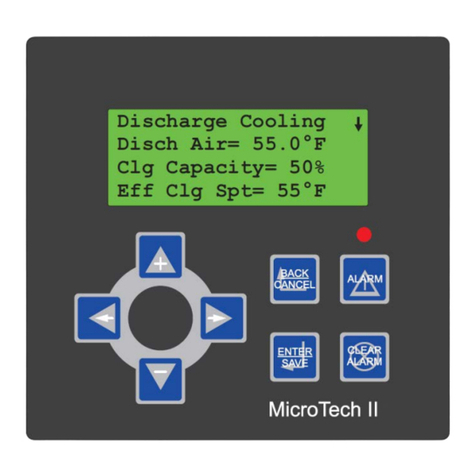
Daikin
Daikin MicroTech II Installation and Maintenance

REMEHA
REMEHA Celcia 20 Quick start-up

Kutai electronics
Kutai electronics EA05A Operation manual

DMX4ALL
DMX4ALL ArtNet Player X4 Application note

Lunos
Lunos 5/UNI-FR installation manual
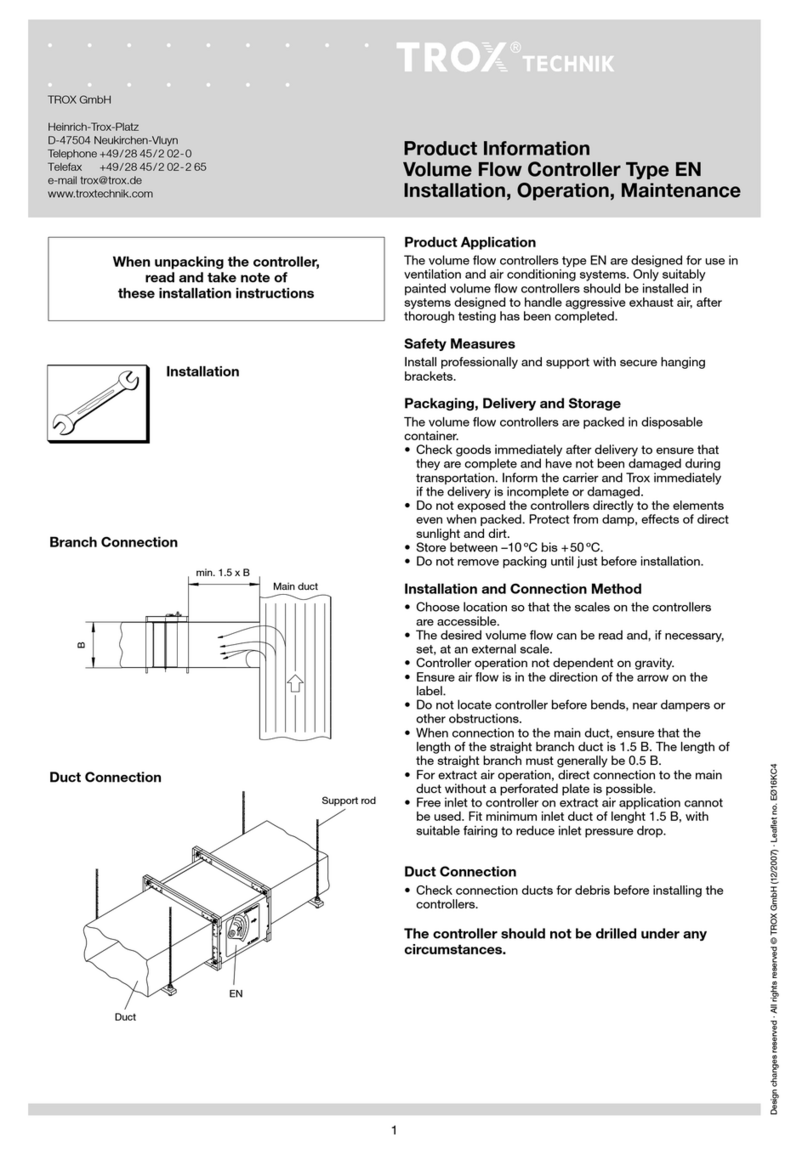
Trox Technik
Trox Technik EN 320x160 Installation operation & maintenance

Indigo
Indigo CD13505 instructions

Eliwell
Eliwell IC 912 LX Pt100 R manual

Vimar
Vimar ESM4.120 Installation and operation manual

Stanley
Stanley MC521 Pro Installation and operation manual

ROBO Cylinder
ROBO Cylinder RCP6 instruction manual







