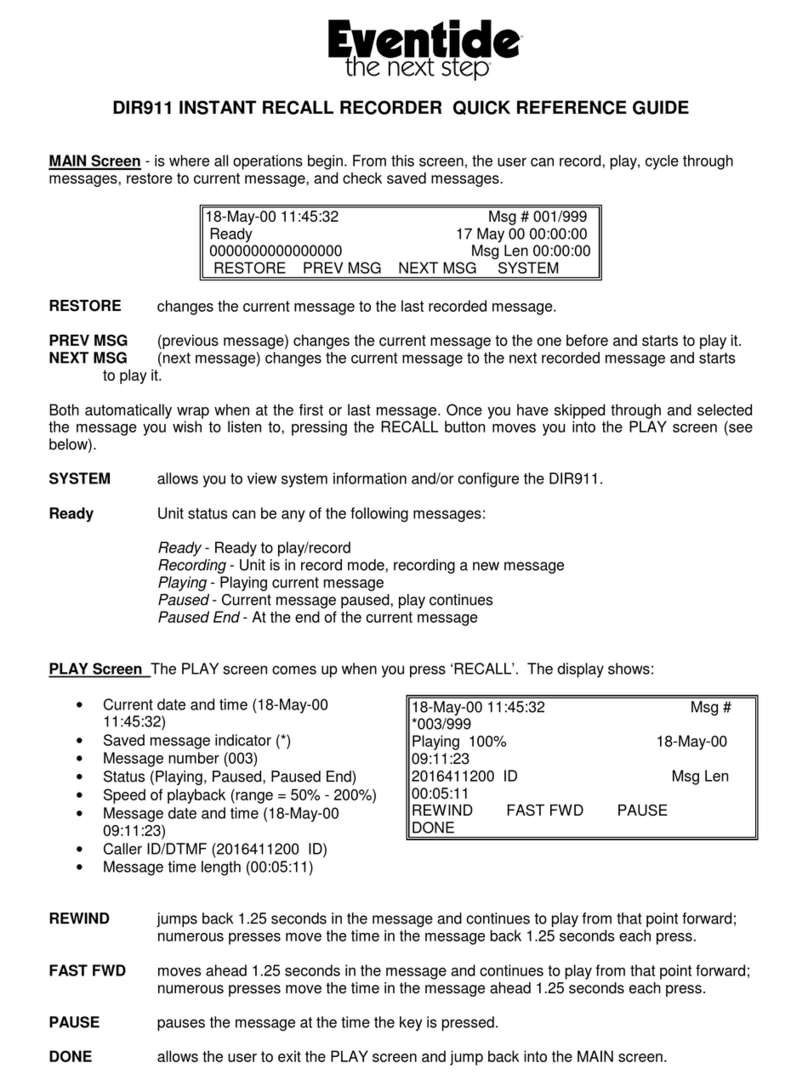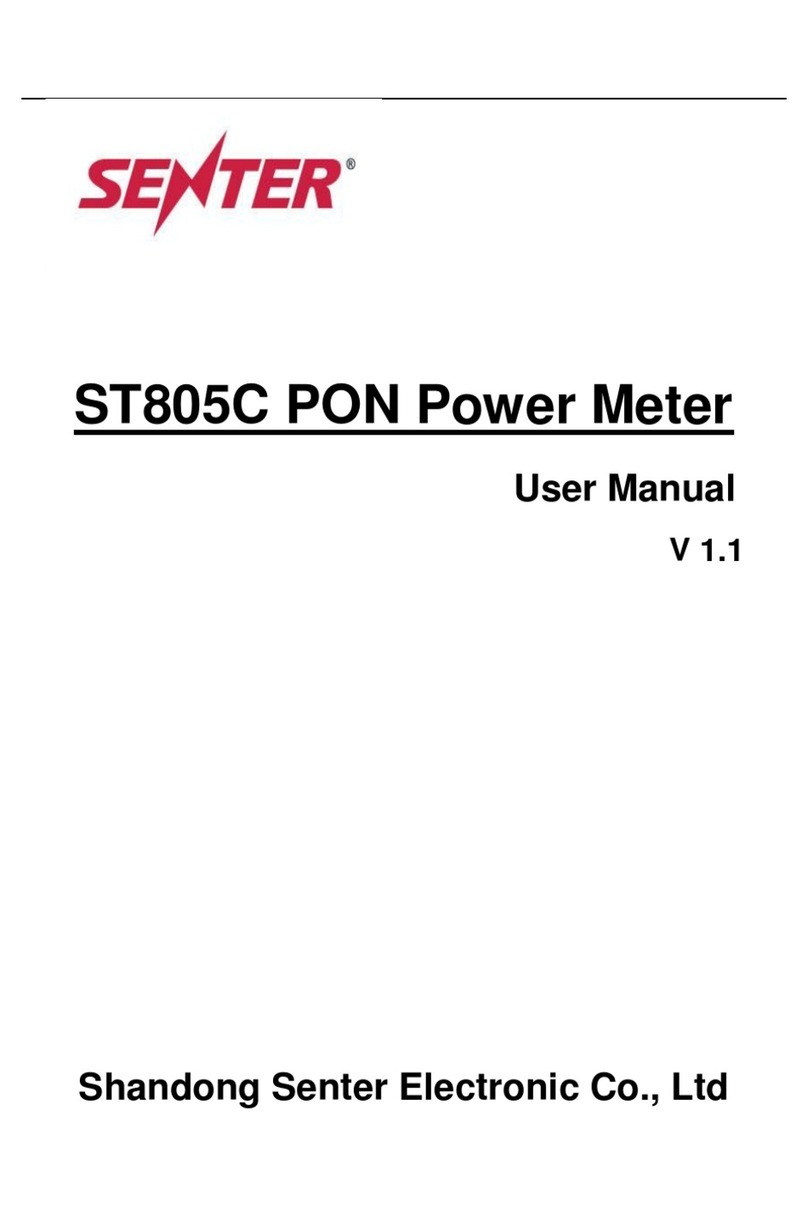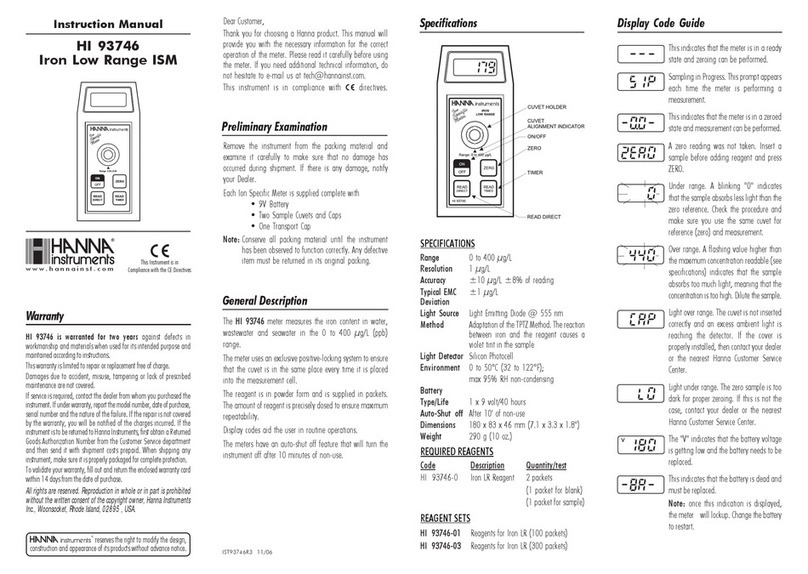Eventide ECW-40 User manual

u
U
i_i
Installation
and
Operation
of
the
Eventide
ECW-40
Satellite
Chronometer
u
u
u
U
Eventide
ECW-40
U
I
u
Third
Edition,
March
1997
Software
version
1.4
1992-1997
Eventide
Inc.
lAlsanWay
Little
Ferry
NJ
07643
USA
201-641-1200
http://www.eventide.com
U

u
ij
Table
of
Contents
U
b
i
.
1
!
ij—
EC::W-40
Quick
Setup
Introduction
g
Menu
Structure.
g
The
"Top"
menu
8
OperadcHi
of
pushbuttmis
8
The
Clock
screen
9
The
Slave
soeen
9
The
(GPS)
Status
screen
9
The
GPS
Raw
Data
screen
10
The
(GPS)
Grq>h
screen
12
The
(GPS)
Warning
screen
13
Setting
Up
the
ECW-40
Configuring
the
Clock
screen
14
Selecting
a
Clode
screen
display
17
Customizing
the
Clodc
screen
18
Changing
tl^
screen's
bri^itness
20
Security:
"Locking"
the
dock
20
Unlod^g
the
clock
21
Serial
Communication
Configuration
(RS-232/485)
22
Selecting
a
format
22
Omfiguring
a
fonnat
23
Activating
timecode
output
24
RS232/485
output
protocols
25
Cable
connections
to
external
devices
26
Specifications
29
Warranty
31
Index.
32
ECW-40
with
Eventide
modd
VR240
Logging
Recorder
-
Set-uplnstructions
appendix
i
ECW-40
with
Eventide
modd
VR204
Logging
Recorder
-
Set-up
Instructions
q>pendix
ii
ECW-40
with
Eventide
Logging
Recorders
-
RS432/RS485
Cable
Diagram.
appendix
iii
Eventide
ECW-40/March
1997

u
u
u
ECW-40
Quick
Setup
WARNING:
Connect
antenna
cable
before
applying
power
to
the
ECW-40.
u
y
LI
L
L
1.
Connect
your
GPS
antenna
to
the
rear
panel
BNC
connector
l^)eled
GPS
ANTENNA.
2.
Connect
the
power
supply
to
the
rear
panel
labeled
POWER
IN,
and
plug
the
AC
power
cord
into
an
AC
outlet
3.
After
briefly
flashing
an
introductCHy
screen,
the
ECW-40
displ^s
a
date
and
time
screen.
The
date
and
time
m^
or,
more
likely,
m^
not
be
accurate.
4.
Press
the
pushbutton
labeled
Top.
Then
press
the
pushbutton
labeled
Status.
5.
Press
the
pushbuttcm
labeled
GPS
Data
and
note
the
line
"GPS
data
is
not
valid."
6.
Watch
the
screen
as
the
clock's
GPS
receiver
searches
for
satellites.
In
a
minute
or
two
the
message
"GPS
data
is
valid"
should
appear,
and
your
clock
is
set
If
not,
try
reciienting
your
antenna
until
"GPS
data
is
valid"
is
displ^^
(If
your
clock
has
been
moved
a
large
geographic
distance,
it
may
take
longer
to
lock
on
-
inidicated
by
"CS"
on
line
four
in
the
STS
(status)
column
on
the
GPS
Raw
Data
Screen.
See
page
10
for
mem
informatioa).
7.
Press
Top
and
observe
the
message
"Last
Valid
GPS
Time:
(xxrxx
xx/xx/xx)."
Then
press
Gock
to
display
the
current
GPS-accurate
date
and
time
(remember
that
you
have
not
yet
configured
your
clock
for
any
particular
time
zone).
Li
U
Eventide
ECW-40/March
1997

IntroductioD
WARNING:
Connect
antenna
cable
before
applying
power
totlieECW-40.
Congratulations
on
your
purchase
of
an
Eventide
ECW-40
Satellite
ChrcmOTieter,
a
precise
time
base
fw
synchronizing
entire
systems.
Unlike
other
time
measurement
systems,
the
ECW-40
works
anywhere
on
earth,
anytime,
and
under
any
weather
conditions.
The
ECW-40
is
a
unique
product
that
can
provide
a
primary
source
of
traceable
and
reliable
time.
It
meets
the
critical
requirement
of
providing
legal
external
time
synchronization
for
public
safety,
transportation,
and
fi
nance
communication
systems,
and
can
assure
accurate
event
logging
and
billing
for
telephone
and
power
utilities.
Users
of
digital
^^nmtwimtnitinn
logging
recOTders
sudi
as
the
Eventide
models
VR240
and
VR204,
and
the
Dictaphone
9800,
will
fi
nd
that
the
ECW-40
serves
as
an
extreme^
accurate
time
and
date
source,
providing
an
external
refisence
standard
to
eliminate
any
possible
drift
inherent
in
these
umts'
mtonal
clocks.
A
single
ECW-40
can
serve
as
a
master
reference
clodc
for
a
group
of
such
recmders.
The
ECW-
40's
extra-large
display
can
also
be
switched
to
show
the
tecmded
time
and
date
infoimatimi
of
an
audio
channel
as
it
is
being
played
back
fi
mn
a
cmmected
logging
recorder.
This
mode
is
ideal
for
use
when
time
informatioa
is
being
observed
1^
several
peqple
frcun
a
distance~f(X'
example,
in
a
large
ccmtrol
romn-or
when
tapes
are
being
played
as
evidence
in
a
courtnxm
The
Global
Positioning
System
receiver
in
the
ECW-40
requires
an
external
antenna
for
premier
(^leration
and
to
maintain
accurate
time.
Eventide
siqiplies
two
ty
pes;
(me
mounts
(m
a
window,
the
other
is
mounted
outdoors.
Eventide
ECW-40/March
1997
n
n
n
n
The
ECW-40
uses
the
Global
Positioning
System
(GPS)
based
on
satellite
data
and
intemal
ECW-40
calculations,
All
ouqiuts
are
user-configurable
and
extremely
accurate.
The
ECW-40
can
display
time
fr
om
^
an
external
RS-232/485
time
source
on
any
of
20
of
its
selectable
clodc
screens
or
on
one
of
three
user-
|
i
designed
screens.
The
ECW-40
uses
the
most
modem
technology
available
It
has
a
built-in
GPS
receiver,
I
which
simultaneously
receives
time
signals
fr
om
multiple
orbiting
satellites.
Accuracy
is
maintained
to
within
plus
or
minus
one
microsecond.
Battery-backed
random
access
menxxy
(RAM)
saves
user-set
H
informatioa
in
the
event
of
a
power
interruption.
'
J
Locate
the
clock
for
convenience
in
connecting
cables
for
AC
power,
antenna,
and
perh^s
to
external
devices.
The
clcmk
is
designed
to
operate
indoors
with
no
extremes
of
tenqierature
or
relative
humidity.
|
The
clock
w(m't
need
to
be
moved
often,
but
if
you
use
optional
features
that
retpiire
regular
access
to
the
7-]
rear
panel
ofthe
clock
you
will
want
to
make
it
easity
accessible.
{
A
single
Eventide
ECW-40
can
supply
the
time
reference
to
several
devices,
such
as
voice
logging
n,
recorders,
communicaticxi
omsoles,
ccmqiuter-aided
dispatch
systems,
and
hi^-visibility
wall
clocks.
When
100%
redundancy
is
required,
two
ECW-40S
can
be
programmed
to
work
together.
Software
designates
one
as
the
master
and
the
other
as
the
backup.
If
the
master
detects
a
failure,
it
automatically
switches
to
the
backup's
output,
providing
full
redundancy.
If
you
have
purchased
a
second
ECW-40
f(»'
a
backup,
you
may
want
to
mount
the
two
clocks
side-by-side
so
connections
can
easily
be
made
if
the
master
unit
stould
fad.
The
installati<»
consideratioas
appty
to
bodi
a
master
ECW-40
and
a
backiqr
unit
n

u
u
u
U
■
{
u
ti
I
u
Both
window
and
outdoor
antennas
need
a
clear
view
of
the
sky
to
provide
reliable
reception.
Window
mounted
antennas
should
be
placed
with
the
sticker
facing
out
or
as
shown
in
the
antenna
mounting
kit
manual.
The
cable
(feedline)
should
run
fr
om
the
antenna
to
the
GPS
ANTENNA
connector
on
the
back
of
the
ECW-^O
(be
sure
to
connect
a
feedline
to
this
connector
before
applying
power
to
the
clock).
i
'
Ifyou
are
installing
a
signal
amplifier
or
surge
(lightning)
suppressor,
connect
it
in
series
with
the
antenna
ij
ferine.
If
you
own
a
back-up
ECW-40,
you
can
install
a
separate
antenna
for
each
clock
or
use
a
signal
"splitter"
to
feed
both
clocks
fr
om
one
anteima;
it's
also
ok^
to
nxMmt
separate
antennas
side
by
side
(but
not
overlapping).
An
outdoor
roof
or
a
tower-mounted
antenna
should
be
placed
with
the
connector
side
facing
down,
toward
the
ground.
Follow
the
mounting
kit
instructions
on
mounting
the
antenna
to
the
roof
or
tower
for
best
results.
Connect
a
signal
amplifier
or
surge
suppressor
in
series
with
the
feedline,
at
the
clock
end.
A
mast-mounted
antenna
should
be
placed
on
a
sturtfy
mount
and
screwed
cm
securely.
Connect
the
BNC
plug
on
the
end
of
the
feedline
to
the
back
of
the
ECW-40.
Please
remember:
alw^s
disconnect
the
ECW-40
fr
om
AC
power
before
either
connecting
or
disconnecting
the
antenna
feedline.
Eventide
ECW-40/March
1997

Menu
Structure
Setting
up
the
ECW-40
to
meet
your
needs
is
done
through
a
series
of
on-screen
"menus."
If
you
have
done
the
"Quick
Setup"
on
page
fi
ve
you
alreacfy
have
seen
the
fi
rst
of
these
menus.
The
six
pushbuttons
below
the
clock's
display
access
these
menus
for
set-up.
They
also
give
quick
access
during
operation
to
screens
containing
infonnation
you
may
wish
to
see.
When
fi
rst
plugged
in,
the
clock
displ^
a
title
screen
and
then
switches
direct^
to
a
display
of
the
current
day,
calendtf
date,
and
time.
That
screen
is
shown
on
the
title
page
of
this
manual
and
is
referred
to
as
the
Clock
screen.
To
exit
the
Clock
screen,
press
any
one
of
the
"sofikeys"-the
four
center
pushbuttons-or
the
T
op
key,
to
display
the
Top
menu,
as
shown
below.
If
you
are
starting
your
clock
for
the
fi
rst
time
you'll
see
a
screen
similar
to
this:
r-
Eventide
ECW-40
Satellite
Chrooometer
Topsenea
The
four
(center)
softk^
are
now
labeled
Configure,
Status,
Slave,
and
Oock.
From
this
point
on,
no
matto*
where
you
are
in
die
menu
structure,
any
time
you
press
Top,
it
will
take
you
directly
to
this
To/y
screen.
This
allows
you
to
make
setup
changes
and
then
return
directly
the
C/ock
screen.
The
Top
screen
always
shows
die
most
recent
time
that
the
unit
received
valid
GPS
infonnatimi,
and
the
last
time
the
unit
recdved
a
tune
fi
om
an
external
ti
me
smirce.
From
die
Top
screen,
you
can
move
directly
to
screens
diatdi^hQr
detailed
GPS
satellite
tnfcxmation
as
well
as
diange
the
setiqi
of
the
clock.
The
four
(center)
softk^
operate
as
follows:
Configure:
Choose
fr
om
Set
Cock,
Hardware,
Presets,
and
Outputs.
Status:
Choose
between
GPS
Data
and
a
Graph
of
GPS
data.
Configure
Warning
options
or
Reset
the
GPS
receiver.
Slave:
Displays
the
time
as
received
fr
om
an
external
source.
Oock:
Returns
to
the
Clock
sacca.
;
/
Eventide
ECW-40/March
1997

u
L-;
The
Oock
Screen
u
U
Any
time
you
press
the
Oock
softkey
the
GPS-synchrooized
time,
day
and
date
are
ordinarily
displ^ed
on
the
entire
screen
(other
information
will
be
displayed
on
the
Clock
screen
if
it
has
been
user-selected;
see
pages
14
and
15).
From
the
Clock
screen,
pressing
any
of
the
six
keys
displays
the
Top
screen,
unless
the
clock's
security
feature
has
been
enabled
(see
pages
15
and
16).
The
time
display
typically
includes
a
colon
(:).
If
you
have
opted
to
be
warned
of
GPS
status,
the
colon
will
blink
if
GPS
data
is
not
valid
and
the
time
ms^
or
m^
not
be
accurate
(see
GPS
status,
below).
The
Slave
Screen
From
the
top
menu,
the
Slave
softkey
displays
the
time
the
ECW-40
has
received
fr
om
any
external
device;
the
default
value
is
12:00:00.
Pressing
any
of
the
six
softkeys
fr
om
the
Slave
screen
displays
the
Top
screen.
The
Status
Screen
The
Status
screen,
selected
fr
om
the
Top
screen
menu,
presents
choices
for
displ^ong
raw
GPS
information.
From
the
Status
screen
menu,
you
can
access
GPS
receiver
information
(GPS
Data),
including
satellite
tracking
and
position;
a
28-hour
history
graph
of
satellite
reception
(Graph).
From
this
screen
you
may
also
select
if,
wlien,
and
how
GPS
warnings
are
displayed.
You
m^
also
Reset
the
GPS
receiver
fr
om
here.
(Reset
is
for
extreme
circumstances
only;
see
page
10.)
u
Eyentide
ECW-dO
Prev
SatdUte
Chronometer
Gi«Dst<il
mm
%'m
iff
Top
'
i
u
u
"ui
Eventide
ECW-dO/March
1997
Status
screen
U

The
GPS
Raw
Data
Screen
The
GPS
Raw
Data
screen
displi^s
ftal-dme
GPS
information
and
allows
you
to
watch
the
Global
Positioning
System
at
work.
Eventide
ECW-40
Sctellite
Chnmometer
>
'
n.CTS
Bawf
nrno
Prev
RDOMQ
yrrr
fff
'
''^
i
xfSgxgagg^atfwff^^ggSsg^sgsMSswggfeHgajma^ag^^
GPS
Raw
Data
screen
The
only
keys
used
with
this
screen
are
Prev
andTop.
GPS
data
is
valid:
GPS
date
and
time:
GPS
longitude
and
latitude:
GPS
ALT:
Indicates
when
the
GPS
data
(position
and
time)
is
valid,
i.e.
when
the
GPS
receiver
is
in
Navigation
mode
and
three
or
more
satellites
are
being
tracked.
The
time,
in
Greewicfa
Mean
Time
(GMT,
or
UTC)
onty,
and
date
according
to
the
GPS
receiver.
The
longitude
and
latitude
of
your
clock
site.
A
number
derived
fi
om
GPS
receiver
information
apfuoximatingyour
site's
altitude
above
sea
level
(ASL)
in
feet
This
display
is
provided
onfy
as
a
further
indkatkn
that
the
GPS
receiver
is
at
work.
Operatiooiil
lmiitati(»s
imposed
by
U.S.
Department
of
Defense
prevent
the clock
fr
om
providing
an
accurate
readout
of
ASL
altitude.
H,V,P,andGDOP
(Dilution
of
Precisitm):
Information
derived
fi
om
GPS
receiver
operaticm
relating
to
enYH-
correction;
the
lower
the
number
the
better.
This
information
is
not
used
in
normal
clock
operation.
(Abbreviations
are
(II)orizontal,
(V)ertical,
(G)eometric,
and
(P)osition.)
CH
(Channel
Number):
The
fi
ve
GPS
satellites.
An
asterisk
(*)
indicates
a
"spare"
chaimel.
Eventide
ECW-40/March
1997
10

u
y
u
u
u
S
(Channel
status):
The
current
status
of
each
of
the
Gve
tracking
satellites
as
follows:
0
==
Idle
state
1
-
Search
in
progress
for
a
satellite
S
-
Receiver
locked
on
a
given
satellite
SV
(Space
vehicle):
The
numbers
assigned
by
the
U.S.
government
to
each
satellite.
CN
(Carrier
to
noise
ratio):
EL:
AZI
(Azimuth):
STS
(Status):
Signal
strength
fr
mn
each
satellite.
The
higher
the
number,
the
stronger
the
signal.
Readings
should
range
fi
om
the
upper
20s
to
low
50s;
a
reading
of
zero
indicates
no
signal
present
on
the
channel.
Elevation
of
the
satellite
above
the
hmizon,
fr
om
0
to
90
degrees.
Position
of
the
satellite
off
the
horizon,
fr
om
0
to
360
degrees.
The
entire
ECW-40
GPS
system
status
as
follows:
—H
(or
—U):
OPS
receiver
function
indicators
not
used
in
normal
clock
operation.
NAV
(navigational):
The
GPS
receiver
is
"^locked"
and
date
and
time
are
valid.
Altematively,
ACQ
indicates
that
the
system
is
acquiring,
i.e.,
in
the
locking
process.
4
indicates
that
the
^stem
is
using
four
satellites;
i.e.,
is
locked
and
valid.
WS
indicates
that
the
system
was
"warm
started."
CS
would
indicate
that
the
system
was
last
"cold
started."
After
fi
rst
use
the
ECW«40
stores
information
in
non-volatile
memory;
if
the
clock
is
turned
off
and
then
turned
on
again,
the
search
for
a
satellite
lock
is
faster,
thanks
to
this
stored
information.
If
the
ECW-40
is
moved
a
large
geographical
distance
the
clock
will
take
longer
to
lock
on
because
the
stored
presets
will
not
necessarily
be
valid.
If
all
else
fails,
pressing
Reset
fi
rom
the
GPS
Status
screen
will
clear
tite
ECW-40's
memories
and
allow
it
to
restart
anew.
7
is
a
"figure
of
merit,"
a
measure
of
accuracy
based
on
Dilutirm
of
Perception
(see
page
9).
A
7
or
12
indicates
the
unit
is
locked
on.
No
lock
will
be
indicat^
by
the
fi
gure
500.
u
u
Eventide
ECW-40/March
1997
11

n
The
Graph
Screeo
The
Graph
screen
displays
satellite
tracking
infonnation
over
the
previous
28
hours.
This
infnfmat^n
enables
you
to
position
your
GPS
antenna
in
dififerent
locations
based
on
the
quallQr
of
GPS
reception.
The
GPS
receiver
has
5
channels
that
can
lock
on
up
to
9
satellites
at
once.
The
graph
displi^
the
average
number
of
channels
locked
onto
satellites
at
(Hie
time.
(Ran^
is
0
to
5)
The
Graph
screen
enables
you
to
watch
how
antenna
placement
has
affected
your
GPS
reception
and
allows
you
to
reposition
your
antenna
for
best
performance.
Fourteen
hours
after
moving
your
antenna,
the
Graph
screen
gives
you
a
full-screen,
side-by-side
"beftne
and
after"
of
antenna
performance.
The
example
below
shows
how
a
typical
Graph
screen
looks
after
seven
hours
of
successful
receptioa
Eventide
ECW-40
Prev
Satdlite
Chroaoineter
Grqpift
screen
r>,
■
V
Eventide
ECW-40/March
1997
12

u
The
Warning
Screen
li
li
U
L
L'
U
U
y
u
u
Kventide
ECW-40
%%n^
-\r--
wfltiDfiSiSiBSSuKBfiSBwHfciflw
SX^Wi-KvX.
Warning
smm
Use
the
GPS
Warning
Screen
menu
(above)
to
choose
how
you
wish
to
be
warned
about
GPS
validity.
Press
the
SELECT
button
to
highlight
your
choice,
it
is
saved
automatically
when
you
exit
Without
GPS
lock
colons
will
blink:
When
no
satellites
have
been
ac<piired.
N^er:
Disables
the
GPS
warning
screen.
When
GPS
signal
lost:
A
warning
screen,
"WARNING,
GPS
signal
is
lost,"
appears
briefly
every
10
seconds.
When
GPS
receiver
not
responding:
A
warning
screen,
"WARNING,
GPS
receiver
defective,"
appears
briefly
every
10
secmids.
U
Eventide
ECW-40/March
1997
13

If
you
wish
to
change
the
time
or
date
of
the
clock,
press
Prev,
then
press
Set
Time
to
present
the
Set
Clock
screen.
The
Cursor
pushbuttcm
selects
which
item
on
the
screen
is
hi^ili^ted;
use
the
Decrease
and
Increase
pushbuttons
to
change
the
highlighted
item
as
you
wish,
then
press
Set.
A
brief
message
appears,
"Clock
has
been
updated,"
and
you
are
returned
to
the
Time
Configurations
screen.
Eventide
ECW-40
Stteilhe
Chfooometer
V
^
.r
wni
Set
Clock
screen
You
can
change
the
time
or
date
when
you
have
a
GPS
lock,
hut
the
clock
will
soon
reset
itself
to
the
correct
GPS
time.
Eventide
ECW-40/March
1997
16

y
u
U
Choosing
t
Screen
Display
You
can
cboose
the
infonnation
is
displ^ed
on
the
Clock
or
Slave
screen
on
your
ECW-40.
Either
select
one
of
the
20
dififercnt
presets
included
in
your
clock
or
design
your
own
custcxn
preset
display.
From
the
Top
Menu,
press
Configure,
press
Presets,
then
press
Oock.
The
current
screen
format
will
be
highlighted
It
is
likely
that
one
of
the
20
supplied
screen
formats
will
meet
your
requirements.
Use
the
"Previous"
and
"Next"
keys
to
scroll
through
these
options.
A
brief
description
of
each
preset
is
provided
along
with
the
ability
to
audition
a
selection
by
pressing
and
holding
the
View
key.
When
you
fi
nd
the
format
you
like,
press
Choose.
The
message
"Saved
New
Clock
Screen"
briefly
appears
in
the
Preset
Menu.
Press
Top,
then
Gock,
to
retum
to
the
Clock
screen.
u
The
screen
format
options
are:
Big
Chars
with
AMPM
Time
Big
Chars
with
Military
Time
Big
Weekday
and
AMPM
Time
Big
Weekd^
and
Military
Time
Date
On
Top
With
AMPM
Time
Date
on
Top
With
Military
Time
AMPM
Time
Top
Right
Military
Time
Top
Right
Large
AMPM
Time
Small
Date
Large
Military
Time
SmaU
Date
Day,
date,
AMPM
time
same
size
Day,
date.
Mil.
time
same
size
G^^
and
Local
Time
•
AMPM
GMT
and
Local
Time
-
Military
Navigation
Time
■
ii
'j;-
1
Sm.ill
Ti
iiu'
()ii
T
Date
Onty
-No
Time
4
US
timezones
-
Standard
Time
4
US
timezones
-
Daylight
Time
4
Cities
Military
Time
LI
i
I
U
Ezfiutislfi
ECW-40
Stteilm
Chrooofoeler
*Large
Date
SmoB
Time
On
Top'
u
Eventide
ECW-40/March
1997
17

Desigoing
a
Custom
Cock
Screeo
By
designing
a
custom
clock
screen
you
not
only
can
reposition
and/or
resize
the
usual
clock
elements
-
the
date
and
time
-
you
also
can
add
available
GPS
informatioa
such
as
latitude
and
t*^gitude
to
the
Clock
screea
n
Begin
by
pressing
Top,
then
Configure,
then
Presets,
then
Design.
Note
that
the
Design
screen
includes
a
Help
function.
From
the
Design
screen,
press
Start
and
select
(highlight)
User
Preset
U\,
Note
that
you
can
create
three
User
Preset
screens.
Press
Edit.
Now,
highlight,
by
using
the
Previous
and
Next
softkeys,
the
first
item
you
wish
to
display
on
your
clock
screen,
then
press
Configure.
The
"Set
size
and
format
for
this
quantity"
screen
presents
several
choices.
In
the
example
below,
the
year
has
been
selected
for
configuration:
Ezfintidfi
ECW-40
Sdellite
ChiooooMter
For
now,
do
not
change
the
settings.
Press
Frev
and
note
that
on
the
"Choose
quantity
to
place
on
soeen,"
"Year"
now
spears
with
an
asterisk,
indicating
that
at
this
point.
Year
is
the
only
quantity
that
will
appear
on
your
new
user-designed
screen.
Press
Position
and
your
new
screen
appears,
widi
the
year
in
the
upper
left
comer.
The
four
softkeys,
unlabeled,
move
the
year
around
the
screen:
left,
rigid,
up,
and
down.
Use
the
softkeys
to
move
the
year
on
the
screen
to
the
desired
position.
The
design
dements
in
the
design
screen
are
used
for
positioning
purposes
mily.
These
deftuilt
values
will
be
replaced
by
conect
values
when
you
return
to
the
C/ocA:
screen.
Now,
press
Prev
to
repeat
the
]»ocess
for
the
next
element
you
want
to
appear
on
your
new
ClockscseaL
Each
new
element
will
appear
in
the
upper
leftccnner
of
thePos/rfon
screen;
use
the
softkeys
to
position
each
new
element
on
the
screen.
When
your
custom
screen
has
all
elements
in
place,
press
Prev
once
to
return
to
the
Preset
Design
Screen.
At
this
point
you
can
View
the
changes
you've
made,
then
press
Save.
A
brief
message
will
appear.
Saved
New
User
Preset
Press
and
hold
View
to
see
your
custom
screen.
If
you
wish
to
change
the
size
or
format
of
an
element,
highlight
it
in
"Choose
quantity
to
place
screen,"
go
to
Configure,
and
make
the
changes.
If
you
wish
to
ra
nove
a
quantity
ft
mn
the
soeen,
press
Disable;
note
diat
die
asterisk
is
removed,
that
the
item
will
no
longer
^pear
on
the
scrceiL
After
making
changes
ycm
must
return
to
the
Preset
Design
Eventide
ECW-40/March
1997
18

u
u
u
*
1
u
u
Li
I
u
!!
U
W
!
i
Screen
and
press
Stve.
Now,
press
Prev
twice
to
display
the
Preset
Menu
and
press
Gock.
Scroll
down
to
User
Preset
#1
(or
#2
or
#3)
until
it
is
highlighted
Pre^
View
to
see
that
the
new
screen
is
as
you
want
it,
then
press
Choose.
Press
Top,
then
press
Gock,
and
note
that
your
user
designed
screen
is
now
in
effect
j
fj
Eventide
ECW-40/March
IW
19

Hardware
Pressing
Hardware
fr
om
the
Configuration
menus
screen
allows
you
to
ac^'ust
the
brightness
and
contrast
of
the
LCD
display,
and
to
electronically
"lock"
the
unit
on
the
Clock
screen
for
security.
Press
LCD
to
see
the
Display
Configurations
menu;
Select
chooses
between
Brightness
and
Contrast,
and
Decrease
and
Increase
change
their
values.
Pressing
Enter
or
Prev
saves
the
changes
and
letums
to
the
Hardware
Configurations
screen.
Pressing
Top
also
saves
the
changes
and
restores
the
Top
screen.
Eventide
ECW-40
Sttdlhe
Chrooometer
<3
S:wS»
Display
Configurations
screen
From
the
Hardware
Configurations
screen,
press
Security
for
the
Security
Configurations
screen.
Security
mode
enables
you
to
"lock"
the
ECW-40
on
the
clock
screen
to
jMevent
mi^^i^horirftd
arrfss.
Eventide
ECW-40
Stfdlite
dunnometer
Security
Configurations
screen
Eventide
ECW-40/March
1997
20

u
u
LI
u
u
u
u
U
Press
Set
Lock
and,
after
a
brief
message
"The
Lock
Has
Been
Enabled"
the
Hardware
Configurations
screen
returns.
Now,
return
to
the
Clock
screen
by
pressing
Top,
followed
by
pressing
Qock.
Note
that,
now,
pressing
Top
does
not
produce
the
Top
screen.
In
fact,
all
of
the
six
pus^ttons
have
been
disabled;
the
clock
is
locked
To
unlock
the
clock,
press
the
three
left^most
pushbuttons
simultaneously;
The
Top
screen
is
displayed
but
the
clock
is
not
yet
unlocked.
To
unlock
the
clock,
press
Configure,
then
Hardware,
then
Security,
and
then
Unlock.
You'll
get
the
message
"The
Lock
Has
Been
Disabled"
and
all
clock
functions
are
restored
If
the
clock
is
locked
but
loses
power,
the
lock
is
disabled
when
power
is
restored
Eventide
ECW^/March
1997
21

Serial
Communication
Configuration
(RS-232/48S)
The
ECW-40
su|>ports
b<^
RS-232
and
RS-485
serial
communication.
The
unit
can
display
only
one
of
these
serial
fcmnats
at
a
time.
The
Slave
screen
is
reserved
for
displaying
the
time
received
via
serial
communication.
To
configure
serial
communication
parameters,
go
to
the
Top
screen,
press
Confimire.
then
press
Outputs
to
display
the
foUowing:
y
^
v
8
^
Ezfiotidfi
ECW-40
Stteute
ChfOfKMseier
::.
'r
Cot^figCUKk
Output
^ofOk
Now
press
RS232/48S
to
display
the
fmmatyou
are
cunentty
receiving:
On
the
Input/Output
Configurations
soeen
the
serial
cmnmunicaticMi
fi
xmatyou
are
set
up
to
receive
is
highh^ted
in
reverse
text
Press
Select
to
choose
ri
ther
RS-232
or
RS-485
as
die
serial
fmmatyou
wish
to
receive.
Press
Configure
to
set
up
serial
cmnmunication
parameters:
Evnntide
ECW-40
•>
9
'
"S
•
•
Prev
Top
Serial
I/O
Cor^figuration
screen
Eventide
ECW-40/Mardi
1997
22

u
u
u
Press
Cursor
to
select
fr
om
Baud
Rate,
Data
Bits,
Parity,
and
Stop
Bits.
Press
Previous
to
change
the
displ^red,
cunent
value
to
the
previous
available
value.
Press
Ncit
to
change
the
cunent
value
to
the
next
available
value.
Press
Save
to
save
the
changes
you've
made
to
the
serial
I/O
parameten.
Press
Top
to
return
to
the
Top
menu
without
saving
changes.
Baud
Rate
sets
the
speed
at
which
characters
are
sent
and
received
by
the
ECW-40
(300
1200
4800
9600
or
19200
bauc^.
Parity
sets
parity
bits;
None
for
no
parity.
Even
for
even
parity,
and
Odd
for
odd
parity.
Data
Bits
sets
the
number
of
data
bits
per
character.
The
options
are
7
bits
or
8
bits
per
character.
Stop
Bits
sets
the
number
of
st(^
bits.
The
options
are
1
or
2
stop
bits.
Pressing
Save
returns
you
to
the
Input/Output
Configuration
screen.
From
the
Input/Output
Configurations
screen,
press
OutEnablc
to
view
the
RS-232/485
Output
Configuration
screen:
icrW
u
u
Evgntide
ECW-40
Sttemte
Chroaoflwter
RS232/4S5
Output
Configuration
screen
u
u
Li
Activate
Protocol
Interval
Timezone
aOows
you
to
(Kttwtte
or
deactivate
the
tmiecode
ou^ut
(changing
screen
iiwgg
Time
code
is
curioUfy
activated/deactivated''
and
"Output
Occurs."
selects
one
of
three
RS-232/485
protocols
(see
Formats
0,1,
and
2,
below).
selects
the
fr
equency
of
timecode
outputs
fr
om
nevery
disabled;
on
demand;
or
once-per
second
(changing
Output
Occurs
line
on
screen).
In
On
Demand
mode
the
clodc
will
output
the
selected
protocol
timecode
when
an
ASCII
"T"
is
received.
An
ASCII
"S"
followed
by
a
protocol
time
string
allows
an
external
source
to
set
the
clodL
selects
UTC
or
local
time
for
RS-232/485
timecode
ou^ut.
You
can
set
the
clock
to
ou^ut
formats
0
and
1
as
once-per-second
data
stream
outputs
-
the
preferred
data
stream
format
I
'
Eventide
ECW-40/March
1997
23

But
the
ECW-40
also
may
be
set
to
ou^ut
any
of
the
three
timecode
fonnats
on
demand
by
sending
the
ECW-40
an
ASCII
"T"
for
"time."
The
ECW-40
re
sponds
by
sending
Formats
0
and
1
on
the
flip
of
the
next
second
or
Fonnat
2
immediately.
In
addition,
the
ECW-40
can
be
set
by
an
external
device
if
it
does
not
have
a
successful
GPS
lock
by
sending
an
asterisk
(*)
for
Manual
S^
as
shown
above
imder
the
<I>
command.
Eventide
ECW-40/March
1997
24
Table of contents
Other Eventide Measuring Instrument manuals
Popular Measuring Instrument manuals by other brands

Succeeder
Succeeder SF-8100 Service manual
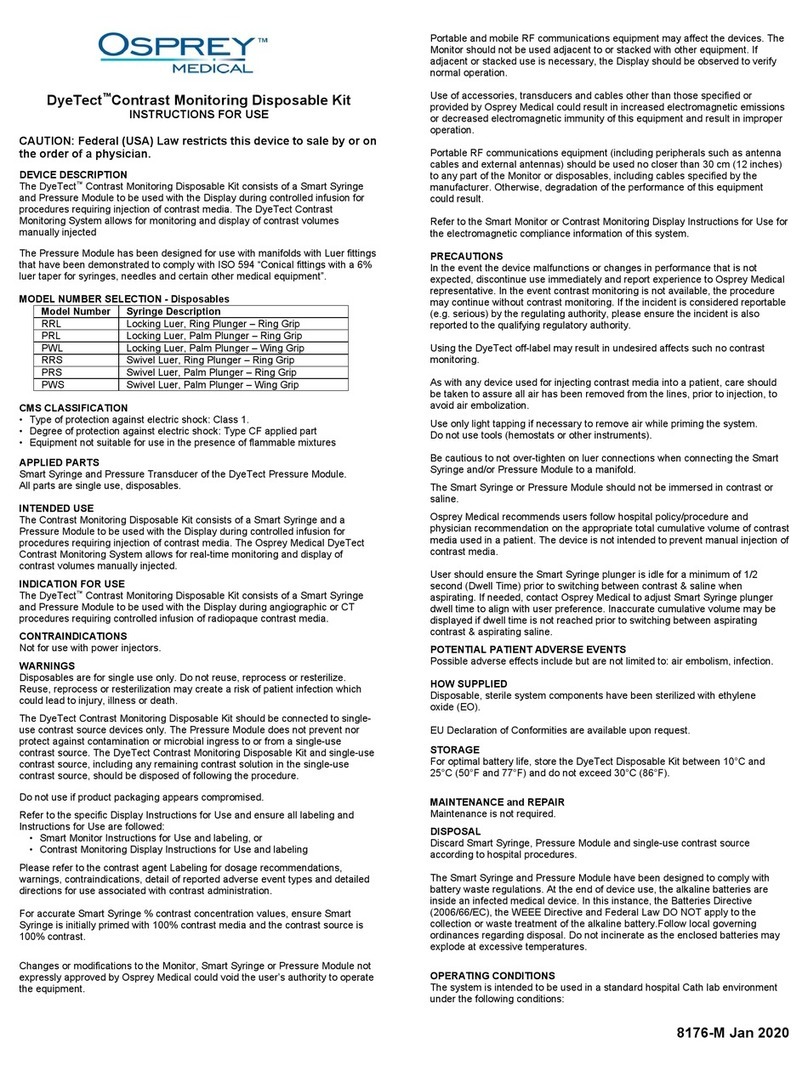
Osprey Medical
Osprey Medical DyeTect RRL Instructions for use
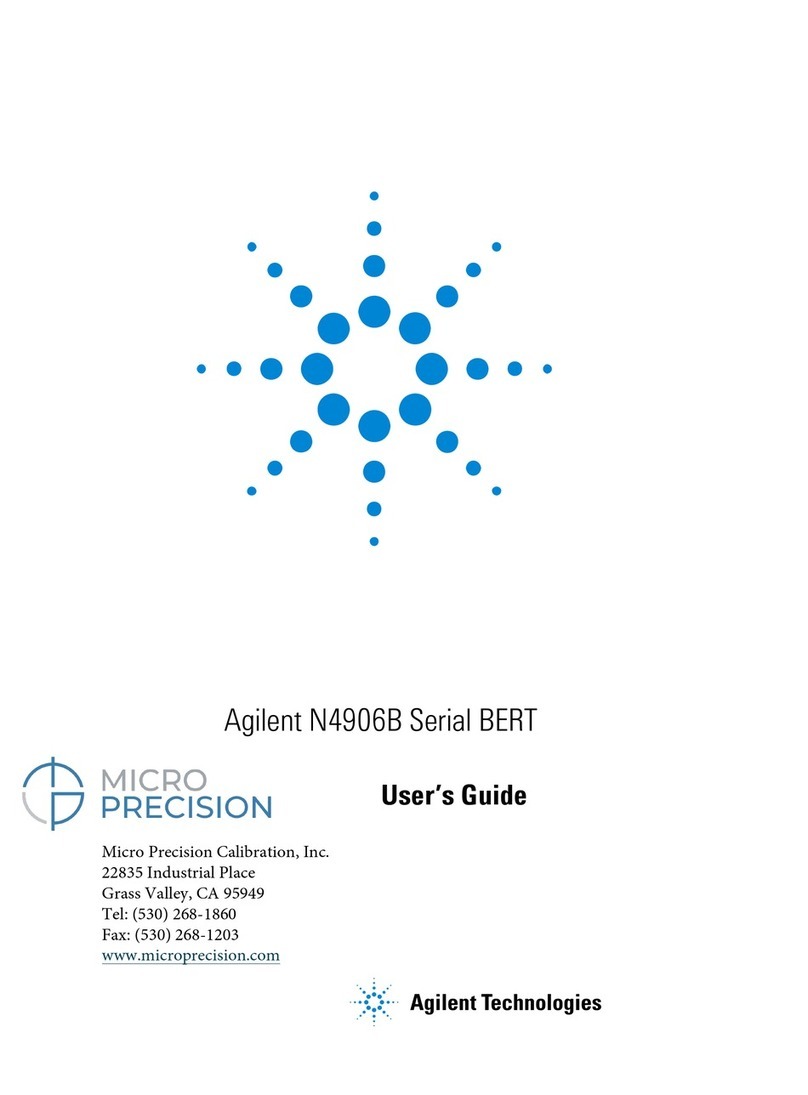
Agilent Technologies
Agilent Technologies N4906B Serial BERT user guide

Green Energy Options
Green Energy Options Solo III Installer's guide

TFA
TFA 30.3049 instruction manual

LI-COR
LI-COR LI-250A instruction manual

R&S
R&S NRT2 user manual

Delmhorst Instrument Co
Delmhorst Instrument Co BDX-20 owner's manual

Kathrein
Kathrein MSK 200/S2 user manual

Endress+Hauser
Endress+Hauser Proline Promag 50H technical information
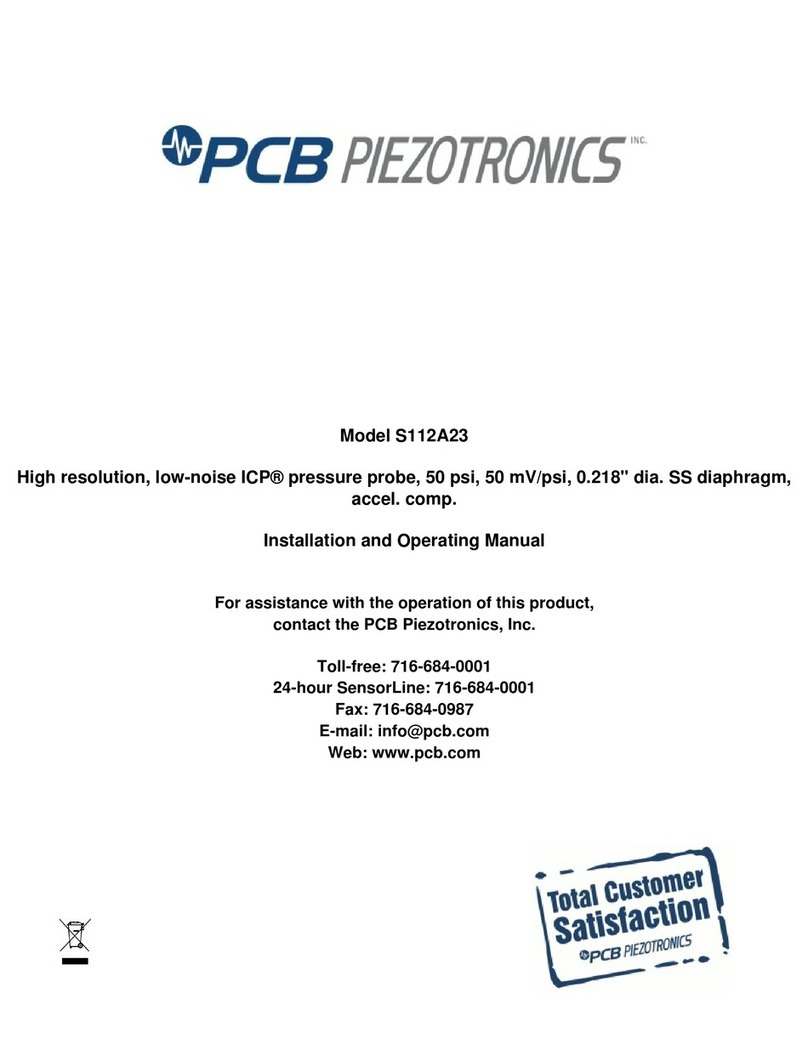
PCB Piezotronics
PCB Piezotronics ICP S112A23 Installation and operating manual
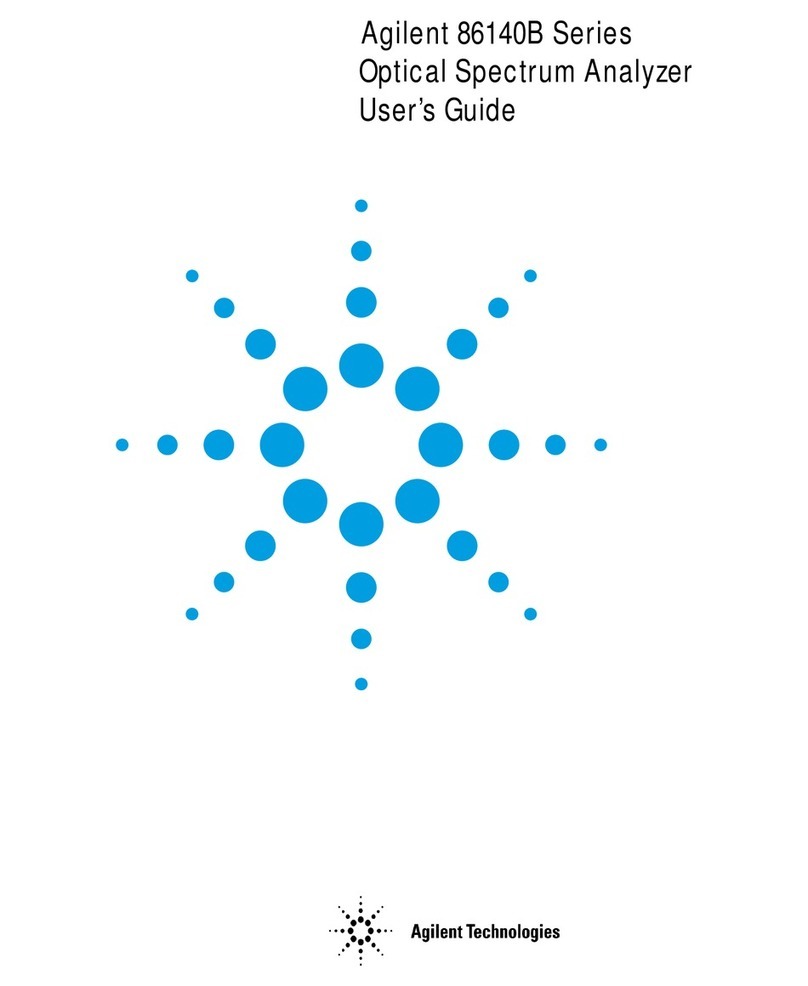
Agilent Technologies
Agilent Technologies 86140B Series user guide