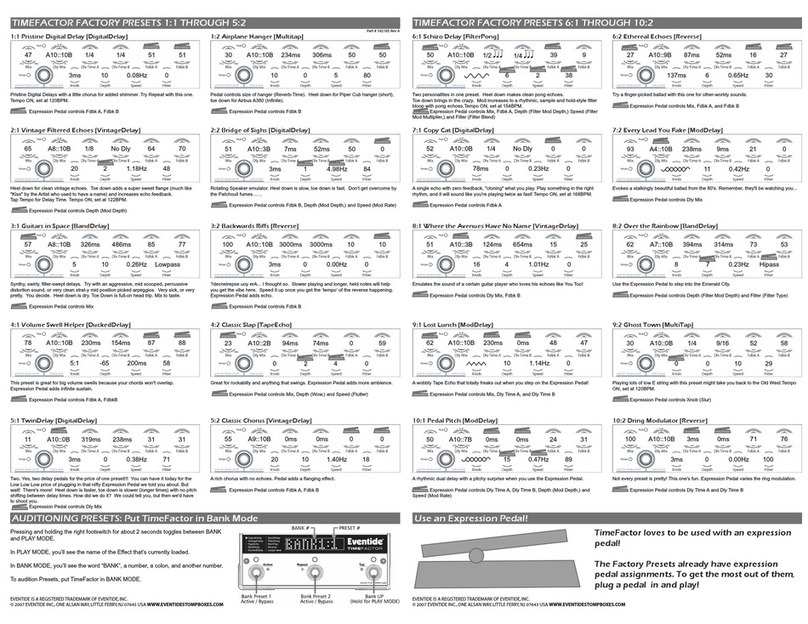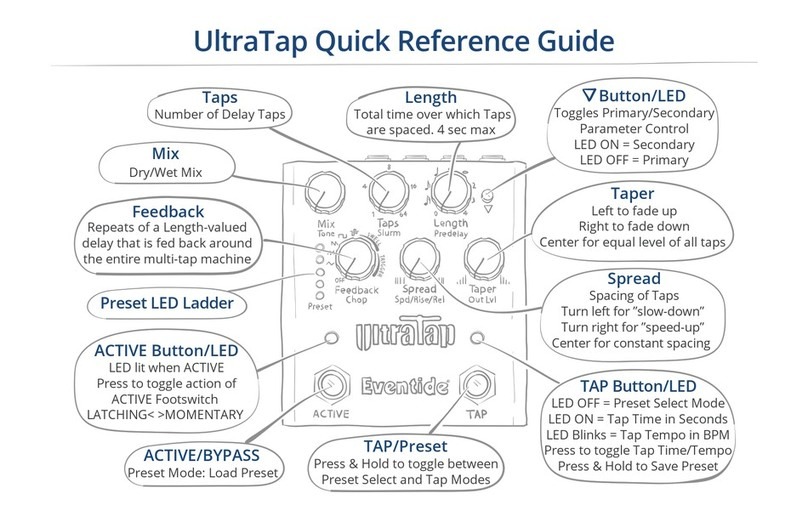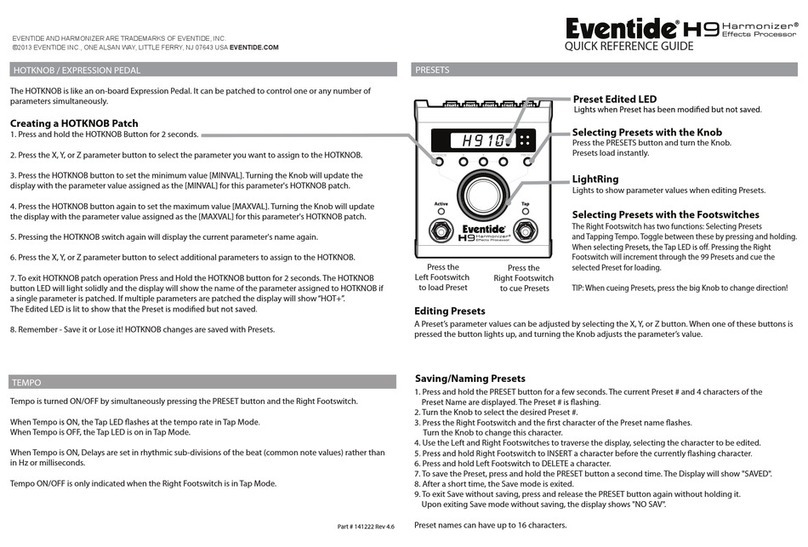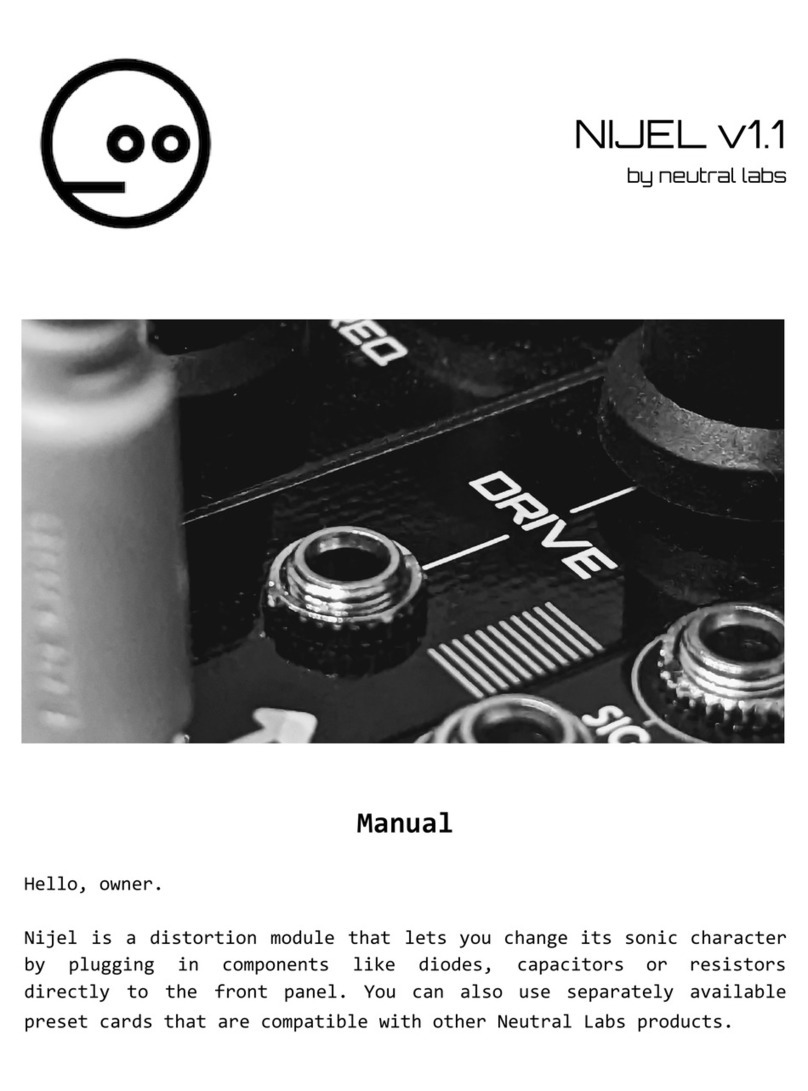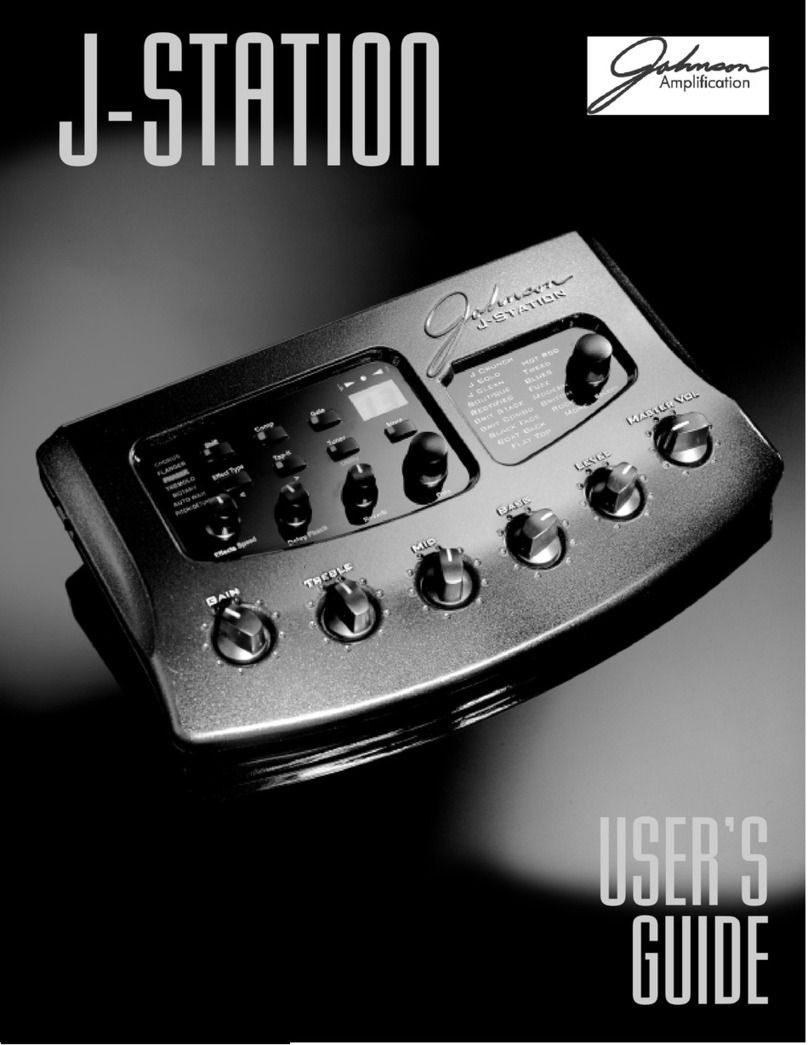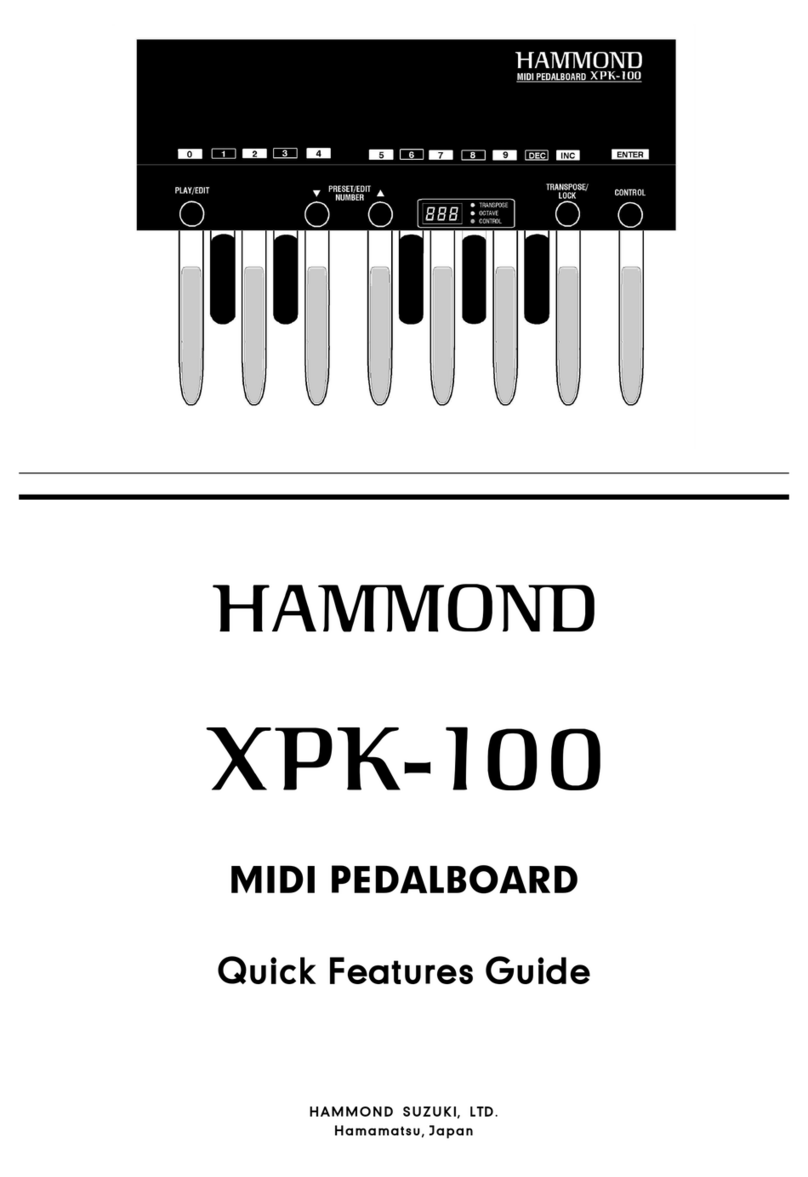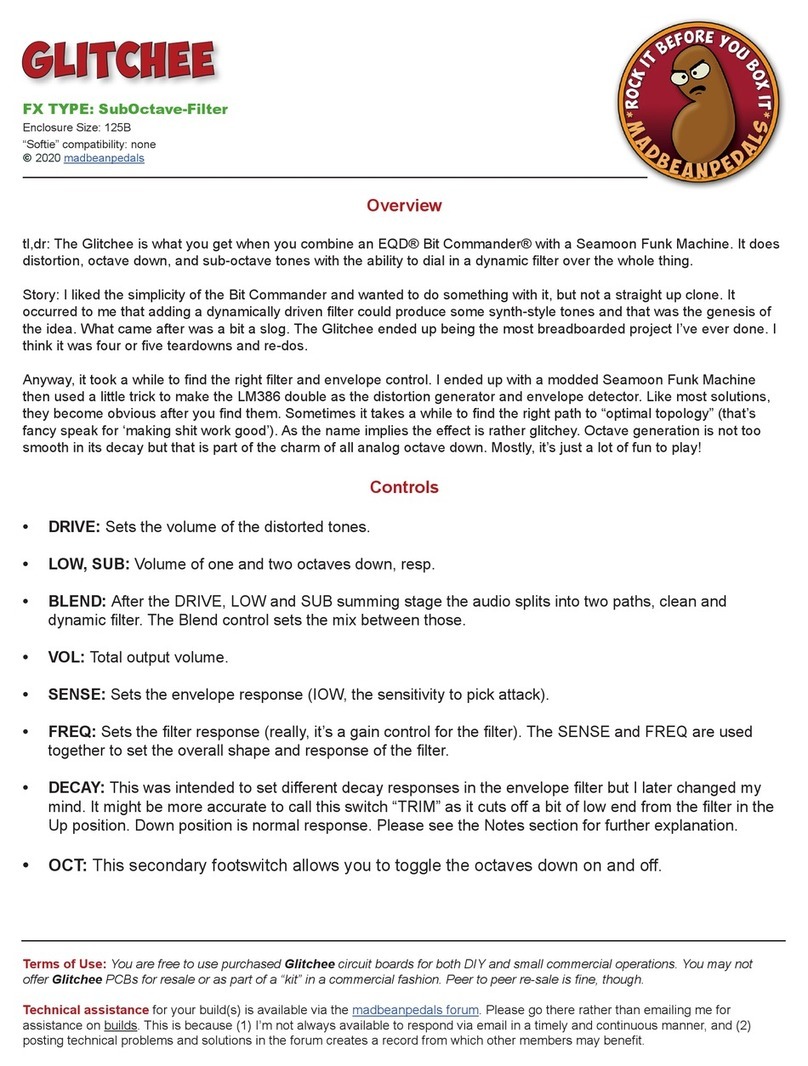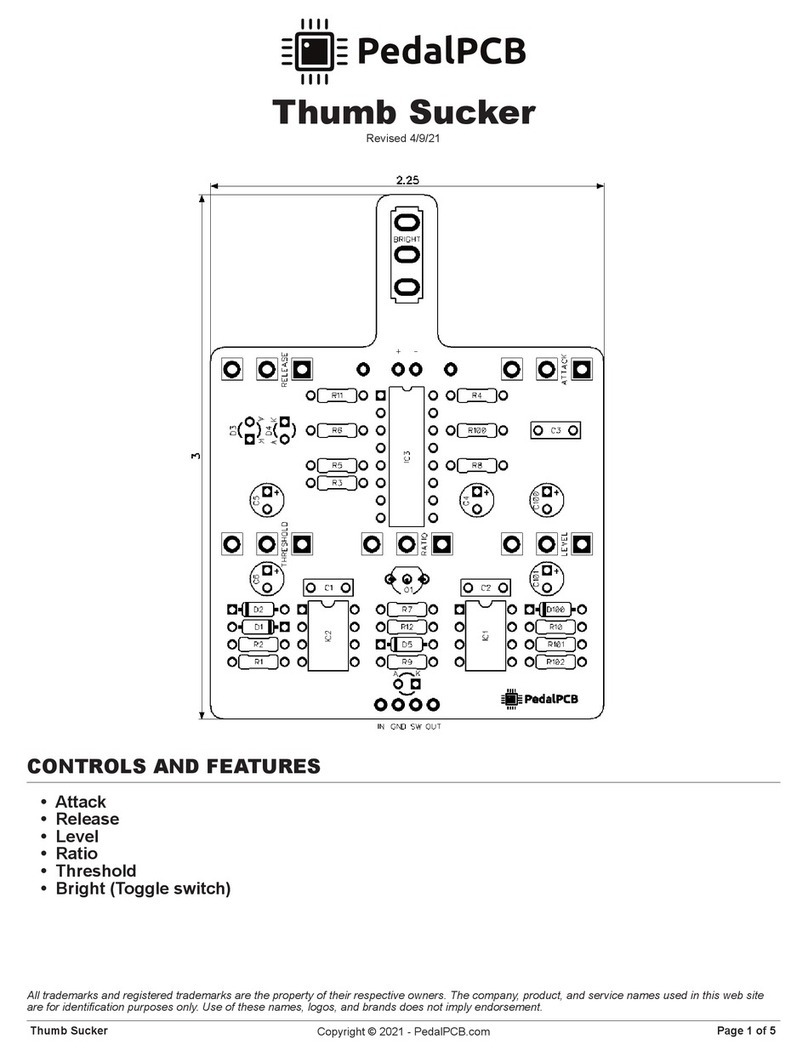MicroPitch Delay Quick Reference Guide
Pitch A
Pitch of A Channel (left)
from 0 to 50 cents
Pitch Mix
Mix
Dry/Wet Mix
Preset LED Ladder
Rate/Sens
Depth
ACTIVE/BYPASS
Preset Mode: Load Preset
ACTIVE Button/LED
LED lit when ACTIVE
Press to toggle action of
ACTIVE Footswitch
LATCHING< >MOMENTARY TAP Button/LED
LED OFF = Preset Select Mode
LED ON = Tap Time in Seconds
LED Blinks = Tap Tempo in BPM
Press to toggle Tap Time/Tempo
Press & Hold to Save Preset
TAP/Preset
Press & Hold to toggle between
Preset Select and Tap Modes
Button/LED
Toggles Primary/Secondary
Parameter Control
LED ON = Secondary
LED OFF = Primary
Pitch B
Pitch of B Channel (right)
from 0 to -50 cents
Presets - 5 On Board, 127 Via MIDI
NOTE: SaveMode times out after a few seconds.
Pressing either Footswitch exits Save Mode.
Load Presets Save Presets
The currently loaded Preset is indicated on the Preset LED Ladder. When a Preset is modified the Preset LED
blinks once.
When a Preset is loaded or when toggling between Parameters using , Knob positions will not align with their
current Parameter values. As a result, turning a knob will likely cause an abrupt change in the sound.
With Catch Up ON, the sound does not change until the Knob is moved to the position corresponding to the
current value. The LED Ladder indicates whether the knob must be turned CCW (top LED blinks) or CW (bottom
LED blinks). The LED flashes more rapidly as the knob approaches the value set by the Preset. All five LEDs blink
once when the knob matches the stored Parameter value.
Note: To enable/disable Catch Up Knob Function, power up in System Setup mode and press TAP Footswitch to toggle
ON/OFF.
Catch Up Knob Function
To select and load a Preset using Footswitches:
1. TAP Footswitch selects Preset 1 to 5.
Preset 1 (top LED) to Preset 5 (bottom LED)
blinks.
2. ACTIVE Footswitch loads the Preset. LED stops
blinking.
To save one of the 5 Presets using the Buttons:
1. Press & hold TAP Button
- Blinking Ladder and Button LEDs let you know
you have entered Save Mode.
2. TAP Button selects Preset 1 to Preset 5.
3. ACTIVE Button saves Preset
- LEDs stop blinking to let you know the Preset
is saved.
NOTE: To select Preset, TAP Footswitch must be
in Preset mode. If TAP LED is lit, press and hold
TAP Footswitch.
LED OFF Tap OFF
STATUS FUNCTION
Press TAP Footswitch to increment presets
TAP Footswitch Functionality
Press & Hold the TAP Footswitch to toggle between Tap mode and Preset Select mode.
Press the TAP Button/LED to toggle between Tap Time and Tap Tempo as follows:
LED ON
LED Blinks
at BPM
Tap Time
Tap Tempo
Tapping sets Delay A & Delay B in seconds. The maximum amount of
delay in Time Mode is 3 seconds.
Tapping sets Tempo in BPM. Delay A & Delay B are quantized to note
durations. The maximum amount of delay in Tempo Mode is 6
seconds and is a function of the BPM & selected Delay Note Length.
EFFECT
Note: A single tap
will always reset
the LFO phase Amount/Intensity of
Pitch modulation
from the LFO or ENV
LFO Mod Rate: 0.1-10Hz
Env Follower Sens: 0-100
Mix of Pitches A&B
Mono Out: Center 50/50
Stereo Out: Center A left, B right
MicroPitch Delay Quick Reference Guide for Firmware v1.0+| Eventide Part# 141347 Rev A
Eventide is a registered trademark of Eventide Inc. © 2021 Eventide Inc.
Device Manager Software
Available from Eventide’s website for Mac & PC
- Update Pedal Firmware - Backup/Restore entire device to a file
- Restore Factory Settings - Edit System Settings
- Import/Export Presets - View, edit, and organize Presets
Download: eventideaudio.com/edm
Restore Factory Settings: Boot pressing ACTIVE Footswitch & ACTIVE Button
Software Update: Boot pressing TAP Button & TAP Footswitch
Instructional Videos
eventideaudio.com/MicroPitchDelay
Technical Support
eventideaudio.com/support
Follow us on Social