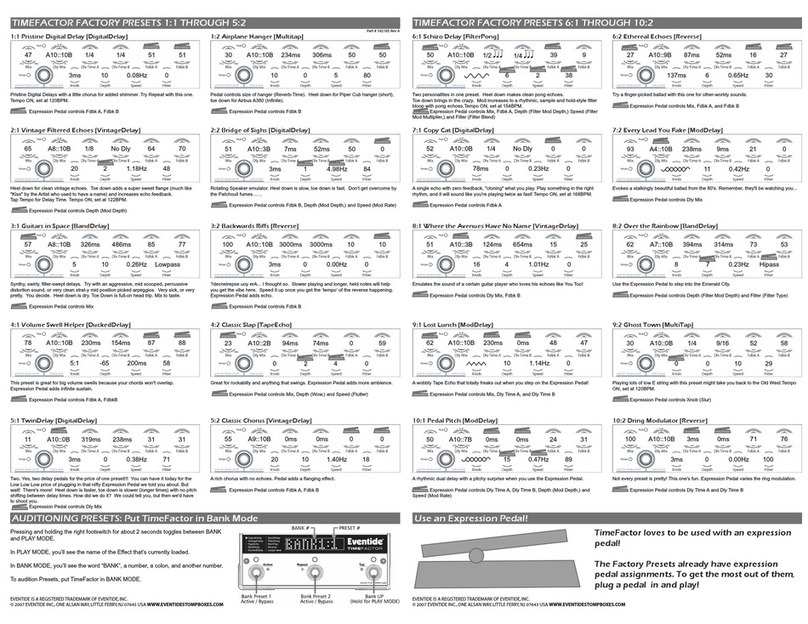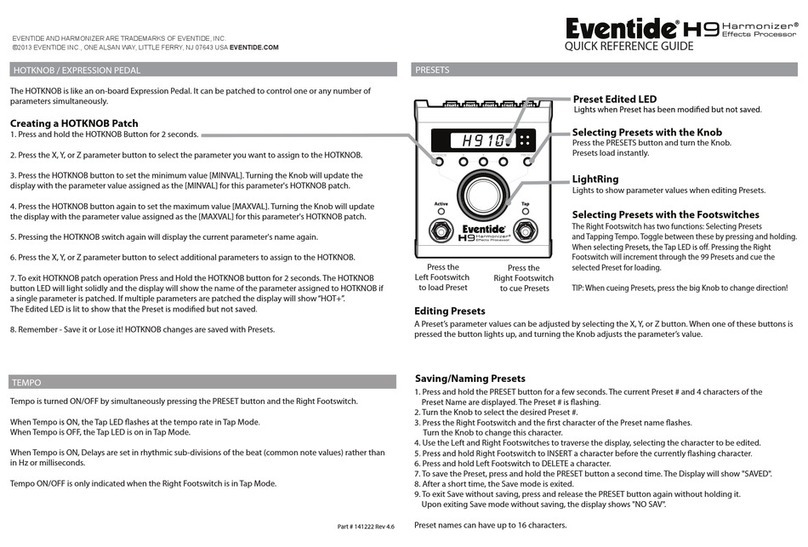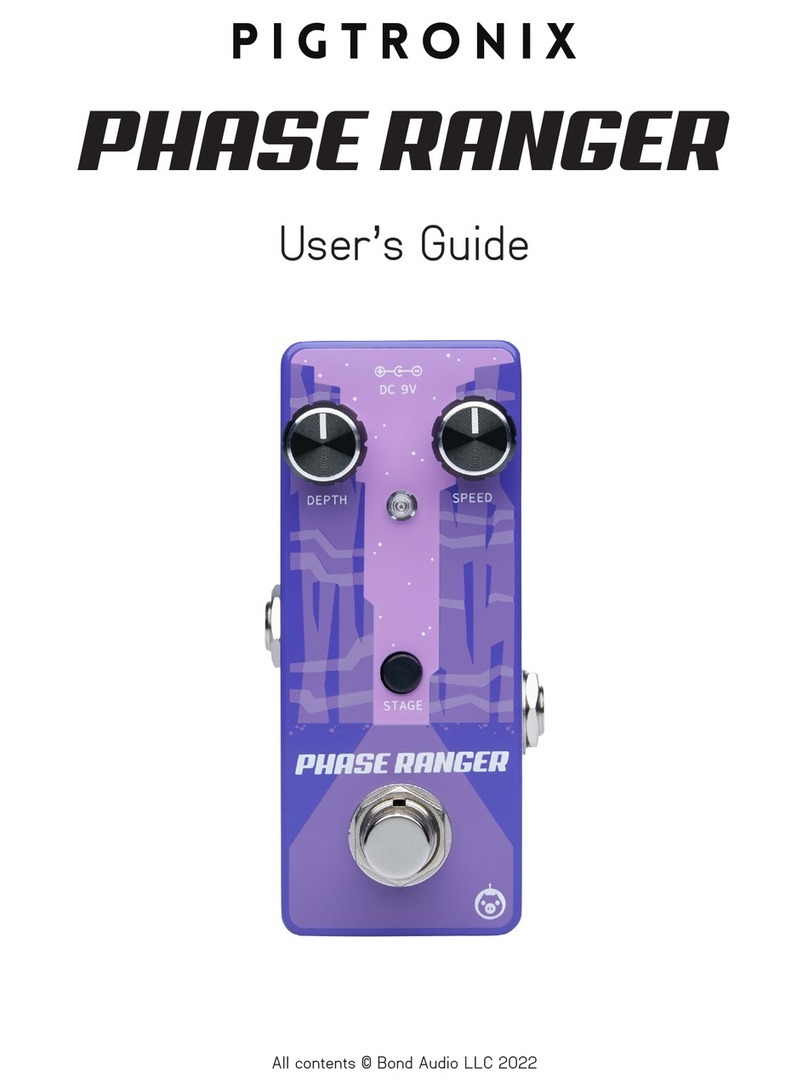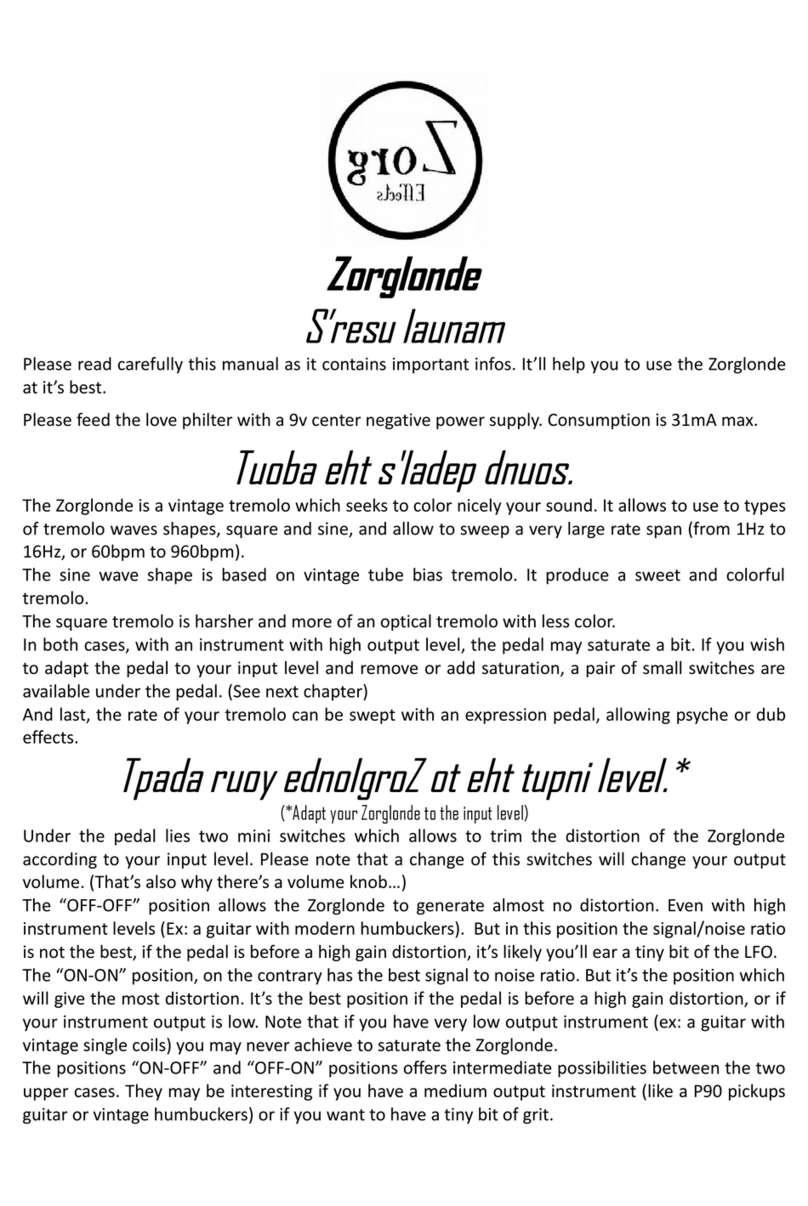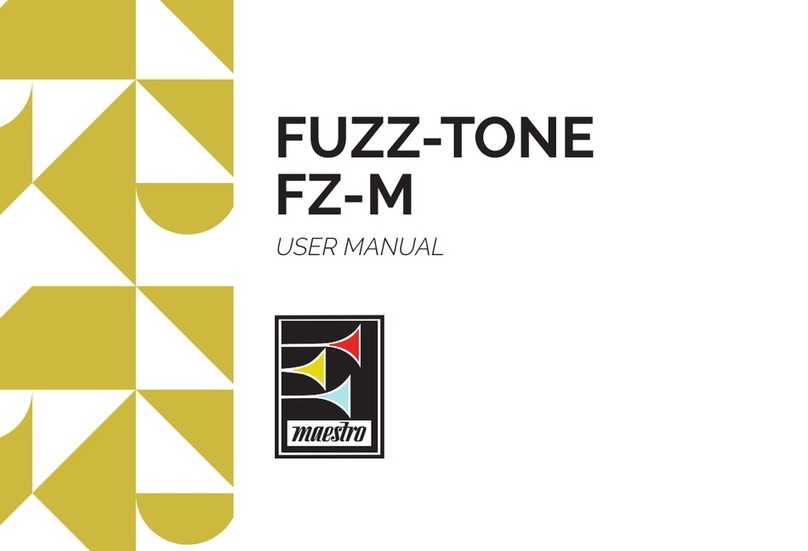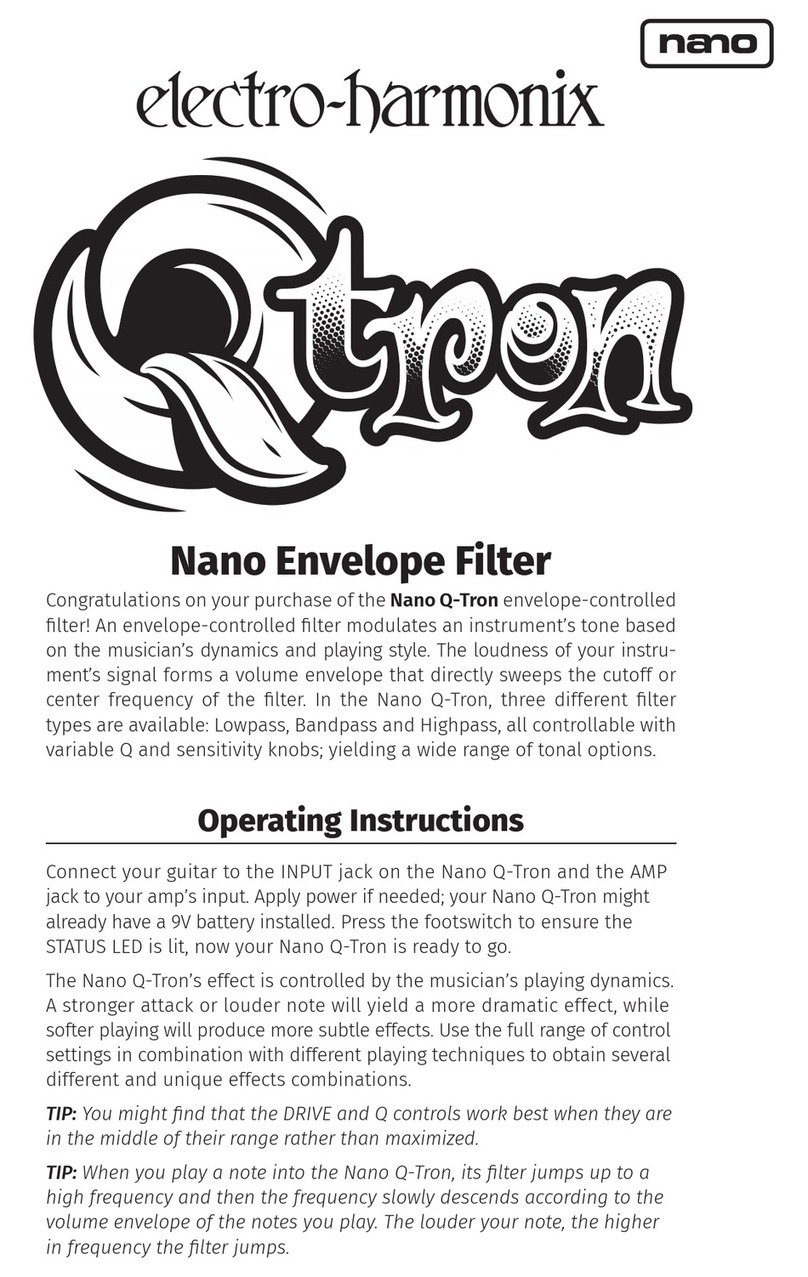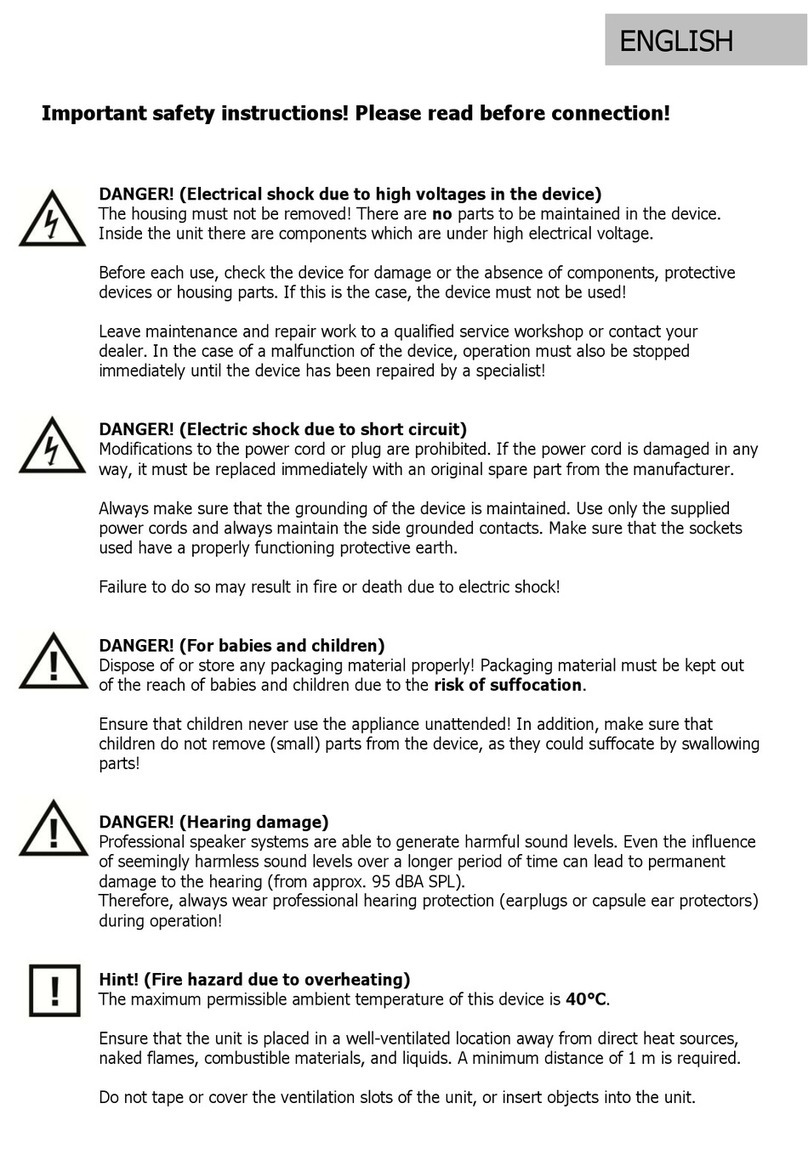Eventide UltraTap Pedal User manual

Length
Total time over which Taps
are spaced. 4 sec max
TAP/Preset
Press & Hold to toggle between
Preset Select and Tap Modes
Taper
Left to fade up
Right to fade down
Center for equal level of all taps
Spread
Spacing of Taps
Turn left for ”slow-down”
Turn right for ”speed-up”
Center for constant spacing
TAP Button/LED
LED OFF = Preset Select Mode
LED ON = Tap Time in Seconds
LED Blinks = Tap Tempo in BPM
Press to toggle Tap Time/Tempo
Press & Hold to Save Preset
Button/LED
Toggles Primary/Secondary
Parameter Control
LED ON = Secondary
LED OFF = Primary
Taps
Number of Delay Taps
Mix
Dry/Wet Mix
Preset LED Ladder
Feedback
Repeats of a Length-valued
delay that is fed back around
the entire multi-tap machine
ACTIVE/BYPASS
Preset Mode: Load Preset
ACTIVE Button/LED
LED lit when ACTIVE
Press to toggle action of
ACTIVE Footswitch
LATCHING< >MOMENTARY
UltraTap Quick Reference Guide
Presets - 5 On Board, 127 Via MIDI
NOTE: SaveMode times out after a few seconds.
Pressing either Footswitch exits Save Mode.
Load Presets Save Presets
The currently loaded Preset is indicated on the Preset LED Ladder. When a Preset is modified the Preset LED
blinks once.
When a Preset is loaded or when toggling between Parameters using , Knob positions will not align with their
current Parameter values. As a result, turning a knob will likely cause an abrupt change in the sound.
With Catch Up ON, the sound does not change until the Knob is moved to the position corresponding to the
current value. The LED Ladder indicates whether the knob must be turned CCW (top LED blinks) or CW (bottom
LED blinks). The LED flashes more rapidly as the knob approaches the value set by the Preset. All five LEDs blink
once when the knob matches the stored Parameter value.
NOTE: To enable/disable Catch Up Knob Function, power up in System Setup mode and press TAP
Footswitch to toggle ON/OFF.
Catch Up Knob Function
To select and load a Preset using Footswitches:
1. TAP Footswitch selects Preset 1 to 5.
Preset 1 (top LED) to Preset 5 (bottom LED)
blinks.
2. ACTIVE Footswitch loads the Preset. LED stops
blinking.
To save one of the 5 Presets using the Buttons:
1. Press & hold TAP Button
- Blinking Ladder and Button LEDs let you know
you have entered Save Mode.
2. TAP Button selects Preset 1 to Preset 5.
3. ACTIVE Button saves Preset
- LEDs stop blinking to let you know the Preset
is saved.
NOTE: To select Preset, TAP Footswitch must be
in Preset mode. If TAP LED is lit, press and hold
TAP Footswitch.
UltraTap QRG for Firmware v1.0+| Eventide Part #141346 Rev A. Eventide is a registered trademark of Eventide Inc. © 2021 Eventide Inc.
Restore Factory Settings: Boot pressing ACTIVE Footswitch & ACTIVE Button
Software Update: Boot pressing TAP Button & TAP Footswitch
Device Manager Software
eventideaudio.com/edm
Instructional Videos
eventideaudio.com/UltraTap-pedal
Technical Support
eventideaudio.com/support
Follow us on Social
LED OFF Tap OFF
STATUS FUNCTION
Press TAP Footswitch to increment presets
TAP Footswitch Functionality
Press & Hold the TAP Footswitch to toggle between Tap mode and Preset Select mode.
Press the TAP Button/LED to toggle between Tap Time and Tap Tempo as follows:
LED ON
LED Blinks
at BPM
Tap Time
Tap Tempo
Tapping sets Length in seconds. Chop LFO Speed is continuous in Hz
Tapping sets tempo in BPM. Length, Predelay & Chop LFO Speed set
by Spd/Rise/Rel are all quantized to note durations.
EFFECT
Note: A single tap
will always reset
the LFO phase
UltraTap Signal Flow

Knob Functions – Secondary Parameters
Out Lvl
Chop
“Chopping” Tremolo
LFO: Off, Triangle, Saw, Ramp,
Square, Random Sample/Hold
Auto-volume FX: Volume Swell,
Trigger extreme gating,
CW = increased sensitivity
Rear Panel
Power
9VDC center-negative
Mono/Stereo Switch
Left = Mono (TS plug)
Right = Stereo (TRS plug)
In Stereo, Tip is OUT1, Ring is OUT2
I/O Level Switch
Left - Guitar
Right - Line/Effects Loop
EXP
Connect Expression Pedal,
Auxiliary Switches or TRS MIDI
(See System Setup)
Mini USB
Software updates
& MIDI over USB
OUT1 & OUT2
In Mono,both outputs have
the same dry signal
Spd/Rise/Rel
Chop parameter control
LFO, SPD controls LFO Rate
SWL, Rise controls rise time
TRG, Rel controls release time
Predelay
Time before 1st Tap
1 sec max
Boost/Cut output level
Center for unity gain
Tone
Turn left for dark,
right for bright taps
IN
Standard TS (mono)
or TRS (stereo)
Slurm
Tap slurring/smearing/
modulation
Press button to toggle
Secondary/Primary parameters
Set Exp Pdl JackSet Bypass Mode
Toggles On or Off for each setting
Factory Default = Buffered
System Setup
Set MIDI Channel
Set MIDI Clock
ON
1 2 3 4 5...16
Set MIDI Channel: Click TAP Button
Default = Omni
BUFFER
RELAY
DSP+FX
KILL-DRY
PRESS
EXP (Default)
EXP + AUX
TRIPLE AUX
MIDI BOX
MIDI TRS
PRESS
Enter System Setup
To access these Global Settings, apply power while holding ACTIVE Footswitch and button.
Top two LEDs light when in System Setup. Changes are stored as they are made. Cycle power to exit System Setup.
Catch Up ON/OFF
ON
Factory Default = Off
PRESS
PRESS PRESS
Load Preset
MIDI Messages
20
Mix
Length
Taps
Feedback
Spread
Taper
Chop
Spd/Rise/Rel
Out Lvl
Morphing from Heel to Toe
Enter Save Mode by pressing and holding the TAP
Button, then a MIDI program change message will save
a Preset to the Preset Slot of the given value 1-127.
21
22
23
24
25
26
27
28
Tone
Slurm
Predelay
29
30
31
CC
*Use a MIDI Converter Box
or a DIN to TRS or TRS cable
CCPRIMARY SECONDARY
Save Preset
Expression Pedal
NOTE: To use an Expression Pedal, the Exp
Pdl Jack must be set to either [EXP] or [EXP
+ AUX]. See System Setup to select.
An Expression Pedal can be used to change any
grouping of knob Parameters in one smooth
gesture. Programming an Expression Pedal is
easy. You simply need to set end points for Heel
& Toe. Here’s how:
1. Press Pedal fully Heel down.
2. Adjust any combination of the Parameter
control knobs.
3. Press Pedal fully Toe down.
4. Adjust any combination of the Parameter
control knobs.
5. Save it or lose it. See “Saving a Preset.”
Clear Expression Pedal Mappings
To clear the Expression Pedal mappings for the
knobs, hold the ACTIVE Footswitch and, while
holding, press the ACTIVE Button until the Preset
Ladder LEDs flash twice.
MIDI program change message loads the Preset
from the Preset Slot of the given value 1-127.
Note: The bottom two Ladder LEDs will be lit when
Presets 6–127 are selected via MIDI or Device Manager.
Receive/send using the USB Port or Exp Pdl Jack*.
CC 4: Expression Pedal
CC 9: TAP TEMPO
CC 14: ACTIVE/BYPASS (>=64 is Active)
Parameters: CC Messages Map
[EXP+AUX]
TIP = Expression Pedal
RING = TAP TEMPO
[TRIPLE AUX]
TIP = Increment Preset
RING = Decrement Preset
TIP + RING = Load Preset
Note: Times out after a few seconds
[MIDI BOX]
Receive and Send MIDI via a MIDI
Converter Box (Tip Active)
[MIDI TRS]
Receive MIDI directly with a DIN
to TRS or TRS cable.
MIDI Clock disables Tap switch and CC9
Factory Default = Off

Knob Functions – Secondary Parameters
Out Lvl
Chop
“Chopping” Tremolo
LFO: Off, Triangle, Saw, Ramp,
Square, Random Sample/Hold
Auto-volume FX: Volume Swell,
Trigger extreme gating,
CW = increased sensitivity
Rear Panel
Power
9VDC center-negative
Mono/Stereo Switch
Left = Mono (TS plug)
Right = Stereo (TRS plug)
In Stereo, Tip is OUT1, Ring is OUT2
I/O Level Switch
Left - Guitar
Right - Line/Effects Loop
EXP
Connect Expression Pedal,
Auxiliary Switches or TRS MIDI
(See System Setup)
Mini USB
Software updates
& MIDI over USB
OUT1 & OUT2
In Mono,both outputs have
the same dry signal
Spd/Rise/Rel
Chop parameter control
LFO, SPD controls LFO Rate
SWL, Rise controls rise time
TRG, Rel controls release time
Predelay
Time before 1st Tap
1 sec max
Boost/Cut output level
Center for unity gain
Tone
Turn left for dark,
right for bright taps
IN
Standard TS (mono)
or TRS (stereo)
Slurm
Tap slurring/smearing/
modulation
Press button to toggle
Secondary/Primary parameters
Set Exp Pdl JackSet Bypass Mode
Toggles On or Off for each setting
Factory Default = Buffered
System Setup
Set MIDI Channel
Set MIDI Clock
ON
1 2 3 4 5...16
Set MIDI Channel: Click TAP Button
Default = Omni
BUFFER
RELAY
DSP+FX
KILL-DRY
PRESS
EXP (Default)
EXP + AUX
TRIPLE AUX
MIDI BOX
MIDI TRS
PRESS
Enter System Setup
To access these Global Settings, apply power while holding ACTIVE Footswitch and button.
Top two LEDs light when in System Setup. Changes are stored as they are made. Cycle power to exit System Setup.
Catch Up ON/OFF
ON
Factory Default = Off
PRESS
PRESS PRESS
Load Preset
MIDI Messages
20
Mix
Length
Taps
Feedback
Spread
Taper
Chop
Spd/Rise/Rel
Out Lvl
Morphing from Heel to Toe
Enter Save Mode by pressing and holding the TAP
Button, then a MIDI program change message will save
a Preset to the Preset Slot of the given value 1-127.
21
22
23
24
25
26
27
28
Tone
Slurm
Predelay
29
30
31
CC
*Use a MIDI Converter Box
or a DIN to TRS or TRS cable
CCPRIMARY SECONDARY
Save Preset
Expression Pedal
NOTE: To use an Expression Pedal, the Exp
Pdl Jack must be set to either [EXP] or [EXP
+ AUX]. See System Setup to select.
An Expression Pedal can be used to change any
grouping of knob Parameters in one smooth
gesture. Programming an Expression Pedal is
easy. You simply need to set end points for Heel
& Toe. Here’s how:
1. Press Pedal fully Heel down.
2. Adjust any combination of the Parameter
control knobs.
3. Press Pedal fully Toe down.
4. Adjust any combination of the Parameter
control knobs.
5. Save it or lose it. See “Saving a Preset.”
Clear Expression Pedal Mappings
To clear the Expression Pedal mappings for the
knobs, hold the ACTIVE Footswitch and, while
holding, press the ACTIVE Button until the Preset
Ladder LEDs flash twice.
MIDI program change message loads the Preset
from the Preset Slot of the given value 1-127.
Note: The bottom two Ladder LEDs will be lit when
Presets 6–127 are selected via MIDI or Device Manager.
Receive/send using the USB Port or Exp Pdl Jack*.
CC 4: Expression Pedal
CC 9: TAP TEMPO
CC 14: ACTIVE/BYPASS (>=64 is Active)
Parameters: CC Messages Map
[EXP+AUX]
TIP = Expression Pedal
RING = TAP TEMPO
[TRIPLE AUX]
TIP = Increment Preset
RING = Decrement Preset
TIP + RING = Load Preset
Note: Times out after a few seconds
[MIDI BOX]
Receive and Send MIDI via a MIDI
Converter Box (Tip Active)
[MIDI TRS]
Receive MIDI directly with a DIN
to TRS or TRS cable.
MIDI Clock disables Tap switch and CC9
Factory Default = Off

Knob Functions – Secondary Parameters
Out Lvl
Chop
“Chopping” Tremolo
LFO: Off, Triangle, Saw, Ramp,
Square, Random Sample/Hold
Auto-volume FX: Volume Swell,
Trigger extreme gating,
CW = increased sensitivity
Rear Panel
Power
9VDC center-negative
Mono/Stereo Switch
Left = Mono (TS plug)
Right = Stereo (TRS plug)
In Stereo, Tip is OUT1, Ring is OUT2
I/O Level Switch
Left - Guitar
Right - Line/Effects Loop
EXP
Connect Expression Pedal,
Auxiliary Switches or TRS MIDI
(See System Setup)
Mini USB
Software updates
& MIDI over USB
OUT1 & OUT2
In Mono,both outputs have
the same dry signal
Spd/Rise/Rel
Chop parameter control
LFO, SPD controls LFO Rate
SWL, Rise controls rise time
TRG, Rel controls release time
Predelay
Time before 1st Tap
1 sec max
Boost/Cut output level
Center for unity gain
Tone
Turn left for dark,
right for bright taps
IN
Standard TS (mono)
or TRS (stereo)
Slurm
Tap slurring/smearing/
modulation
Press button to toggle
Secondary/Primary parameters
Set Exp Pdl JackSet Bypass Mode
Toggles On or Off for each setting
Factory Default = Buffered
System Setup
Set MIDI Channel
Set MIDI Clock
ON
1 2 3 4 5...16
Set MIDI Channel: Click TAP Button
Default = Omni
BUFFER
RELAY
DSP+FX
KILL-DRY
PRESS
EXP (Default)
EXP + AUX
TRIPLE AUX
MIDI BOX
MIDI TRS
PRESS
Enter System Setup
To access these Global Settings, apply power while holding ACTIVE Footswitch and button.
Top two LEDs light when in System Setup. Changes are stored as they are made. Cycle power to exit System Setup.
Catch Up ON/OFF
ON
Factory Default = Off
PRESS
PRESS PRESS
Load Preset
MIDI Messages
20
Mix
Length
Taps
Feedback
Spread
Taper
Chop
Spd/Rise/Rel
Out Lvl
Morphing from Heel to Toe
Enter Save Mode by pressing and holding the TAP
Button, then a MIDI program change message will save
a Preset to the Preset Slot of the given value 1-127.
21
22
23
24
25
26
27
28
Tone
Slurm
Predelay
29
30
31
CC
*Use a MIDI Converter Box
or a DIN to TRS or TRS cable
CCPRIMARY SECONDARY
Save Preset
Expression Pedal
NOTE: To use an Expression Pedal, the Exp
Pdl Jack must be set to either [EXP] or [EXP
+ AUX]. See System Setup to select.
An Expression Pedal can be used to change any
grouping of knob Parameters in one smooth
gesture. Programming an Expression Pedal is
easy. You simply need to set end points for Heel
& Toe. Here’s how:
1. Press Pedal fully Heel down.
2. Adjust any combination of the Parameter
control knobs.
3. Press Pedal fully Toe down.
4. Adjust any combination of the Parameter
control knobs.
5. Save it or lose it. See “Saving a Preset.”
Clear Expression Pedal Mappings
To clear the Expression Pedal mappings for the
knobs, hold the ACTIVE Footswitch and, while
holding, press the ACTIVE Button until the Preset
Ladder LEDs flash twice.
MIDI program change message loads the Preset
from the Preset Slot of the given value 1-127.
Note: The bottom two Ladder LEDs will be lit when
Presets 6–127 are selected via MIDI or Device Manager.
Receive/send using the USB Port or Exp Pdl Jack*.
CC 4: Expression Pedal
CC 9: TAP TEMPO
CC 14: ACTIVE/BYPASS (>=64 is Active)
Parameters: CC Messages Map
[EXP+AUX]
TIP = Expression Pedal
RING = TAP TEMPO
[TRIPLE AUX]
TIP = Increment Preset
RING = Decrement Preset
TIP + RING = Load Preset
Note: Times out after a few seconds
[MIDI BOX]
Receive and Send MIDI via a MIDI
Converter Box (Tip Active)
[MIDI TRS]
Receive MIDI directly with a DIN
to TRS or TRS cable.
MIDI Clock disables Tap switch and CC9
Factory Default = Off

Length
Total time over which Taps
are spaced. 4 sec max
TAP/Preset
Press & Hold to toggle between
Preset Select and Tap Modes
Taper
Left to fade up
Right to fade down
Center for equal level of all taps
Spread
Spacing of Taps
Turn left for ”slow-down”
Turn right for ”speed-up”
Center for constant spacing
TAP Button/LED
LED OFF = Preset Select Mode
LED ON = Tap Time in Seconds
LED Blinks = Tap Tempo in BPM
Press to toggle Tap Time/Tempo
Press & Hold to Save Preset
Button/LED
Toggles Primary/Secondary
Parameter Control
LED ON = Secondary
LED OFF = Primary
Taps
Number of Delay Taps
Mix
Dry/Wet Mix
Preset LED Ladder
Feedback
Repeats of a Length-valued
delay that is fed back around
the entire multi-tap machine
ACTIVE/BYPASS
Preset Mode: Load Preset
ACTIVE Button/LED
LED lit when ACTIVE
Press to toggle action of
ACTIVE Footswitch
LATCHING< >MOMENTARY
UltraTap Quick Reference Guide
Presets - 5 On Board, 127 Via MIDI
NOTE: SaveMode times out after a few seconds.
Pressing either Footswitch exits Save Mode.
Load Presets Save Presets
The currently loaded Preset is indicated on the Preset LED Ladder. When a Preset is modified the Preset LED
blinks once.
When a Preset is loaded or when toggling between Parameters using , Knob positions will not align with their
current Parameter values. As a result, turning a knob will likely cause an abrupt change in the sound.
With Catch Up ON, the sound does not change until the Knob is moved to the position corresponding to the
current value. The LED Ladder indicates whether the knob must be turned CCW (top LED blinks) or CW (bottom
LED blinks). The LED flashes more rapidly as the knob approaches the value set by the Preset. All five LEDs blink
once when the knob matches the stored Parameter value.
NOTE: To enable/disable Catch Up Knob Function, power up in System Setup mode and press TAP
Footswitch to toggle ON/OFF.
Catch Up Knob Function
To select and load a Preset using Footswitches:
1. TAP Footswitch selects Preset 1 to 5.
Preset 1 (top LED) to Preset 5 (bottom LED)
blinks.
2. ACTIVE Footswitch loads the Preset. LED stops
blinking.
To save one of the 5 Presets using the Buttons:
1. Press & hold TAP Button
- Blinking Ladder and Button LEDs let you know
you have entered Save Mode.
2. TAP Button selects Preset 1 to Preset 5.
3. ACTIVE Button saves Preset
- LEDs stop blinking to let you know the Preset
is saved.
NOTE: To select Preset, TAP Footswitch must be
in Preset mode. If TAP LED is lit, press and hold
TAP Footswitch.
UltraTap QRG for Firmware v1.0+| Eventide Part #141346 Rev A. Eventide is a registered trademark of Eventide Inc. © 2021 Eventide Inc.
Restore Factory Settings: Boot pressing ACTIVE Footswitch & ACTIVE Button
Software Update: Boot pressing TAP Button & TAP Footswitch
Device Manager Software
eventideaudio.com/edm
Instructional Videos
eventideaudio.com/UltraTap-pedal
Technical Support
eventideaudio.com/support
Follow us on Social
LED OFF Tap OFF
STATUS FUNCTION
Press TAP Footswitch to increment presets
TAP Footswitch Functionality
Press & Hold the TAP Footswitch to toggle between Tap mode and Preset Select mode.
Press the TAP Button/LED to toggle between Tap Time and Tap Tempo as follows:
LED ON
LED Blinks
at BPM
Tap Time
Tap Tempo
Tapping sets Length in seconds. Chop LFO Speed is continuous in Hz
Tapping sets tempo in BPM. Length, Predelay & Chop LFO Speed set
by Spd/Rise/Rel are all quantized to note durations.
EFFECT
Note: A single tap
will always reset
the LFO phase
UltraTap Signal Flow

Length
Total time over which Taps
are spaced. 4 sec max
TAP/Preset
Press & Hold to toggle between
Preset Select and Tap Modes
Taper
Left to fade up
Right to fade down
Center for equal level of all taps
Spread
Spacing of Taps
Turn left for ”slow-down”
Turn right for ”speed-up”
Center for constant spacing
TAP Button/LED
LED OFF = Preset Select Mode
LED ON = Tap Time in Seconds
LED Blinks = Tap Tempo in BPM
Press to toggle Tap Time/Tempo
Press & Hold to Save Preset
Button/LED
Toggles Primary/Secondary
Parameter Control
LED ON = Secondary
LED OFF = Primary
Taps
Number of Delay Taps
Mix
Dry/Wet Mix
Preset LED Ladder
Feedback
Repeats of a Length-valued
delay that is fed back around
the entire multi-tap machine
ACTIVE/BYPASS
Preset Mode: Load Preset
ACTIVE Button/LED
LED lit when ACTIVE
Press to toggle action of
ACTIVE Footswitch
LATCHING< >MOMENTARY
UltraTap Quick Reference Guide
Presets - 5 On Board, 127 Via MIDI
NOTE: SaveMode times out after a few seconds.
Pressing either Footswitch exits Save Mode.
Load Presets Save Presets
The currently loaded Preset is indicated on the Preset LED Ladder. When a Preset is modified the Preset LED
blinks once.
When a Preset is loaded or when toggling between Parameters using , Knob positions will not align with their
current Parameter values. As a result, turning a knob will likely cause an abrupt change in the sound.
With Catch Up ON, the sound does not change until the Knob is moved to the position corresponding to the
current value. The LED Ladder indicates whether the knob must be turned CCW (top LED blinks) or CW (bottom
LED blinks). The LED flashes more rapidly as the knob approaches the value set by the Preset. All five LEDs blink
once when the knob matches the stored Parameter value.
NOTE: To enable/disable Catch Up Knob Function, power up in System Setup mode and press TAP
Footswitch to toggle ON/OFF.
Catch Up Knob Function
To select and load a Preset using Footswitches:
1. TAP Footswitch selects Preset 1 to 5.
Preset 1 (top LED) to Preset 5 (bottom LED)
blinks.
2. ACTIVE Footswitch loads the Preset. LED stops
blinking.
To save one of the 5 Presets using the Buttons:
1. Press & hold TAP Button
- Blinking Ladder and Button LEDs let you know
you have entered Save Mode.
2. TAP Button selects Preset 1 to Preset 5.
3. ACTIVE Button saves Preset
- LEDs stop blinking to let you know the Preset
is saved.
NOTE: To select Preset, TAP Footswitch must be
in Preset mode. If TAP LED is lit, press and hold
TAP Footswitch.
UltraTap QRG for Firmware v1.0+| Eventide Part #141346 Rev A. Eventide is a registered trademark of Eventide Inc. © 2021 Eventide Inc.
Restore Factory Settings: Boot pressing ACTIVE Footswitch & ACTIVE Button
Software Update: Boot pressing TAP Button & TAP Footswitch
Device Manager Software
eventideaudio.com/edm
Instructional Videos
eventideaudio.com/UltraTap-pedal
Technical Support
eventideaudio.com/support
Follow us on Social
LED OFF Tap OFF
STATUS FUNCTION
Press TAP Footswitch to increment presets
TAP Footswitch Functionality
Press & Hold the TAP Footswitch to toggle between Tap mode and Preset Select mode.
Press the TAP Button/LED to toggle between Tap Time and Tap Tempo as follows:
LED ON
LED Blinks
at BPM
Tap Time
Tap Tempo
Tapping sets Length in seconds. Chop LFO Speed is continuous in Hz
Tapping sets tempo in BPM. Length, Predelay & Chop LFO Speed set
by Spd/Rise/Rel are all quantized to note durations.
EFFECT
Note: A single tap
will always reset
the LFO phase
UltraTap Signal Flow
Table of contents
Other Eventide Music Pedal manuals

Eventide
Eventide TimeFactor User manual

Eventide
Eventide Rose User manual

Eventide
Eventide MicroPitch Delay User manual

Eventide
Eventide H90 Harmonizer User manual

Eventide
Eventide H3000 Ultra-Harmonizer User manual

Eventide
Eventide TriceraChorus User manual

Eventide
Eventide Space User manual

Eventide
Eventide ModFactor User manual

Eventide
Eventide Harmonizer H910 User manual
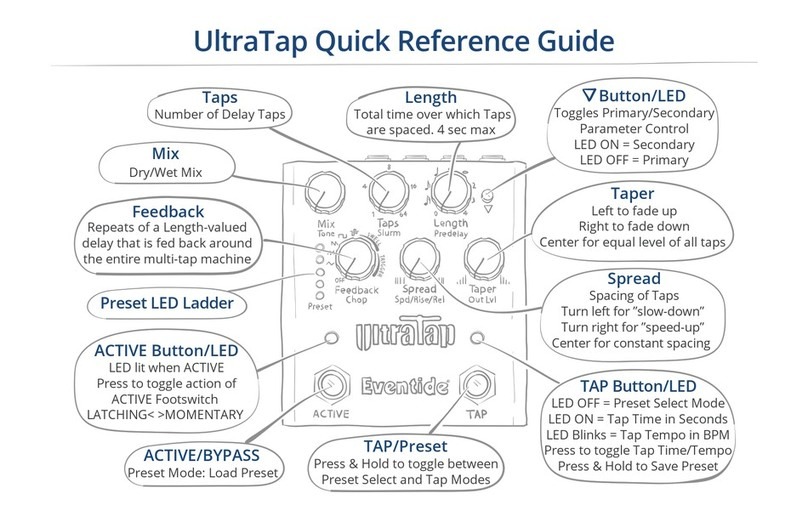
Eventide
Eventide UltraTap User manual