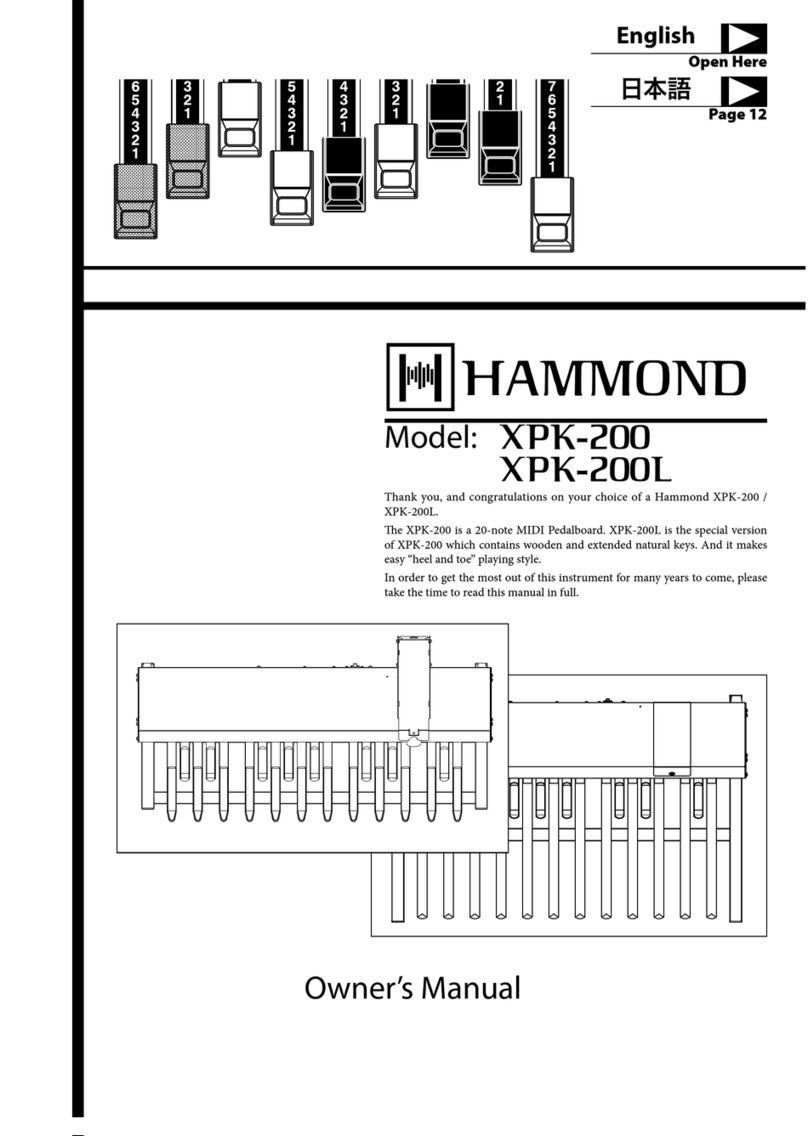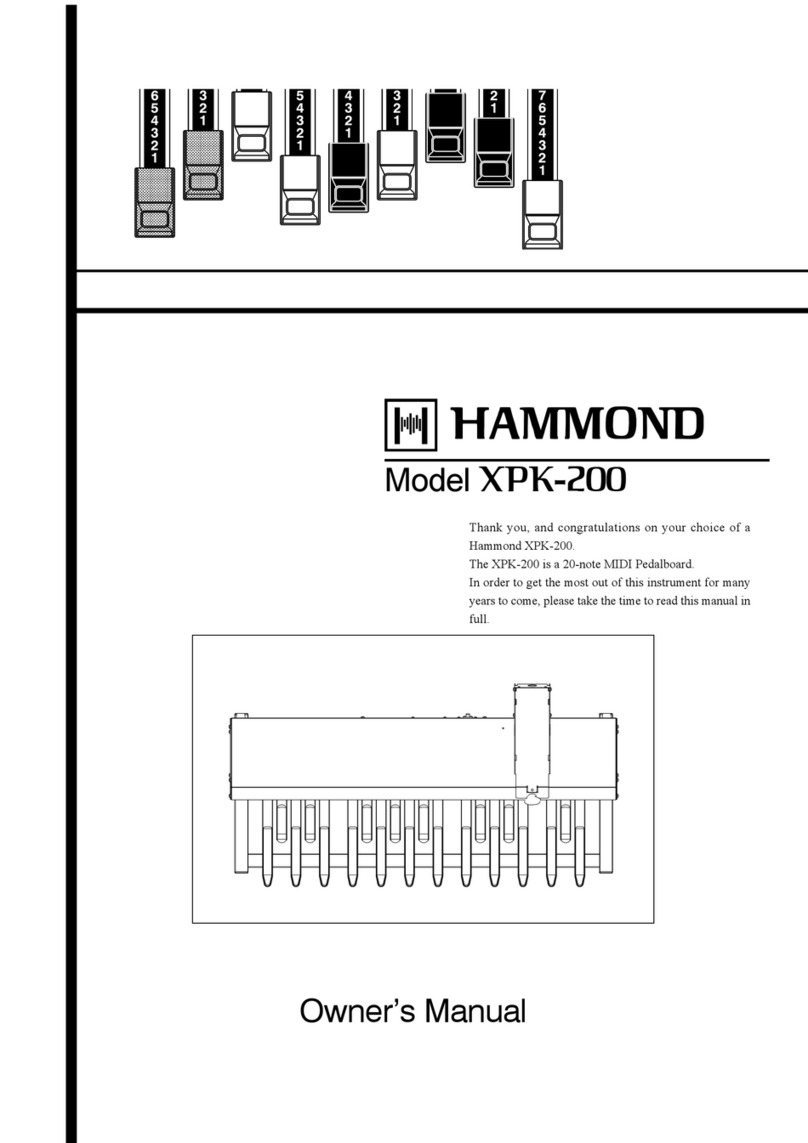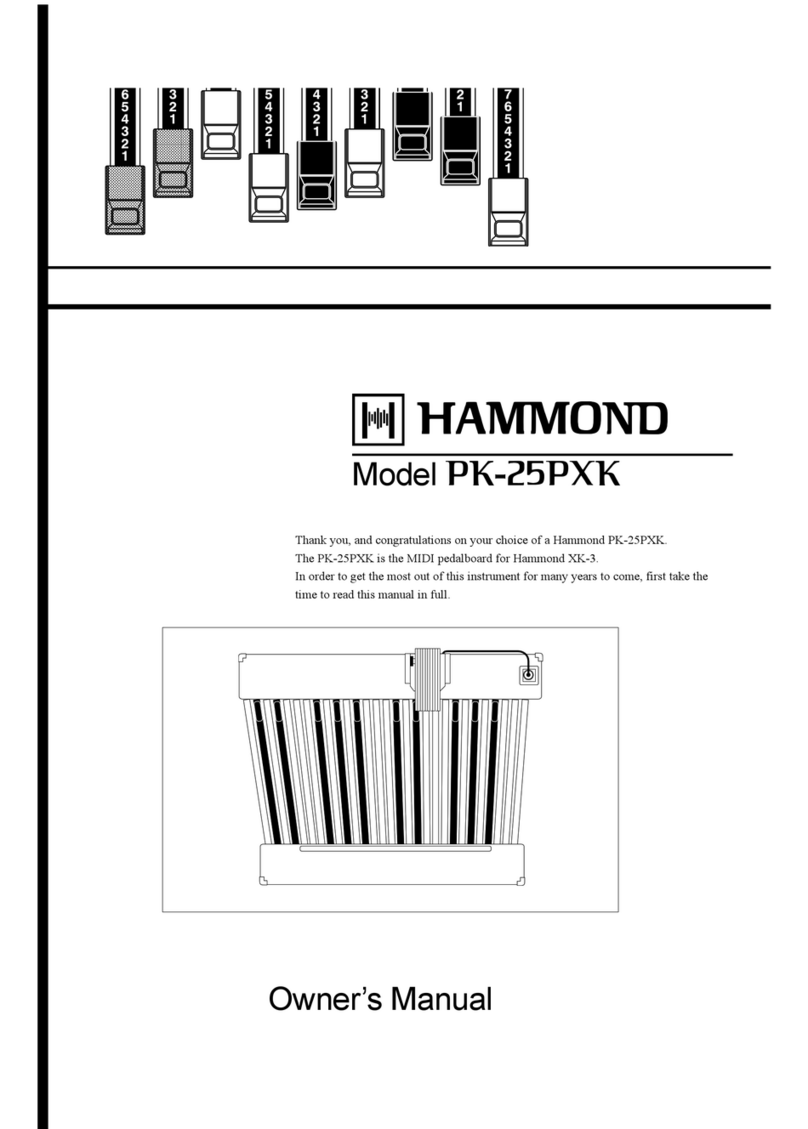Hammond XPK-100 Owner's manual

HA<O>
XPK-10 0
MIDI PEDALBOARD
Quick Features Guide
HAMMOND SUZUKI, LTD.
Hamamatsu, Japan
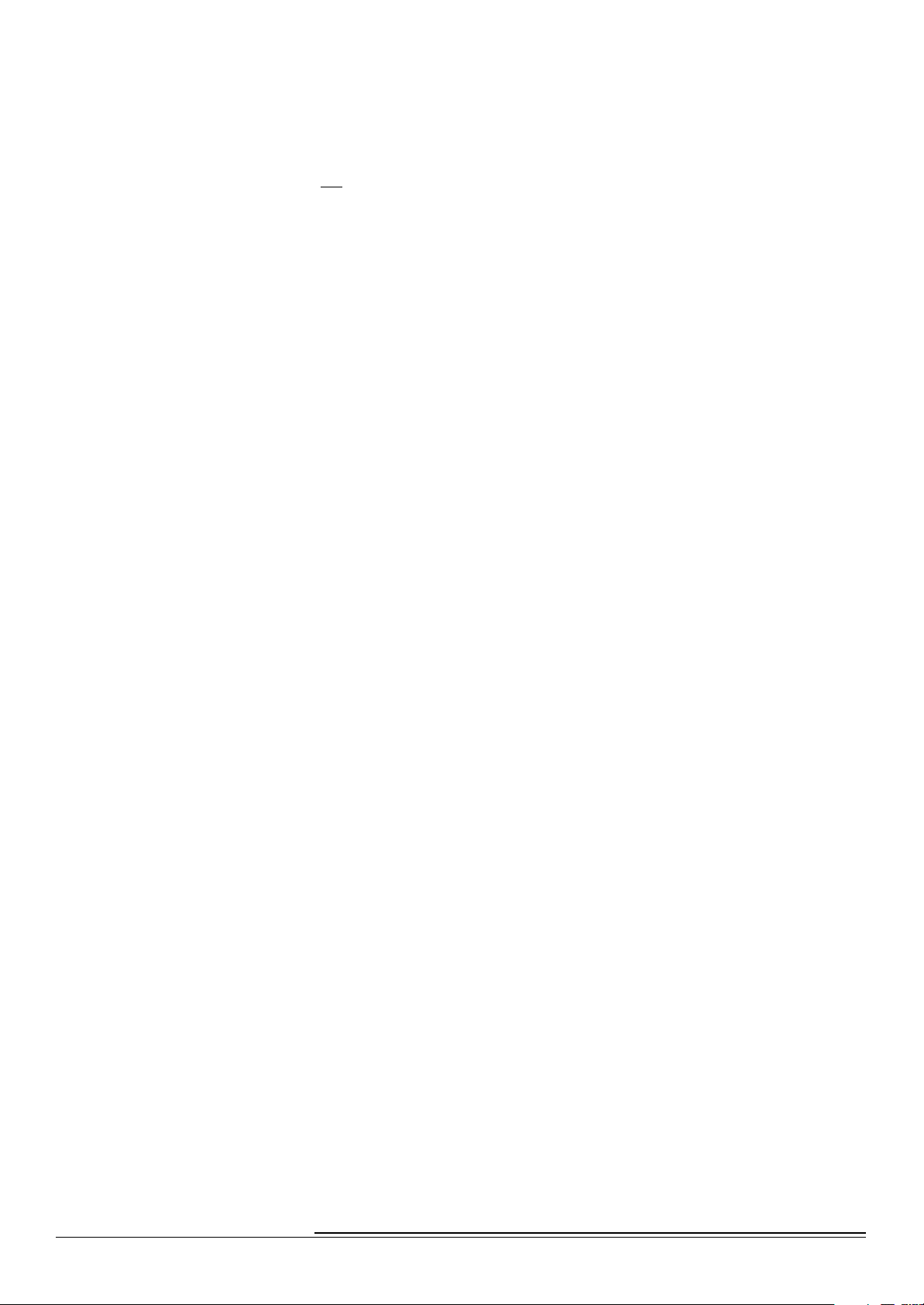
Hammond XPK-100 Quick Features Guide
IMPORTANT - READ THIS FIRST
Your Hammond XPK-100 MIDI Pedalboard is designed to interface with a great variety of keyboards, synthesizers and sound
modules to further enhance your playing and real-time performance. This Guide is designed to explain the operating features
of your Hammond XPK-100 as simply and graphically as possible.
Because we want to make this manual, as well as the XPK-100 itself, as easy to understand as possible, each feature is treated
as an explanation unto itself, and does not require you to already have prior working knowledge of some other feature. The
explanations are presented such that, if you follow the steps outlined, the message you see in the Information Center Display
screen will be identical to that shown in the manual at that stage of the explanation.
Do not be daunted by the number of steps required to perform each operation. Each step is simple. Simply bear these things
in mind:
1. Read each step carefully.
2. Don't skip any of the steps.
3. Don't perform the steps out of sequence.
With these guidelines, you are well on your way to mastering all of the many features of your Hammond XPK-100.
- Table of Contents -
INTRODUCTION 1
Basic Hook-Up ............................................................................... 1
A.C. Power ........................................................................... 1
MIDI Connections ..................................................................... 1
A Word About MIDI ............................................................ 1
Connecting the XPK-100 to a Hammond Drawbar Keyboard .......................... 2
Connecting the XPK-100 to another keyboard instrument ............................. 2
MIDI Merge - Connecting the XPK-100 to the Hammond XM-1 Drawbar Module ........... 3
Connecting the XPK-100 to a Hammond Drawbar Keyboard and another keyboard instrument
..................................................................... 3
Using a Sequencer with the XPK-100 and MIDI Keyboards ............................. 4
Using a Sequencer with the XPK-100 and the Hammond XM-1 ......................... 4
Basic Controls ............................................................................... 5
Switches ............................................................................. 5
PLAY/EDIT Switch .............................................................. 5
PRESET/EDIT NUMBER Switches .................................................. 5
TRANSPOSE/LOCK Switch ........................................................ 5
CONTROL Switch .............................................................. 5
Information Center Display ............................................................. 6
PLAY Mode ................................................................... 6
EDIT Mode ................................................................... 7
ALL RESET ................................................................................... 7
ADVANCED FEATURES 8
Advanced Feature - E00 PK MIDI Channel ........................................................ 10
Advanced Feature - E01 Transpose .............................................................. 12
Advanced Feature - E02 Octave ................................................................ 14
Advanced Feature - E03 Poly/Mono Mode ........................................................ 16
Advanced Feature - E04 PK Hold ON/OFF ........................................................ 17
Advanced Feature - E05 PK Volume ............................................................. 18
Advanced Feature - E06 Fixed Vel. Value ......................................................... 19
Advanced Feature - E07 Control Channel ........................................................ 20
Advanced Feature - E08 CONTROL Sw. Function ................................................... 22
Advanced Feature - E09 CONTROL Sw. Mode ...................................................... 25
Advanced Feature - E10 Program Number ........................................................ 26
Advanced Feature - E11 Bank No. MSB .......................................................... 27
Advanced Feature - E12 Bank No. LSB ........................................................... 29
Advanced Feature - LOCK Feature .............................................................. 32
PRESETS 33
Selecting a Preset ............................................................................ 33
Saving to a Preset ............................................................................ 34
SPECIFICATIONS 35
Appendix A - EDIT Parameter List ............................................................... 35
Appendix B - Default Preset Settings ............................................................. 35
Appendix C - MIDI Implementation Chart ........................................................ 36

1
Introduction
Hammond XPK-100 Quick Features Guide
INTRODUCTION
Basic Hook-Up
All connections are found on the Accessory Panel on the back of the XPK-100.
ËA.C. Power
To connect the XPK-100 to A.C. power:
1. Locate the A.C. Power Supply that came with your XPK-100.
2. Plug the female end of the Power Cord into the receptacle on the XPK-100 marked,
“DC IN.”
3. Plug the other end of the Power Supply into an A.C. power outlet.
Since the XPK-100 has no Power Switch, A.C. power will be applied as soon as the unit is
connected to an outlet.
NOTE: The XPK-100 is also outfitted with a clip next to the AC receptacle. This is used to secure the AC cord so that
it will not accidentally come unplugged.
ËMIDI Connections
In order to use the XPK-100, the unit must be connected via MIDI to a keyboard or other MIDI-
compatible device.
AWord About MIDI
The letters MIDI stand for Musical Instrument Digital Interface. MIDI is an international standard for
allowing electronic musical instruments equipped with MIDI capability to exchange performance
information. For example, asynthesizer can be used to communicate with adrum machine, an
electronic piano can interface with acomputer, and so forth. Additionally, since MIDI is an international
standard recognized and implemented by all musical instrument manufacturers worldwide, instruments
made by different manufacturers can communicate with each other via MIDI.
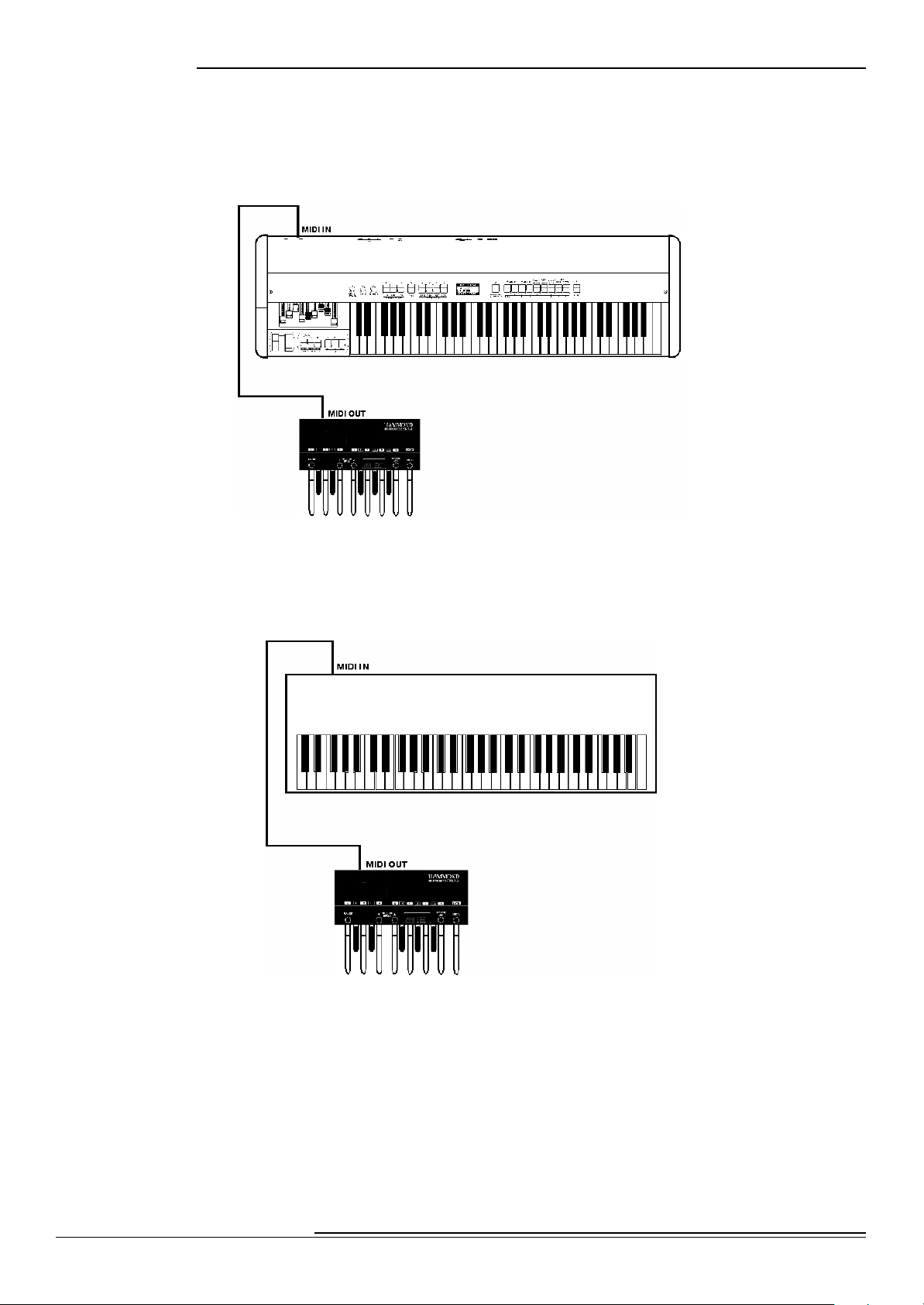
2
Introduction
Hammond XPK-100 Quick Features Guide
Connecting the XPK-100 to aHammond Drawbar Keyboard
The XPK-100 is designed to interface directly with any current single-manual Hammond Drawbar
Keyboard. Simply connect the MIDI OUT of the XPK-100 into the MIDI IN of the Hammond Drawbar
Keyboard.
Connecting the XPK-100 to another keyboard instrument
The XPK-100 can also interface with other keyboard instruments -simply connect the MIDI OUT of the
XPK-100 into the MIDI IN of the other keyboard.
NOTE:Since there are awide variety of MIDI-compatible keyboard instruments available, please consult the
documentation that came with your instrument to insure maximum compatibility. You may need to set certain
parameters such as MIDI Channel, etc., before the XPK-100 will function with your particular instrument.
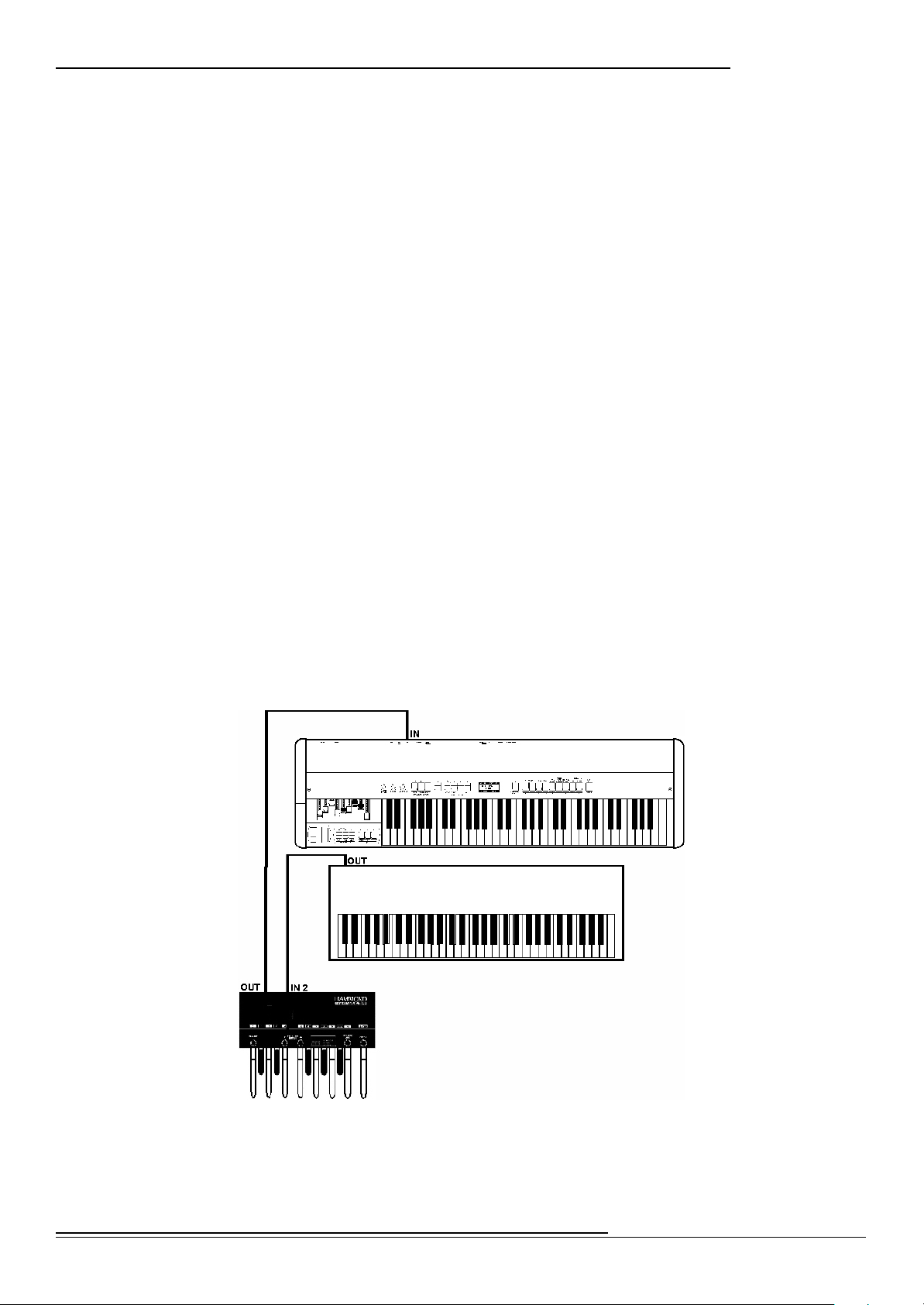
3
Introduction
Hammond XPK-100 Quick Features Guide
MIDI Merge -Connecting the XPK-100 to the Hammond XM-1 Drawbar Module
Your XPK-100 is equipped with MIDI Merge technology, thereby making it easier to connect multiple
keyboards to it in order to play “organ style”: i.e., two manuals and pedals. Below is an example of how
to connect multiple keyboards and the XPK-100 together with the Hammond XM-1 Drawbar Module to
create a“virtual B-3":
Channel 1-
Upper Manual
Channel 2-
Lower Manual
Ham mond XM -1
Channel 3-
Pedals
Connecting the XPK-100 to aHammond Drawbar Keyboard and another keyboard instrument
The bottomdiagram shows how your XPK-100 can be connected to two keyboards, one of them being
aHammond Drawbar Keyboard.

4
Introduction
Hammond XPK-100 Quick Features Guide
Using aSequencer with the XPK-100 and MIDI Keyboards
The bottom diagram shows you how to connect a Sequencer to two manuals and the XPK-100:
Channel 1-
Upper Manual
(Hammond Keyboard)
Channel 2-
Lower Manual
Channel 3-
Pedals
Use the above settings for recording your Sequence. Also, be sureto enable your Hammond Drawbar
Keyboard’s MIDI SOFT THRU function sothat all the parts can be recorded. When you are ready to play
back your Sequence, be sure to:
1. Turn MIDI SOFT THRU “OFF” on your Hammond Drawbar Keyboard.
2. Disconnect the MIDIcable going out from your Hammond Drawbar Keyboard into your
Sequencer.
3. Connect the MIDI OUT from your Sequencer into the MIDI IN 1 of your XPK-100.
Using aSequencer with the XPK-100 and the Hammond XM-1
The diagram below shows how to connect a Sequencer to aset of MIDI instruments including the
Hammond XM-1. No reconnecting of cables is necessary between the Record and Play operations.
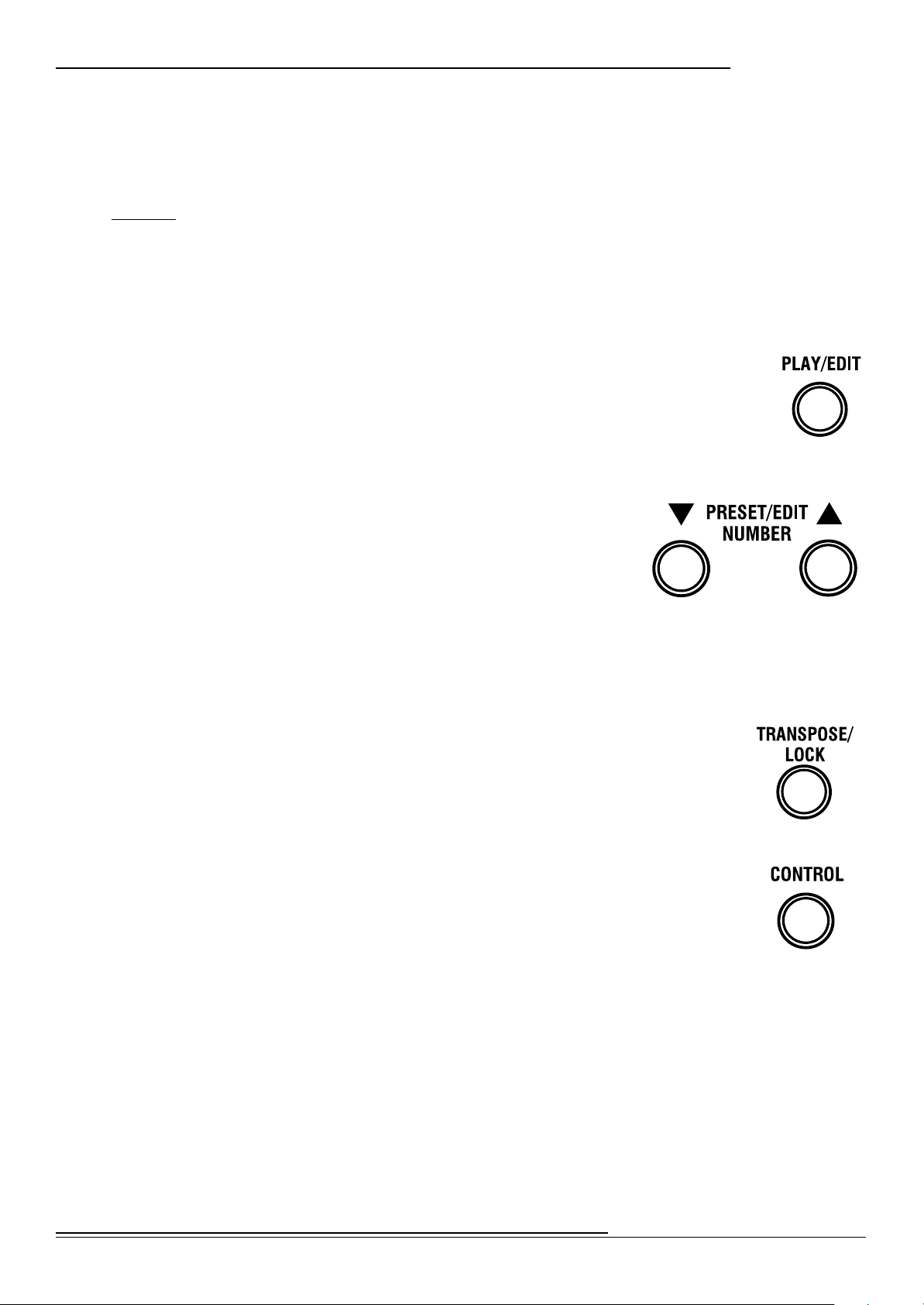
5
Introduction
Hammond XPK-100 Quick Features Guide
ËBasic Controls
The basic controls on your Hammond XPK-100 include the Switches and an Information Center Display.
ËSwitches
Switches are the large buttons on either side of the Information Center Display. The basic functions of
these Switches are:
1. Turning something "ON" or "OFF.”
2. Modification of parameters -increasing or decreasing.
3. Selecting among multiple functions.
4. Confirmation - YES, NO or OK.
PLAY/EDIT Switch
Your Hammond XPK-100 has two modes -PLAY Mode and EDIT Mode. This Switch allows
you to switch between the two modes.
NOTE: More information about Modes is covered in the section, *Information Center Display” starting on
page 5.
PRESET/EDIT NUMBER Switches
These two Switches are located to the left of the Information Center
Display. They function in two ways:
PLAY Mode - The two Switches allow you to scroll through and
select the Preset number you want.
EDIT Mode - The two Switches allow you to scroll through and select the Advanced Feature you
want.
NOTE: More information about Modes &Advanced Features is covered later in this Guide.
TRANSPOSE/LOCK Switch
This Switch allows you to change the key in which the XPK-100 will sound, as well as
to “lock” the control panel so that you will not accidentally change a setting during
performance.
NOTE: The LOCK Feature is explained in detail starting on page 32.
CONTROL Switch
This Switch allows you to add different effects, such Leslie Slow/Fast, Pedal Sustain, etc.,
during performance. Its function can be determined via the Advanced Feature Menu.
NOTE: The “CONTROL Sw. Function” Advanced Feature is explained in detail starting on page 22.
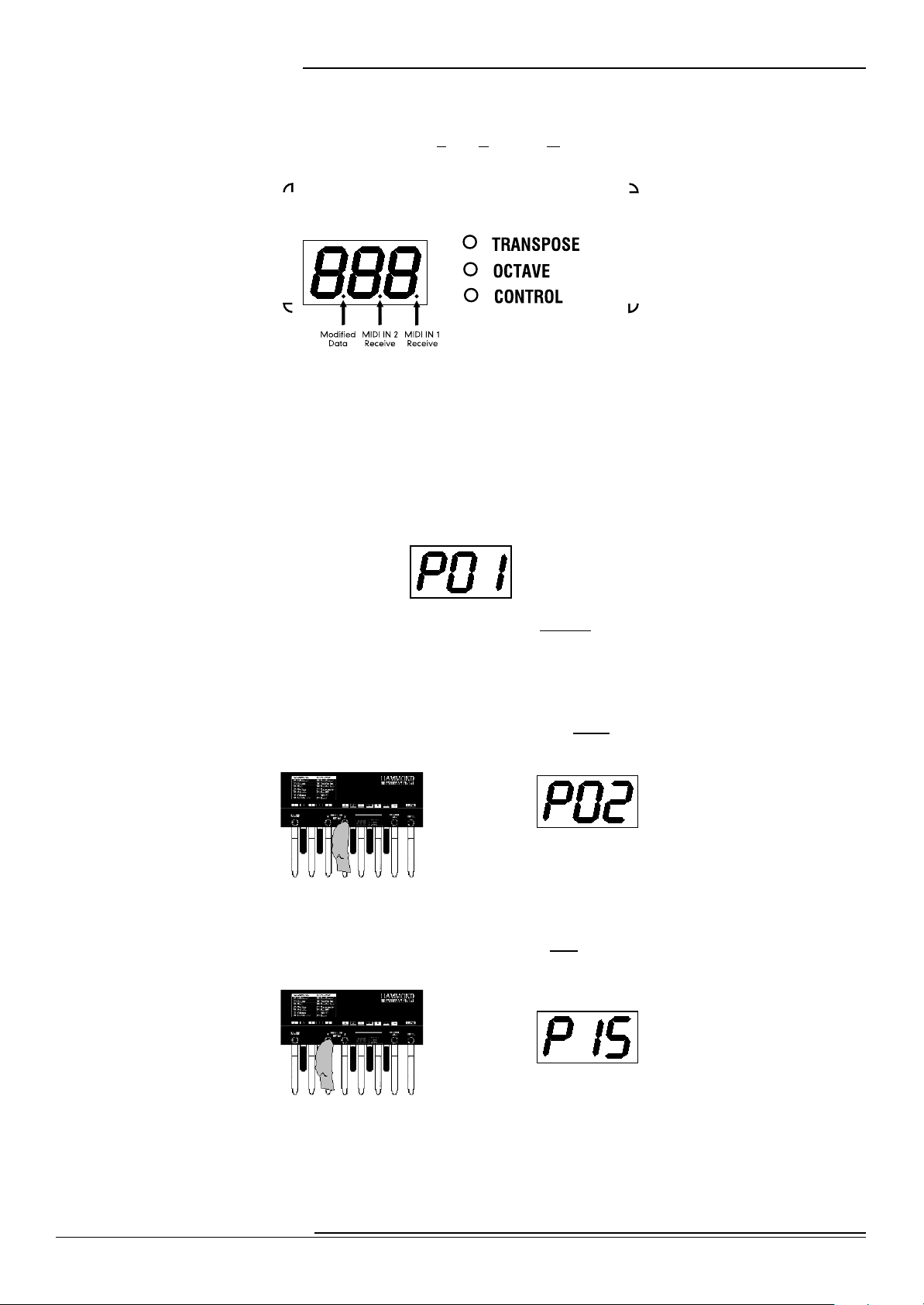
6
Information Center Display
Hammond XPK-100 Quick Features Guide
ËInformation Center Display
The Information Center Display is an LED (Light-Emitting Diode) display located in the center of the
front panel.
The Information Center Display has two modes: (1) the PLAY Mode, and (2) the EDIT Mode. The PLAY
Mode allows you to see which Preset is selected and is the normal modeused in live performance. The
EDIT Mode allows you to change and edit the XPK-100's software parameters such as MIDI Channel,
Volume, etc. The PLAY/EDIT Switch allows you to switch between the two modes.
PLAY Mode
When you first connect the XPK-100 to AC power, the PLAY Mode will display. The Information Center
Display should look similar to this:
The designation, “P01” indicates that Preset 1 is active. Presets are predefined combinations of the
various parameters on the XPK-100 that can be modified using the Advanced Features. There are 15
Presets in all.
NOTE: The Advanced Features are explained in detail starting on page 8.
From the above screen, touch the PRESET/EDIT “” Switch once.The Information Center Display
should now show the following:
You have now selected the next Preset, or Preset 2.
From the abovescreen, touch the PRESET/EDIT “” Switch two times. The Information Center Display
should now show the following:
You have now selected Preset 15, or the last Preset. By using the PRESET/EDIT “” and “” Switches,
you canscroll forward as well as backward through the Preset selections until you find the one you want.

7
Information Center Display
Hammond XPK-100 Quick Features Guide
Current Parameter Current Value
EDIT Mode
If you touch the PLAY/EDIT Switch once from any of the PLAY screens, the Information Center Display
will alternate between two messages as shown below:
You are now in EDIT Mode.
You can now use the PRESET/EDIT Switches to select from among the different Advanced Features.
Use the “” Switch to scroll up through the Advanced Feature selections.
Use the “” Switch to scroll down through the Advanced Feature selections.
The Advanced Features are explained in full starting on page 8.
ËALL RESET
You can insure that the XPK-100 contains the factory-default settings for all parameters before applying
power to it.
NOTE: Doing the following procedure will erase all parameters, settings and registrations, returning the XPK-100 to the
original Hammond factory default settings. To ensure that important data is saved, save your information to aMIDI Data
recorder before doing this procedure.
1. Plug the AC power supply that came with your XPK-100 into an AC outlet.
2. On the XPK-100, Press and Hold the two PRESET/EDIT Switches with two fingers of one
hand.
3. While holding down the two PRESET/EDIT Switches, insert the plug from the AC power
supply into the jack on the back of the XPK-100 with the other hand. The Information
Center Display will flash the following for approximately 1second:
The above is an abbreviation for, “ALL Initialize.”
When the above message stops displaying, the Information Center Display will show the
following:
5. Release the two PRESET/EDIT Switches. All parameters are now reset.

8
Advanced Features
Hammond XPK-100 Quick Features Guide
ADVANCED FEATURES
Your Hammond XPK-100 has a number of special functions, called Advanced Features, that allow you
to further enhance your playing and create exactly the musical performance you want. A list of the
Advanced Features can be affixed to the XPK-100 itself to make them easier to remember.
The above picture shows the decal which can be affixed to the XPK-100. Notice that the Advanced
Features appear in two groups.
Advanced Features E00 through E06 control the internal MIDI data of the XPK-100.
Advanced Features E07 through E12 are features which send MIDI Controller data out to
aconnected MIDI device. This data falls into two categories:
1. NPRN (Non-Registered Parameter Data) which activates Touch Tabs on a
Hammond Drawbar Keyboard or functions on the Hammond XM-1 Drawbar
Module;
2. Universal Controller data to which most MIDI devices will respond in a
predictable way, such as Controller #64 for Sustain, etc.
The following is abrief explanation of each of the Advanced Feature functions.
E00 PK MIDI Channel - Allows you to select the MIDI Channel on which the XPK-100 will transmit.
(See page 10.)
E01 Transpose -Allowsyou to raise or lower the pitch by half-steps sp as to play in one key but sound
in another. (See page 12.)
E02 Octave - Allows you to select the octave in which the XPK-100 will play. (See page 14.)
E03 Poly/MonoMode - Allows you to select either Polyphonic (two or more notes) or Monophonic
(only one note) Mode. (See page 16.)
E04 PK Hold ON/OFF - Allows you to select whether you want the pedal notes to continuously play.
(See page 17.)
E05 PK Volume -Allows you to control the maximum volume or loudness of the pedal notes. (See
page 18.)
E06 Fixed Vel. Value - Allows you to transmit a fixed Velocity number from 0 through 127 from the
XPK-100 to aconnected MIDI device. (See page 19.)
E07 Control Channel - Allows you to select the MIDI Channel on which Controller information will
be transmitted. (See page 20.)
E08 CONTROL Sw. Function - Allows you to select the function for the CONTROL Switch. (See
page 22.)

9
Advanced Features
Hammond XPK-100 Quick Features Guide
E09 CONTROL Sw. Mode -Allows youto select how the CONTROL Switch works. (See page 25.)
E10 Program Number - Allows you to transmit a Program Number from the XPK-100 to aconnected
MIDI device, or select a Program Number for each Preset. (See page 26.)
E11 Bank No. MSB - Allows you to select different Bank numbers for voices. You can select the
“MSB” (Most Significant Bit) for each Bank selection. (See page 27.)
E12 Bank No. LSB - Allows you to select different Bank numbers for voices. You canselect the “LSB”
(Least Significant Bit) for each Bank selection. (See page 29.)
NOTE: Advanced Features E11 and E12 are for the purpose of giving you access tothe great number of voices available
on modern sound modules. Please refer tothe documentation for your module to determine the Bank numbers for specific
voices.
E13 System - Allows you to perform certain functions associated with the basic system or setup of the
XPK-100, such as All Reset, MIDI Data Dump, etc. (See page 31.)
When you are in EDIT Mode, use the Pedal keys to select the value of the parameter you want to edit.
The data chart below shows the value for each Pedal key.
PEDAL KEY VALUES
Pedal Key Value
Lo ”C” Pedal 0
“C<”Pedal 1
“D” Pedal 2
“D<”Pedal 3
“E” Pedal 4
“F” Pedal 5
“F<”Pedal 6
“G” Pedal 7
“G<”Pedal 8
“A” Pedal 9
“A<”Pedal DEC (Decrease value)
“B” Pedal INC (Increase value)
Hi “C” Pedal ENT (ENTER -select the value)
As areminder, the number value represented by each Pedal key is printed above each Pedal.
The following pages explain the Advanced Features in detail. The default settings of the Advanced
Features for all of the Presets are identical. Please refer to page 35 for a list of the default Preset settings.

10
Advanced Features
Hammond XPK-100 Quick Features Guide
Current Parameter Current Value
Current Parameter Current Value
ËAdvanced Feature -E00 PK MIDI Channel
This Advanced Feature allows you to select the MIDI Channel on which the XPK-100 will transmit. You
can select from “1" through “16.” The default setting is “3.”
TRY THIS:
2. From PLAY Mode, press the PLAY/EDIT Switch once.The Information Center Display
should alternate between two messages as shown below:
2. Press the PRESET/EDIT “” Switch repeatedly until the Information Center Display
alternates between two messages as shown below:
NOTE: You can also press the PRESET/EDIT “” Switch to arrive at the same Advanced Feature selection.
NOTE: After resetting the XPK-100, “E00" is normally the first Advanced Feature to display when the PLAY/EDIT
Switch is pressed from PLAY Mode. In this case, it is not necessary to press either of the PRESET/EDIT Switches
to access this Advanced Feature.
3. Now use the Pedal keys to select the MIDI Channel you want.
Using the DEC/INC Pedal keys:
Use the DEC (“A<”) Pedal key to decrease the MIDI Channel number selection.
Use the INC (“B”) Pedal key to increase the MIDI Channel number selection.
Using the Pedal keys from “Lo C” through “A”:
You can use theother Pedal keys to select MIDI Channels. The data chart on the next page
shows how to do this.

11
Advanced Features
Hammond XPK-100 Quick Features Guide
Current Parameter Your Selected Value
MIDI CHANNEL OPTIONS
MIDI Channel Number Action
MIDI Channel 1Press the “Lo C” Pedal
MIDI Channel 2Press the “C<”Pedal
MIDI Channel 3Press the “D” Pedal
MIDI Channel 4Press the “D<”Pedal
MIDI Channel 5Press the “E” Pedal
MIDI Channel 6Press the “F” Pedal
MIDI Channel 7Press the “F<<”Pedal
MIDI Channel 8Press the “G” Pedal
MIDI Channel 9Press the “G<<”Pedal
MIDI Channel 10 Press the “A” Pedal
MIDI Channel 11 Press the “Lo C” Pedal, then press the “Lo C” Pedal again.
MIDI Channel 12 Press the “Lo C” Pedal, then press the “C<”Pedal.
MIDI Channel 13 Press the “Lo C” Pedal, then press the “D” Pedal.
MIDI Channel 14 Press the “Lo C” Pedal, then press the “D<”Pedal.
MIDI Channel 15 Press the “Lo C” Pedal, then press the “E” Pedal
MIDI Channel 16 Press the “Lo C” Pedal, then press the “F” Pedal.
4. When you have selected the proper MIDI Channel, then press the Hi “C” Pedal once.The
Information Center Display will show you the current parameter alternating with your
selected value:
5. To exit the EDIT Mode and return to PLAY Mode, press the “Hi C” Pedal again. The XPK-
100 is now transposed to the value you selected.
NOTE: After doing the above,you will notice asmall red dot between the first and second characters of the
Information Center Display. This indicates that your new value has not been saved to aPreset. For information
on how to save your settings to aPreset, see page 34.
6. To continueediting, instead of pressing the Hi “C” Pedal, use the PRESET/EDIT Switches
to select the parameter you want to edit. When you are finished editing, press the “Hi
C” Pedal once to return to PLAY Mode. All of your changes will now take effect.

12
Advanced Features
Hammond XPK-100 Quick Features Guide
ËAdvanced Feature -E01 Transpose
This Advanced Feature allows you to transpose the XPK-100 into another key. You can select from “-5"
(down 5 half-steps) through “6” (up 6 half-steps). The default setting is “0.”
NOTE: The TRANSPOSE LED to the right of the Information Center Display will light whenever the XPK-100 is set to play
in any octave other than “0.”
You can transpose the XPK-100 using two methods:
1. Using the TRANSPOSE/LOCK Switch.
2. Using EDIT Mode.
TRY THIS - To transpose the XPK-100 using the TRANSPOSE/LOCK Switch:
1. From PLAY Mode, press the TRANSPOSE/LOCK Switch once.The Information Center
Display should look similar to what is shown below:
Notice that the red LED by the word, “TRANSPOSE” is flashing. This indicated that the XPK-100
is ready to be transposed.
2. Now select the Transposition interval you want by using the Pedal keys. That data chart
below shows how to do this.
TRANSPOSE OPTIONS
Transposition Interval Action
No Transposition Press the “Lo C” Pedal
Up 1half-step Press the “C<”Pedal
Up 2half-steps Press the “D” Pedal
Up 3half-steps Press the “D<”Pedal
Up 4half-steps Press the “E” Pedal
Up 5half-steps Press the “F” Pedal
Up 6half-steps Press the “F<<”Pedal
Down 5half-steps Press the “G” Pedal
Down 4half-steps Press the “G<<”Pedal
Down 3half-steps Press the “A” Pedal
Down 2half-steps Press the “A<”Pedal.
Down 1half-steps Press the “B” Pedal
NOTE: Pressing the “Hi C” Pedal will have no effect.
As soon as you press and release the Pedal of your choice, the TRANSPOSE LED will stop flashing
and glow continually. This indicates that the XPK-100 is now transposed.
Use the TRANSPOSE/LOCK Switch to turn Transpose “ON” and “OFF.” Only amomentary touch
is required.
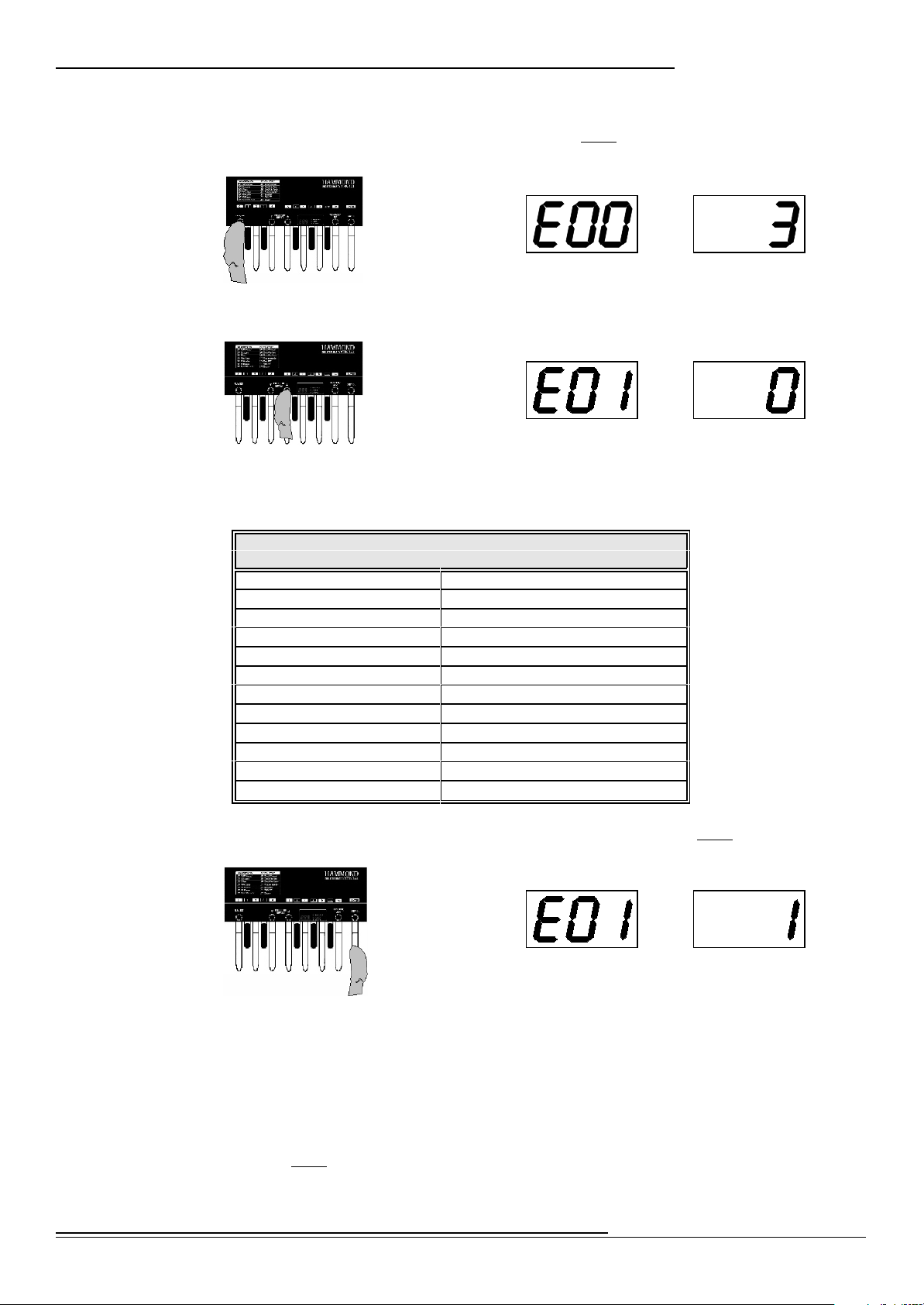
13
Advanced Features
Hammond XPK-100 Quick Features Guide
Current Parameter Current Value
Current Parameter Your Selected Value
Current Parameter Current Value
TRY THIS -To transpose the XPK-100 using EDIT Mode:
1. From PLAY Mode, press the PLAY/EDIT Switch once.The Information Center Display
should alternate between two messages as shown below:
2. Press the PRESET/EDIT “” Switch repeatedly until the Information Center Display
alternates between two messages as shown below:
NOTE: You can also press the PRESET/EDIT “” Switch to arrive at the same Advanced Feature selection.
3. Now use the Pedal keys to select theTranspose value you want. The data chart below
shows how to do this.
TRANSPOSE OPTIONS
Transposition Interval Action
No Transposition Press the “Lo C” Pedal
Up 1 half-step Press the “C<”Pedal
Up 2 half-steps Press the “D” Pedal
Up 3 half-steps Press the “D<”Pedal
Up 4 half-steps Press the “E” Pedal
Up 5 half-steps Press the “F” Pedal
Up 6 half-steps Press the “F<<” Pedal
Down 5 half-steps Press the “G” Pedal
Down 4 half-steps Press the “G<<” Pedal
Down 3 half-steps Press the “A” Pedal
Down 2 half-steps Press the “A<”Pedal.
Down 1 half-steps Press the “B” Pedal
4. When you have made your selection, then press the Hi “C” Pedal once.The Information
Center Display will show you the current parameter alternating with your selectedvalue:
5. To exit theEDIT Mode and return to PLAY Mode, press the “Hi C” Pedal again. The XPK-
100 is now transposed to the value you selected.
NOTE: After doing theabove, you will notice asmall red dot between the first and second characters of the
Information Center Display. This indicates that your new value has not been saved to aPreset. Forinformation
on how to save your settings to aPreset, see page 34.
6. To continue editing, instead of pressing the Hi “C” Pedal, use the PRESET/EDIT Switches
to select the parameter you want to edit. When you are finished editing, press the “Hi
C” Pedal once to return to PLAY Mode. All of your changes will now take effect.

14
Advanced Features
Hammond XPK-100 Quick Features Guide
Current Parameter Current Value
Current Parameter Current Value
ËAdvanced Feature -E02 Octave
This Advanced Feature allows you to select the Octave in which the XPK-100 will sound. You can select
from “-1" (down 1 octave) through “4” (up 4 octaves). The default setting is “0.”
NOTE: The OCTAVE LED to the right of the Information Center Display will light whenever the XPK-100 is set to play in any
octave other than “0.”
TRY THIS:
1. From PLAY Mode, press the PLAY/EDIT Switch once.The Information Center Display
should alternate between two messages as shown below:
2. Press the PRESET/EDIT “” Switch repeatedly until the Information Center Display
alternates between two messages as shown below:
NOTE: You can also press the PRESET/EDIT “” Switch to arrive at the same Advanced Feature selection.
3. Now use the Pedal keys to select the MIDI Channel you want.
Using the DEC/INC Pedal keys:
Use the DEC (“A<”) Pedal key to decrease the Octave number selection.
Use the INC (“B”) Pedal key to increase the Octave number selection.
Using the other Pedal keys:
You can use the other Pedal keys to select Octaves. The data chart below shows how to do this.
OCTAVE SELECTIONS
Octave Selection Action
Unison Press the “Lo C” Pedal
Up 1octave Press the “C<”Pedal
Up 2octaves Press the “D” Pedal
Up 3octaves Press the “D<”Pedal
Up 4octaves Press the “E” Pedal
NOTE: Pressing the “F” through the “B” Pedals will have no effect.

15
Advanced Features
Hammond XPK-100 Quick Features Guide
Current Parameter Your Selected Value
4. When you have made your selection,then press the Hi “C” Pedal once.The Information
Center Display will show you thecurrent parameter alternating with your selected value:
5. To exit the EDIT Mode and return to PLAY Mode, press the “Hi C” Pedal again.The XPK-
100 is now set to the value you selected.
NOTE: After doing the above, you will notice asmall red dot between the first and second characters of the
Information Center Display. This indicates that your new value has not been saved to aPreset. For information
on how to save your settings to aPreset, see page 34.
6. To continue editing, instead of pressing the Hi “C” Pedal, usethePRESET/EDIT Switches
to select the parameter you want to edit. When you are finished editing, press the “Hi
C” Pedal once to return to PLAY Mode. All of your changes will now take effect.

16
Advanced Features
Hammond XPK-100 Quick Features Guide
Current Parameter
Current Parameter
Current Value
Your Selected Value
Current Parameter Current Value
ËAdvanced Feature -E03 Poly/Mono Mode
This Advanced Feature allows you to select either “Poly” (polyphonic -more than one pedal note will
play at the same time) or “Mono” (monophonic - only one pedal note will sound if two or more pedal
keys are pressed together) Mode. The default setting is “Mono.”
TRY THIS:
1. From PLAY Mode, press the PLAY/EDIT Switch once. The Information Center Display
should alternate between two messages as shown below:
2. Press the PRESET/EDIT “” Switch repeatedly until the Information Center Display
alternates between two messages as shown below:
NOTE: You can also press the PRESET/EDIT “” Switch to arrive at the same Advanced Feature selection.
3. Now use the Pedal keys to select between Poly and Mono Mode.
Use the WHITE Pedal keys (“Lo C” “D” “E” “F” “G” “A” and “B”) to select Poly Mode.
Use the BLACK Pedal keys (“C<” “D<” “F<” “G<” and “A<”) to select Mono Mode.
4. When you have made your selection, then press the Hi “C” Pedal once.The Information
Center Display will show you the current parameter alternating with your selected value:
5. To exit the EDIT Mode and return to PLAY Mode, press the “Hi C” Pedal again. The XPK-
100 is now set to the value you selected.
NOTE: After doing the above, you will notice asmall red dot between the first and second characters of the
Information Center Display. This indicates that your new value has not been saved to aPreset. For information
on how to save your settings to aPreset, see page 34.
6. To continue editing, instead of pressing the Hi “C” Pedal, use the PRESET/EDIT Switches
to select the parameter you want to edit. When you are finishedediting, press the “Hi
C” Pedal once to return to PLAY Mode. All of your changes will now take effect.
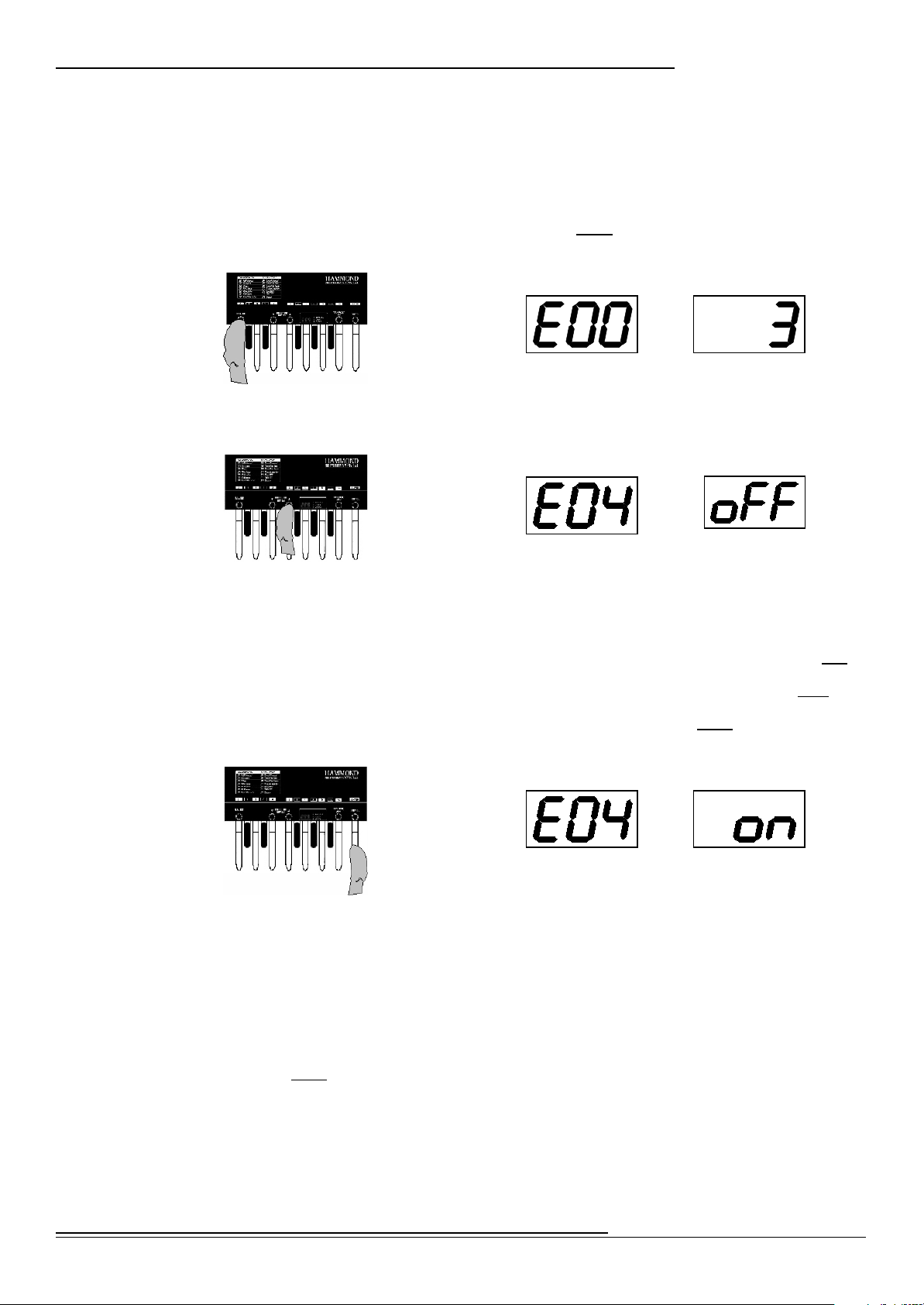
17
Advanced Features
Hammond XPK-100 Quick Features Guide
Current Parameter
Current Parameter
Current Value
Your Selected Value
Current Parameter Current Value
ËAdvanced Feature -E04 PK Hold ON/OFF
This Advanced Feature allows you to select whetheryou want the pedal notes tocontinuously play. The
default setting for this Advanced Feature is “OFF.”
TRY THIS:
1. From PLAY Mode, press the PLAY/EDIT Switch once.The Information Center Display
should alternate between two messages as shown below:
2. Press the PRESET/EDIT “” Switch repeatedly until the Information Center Display
alternates between two messages as shown below:
NOTE: You can also press the PRESET/EDIT “” Switch to arrive at the same Advanced Feature selection.
3. Now use the Pedal keys to turn PK Hold “ON” or “OFF.”
Use the WHITE Pedal keys (“Lo C” “D” “E” “F” “G” “A” and “B”) to turn PK Hold ON.
Use the BLACK Pedal keys (“C<” “D<” “F<” “G<” and “A<”) to turn PK Hold OFF.
4. When you have made your selection, then press the Hi “C” Pedal once.The Information
Center Display will show you the current parameter alternating with your selected value:
5. To exit the EDIT Mode and return to PLAY Mode, press the “Hi C” Pedal again. The XPK-
100 is now set to the value you selected.
NOTE: After doing the above, you will notice asmall red dot between the first and second characters of the
Information Center Display. This indicates that your new value has not been saved to aPreset. For information
on how to save your settings to aPreset, see page 34.
6. To continue editing, instead of pressing the Hi “C” Pedal, use the PRESET/EDITSwitches
to select the parameter you want to edit. When you are finished editing, press the “Hi
C” Pedal once to return to PLAY Mode. All of your changes will now take effect.

18
Advanced Features
Hammond XPK-100 Quick Features Guide
Current Parameter
Current Parameter
Current Value
Your Selected Value
Current Parameter Current Value
ËAdvanced Feature -E05 PK Volume
This Advanced Feature allows you to select the maximum volume or loudness of the pedal notes. You
can select from “0" through “127.” The default value is “127.”
TRY THIS:
2. From PLAY Mode, press the PLAY/EDIT Switch once.The Information Center Display
should alternate between two messages as shown below:
2. Press the PRESET/EDIT “” Switch repeatedly until the Information Center Display
alternates between two messages as shown below:
NOTE: You can also press the PRESET/EDIT “” Switch to arrive at the same Advanced Feature selection.
3. Now use the Pedal keys to select the Volume setting you want.
Using the DEC/INC Pedal keys:
Use the DEC (“A<”) Pedal key to decrease the Volume setting.
Use the INC (“B”) Pedal key to increase the Volume setting.
4. When you have made your selection, then press the Hi “C” Pedal once.TheInformation
Center Display will show you the current parameter alternating with your selected value:
5. To exit the EDIT Mode and return to PLAY Mode, press the “Hi C” Pedal again. The XPK-
100 will now play at the Volume level you selected.
NOTE: After doing the above, you will notice a small red dot between the first and second characters of the
Information Center Display. This indicates that your new value has not been saved to aPreset. For information
on how to save your settings to aPreset, see page 34.
6. To continue editing, instead of pressing the Hi “C” Pedal, use the PRESET/EDIT Switches
to select the parameter you want to edit. When you are finished editing, press the “Hi
C” Pedal once to return to PLAY Mode. All of your changes will now take effect.
Table of contents
Other Hammond Music Pedal manuals