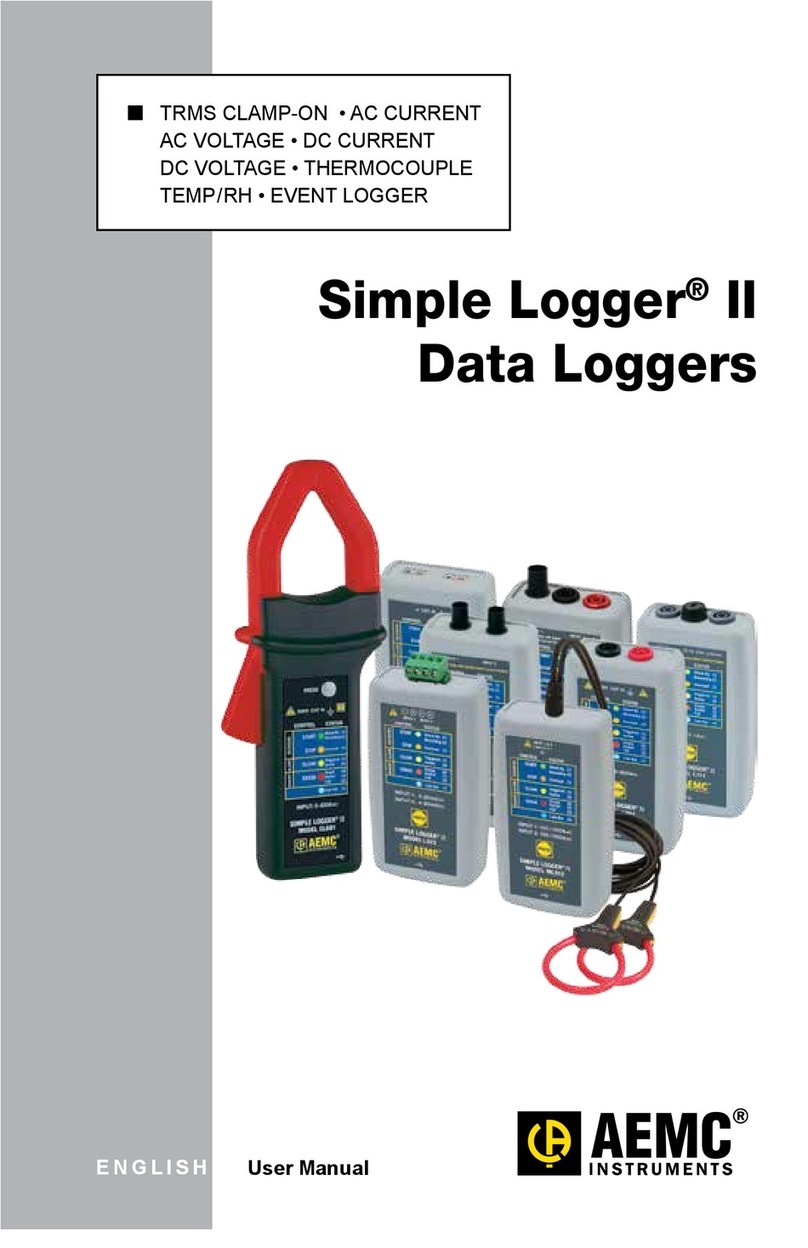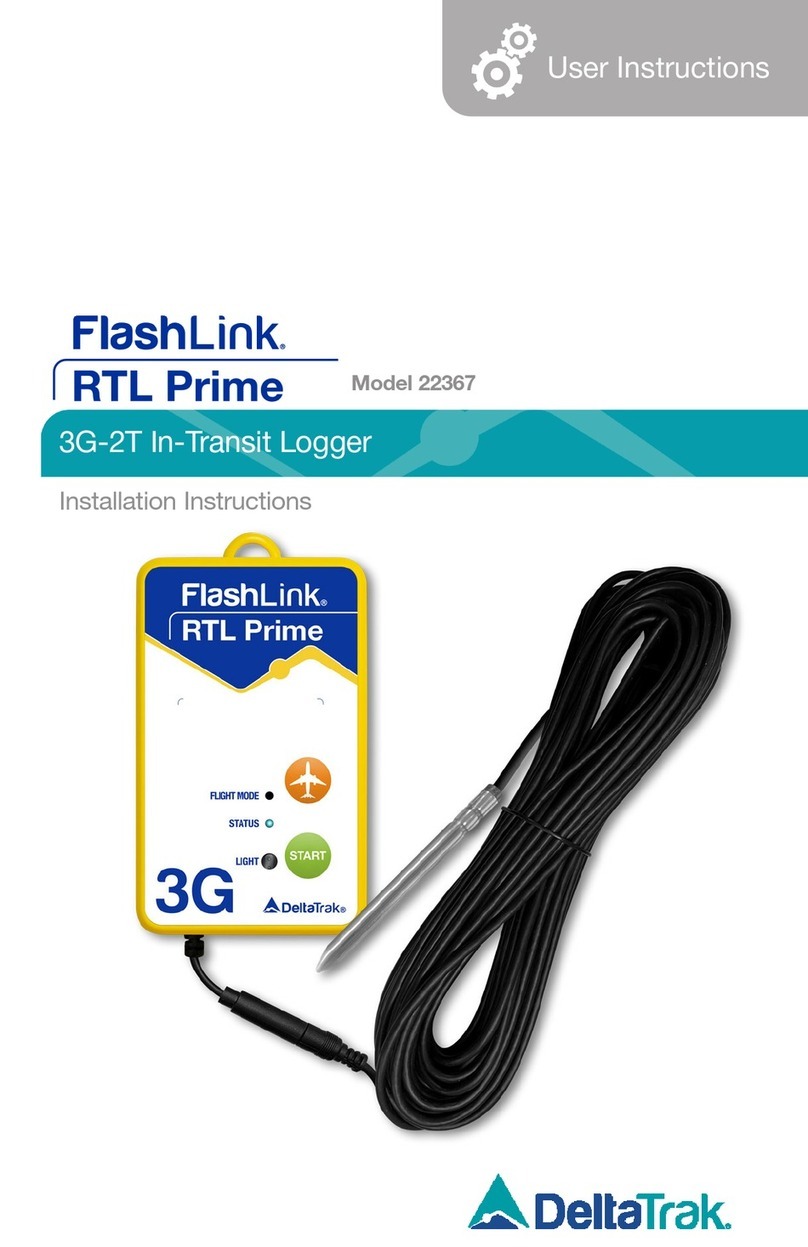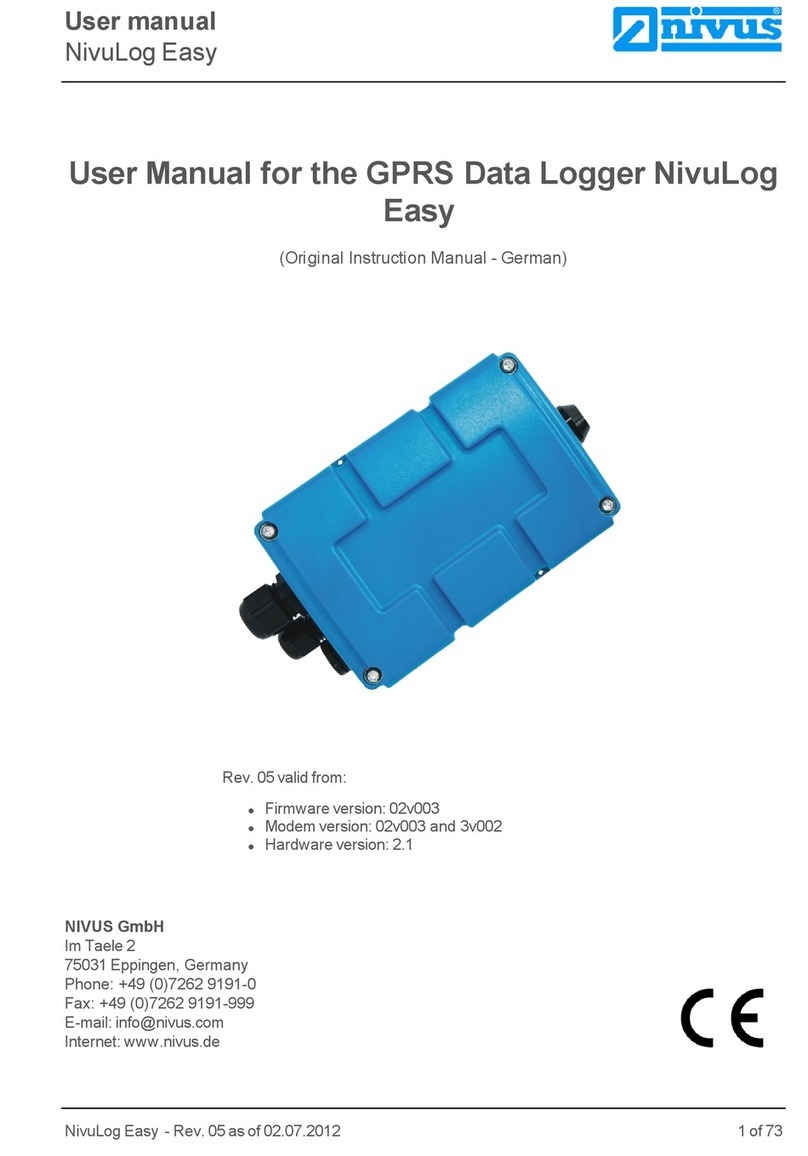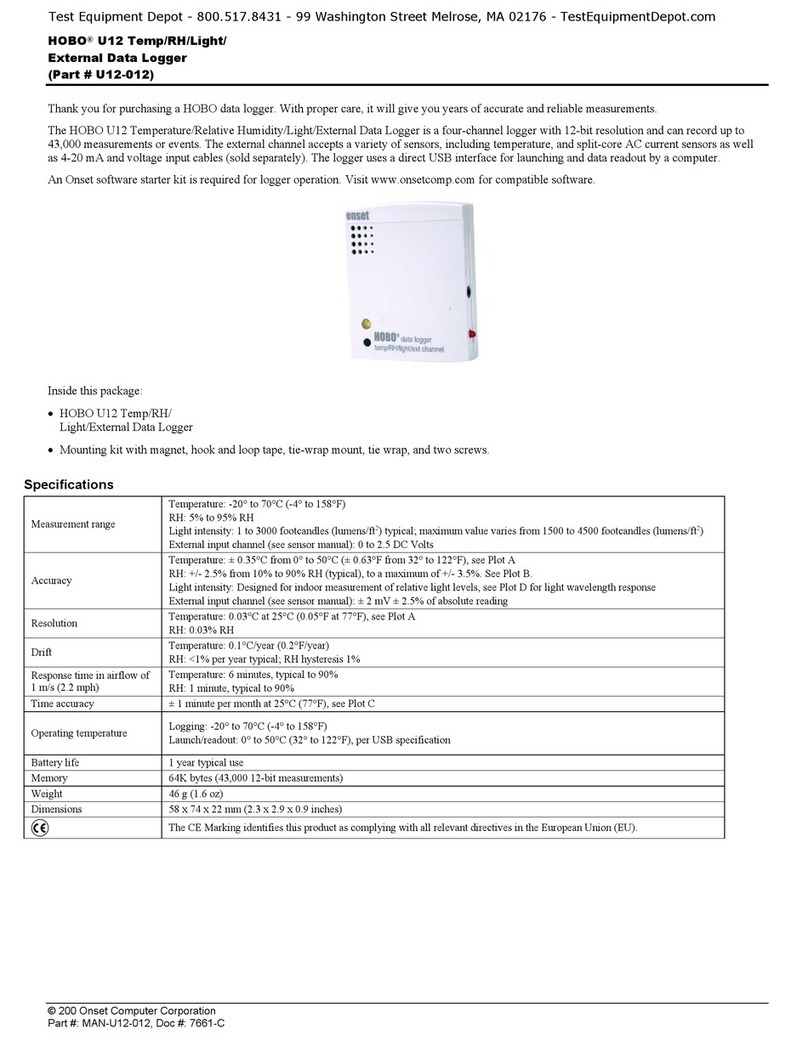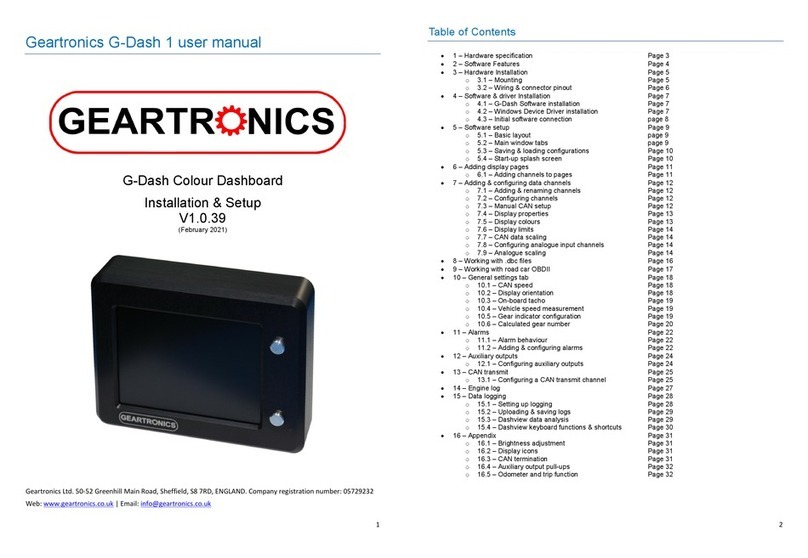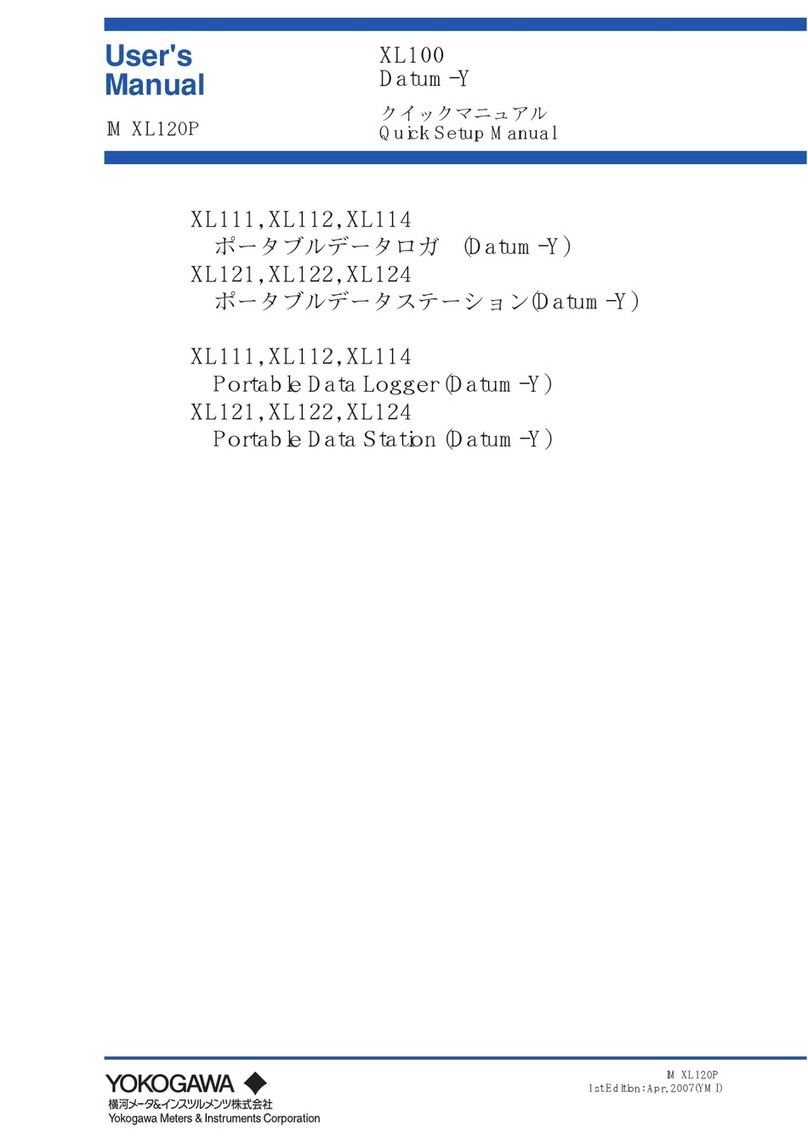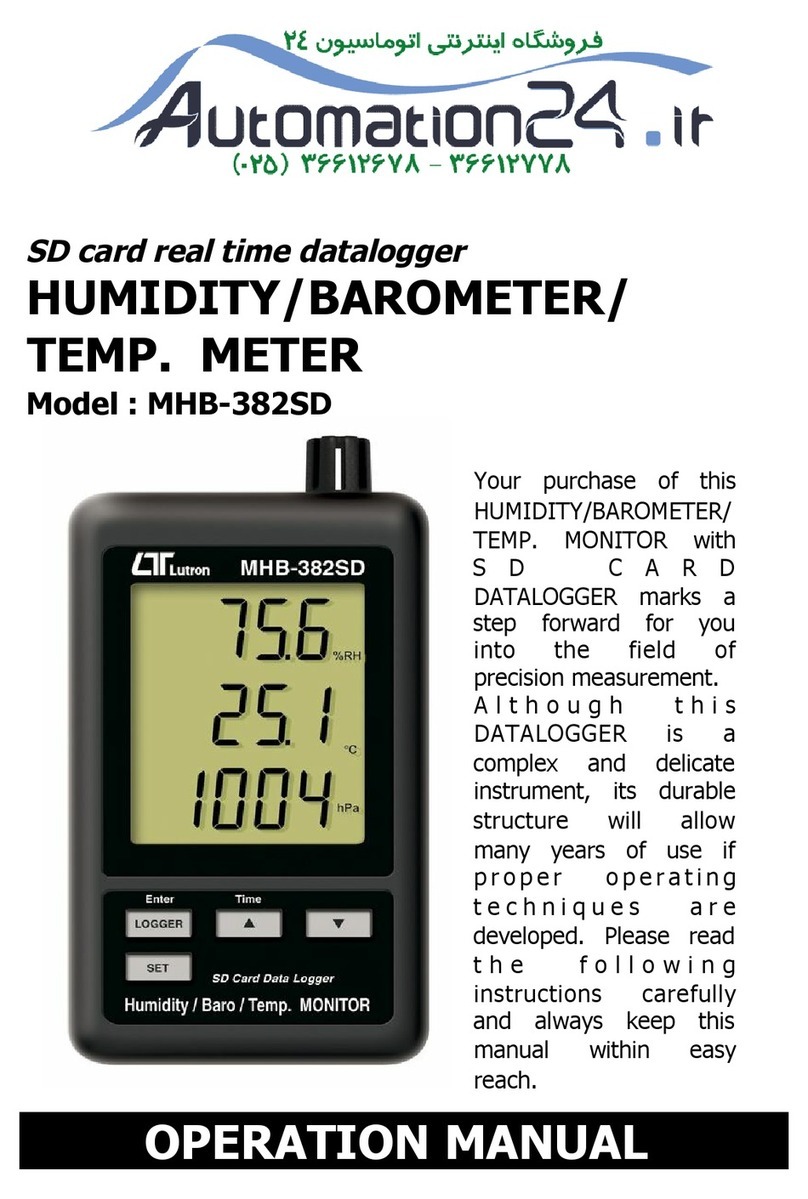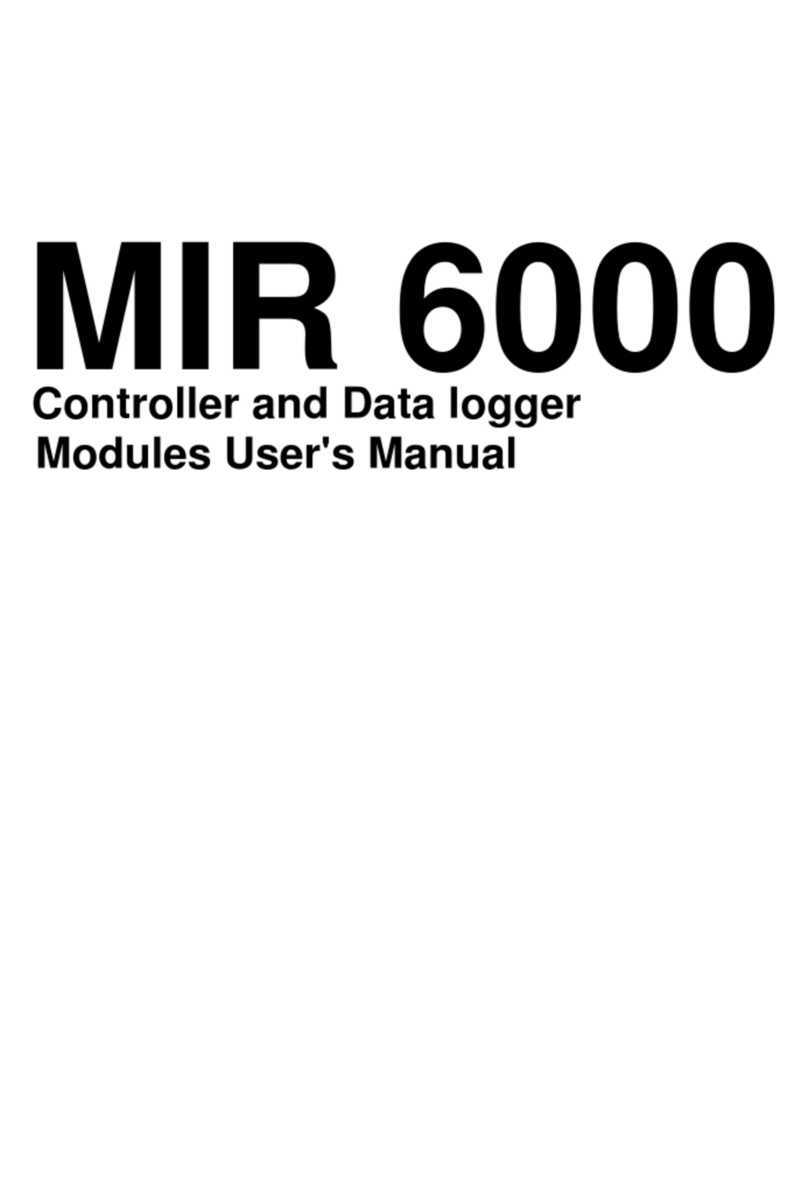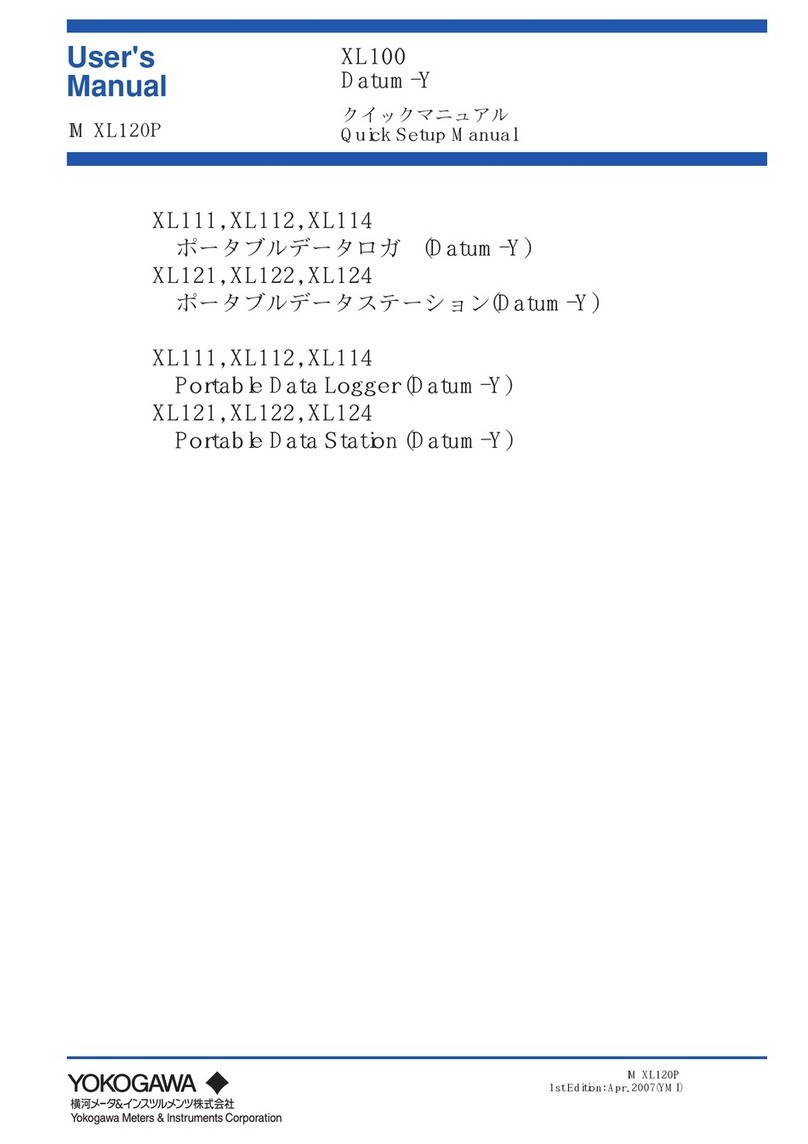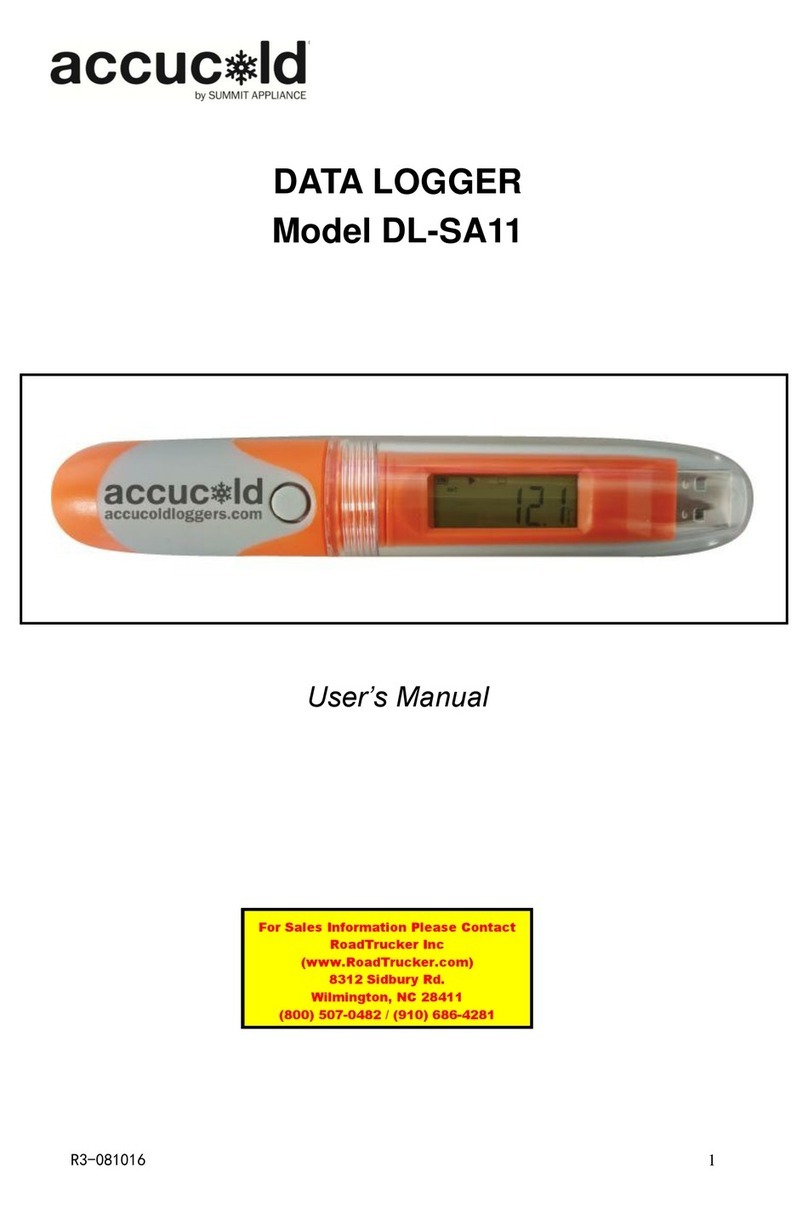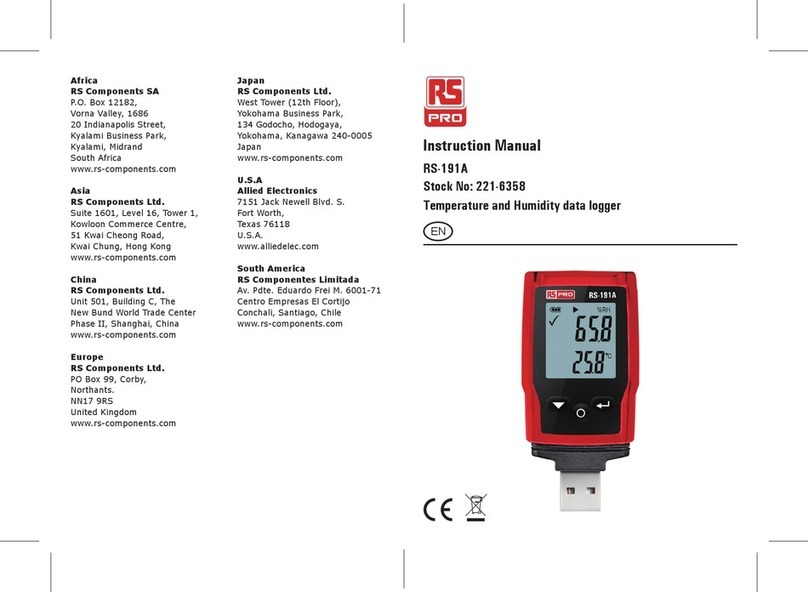EverExceed Smart IT Cabin SC3000 User manual

EverExceed Smart IT Cabin Solution
User Manual
EverExceed Industrial Co., Ltd.
www.everexceed.com

CONTENT
Chapter 1 Overview………………………………………………………..…..……1
1.1 (Model Description)………………………………………………..…...…….1
1.2 Features………………………………………………………………...……. 2
1.3 Functional Components………………………………………….….…..…. 2
1.4 Operational Environment…………………………………………….……...3
Chapter 2 Preliminary Before Installation…………………………………….…. 4
2.1 Conveying, Unpacking and Inspection………………………………….…4
2.2 AC installing……………………………………………………………..……7
2.2.1 Instructions……………………………………………………….………8
2.2.2 Outside machine wiring diagram(Figure 2-4)………………..….…… 8
2.2.3 Connecting Copper Pipes…………………………………….……….. 8
Chapter 3: Operation instructions…………………………………….….………..9
3.1 Check before Startup……………………………………...…………...…….9
3.2 Startup………………………………………………………………………..10
3.3 Power off……………………………………………………………………..10
Chapter 4 Operation on Display Panel……………….…………………………11
4.1 The Smart IT Cabin homepage…………………………………………….11
4.2 Menu items………………………………………………….………………12
4.2.1 Main information of smart IT Cabin…………………..……………….12
4.2.2 Environment…………………………………………...………………..13
4.2.3 Power …………………………………………………...……………….14
4.2.4 Thermal…………………………………………………………………..16
EverExceed Smart IT Cabin
Solution User Manual
www.everexceed.com Ⅰ

4.2.5 Setting………………………………………………………………..…..18
4.2.6 LOG………………………………………………………………………22
4.3 Remote control………………………………………………………………24
Chapter 5 Maintenance…………………………………………………..………29
5.1 SAFETY INSTRUCTION…………………………………………………...29
5.2 AC System Maintenance…………………………………………………..29
5.3 UPS Power Distribution System Maintenance…………………………..31
5.4 Trouble shooting…………………………………………………………….31
EverExceed Smart IT Cabin
Solution User Manual
Ⅱwww.everexceed.com

EverExceed Smart IT Cabin Solution User Manual
Chapter 1 Overview
Smart IT Cabin integrated solution is a mini datacenter solution produced by
Shenzhen EverExceed Industrial Co.,Ltd; it is applicable to the indoor
environment such as data center or office area. Smart IT Cabinis used to store
the 19”rack mount hardware equipment which complies with the
industry-standard(EIA-310-D) such as server, data, voice, internet network
equipment, it contains power supply and distribution system, air conditioning
system, rack supporting system and monitoring management system. These
four systems work closely with each other with seamless compatibility, thus
realizing high-efficiency operation of miniature datacenter and maintaining
normal and stable operation of important devices such as severs inside the
cabinet. Standard design, standard field installation, no need of raised floor
and integrated delivery shorten the delivery period to great extent. The
monitoring management with all range of EverExceed products, plug and play;
it also provides energy consumption analysis. All these added valves can
hardly be realized by separated purchase. In all, the product helps the
customers build a green and healthy datacenter quickly.
This chapter expands the model description, specification, features,
appearance & components, functional parts, operation condition and
environment requirement of the Smart IT Cabin.
1.1 (Model Description)
The model description of the Smart IT Cabin is shown in below table 1-1.
Parameter
Specification
SC3000
SC6000
SC10000
System Dimension
(L×W×H mm)600×1200×2000
Capacity(KVA)3 6 10
Available IT equipment
installation Height 29U/System 27U/System 27U/System
Maximum cooling
capacity
(
KW
)
3.5
Voltage(Vac)Single Phase, 220Vac/110Vac(Optional)
Frequency (Hz) 50/60
Closed mode cold and hot aisles
Color RAL7021
IP Class IP5X
www.everexceed.com 1/ 32

EverExceed Smart IT Cabin Solution User Manual
Weight 400kg
Noise <50dB(Not include)
Table 1-1 Model Description
1.2 Features
EverExceed Smart IT Cabin has the following features:
Dust-proof and noise reduction, high efficiency and energy saving: totally
enclosed operation and internal cycle system ensure purity, temperature
and humidity inside the cabinet, to prolong the lifetime of IT devices. Ahigh
efficient UPS dedicated for computer room is used, and a precision air
conditioner (AC for short) cooperates with closed cold/hot aisle technology
to improve purposeful cooling in computer room. The fan is embedded with
mute design, which can be used in office area.
Intelligent monitoring: intelligent control functions such as integrated
environment monitoring, device monitoring, alarm linkage and so on
provide centralized monitoring platform for computer room environment.
Highly-integrated and space saving: one standard cabinet provides stable
operation conditions for all IT devices, only cabinet connection and
installing air conditioner are needed in user field. The system only
occupies 0.7 ㎡, which is compact and beauty.
Friendly HMI and unattended operation: large 7” LCD wide screen display
serves you to know the device operation/alarm/safety information. Through
the monitoring card embedded in the cabinet, you can realize all day
remote monitoring on the mini computer room, to satisfy different occasion
application.
Quick delivery and secure brand: settled at one go, built in one hour,
started up during one day, all in EverExceed brand trust with no worry.
1.3 Functional Components
The Smart IT Cabin mainly contains rack supporting system, power supply and
distribution system; air conditioning system, monitoring and management
system, as given Table 1-2
2/ 32 www.everexceed.com

EverExceed Smart IT Cabin Solution User Manual
System type Component Main function Feature
Rack
supporting
system /
Used to store the 19”rack
mount hardware equipment
which complies with the
industry-standard(EIA-310-
D)such as server, data,
voice, internet network
equipment, UPS and so on.
The whole cabinet system is totally
enclosed when operating, to keep the
system clean without dust, which can
save energy and reduce noise.
Power supply
and
distribution
system
PMU(power
management
unit)
Power distribution, surge
suppression
Centralized management over power
supply and distribution of the whole
system, class C lightning protection
UPS and
battery Power supply Providing high quality electric energy
input for IT devices.
PDU Power distribution
Configured with Switch model PDU,
which can turn on/off output ports
intelligently and detect input and
output electric quantity parameters.
LED Lamp System auxiliary lighting Safe and energy-saving
Air
conditioning
system
Air conditioner Cooling the electronic
devices inside the cabinet
actively
Small-sized precision environment
control system, keep the environment
in the cabinet to be stable so that the
IT device can operate safely and
reliably.
Emergency
Ventilation
system
Prevent high temperature
partially inside the cabinet
When the system is operation
normally the emergency ventilation
kit is off; The emergency fan can start
up automatically when over
temperature occurs inside the
cabinet.
Monitoring
management
system
LCD display
panel Local display and control
function A kind of intelligent management
system which provides the
monitoring and display of device
inside the cabinet; providing text
alarming and remote monitoring
function for the user.
PLC and
sensors Environmental and door
status collection
SMS module SMS alarm
Table 1-2 Functional Components
1.4 Operational Environment
Item
Requirement
Installation
Position Make sure that the installation field is level
Installation Field
In computer room or office area
,
The distance from the front/rear door
www.everexceed.com 3/ 32

EverExceed Smart IT Cabin Solution User Manual
to the wall or other obstacles is larger than 1.0m
Ambient
Temperature
0-40℃
Ambient
Humidity
30%RH-95%RH(when the whole unit is operating in high temperature
and high humidity environment, condensing water may appear on the
external surface of front glass door and the display panel
Storage
Environment
Indoor, clean without dust
Ambient
Temperature -30℃-70℃
Altitude
1000m
,
Above 1000m with derate power use
Table 1-3 Operating condition
Chapter 2 Preliminary Before Installation
This chapter expands the preparation before installing the Smartcabin,
including installation tools, fittings, accessories, conveying, unpacking,
inspection, installation safety instructions and computer room requirement.
Note:
1. The components of Smart IT Cabin are large and heavy. Therefore, the risk of
collapse exists, improper operation may cause physical injury or death, and damage
to the equipment.
2. The center of gravity of Smart IT Cabin is forward-inclined, during conveying process,
not to adjust the bearing position of the forklift or the hand pallet truck.
3. Read all the following operation guides before attempting to move, put up the
components or unpack the package.
4. The sharp edge, object sharp angle and bare buckle can result in physical injury. Only
trained personnel who wear proper safety helmet, gloves, shoes and glasses can
move and put up the components, remove the package or prepare to install.
5. The cabinet may be too high to go through the door together with the pallet. To avoid
damage to the equipment and the building, measure the height of the cabinet and the
door, and confirm the clearance before moving it.
2.1 Conveying, Unpacking and Inspection
Transportation
It is recommended to choose railway or ship for transporting the cabinet, AC
indoor unit and AC outdoor unit. If truck transportation is chosen, choose
4/ 32 www.everexceed.com

EverExceed Smart IT Cabin Solution User Manual
preferable roads to avoid excess bumping.
The component with package is shown in Figure 2-1. See table 2-1 for its
ranges of dimensions and weight.
Figure 2-1 Component with package
Table 2-1 Range of dimensions and weight
Component
Range of dimension
(
mm
)
Weight(Unit: kg)
H
W
D
Cabinet component
with package
2150 720 1400 450kg
Carrying
The user needs to carry the cabinets, closed frames and AC indoor unit to the
nearest place to the installation site because they are heavy, it is
recommended to use mechanical carrying tools to unload and carry them,
such as a hand pallet truck or an electrical forklift, as shown Figure 2-2
Hand pallet truck Electrical forklift
Unpacking
www.everexceed.com 5/ 32

EverExceed Smart IT Cabin Solution User Manual
Move the equipment to the nearest place to the final installing site, and then
unpack it.
The unpacking procedures are as follows:
1. Remove the packing materials
1) Move the equipment of assembled package to an open, firm and level
ground.
2) Use a utility knife to cut off the packing strip on the package paper box
carefully and remove the package paper box of the cabinet.
3) Use a utility knife to remove the extension film on the cabinet and the
bagging package materials
2. Remove the feed pressure plate
Use a sleeve or a moveable wrench to remove the fixing screws on the pallet,
and remove the pressure plate, as shown in Figure 2-3
Figure 2-3 Removing the feet pressure plate
3. Remove the pallet and installing cabinet components
1) Place a slope in the front or rear door of the cabinet and connect with
the pallet
2) Push the cabinet slowly from the pallet down to the ground along the
slope
3) Place the cabinet on the preserved position, and adjust the feet fixing
nut till the cabinet is level.
Note
1.When the removing the pallet, you need to prepare the slop or similar device by
yourself.
6/ 32 www.everexceed.com

EverExceed Smart IT Cabin Solution User Manual
2.The whole cabinet is very heavy, so take precautions when pushing the cabinet from
the pallet down to the ground along the slope to avoid accident collapse.
Weight-bearing capacity
The Smart IT Cabin is heavy, so your should consider the weight-bearing
capacity of the floor of the computer room. The cabinet body of Smart IT Cabin
is 400Kg, occupying 0.72m2. During actual engineering installation, you need
to estimate the weight-bearing capacity of the floor according to the total
weight including the installed equipments. If you can not estimate the
weight-bearing capacity, please consult the local EverExceed agent or
EverExceed customer service office.
2.2 AC Installing
2.2.1 Instructions
Do not use the device at a high temperature dust, oil, humidity, corrosive gases
in harsh environments. Among them, the ambient temperature shall not be
higher than 45 ℃, the humidity shall not exceed 85%, and starting running
voltage shall not exceed 10% of rated voltage, or less than 10% of rated
voltage.
We must ensure that the air conditioning smoothly drainage, exposed pipes
outside the cabinet cannot tilt or trap, so as not to affect drainage.
Safety Alert:
1) Follow by manual operation before installation. Otherwise, improper installation may
result in compromised leak accidents, electrocution, fire, equipment loosening
2) Air conditioning is prohibited to be pressed, heating, plugging power line and water
pipe.
3) When cleaning, disassembling or servicing equipment, first cut off the power supply
to avoid electric shock and other accidents.
4) When an exception occurs (smoking, abnormal sound, not work after starting up for
a long time, etc.), immediately turn off the power to stop operation of the equipment,
meanwhile call Professional overhaul.
www.everexceed.com 7/ 32

EverExceed Smart IT Cabin Solution User Manual
2.2.2 Outside machine wiring diagram (Figure 2-4)
Figure 2-4 wiring diagram(detail in CAD drawing)
2.2.3 Connecting Copper Pipes
1. General Principles
1) Use copper pipes with quick thread connector to connect the indoor unit
and the outdoor unit. If the pipe length exceeds the standard pipe length
and straight copper pipe is used, piping joints must be brazed.
2) Follow standard industry procedures in selection and placement of pipe,
system evacuation and charging with refrigerant (only when pipeline is
too long).
3) Give considerations to pipeline pressure drop, oil return to the
compressor, to avoid oil leakage and clogging in parts of the system and
minimize noise and vibration to the greatest extend.
2. Installation notes of connector
The connectors of the unit are located on the AC indoor unit and outdoor unit
and on top of the cabinet. Be careful when connecting the quick thread
connector. Read through the following steps before making connection.
1) Remove the dust-proof caps.
2) Carefully wipe coupling seats and threaded surface with a clean cloth.
8/ 32 www.everexceed.com

EverExceed Smart IT Cabin Solution User Manual
3) Lubricate the male thread with refrigerant oil.
4) Thread the coupling halves together by hand to ensure that the threads
mate properly.
5) Tighten the coupling body’s hexagon nut and union valve until a definite
resistance is felt.
6) Use a marking pen to draw a line lengthwise from the coupling union nut
to the bulkhead. Tighten the nuts an additional quarter turn with two
wrenches. The misalignment of the lines shows how much the coupling
has been tightened. The final quarter turn is necessary to ensure that the
joint does not leak. Two wrenches must be used tocooperate with each
other during connection, because one wrench can damage the coupling
copper lines easily.
Chapter 3: Operation instructions
3.1 Check before Startup
Check the following before startup of Smart IT Cabin:
1. Check whether the AC pipe system is connected correctly and firmly,
and there is no leakage.
2. Check and confirm that the power distribution mode of UPS and PMU,
connections of the power cables and the signal cables are correct, and
that there is no short circuit.
3. Check that the installation and cable connection of the batteries are
correct, and that the positive pole and negative pole of the battery are
correct.
4. Measure and check that the voltage and frequency of the mains are
normal.
5. Check and confirm that all of the communication cables are connected
correctly and firmly.
6. Check and confirm that the remained unoccupied U height space is
covered by the dummy plate.
www.everexceed.com 9/ 32

EverExceed Smart IT Cabin Solution User Manual
3.2 Startup
The startup procedures are as follows:
1. Close the external input power switch.
2. Close the input air breaker downstream the UPS.
3. Close the main input air breaker on the MSC-PMU, SPD module air
breaker, UPS input air breaker, AC input power air breaker, UPS output
air breaker, lighting & LCD air breaker from left to right in turn
4. The AC is powered directly by the mains. After the power input air
breaker is closed, wait about 5s, the AC inner fan will start up.
5. After the UPS is powered on, it enters self-test state (including battery
self-test), all LED indicators blink and the beeper beeps discontinuously.
After the self-test, the UPS will enter the standby mode, and the MAINS
indicator will turn on, as shown in Figure 4-3 (a). Press the ON/SILENCE
key for above 1s, and wait about 30s, the UPS will switch to inverter
standby mode, and the INVERTER indicator will blink. When the UPS
has output, the INVERTER indicator will turn on.
6. Measure whether the inverter output voltage is normal.
7. After the UPS inverter output becomes normal, the LCD on the front door
will get power and start up. Log in the Smart IT Cabin monitoring system.
8. Open the front and rear doors, observe whether the LED indicators can
turn on.
3.3 Power off
The power-off procedures are as follows:
1. Ensure that all user IT equipment are powered off.
2. Enter the Hot Management menu of the LCD monitoring system to turn
off the AC.
3. After the AC stops flowing cold wind, open the AC air breaker on the
PMU.
4. Press the OFF key on the display panel of the UPS.
5. Open the UPS input and output air breakers.
6. Open the total input air breaker on the PMU.
10 / 32 www.everexceed.com

EverExceed Smart IT Cabin Solution User Manual
7. Check that all the equipment is powered off, and close all the doors of
the cabinet.
Chapter 4 Operation on Display Panel
4.1 The Smart IT Cabin Home page
The Smart IT Cabin Homepage is shown in Figure 4-1.
Figure 4-1 Home page
On the Smart IT Cabin Homepage, the menu items include System,
Environment, Power, Thermal, Setting and Log.
The system menu structure of the display panel is shown in Figure 4-2.
www.everexceed.com 11 / 32

EverExceed Smart IT Cabin Solution User Manual
Figure 4-2 System menu structure of Smart IT Cabin
4.2 Menu items
4.2.1 Main information of Smart IT Cabin
On the display screen, click the System menu at the upper part, the system
page will appear, displaying air flow status, cabinet cold aisle temperature, hot
aisle temperature, AC status and UPS status, as shown in Figure 4-3.
Figure 4-3 Menu
12 / 32 www.everexceed.com

EverExceed Smart IT Cabin Solution User Manual
The system page is divided into four parts, the left part displays air flow cycle
mode of Smart IT Cabin, front door temperature and rear door temperature;
the upper right part displays thermal management mode inside the system,
including AC on/off status and emergency fan on/off status. The lower right
part displays UPS working mode and real-time load percentage of the system.
4.2.2 Environment
Click the Environment menu at the upper part, the status page will appear, as
shown in Figure 4-4
The curve displays the front door temperature and rear door temperature
within one hour in real time: the right part displays front door on/off status, rear
door on/off status and water leakage status.
Figure 4-4 Environment
Clicking the Setting submenu can view the setting signal of environment
temperature. In Figure 4-5, you can set parameters of intelligent temperature
sensors. For example: type a setting valve in the field of High Temp Threshold,
the setting range is 0 ~ 30.0.
Press the valve edit box, a digit keyboard will pop up, type the valve you want
to set, and click the Enter button on the digit keyboard, as shown in Figure 4-6,
the typed valve will be sent to the device.
www.everexceed.com 13 / 32

EverExceed Smart IT Cabin Solution User Manual
Figure 4-5 Environment temperature (setting)
Figure 4-6 Example of setting valve
The default valves of temperature alarm are as follows:
The alarm upper limit of front door temperature sensor is 35°C, and the alarm
lower limit is 0°C; the alarm upper limit of rear door temperature sensor is 45°C,
and the alarm lower limit is 0°C; the temperature alarm hysteresis is 1°C.
14 / 32 www.everexceed.com

EverExceed Smart IT Cabin Solution User Manual
4.2.3 Power
Click the Power menu at the upper part of the page, the status page will
appear, as shown in Figure 4-7.
Figure 4-7 Power Status Page(1)
Figure 4-8 Power Status Page(2)
Click the setting submenu in the left part, the setting page appears, as shown
in Figure 4-9. The setting operation is the same as that of environment
temperature.
www.everexceed.com 15 / 32

EverExceed Smart IT Cabin Solution User Manual
Figure 4-9 Power Setting Page
Click the control submenu in the left part, the control page appears, as shown
in Figure 4-10.
You can realize on/off control over each place of the PDU through clicking the
OFF/ON icon. When the icon s green and displaying ON status, it indicates
that the PDU output status is ON; when the icon is grey and displaying OFF
status, it indicates that the PDU output status is OFF.
Figure 4-10 Power Control Page
16 / 32 www.everexceed.com

EverExceed Smart IT Cabin Solution User Manual
4.2.4 Thermal
Click the thermal menu at the upper part of the page, the status page will
appear, as shown in Figure 4-11
Figure 4-11 Thermal Status Page
Click the thermal submenu at the left part, the thermal page will appear, as
shown in Figure 4-12.
You can click the OFF/ON icon in the Power On/Off filed, to realize AC on/off
control in the Smart IT Cabin. The control and operation mode of AC on/off is
the same as that of power control; environment temperature.
www.everexceed.com 17 / 32
This manual suits for next models
2
Table of contents