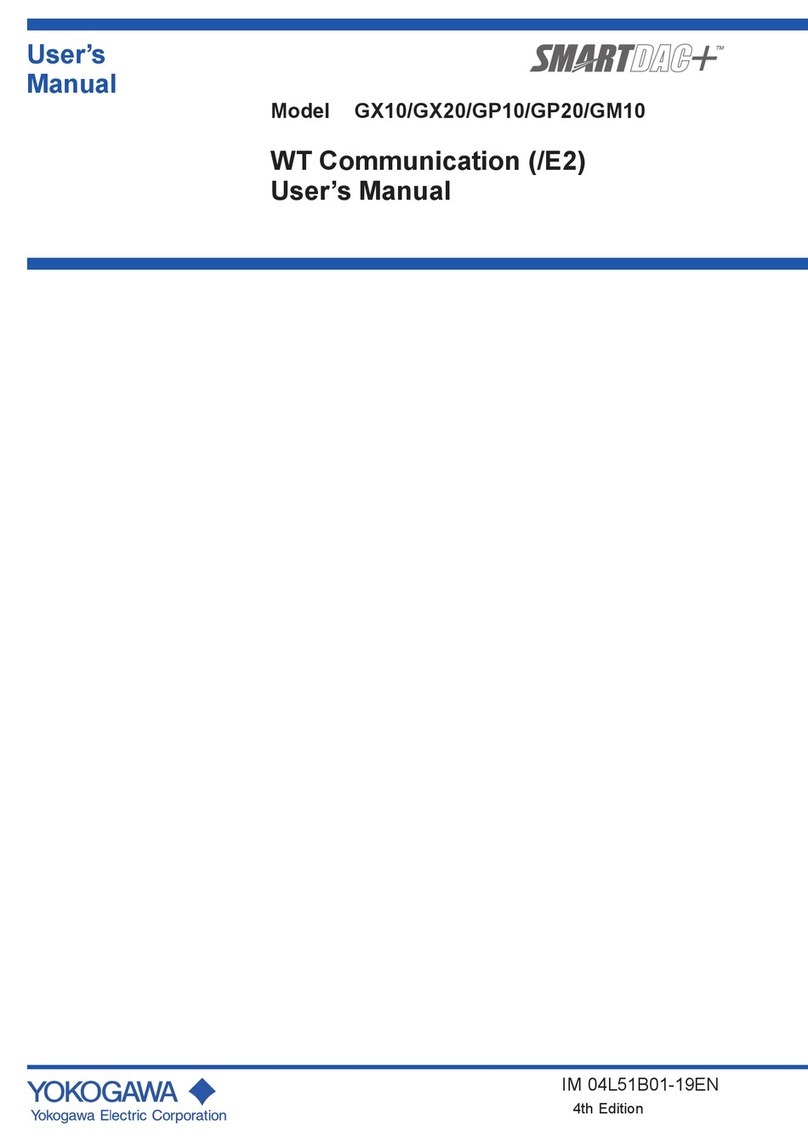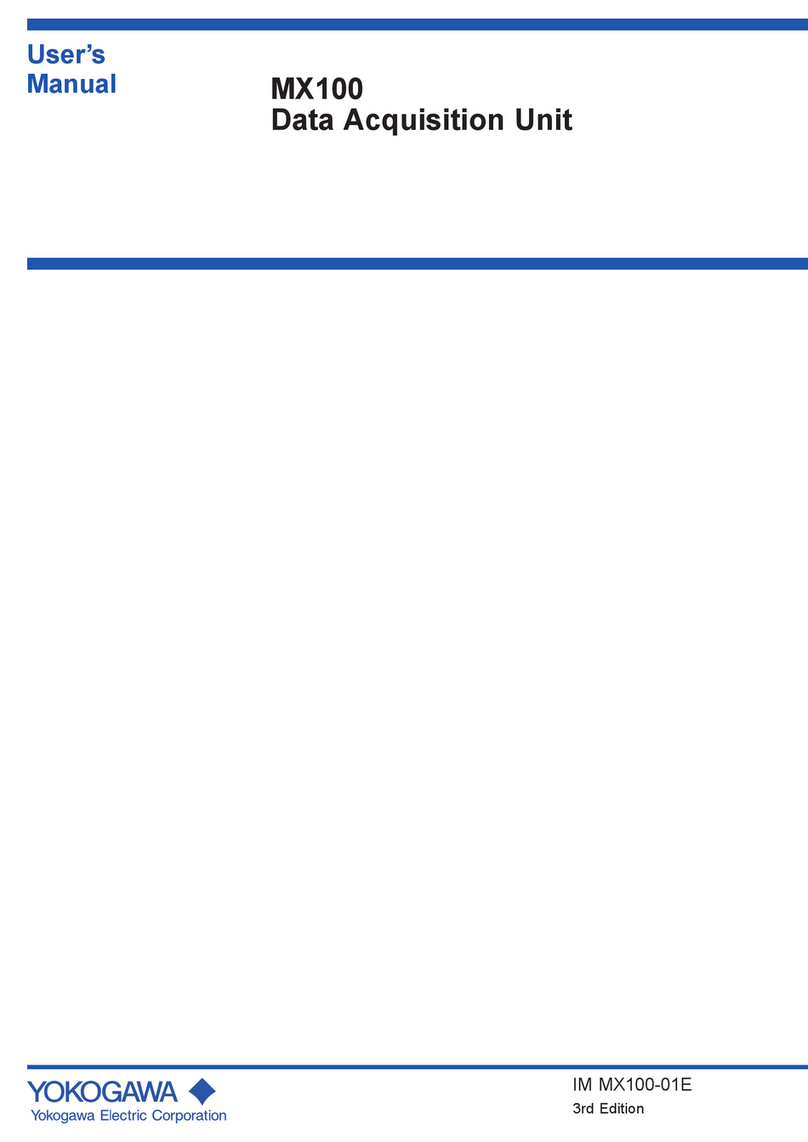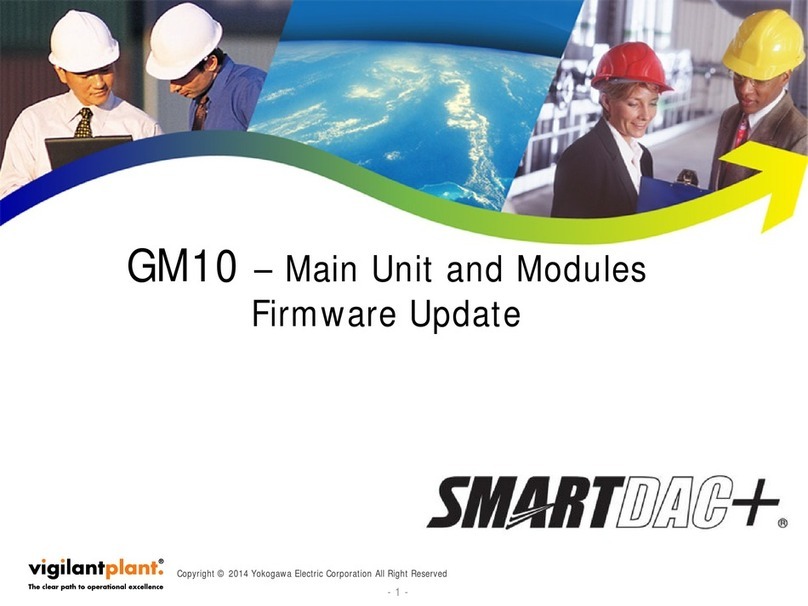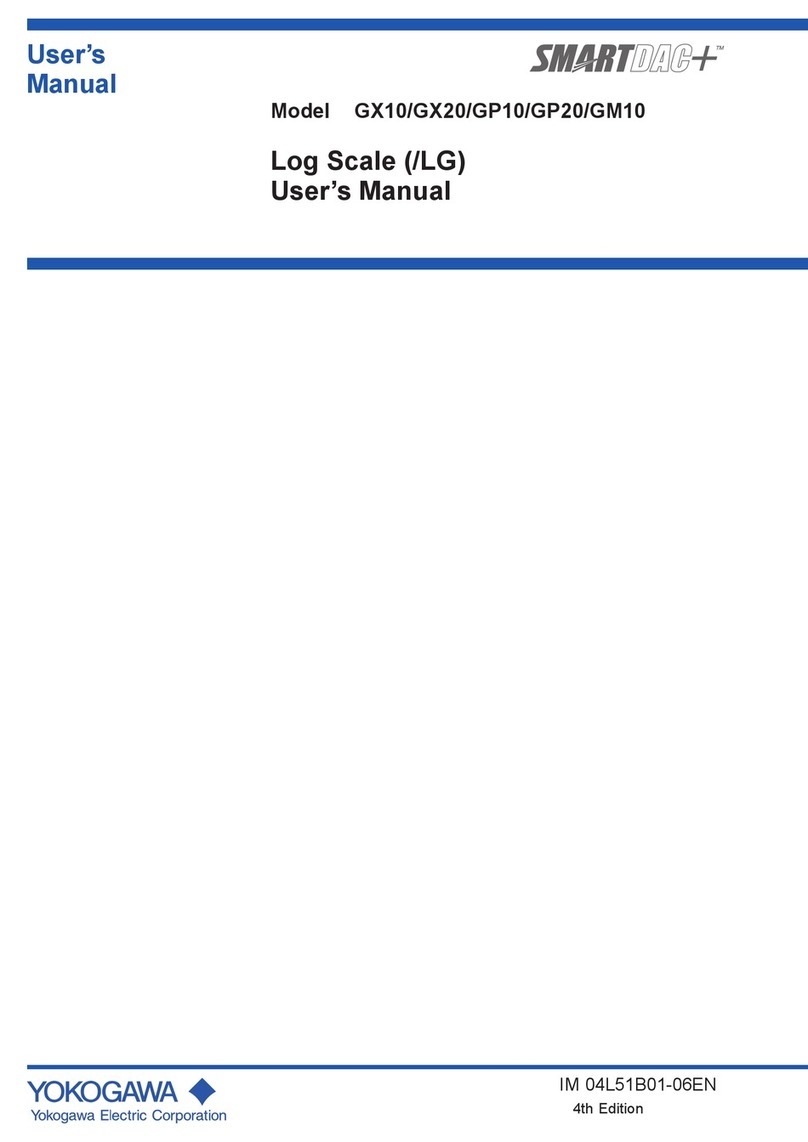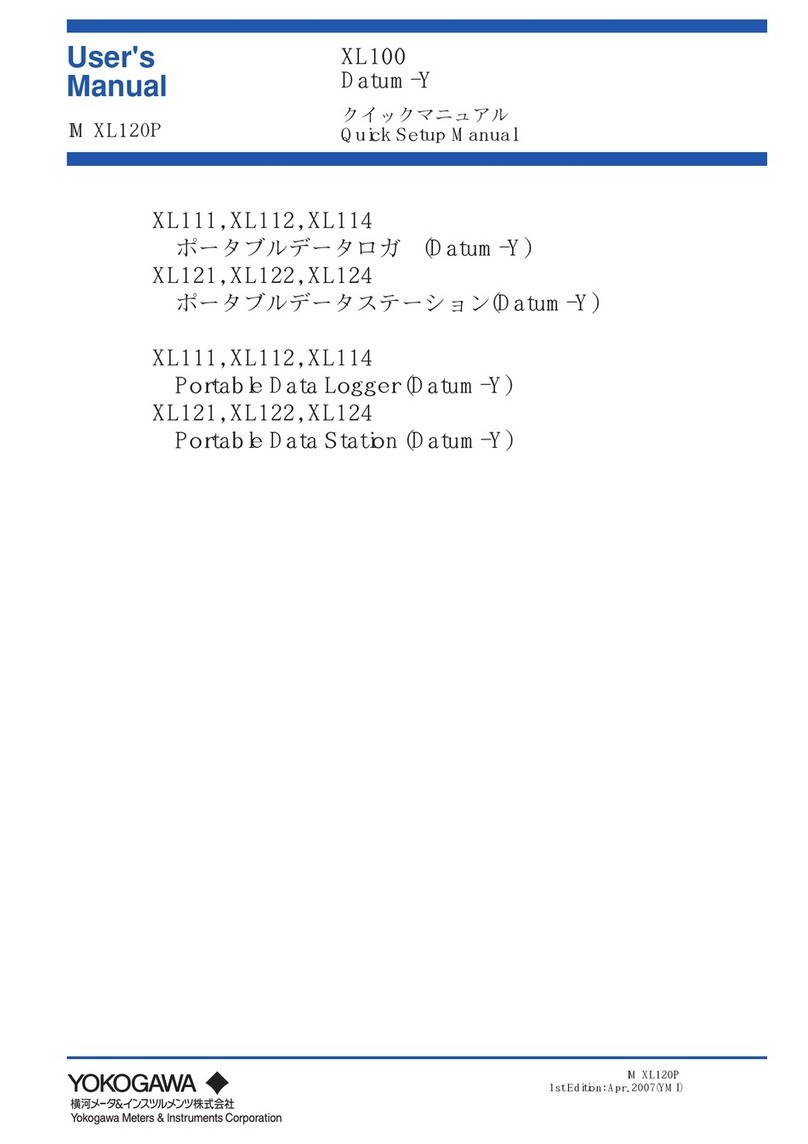3
IM XL120P
Contents
Introduction ............................................................................. 1
Safety Precautions.................................................................. 2
1. Checking the Contents of the Package ........................ 4
2. Flow of Operation ........................................................... 5
3. Names and Functions of Parts ...................................... 6
4. How to View the Display ................................................. 9
5. Introduction of the Main Functions ............................. 15
Input Type and Calculation .................................................................. 15
Alarm Function ..................................................................................... 16
Saving Data ........................................................................................... 17
Triggers ................................................................................................. 18
File Operations ..................................................................................... 18
Communication Function .................................................................... 19
6. Operation Mode and Basic Key Operations ............... 21
Operation Modes and Switching the Operation Mode ...................... 21
Switching the Display in Free Running Mode or Logging Mode ...... 22
Switching the menu in Setting Mode .................................................. 22
Key Operations for Entering Characters ............................................ 23
Key Operations for Entering Values .................................................... 23
7. Signal Wiring ................................................................. 24
8. Connecting to the Power Supply and Turning the
Power Switch ON/OFF .................................................. 26
Connecting the Power Supply ............................................................. 26
Turning the Power Switch ON/OFF ..................................................... 27
9. Setting the Input Channel ............................................ 29
10. Setting the Data Save Operation ................................. 33
11. Confirming the Settings and Performing the Measure-
ment ............................................................................... 38
12. Inserting an External Storage Medium and Saving Data . 39
Inserting an External Storage Medium ............................................... 39
Starting the Data Save Operation ....................................................... 40
Stopping the Data Save Operation ..................................................... 40
13. Analyzing the Saved Data ............................................ 41
Loading the Saved Data File ................................................................ 41
Loading the Measured Data ................................................................. 43
Displaying Statistical Calculation Values ........................................... 43
14. Troubleshooting ............................................................ 44
Index....................................................................................... 45