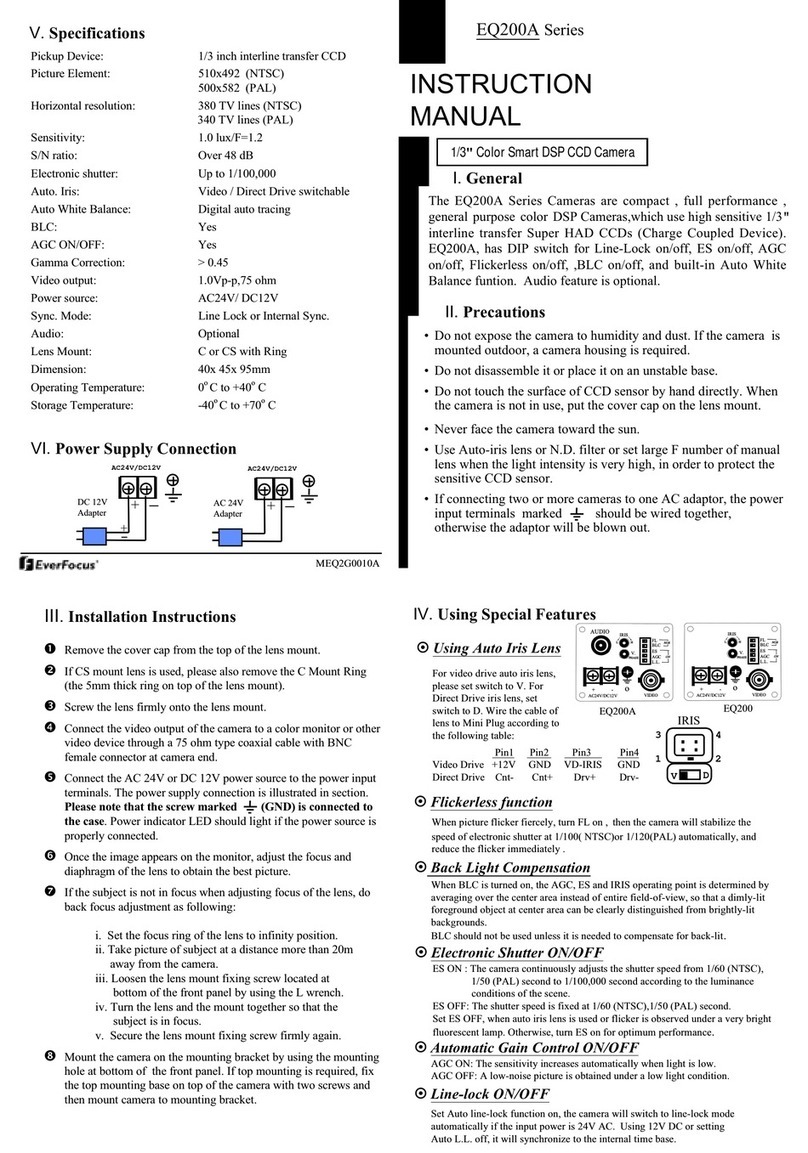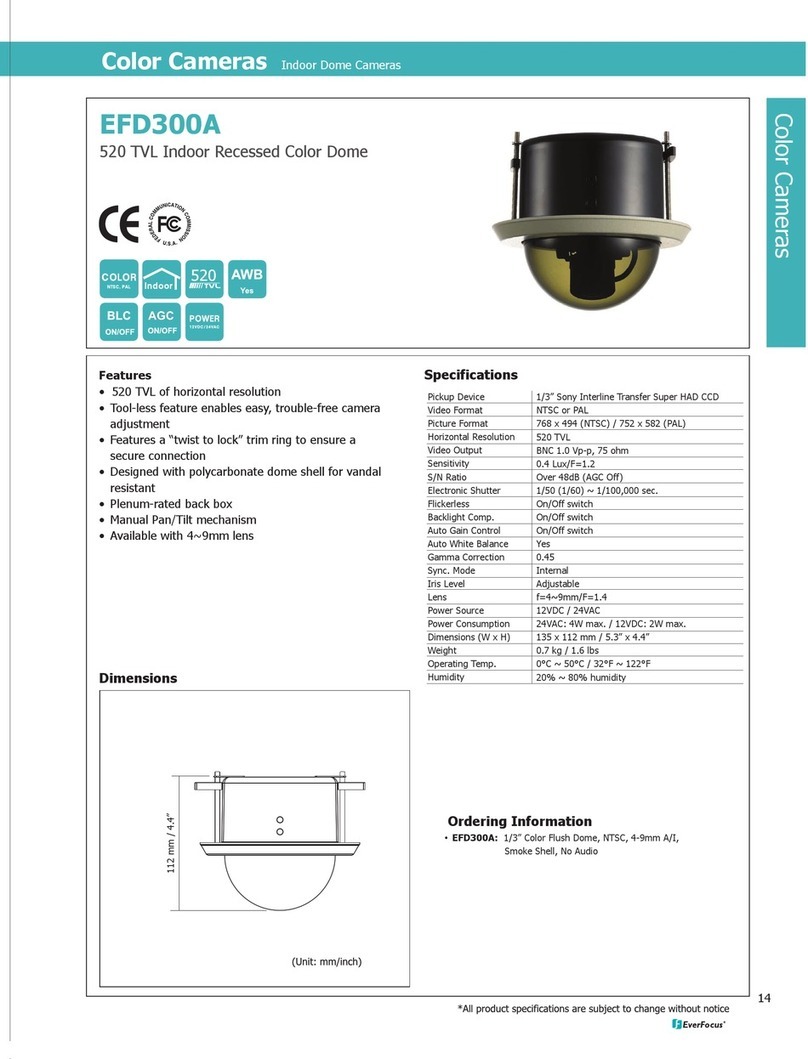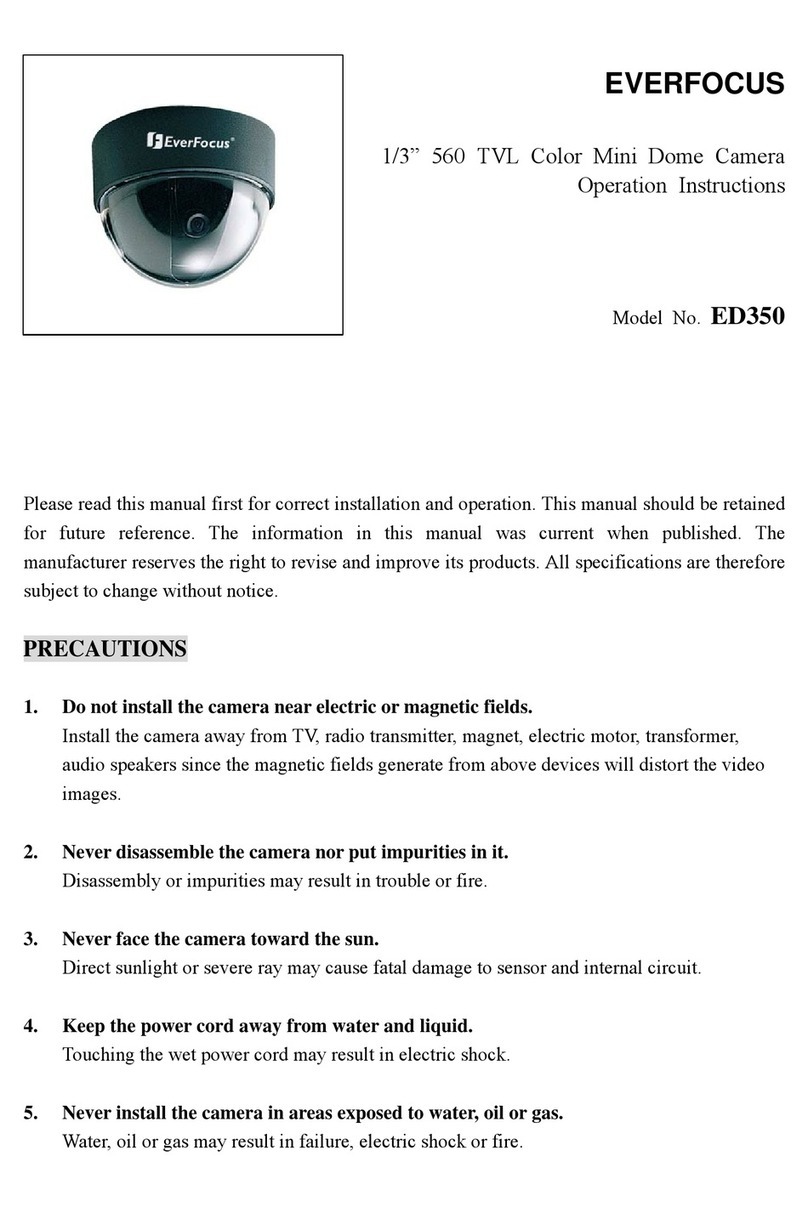EverFocus EZN Series User manual
Other EverFocus Security Camera manuals

EverFocus
EverFocus POLESTAR EHN7221 User manual

EverFocus
EverFocus EDN288MS User manual
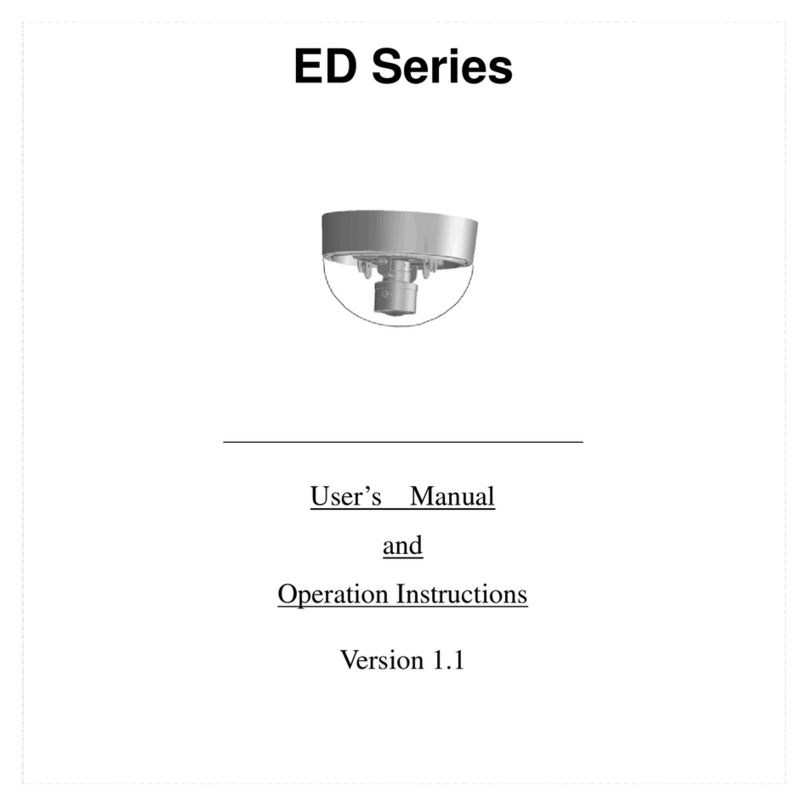
EverFocus
EverFocus ED Series User manual

EverFocus
EverFocus True Day/Night User manual

EverFocus
EverFocus EDH5102 User manual

EverFocus
EverFocus ED200E User manual

EverFocus
EverFocus EQ200E User manual

EverFocus
EverFocus M122-EJ230-002 User manual
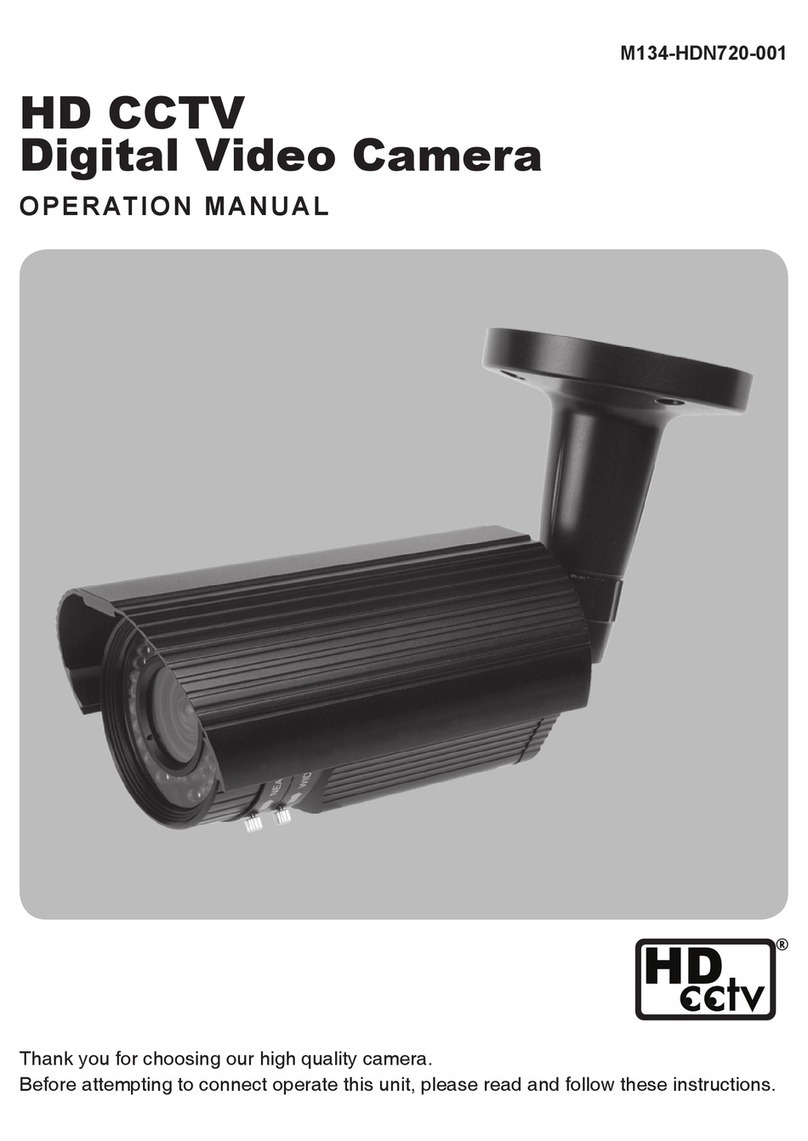
EverFocus
EverFocus M134-HDN720-001 User manual
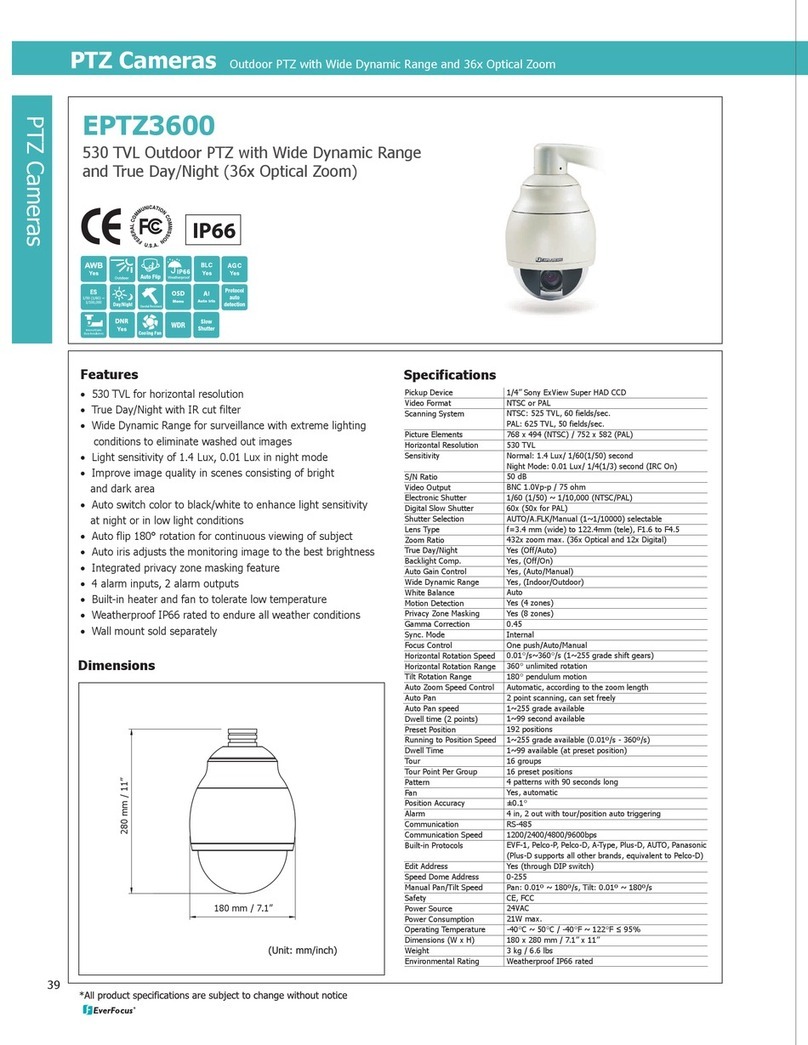
EverFocus
EverFocus EPTZ3600 User manual

EverFocus
EverFocus EM200 User manual

EverFocus
EverFocus ECZ 330 Owner's manual

EverFocus
EverFocus eZ.HD Series User manual

EverFocus
EverFocus ED710 User manual

EverFocus
EverFocus EM200/N-3 User manual
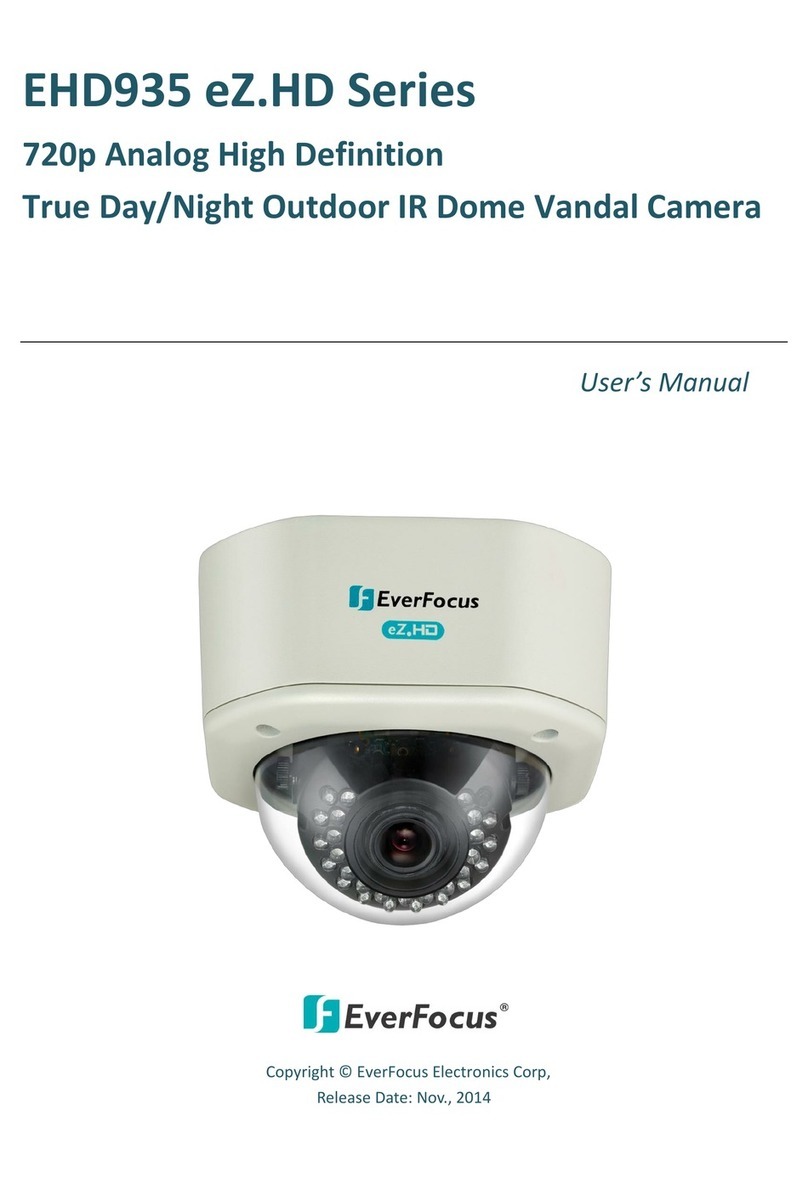
EverFocus
EverFocus EHD935 eZ.HD Series User manual
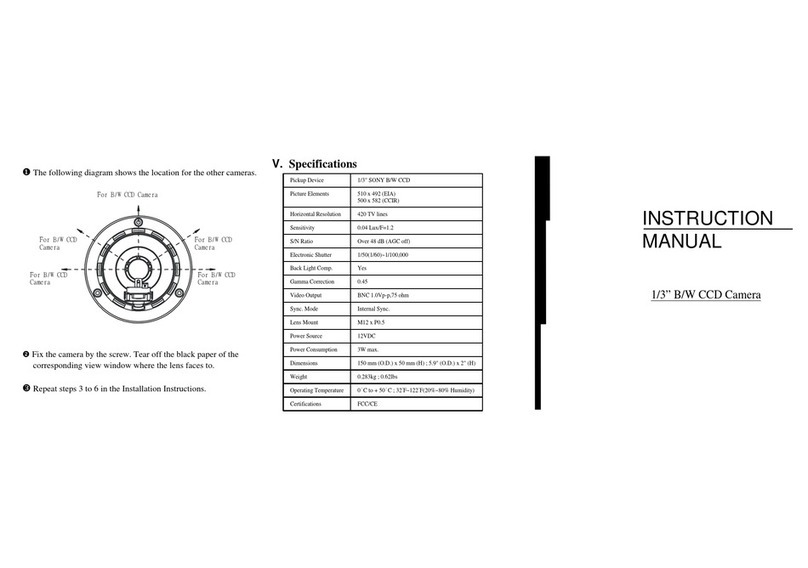
EverFocus
EverFocus 1/3" B/W CCD Camera None User manual

EverFocus
EverFocus EZ730 User manual
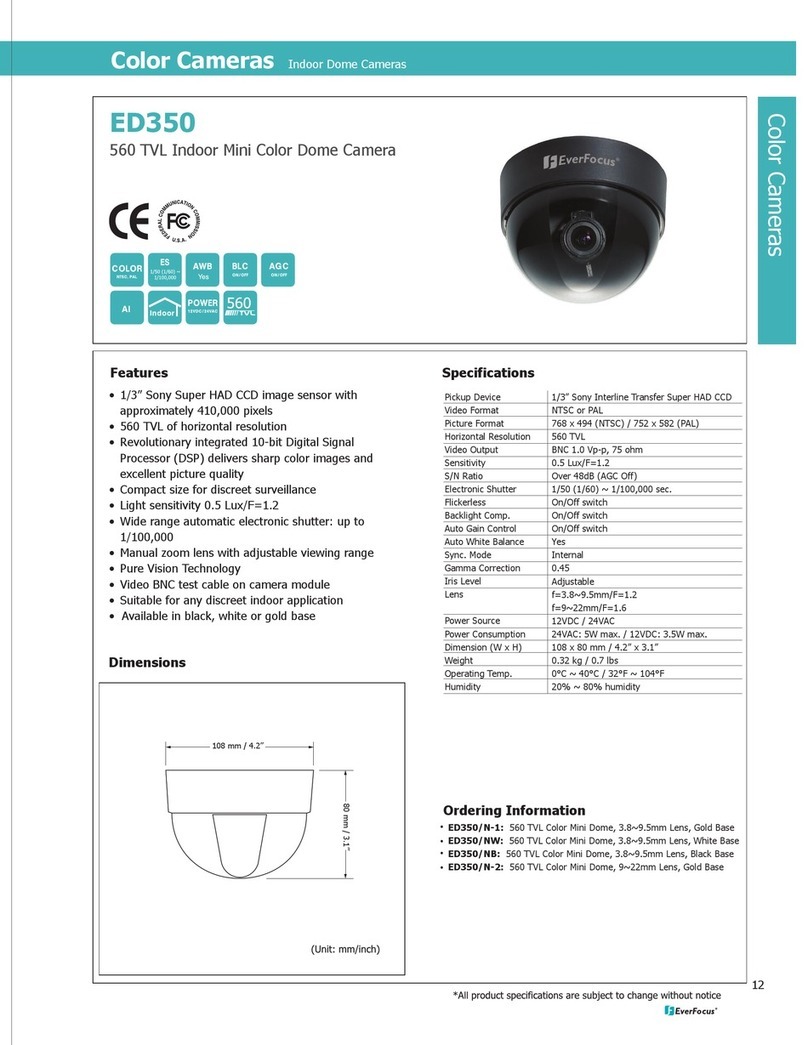
EverFocus
EverFocus ED350 User manual

EverFocus
EverFocus EHA2580 eZ.HD Series User manual