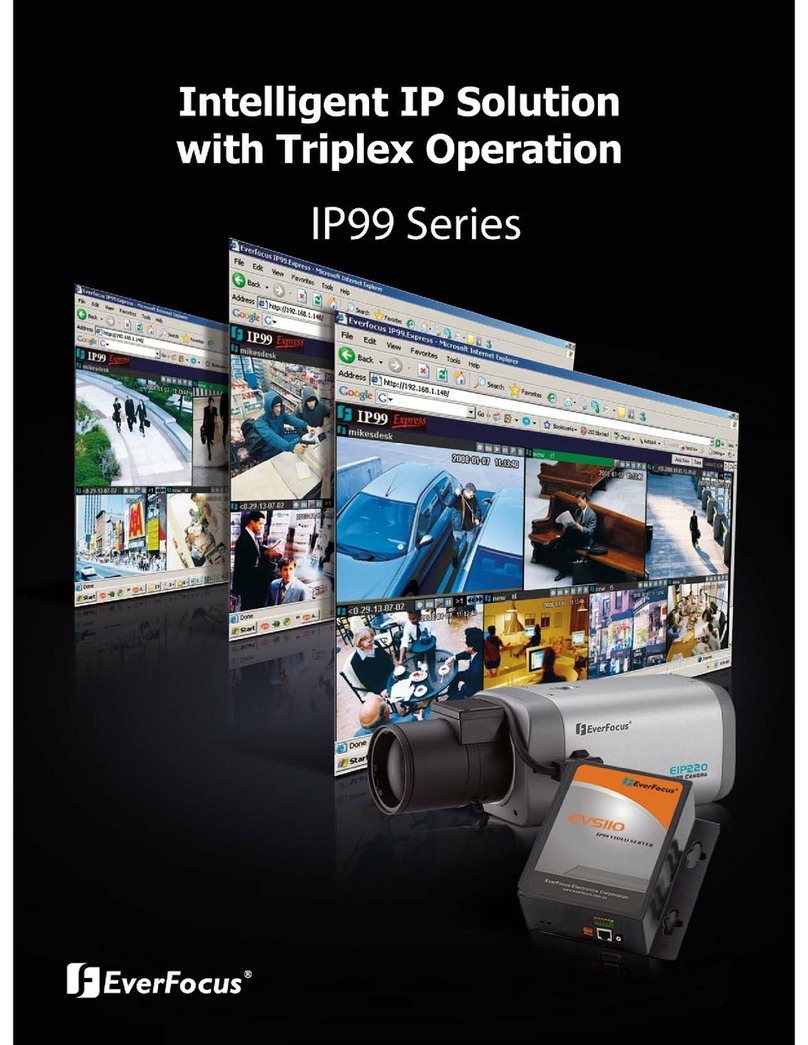IP99 series
5
TABLE OF CONTENTS
1. STARTING THE CAMERA OR VIDEO SERVER.............................................7
1.1 INSTALL IP99 SEARCHER IN PC .............................................................................7
1.2 ASSIGN NEW IP ADDRESS (OPTIONAL) ..................................................................7
1.3 ACCESSING THE CAMERA ......................................................................................8
1.4 RESET AND FACTORY DEFAULT .............................................................................9
2. IP99 SYSTEM OPERATION .................................................................................9
2.1 ADD MORE VIDEOS ..............................................................................................10
2.2 CHANGE VIDEO RESOURCE ..................................................................................10
2.3. EDIT AND CHANGE DISPLAY LAYOU T ................................................................. 11
2.3.1 Edit layout...................................................................................................11
2.3.2 Save layout setting ......................................................................................11
2.4 ZOOM IN/ZOOM OUT ............................................................................................12
2.4.1 Integer zoom in/zoom out ...........................................................................12
2.3.2 Single display zoom in/zoom out................................................................12
2.4 OPERATING BUTTONS ..........................................................................................12
2.4.1 Record.........................................................................................................12
2.4.2 Stop recording .............................................................................................13
2.4.3 Snapshot......................................................................................................13
2.4.4 Playback......................................................................................................13
2.4.5 PTZ control panel (for Video Server only) .................................................14
2.4.7 System setting .............................................................................................15
2.4.8 Right-click functions...................................................................................15
3. SYSTEM SETTING ..............................................................................................17
3.1 STATUS INFORMATION .........................................................................................17
3.2 VIDEO/AUDIO SETTING ........................................................................................18
3.3 DEVICE SETTING..................................................................................................19
3.4 ALARM EVENT ....................................................................................................20
3.5 NETWORKING......................................................................................................22
3.6 WIRELESS LAN ..................................................................................................23
3.7 PPPOE SETTING..................................................................................................23
3.8 DDNS SETTING...................................................................................................24
3.9 SMTP SETTING ...................................................................................................24
3.10 FTP SETTING .....................................................................................................25
3.11 DATE &TIME SETTING ......................................................................................26