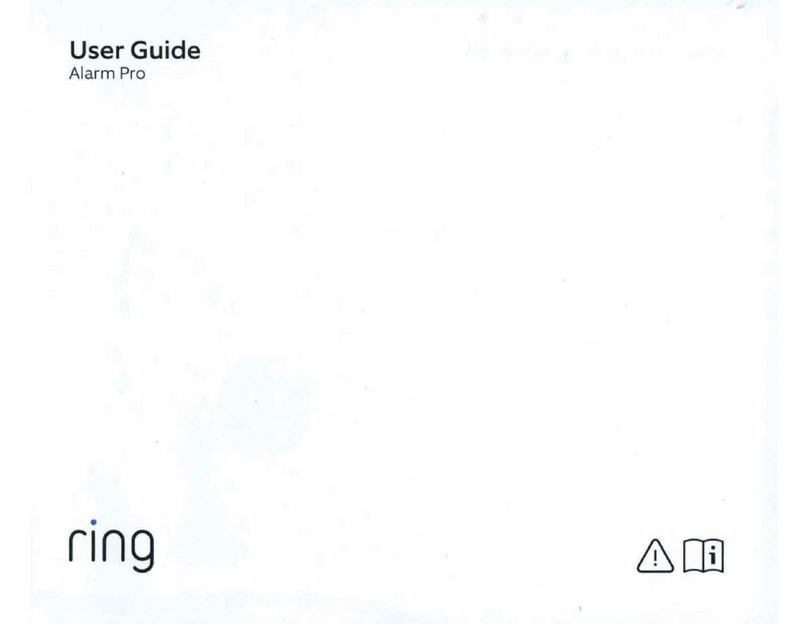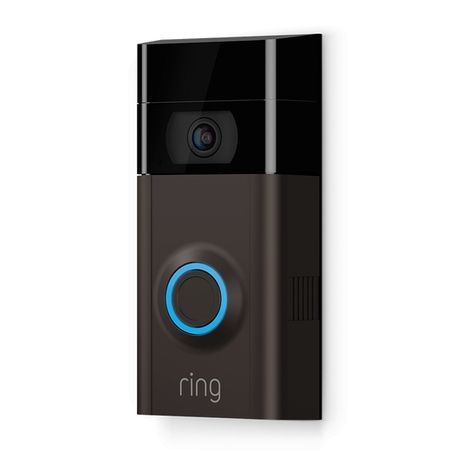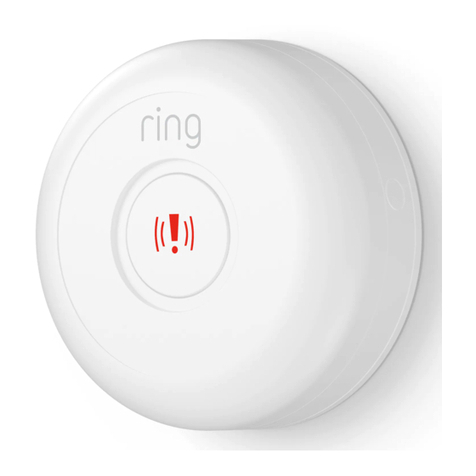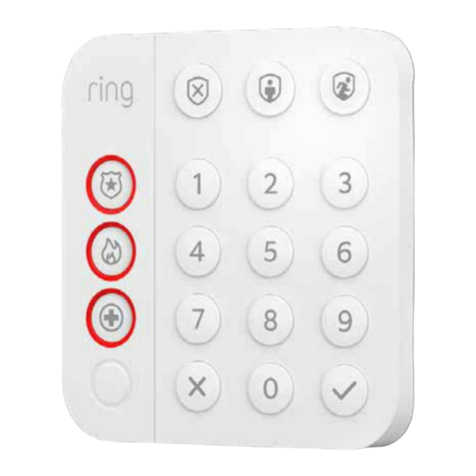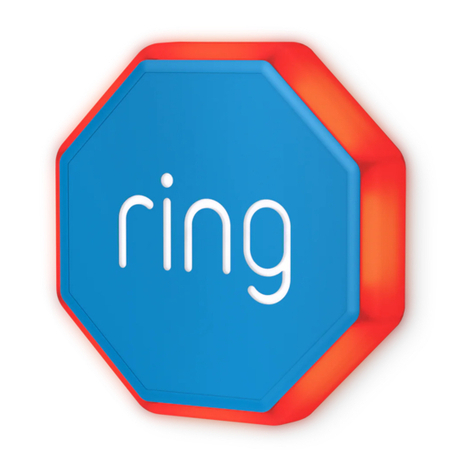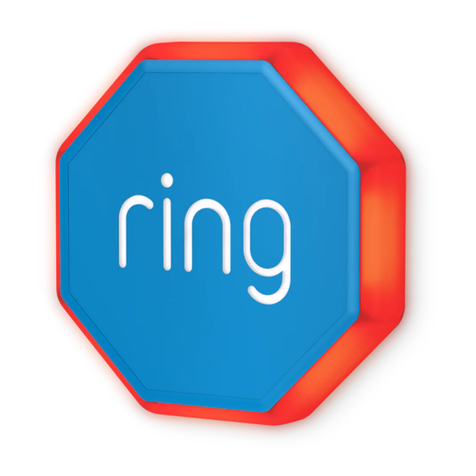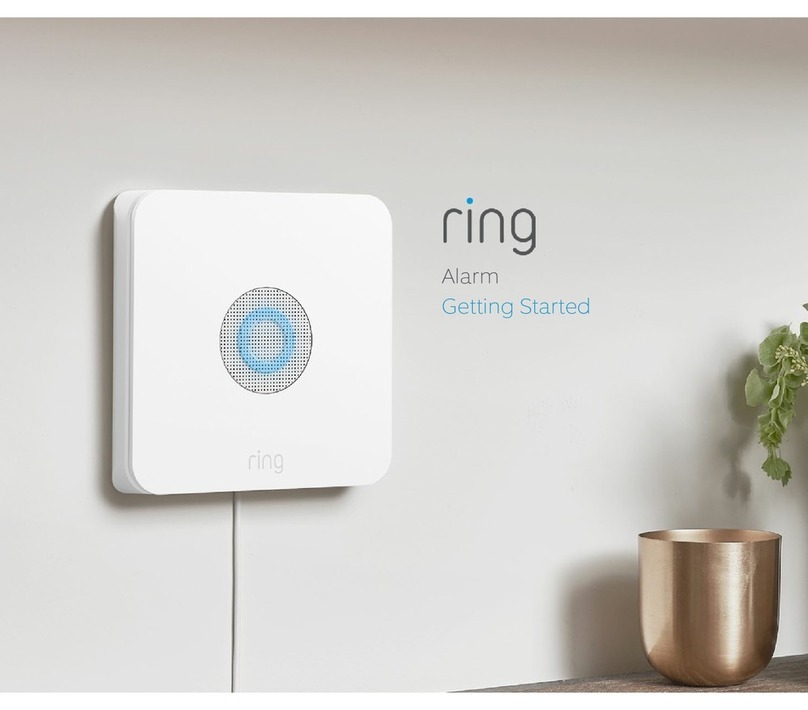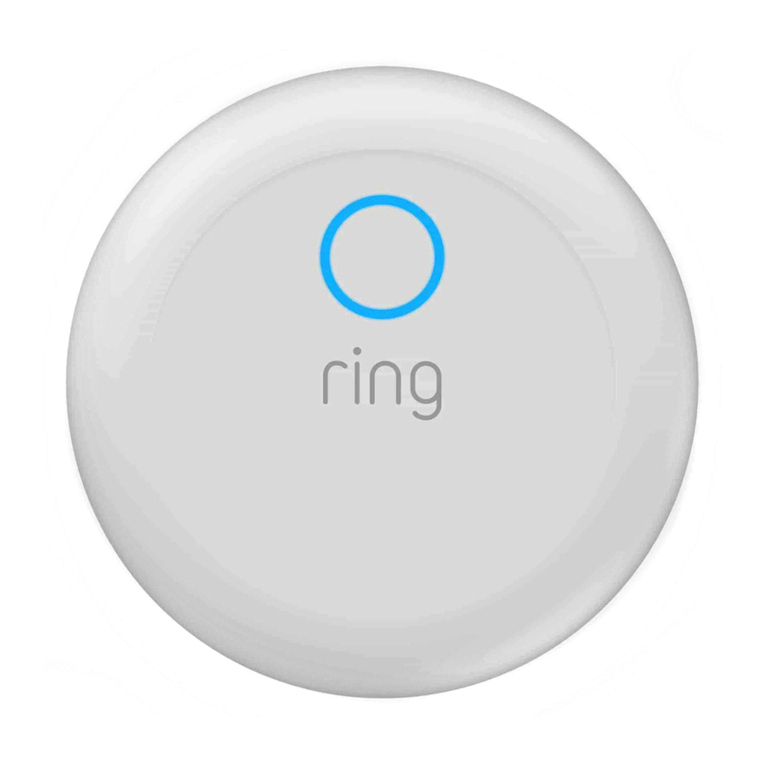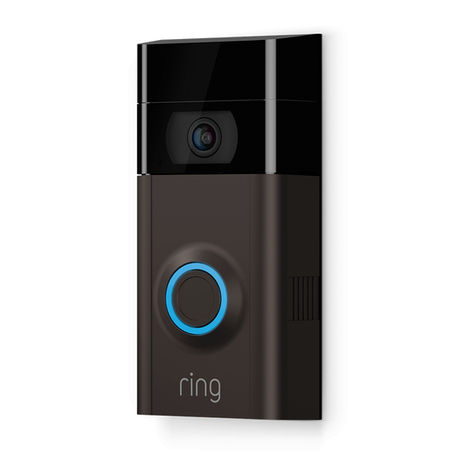10 11
24/7 Backup Internet
When there’s no broadband internet
connection available, your Alarm Pro gets
3GB of cellular data each month to stay
online and keep your Alarm Pro wifi network
connected to the internet. You can opt in to
Extra Data in case you need more. Don’t worry,
you’ll only pay for cellular data you use.
When using 24/7 Backup Internet, you’ll have
Ring app access to your Ring cameras and
alarm, and everything else using your Alarm
Pro wifi will stay connected to the internet
(when enabled in the eero app).
Note: If the power is out too, a Ring Power
Pack is needed to use 24/7 Backup Internet.
Cellular internet options for Alarm Pro
We’ve got you covered, even if there’s no
internet connection. Sign up for the Ring
Protect plan that includes cellular internet
options, and you’ll get multiple layers of
backup to help keep you connected.
Here’s what you can expect.
Alarm Cellular Backup
If you run out of 24/7 Backup Internet data,
Alarm Pro will automatically switch to Alarm
Cellular Backup. This service is designed to
provide a cellular internet connection to send
alarm signals when your alarm is triggered.
Alarm Cellular Backup is included in select
Ring Protect plans at no extra cost.
When using Alarm Cellular Backup, you’ll have
access to some alarm security features, like
arming and disarming using the Ring app. Wifi
and internet connectivity are not available, so
Ring cameras and non-Ring devices will not be
connected to the internet.
Subscribe to Ring Protect
If you need 24/7 Backup Internet, Alarm
Cellular Backup, Alarm Professional
Monitoring, Alarm control options via the Ring
app, and more, subscribe to a Ring Protect
plan. To subscribe, visit ring.com/protect-
plans and choose the Ring Protect plan that
includes these features.* You can find Extra
Data fees online too.
*Ring Alarm and all Ring Alarm accessories require a
subscription for digital arming/disarming, integration
with other Ring and Echo products, digital notifications,
and in-app features. Subscription sold separately.