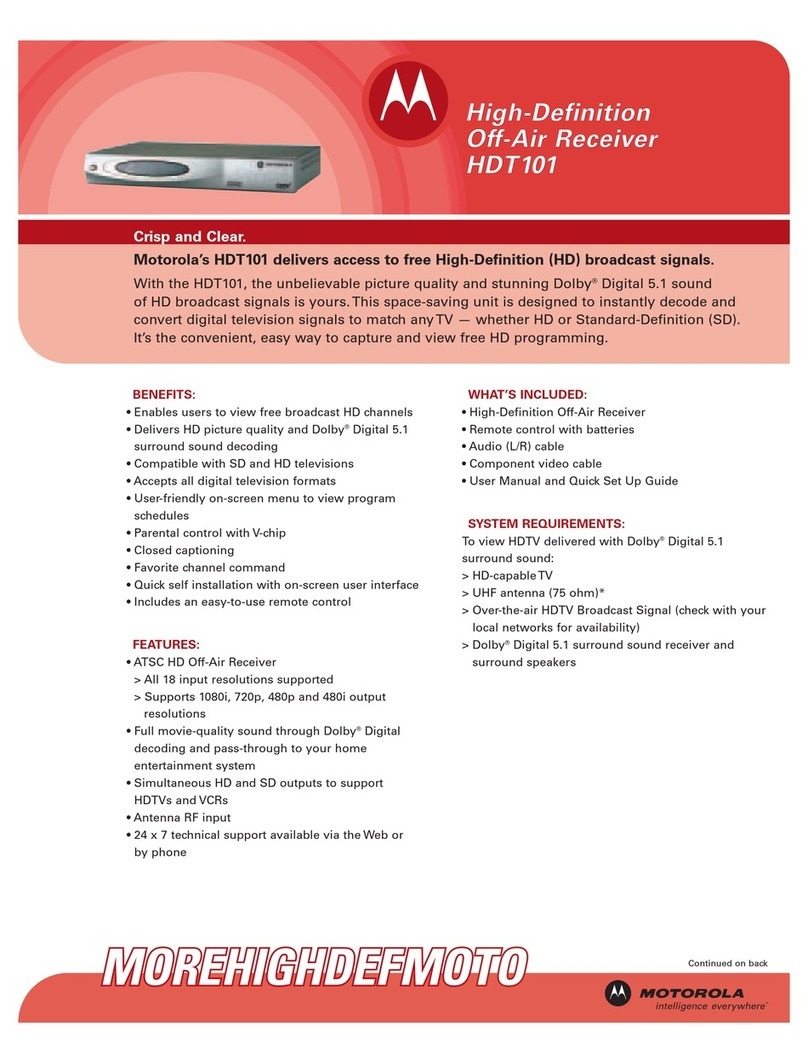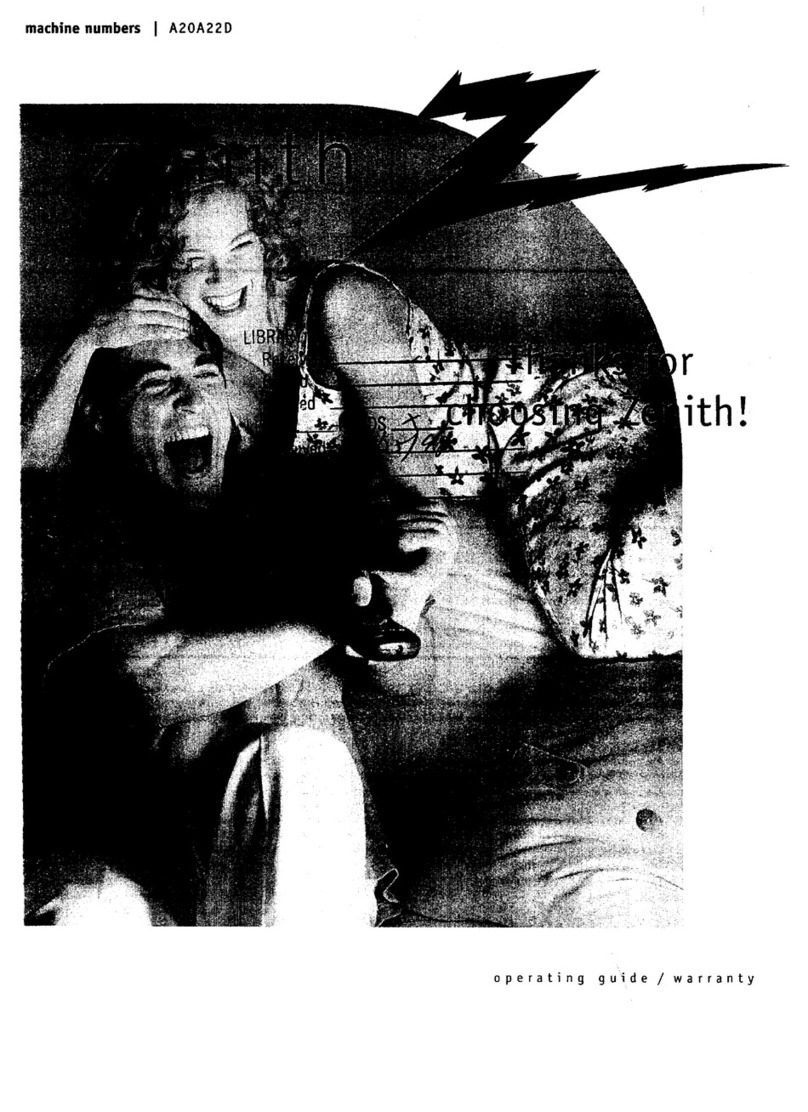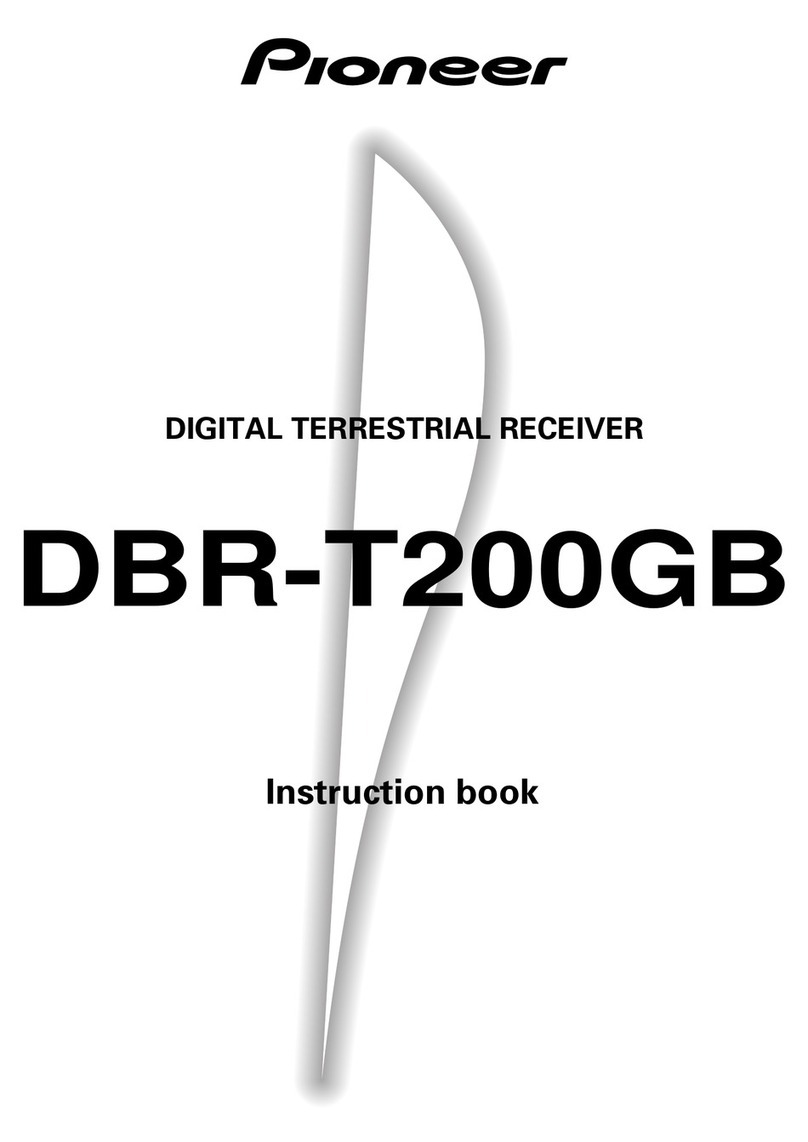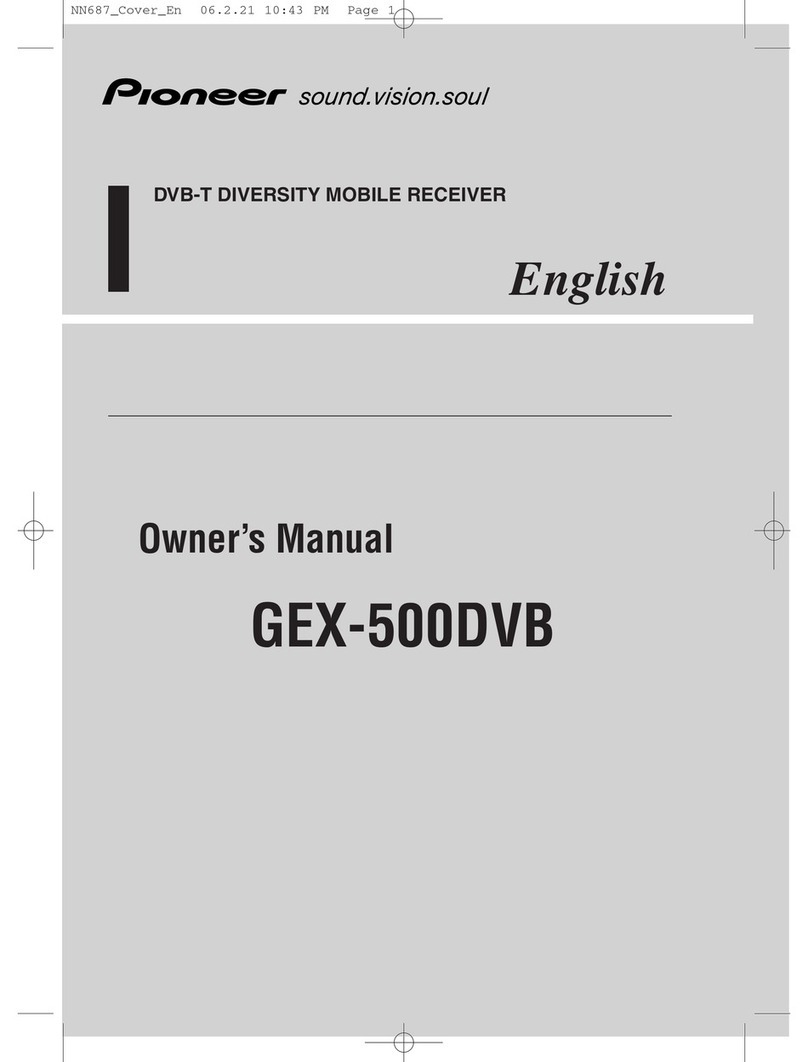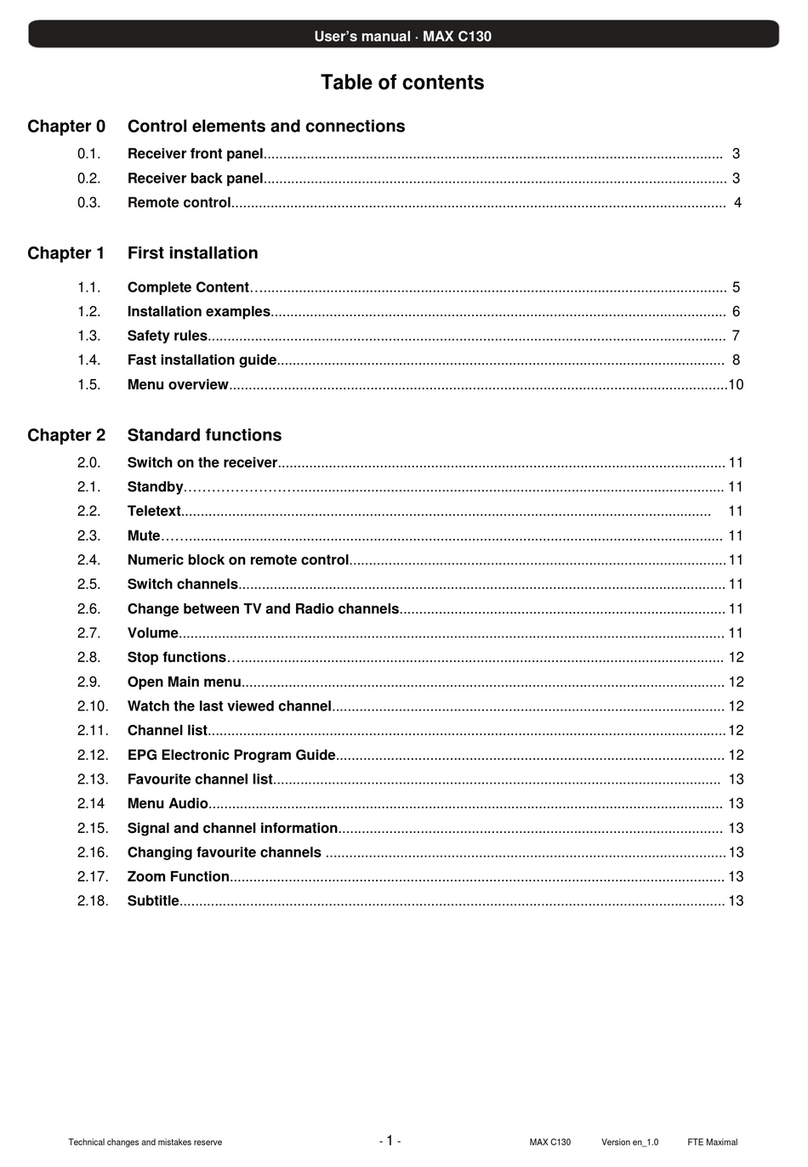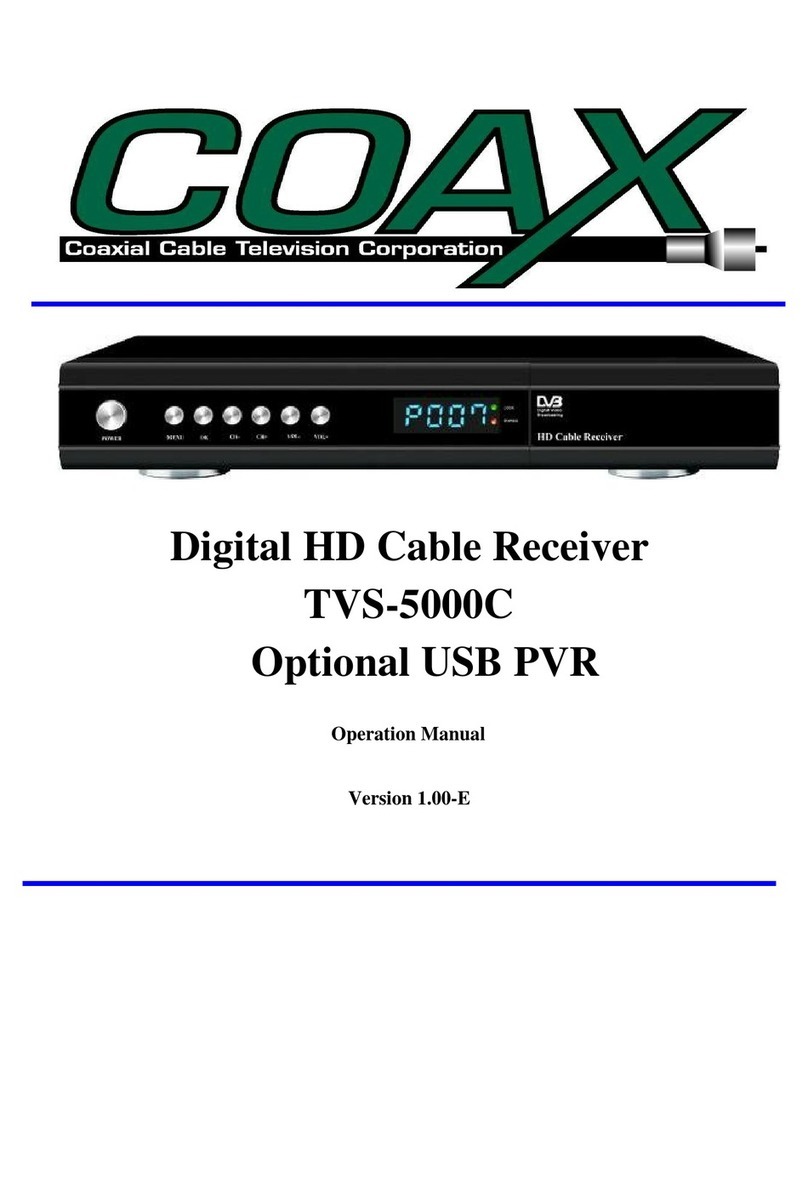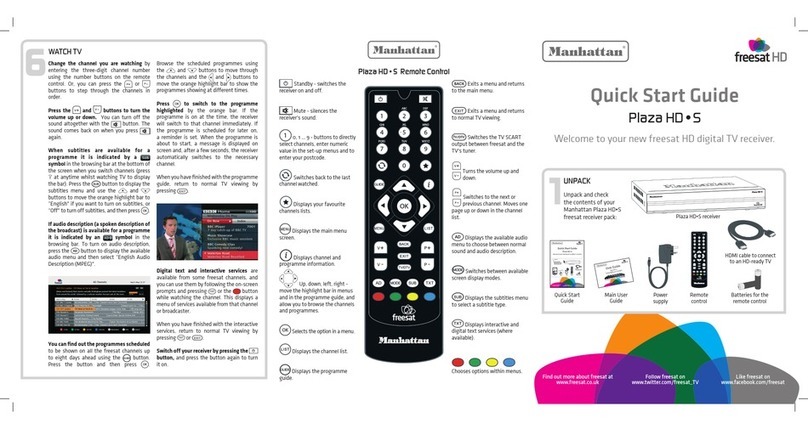EverFocus PARAGON Series User manual

Instruction Manual
P
Pa
ar
ra
ag
go
on
n
S
Se
er
ri
ie
es
s
D
DV
VR
R

EVERFOCUS ELECTRONICS CORPORATION
Paragon Series DVR
Instruction Manual
©2009 EverFocus Electronics Corp
www.everfocus.com
All rights reserved. No part of the contents of this manual may be reproduced or transmitted in any form or by
any means without written permission of the Everfocus Electronics Corporation.
Release Date: October 2009
QuickTime is a registered trademark of the Apple Computer, Inc.
Windows is a registered trademark of the Microsoft Corporation.
Linksys is a registered trademark of the Linksys Corporation.
D-Link is a registered trademark of the D-Link Corporation.
DynDNS is a registered trademark of the DynDNS.org Corporation.
Other product and company names mentioned herein may be the trademarks of their respective owners.

ii
Safety Precautions
• To avoid any damage, please consider the following safety warnings:
• Never place the recorder near to heaters, furnaces, other heat sources or under direct solar irradiation.
• Operate the device only in locations providing the tolerable operating temperature range
0°C~40°C/32°F ~ +104°F.
• Make sure that the device‘s ventilation slots are not covered or sheeted.
• For cleaning, make sure the device is plugged off and only use a damp cloth without acid detergent.
• Install the device only in dry and dustproof surroundings. Protect the device against any liquid‘s
penetration.
• Avoid the penetration of any artifacts, e.g. through ventilation slots.
• Do not attempt to disassemble the appliance. To prevent electric shock, do not remove screws or
covers. There are no user-serviceable parts inside. Contact qualified service personnel for maintenance.
Handle the appliance with care. Do not strike or shake, as this may damage the appliance.
• Do not operate appliance with other than specified power supplies. The input power source of the power
supply is 100 ~ 240 VAC.
• Avoid any affection of the device through vibrations or mechanical shock at the recorder‘s installation
location.
• Avoid to power off DVR during playback or recording operation.
This Product is RoHS compliant.
ATTENTION! This is a class A product which may cause radio interference in a domestic environment; in
this case, the user ma
y
be ur
g
ed to take ade
q
uate measures.
The information in this manual was current upon publication. The manufacturer reserves the right to revise and improve his products.
Therefore, all specifications are subject to change without prior notice. Misprints reserved.
Please read this manual carefull
y
before installin
g
and usin
g
this unit. Be sure to kee
p
it hand
y
for later reference.
Y
our EverFocus product is designed
and manufactured with high quality
materials and components which can
be recycled and reused.
This symbol means that electrical and
electronic equipment, at their end-of-
life, should be disposed of separately
from your household waste.
Please, dispose of this equipment at
your local community waste
collection/recycling centre.
In the European Union there are
separate collection systems for used
electrical and electronic product.
Please, help us to conserve the
environment we live in!
Ihr EverFocus Produkt wurde
entwickelt und hergestellt mit qualitativ
hochwertigen Materialien und
Komponenten, die recycelt und wieder
verwendet werden können.
Dieses Symbol bedeutet, dass
elektrische und elektronische Geräte
am Ende ihrer Nutzungsdauer vom
Hausmüll getrennt entsorgt werden
sollen.
Bitte entsorgen Sie dieses Gerät bei
Ihrer örtlichen kommunalen
Sammelstelle oder im Recycling Centre.
Helfen Sie uns bitte, die Umwelt zu
erhalten, in der wir leben!

iii
TABLE OF CONTENTS
1PRODUCT OVERVIEW..........................................................................................................................1
1.1 FEATURES........................................................................................................................................ 1
1.2 PACKAGE CONTENTS .................................................................................................................... 2
1.3 SPECIFICATIONS............................................................................................................................. 3
1.4 FRONT PANEL.................................................................................................................................. 5
1.5 REAR PANEL.................................................................................................................................... 8
2INSTALLATION....................................................................................................................................10
2.1 VIDEO INPUTS/OUTPUTS INSTALLATION.................................................................................. 10
2.2 AUDIO INSTALLATION................................................................................................................... 11
2.3 ALARM / CONTROL CONTACTS INSTALLATION........................................................................ 12
2.3.1 Alarm Input Contacts.................................................................................................................................................12
2.3.2 Alarm Output Relay ...................................................................................................................................................12
2.4 RS-485 keyboard / PTZ Installation ................................................................................................ 12
2.4.1 General RS-485 bus installation................................................................................................................................12
2.4.2 RS-485 socket pin assignment..................................................................................................................................14
2.4.3 EKB-500 connection with network patch cable..........................................................................................................14
2.4.4 EKB-500 connection to several DVRs.......................................................................................................................15
2.4.5 Speed Dome Installation............................................................................................................................................15
2.5 RS-232 Connection ......................................................................................................................... 15
2.6 USB-Mouse installation ................................................................................................................... 16
2.7 NETWORK CONNECTION............................................................................................................. 16
2.7.1 Direct PC Connection through Crossover Network Cable.........................................................................................16
2.7.2 Network Connection through Patch Cable.................................................................................................................17
2.8 FINAL INSTALL PROCESS ............................................................................................................ 18
3MOUSE AND FRONT PANEL OPERATION.......................................................................................19
3.1 GENERAL USB MOUSE OPERATION .......................................................................................... 19
3.1.1 How to select a channel / Enable audio.....................................................................................................................19
3.1.2 OSD Root Menu ........................................................................................................................................................19
3.1.3 Operation in Configuration Menu...............................................................................................................................20
3.1.4 Component Options...................................................................................................................................................20
3.2 GENERAL FRONT PANEL OPERATION....................................................................................... 22
3.2.1 How to select a channel / Enable audio.....................................................................................................................22
3.2.2 OSD Root Menu ........................................................................................................................................................22
3.2.3 Front Panel Key Review............................................................................................................................................22
3.2.4 Operation in Configuration Menu...............................................................................................................................22
3.2.5 Component Options...................................................................................................................................................23
4GENERAL DVR OPERATIONS...........................................................................................................25
4.1 RECORD ......................................................................................................................................... 25
4.2 LOGIN.............................................................................................................................................. 25

iv
4.3 PLAYBACK...................................................................................................................................... 27
4.4 PTZ .................................................................................................................................................. 28
4.4.1 General PTZ control ..................................................................................................................................................28
4.4.2 Express control PTZ..................................................................................................................................................29
4.5 LAYOUT .......................................................................................................................................... 31
4.5.1 Bring to full screen mode...........................................................................................................................................31
4.6 CHANNEL SWITCHING.................................................................................................................. 32
4.7 DISPLAY.......................................................................................................................................... 32
4.8 SEQUENCE..................................................................................................................................... 33
4.9 MONITOR........................................................................................................................................ 33
4.10 ZOOM .............................................................................................................................................. 34
4.11 SEARCH.......................................................................................................................................... 35
4.11.1 Time Search...........................................................................................................................................................35
4.11.2 Event Search..........................................................................................................................................................36
4.11.3 Motion Search........................................................................................................................................................37
4.12 COPY............................................................................................................................................... 38
4.13 LOGOUT.......................................................................................................................................... 39
5DVR CONFIGURATION .......................................................................................................................40
5.1 CONFIGURATION MENU............................................................................................................... 40
5.2 EXPRESS........................................................................................................................................ 40
5.3 CAMERA SETTING......................................................................................................................... 42
5.3.1 Basic Setting..............................................................................................................................................................43
5.3.2 Video Adjust...............................................................................................................................................................44
5.3.3 Motion........................................................................................................................................................................45
5.3.4 Video Loss.................................................................................................................................................................48
5.4 RECORD & PLAY SETTING...........................................................................................................49
5.4.1 Record.......................................................................................................................................................................49
5.4.2 Built-in Cal. ................................................................................................................................................................50
5.4.3 Play............................................................................................................................................................................51
5.5 ALARM & EVENT SETTING ...........................................................................................................52
5.5.1 Alarm .........................................................................................................................................................................52
5.5.2 Event..........................................................................................................................................................................54
5.6 SCHEDULE SETTING .................................................................................................................... 63
5.6.1 Express Setup ...........................................................................................................................................................63
5.6.2 Holidays.....................................................................................................................................................................64
5.6.3 Schedule....................................................................................................................................................................65
5.6.4 Alarm Action ..............................................................................................................................................................71
5.7 NETWORK SETTING...................................................................................................................... 74
5.7.1 LAN............................................................................................................................................................................74
5.7.2 EMAIL........................................................................................................................................................................75
5.7.3 DDNS.........................................................................................................................................................................76
5.7.4 Alarm Server..............................................................................................................................................................78
5.8 DISK SETTING................................................................................................................................ 79
5.8.1 Disk............................................................................................................................................................................79
5.8.2 Lock/Format...............................................................................................................................................................80
5.9 DISPLAY SETTING......................................................................................................................... 81
5.9.1 Monitor OSD..............................................................................................................................................................81
5.9.2 Main M/T SEQ...........................................................................................................................................................82

v
5.9.3 Call M/T SEQ.............................................................................................................................................................82
5.10 SYSTEM SETTING ......................................................................................................................... 83
5.10.1 Date/Time...............................................................................................................................................................83
5.10.2 Daylight Saving......................................................................................................................................................84
5.10.3 User........................................................................................................................................................................85
5.10.4 I/O Control..............................................................................................................................................................87
5.10.5 Misc........................................................................................................................................................................88
5.11 INFORMATION SETTING............................................................................................................... 89
5.11.1 System...................................................................................................................................................................89
5.11.2 Log.........................................................................................................................................................................90
6NETWORKING OVERVIEW.................................................................................................................92
6.1 Introduction to TCP/IP ..................................................................................................................... 92
6.2 Subnet Masks.................................................................................................................................. 92
6.3 Gateway Address ............................................................................................................................ 92
6.4 Virtual Ports ..................................................................................................................................... 93
6.5 Pre-Installation................................................................................................................................. 93
6.6 What is your Network Setup?.......................................................................................................... 94
6.7 Simple One to One Connection....................................................................................................... 95
6.8 Direct High Speed Modem Connection......................................................................................... 100
6.9 Router or LAN Connection ............................................................................................................ 102
7REMOTE OPERATION FROM BROWSER.......................................................................................105
7.1 CONNECTING TO PARAGON ..................................................................................................... 105
7.2 BROWSER SECURITY SETTING ........................................................................................................ 106
7.2.1 Installing ActiveX controls........................................................................................................................................106
7.2.2 Enabling ActiveX Controls.......................................................................................................................................108
7.3 REMOTE LIVE VIEW .................................................................................................................... 111
7.4 REMOTE PTZ CONTROL............................................................................................................. 112
7.5 REMOTE PLAYBACK ................................................................................................................... 114
8EVERFOCUS DDNS SETUP..............................................................................................................115
9TROUBLESHOOTING........................................................................................................................116
APPENDIX A: TIMING OF ALARM MODES..............................................................................................117
APPENDIX B: CHANGING RULE FOR EXPRESS SETUP ......................................................................120

1
1PRODUCT OVERVIEW
The latest EverFocus digital video recorder generation is based on MPEG-4 compression technology,
resulting in enhanced recording capacity and improved network image transmission speed with high image
quality. Comprehensive features and extended event recording settings enable the almost universal
application of this DVR series. The Paragon Series DVR comes with multiple control inputs. These inputs
include mouse control, front panel control, IR remote control and EverFocus keyboard (EKB500) control.
Mouse control is supported with the simple Graphical User Interface (GUI), offering experienced PC users
the similarity of interactive command of a computer-controlled device. With the GUI, users can command
specific actions on the Paragon Series DVR through graphical icons and visual indicators. Simply point,
click and drag the playback bar on the screen to playback our recordings in any time slot. All GUI functions
can be operated via front panel, IR remote and keyboard as well. Hop on the Express Lane! The Paragon
series DVR is engineered for express operations. Setup, copy, search and playback recordings in seconds
with a simple “point and click” on the command icons.
1.1 FEATURES
•Pentaplex Operation (Simultaneous live, recording, playback, archiving and remote viewing)
•User friendly GUI with graphical icons and visual indicators
•Multiple Control Inputs: mouse/front panel/remote control
•Free EverFocus DDNS Service
•Built-in DVR calculator for fast recording estimation
•Express Setup: Located in menu option for quick & easy installation
•Express Copy: Record video instantly while playing back (USB)
•Express Playback: Simply point, click and drag the playback bar to view previous recordings
•Express Search: Use intuitive playback bar with a simple drag & drop operation
•Remote configuration support from built-in web interface
•Gigabit Ethernet interface for remote network viewing and controlling
•Real-time live display for all cameras
•On-screen PTZ control via mouse or front panel
•Support EKB500 keyboard control
Chapte
r
1

2
•Audio recording capabilities*
•2 Hot Swappable HDD or 4 internal HDD
•Built-in DVD burner*
•Support eSATA
•2 USB 2.0 ports (located on front panel) for video archive and mouse usage
•Multi-language support
•Simultaneous VGA, composite and S-Video output
•Watermark capabilities to identify intentional modifications of recorded data
•Rack mountable
*Feature not available for all models
1.2 PACKAGE CONTENTS
Digital Video Recorder Paragon with built-in or removable harddisk(s) according to order x1
User manual x1
Power supply cable x1
IR remote control (incl. batteries) x1
USB mouse x1

3
1.3 SPECIFICATIONS
Video Format NTSC / PAL (auto detected by system)
Operating System Embedded Linux
Video Input 16 x 1 Vpp FBAS, BNC, 75 Ohm
Video Output
16 x loop-through outputs 1 Vpp at 75 Ohm, BNC
1x main monitor output 1 Vpp at 75 Ohm, BNC
1x main monitor output VGA, 800x600, 15-pin D-sub
1x S-video output
1x call monitor output, Vpp at 75 Ohm, BNC
Video Compression MPEG-4
Display format main
monitor 1, 4, 8, 9, 10, 13, 16x multiscreen, 2x2 zoom, PiP (live)
1, 4, 8, 9, 10, 13, 16x multiscreen, 2x2 zoom (playback)
Display format call monitor full screen, up to 16x multiscreen, sequence (live)
Display resolution VGA
output 800 x 600 (SVGA)
Harddisk storage up to 4x internal 3,5” SATA harddisks OR
up to 2x removable 3,5” SATA harddisks
Recording Resolution 704 x 576, 704 x 288 or 352 x 288
Audio* 16 line inputs / 1 line output*
Alarm Input 16 alarm inputs
Alarm Output 4 relay outputs
Recording Rate
1 ~ 400 IPS (352 x 288) total
1 ~ 200 IPS (704 x 288) total
1 ~ 100 IPS (704 x 576) total
individual setup per channel for normal and event recording (remaining
rate to be distributed among remaining channels)
Recording Modes Continuous, schedule (with holiday calendar) or event recording

4
Playback Rate
352 x 288: 400 IPS
704 x 288: 200 IPS
704 x 576: 100 IPS
Playback Search Function By time / date; by event (alarm / motion); Smart Motion Grid Search
Motion Detection yes, with configurable detection area (22x15) and adjustable sensitivity
(10 steps)
Video Loss Detection Yes
Event Log Maximum 500000 events
Watchdog function fan failure, HDD failure, HDD temperature, HDD status (full / off),
power loss, record stop, network loss
Setup on-screen display with graphical user interface (GUI)
Operation USB mouse control, front panel control, IR remote control, network,
optional: RS-485 keyboard EKB 500
Timer built-in real time clock with automatic time synchronisation via global
NTP server through Internet
Ethernet 10/100/1000Mbps, RJ45 connection
Archive USB 2.0 interface
Built-in DVD+RW (DI/DIA/DR/DRA models only)
RS-232 9-pin D-Sub socket
RS-485 1 x screw terminal connector
Power Source 100 ~ 240 VAC
Power Consumption 60 W max.
Dimensions (WxHxD) 430 x 95 x 410 mm
Weight 6,3 kg (w/o HDD)
Ambient Temperature 0°C ~ 40°C (20%~80% humidity)
Remote Control Handheld IR remote control; RS-485 keyboard EKB-500 (optional)

5
1.4 FRONT PANEL
Your primary interaction with your new DVR will be through the Front Panel buttons and their
corresponding buttons on the included Remote Control. Take a moment to learn where the keys are as the
remainder of the manual will refer to them often.
Figure 1-1 Front Panel
1) 2 x USB-2.0 port for USB mouse, USB-Flash-Drive
2) Multiview Keys:
16x 4x 9x 13x 10x PiP
The LED shows the selected screen layout.
NOTE: The multiview keys are active in main monitor operation only.
3) Channel keys 1~16 / 1~8 for full screen display of selected channel. The LED
shows the active channel.
4) DVD+RW: DVD+RW drive for video data export. (DI/DIA/DR/DRA models only)
5) DISPLAY: The DISPLAY key switches titles and status messages on the screen in 4
steps. For details please consult chapter 4.7 DISPLAY.

6
6) SEQ: Sequence key for automatic switching of a defined camera sequence
7) ZOOM: 2x electronical zoom.
For details please consult chapter 4.10 ZOOM.
NOTE: The ZOOM key is active in full screen at main monitor only.
8/9) MONITOR: The MONITOR key switches operation between MAIN and CALL. The active screen will
be main monitor when LED is in “M” and Call monitor when LED is in “1”. For more details, please
refer to Chapter 4.9 MONITOR .
10) SEARCH: The SEARCH key opens the SEARCH menu, details in chapter 4.11 SEARCH.
11) COPY: The COPY key opens the menu for video data export, details in chapter 4.12 COPY.
12) IR Receiver: Receiver for IR remote control
13) HDD1: Removable SATA HDD #1 (only for HD removable model)
14) Key lock: HDD lock (only for HD removable model)
15) HDD2: Removable SATA HDD #2 (only for HD removable model)
16) REC: RECORD key for manual start of recording / recording standby (event recording).
LED will be ON if DVR is recording or in record standby
17) STOP: STOP key for Playback and Record
18) BACK: Reverse Playback key
19) PAUSE: Image freeze in playback mode
20) PLAY: Playback key
21) ENTER: Enter Key for menu operation and alarm acknowledge Turn camera audio ON/OFF when
viewing full screen camera. For more details, please refer to Chapter 3.2.1.
22) MENU/ESC: Used to bring up Main Menu or exit from sub-Menus.

7
23) JOG/SHUTTLE: Shuttle (outer wheel): In playback mode, use the SHUTTLE for fast forward / fast
reverse playback.
JOG (inner wheel): In PAUSE mode, use the jog to move frame by frame. Within
menu functions, use the jog to adjust the values / parameters. Use Jog to highlight
individual cameras.
Use either Shuttle or Jog to switch between MENU parameters.
24) POWER: LED indicating power on.
25) HDD1/2: LED indicating which harddisks are active (HDD1: internal HDD 1~4,
HDD2: external HDD via e-Sata - function reserved)
26) LAN: LED for network traffic
27) ALARM: LED for alarm status
Jog
Shuttle

8
1.5 REAR PANEL
During initial setup you will be connecting your DVR to multiple input and output devices. This is done
through the rear panel.
Figure 1-2 Rear Panel
○,1POWER: Power socket for external power supply, 100~240VAC power source
○,2Audio output: Audio output (only FIA/DIA/FRA/DRA models)
○,3Audio inputs: Audio inputs 1~16 (only FIA/DIA/FRA/DRA models)
○,4MAIN out: Main monitor for live and playback display and on-screen display
○,5CALL monitor: CALL monitor output. Spot monitor for full screen live display, sequence mode
and alarm camera switching
○,6Video inputs: 16x BNC video inputs for 1 Vpp Composite video signals, automatic
75 Ohm termination
○,7Alarm inputs: 16 alarm inputs for dry contacts, programmable NO or NC in alarm menu.
○,8Alarm outputs: 4 x NO/NC relay outputs
○,1○,2
○,3
○,4
○,5
○,6
○,7○,8○,9○,10 ○,11 ○,12

9
○,9LAN: RJ45 network socket
○,10 RS232 socket: 9-pin D-Sub control input for RS-232
○,11 RS485 socket: For remote control via RS-485 keyboards and telemetry control
○,12 eSATA port: Used for external SATA HDD (function reserved)

10
2INSTALLATION
2.1 VIDEO INPUTS/OUTPUTS INSTALLATION
Cameras have to be cabled with 75 Ohm video cable, e.g. RG-59, RG-12 and suitable BNC plugs.
Due to inappropriate absorbability, 50 Ohm coax cable (e.g. RG58), antenna cable and further types of
coax cable are not suitable.
All connected video sources must provide a 1 Vpp PAL/CCIR standard video signal.
When interconnecting transmission lines (twisted pair, fibre optics, radio) to the video inputs, make sure all
receivers are accurately calibrated.
The Main monitor can be connected to BNC, Composite, or VGA monitor output. When using a VGA
monitor, please make sure that the monitor supports 800x600 / 60 Hz resolution.
For local DVR operation, MAIN monitor connection is required. Call monitor connection is optional.
Chapte
r
2

11
2.2 AUDIO INSTALLATION
The Paragon series’ audio models (FIA/DIA/FRA/DRA models) provide 16 audio inputs and 1 audio output.
The audio inputs are designed for max. 1 Vpp @ 20 KOhm line audio signals.
ATTENTION: Direct connection of a non-amplified microphone is not supported (microphone amplifier
required).
The installation has to be effected with audio coax cable and RCA plugs.
The output provides a max. 1 Vpp @ 20 KOhm line audio signal and may be connected to e.g. a monitor‘s
audio input. The direct connection of (passive) speakers is not supported.
AUDIO RECORDING FUNCTIONALITY:
Audio recording is activated / deactivated in the RECORD menu (chapter 5.4.1) for all channels.
Audio of all channels is always recorded together with (each) video and is independent of the image
recording rate.
During playback/live, use the JOG to select camera and press ENTER to turn audio ON or OFF.

12
2.3 ALARM / CONTROL CONTACTS INSTALLATION
The Paragon alarm inputs can be used for recording start or recording rate adjustment. Furthermore, alarm
reactions such as camera switching to monitors, buzzer, e-mail and network alarm are available. 4 alarm
output relays can be switched if required.
2.3.1 Alarm Input Contacts
Paragon 16 provides 16 alarm inputs. All inputs are programmable N.O. (Normal Open) or N.C. (Normal
Closed). Inputs have to be switched by dry contacts.
Alarm input with N.O. (Normal Open) contact Alarm input with N.C. (Normal Closed) contact
in idle state in idle state
All settings are programmed in the ALARM menu (chapter 5.5.1).
2.3.2 Alarm Output Relay
The relay outputs provide either Normally Open or Normally Closed dry contacts.
Output relay in idle state
2.4 RS-485 keyboard / PTZ Installation
All Paragon functions can be remote-controlled by the EKB-500 universal keyboard. Using the EEPbus
protocol, digital video recorders, keyboards and speed domes can be installed on one single RS-485 bus.
One system can comprise up to 8 keyboards.
2.4.1 General RS-485 bus installation
The EKB-500 keyboard uses an RS-485 simplex wiring; the signal is transferred via a single twisted pair
line. CAT5 network cable is recommended, UPT version (unshielded) is sufficient for normal application. A
shielded cable should be used if the installed cables are expected to be highly susceptible to interferences.
The number of devices installed in one bus is limited to 32, and the maximum cable length is 1200m. Both
of these can be expanded using a signal distributor (see below).

13
Both the first and the last device in series should be terminated with 120 Ohm resistance in order to
minimize line reflections.
RS-485 bus serial wiring
Cable length from box to device („Stubs“) has to be limited to 2m using connector boxes.
RS-485 bus serial wiring with connector boxes and connection cable
A direct RS-485 bus star wiring is not supported unless using a signal distributor (see below).
Improper RS-485 bus star wiring
An RS-485 signal distributor may be used to use a star wiring configuration.
Star wiring with RS-485 signal distributor
An RS-485 distributor can also be used to increase the maximum number of devices on the bus as well as
the total range. Each distributor output provides another RS-485 bus. This allows each output to extend an
additional 1200m, and it also enables the additional connection of 31 further devices to each output (the
output itself represents one device).
The maximum system expandability depends on the RS-485 address range of the installed devices.

14
System expansion with RS-485 signal distributor
ATTENTION: Most signal distributors are unidirectional! This means that the signal only flows from the
input towards the outputs. Therefore, e.g. the interconnection of several keyboards is not possible with
these types of signal distributor!
2.4.2 RS-485 socket pin assignment
The two RS-485 input RJ-45 sockets are looped through and pin-compatible. The following RJ-45 pin
assignment has to be considered for connection:
2.4.3 EKB-500 connection with network patch cable
For a simple, short distance installation, recorder and keyboard can directly be connected using a standard
CAT5 network cable (patch cable, uncrossed!).
Pin 6: RS-485 - (B)
Pin 3: RS-485 + (A)
Other manuals for PARAGON Series
2
Table of contents