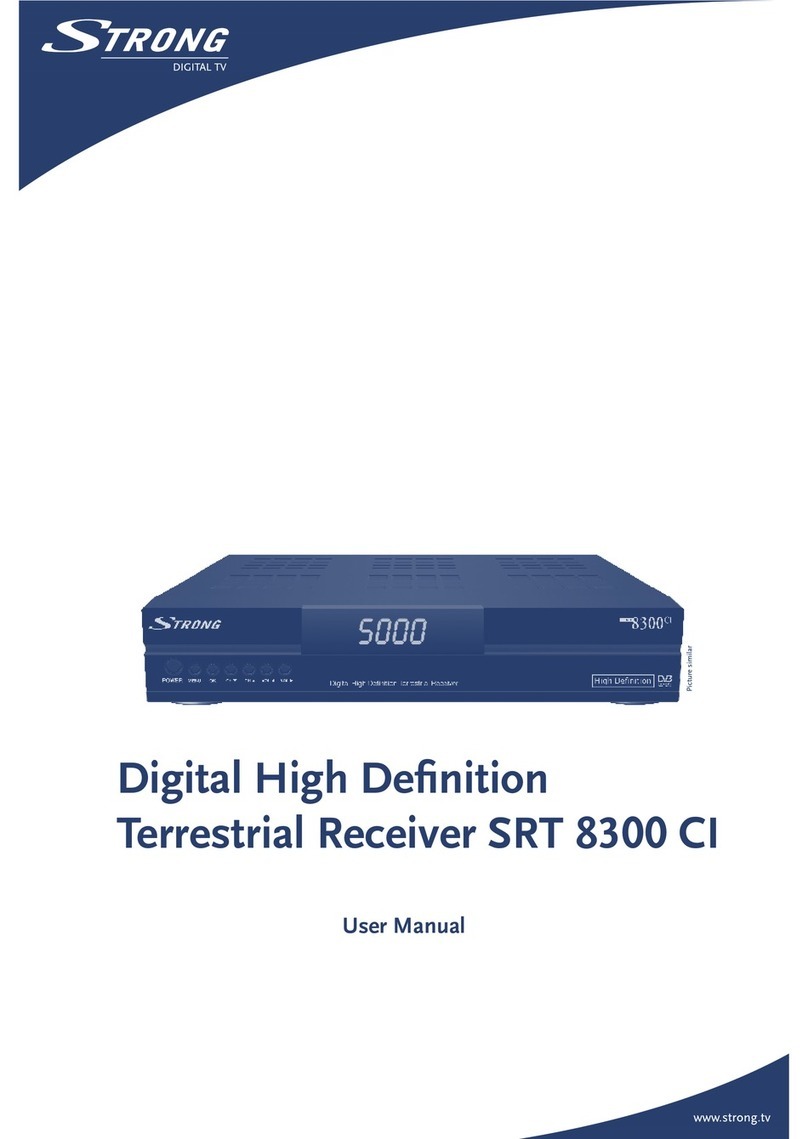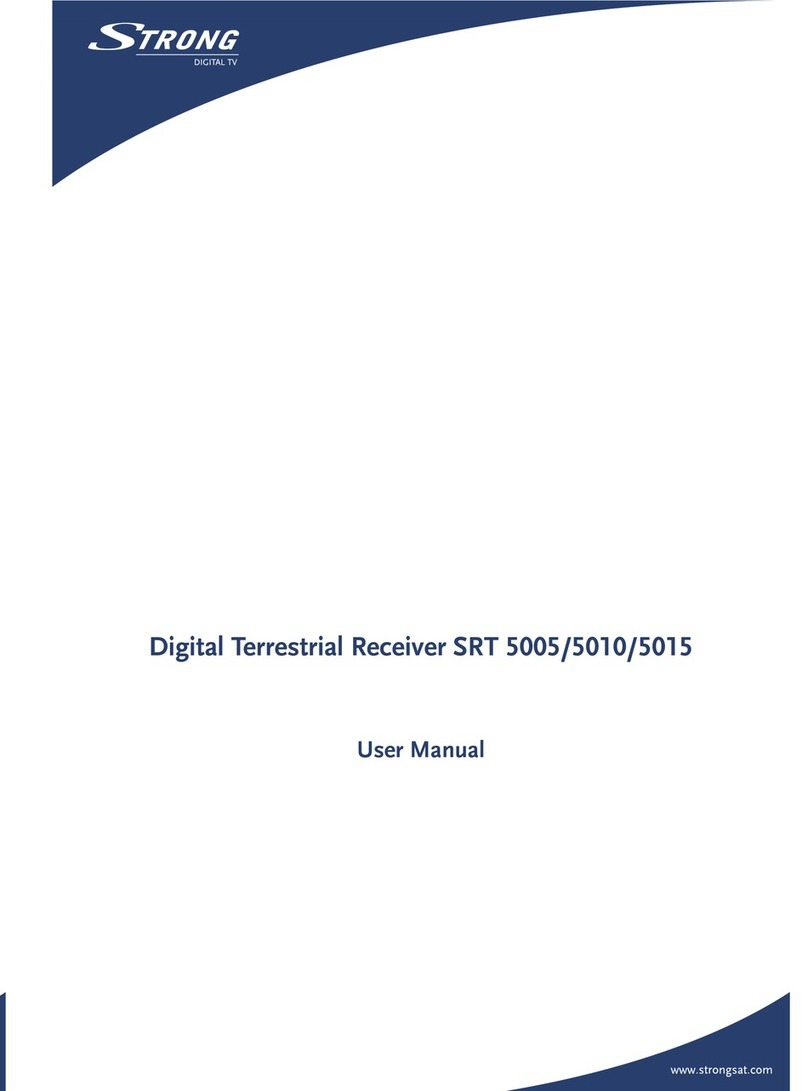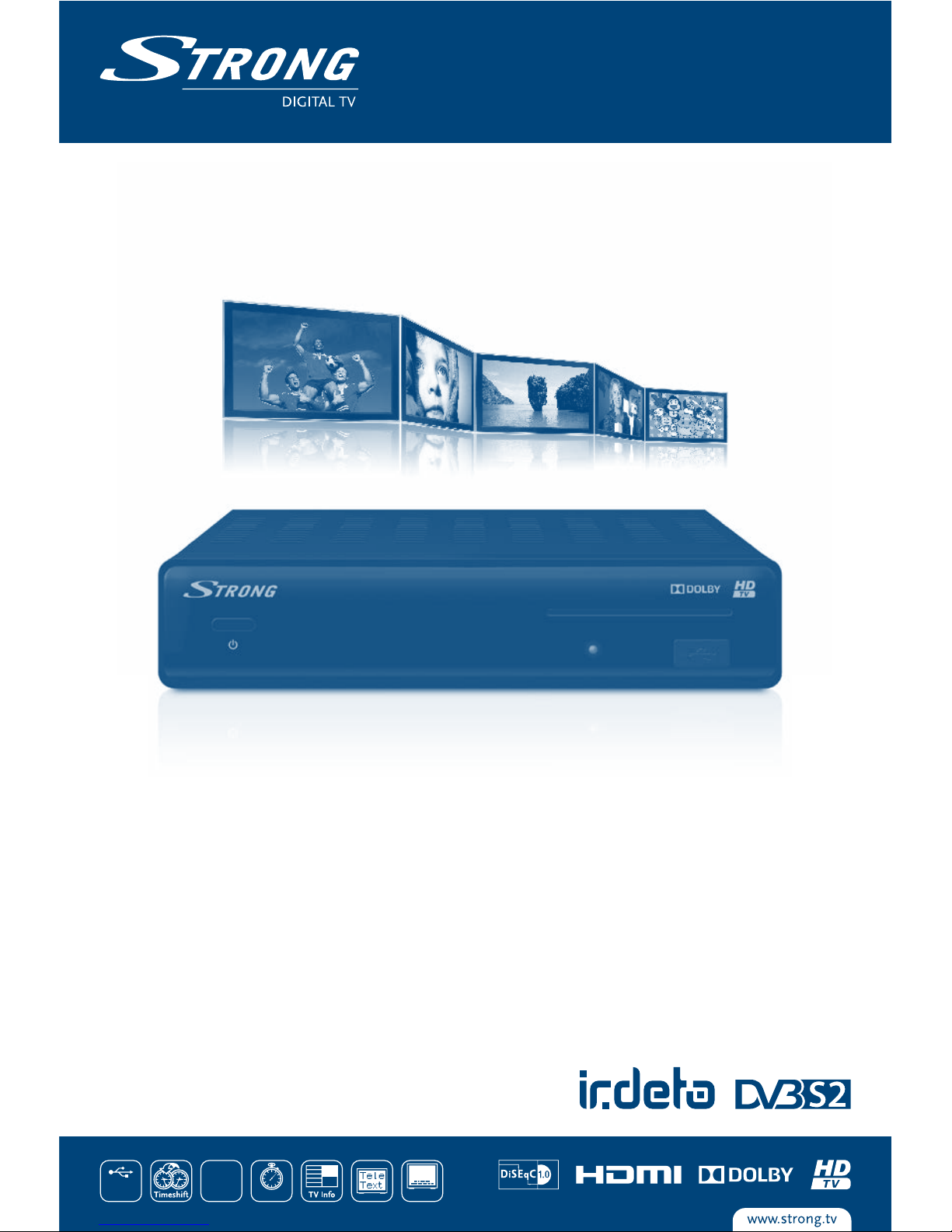25 Dec 2014 17:33
TABLE OF CONTENT
1.0 INTRODUCTION 6
1.1 Safety Instructions 6
1.2 Storage 6
1.3 Equipment Set-up 6
1.4 Accessories 7
1.5 Usage of external USB devices 7
2.0 YOUR RECEIVER 7
2.1 DEFAULT PIN-CODE: 0000 7
2.2 Front Panel 7
2.3 Rear Panel 8
2.4 Remote Control 8
2.5 Installing the batteries 9
2.6 Using the remote control 9
3.0 CONNECTIONS 9
3.1 Basic connection 9
3.2 Extended connections for your home entertainment 10
3.3 Connecting to multiple fixed antennas 10
3.4 Connecting to your motorised dish via DiSEqC 1.2 10
4.0 STARTING UP FOR THE FIRST TIME 10
4.1 Language, Country and Video Settings 10
4.2 Audio and Subtitle Setup 11
4.3 Auto DiSEqC Scan 11
4.4 Satellite Selection 11
4.5 Channel List Selection 11
5.0 QUICK GUIDE TO USING YOUR RECEIVER 12
6.0 OPERATION 12
6.1 Changing channels 12
6.2 Info Banner 13
6.3 Selection of audio language 13
6.4 Teletext 13
6.5 Subtitles 13
6.6 Changing the video format 14
6.7 EPG (Electronic Programme Guide) 14
6.8 Instant Recording 14
6.9 Timeshift 15
6.10 Playback of recording 15
7.0 MAIN MENU 16
7.1 Installation 16
7.2 Update & Info 22
7.3 Conditional Access 23
7.4 Channel Manager 24
7.5 Timer 28
8.0 TROUBLESHOOTING 29
9.0 SPECIFICATIONS 31
STRONG declares that this item complies with the basic requirements and other relevant regulations of directives CE 2004/108/EC and
73/23/EC, RoHS 2002/95/EC
Subject to alterations. In consequence of continuous research and development technical specifications, design and appearance of
products may change. Dolby and the double-D symbol are registered trademarks of Dolby Laboratories, ASTRA is a registered trade mark
of SES ASTRA, Irdeto is a registered trade mark of Irdeto Access B.V., HDMI, the HDMI logo and High-Definition Multimedia Interface are
trademarks or registered trademarks of HDMI Licensing LLC in the United States and other countries. Skylink® and CSlink® are trademarks
which M7 Group SA uses under license. All other product names are trademarks or registered trademarks of their respective owners.
© STRONG 2015. All rights reserved.
5