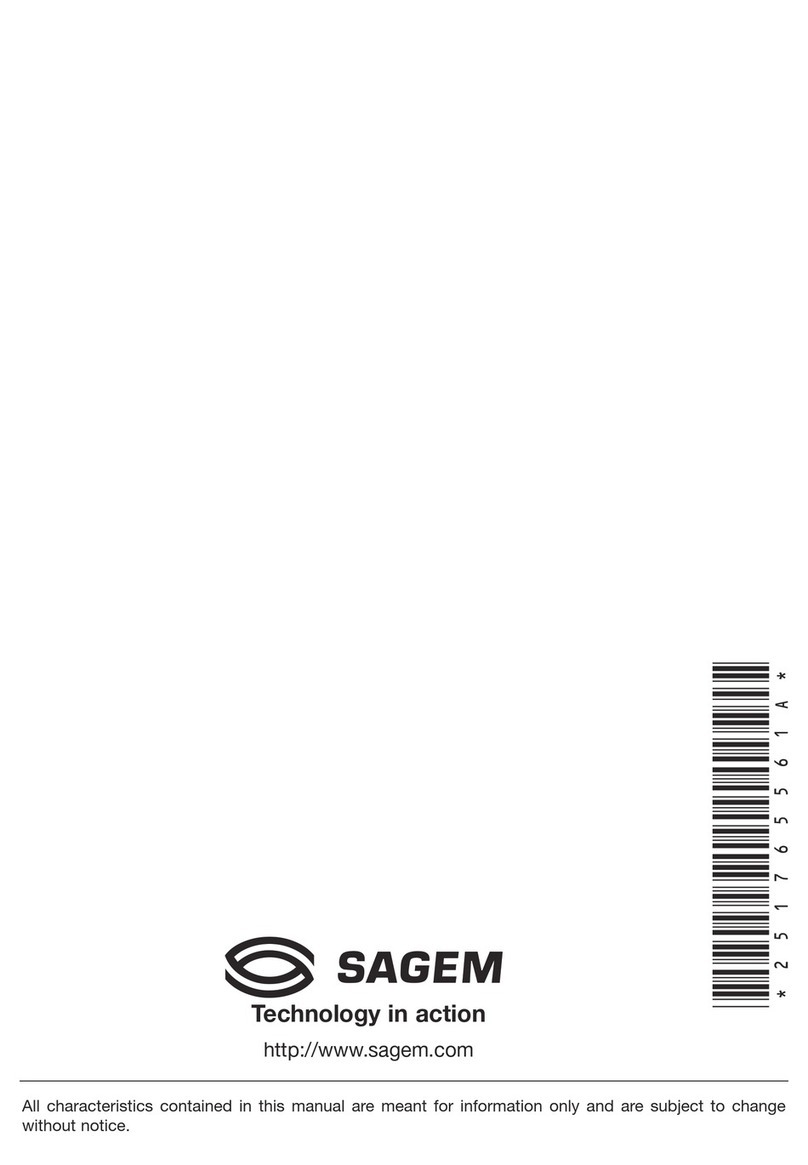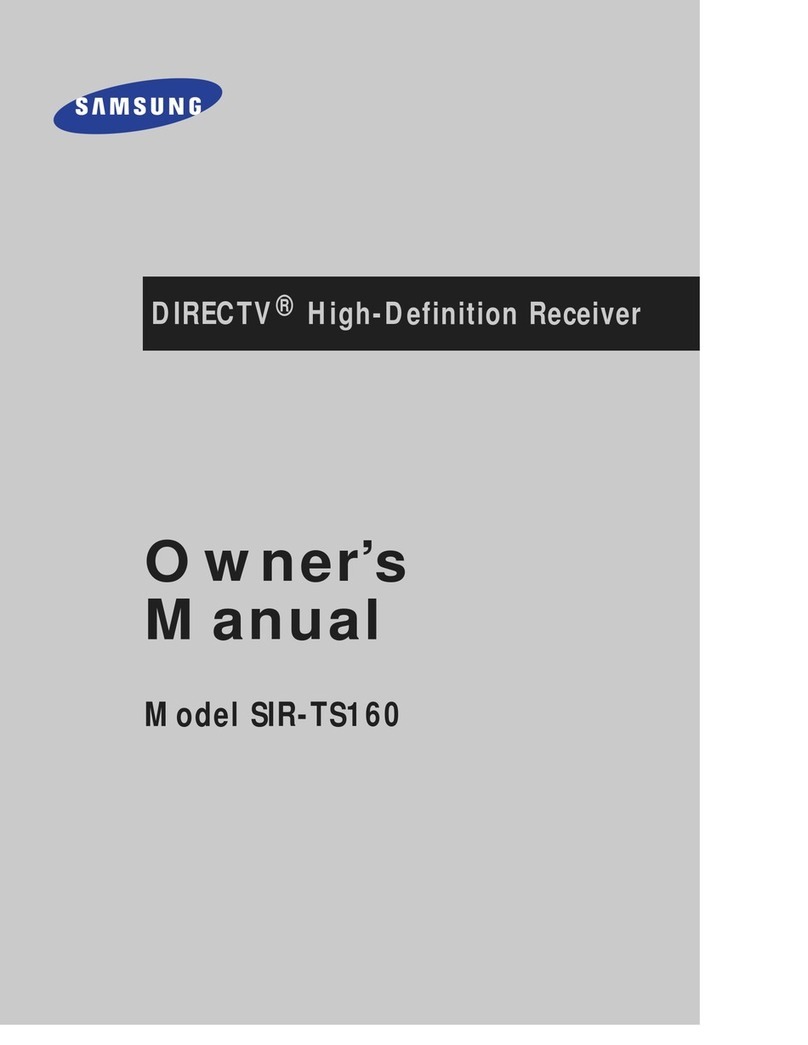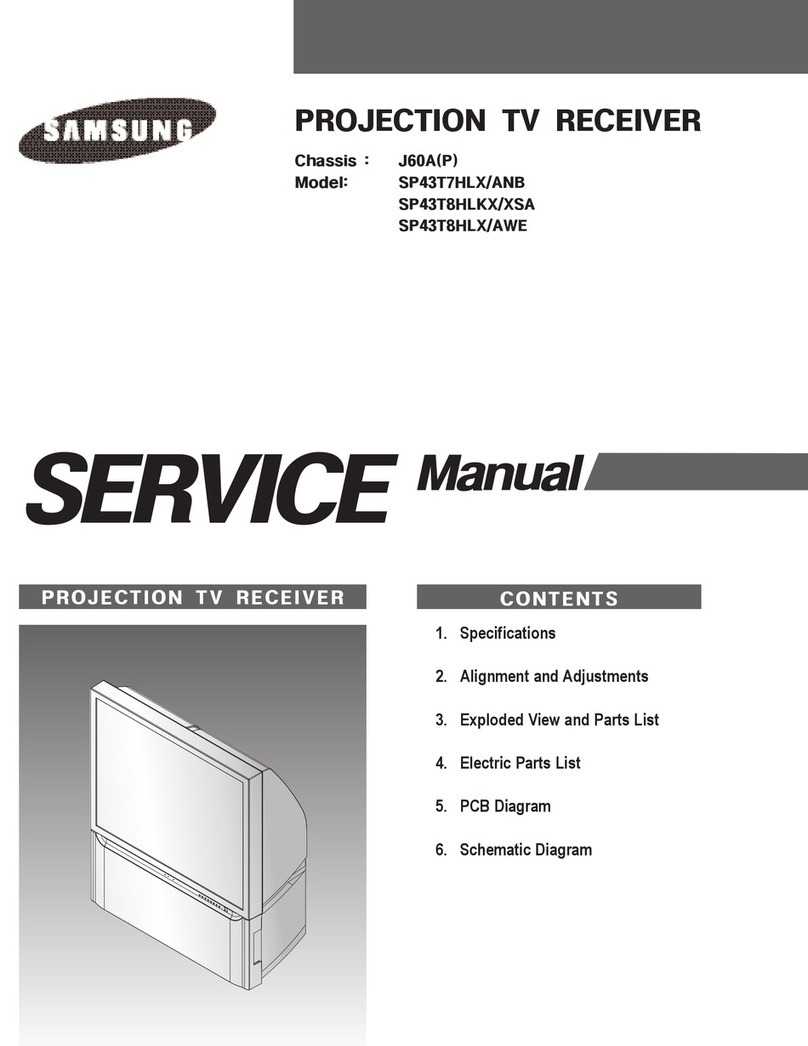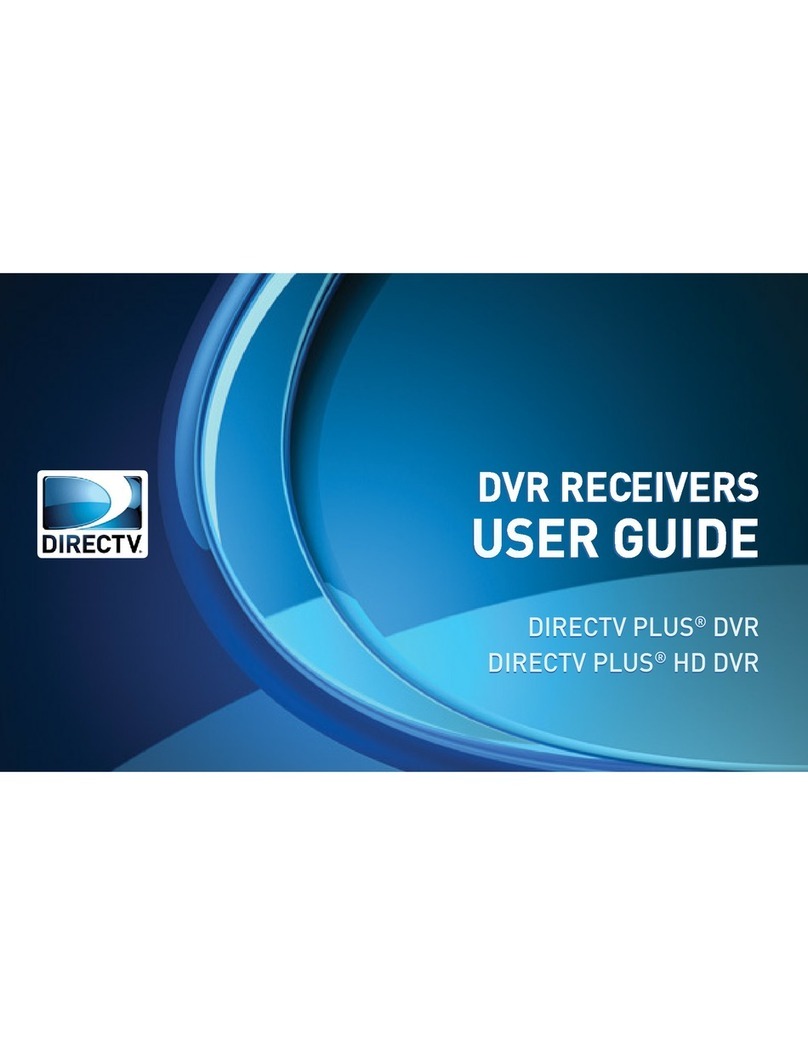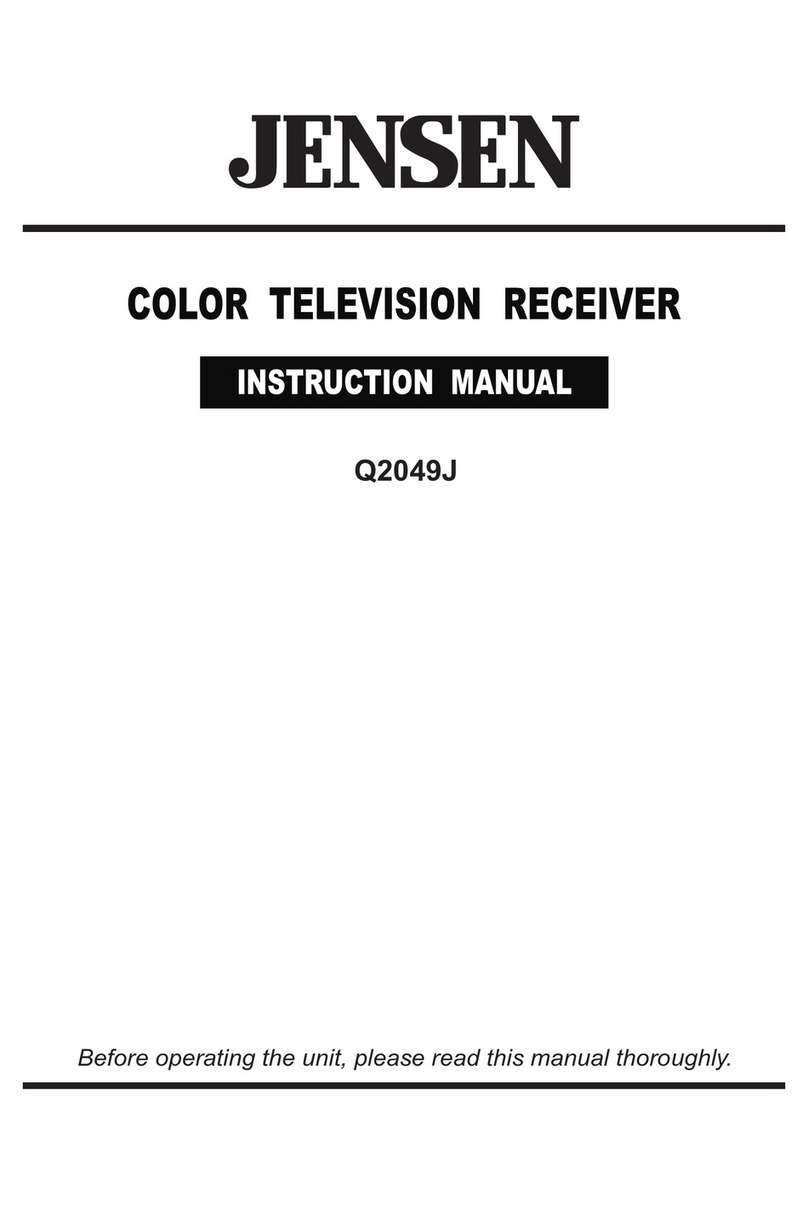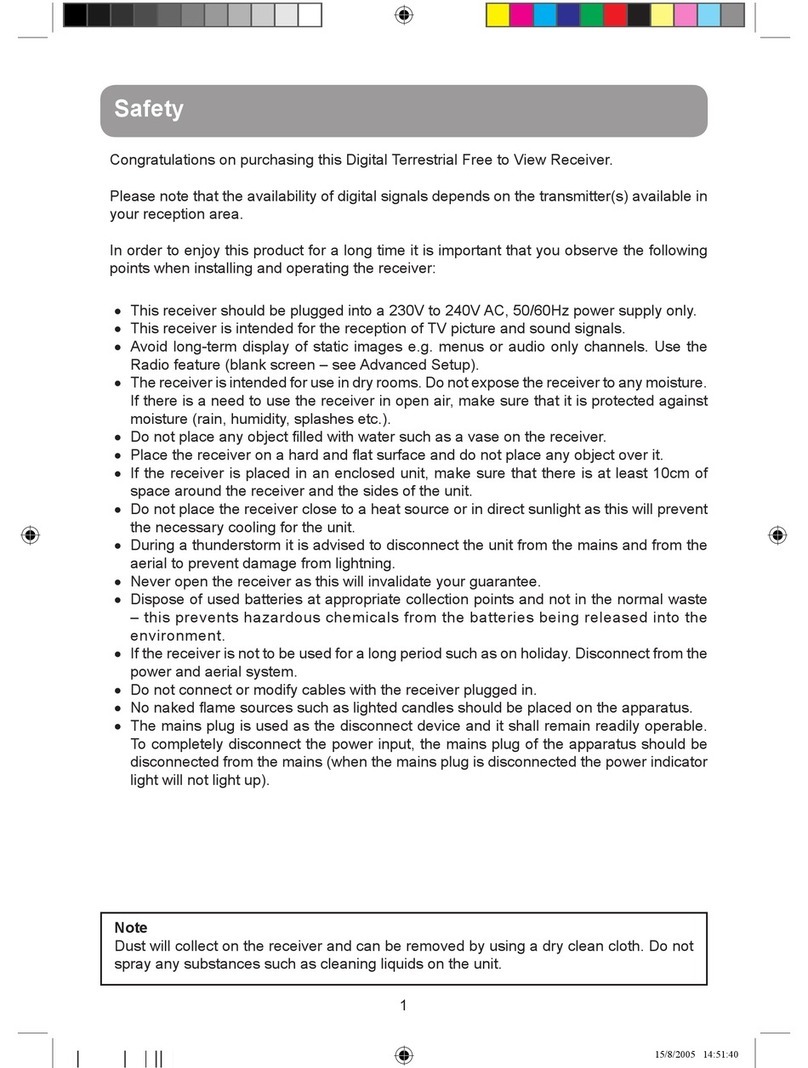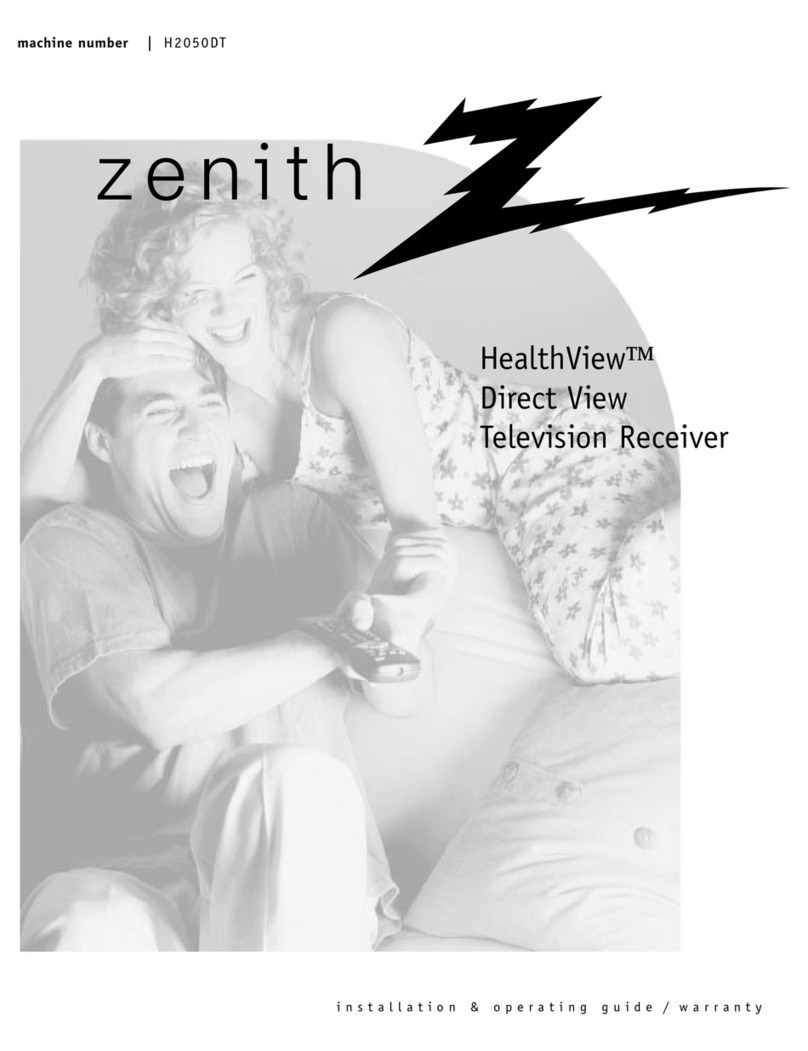Strong SRT 8201 User manual

Picture similar
Digital Terrestrial HD Receiver
SRT 8201
User manual
Manuel d’Utilisateur
Manuale Utente
Ръководство за потребителя
Používateľská príručka
Uputstvo za upotrebu
Руководство пользователя
Посібник користувача



03 Oct 2014 17:22
HOTLINE
BG +359 32 634451
support_bg@strong.tv
DK support_dk@strong.tv
NL support_nl@strong.tv
AT 0820 400 150
support_at@strong.tv
€ 0,12/Min. österr. Festnetz
DE 0180 501 49 91
support_de@strong.tv
€ 0,14/Min. deutsches Festnetz
€ 0,42/Min. max. Mobilfunknetze
+36 1 445 26 10
support_hu@strong.tv
CEE
PL 801 702 017
support_pl@strong.tv
UA +380(44)228 24 73
support_ua@strong.tv
FR 0826 029 928
support_fr@strong.tv
€ 0,15 par mn poste fixe en France
IT 199 404 032
support_it@strong.tv
Da rete fissa 24,8 cent. al min.
12,5 cent. scatto alla risposta
Da rete mobile max 49 cent. al min.
15,6 cent. scatto alla risposta
Supplied by STRONG & Co, Japan
Represented by
STRONG Ges.m.b.H.
Franz-Josefs-Kai 1
1010 Vienna
Austria
Email: [email protected]
www.strong.tv
03 Oct 2014 17:22

STRONG declares that this item complies with the basic requirements and other relevant regulations of directives 2004/108/EC and
73/23/EC, RoHS 2002/95/EC
Subject to alterations. In consequence of continuous research and development technical specifications, design and appearance of
products may change. HDMI, the HDMI logo and High-Definition Multimedia Interface are trademarks or registered trademarks of HDMI
Licensing LLC in the United States and other countries. Manufactured under license from Dolby Laboratories. Dolby® and the double-D
symbol are registered trademarks of Dolby® Laboratories. All other product names are trademarks or registered trademarks of their
respective owners. © STRONG 2014. All rights reserved.
03 Oct 2014 17:24
TABLE OF CONTENT
1.0 INTRODUCTION 2
1.1 Safety Instructions 2
1.2 Storage 2
1.3 Equipment Set-up 2
1.4 Accessories 3
1.5 Usage of external USB devices 3
2.0 YOUR RECEIVER 3
2.1 DEFAULT PIN: 1234 3
2.2 Front Panel 3
2.3 Rear Panel 3
2.4 Remote Control 4
3.0 CONNECTION 4
3.1 Connecting to a Terrestrial Antenna 4
3.2 Connecting to TV with HDMI cable 5
3.3 Connecting to TV with SCART cable 5
3.4 Connecting to a Digital Audio Amplifier with S/PDIF 5
3.5 Connecting to a Digital Audio Amplifier and TV using HDMI 5
3.6 Connecting a USB storage device 5
4.0 STARTING UP FOR THE FIRST TIME 5
5.0 QUICK GUIDE TO USINGYOUR RECEIVER 6
6.0 OPERATION 6
6.1 Changing channels 6
6.2 Info Banner 7
6.3 Selection of audio language 7
6.4 Teletext 7
6.5 Subtitles 7
6.6 Timeshift 7
6.7 EPG (Electronic Programme Guide) 8
6.8 Instant Recording 8
7.0 MAIN MENU 8
7.1 Edit Channel 8
7.2 Installation 10
7.3 System Setup 10
7.4 Tools 12
7.5 Media 13
8.0 TROUBLESHOOTING 16
9.0 TECHNICAL SPECIFICATIONS 17
1
English
PART 1 • English

1.0 INTRODUCTION
1.1 Safety Instructions
DO NOT INSTALL YOUR RECEIVER:
In a closed or poorly ventilated cabinet; directly on top of or under any other equipment; on a surface
which might obstruct the ventilation slots.
DO NOT EXPOSE THE RECEIVER OR ITS ACCESSORIES:
To direct sunlight or any other equipment that generates heat; to rain or intense moisture; to
intense vibration and to any shock which may cause permanent damage to your receiver or
to any magnetic objects, such as loudspeakers, transformers, etc.
Do not use a damaged power cord. It may cause a fire or an electric shock. Do not touch a
power cord with wet hands. It may cause an electric shock.
When the receiver is not used for a long period of time, you should unplug the power cord
from the wall socket.
Do not use alcohol or ammonia based liquids to clean the receiver. If you wish, you may clean
your receiver with a soft lint-free cloth slightly made damp with a mild soap solution, and only
after disconnecting from the mains voltage supply. Make sure no foreign objects fall through
the ventilation slots because this could cause fire or an electric shock.
Do not place any objects on top of the receiver because this might prevent proper cooling of
the components inside.
Safety Precautions
Never try to open the receiver. It is dangerous to touch the inside of the receiver due to high
voltages and possible electrical hazards. Opening the receiver will void the warranty of the
product. Refer all maintenance or servicing to suitably qualified personnel.
When you are connecting cables, be sure that the receiver is disconnected from the mains
supply voltage. Wait a few seconds after switching off the receiver before you move the
receiver or disconnect any equipment.
It is a necessity that you only use an approved extension and compatible wiring that is
suitable for the electrical power consumption of the installed equipment. Please ensure that
the electrical power supply corresponds with the voltage on the electrical identification plate
at the back of the receiver.
If the receiver does not operate normally even after strictly following the instructions in this user manual,
it is recommended to consult your dealer.
1.2 Storage
Your receiver and its accessories are stored and delivered in a packaging designed to protect against
electric shocks and moisture. When unpacking it, make sure that all the parts are included and keep the
packaging away from children. When transporting the receiver from one place to another or if you are
returning it under warranty conditions, make sure to repack the receiver in its original packaging with its
accessories. Failing to comply with such packaging procedures could damage the product and void your
warranty.
1.3 Equipment Set-up
We recommend you consult a professional installer to set up your equipment. Otherwise, please follow
the instructions below:
Refer to the user manual of your TV and antenna.
Make sure that the HDMI cable and outdoor components are in a good condition.
Connect one end of a good quality HDMI cable to the HDMI output on your receiver and the
other end to the HDMI input of your TV.
If you use TV SCART connection, use then well shielded SCART cable.
2
PART 1 • English

This manual provides complete instructions for installing and using this receiver. The following symbols
will serve as follow.
Warning Indicates warning information.
Tips Indicates any other additional important or helpful information.
MENU Represents a button on the remote control or the receiver. (Bold Characters)
Move to Represents a menu item within a window. (Italic Characters)
1.4 Accessories
1. User manual
2. 1xremote control unit
3. 2x batteries (AAA type)
WARNING: The batteries should not be recharged, disassembled, electrically short-circuited, be
mixed or used with other types of batteries. If rechargeable accumulators instead of
batteries are going to be used (e.g. NiMH), we recommend using types with low self-
discharge to ensure long time operation of your remote control.
1.5 Usage of external USB devices
It is recommended to use USB 2.0 storage devices or higher. If your device is not compatible
to USB 2.0 specifications, recording, playback and other multimedia functions of the receiver
might not work properly.
To ensure best performance of your USB storage device please format it via your receiver
(through the menu “Media”) to FAT32 system. Other file systems are not supported by the
receiver. However, it is possible to use already NTFS formatted disks.
STRONG cannot guarantee compatibility with all types of USB storage devices.
If you are going to use external USB HDDs (Hard Disk Drives), please consider that power
specifications may exceed the supported output of your receiver (max.5 V/800 mA). If so,
please connect your USB HDD to an according external power adapter.
It is advised not to store important information on USB storage devices used with the
receiver. Always make backups of data on your USB storage device before using it with this
receiver. STRONG will not take responsibility for any loss of information or circumstances
caused by loss of information.
2.0 YOUR RECEIVER
2.1 DEFAULT PIN: 1234
2.2 Front Panel
Fig. 1
1. 4 digits display: Indicates current time in STANDBY mode
Indicates current channel number in OPERATING mode
2. IR sensor: Point your remote control towards this sensor.
3. Mode indicator: RED indicates that the receiver is in STANDBY mode.
GREEN indicates that the receiver is in OPERATING mode
4. USB: Connector for USB storage devices.
2.3 Rear Panel
Fig. 2
1. ANT IN To connect to your antenna for reception of broadcasted signals.
2. ANT OUT To connect the terrestrial antenna signal to your TV set. This
connection will allow you to watch digital terrestrial programmes
depending on the tuner of your TV and local broadcast conditions
3
English
PART 1 • English

3. S/PDIF Coaxial: To connect your receiver to a digital home theatre, AV receiver or
digital audio amplifier.
4. HDMI To connect your receiver with your TV set using an HDMI cable.
5. TV SCART To connect your receiver with your TV set using a SCART cable.
6. Power Cord Your receiver requires a supply voltage of 220~240V AC (Auto-
selectable), 50/60Hz ±5%. Please ensure the local power specification
meets these requirements before connecting your receiver to the wall
outlet.
2.4 Remote Control
Fig. 3
1. qSwitches the receiver On/Standby
2. !Mutes all audio outputs of the receiver
3. PG+/PG- Page up/down in all list modes
4. DTV/VCR No function
5. INFO Opens the current channel information; 2x opens the current event
information and 3x the signal information
6. VOL+/VOL- Increases/decreases the volume level
7. MENU Opens the main menu, in a menu you will get one step back
8. EXIT Exits from the menu or sub-menu
9. pq Menu Off: Change channel to previous/next.
Menu On: Moves the cursor up/down.
10. tu Menu Off: Increases/decreases the volume level.
Menu On: Change settings for specific menus
11. OK Menu Off: Displays the current channel list
Menu On: Activates the highlighted menu item.
12. RECORD Records the TV programme to the connected USB storage device
13. TIMESHIFT Activates the Timeshift function (Off/On)
14. 0~9 Enters a channel number in viewing mode or a value inside the
respective menu
15. EPG Opens the EPG (Electronic Programme Guide) in TV mode
16. RECALL Back to previously watched channel
17. AUDIO Opens the audio language selection
18. TV/RADIO Toggles between TV or RADIO mode
19. FAV Opens the favourite group selection
20. FILE Opens the Media Player list
21. TTX Displays Teletext on the OSD (On Screen Display)
22. SUBTITLE Shows a list of subtitle languages
23. 5 6 Fast rewind/fast forward
24. Coloured buttons For Multimedia and Teletext functions
3.0 CONNECTION
3.1 Connecting to a Terrestrial Antenna
Fig. 4
To receive broadcasted signals, your terrestrial indoor or outdoor antenna must be connected to the
ANT IN connector on the back of the receiver. Use a properly shielded antenna cable and suitable
connectors.
The ANT OUT connector allows you to loop the antenna signal to a second receiver or TV set.
Please consider that the looped signal might be too weak if you use an active antenna.
4
PART 1 • English

NOTE: If the signals at your location are too weak to receive proper signals with an indoor
antenna, we recommend using an outdoor antenna which can be pointed towards
the transmission tower. Ask your local dealer for more information.
3.2 Connecting to TV with HDMI cable
Fig. 4
The TV set shall be connected with the receiver using a good quality HDMI cable. This connection gives
the highest possible quality.
3.3 Connecting to TV with SCART cable
Fig. 4
Your receiver is also equipped with a SCART connector; alternatively, the TV set can be connected to the
receiver using a good quality SCART cable.
3.4 Connecting to a Digital Audio Amplier with S/PDIF
Fig. 4
By connecting your receiver to a digital amplifier or home theatre system, you can enjoy the best
possible sound quality and multi-channel audio (depending on broadcast). Connect your Digital Audio
Amplifier or home theatre system with a suitable cinch cable to the S/PDIF connector on the back of the
receiver.
3.5 Connecting to a Digital Audio Amplier and TV using HDMI
Fig. 5
By connecting your receiver to the latest digital amplifiers or Home Cinema systems, preferable with
HDMI connections, you will enjoy the best possible sound quality and multi-channel audio (depending
on broadcast). Connect the HDMI output of the receiver to an input of your amplifier, and then connect
the HDMI output of the amplifier to your TV set. Select the correct input on your amplifier to watch and
listen to programmes.
3.6 Connecting a USB storage device
Fig. 6
NOTE: It is recommended to use USB 2.0 storage devices or higher for recording and play
back of TV programmes or HD movies.
NOTE: Timeshift/recording and playback only works properly when a fast USB storage
device such as a USB2.0 HDD is connected to the receiver. Timeshift/recording
and playback of HD content requires a sufficient read/write speed of the used USB
storage device.
4.0 STARTING UP FOR THE FIRST TIME
When you use your receiver for the first time, please select your menu language using pq and press OK
to confirm selection. You will follow to the Welcome “Easy install” menu. Use pq to move the highlight
to the setting you wish to alter and use tu to change values. Highlight OK and confirm all selections.
Region: Select your region where this receiver is used.
Subtitle: Select Normal to display subtitles per default, Select Hard of Hearing to show HoH
subtitles per default. Select Off to hide subtitles per default.*
Aspect Mode: Use this option to select the aspect ratio of your TV and the preferred conversion
method. Options are: Auto (automatic detection of aspect ratio), 4:3 Panscan (Displays
16:9 widescreen broadcasts full screen on your 4:3 TV), 4:3 letterbox (black bars on top
and under the picture on a 4:3 TV) and 16:9 (use this setting for 16:9 TV sets).
5
English
PART 1 • English

Scan mode: Select All to store scrambled and free to air channels or select Free to store only free to
air channels. Note: Scrambled channels cannot be viewed with this receiver.
Connection: Use this option to adjust the established connection to your TV set. Select HDMI or TV
SCART.
*Availability of DVB/HoH subtitles depends on the broadcast. If such subtitles are not supported, then
most likely subtitles can be activated via Teletext if available.
When all settings have been made, move the highlight to OK and press OK to continue.
NOTE: Wrong region selection can lead to missing channels or channels being stored at
wrong positions in the channel list.
The receiver will now advance to the Aerial Adjustment screen.
This part of the wizard is of great help when setting up your antenna system.
Use pq to move the highlight to the setting you wish to alter and use tu to change values. The
following settings are available:
Antenna Power: Set to On if you use an active antenna. When set to On, 5 V will be present at the ANT
IN connector of the receiver. Select Off for passive antennas.
Beeper: Select On for an audible indication of signal reception. Off turns the beeper off.
Channel No.: Select a channel that is known to carry a broadcast in your region. The Signal Strength
and Signal Quality bars give a visual indication of the reception. Adjust your antenna to
obtain maximum signal strength and quality.
When all settings have been made, press OK to start scanning.
The receiver will search for all available channels now. Once scanning is finished, the receiver switches to
viewing mode.
TIP: If the Welcome menu does not appear after switching on the receiver the first time,
reset the receiver to factory settings by pressing the MENU button and selecting
Load Factory Setting in the submenu Tools. DEFAULT PIN: 1234.
5.0 QUICK GUIDE TO USING YOUR RECEIVER
We at STRONG understand that you can’t wait to enjoy your new high definition digital terrestrial
receiver. The following quick guide will make you familiar with the basic operation of this device. We do,
however, advice you to read the full manual to get the best performance from your receiver.
To turn your receiver ON or to Standby, use the qbutton on the remote control.
Choose the desired channel with the pq buttons. Alternatively, you can digit the channel number with
the 0~9 buttons on the remote control or press OK in viewing mode to display the channel list. The
volume can be adjusted with the tu buttons.
6.0 OPERATION
Your new receiver is equipped with several features to make watching TV a true pleasure. This paragraph
describes these features. Please also read chapter 7.0 to get familiar with the menu of your receiver.
6.1 Changing channels
Following ways are possible for changing channels with your new receiver:
Via direct access using the 0~9 buttons.
Via the channel list through OK and the PG+/PG- buttons.
Via the pq buttons.
6.1.1 Direct access via 0~9 buttons
To gain direct access to a certain channel, simply input its number with the 0~9 buttons on the remote
control. Channel numbers can be up to four digits long. Entering a number with less than four digits
6
PART 1 • English

is possible. Just wait a few seconds and your receiver will switch to the selected channel or press OK
immediately after selecting the channel number.
6.1.2 Channel list
Press OK in viewing mode to display the Channel List. Use pq in the channel list to highlight your
channel of choice and press OK once to select the highlighted channel. Press OK again to leave the
channel list mode. Inside the channel list it is possible to use the PG+/PG- buttons as well in order to
scroll page-wise through the list.
TIP: Use tu to toggle between the All Channel list and favourite list(s) or press FAV in
viewing mode for a list of available favourite lists.
6.1.3 Using the pq buttons
pswitches to the next channel.
qswitches to the previous channel.
6.2 Info Banner
While watching TV you can press the INFO button at any time to access current information about the
channel and event*. Press INFO twice for extended EPG details about the current channel. Press INFO
three times for technical details about the current channel.
*Event information is displayed when available. Availability depends on broadcast.
6.3 Selection of audio language
Some channels support a choice of audio formats and/or languages. To select another audio stream,
press AUDIO in viewing mode. A list with available audio streams will now be displayed. Use pq to
select the desired stream and confirm with OK. The audio channel as stereo, mono, left and right can be
selected with the tu buttons.
6.4 Teletext
Your receiver includes a fully featured Teletext. To access Teletext, press the TTX button in viewing
mode and use the 0~9 buttons to input the number of the page you wish to see. The coloured buttons
of the remote control allow you to jump to selected pages directly, as indicated on the bottom of the
Teletext screen. Use the pq buttons to select one page up or down, use tu buttons to select subpages.
Press EXIT or TTX to get back to viewing mode.
6.5 Subtitles
Some channels support a choice of subtitle languages. Press SUBTITLE in viewing mode to display a list
of available subtitle languages. Select your subtitle of choice with pq and press OK to confirm. Press
EXIT to leave without making changes.*
* Availability of DVB/HoH subtitles depends on the broadcast. If such subtitles are not supported, then
most likely subtitles can be activated via Teletext if available.
6.6 Timeshift
Timeshift allows you to pause live broadcasts and resume playback later. To activate this function, set
the Timeshift mode in the DVR Setting menu to on by selecting Pause. For details, see 7.6.3. Press 2in
viewing mode to activate Timeshift. The progress information banner appears on screen. Live TV keeps
playing for moment and will then pause. Press uto resume Timeshifted playback. Press 3to return to
live TV.
NOTE: Timeshift and its playback only work properly when a fast USB storage device such
as a USB2.0 HDD is connected to the receiver. Timeshift and playback of HD content
requires sufficient read/write speed of the used USB storage device.
7
English
PART 1 • English

6.7 EPG (Electronic Programme Guide)
The Electronic Programme Guide is a very useful function that allows you to view event schedules and
programme information and to mark events/movies for recording. To access the EPG, press the EPG
button in viewing mode. Use pq to select a channel and tu to select an event. Press OK to display
detailed information of the selected event. Use EXIT to quit the detailed information screen. Press RED
to access further step functions. Use tu to select the desired step and OK to execute it. Press EXIT to quit
the step function. Press GREEN to set a timer for a selected event. Refer to section 7.3.4 for details of the
timer function.
NOTE: Availability of EPG data depends on broadcast.
6.8 Instant Recording
Your new receiver allows you to make an instant recording of the programme you are watching. Simply
press RECORD to start the recording. To enter the duration for the recording, press RECORD again. Use
the 0~9 buttons to enter the recording time and press OK to confirm.
At the beginning of the recording a recording sign will be shown for a short while on the upper left
corner of your TV screen. To stop the recording, press 3. Select Yes and press OK again to stop the
recording.
You can access the Record Manager via the 3button to find and to playback you made records.
If you not can find your records, make sure that Record files is selected by pressing the button 1. See
chapter 7.6.1 for details.
*Please connect an USB storage device with sufficient free space before you start a recording.
7.0 MAIN MENU
The main menu gives you access to channel lists, settings, timers and multimedia functions. To access
the main menu, press MENU in viewing mode. The main menu consists of the following sub menus: Edit
Channel, Installation, System Setup, Tools and Media.
Throughout the main menu, MENU or EXIT can be used to get back to the previous screen.
7.1 Edit Channel
Use pq to select Edit Channel and press OK or uto enter.
Use pq to highlight the submenu of choice and press OK to select.
Press EXIT or tto get back to the main menu.
7.1.1 TV Channel List
In Edit Channel menu select TV Channel List with pq and press OK to enter.
Use tu to change the channel group (assumed you have already set up favourite groups).
Select the channel of choice with pq. Press OK to view the selected channel in the preview box.
7.1.1.1 Adding channels to favourite lists
Channels from the TV Channel List can be added to up to 8 different favourite groups. Press FAV in TV
Channel List to access this function. The FAV sign on the top of the screen will move up to indicate that
the favourite function is selected. Use pq to select a channel you wish to add to a favourite group.
When the highlight is on the channel of your choice, press OK. A list with all available favourite lists will
now pop up. Use pq to select the favourite list you wish to add the channel to and press OK, press EXIT
to finalize the process. Favourite channels will be marked with a heart symbol. When all changes have
been made, press EXIT twice. A confirmation banner will pop up. Select Yes to save the changes or No to
discard.
7.1.1.2 Locking channels
Locked channels can only be watched after entering the PIN code. DEFAULT PIN: 1234
8
PART 1 • English

To lock or unlock a channel, press RED while in TV Channel List. Use pq to select a channel and press
OK to lock or unlock it. You are asked to input the PIN code. DEFAULT PIN: 1234 Locked channels will
be marked with the symbol. Locking/unlocking multiple channels in one session is possible. When all
changes have been made, press EXIT twice. A confirmation banner will pop up. Select Yes to save the
changes or No to discard.
7.1.1.3 Skipping channels
Channels marked with Skip will be skipped when zapping channels with the pq buttons. The channels
will still be available from the channel list.
To mark channels for skipping, press GREEN while in TV Channel List. Use pq to select a channel and
press OK to mark or unmark it for skipping. Channels set for skipping will be marked with the symbol.
When all changes have been made, press EXIT twice. A confirmation banner will pop up. Select Yes to
save the changes or No to discard.
7.1.1.4 Moving channels
To enable the Move function, press YELLOW while in TV Channel List. Use pq to select a channel and
press OK to select it. Now you can move the selected channel up or down inside the channel list by using
pq. When the channel is on the position of your choice, press OK again. The channel is now fixed on its
new position. When all changes have been made, press EXIT twice. A confirmation banner will pop up.
Select Yes to save the changes or No to discard.
7.1.1.5 Editing channels
The Edit function allows you to Sort, Rename or Delete channels. To enter the Edit menu, press BLUE
while in TV Channel List. The Edit Channel menu will appear.
If you made changes in the previous menu, but haven’t saved them yet, you will be asked to do so now.
Sort
Press RED to enter the Sort menu.
Use pq to select sorting method and press OK to confirm.
Possible methods are:
Name (A-Z): Sorting in alphabetical order from A to Z.
Name (Z-A): Sorting in alphabetical order from Z to A.
Free/Scramble: First in the list will be Free-To-Air channels.
Lock: All unlocked channels will placed first in the list.
Default: Sorting by searched Order (from lowest to highest frequency or by LCN numbering).
Rename
Press GREEN in Edit Channel to enable the Rename function. The Rename sign will move up to indicate
that Rename is selected. Use pq to highlight a channel and press OK to select it. A text field will now pop
up at the right of the screen. Use tu pq to select characters and enter them with OK. When you have
finished editing, press BLUE to enter the changes. When all changes have been made, press EXIT twice.
Select Yes to save the changes or No to discard.
Delete
Press BLUE in Edit Channel to enable the Delete function. The Delete sign will move up to indicate that
Delete is selected. Use pq to highlight a channel and press OK to mark it for deletion. When you have
marked all channels you wish to delete, press EXIT twice. A confirmation banner will be displayed. Select
Yes to delete the marked channels or No to cancel.
7.1.2 Radio Channel List
Basically, the operation of the Radio Channel List is the same as in the TV Channel List. The only difference
is that in Radio Channel List there is no video information, so it will always display the radio background
on the preview screen.
9
English
PART 1 • English

7.1.3 Delete all
Use this menu to delete all stored channels. Select Delete All with pq and press OK. The receiver asks
you to enter the pin code. (DEFAULT PIN: 1234). Inside the confirmation window select Yes with tu and
press OK to delete or select No to cancel.
Warning: The Delete all function will permanently delete all current channels and all favourite
lists from your receiver, and you are not able to leave the menu until you search for
channels again.
7.1.4 Rename Favourite list
This menu allows you to personalize the names of the 8 available favourite lists.
Use pq to select Rename Favourite List from the Edit Channel Menu and press OK to proceed. The names
of all groups are now displayed. Select a favourite group with pq and press OK to edit its name. A text
field will now pop up at the right of the screen. Use tu pq to select characters and enter them with OK.
When you have finished editing, press BLUE to save the changes. When all changes have been made,
press EXIT twice to leave this menu.
7.2 Installation
7.2.1 Auto Scan
Use pq to select Installation and press OK or uto advance.
Select Auto Scan with pq and press OK to enter.
Use tu to toggle between Yes or No. When FTA Only is set to Yes, scrambled channels won’t be stored in
the channel list. Use pq to highlight Search. Now press OK to start auto scan.
The receiver will store all found channels in the channel list.
7.2.2 Channel Scan
Use pq to select Installation, press OK or uto advance.
Use pq to select Channel Scan and press OK to enter.
Use tu to toggle between available scan modes: By Channel and By Frequency.
If By Channel is selected, use the cursor buttons to select Scan Band and Channel No. If By Frequency is
selected, use the cursor buttons to select Frequency and Bandwidth. Highlight Search and press OK to
start scanning. Newly found channels will be added to the channel list.
7.2.3 Antenna Power
Use pq to select Installation, press OK or uto advance.
Use pq to select Antenna Power and press OK to enter.
Set to On if you use an active antenna.
Select Off for passive antennas.
When set to On, 5 V will be present on the ANT IN connector of the receiver.
Press EXIT to leave the Antenna Power menu.
7.2.4 LCN (Logical Channel Numbering)
If LCN (Logical Channel Numbering) is activated and an LCN signal is provided by the operator,
channels will be stored in an operator defined order. Set LCN to On to activate operator defined channel
numbering or Off to store channels in found order. This function only applies when a new channel
search is performed.
7.3 System Setup
This menu allows you to manage the system settings of your receiver. It consists of the following
sub-menus: Language, TV System, Local Time Setting, Timer Setting, Parental Lock, OSD Setting and Auto
Standby.
10
PART 1 • English

Press pq to highlight the menu of choice and press OK advance to the next screen. Use pq to move the
highlight to the setting of choice. Values can be changed with tu. Press EXIT to leave.
7.3.1 Language
This menu allows you to set up your language preferences.
Language: Use tu to select the language for the On Screen Display.
First Audio: Use tu to select Audio language.
Second Audio: Use tu to select a language that will be played when the language selected at First
Audio isn’t available.
Subtitle Language:
Use
tu to select the preferred subtitle language.
Second Subtitle Language:
Use tu to select the preferred subtitle language.
Teletext: Use tu to select the preferred Teletext language (when available).
Subtitle: Use tu to select the preferred subtitle type to be displayed automatically. Select
Normal, Hard of Hearing or Off*
* Availability of DVB/HoH subtitles depends on the broadcast. If such subtitles are not supported, then
most likely subtitles can be activated via Teletext if available.
7.3.2 TV System
Use this menu to match your receiver to your TV set. The following settings are available:
Video Resolution: Use this option to select the video resolution of your TV screen. Options are: By
Source (automatic detection of video resolution offered to the receiver), By Native TV
(automatic detection of maximal resolution of TV screen), and manual selections 480i,
576i up to 1080p Please use a setting that matches your TV’s specifications. After a
selection is made, you will be asked to confirm. Selection above 576i is only applicable
on HDMI output.
Aspect Mode: Use this option to select the aspect ratio of your TV and the preferred conversion
method. The options are: Auto (automatic detection of aspect ratio), 4:3 Panscan
(Displays 16:9 widescreen broadcasts full screen on your 4:3 TV), 4:3 letterbox (black
bars on top and under the picture on a 4:3 TV) and 16:9 (use this setting for 16:9 TV
sets).
Connection: Use this option to select the connection to your TV set. Select HDMI or TV SCART. If
connection type HDMI is selected, then only the CVBS signal is available on the TV
SCART.
Digital Audio Output:
Toggles between PCM and Bitstream output. When PCM is selected, all digital audio
will be converted to (analogue) stereo audio. Bitstream enables you to listen or
transfer Dolby® Digital/Dolby® Digital Plus* audio to the TV via HDMI or to a Home
entertainment system (for example) through coaxial S/PDIF.
*Dolby® and the double-D symbol are registered trademarks of Dolby® Laboratories
7.3.3 Local Time Setting
Here you can set up your region and time zone.
Region: Use tu to select the region you live in.
GMT Usage: Set to By Region for broadcaster defined time, User Define to select manual a GMT zone
or to Off to input time and date manually.
GMT Offset: Allows you to adjust the time zone you live in. This option is only available when GMT
Usage is set to User Define.The GMT Offset range is “-11:30 ~ +12:00”, increasing by half
hours progressively. The cities matching the set GMT Offset are displayed at the bottom
of the screen.
Daylight Saving: Select Off or On to add one hour extra for summer time during the summer.
11
English
PART 1 • English

Date: Date and Time settings are available only when GMT Usage is set to Off. Use the 0~9
buttons to enter the date. Press EXIT to proceed.
Time: Date and Time settings are available only when GMT Usage is set to Off. Use the 0~9
buttons to enter the time. Press EXIT to proceed.
Time Display Select On to display time on screen, Off to remove.
7.3.4 Timer Setting
This menu allows you to set up to 8 timed events for recording or waking up the receiver.
Use pq to select Timer Setting from the System Setup menu and press OK to enter.
The receiver will display a list with 8 timers, followed by their respective status. Select the timer you wish
to set or change with pq and press OK to proceed.
The timer setup menu will now be displayed.
The following settings are available:
Timer Mode: Choose between Off (Timer inactive), Once, Daily (Timer will be executed every day,
same time) or Weekly (Timer will be executed every week, same day, same time) and
Monthly (Timer will be executed every month, same day, same time).
Timer Service: Choose between Channel (Timer will wake up the receiver) or Record (Timer will start to
record the scheduled event).
Wakeup Channel: Use tu to select the channel the timer will wake up with.
Wakeup Date: Use the 0~9 buttons to input the date for the timed event.
Wakeup Time: Use the 0~9 buttons to input the start time.
Duration: Use the 0~9 buttons to input the timer duration.
When all settings are according to your wishes, use pq to move the highlight to Save and press OK to
confirm. To quit the timer without saving your settings, move the highlight to Cancel.
7.3.5 Parental Lock
This menu allows you to protect the installation menu and/or channels with a PIN code. You can also
enter a new PIN code in the Parental Lock menu.
Use pq to select Parental Lock from the System Setup menu and press OK to proceed. You will be asked
to enter your PIN code. (DEFAULT PIN: 1234)
Menu Lock: Locks the installation menu. You can set Menu Lock to On or Off.
Parental Rating: Choose between: Off, 4 years and up to 18 years. Channels with a parental rating above
the chosen age will be protected with a PIN code (if available in your local broadcast.)
New PIN code: Enter your new PIN code (4 digits) here.
Confirm PIN code: Re-enter your PIN code here to confirm.
7.3.6 OSD Setting
This menu allows you to change settings for: OSD Timeout and OSD Transparency.
OSD Timeout: Sets the time after which on screen banners and messages disappear. The range is
1~10 seconds or Always On.
OSD Transparency:
To set the OSD transparency from Off ~ 40% with 10% steps.
Load Default OSD Setting:
Press OK to clear all OSD settings and reset to default values.
7.3.7 Auto Standby
Auto Standby is a new feature that helps you reducing power consumption. When set to 30 Min/1 Hour/2
Hours or 3 Hours, the receiver will switch to standby if it doesn’t receive any commands during this time.
Set Auto Standby to Off to deactivate the automatic standby function.
7.4 Tools
Press MENU in viewing mode to enter the Main Menu.
Select the Tools submenu with pq and press OK or uto enter.
12
PART 1 • English

Use pq to highlight the submenu of choice and press OK proceed.
Press EXIT to leave.
7.4.1 Information
This submenu shows receiver specific information such as hardware version and software version. It also
displays our web address www.strong.tv. Please have the Information screen on hand when you call our
hotline. The person who answers your call might ask for the information given in this screen.
7.4.2 Load Factory Settings
This option allows you to reset the receiver to factory settings, which clears all stored channels.
Warning: By resetting your receiver to factory default, all your settings and stored channels will
be permanently deleted. Please use this option with care.
Use pq to select Load Factory Settings in the Tools menu and press OK. You are asked to input your PIN
code.
Input the correct PIN code using the 0~9 (DEFAULT PIN: 1234). A confirmation window is displayed.
Select Yes to return to factory settings. Select No to cancel.
Press EXIT to leave.
7.4.3 S/W Upgrade by OTA
This receiver is equipped with an Over The Air software upgrade function. An Over The Air update might
not be available in your region. Please visit our website www.strong.tv or contact your local service
hotline for more information about this option.
7.4.4 Upgrade by USB
This feature allows you to upgrade receiver software via the USB port. When new software is available for
your receiver, it can be downloaded from our website www.strong.tv.
Place the software file (unzipped) in the root directory of your USB storage device (HDD, memory stick
etc.) and connect the device to the USB port of the receiver.
Select Upgrade by USB from the Tools menu and press OK to proceed.
The upgrade menu will now be displayed.
Use pq to select Upgrade Mode and choose option Allcode.
Use pq to select Upgrade File and choose the file containing the latest and correct software.
Once all settings are made, move the highlight to Start and press OK to start the upgrade process.
After a few seconds, the receiver asks: “Are you sure to burn flash?”. Select Yes to finalize the upgrade or
No to quit without upgrading.
NOTE: If, after a software upgrade, the receiver should behave in an unexpected way, please
perform a factory reset as well. See chapter 7.4.2.
Warning: After an update the receiver restarts automatically. During the upgrade process
NEVER disconnect the receiver from the mains or switch off the power! Doing so
might damage your receiver and will void warranty!
7.4.5 Auto-update OTA
If set to On the unit will check automatically at the moment of going to stand-by for an Over The Air
software upgrade. An Over The Air update might not be available in your region. Please visit our website
www.strong.tv or contact your local service hotline for more information about this option.
13
English
PART 1 • English

7.5 Media
The Media menu consists of the following submenus: Media Player, HDD Information, DVR Setting and
Remove USB device safely.
Use pq to highlight the menu of choice and press OK to enter. Press EXIT to quit.
7.5.1 Media Player
This function allows playback of different kind of files from the connected USB storage device. In the
Media menu, select Media Player and press OK to enter this menu.
When entering the media player, the highlight is on the USB storage device. Press qand OK to open the
directory respectively its folders/subfolders.
First select which files you like to play back. Use the button 1to switch between Video/Record/Music or
Image. Press pq to select a file or folder and then press OK to open the folder/subfolder (if applicable) or
start playback of the file. Press the EXIT button to exit.
Use the buttons like described below in order to choose functions during the different playback modes
(like described in the help banner below):
Video:
INFO: Press the INFO button to set repeat mode. The options are repeat folder folder icon/
repeat once 1or no repetition (no icon shown).
1: During the playback of a movie with external subtitles, press 1to enter the subtitle
menu. In this menu you can select size and colours of your preference.
2: Press the button 2to open the Sort menu. You can sort by Name/Time or Size.
7: Press the button 7to open the Edit menu. This menu allows accessing the following
functions by entering the number: rename 4, copy 5, delete 6, create folder 7.
EXIT: One step back or leave the folder and quit the function.
Record:
2: Press 2to enter a new name for the selected recording.
3: Highlight the recording that you want to lock. After pressing 3you will be asked to
input your PIN code. DEFAULT PIN:“1234”. After entering your PIN code, the recording
is locked. If you want to unlock the recording again, press 3again.
4: Press 4to mark the recording you want to delete. By selecting the same recording and
pressing 4again you can remove the delete marker again. Press EXIT to delete.
EXIT: One step back or leave the folder and quit the function.
Music:
4: Press 4to open a previously created play list. Then you can select the music file that
you want to add your play list by pressing 5(a single file will be added to the play list)
or 6(all files of this directory/folder will be added to the play list).
5: Press 5to add a file to the playlist. A favourite icon will be shown next to the file.
6: Press 6to add all files of this directory/folder to the play list. Press 6again to delete all
files from the play list.
7: Press 7to open the Edit menu. This menu allows accessing the following functions by
entering the number: rename 4, copy 5, delete 6, create folder 7.
2: Press button 2to open the sort window. You can sort by Name/Time/Size and
Favourite.
INFO: Press the INFO button to set repeat mode. The option is Repeat Folder/Random
Folder/Repeat One.
EXIT: One step back or leave the folder and quit the function.
Image:
14
PART 1 • English

4: Press 4to open a previously created play list. Then you can select the image file that
you want to add your play list by pressing 5(a single file will be added to the play list)
or 6(all files of this directory/folder will be added to the play list).
5: Press 5to add a file to the play list. A favourite icon will be shown next to the file.
6: Press 6to add all files of this directory/folder to the play list. Press 6again to delete all
files from the play list.
7: Press 7to open the Edit menu. This menu allows you to accessing the following
functions by entering the desired number: rename 4, copy 5, delete 6, create folder 7.
2: Press button 2to open the sort window. You can sort by Name/Time/Size and
Favourite.
INFO: Press INFO to access slideshow settings. You can change the slide time and slideshow
repetition.
3: Press 3to show the files in a preview of 3x3 pictures.
EXIT: One step back or leave the folder and quit the function.
7.5.2 HDD Information
This option shows relevant information about the connected USB device. In this menu you can also
format your USB storage device and setup the recording type.
Select HDD Information in the Media menu and press OK to enter.
Now you will see all details as Free and used Recording Sizes and used file system.
Press the YELLOW button Format to format the connected USB device.
Please, enter your PIN code to access this menu and press OK to start formatting.
Warning: Formatting will permanently delete ALL data stored on the connected device. Please
make a backup copy of all data you wish to keep before entering the HDD Format
menu. STRONG cannot be held responsible for loss of data from USB devices used
with this receiver.
Press OK to proceed, select FAT or Cancel, or press EXIT to leave without formatting.
NOTE: It is possible to use USB storage devices already formatted in NTFS.
Press EXIT to leave this menu.
7.5.3 DVR Setting
This menu allows you to configure settings for Timeshift, recording and playback.
Select DVR Setting in the Media menu and press OK to enter.
Use pq to move the highlight and tu to change settings.
Timeshift: Select between Auto, Pause or Off. When Timeshift is set to Auto it will automatically
start every time after tuning to a channel. When Timeshift is set to Pause it will start only
after pressing the YELLOW/2button. Select Off to deactivate Timeshift.
Step to: 30 sec to 30 min. Set the time step you like to jump forward by pressing 4during
playback of recorded files. This will only work when the info banner is displayed on
screen. If it is not, press INFO.
Time Shift to Record:
If set to On the timeshifted part will be included in your recording when you start to
record the current programme.
PS Record: Select between On or Off. When Off is selected, recordings will also include subtitles
and Teletext (when available). Record to PS mode On allows recordings without these
extras which will need less space on your USB device.
Press EXIT to leave this menu.
15
English
PART 1 • English

7.5.4 Remove USB device safely
Select Remove USB device safely from the tools menu and press OK. The receiver will display a message
indicating that you can safely remove your storage device from the receiver.
NOTE: After performing this function, the USB device is no longer accessible from your
receiver. To gain access to your storage device again, re-insert it or switch the
receiver to standby and on again.
8.0 TROUBLESHOOTING
There may be various reasons for abnormal operation of the receiver. Check the receiver according to
the procedures shown below. If the receiver does not work properly after checking it, please contact
your dealer or the local Service Hotline. Do NOT try to open or disassemble the receiver. It may cause a
dangerous situation and warranty will be void.
Problem Possible cause What to do
LED indicator not lit Mains lead unplugged Check mains plug
No signal found Aerial is disconnected
Aerial is damaged/misaligned
Out of digital signal area
Active antenna requires to
switch ON antenna power/
external power
Check aerial lead
Check aerial
Check with dealer
Switch receiver’s Antenna Power ON/
connect external power
No picture or sound on
TV or amplifier
HDMI or SCART is not selected
on your TV or amplifier or the
unit is set to higher resolution
as the TV supports.
TV/amplifier is not switched on
Switch to correct TV/amplifier input
Select lower resolution on receiver
Switch TV/amplifier on.
Check if S/PDIF connection is used.
Scrambled channel
Message
Channel is scrambled Select alternative channel
No response to remote
control
Receiver off
Remote not aimed correctly
Front panel obstructed
Remote batteries exhausted
Plug in and turn on plug
Aim remote at front panel
Check for obstructions
Replace remote batteries
Forgotten PIN code
Forgotten channel lock
code
Default PIN is 1234
Contact local Service Hotline or send email
to our Support via www.strong.tv
After moving the
receiver to another
room/area you are no
longer able to receive
digital reception
Antenna signals are too weak
The signal strength/quality
might be less than before, if
using an indoor antenna.
Press the INFO button on remote 3x to
call up signal bars and adjust antenna for
(maximum) reception
or rescan channels
When using an active antenna, check
antenna power.
Try to use an outdoor antenna.
The receiver switches
off automatically.
Auto Standby function
enabled.
Disable auto standby. See section 7.3.7 for
details.
16
PART 1 • English
Other manuals for SRT 8201
1
Table of contents
Other Strong TV Receiver manuals

Strong
Strong SRT 8205 User manual

Strong
Strong SRT 7805 User manual

Strong
Strong SRT 5203 User manual

Strong
Strong SRT 55 User manual

Strong
Strong SRT 5302 User manual

Strong
Strong SRT 5510 MHP User manual

Strong
Strong SRT 5406 User manual

Strong
Strong SRT 8203 User manual

Strong
Strong SRT 8903 User manual

Strong
Strong SRT 5020 User manual

Strong
Strong SRT 2400 User manual

Strong
Strong SRT 7004 User manual

Strong
Strong SRT 8525 User manual

Strong
Strong SRT 5261 PDR User manual

Strong
Strong SRT5431 User manual

Strong
Strong SRT 3000 User manual
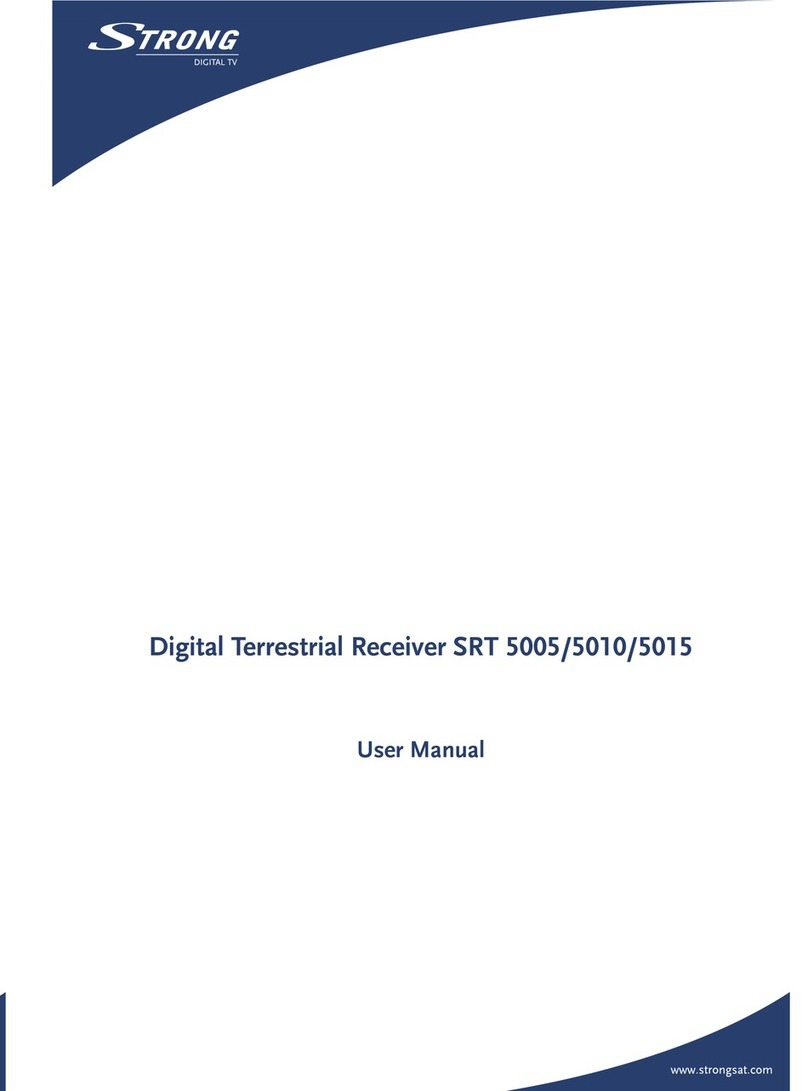
Strong
Strong SRT 5015 User manual

Strong
Strong SRT 8526 User manual

Strong
Strong SRT 5800 User manual

Strong
Strong SRT 5006 User manual