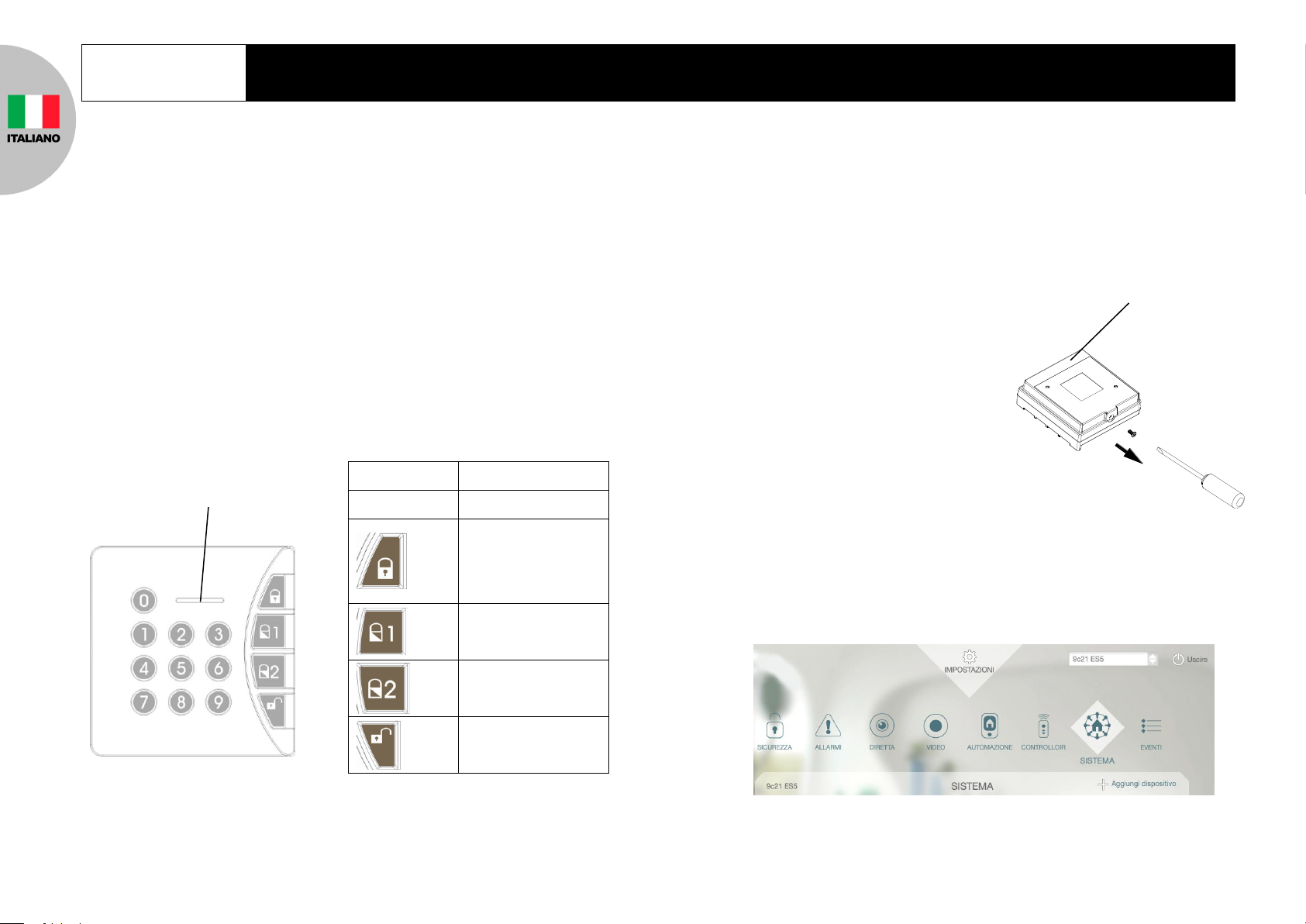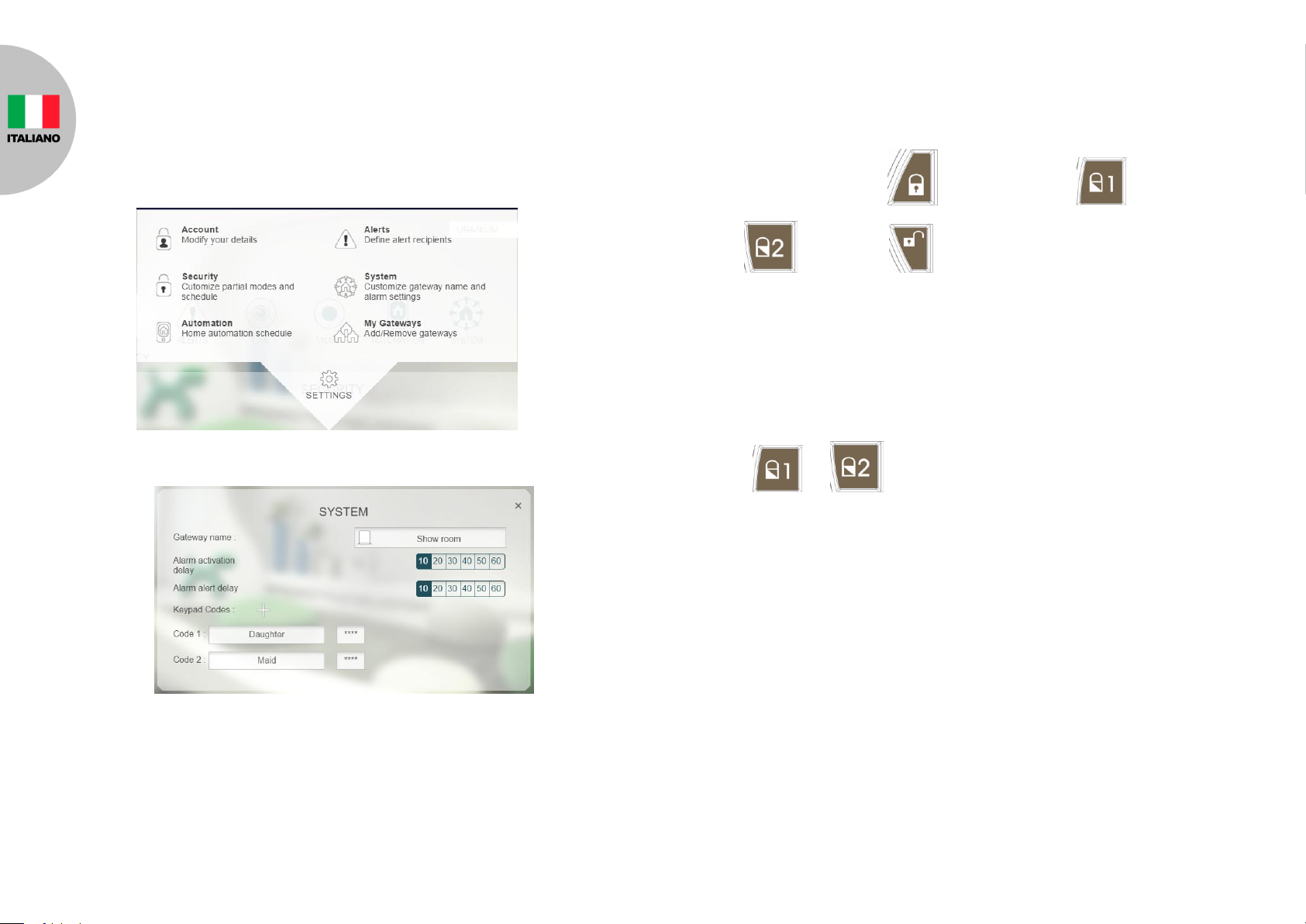Troubleshooting
The troubleshooting table lists some possible causes and solutions. Please
contact your original retailer or nearest service center if the below solutions
cannot solve your problem.
Symptom Possible Cause Recommendation
SA801 LED indicator not
displaying No battery is inserted or
battery is flat Check if 3 batteries are
inserted properly
SA801 failure Send the unit to the service
center and do not open it
The LEDs on the keypad
are operating properly, but
the keypad cannot arm or
disarm the system.
Check if the keypad has
completed binding with
Gateway .
Proceed with “Manual
binding”
Distance out of
operating range Change the mounting
location of SA801 closer to
the gateway.
Reset to factory default
Resetting the keypad to factory default settings will remove all binding with
HomeSys and resets the administrator PIN code to factory default.
To reset to factory default:
1. Remove the batteries.
2. Set the Jumper link J1 to Off position as shown below:
3. Refit the batteries. The Keypad numbers 0-9 will flash three times.
4. Set the Jumper link J1 back to the ON position as shown above.
Specifications
** Specifications are subject to change and improvement without notice.
Federal Communication Commission Interference Statement
This equipment has been tested and found to comply with the limits for a Class
B digital device, pursuant to Part 15 of the FCC Rules. These limits are
designed to provide reasonable protection against harmful interference in a
residential installation. This equipment generates, uses and can radiate radio
frequency energy and, if not installed and used in accordance with the
instructions, may cause harmful interference to radio communications.
However, there is no guarantee that interference will not occur in a particular
installation. If this equipment does cause harmful interference to radio or
television reception, which can be determined by turning the equipment off and
on, the user is encouraged to try to correct the interference by one of the
following measures:
- Reorient or relocate the receiving antenna.
- Increase the separation between the equipment and receiver.
- Connect the equipment into an outlet on a circuit different from that to
which the receiver is connected.
- Consult the dealer or an experienced radio/TV technician for help.
This device complies with Part 15 of the FCC Rules. Operation is subject to the
following two conditions: (1) This device may not cause harmful interference,
AA 1.5V Alkaline battery x 3
868MHz (EU)/ 923MHz (America)
OFF position
ON position