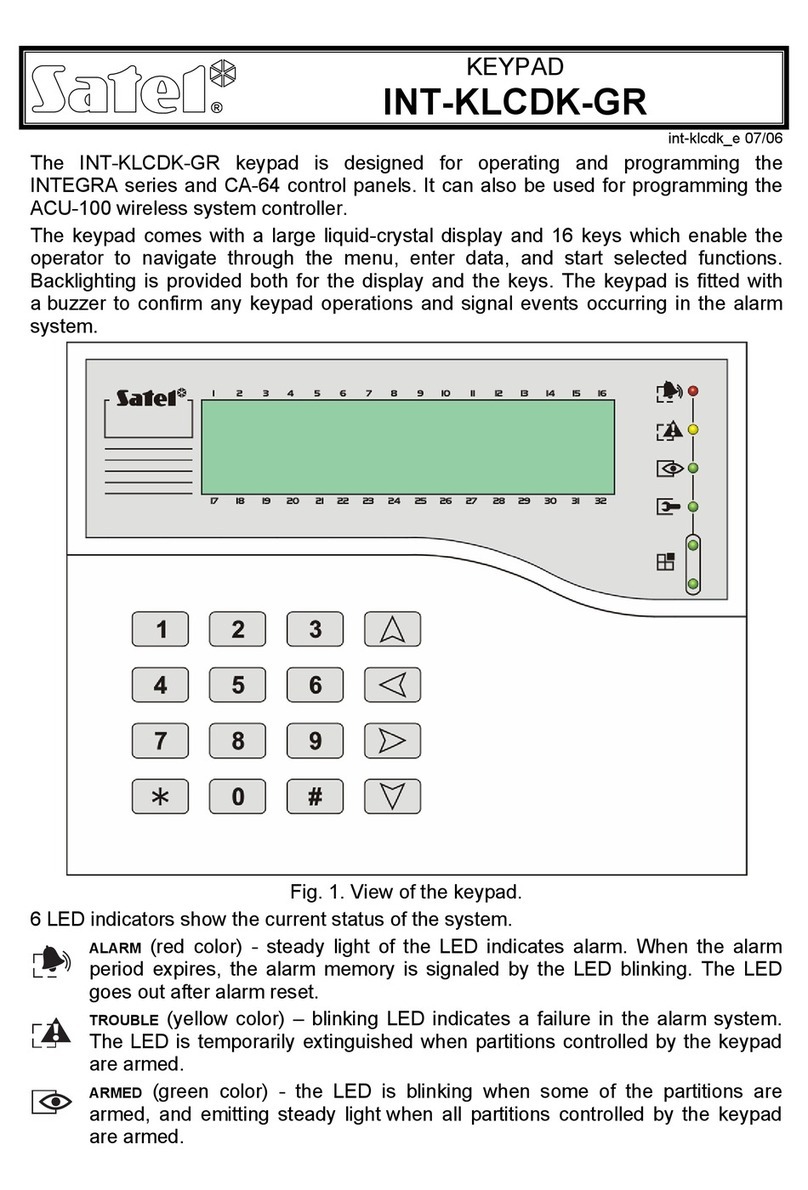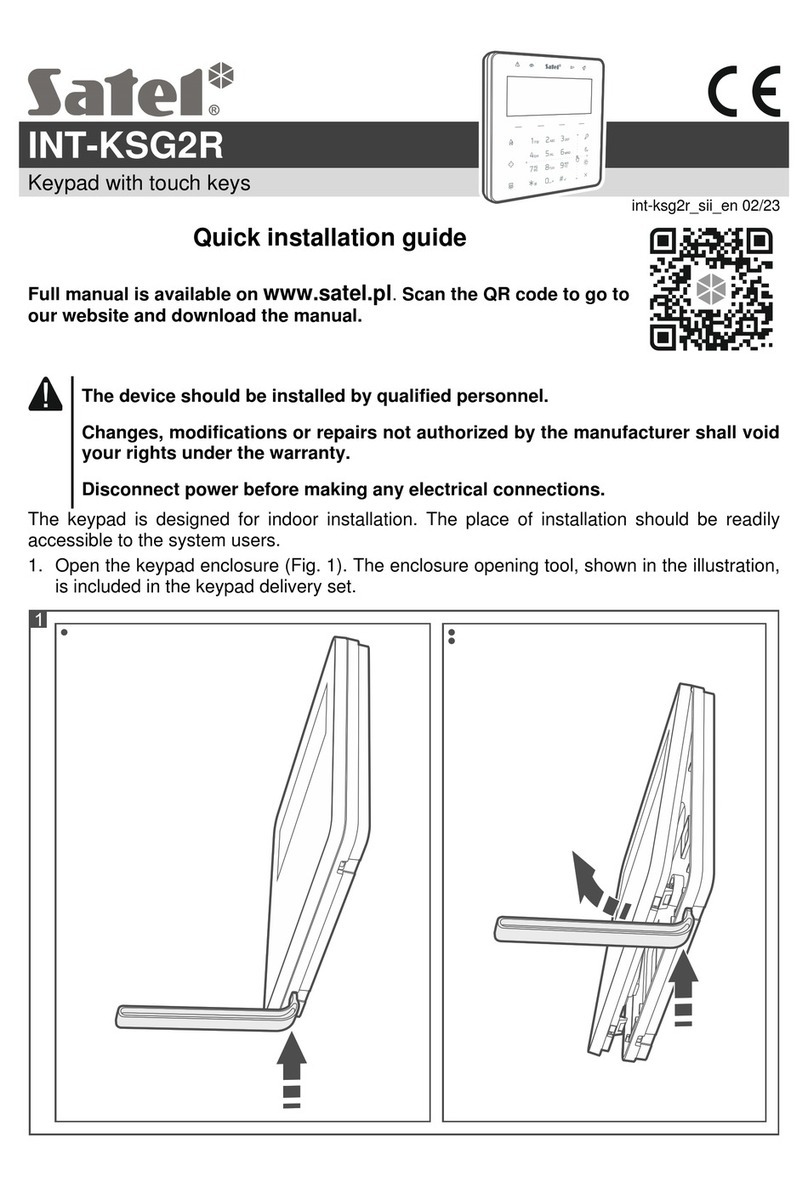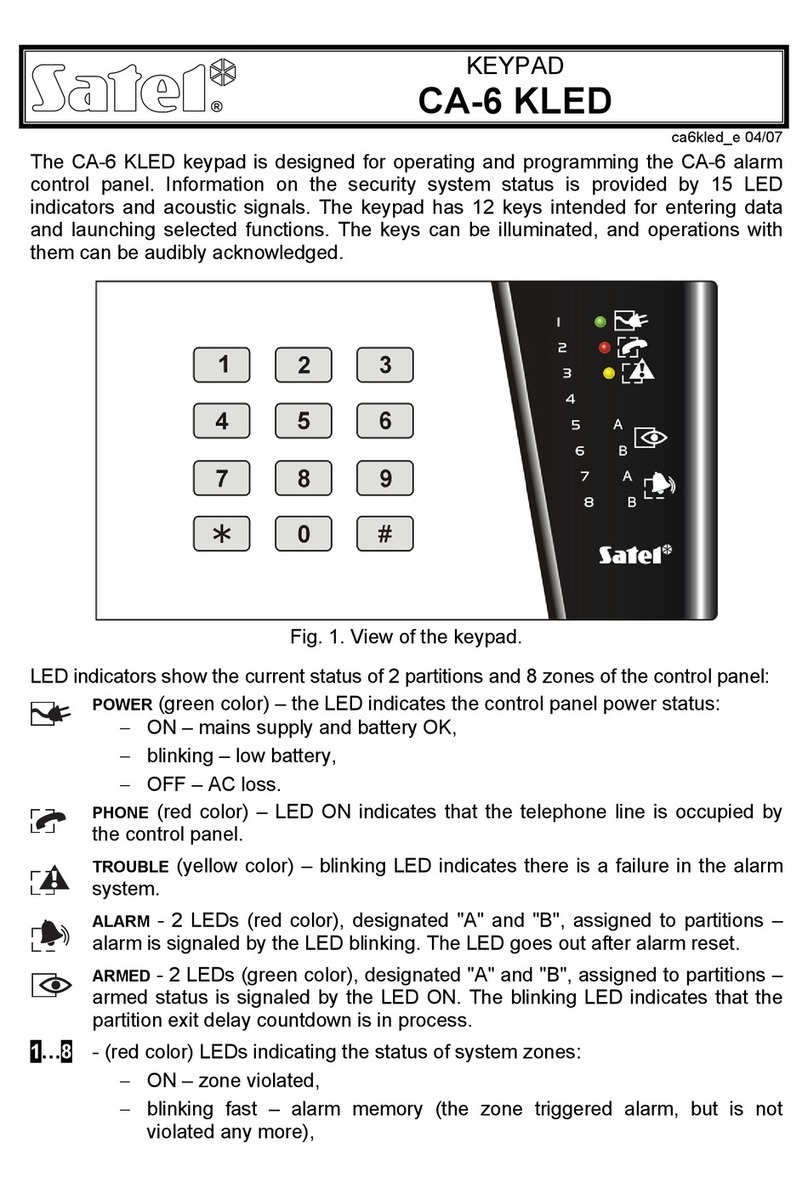4 VERSA-KWRL2 SATEL
2. Install the batteries and add the keypad to the wireless system (see “Adding the keypad to
the wireless system”).
3. Put the cover on the catches and snap the enclosure shut.
4. Place the keypad in the location intended for its installation.
If you want to hold the keypad in your hand when checking the radio signal level, grab
the device from its left side (on its right side, there is the antenna, which must not be
covered).
5. Check the level of signal received from the keypad by the ABAX 2 / ABAX controller. If the
signal level is lower than 40%, select another place for installation. Sometimes, it is
sufficient to shift the device ten or twenty centimeters to obtain a considerable
improvement in the signal quality. Only after the optimal level of radio signal is achieved
can you proceed to the next step.
The ARF-200 tester makes it possible to check the radio signal strength at the place of
future installation without having to put the keypad there.
6. Open the keypad enclosure (Fig. 2).
7. Place the enclosure base against the wall and mark location of the mounting holes.
8. Drill the holes in the wall for wall plugs (anchors).
9. Using wall plugs (anchors) and screws, secure the enclosure base to the wall. Select wall
plugs specifically intended for the mounting surface (different for concrete or brick wall,
different for plaster wall, etc.). When installed, the device must withstand a pull-off force of
at least 50 N.
10.Put the cover on the catches and snap the enclosure shut.
11.Lock the cover using screw.
3.1 Adding the keypad to the wireless system
Before adding the keypad, make sure that the CKE and DTE terminals of the
controller are connected to the control panel communication bus. Also,
depending on the controller:
ACU-220 / ACU-280: check that the switch 9 is set in OFF position, and switch
10 is set in ON position,
ACU-120 / ACU-270: check that the switch 8 is set in ON position.
You can add the wireless keypad to the ABAX 2 / ABAX system by using either a computer
with DLOADX program installed, or an LCD keypad. The controller allows for registering of
up to 6 VERSA-KWRL2 keypads. If no wired keypad is connected to the control panel, you
can only add the first wireless keypad using the DLOADX program (to establish
communication between the program and the control panel, you must start the service mode
“from pins” – refer to the control panel programming manual).
When adding the device, its serial number is required. The serial number sticker can be
found on the electronics board.
The keypad is identified as LCD-WRL.
Simultaneous operation of the keypad by the ABAX 2 and ABAX controller is not
possible.
3.1.1 DLOADX program
You can add wireless keypads in the “VERSA – Structure” window, “Hardware” tab, after
clicking on the name of ABAX 2 / ABAX controller on the list of devices, and then on the
“LCD-WRL” tab (see: Fig. 3p. 7).