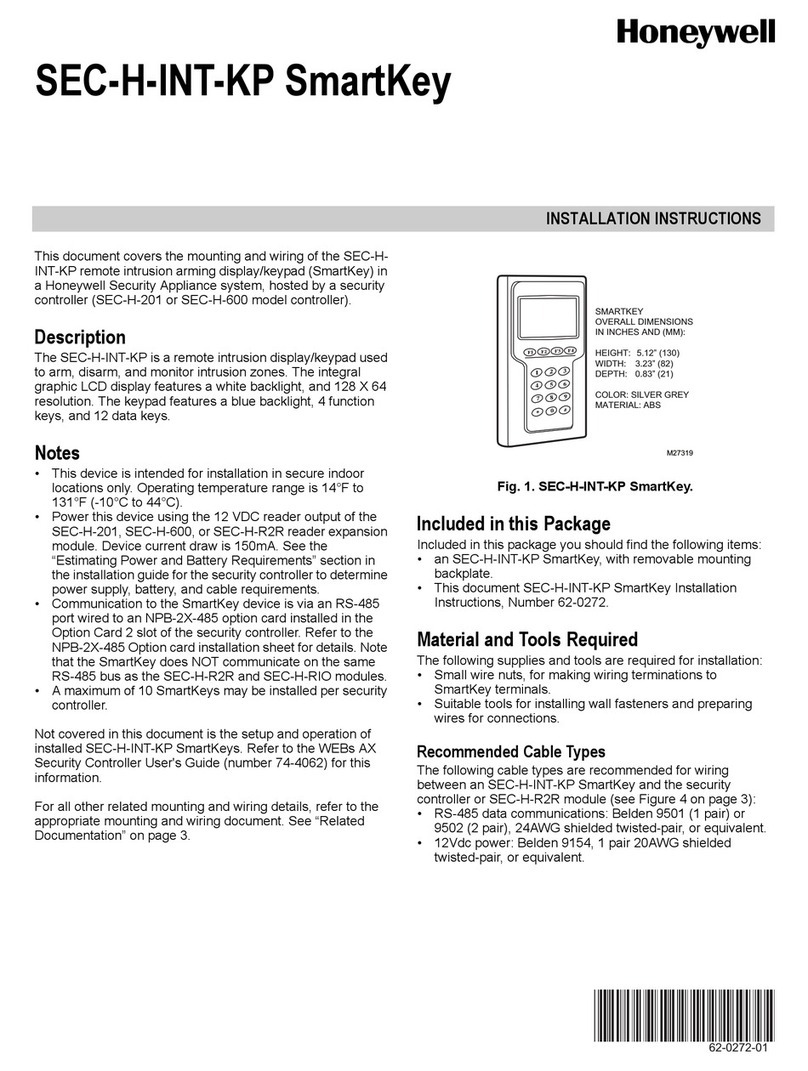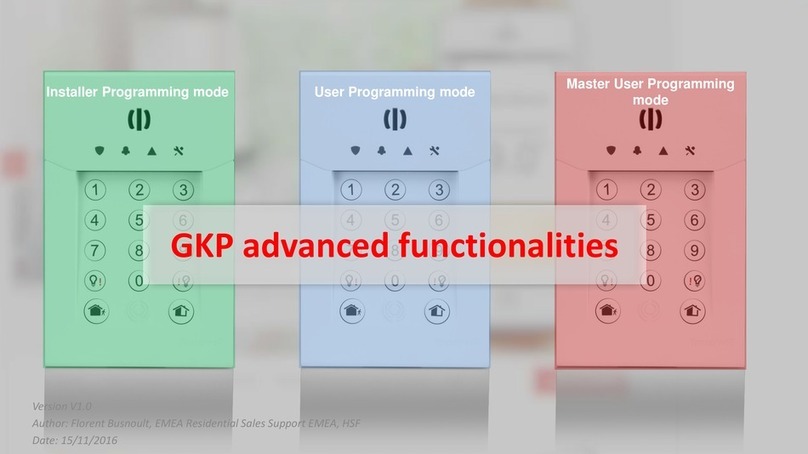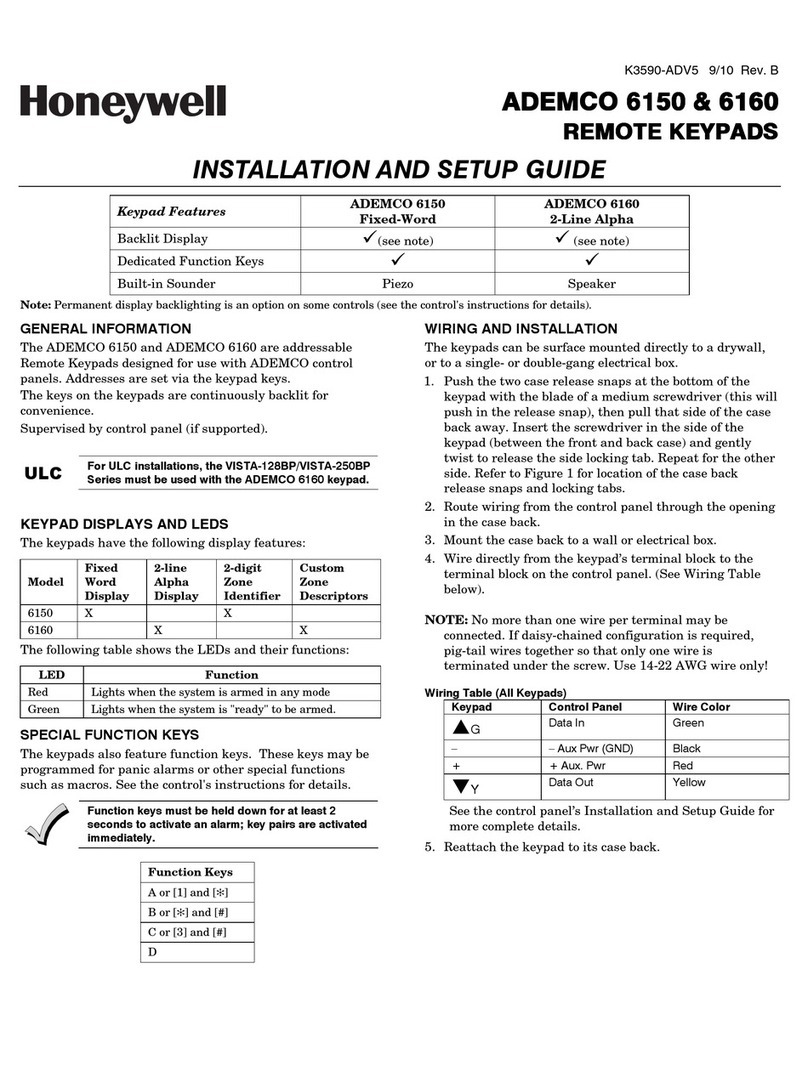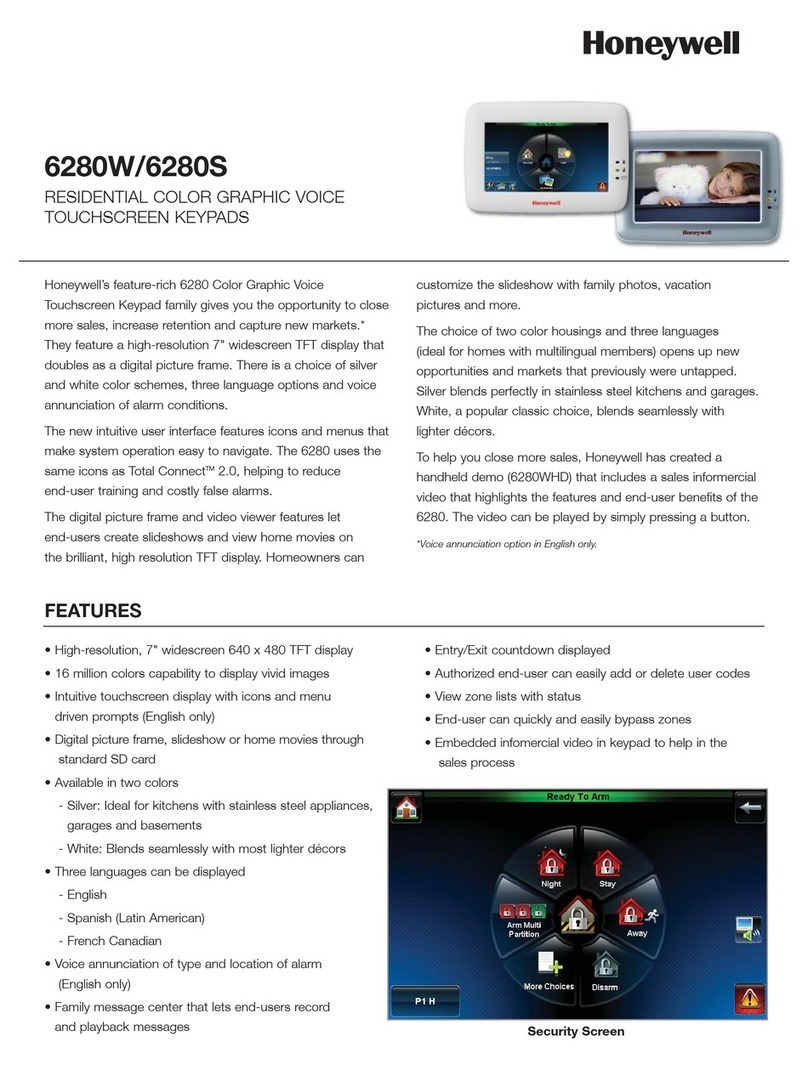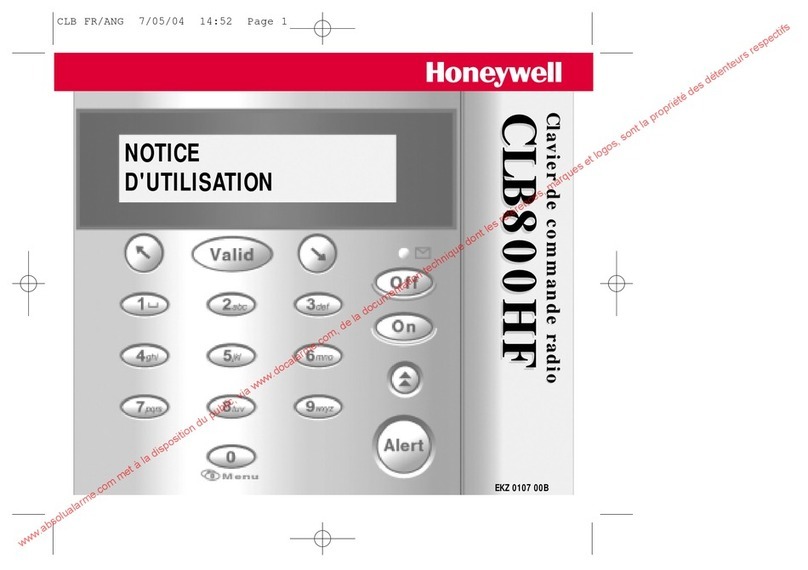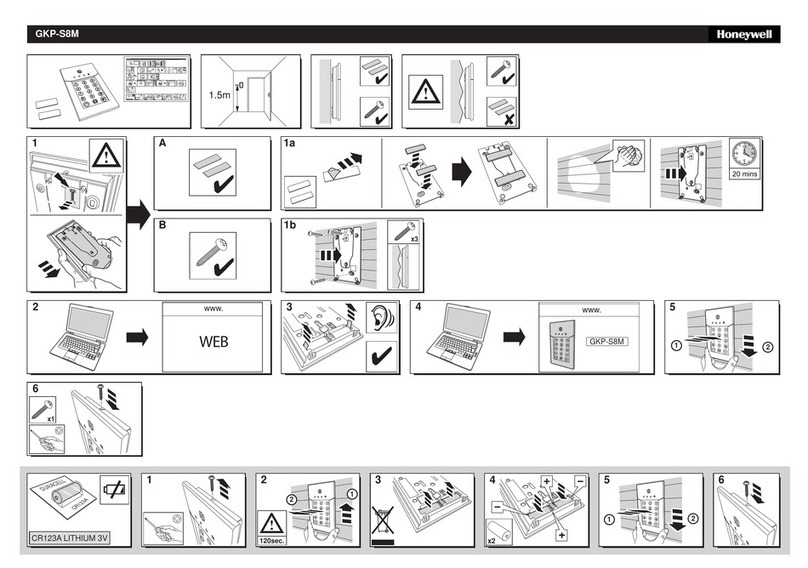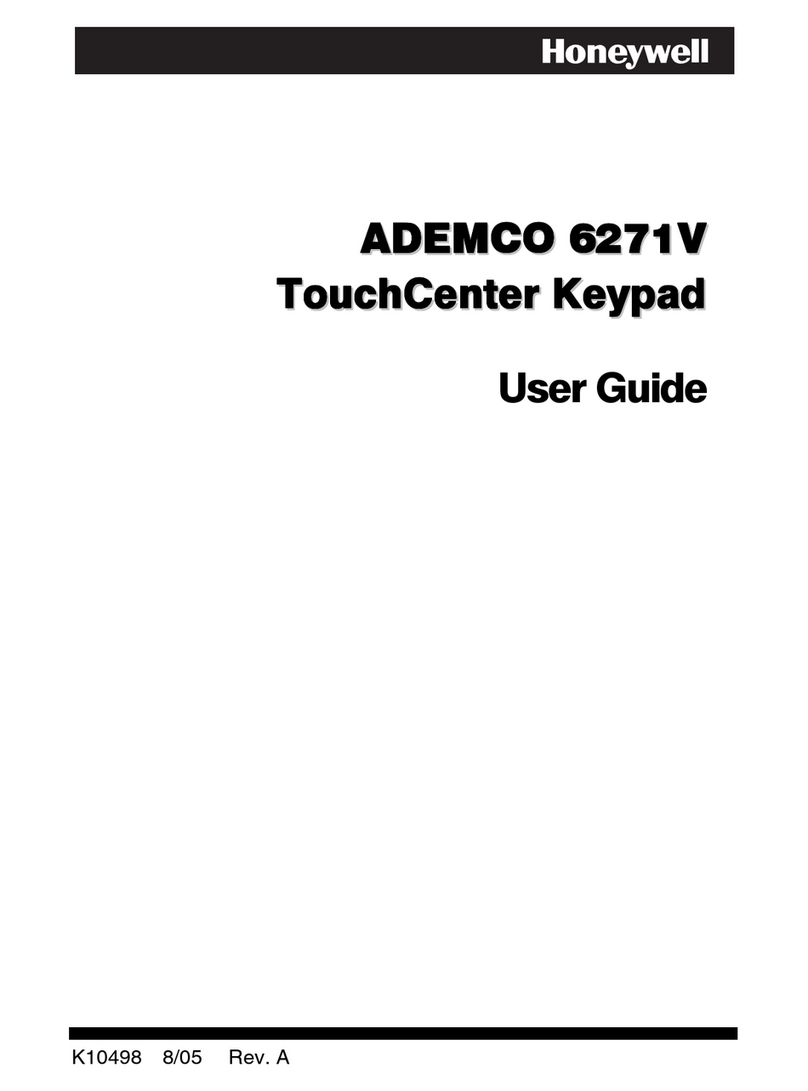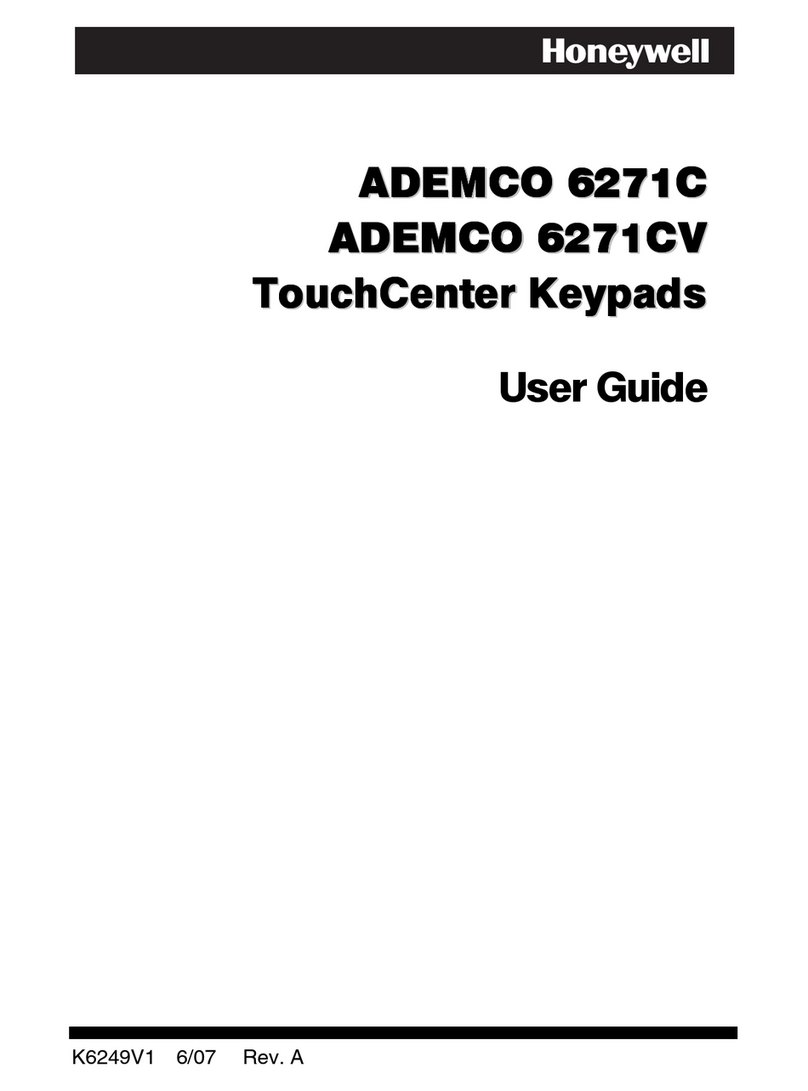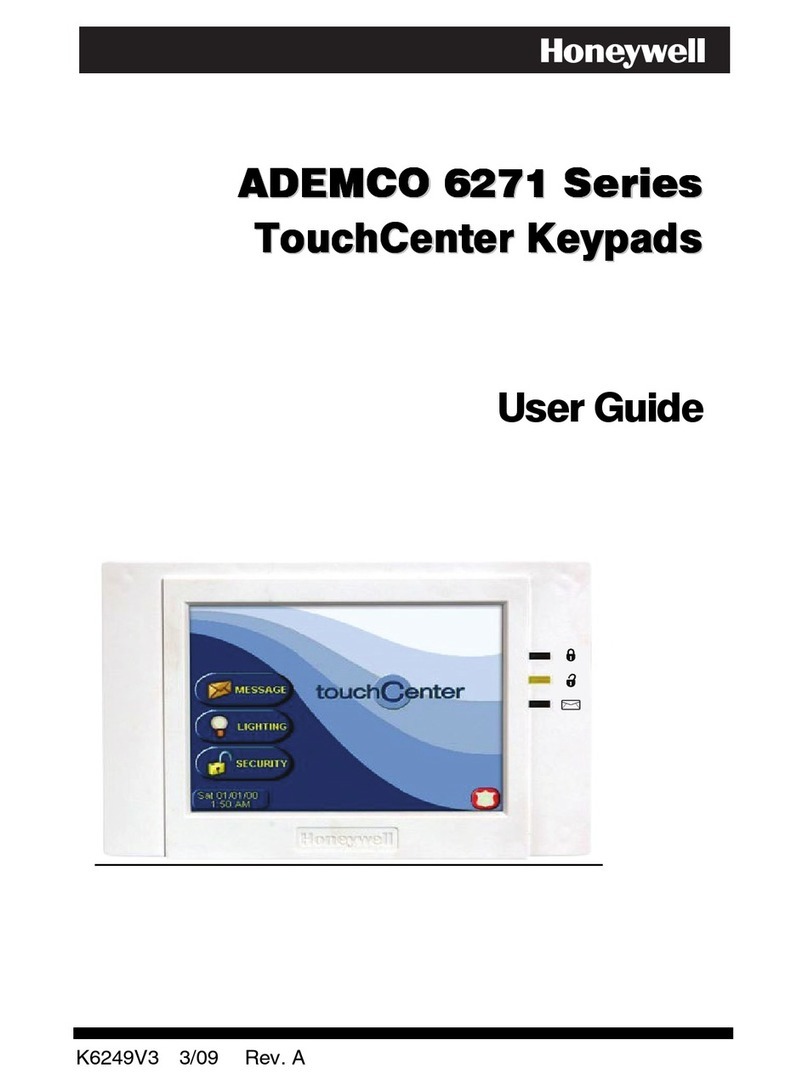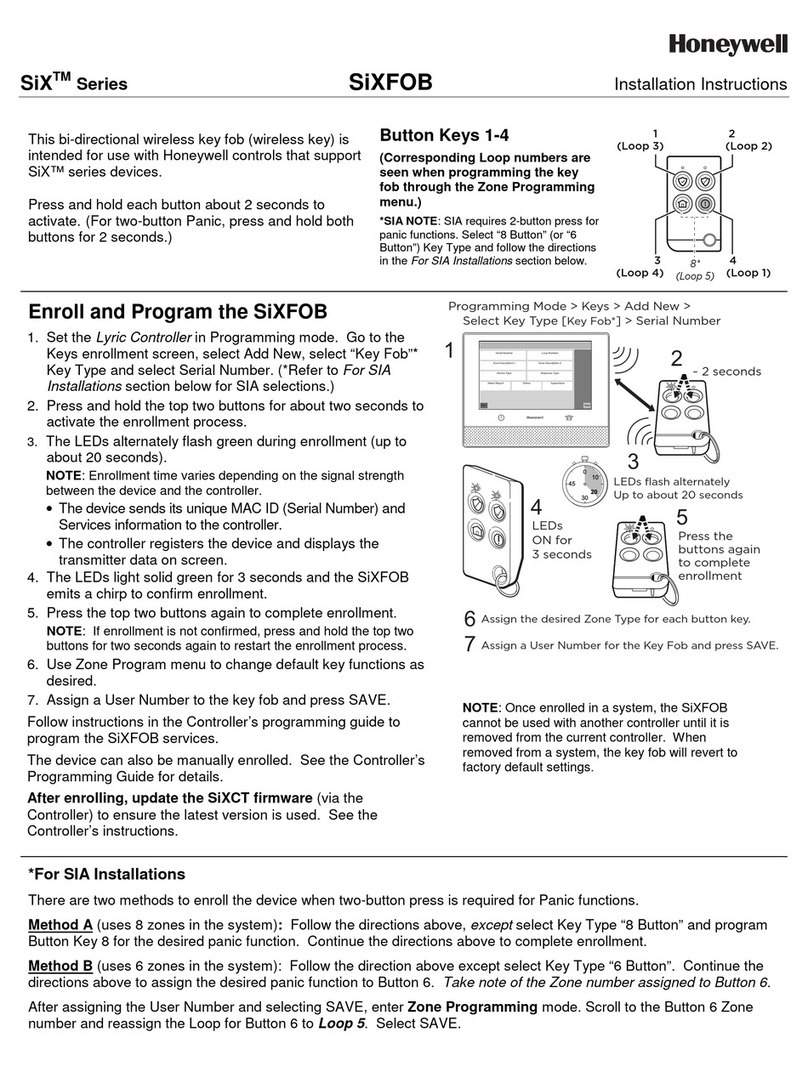- 3 -
The keypad options may only be programmed
within 60 seconds of applying power. After that,
they are not accessible for editing or viewing. The
Address can still be viewed by holding down the 1
and 3 keys for approximately three (3) seconds.
To re-enter programming mode, remove and
reapply power and proceed as follows:
Perform the following steps to change the keypad
options. You must enter all options in order for the
entries to be saved. Use the [✲] key to advance through
the options.
1. Enter the keypad's local program mode within 60
seconds of power-up by pressing and holding down
the [1] and [3] keys at the same time for 3 seconds.
The following will be displayed:
3
33
31
111
2. The current keypad address will be displayed with
the cursor under the "tens" digit. If the current
keypad address setting is acceptable (the default =
31), press the [✲] key to advance to the Zone
Expander Enable field and go to step 3.
To change the current keypad address, first reset
the current address to “00” as follows: press [0] to
clear the “tens” digits. The cursor will move to the
“ones” digit position. Press [0] again to clear the
“ones” digit. The cursor will move back to the
“tens” digit position. Now set the desired keypad
address as follows:
Enter the proper “tens” digit for the keypad’s
address. The cursor will move to the “ones” digit.
Enter the proper “ones” digit for the keypad’s
address.
If you connect more than one keypad, on
control panels that support addressable
keypads (i.e., VISTA-10P/15P/20P), you must
ensure that a unique address has been
programmed for each keypad.
Press the [✲] key to store the displayed address
and to advance to the Zone Expander Enable field.
The following will be displayed:
EO
EOEO
EO
3. By pressing the [1] or [0] key, you can toggle the
Zone Expander Enable option (default = OFF, O).
a. To use the zone contacts, set the option to ON
[1]. Use the [✲] key to advance to the next
option. The Zone Expander Address field will
appear. Go to step 4.
b. To use the 6151as a regular keypad set the option
to OFF [0]. Use the [✲] key to advance to the next
option. The Tamper field will appear. Go to step 6.
!
In order to use the built-in zone, you must
enable a 4219 zone expander in the panel.
Each expander address takes up eight zones
(i.e., if using two 6151 s, zone 9 would be on
module address 07, and zone 17 would be on
module address 08). Unused module zones
can still be used for wireless devices.
107
107107
107
4. Set the Expander device address in the same way
as the keypad address (Default = 07).
Consult the control panel’s installation guide to
select the correct address. Use the [✲] key to
advance to the Zone Supervision type option. The
following will be displayed:
A 1
A 1A 1
A 1
5. By pressing the [1] or [0] key, you can toggle the
zone supervision type option. Either conventional
EOL resistor supervised zone or double-balanced
zones (see Figure 3) may be selected. Enter [1] to
select EOLR or [0] to select double balanced
(default = conventional EOLR, 1). Consult the
panel’s installation guide for proper zone type
selection. Use the [✱] key to advance to the Tamper
option. The following will be displayed:
bD
DD
D
6. Enter [1] to enable the tamper feature or enter [0]
to disable the feature (default = 0 - disabled).
Use the [✲] key to advance to the LCD display
option. The following will be displayed:
c1
111
7. By pressing either the [1], [2], or [3] keys you can
select the LCD display option (default = 1).
Option 1: The display is always active (default = 1).
Option 2: The display and LEDs are blanked until
a key is pressed, then displays for 45
seconds after the last key was pressed.
Option 3: The display and LEDs are blanked 45
seconds after the panel is armed and
remains blanked until the panel is
disarmed (default = 1).
Use the [✲] key to advance to the Sounds option.
d1
111
8. By pressing the [1] key, you can toggle the Sounds
option (default = 1).
Option 1: To produce all sounds set the option to
ALL SOUNDS (default = 1).
Option 2: To produce only key click and alarm
sounds set the option to ALARM.
WWW.DIYALARMFORUM.COM
WWW.DIYALARMFORUM.COM