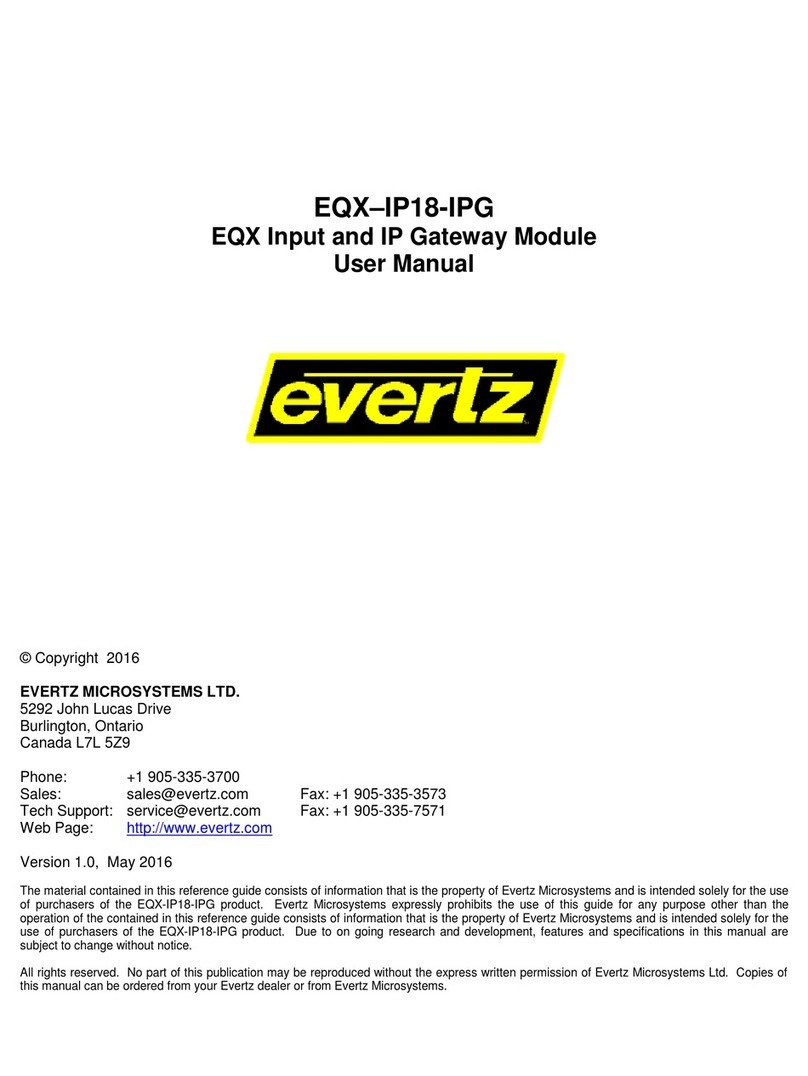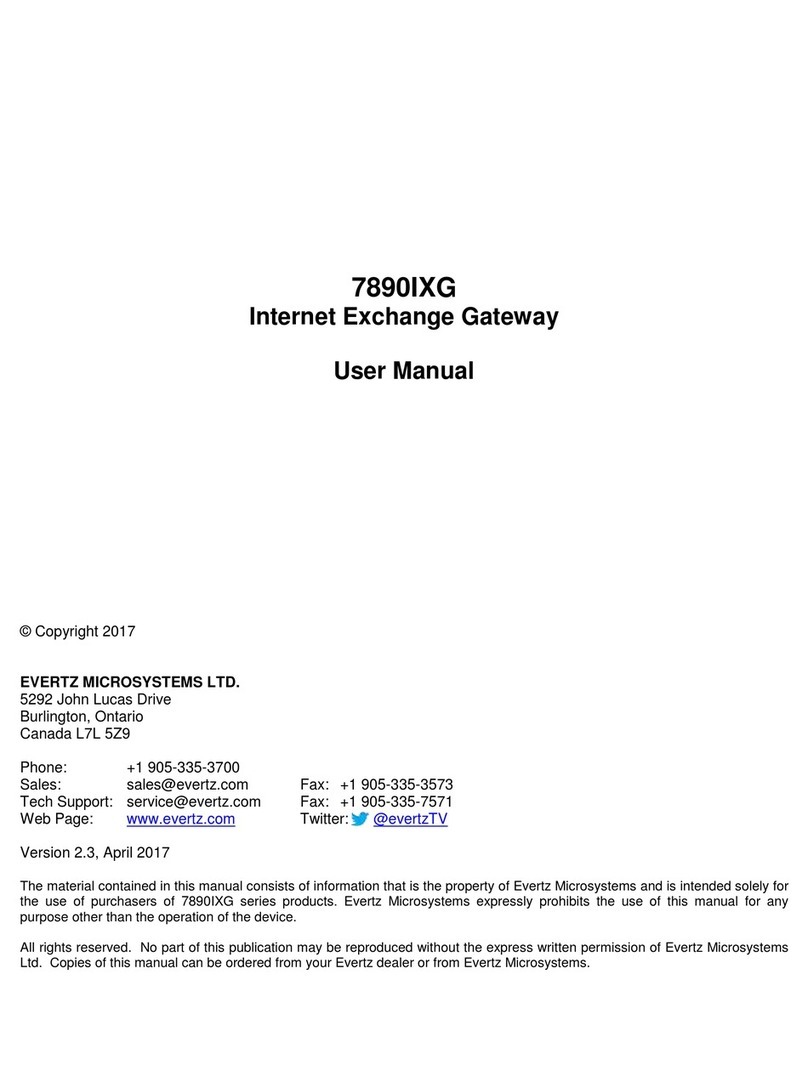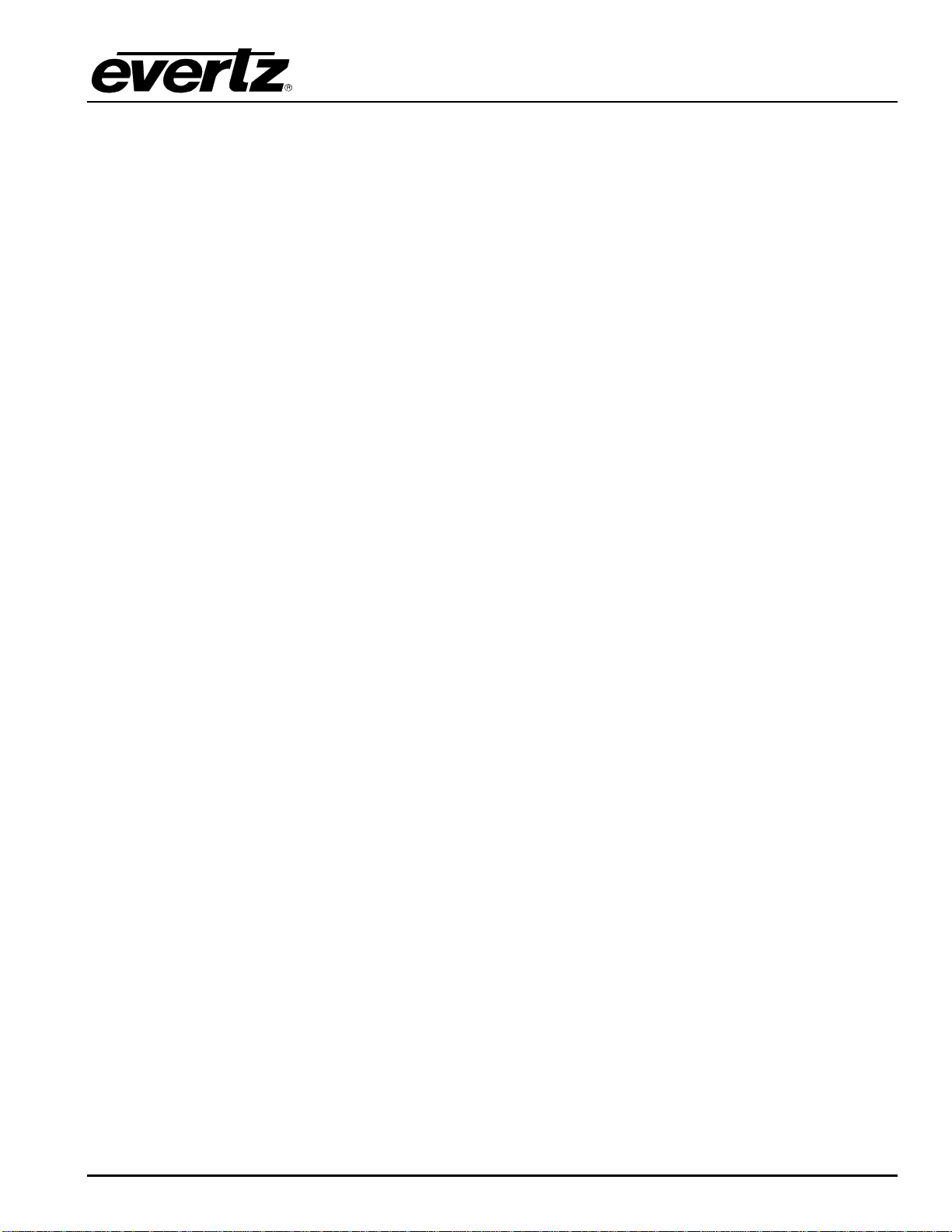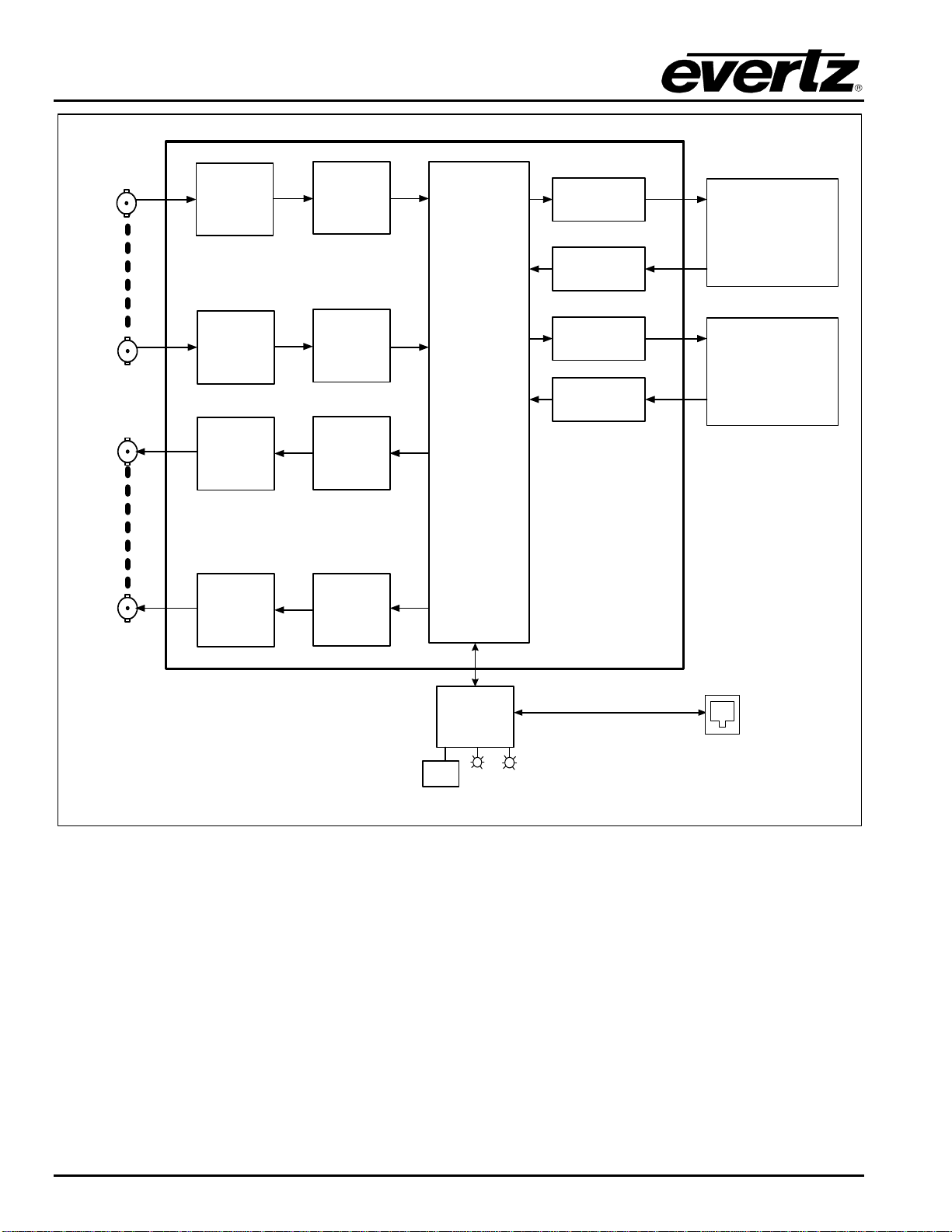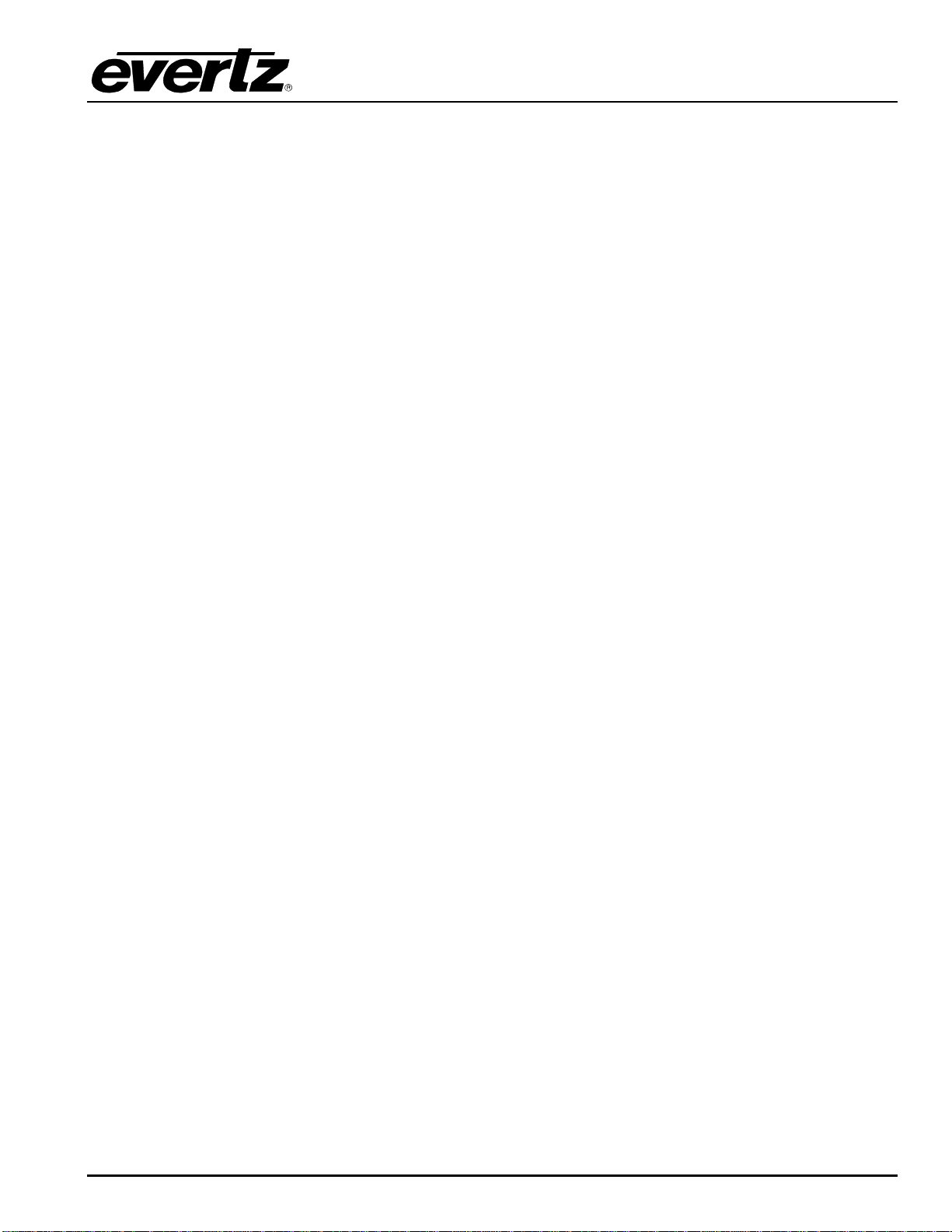EMX3/EMX6/3000FR/3700 MultiFrame Manual
3080IPG-HD High Density IP Gateway
Revision 1.0 Page i
TABLE OF CONTENTS
1. OVERVIEW ...................................................................................................................................1
2. SPECIFICATIONS.........................................................................................................................3
2.1. INPUTS AND OUTPUS.........................................................................................................3
2.2. ENCAPSULATION PARAMETERS......................................................................................3
2.3. DE-ENCAPSULATION PARAMETERS................................................................................3
2.4. TSM LITE MONITORED PARAMETERS..............................................................................3
2.5. PHYSICAL (MAXIMUM NUMBER OF CARDS)....................................................................3
3. INSTALLATION.............................................................................................................................4
3.1. REAR PLATE DESCRIPTION..............................................................................................4
3.1.1. Video Connections.....................................................................................................5
3.1.2. Frame Controller Ethernet Connection.......................................................................5
3.2. HARDWARE INSTALLATION..............................................................................................6
3.3. CONFIGURING THE BASIC NETWORK SETTINGS...........................................................8
4. CARD CONFIGURATION ...........................................................................................................10
4.1. CONNECTING TO VLPRO.................................................................................................10
4.2. MAIN CONTROL TAB........................................................................................................11
4.3. INPUT TO IP CONTROL.....................................................................................................13
4.3.1. IP Output Control Tab..............................................................................................13
4.3.2. SDI Input Monitor Tab..............................................................................................14
4.3.3. Misc. Faults Tab ......................................................................................................15
4.3.4. Port Control Panel ...................................................................................................15
4.3.5. Monitor Tab .............................................................................................................16
4.3.6. Input to IP Redundancy ...........................................................................................17
4.4. IP TO OUTPUT CONTROL.................................................................................................17
4.4.1. Redundancy Control Tab.........................................................................................17
4.4.2. Port Clarification ......................................................................................................18
4.4.3. Port Control Tab ......................................................................................................18
4.4.4. Monitor Tab .............................................................................................................19
4.4.5. IP to Output Redundancy.........................................................................................20
4.5.
DEVICE REDUNDANCY.....................................................................................................21
5. TROUBLESHOOTING.................................................................................................................23
5.1. UPDATING VLPRO SERVER JAR FILE............................................................................23