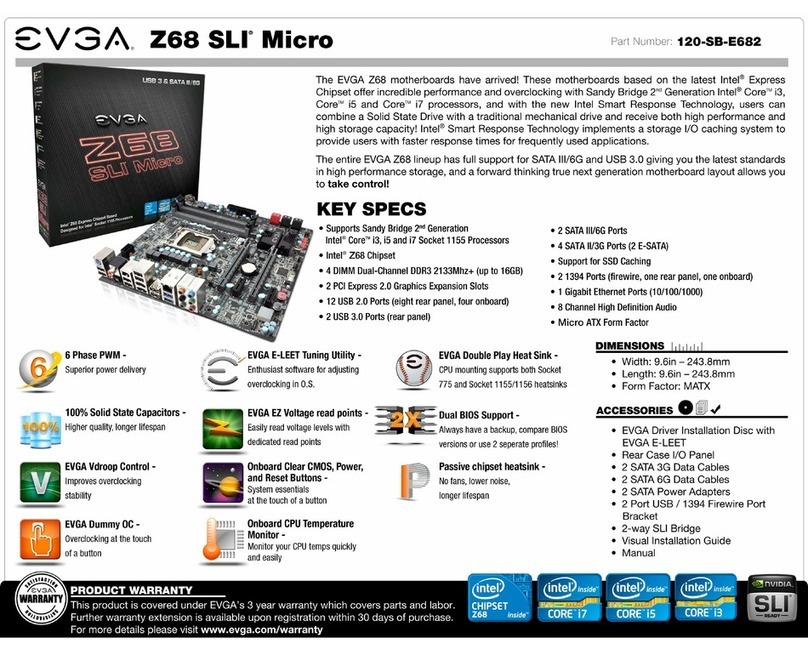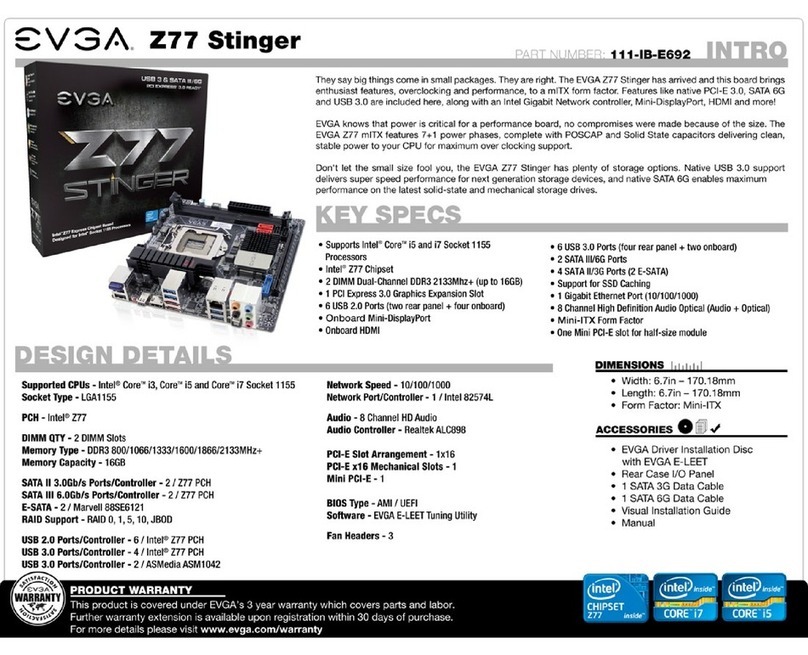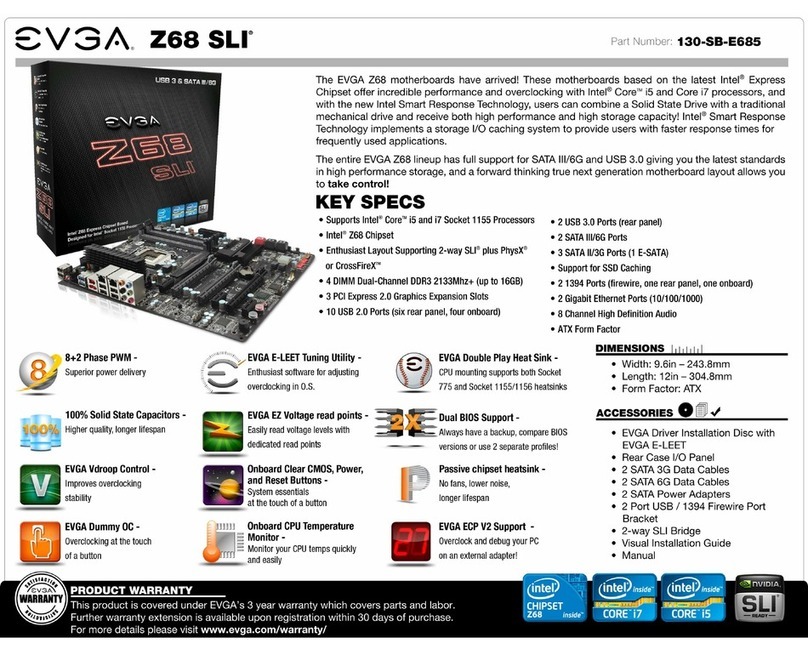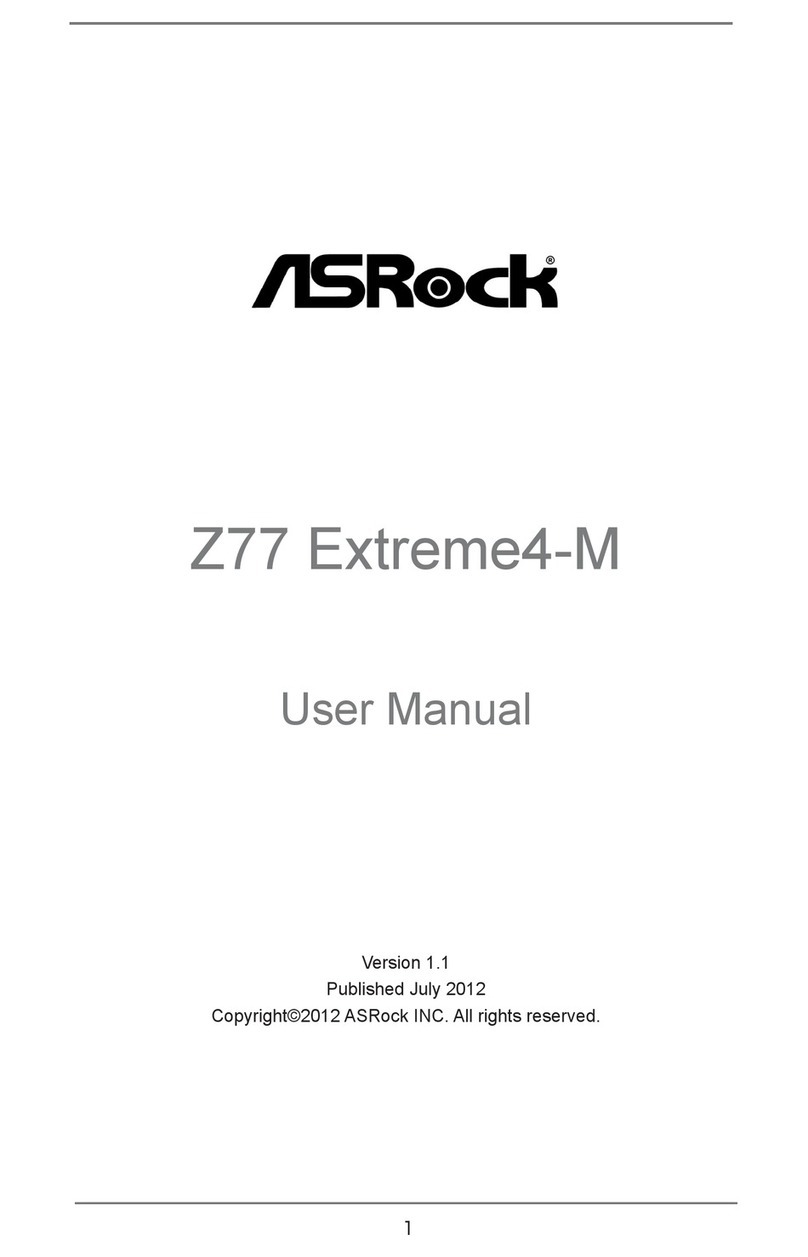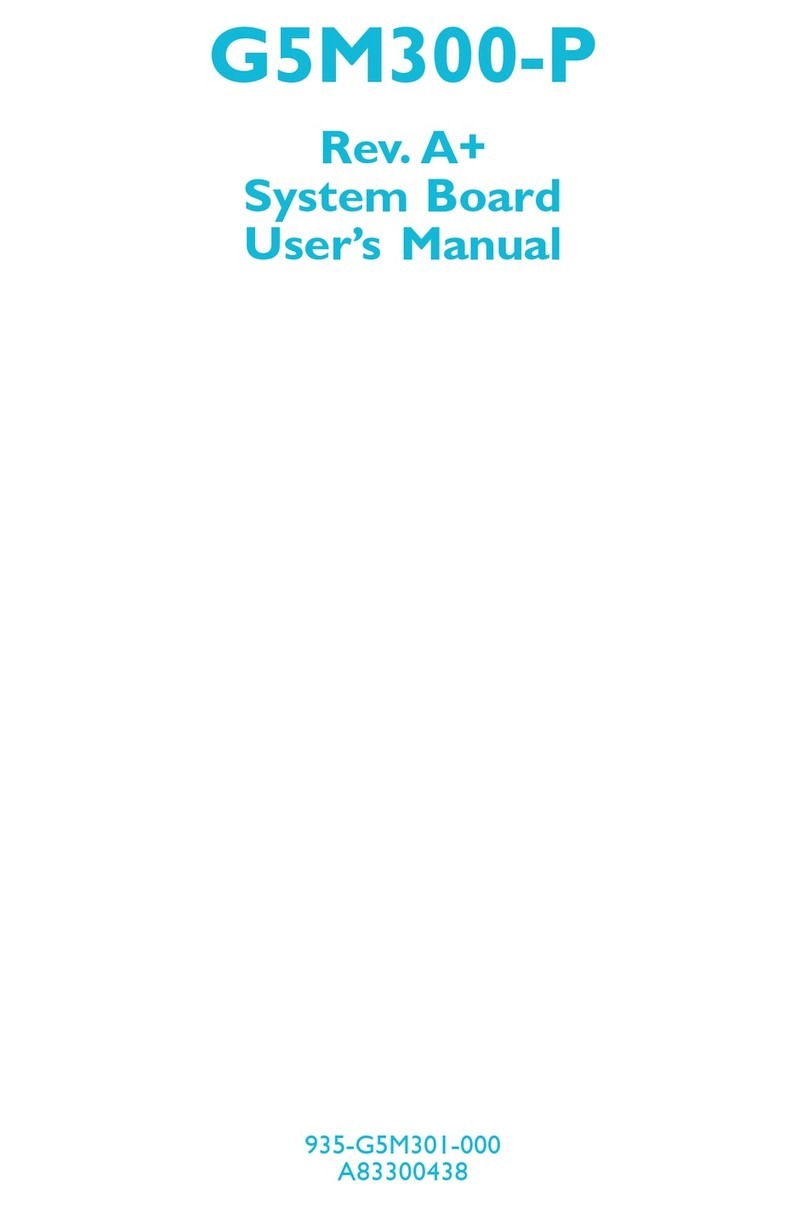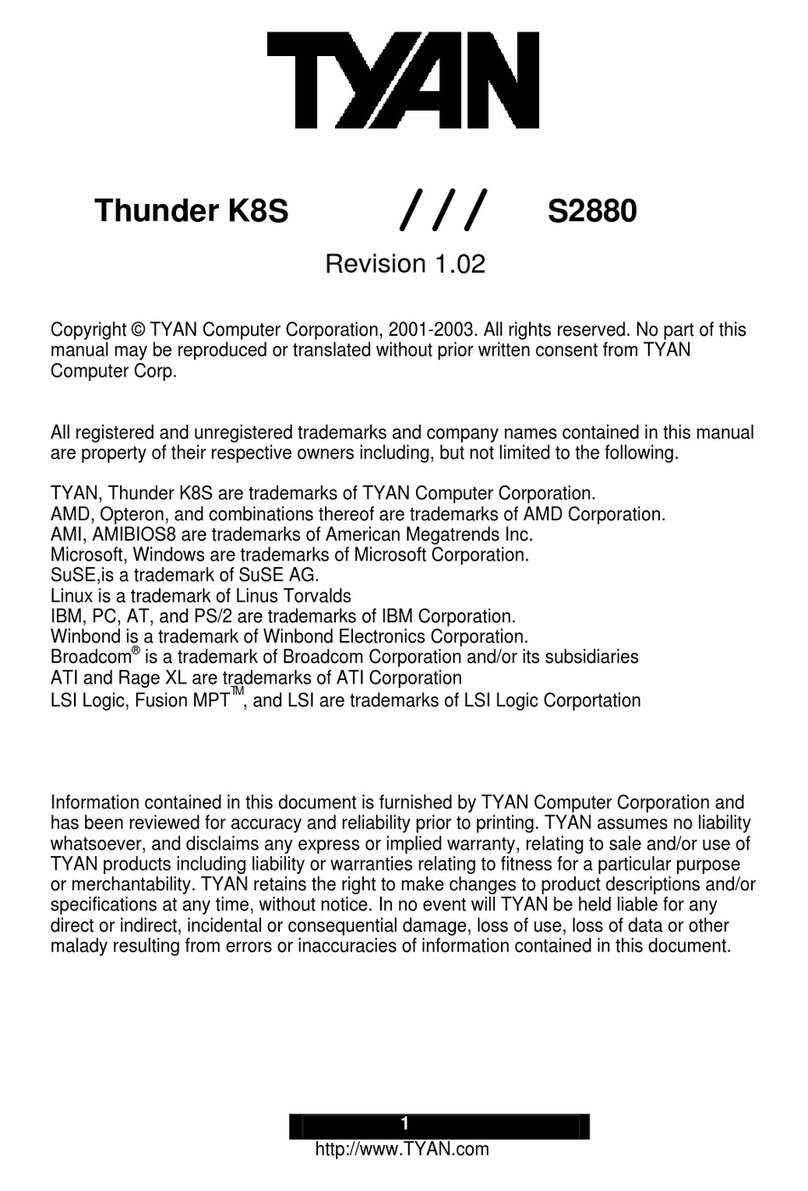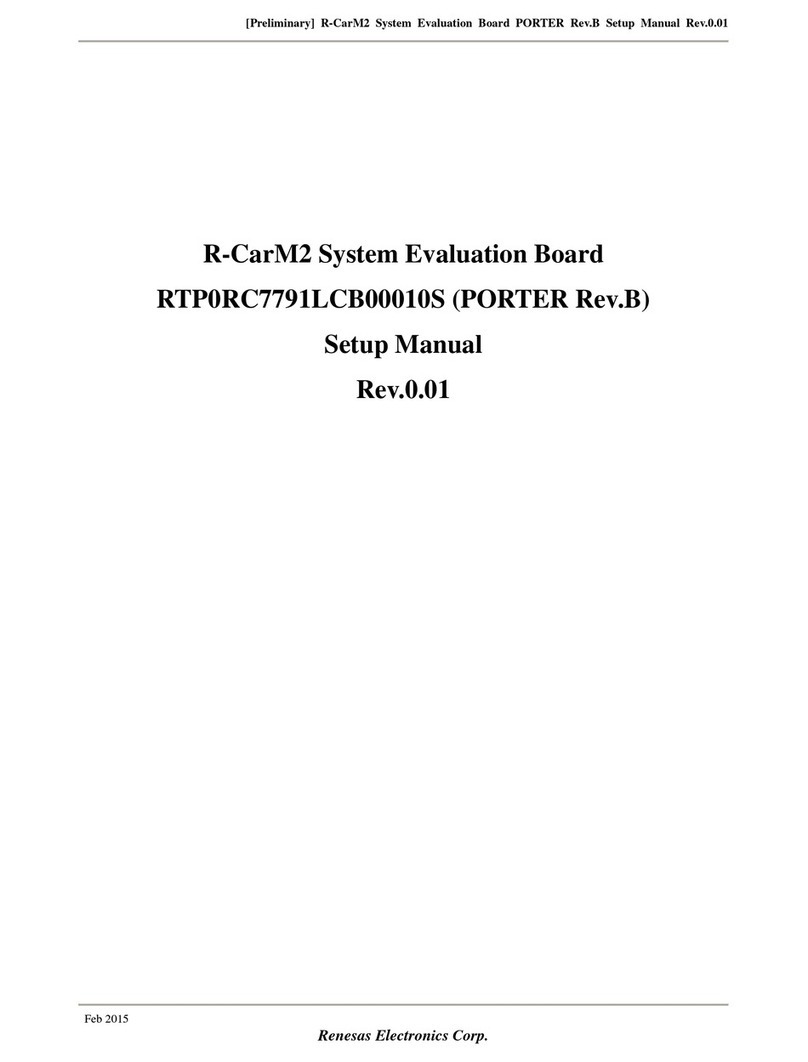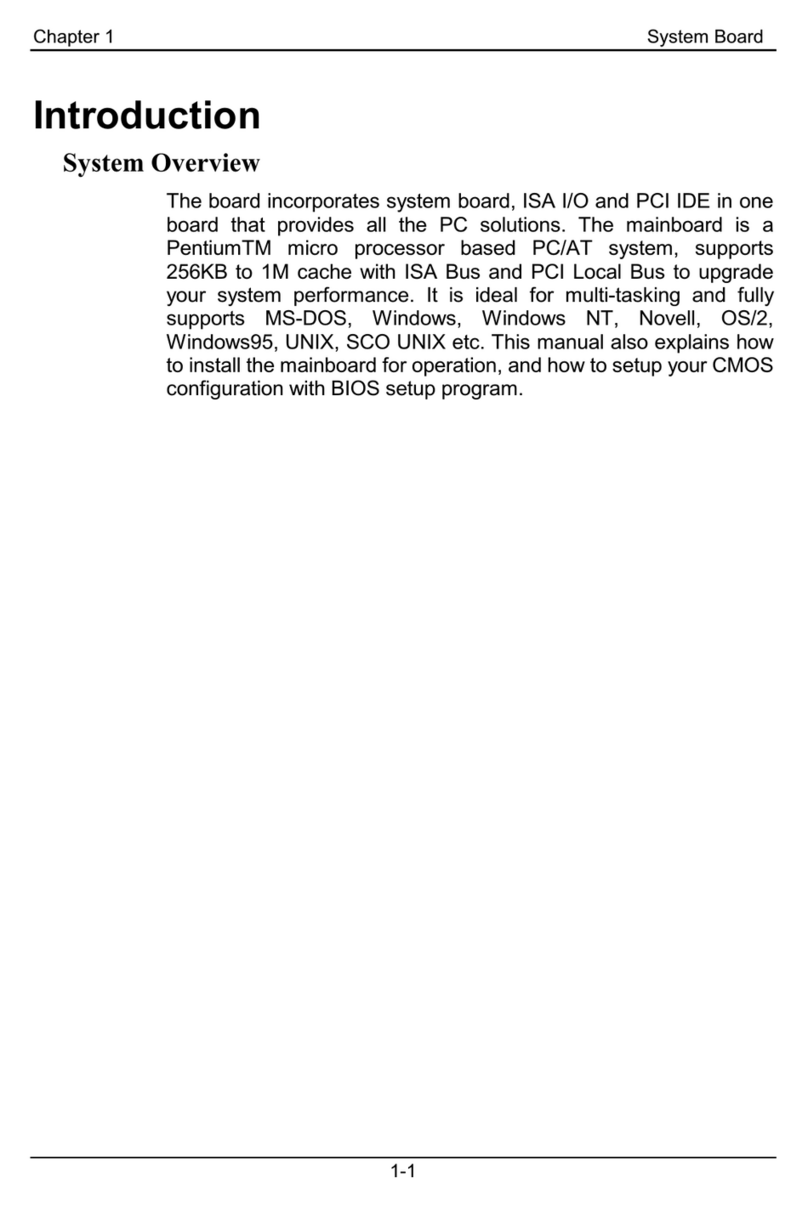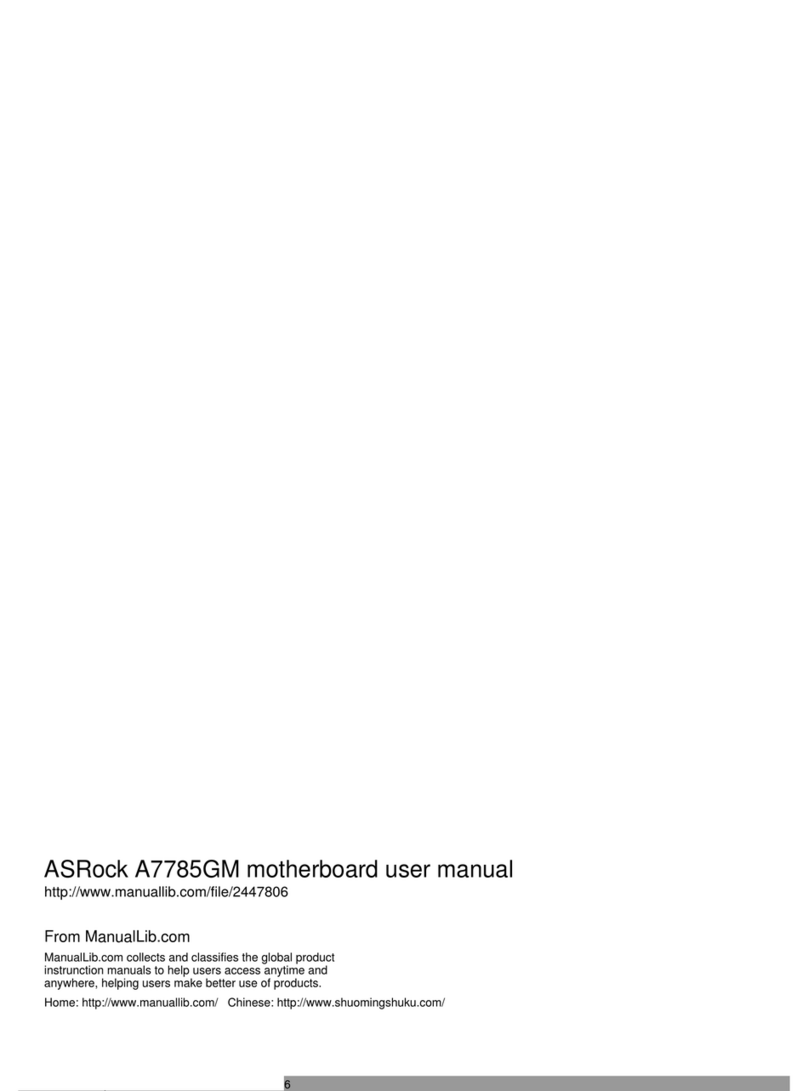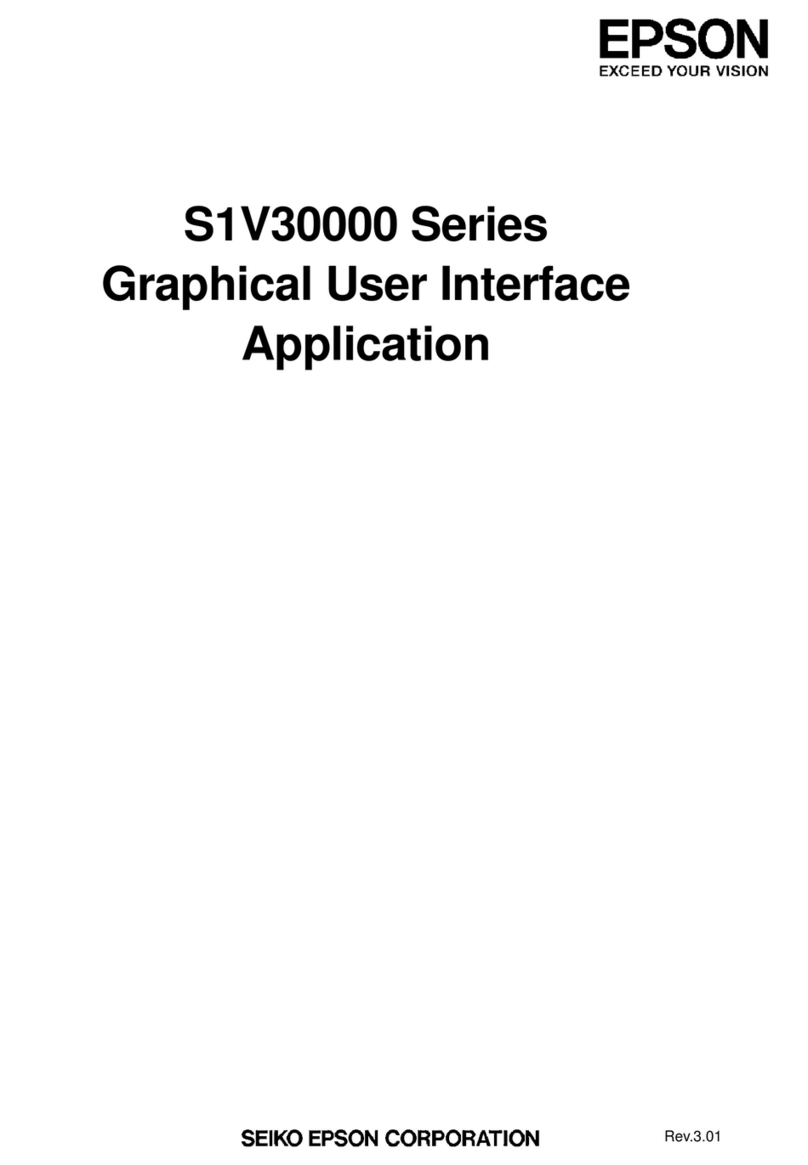EVGA Z270 Classified-K User manual

EVGA Z270 Classified – K (134-KS-E279)
- 1 -
User Guide
EVGA Z270 Classified-K
Specs and Initial Installation

EVGA Z270 Classified – K (134-KS-E279)
- 2 -
Table of Contents
User Guide ............................................................................................................... - 1 -
EVGA Z270 Classified-K .......................................................................................... - 1 -
Specs and Initial Installation..................................................................................... - 1 -
Before You Begin… ................................................................................................. - 4 -
Parts NOT in the Kit ............................................................................................................. - 5 -
Intentions of the Kit .............................................................................................................. - 5 -
Motherboard ............................................................................................................. - 6 -
Motherboard Specifications .................................................................................................. - 6 -
Unpacking and Parts Descriptions ........................................................................... - 9 -
Intel Z270 CLASSIFIED-K Motherboard LED reference ................................................. - 10 -
Intel Z270 CLASSIFIED-K Motherboard Component Legend .......................................... - 13 -
PCI-E Slot Breakdown ....................................................................................................... - 26 -
M.2 and U.2 Slot Breakdown ............................................................................................. - 26 -
Preparing the Motherboard ................................................................................................. - 27 -
Installing the CPU .............................................................................................................. - 27 -
Installing the CPU Cooling Device .................................................................................... - 28 -
Installing System Memory (DIMMs) ................................................................................. - 29 -
Installing the I/O Shield ...................................................................................................... - 30 -
Installing the Motherboard...................................................................................... - 30 -
Securing the Motherboard into a System Case ................................................................... - 31 -
Installing M.2 devices ......................................................................................................... - 33 -
Tested CPU and Memory ................................................................................................... - 36 -

EVGA Z270 Classified – K (134-KS-E279)
- 3 -
Tested U.2........................................................................................................................... - 39 -
Tested M.2 Key-M ............................................................................................................. - 40 -
Tested M.2 Key-E............................................................................................................... - 40 -
Connecting Cables .............................................................................................................. - 41 -
Onboard Buttons ................................................................................................................. - 52 -
First Boot ................................................................................................................ - 53 -
M.2 SSD, PCI-e SSD, and NVMe SSD Installation steps .................................................. - 55 -
Internal RAID Controller ......................................................................................... - 57 -
Fan Header DC and PWM setup ........................................................................... - 92 -
Setting Up SLI and PhysX...................................................................................... - 96 -
Creative Labs Sound Blaster Pro Studio ........................................................................... - 100 -
Configuration of the Killer NIC Software .............................................................. - 119 -
Installing Drivers and Software ............................................................................ - 136 -
Windows 10/8/7 Driver Installation ................................................................................. - 136 -
Warranty and Overclocking .............................................................................................. - 137 -
Troubleshooting ................................................................................................... - 138 -
Replacing a BIOS chip ..................................................................................................... - 138 -
SSD / HDD is not detected ............................................................................................... - 141 -
System does not POST, and POST code indicator reads “C” ........................................... - 143 -
System does not POST, and POST code indicator reads “55” ......................................... - 144 -
System does not POST, and POST code indicator reads “d7” ......................................... - 144 -
Have a question not covered above, or want some online resources? .............................. - 145 -
POST Beep codes ............................................................................................................. - 146 -
POST Port Debug LED .................................................................................................... - 147 -
POST Codes ........................................................................................................ - 148 -
EVGA Glossary of Terms ................................................................................................ - 153 -
Compliance Information ....................................................................................... - 156 -

EVGA Z270 Classified – K (134-KS-E279)
- 4 -
Before You Begin…
EVGA welcomes you to the next generation of Intel performance: the Z270
CLASSIFIED-K! The Z270 platform supports the newest Kaby Lake-S
processors and is backwards-compatible with existing Socket-1151 Skylake
processors. EVGA Z270 motherboards further refine high-performance with
multiple options for all the latest SSD options with support for U.2, M.2 and
PCI-E drives and is Intel® Optane™ Memory Ready – a revolutionary higher-
density memory interface, based on 3D Xpoint Technology, delivers a new
generation of SSDs designed to obliterate loading times for gamers. However,
the Z270 platform also supports all the features you’ve come to expect from
EVGA, including up to 64GBs of Dual-channel DDR4 memory at a maximum
memory speed of up to 3600MHz+ (OC), Gigabit-NIC support, USB 3.0 and
USB 3.1 Type-A and Type-C support, Intel HD Graphics, an updated
UEFI\BIOS GUI, PWM fan control and a variety of SATA options to fit
everyone’s needs. The Z270 CLASSIFIED-K is built with a 6-layer PCB,
featuring a CPU socket with 300% higher Gold content powered by an
Advanced 13-phase Digital VRM (8 Phase VCore, 3Phase VGT, 2 Phase
Memory PWM), providing industry-leading stability for all your applications.
Furthermore, this board is designed not ONLY for overclockers, but also for
gamers with NVIDIA® 2-Way SLI + PhysX Support without the need for PLX
chips, blazing-fast networking featuring the Killer E2500 NIC and an Intel i219,
Dual M.2 type M, U.2, SATA Express and much more!
Lastly, a motherboard is only as good as its BIOS, and the EVGA Z270
CLASSIFIED-K features an updated UEFI\BIOS GUI with a focus on
overclocking and functionality in a lean, straight-forward package. You won’t
need to be an expert to configure your motherboard, but if you are, you’ll find
features unavailable anywhere else.
Combining the best of current technology with the latest innovations, EVGA is
further refining motherboard performance!

EVGA Z270 Classified – K (134-KS-E279)
- 5 -
Parts NOT in the Kit
This kit contains all the hardware necessary to install and connect your new
EVGA Z270 CLASSIFIED-K Motherboard. However, it does NOT contain
the following items, which must be purchased separately in order to make the
system fully-functional and install an Operating System:
Intel Socket 1151 Processor
DDR4 System Memory
CPU Cooling Device
PCI Express Graphics Card
Power Supply
Hard Drive or SSD
Keyboard / Mouse
Monitor
(Optional) Optical Drive
EVGA assumes you have purchased all the necessary parts needed to allow for
proper system functionality. For a full list of supported CPUs on this
motherboard, please visit www.evga.com/support/motherboard
Intentions of the Kit
When replacing a different model motherboard in a PC case, you may need to
reinstall your operating system, even though the current HDD/SSD may
already have one installed. Keep in mind, however, you may sometimes also
need to reinstall your OS after a RMA even if your motherboard remains the
same due to issues that occurred prior to replacing the motherboard.

EVGA Z270 Classified – K (134-KS-E279)
- 6 -
Motherboard
Motherboard Specifications
Size:
EATX form-factor of 12 inches x 10.3 inches (305x261.6mm)
Microprocessor support:
Intel Socket 1151 Processor
Operating Systems:
Supports Windows 10 / 8* / 7*
(*Dependant upon CPU support for Windows. Kaby Lake-S CPUs
**ONLY** support Windows 10. Skylake CPUs support Windows 10/8/7)
Contains Intel Z270 chipset
System Memory support:
Supports Dual channel DDR4 up to 3600MHz+ (OC).
Supports up to 64GB of DDR4 memory.
USB 2.0 Ports:
2x from Intel Z270 PCH – 2x internal via 1 FP headers
Supports hot plug
Supports wake-up from S3 mode
Supports USB 2.0 protocol up to a 480 Mbps transmission rate
USB 3.0 Ports:
8x from Intel Z270 PCH – 4x external, 4x internal via 2 FP headers
Supports transfer speeds up to 5Gbps
Backwards compatible USB 2.0 and USB 1.1 support
USB 3.1 Ports:
2x from Intel Z270 PCH – 2x external, 1x Type C, 1x Type A
Supports transfer speeds up to 10Gbps
Backwards compatible USB 3.0, USB 2.0 and USB 1.1 support
*Type C will require a Type A adapter for backwards compatibility

EVGA Z270 Classified – K (134-KS-E279)
- 7 -
SATA Ports:
Intel Z270 PCH Controller
4x SATA 3/6G (600 MB/s) data transfer rate
- Support for RAID 0, RAID 1, RAID 5, AND RAID 10
- Supports hot plug
2x SATA Express
- SATA Express is shared with 2 SATA per port (sharing 4 SATA total:
0/1 and 2/3)
Marvell 9235 Controller
4x SATA 3/6G (600 MB/s) data transfer rate
- Support for RAID 0, RAID 1, RAID 5, AND RAID 10
- Supports hot plug
Onboard LAN:
1x Intel i219v Gigabit (10/100/1000) Ethernet
1x Killer E2500 Gigabit (10/100/1000) Ethernet MAC+PHY
Ethernet Teaming NOT Supported
Killer Doubleshot supported with Killer Wireless AC 1535 or 1525
* Killer Wireless AC is not included and must be purchased separately
Onboard Audio:
Creative Labs Sound Blaster Recon 3Di (CA0132)
Supports 6-channel (5.1) audio
Supports Optical Output
PCI-E 3.0 Support:
Low power consumption and power management features
Power Functions:
Supports ACPI (Advanced Configuration and Power Interface)
Supports S0 (normal), S3 (suspend to RAM), S4 (Suspend to disk - depends
on OS), and S5 (soft - off)
PCI-Express Expansion Slots:
3x PCI-E x16 slot 1x16/8, 1x8, 1x1
3x PCI-E x1 slot

EVGA Z270 Classified – K (134-KS-E279)
- 8 -
SLI and Crossfire Support:
2-Way SLI and Quad SLI (Dual processor video cards are required to be
PCI-E Gen3 NATIVE) + PhysX
2-Way Crossfire (Dual processor video cards are required to be PCI-E Gen3
NATIVE)
Additional Expansion Slots:
1x M.2 Key-M 110mm slot (Shared with U.2)
1x M.2 Key-M 80mm slot (PCI-E mode: shares with SATA 2/3, PE3, PE5,
in SATA Mode, shares with SATA 2/3 only)
1x M.2 Key-E slot
1x U.2 slot (Shared with M.2 Key-M 110mm)
Integrated Video Out:
1x DP 1.2
1x HDMI 1.4
- Both driven by Intel HD Video integrated in the CPU
Fan Headers:
2x 4-pin PWM controlled
5x 4-pin DC\PWM headers
- Each fan header can be selected in BIOS to share PWM profiles, or be
controlled by DC.
ALL FAN HEADERS HAVE A MAXIMUM POWER
LIMIT OF 1 AMP @ 12 VOLTS (12 WATTS)
EXCEDING THIS LIMIT WILL CAUSE
IRREPARABLE DAMAGE TO THE BOARD.

EVGA Z270 Classified – K (134-KS-E279)
- 9 -
Unpacking and Parts Descriptions
The following accessories are included with the EVGA Z270 CLASSIFIED-K
Motherboard:

EVGA Z270 Classified – K (134-KS-E279)
- 10 -
Intel Z270 CLASSIFIED-K Motherboard LED
reference
The EVGA Z270 CLASSIFIED-K Motherboard has several LEDs indicating power,
connectivity, and activity. Below is the location of the LEDs and their function.

EVGA Z270 Classified – K (134-KS-E279)
- 11 -
1. Power Button
a. RED: Power On
b. GREEN: Standby
2. Reset Button
a. WHITE: HDD/SSD Active
3. Removable BIOS LED
a. RED: Active BIOS Chip (only 1 will be lit at a time)
b. This BIOS chip can be removed and replaced while the motherboard is
powered off. Please contact EVGA Support for any concerns with the
BIOS chip, and never remove the chip while the PC is powered on.
4. Fixed BIOS LED
a. RED: Active BIOS Chip (only 1 will be lit at a time)
5. PCI-Express LED for PE2. The LED will remain off when this PCI-e slot is
disabled or unpopulated.
a. GREEN: Operating at PCI-Express Gen1 speed
b. YELLOW: Operating at PCI-Express Gen2 speed
c. RED: Operating at PCI-Express Gen3 speed
6. PCI-Express LED for PE4. The LED will remain off when this PCI-e slot is
disabled or unpopulated.
a. GREEN: Operating at PCI-Express Gen1 speed
b. YELLOW: Operating at PCI-Express Gen2 speed
c. RED: Operating at PCI-Express Gen3 speed
7. PCI-Express LED for PE6. The LED will remain off when this PCI-e slot is
disabled or unpopulated.
a. GREEN: Operating at PCI-Express Gen1 speed
b. YELLOW: Operating at PCI-Express Gen2 speed
c. RED: Operating at PCI-Express Gen3 speed
1. Power B utto n 7. PCI-Express LED for P E6 13. M .2 So cket3
2. Reset Butto n 8. 5VSB 14. M .2 So cket1
3. Remo vable B IOS LED 9. VCC 15. Audio Trace Backlighting
4. Fixed B IOS LED 10 VSM 16. POST Copde Indicator
5. P CI-Express LED fo r P E2 11. CA TERR
6. P CI-Express LED fo r P E4 12. CC_LED
Component LED Legend

EVGA Z270 Classified – K (134-KS-E279)
- 12 -
8. 5VSB
a. WHITE: Voltage detected (Does not mean PSU is outputting in-spec,
only that this specific voltage is detected)
9. VCC
a. RED: Voltage detected (Does not mean PSU is outputting in-spec,
only that this specific voltage is detected)
10. VSM
a. YELLOW: Voltage detected (Does not mean PSU is outputting in-spec,
only that this specific voltage is detected)
11. CATERR
a. CATERR stands for Catastrophic Error on the processor.
b. RED: Processor error has occurred.
c. Off: No error state detected in the CPU.
12. CC_LED
a. USB 3.1 Type-C detection.
b. RED: Indicates device is attached and detected to USB Type C.
c. OFF: No device detected.
13. M.2 Socket3
a. RED: M.2 detection/activity.
i. Some devices do not have full activity detection support; for
example, the LED will turn on when an SM951 drive is
attached and blink while accessing. However, a XP941 drive
does not support that function.
b. OFF: No device attached.
14. M.2 Socket1
a. RED: WiFi or Bluetooth activity.
b. OFF: No device attached.
15. Audio Trace
a. RED: This LED backlights the isolated Audio traces. When the LED
is on, it merely shows the PC is on and the light is not disabled in
BIOS. The lights may be enabled/disabled in BIOS under the option
“Audio Backlight”.
16. POST Code indicator
a. After bootup, this will display the CPU temp.
b. During boot it will cycle many different hexadecimal post codes with a
range of 00-FF and this indicates what aspect of the Power On Self
Test (POST) is currently running..
i. For list of POST Codes, please see page 148.

EVGA Z270 Classified – K (134-KS-E279)
- 13 -
Intel Z270 CLASSIFIED-K Motherboard
Component Legend
The EVGA Z270 CLASSIFIED-K Motherboard with the Intel Z270 and PCH Chipset.
Figure 1 shows the motherboard and Figure 2 shows the back panel connectors
FIGURE 1. Z270 CLASSIFIED-K Motherboard
Layout

EVGA Z270 Classified – K (134-KS-E279)
- 14 -
**For a FULL description of the above legend, please see Page 16.
1. CPU Socket 1151 12. M .2 So cket 3 Key-M 110mm 23. USB 3.0 Headers
2. Intel Z270 PCH (Southbridge) 13. M .2 So cket 3 Key-M 80mm 24. USB 2.0 Headers
3. PWM Fan Header (1 amp) 14. M .2 So cket 1 Key-E 25. Backlit Audio Traces
4. DC/PWM Header (1 amp) 15. P CI-E Slo t x16/x8 26. Fro nt Panel Audio Co nnecto r
5. DDR4 M emo ry DIM M Slo ts 1-4 16. P CI-E Slo t x8 27. Fro nt Panel Co nnecto rs
6. 24-pin A TX power co nnecto r 17. P CI-E Slo t x16 (x1 Electrical) 28. Removable BIOS Chip
7. 8-pin EP S Co nnecto r 18. P CI-E Slo t x1 29. BIOS Switch
8. Supplemental P CI-E 6-pin P ower 19. Power B utton 30. CM OS B attery
9. Intel Sata 6G / SATA Express Ports 20. Reset Button 31. PC Speaker
10. M arvell Sata 6G P o rts 21. CM OS Reset Butto n 32. Pro be-IT
11. U.2 P o rt 22. Debug LED / CP U Temp 33. Rear Panel Connectors (Figure 2)
Component Legend

EVGA Z270 Classified – K (134-KS-E279)
- 15 -
Figure 2. Chassis Rear Panel Connectors
1. USB 3.0 5. BIOS/CMOS Reset 9. HDMI 1.4
2. USB 3.1 Type-A 6. Intel i219 NIC 10. Analog Audio Jacks
3. USB 3.1 Type-C 7. Killer E2500 NIC 11. Optical Out
4. Thunderbolt 8. Display Port 1.2
I/O Hub Legend
Analog Ports (by Color) 2/2.1 (Channel) 4.0/4.1 (Channel) 5.1 (6 Channel)
Dark Green Headphone Headphone Headphone
Front Speaker / Front Speaker / Front Speaker /
Speaker + Sub Out Speaker + Sub Out Speaker + Sub Out
Pink Mic / Line In Mic / Line In Mic / Line In
Black Rear Speaker Out Rear Speaker Out
Orange Center/Voice Channel
3.5mm Audio Jack Legend
Light Green

EVGA Z270 Classified – K (134-KS-E279)
- 16 -
Component Legend Descriptions
1. CPU Socket 1151
This is the interface for the Central Processing Unit (CPU), and supports
Pentium, Core i3, Core i5, Core i7, and some Xeon models compatible with the
Intel 1151 Socket and Skylake or Kaby Lake-S architecture.
2. Intel Z270 PCH (Southbridge)
The Platform Controller Hub (PCH) handles the role that was previously held
by the South Bridge. PCH has 4 PCI-E Gen 3 lanes and it allocates bandwidth
to smaller PCI-E slots, M.2, USB, audio, etc. In simplified terms, the PCH
works as a hub for peripherals that are less bandwidth-intensive.
3. PWM Fan Headers
4-pin fan headers that control the fan speed based on a configurable curve or
static percentage. PWM (Pulse-Width Modulation) works by pulsing power to
the fan at a constant rate and sending the RPM signal to the fan’s controller via
a Sense cable, rather than adjusting fan speed by increasing and decreasing
voltage. This method is preferable because it eliminates voltage-based fan stall
points. Please see Page 92 for more in-depth PWM breakdown and PWM
controls within BIOS/UEFI.
4. DC Fan Headers
These headers are DC controlled, which means fan speed is based on
decreasing voltage to the fan, starting at a default of 100%/12V. When using
DC, a fan’s minimum speed will vary depending on the motor because most fan
motors require a set amount of voltage before stalling.
Alternatively, you may enable PWM Mode in the BIOS for each fan connected,
and it will pass-through the RPM information to a PWM fan.
5. DDR4 Memory Slots
The memory slots support up to four 288-pin DDR4 DIMMs in Dual-Channel
mode. Dual-Channel mode will be enabled only upon using two or four sticks
of supported memory, according to the installation guide above; using one or
three sticks of memory will lower the board to Single-Channel mode, which
may significantly lower performance. Some Quad-Channel kits *MAY* work;
however, the kit will continue to run in Dual-Channel mode, due to the
limitations of the CPU’s memory controller. 64GB of RAM is supported in a
4x16GB configuration; 32GB modules are *NOT* officially-supported. At the
time of this manual’s release, this motherboard officially-supports up to

EVGA Z270 Classified – K (134-KS-E279)
- 17 -
3600MHz speeds; however, these speeds cannot be guaranteed as Intel® only
certifies the speed of the memory controller up to 2133MHz for Skylake and
2400MHz for Kaby Lake-S.
6. 24-pin ATX power connector
The main power for the motherboard is located on the right side of the board
and perpendicular to the PCB; this is also described as a “Vertical” connector
(See Page 42 for more specifics to the connector itself, and associated
wiring/pinouts). The 24-pin connector IS directional and the connector needs
the tab on the socket line up with the release clip located on the 24-pin
connector from the power supply. This connector pulls the bulk of the power
for all components; other connectors, such as EPS, PCI-E (video card AND
motherboard sides), have been added to reduce the load and increase longevity
due to wiring and trace limitations.
7. 8-pin EPS Connector
The EPS is dedicated power for the CPU (See Page 43 for more specifics to the
connector itself, and associated wiring/pinouts). Carefully choose the correct
power cable by consulting with the installation manual for your power supply.
This connector is designed only to work with an EPS or CPU cable. System
builders may make the mistake of plugging in a PCI-E 8-pin or 6+2-pin
connector, which will prevent the board from POSTing and possibly short or
damage the board; although the cables appear similar, they are wired differently
and attaching a PCI-E cable to an EPS connector may cause damage to the
motherboard.
Alternatively, if no power cable is connected or detected, the system will not
POST and will hang at POST code “C.”
8. Supplemental PCI-E 6-pin Power Connector
There is a 6-pin PCI-E connector at the bottom of the motherboard (See Page
50 for more specifics to the connector itself, and associated wiring/pinouts).
This connector provides dedicated power to the PCI-E x16 slots, augmenting
the power provided by the 24-pin and the GPU directly.
This is optional for a single card solution, but is recommended for SLI, CFX,
and dual-processor video cards.

EVGA Z270 Classified – K (134-KS-E279)
- 18 -
9. Intel SATA 3/6G/SATA Express (shared) Ports
SATA Express is a newer and faster standard to improve the performance of
SSDs, as SATA can sometimes be the bottleneck for newer and faster devices.
The Intel Z270 PCH uses a 6-port SATA 3/6G controller. Each SATA
Express device requires a cable that uses the SATA Express port, as well as two
additional SATA ports (See Page 51 for specifics on the connectors). This
means that a single SATA Express device will also occupy two SATA ports that
cannot not be used with another device. To use the SATA Express ports,
SATA Express must first be enabled in BIOS and supported devices must be
connected with a SATA Express cable.
Conflict: SATA ports 2 and 3 share PCH lanes with the M.2 Key-M 80mm.
As a result, these devices are mutually exclusive and must be enabled/disabled
in the BIOS.
10. Marvell SATA 3/6G Ports
The Marvell 9235PCH has a 4-port SATA 3/6G controller (See Page 51 for
specifics on the connectors). This controller is backwards-compatible with
SATA and SATA 2 devices, and supports SSDs, HDDs and various types of
optical devices (CDROM, DVDROM, BD-ROM, etc.). The controller also
supports NCQ, TRIM, hot swap capability (provided the proper HDD/SSD
bays/racks are installed).
11. U.2 Port
U.2, originally known as SFF-8639, is the next generation of SATA Express.
U.2 uses the same logic as SATA Express, but with twice the available
bandwidth, and a smaller cable connector. U.2 brings out the best of both
worlds of SATA Express and M.2; U.2 has the same max bandwidth available as
M.2 by using four PCI-E Gen3 lanes, but in a 2.5in. SSD form-factor, similar to
SATA Express. U.2 provides a solution to potential heating problems that may
be present in some M.2 solutions, and supports backwards-compatibility with
SATA drives, as well.
Conflict: The U.2 port shares the 4 PCH lanes with the M.2 Key-M 110mm
connector. As a result, these devices are mutually exclusive and must be
enabled/disabled in the BIOS.
12. M.2 Socket 3 Key-M 110mm
M.2 is a SSD standard, which uses up to four PCI-E lanes and utilizes Gen3
speeds. Most popularly paired with NVMe SSDs, this standard offers
substantially faster transfer speeds and seek time than SATA interface

EVGA Z270 Classified – K (134-KS-E279)
- 19 -
standards. All M.2 devices are designed to connect via a card-bus style
connector and be bolted into place and powered by the connector, rather than
by a dedicated data cable and power cable. This socket will support Key-M
devices of 110mm, 80mm, 60mm, and 42mm length.
Conflict: The Key-M 110mm connector shares the 4 PCH lanes with the U.2
port. As a result, these devices are mutually exclusive and must be
enabled/disabled in the BIOS.
13. M.2 Socket 3 Key-M 80mm
M.2 is a SSD standard, which uses up to four PCI-E lanes and utilizes Gen3
speeds. Most popularly paired with NVMe SSDs, this standard offers
substantially faster transfer speeds and seek time than SATA interface
standards. All M.2 devices are designed to connect via a card-bus style
connector and be bolted into place and powered by the connector, rather than
by a dedicated data cable and power cable. This socket will support Key-M
devices of 80mm, 60mm, and 42mm length.
Conflict: The Key-M 80mm shares PCH lanes with SATA ports 2 and 3 and
sometimes PCI-E slots 3 and 5. As a result, these devices can be mutually
exclusive and must be enabled/disabled in the BIOS. See Page 26 for a more
in-depth breakdown.
14. M.2 Socket 1 Key-E 32mm
M.2 Key-E is largely used for WiFi and Bluetooth cards. Key-E and Key-M
connectors are different, meaning that devices are not interchangeable between
sockets.
15. PCI-E Slot x16/x8
PCI-E x16/x8 slots are primarily for video cards. These full-length slots will
provide 8 or 16 lanes of bandwidth to a full-size card, and are backwards-
compatible with x8, x4, and x1-length cards.
Skylake and Kaby Lake-S Socket 1151 processors have 16 PCI-E lanes available
for routing.
The 16 PCI-E lanes are pulled from the CPU and shared with the x16 PCI-E
slot 4 (PE4). Lanes automatically switch from x16/x0 to x8/x8 when the
motherboard detects a card in slot PE4.

EVGA Z270 Classified – K (134-KS-E279)
- 20 -
16. PCI-E Slot x8
PCI-E x16/x8 slots are primarily for video cards. These full-length slots will
provide up to 8 lanes of bandwidth to a full-size card, and backwards
compatible with x8, x4, and x1 length cards.
This slot is limited to a maximum of 8 lanes as it shares bandwidth with the
primary PCI-E x16 slot 2 (PE2). This slot is primarily recommended for
secondary video cards, such as the 2nd card in a SLI configuration, or a PhysX
card.
* Please see the description for Physical (length) vs Electrical (lanes) on Page 24.
17. PCI-E Slot x16 (x1 Electrical)
PCI-E x16/x1 Electrical is pulled from the PCH, rather than the CPU. This
slot would be used for PhysX in an SLI setup, or any other card that will work
on a single PCI-E lane.
* Please see the description for Physical (length) vs Electrical (lanes) on Page 24.
18. PCI-E Slot x1
PCI-E 1x is the smallest form-factor PCI-E card slot. They are all one lane and
are used for low-bandwidth products.
Conflict: PCI-E slot 3 (PE3) and slot 5 (PE5) sometimes share PCH lanes with
M.2 Key-M 80mm. As a result, these devices can be mutually exclusive and
must be enabled/disabled in the BIOS. See Page 26 for a more in-depth
breakdown.
19. Power Button
This is an onboard power button, and may be used in place of, or in
conjunction with, a front panel power button wired to the board.
Benching systems, or test benches before final assembly, are best served by
using the onboard power because it removes the need to wire a Power/Reset
button or cross posts with a screwdriver, which is a semi-common practice.
This button provides a safer and easier option than jumpering the Power posts.
20. Reset Button
This is an onboard system reset button, and may be used in place of, or in
conjunction with, a front panel system reset button wired to the board.
Benching systems, or test benches before final assembly, are best served by
using the onboard power because it removes the need to wire a Power/Reset
button or cross posts with a screwdriver, which is a semi-common practice.
This button provides a safer and easier option than jumpering the Power posts.
Table of contents
Other EVGA Motherboard manuals
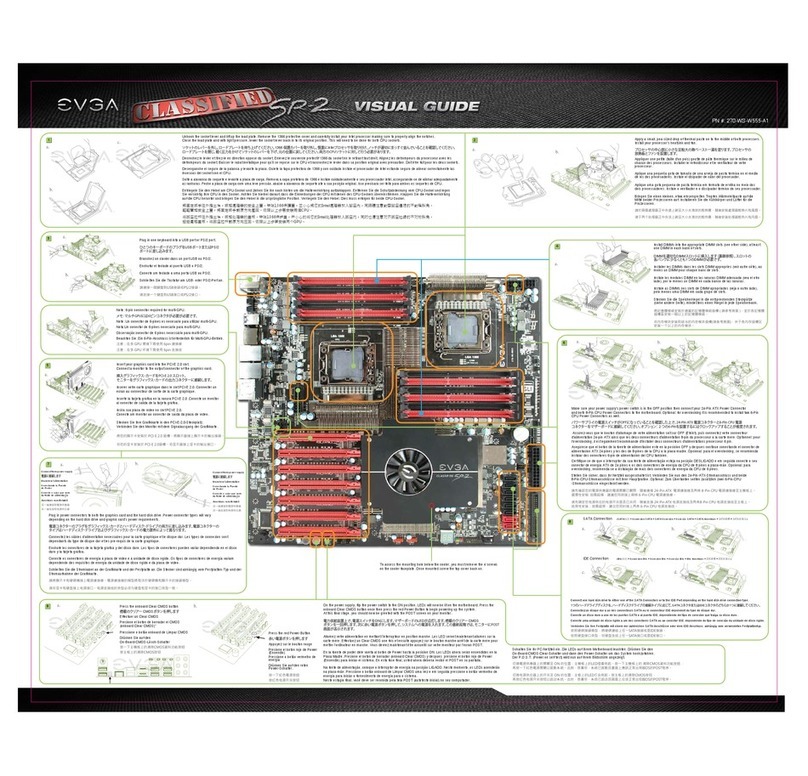
EVGA
EVGA 270-WS-W555-A1 User manual

EVGA
EVGA Z87 User manual
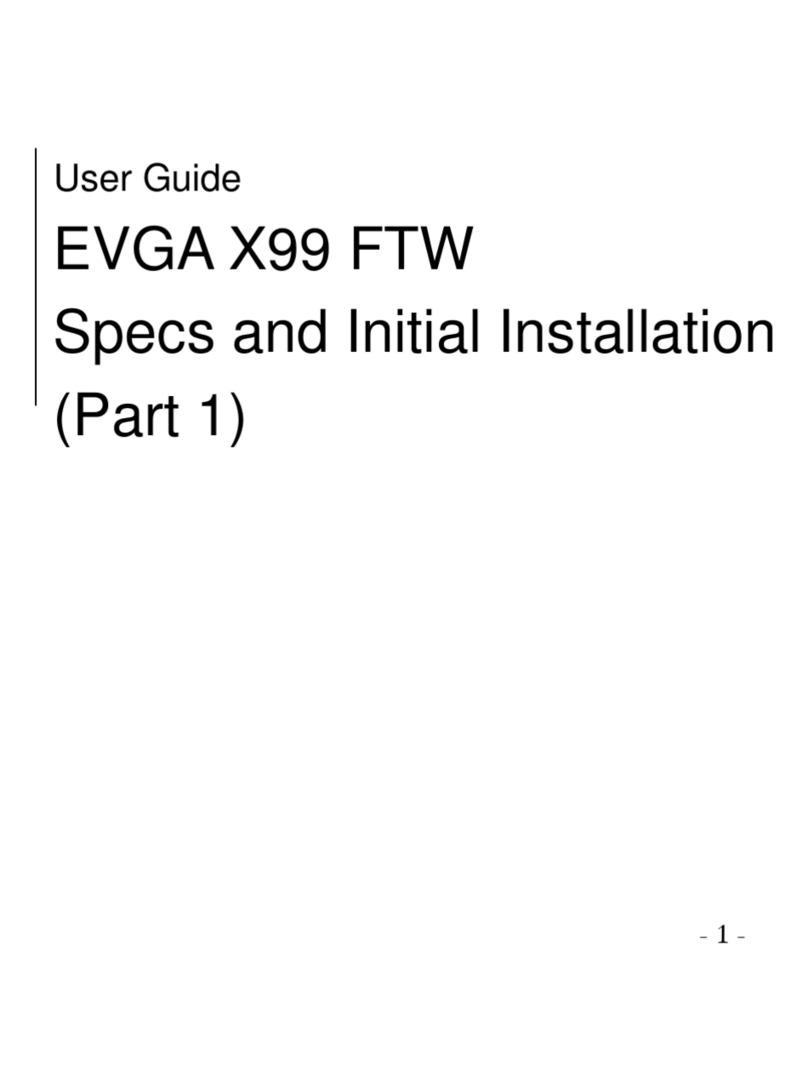
EVGA
EVGA X99 FTW User manual
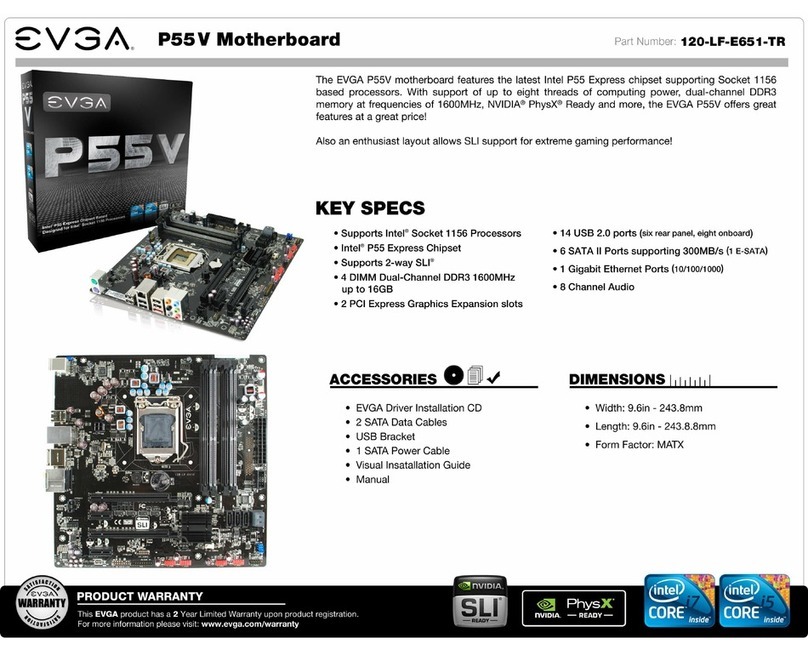
EVGA
EVGA P55V User manual

EVGA
EVGA 111-CD-E630 User manual

EVGA
EVGA nForce 750i SLI User manual

EVGA
EVGA P55 FTW 200 System manual
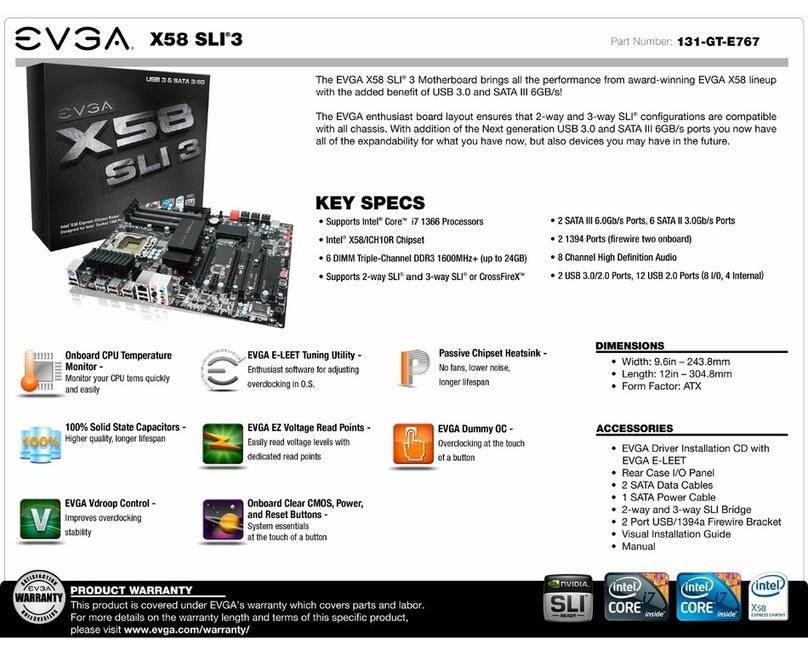
EVGA
EVGA X58 SLI3 User manual
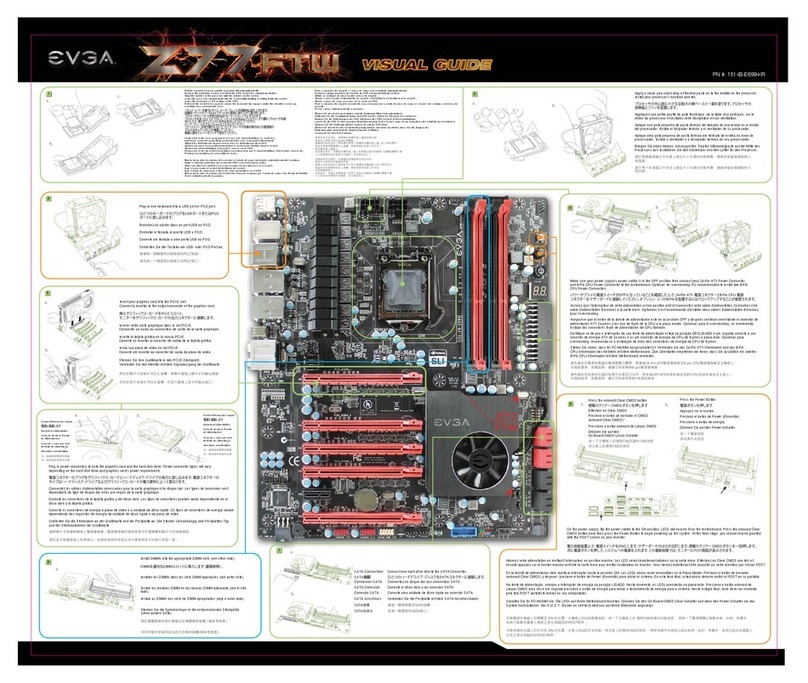
EVGA
EVGA 151-IB-E699-KR User manual

EVGA
EVGA nForce 132-YW-E180 User manual

EVGA
EVGA nForce 123-YW-E175 User manual
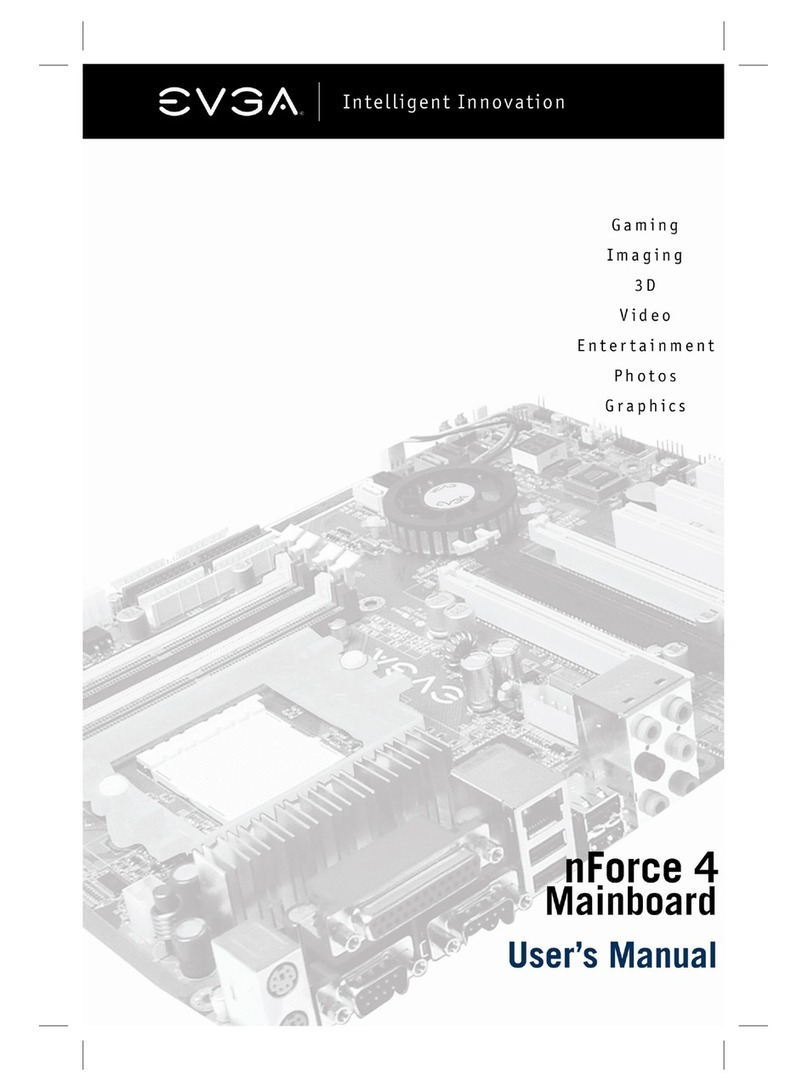
EVGA
EVGA NFORCE4 123-K8-NF47-XX User manual
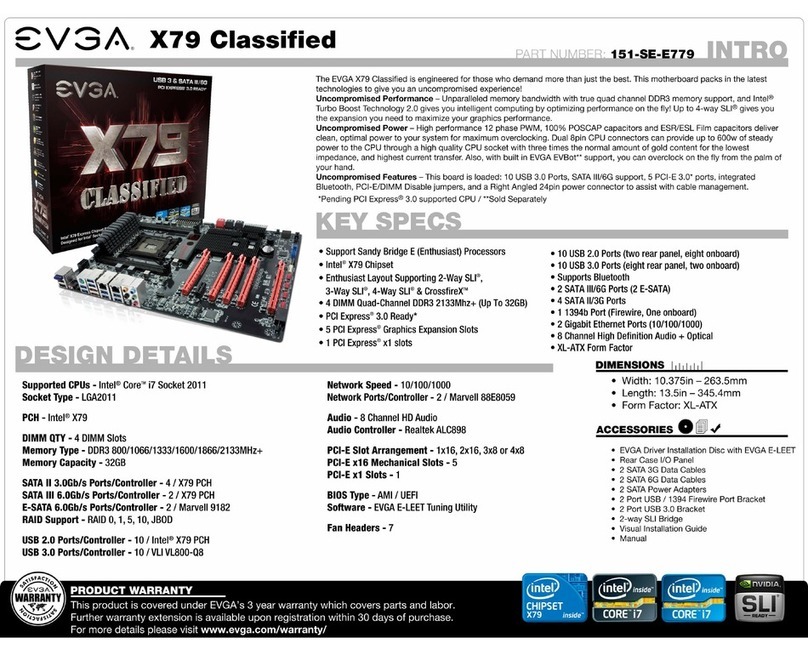
EVGA
EVGA X79 Classified User manual
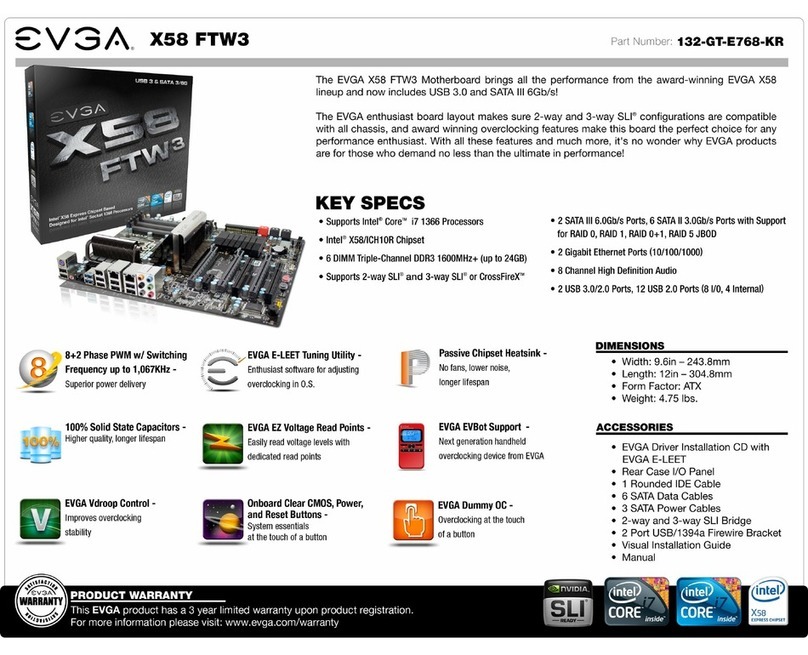
EVGA
EVGA X58 FTW3 User manual
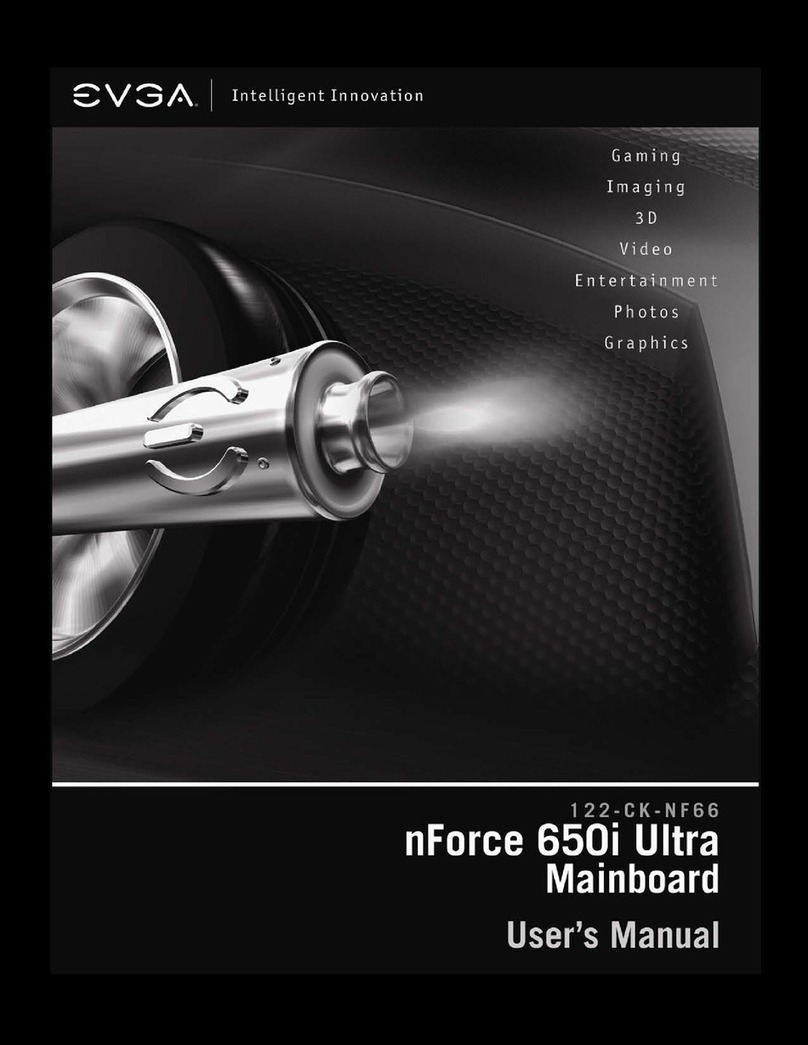
EVGA
EVGA NVIDIA nForce 650i Ultra User manual
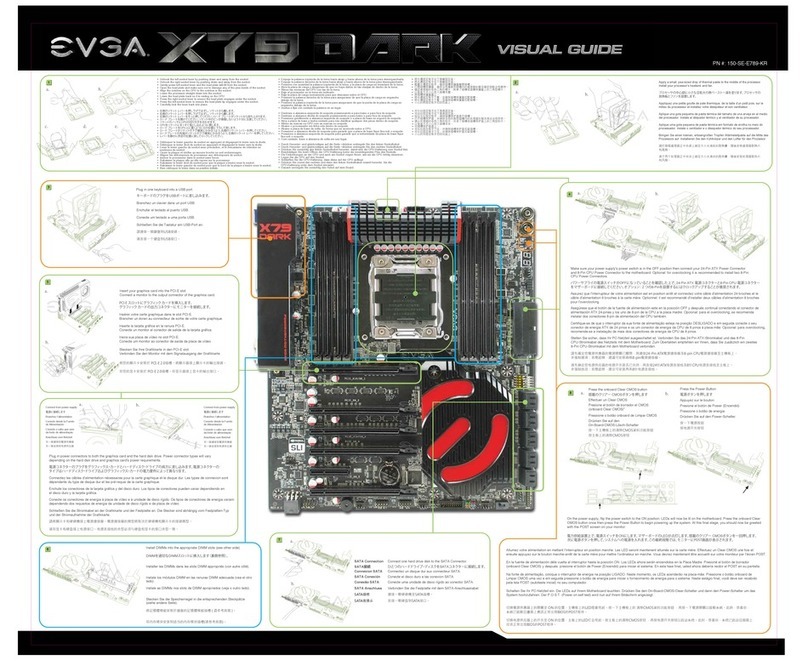
EVGA
EVGA EVGA X79 DARK User manual

EVGA
EVGA X79 FTW User manual
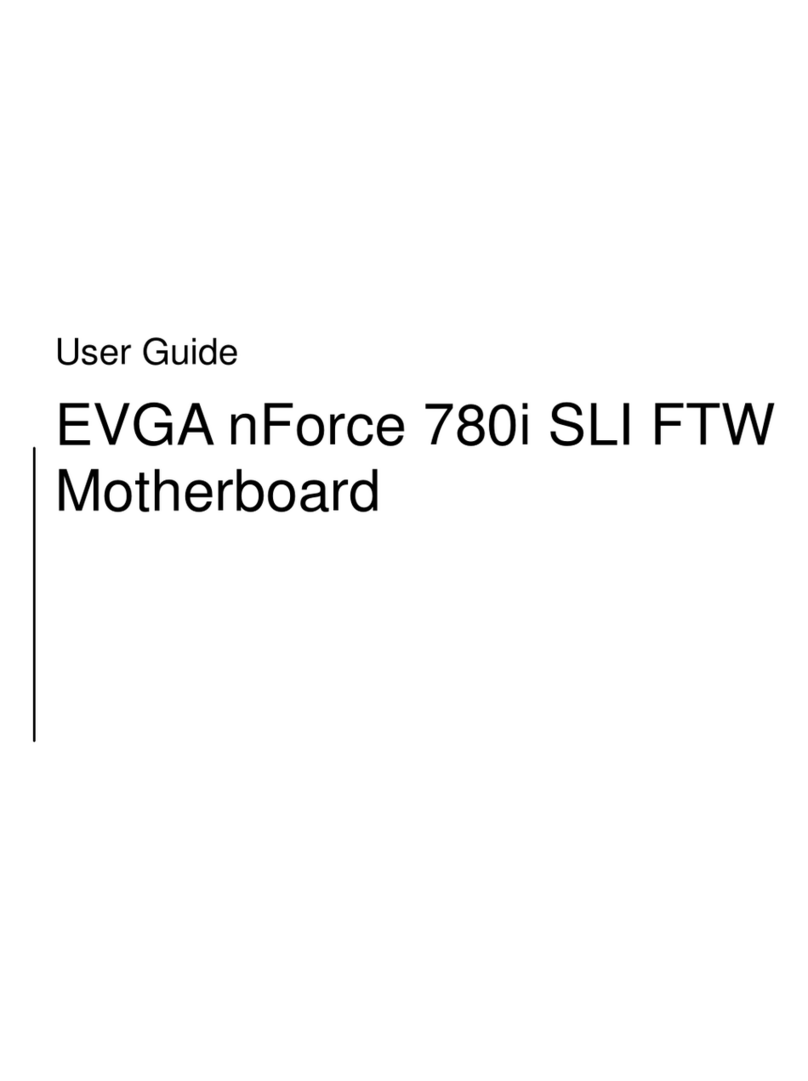
EVGA
EVGA nForce 780i SLI FTW User manual

EVGA
EVGA X79 SLI User manual
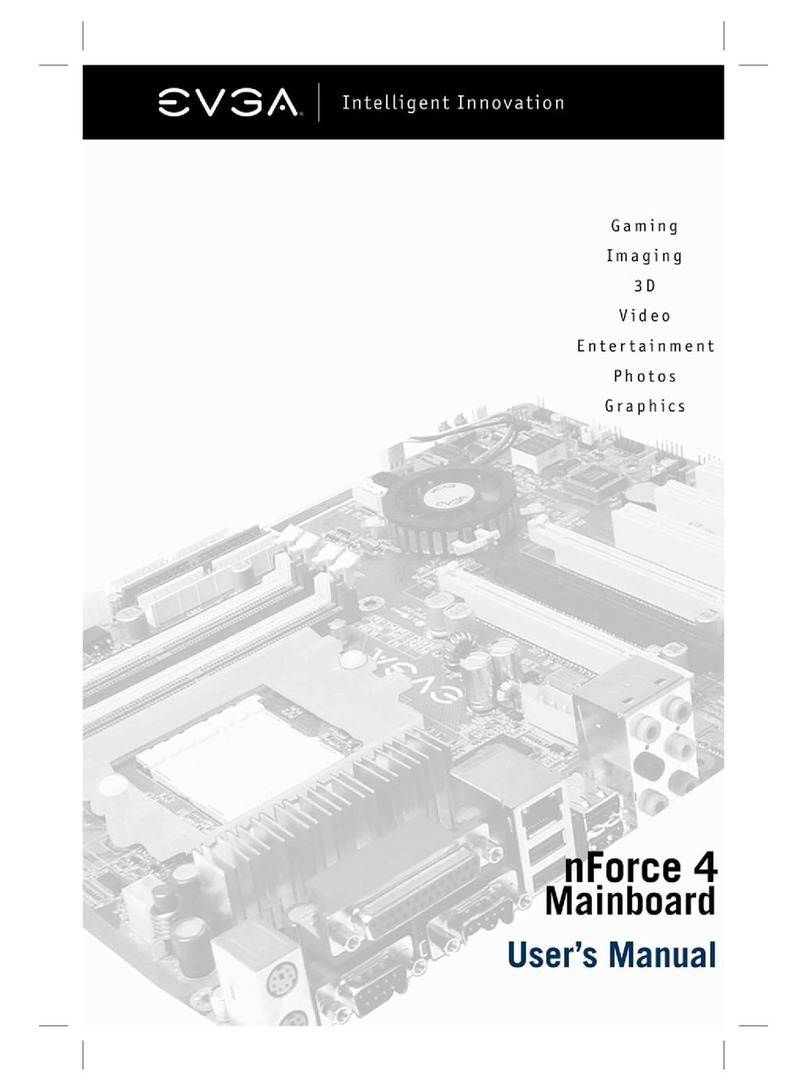
EVGA
EVGA 133K8NF41AX User manual