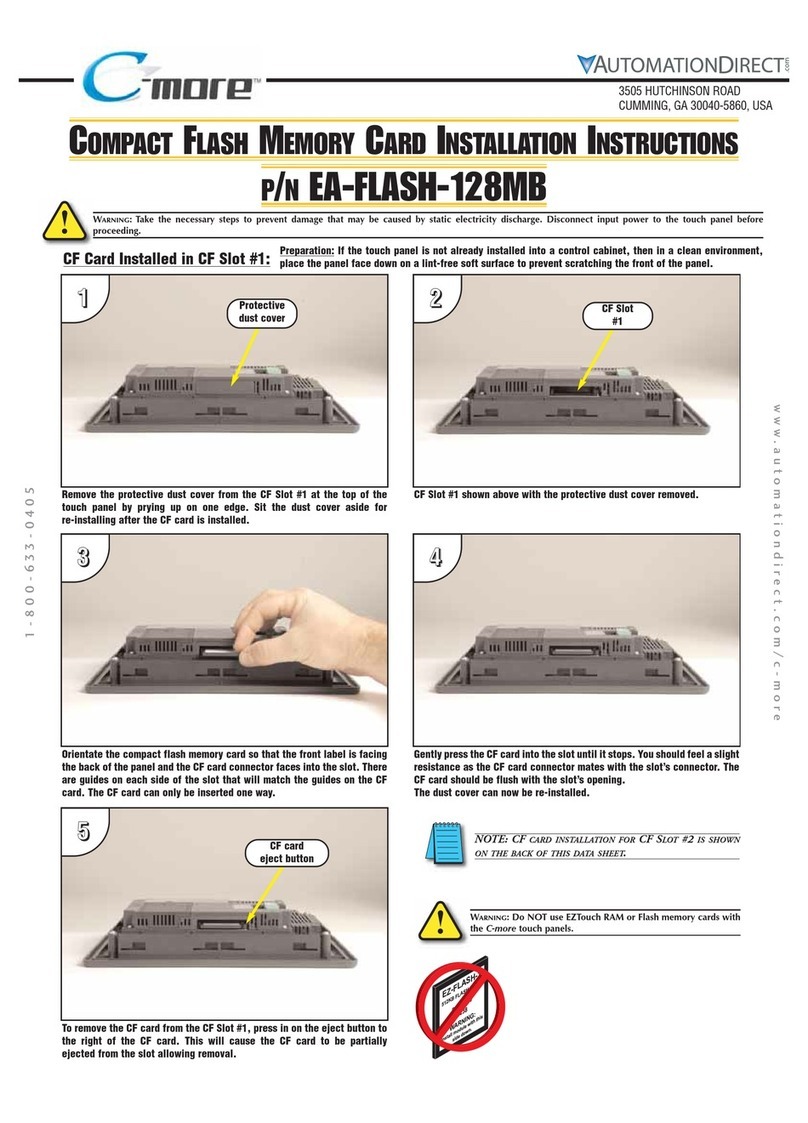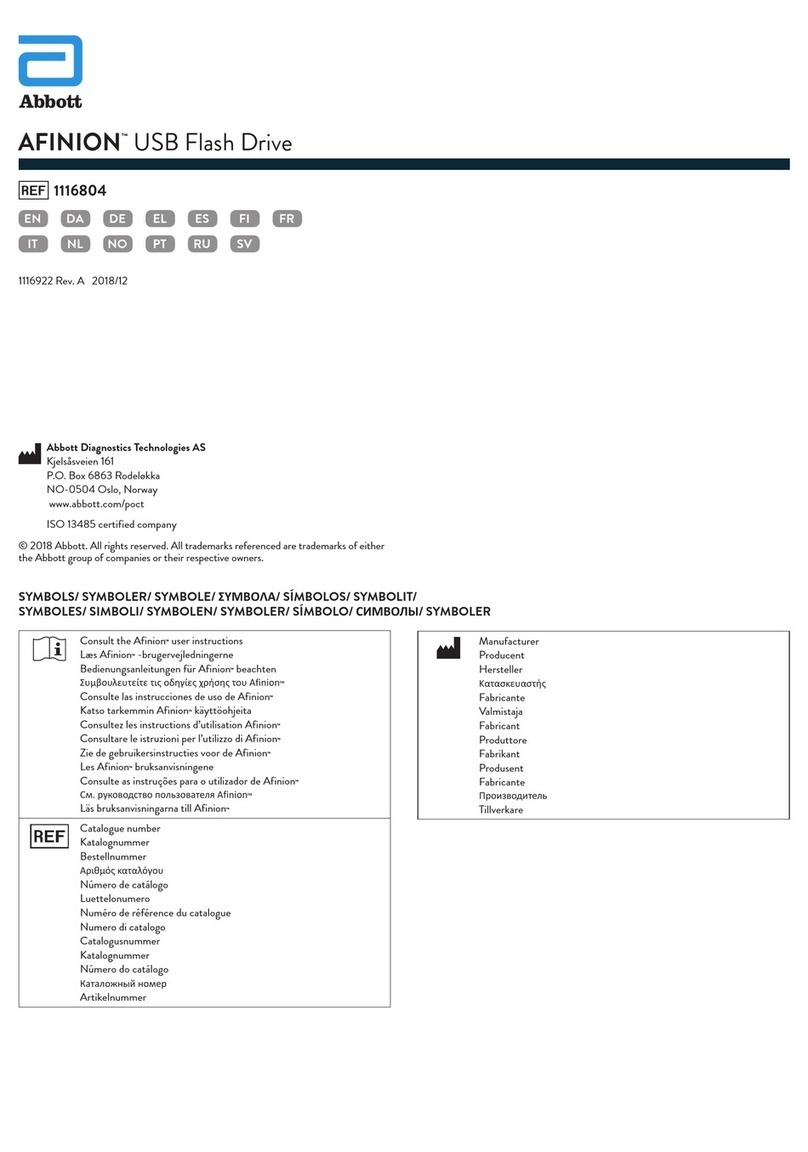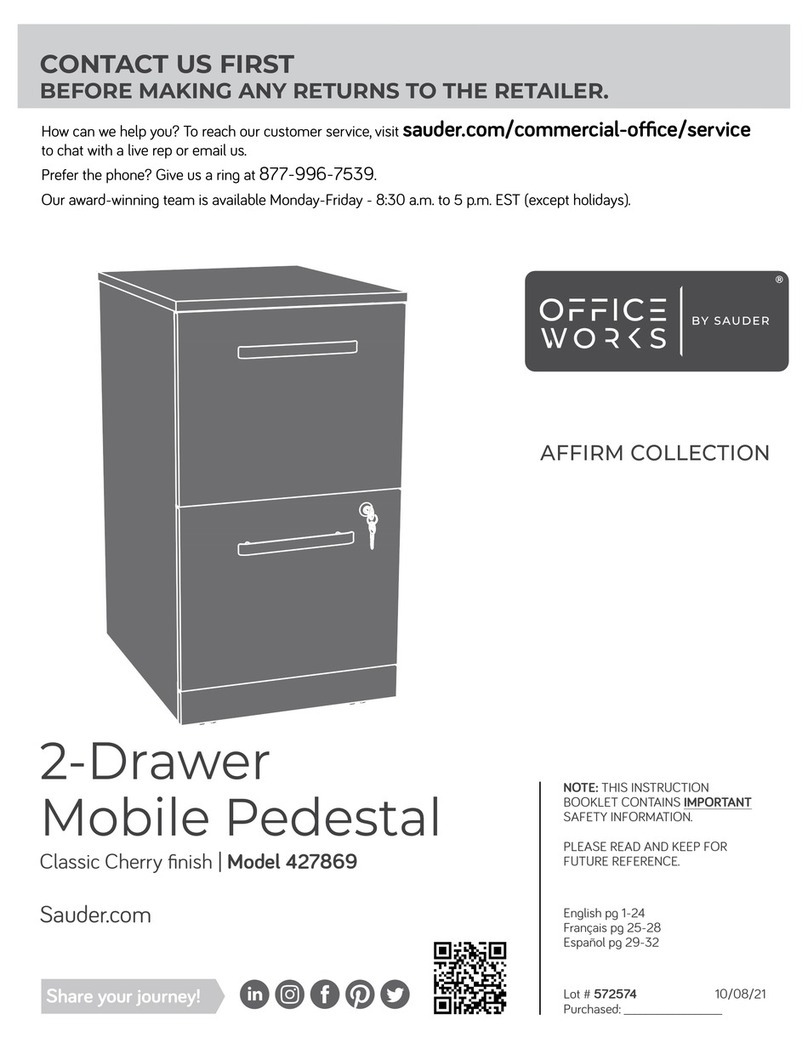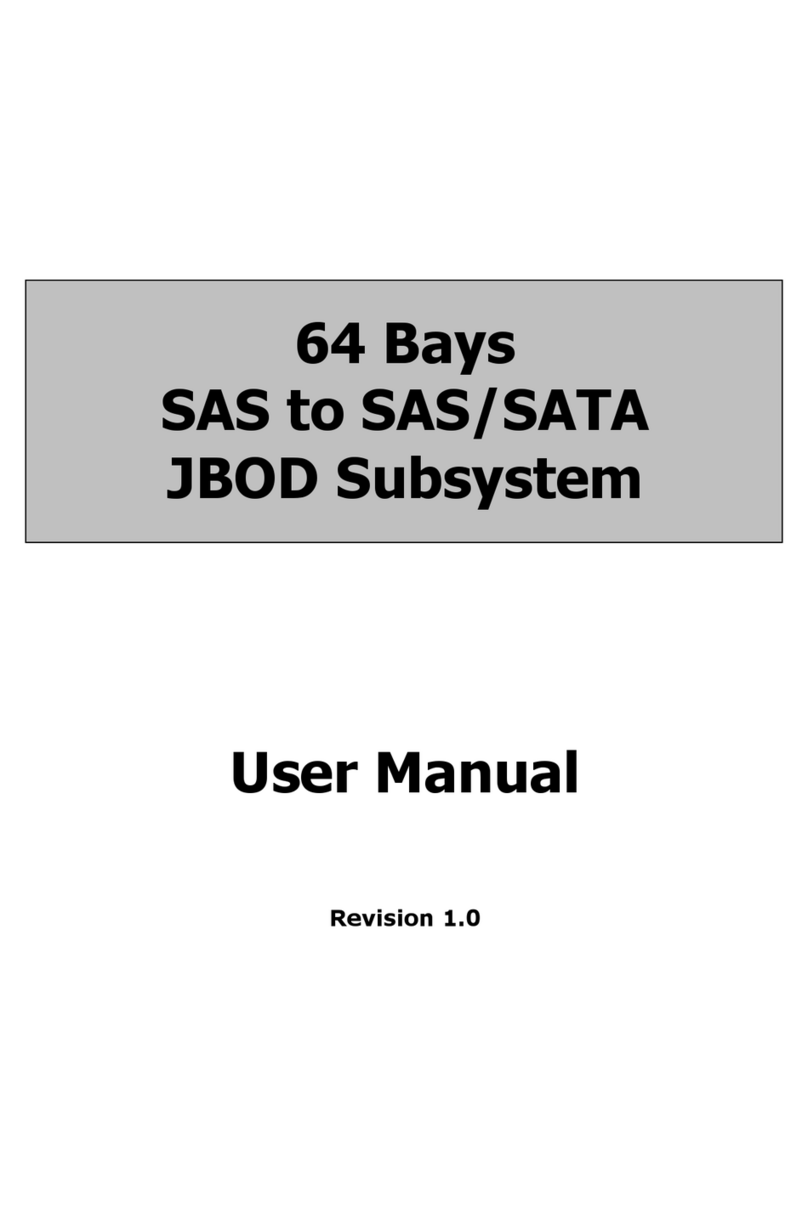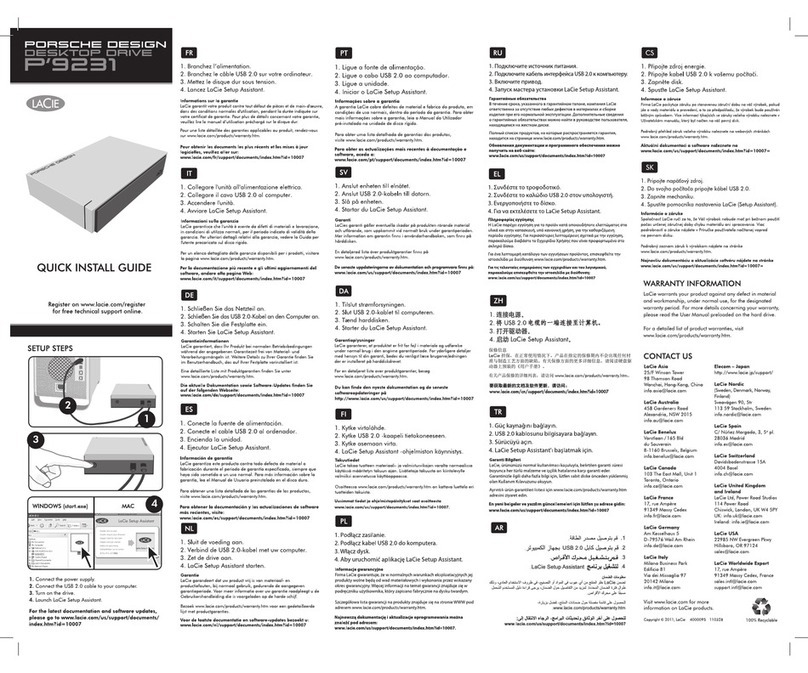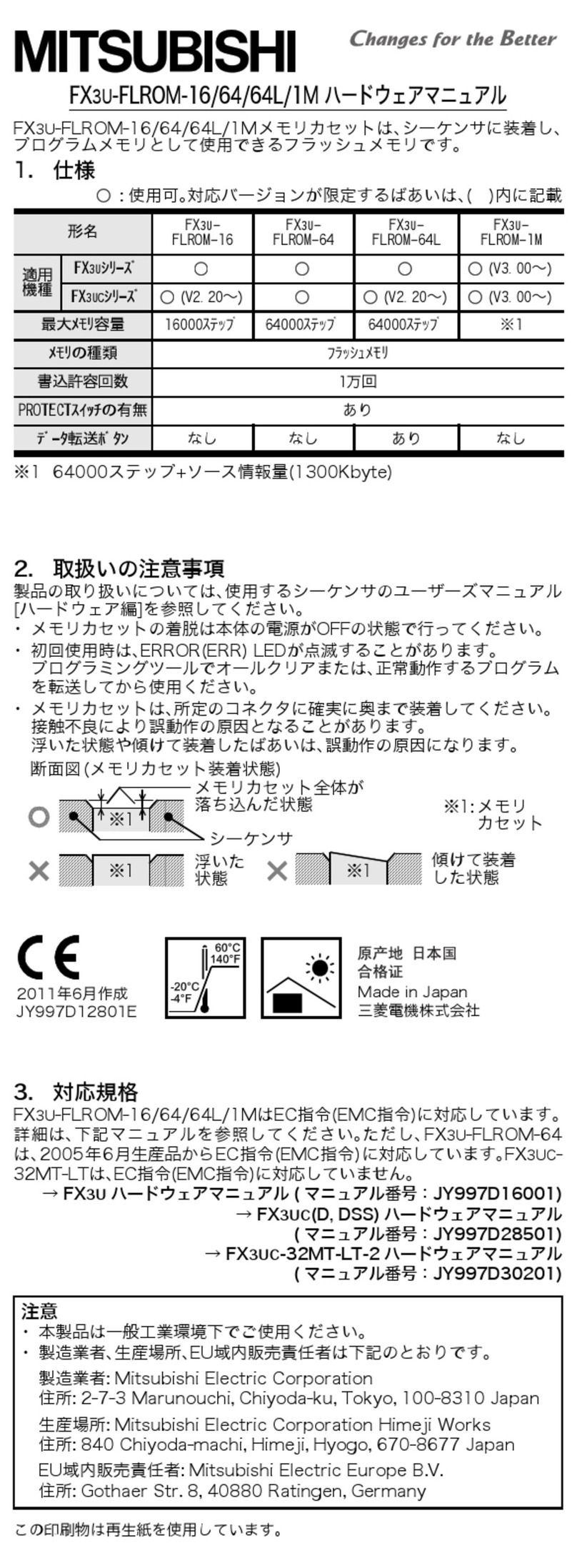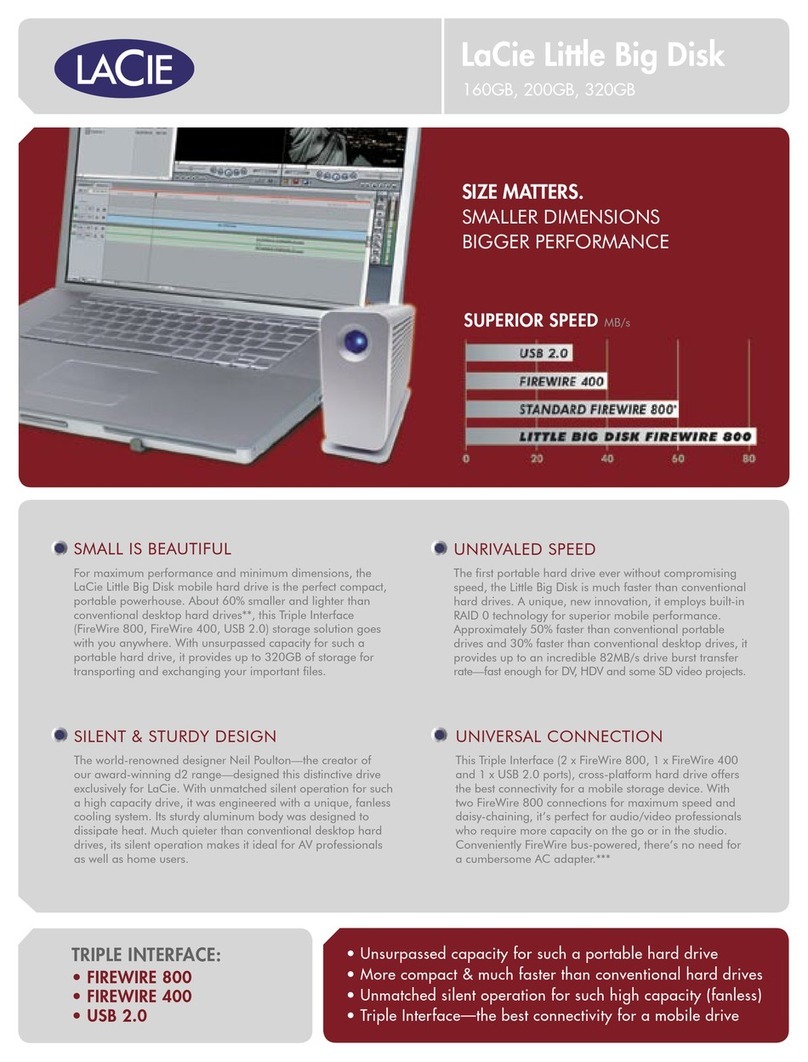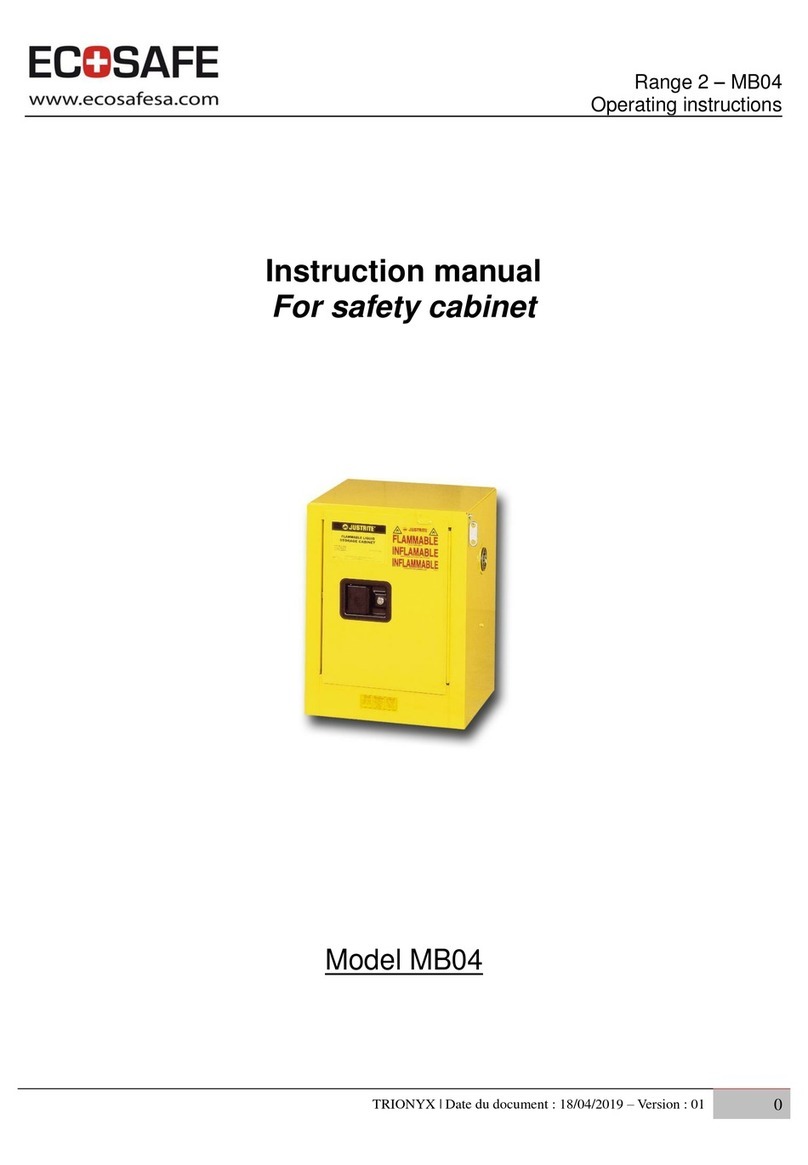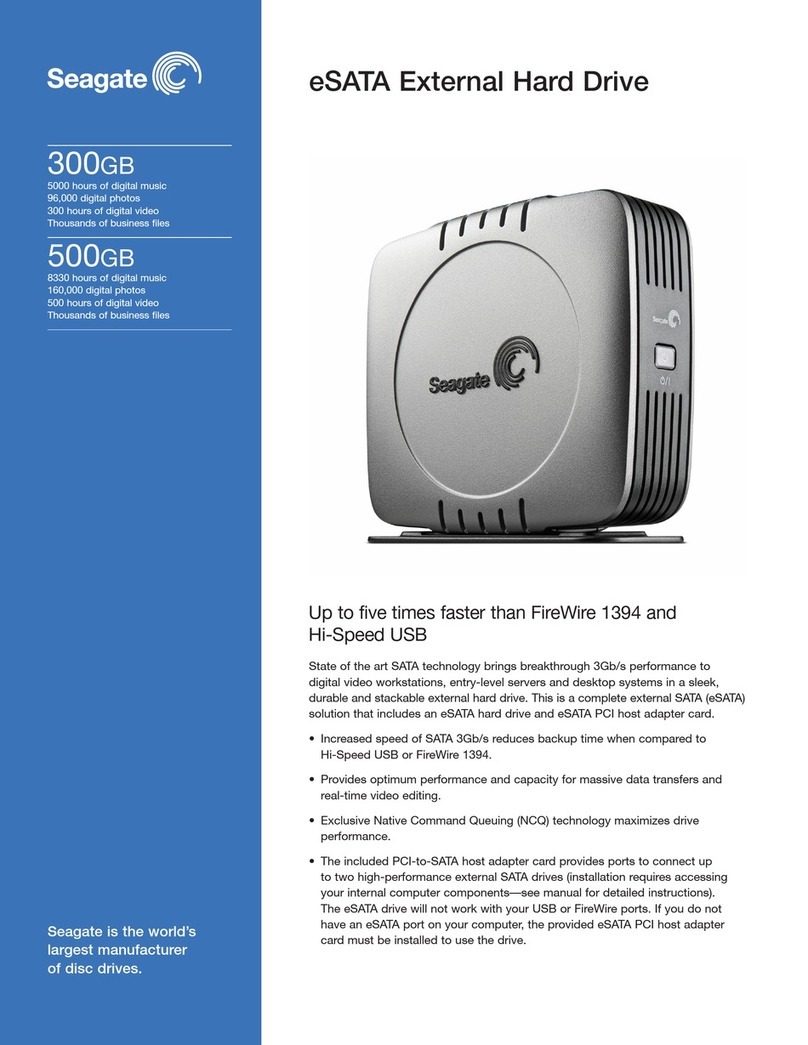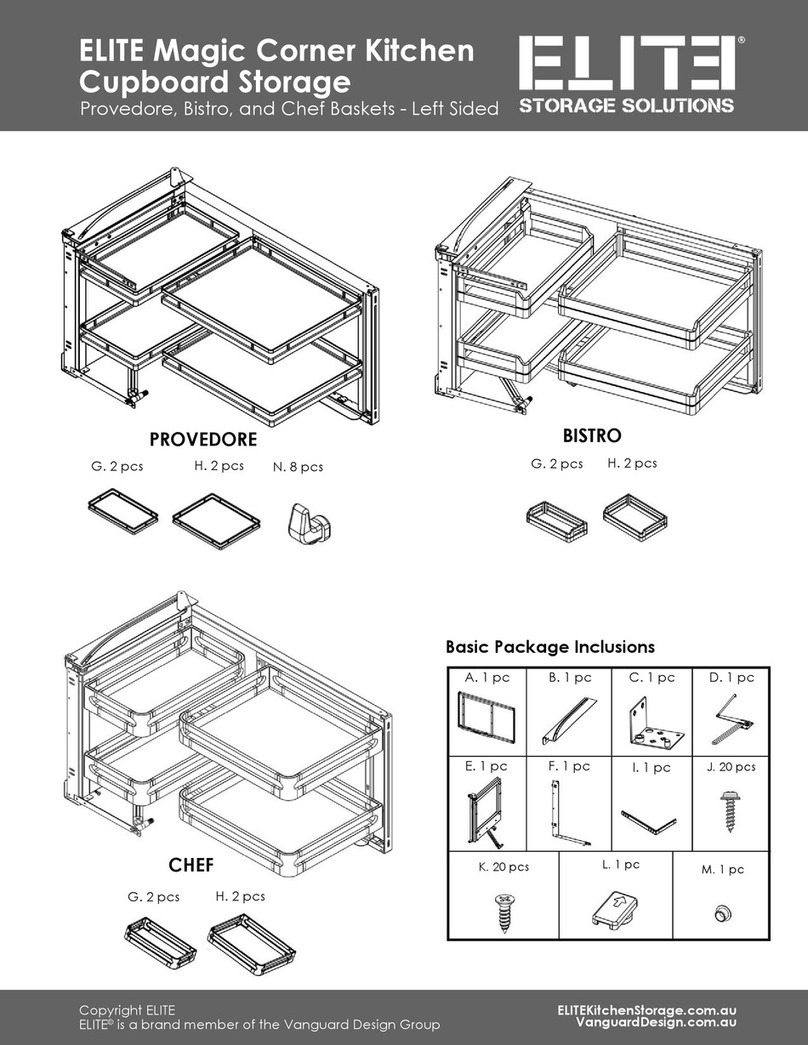EVGA UV Plus+ User manual

Quick Install Guide
Supports UV 19 and UV 39
A USB VGA Display Port
®
Adaptateur d’écran USB_Guide d’installation rapide •
Un Dispositivo USB de Monitor VGA_Guía de Instalación Rápida •
Ein USB-VGA-Monitoradapter_Schnellstart-Anleitung •
USB VGA ディスプレイポート_クイックインストールガイド •
USB VGA 顯示埠_快速安裝說明 •
USB VGA 显示埠_快速安装说明 •
Pour UV 19 et UV 39 •
Soporta UV19 y UV39 •
Für UV-19 und UV-39 •
UV 19 と UV 39 サポート •
支援 UV19 及 UV39 •
支持 UV19 及 UV39 •

Introduction
EVGA’s UV Plus+ gives you the ability to use multiple displays by utilizing a USB 2.0 or 3.0 port on
your laptop or PC. Each monitor up to 6 will require a separate UV 19. The UV 39 supports 2
monitors per device for a maximum of 6 monitors. Our UV Plus+ devices allow you to add an
additional 6 LCD, CRT, or Projectors without the need for additional add in graphics adapters. With
the ability to Mirror or Extend your desktop up, down, left, or right, EVGA’s UV Plus+ gives you full
freedom to move about your virtual work space.
System Requirements:
• An available USB 2.0 or 3.0 port
• Windows®2000, XP 32-Bit, Vista or 7
• CD-ROM or DVD-ROM if using the provided installation CD
• 30 MB of free disk space
• 1.2 GHz or higher processor
• 512 MB of system memory (1 GB or more is recommended)
Package Contents:
Your EVGA UV Plus+device will have the following optional items included
in this package:
1 x DVI to VGA Adapter
1 x USB Cable
1 x Installation CD for Drivers and Software
UVPlus+Supports:
Windows Aero
32-Bit Color Depth
Widescreen Aspect Ratio
Ability to Clone or Extend
HDMI, VGA, DVI, and FPI Display Connections
High-Denition Displays
UV 39
UV 19
English

DVI to VGA Adapter
HDMI connection
DVI connection
The Following Resolutions
are Supported:
Resolutions may vary depending on your displays capabilities.
• 800x600, 1024x768, 1280x768, 1366x768,
1280x1024, 1440x900, 1400x1050, 1680x1050,
1600x1200, 1920x1200, 2048x1152
Supported on UV 19 and UV 39
Hardware and Driver Setup:
1 – Power on your Laptop or your monitor and PC to begin
the installation.
2 – Once in Windows, install the UV Plus+drivers from the
provided installation CD. After the installation process has
finished reboot your computer.
3 – Attach your monitor’s DVI, HDMI or both connectors to UV Plus+
(a DVI to VGA connector is provided if needed).
4 – Plug in the provided USB cable to UV Plus+and the other
end to your Notebook or PC’s USB port. The UV Plus+
software will now detect your attached display.
5 – Right-click the DisplayLink icon in the Windows System Tray to
configure how the attached monitor should display.
A DVI to VGA Adapter is provided to allow a VGA connection
to the UV Plus+ DVI connection. A USB Extension cable is
also provided to allow for optimum placement of your UV Plus+.
English

FAQ:
Question: Will the UV Plus+attached monitor render full 3D hardware rendered graphics when in Mirror or Extended
Modes?
Answer: Yes, full 3D hardware rendered graphics can be displayed while in Mirror or Extended Modes, however running
in such a configuration is limited as the application in use may become slower or not as responsive.
Question: Discoloration and constant flickering occurs through the UV Plus+attached monitor.
Answer: Check that your monitor’s cable is properly attached and check for loose or faulty cables. If the problem
continues, please contact EVGA Support at (888)-880-EVGA (3842)
Question: Why do I experience lag and delay when watching a HD video in either Mirrored or Extended mode through
the USB 2.0?
Answer: If using the UV plus+ on a 2.0 port it will be limited to a 480Mbps transfer speed. Due to this limitation only
so much data can be passed at any given moment. This will causes a delay when watching a HD video through the UV
Plus+. We recommend you use a USB 3.0 port if available.
Question: How many monitors are supported when using UV Plus+?
Answer: The maximum amount of monitors supported is 6.
Question: How can I stay updated with the latest UV Plus+software releases?
Answer: The UV Plus+software that installs on to your computer has a built in Auto Update feature which will
automatically check for any updates and then prompt you accordingly. You can right click the UV Plus+icon in the
Windows System Tray and select Updates to either congure how your computer updates or to manually check for
an update.
Question: How do I uninstall UV Plus+software?
Answer: In Vista/7 click Start Control Panel Uninstall a program Select EVGA UV Plus+and select Uninstall.
In XP or 2000 click Start Settings Control Panel Add or Remove Programs Select EVGA UV Plus+and select
Uninstall.
Question: Why does my UV Plus+ attached monitor not display anything when my computer is booting up or in a DOS
based environment?
Answer: UV Plus+ will only activate in a Windows based environment. Signal will be passed to your UV Plus+attached
monitor when the UV Plus+ software has fully loaded as part of the Windows startup process.
English

Introduction
UV Plus+ d’EVGA vous donnent la possibilité d’utiliser plusieurs écrans via un port USB 2.0 ou 3.0
sur votre laptop ou PC. Chaque écran, jusqu’à 6 max., a besoin d’un UV 19. L’UV 39 support 2
écrans par appareil pour un maximum de 6 écrans. Nos produits UV Plus+ vous donnent la
capacité d’ajouter jusqu’à 6 écrans LCD, CRT, ou projecteurs additionnels sans avoir besoin de
carte graphique supplémentaire. Grâce au mode Clone, ou au Bureau Etendu en haut/bas/gauche
ou droite, l’UV Plus+ d’EVGA vous offrent la liberté d’espace pour votre place de travail virtuelle.
Configuration minimum:
• Un port USB 2.0 libre
• Windows®2000, XP 32-Bit, Vista ou 7
• CD-ROM ou DVD-ROM si vous utilisez le CD d’installation fourni
• 30 MB d’espace libre dur le disque dur
• Processeur 1.2 GHz ou +
• 512 MB de mémoire système (1 GB ou + recommandé)
Contenu:
Votre boîtier EVGA UV Plus+ est accompagné des accessoires suivants:
1 x adaptateur DVI vers VGA
1 x câble USB
1 x CD d’installation pour les pilotes & logiciel
UVPlus+Supporte:
Windows Aero
Profondeur des couleurs: 32-Bit
Format large / panoramique / widescreen
Peut cloner ou étendre votre bureau
Branchement d’écran via HDMI, VGA, DVI, et FPI
Ecrans Haute-Dénition
UV 39
UV 19
Français

Les résolutions suivantes
sont supportées:
Les résolutions peuvent varier en fonction de votre moniteur.
• 800x600, 1024x768, 1280x768, 1366x768,
1280x1024, 1440x900, 1400x1050, 1680x1050,
1600x1200, 1920x1200, 2048x1152
supportées par les modèles UV 19 et UV 39
Installation du matériel et des pilotes:
1 – Allumer votre ordinateur portable ou votre moniteur et votre ordinateur
pour commencer l’installation.
2 – Dans Windows, installer les pilotes de l’UV Plus+ se trouvant sur le CD
d’installation. Après l’installation, veuillez réinitialiser votre ordinateur.
3 – Connecter le DVI, HDMI, ou les deux connecteurs du moniteur à
l’UV Plus + (un adaptateur DVI vers VGA est inclus)
4 – Connecter un côté du câble USB fourni à l’UV Plus+ et l’autre côté au
port USB de votre ordinateur portable ou de bureau. Le logiciel de
l’UV Plus+ détectera le moniteur connecté.
5 – Clic droit sur l’icône DisplayLink dans la barre des tâches de Windows
pour congurer l’afchage du moniteur connecté.
Un adaptateur DVI vers VGA est inclu afin de permettre le branchement d’un
connecteur VGA au connecteur DVI de l’UV Plus+. Un câble d’extension USB
est également fourni pour faciliter le placement de votre UV Plus+.
Adaptateur DVI vers VGA
Connexion DVI
Connexion HDMI
Français

FAQ:
Question: Le moniteur branché à l’UV Plus+ offrira-t-il un rendu matériel de scènes graphiques 3D en mode clone ou
étendu?
Réponse: Oui, néanmoins l’application utilisée peut devenir lente ou peu répondante.
Question: Le moniteur branché à l’UV Plus+ présente des changements de couleurs et une image tremblant
constamment.
Réponse: Vériez que le câble de votre moniteur soit relié correctement et qu’il n’y ait pas de câbles mal branchés voir
défectueux. Si le problème persiste, veuillez contacter le support technique d’EVGA au +49 89 189 049 11.
Question: Pourquoi est-ce que j’ai des lags lorsque je regarde une vidéo en HD, soit en mode Miroir, soit en mode
étendu, via l’USB 2.0?
Réponse: Utiliser l’UV plus+ sur un port USB 2.0, limite la vitesse de transfer de données à 480Mbps. A cause de cette
limitation, seules un nombre de données peuvent passer a un moment donné. Ceci provoquera un délai lorsque vous
regarder une video en HD via l’USB 2.0. Nous recommandons d’utiliser un port USB 3.0 si disponible.
Question: Combien de moniteurs peuvent être supportés lors de l’utilisation d’UV Plus+?
Réponse: Le nombre maximum de moniteurs supportés est de 6.
Question: Comment être informé du dernier logiciel disponible pour mon UV Plus+?
Réponse: Le logiciel initial d’UV Plus+ installé sur votre ordinateur possède une fonction de vérication de mise-à-jour
automatique et vous informera d’une mise-à-jour existante le cas échéant. Vous pouvez également effectuer un clic
droit sur l’icône UV Plus+ dans la barre des tâches de Windows et sélectionner “Updates” pour congurer manuellement
la mise-à-jour ou vérier manuellement si une mise-à-jour est disponible.
Question: Comment puis-je désinstaller le logiciel UV Plus+?
Réponse: Dans Vista/7, cliquer sur Commencer Panneau de conguration Désinstaller un programme
Sélectionner EVGA UV Plus+ puis sélectionner Désinstaller.
Dans XP ou 2000 cliquer sur Commencer Paramètres Panneau de conguration Ajouter ou retirer des
programmes Sélectionner EVGA UV Plus+ et sélectionner Désinstaller.
Question: Pourquoi le moniteur rattaché à mon UV Plus+ n’afche rien lorsque mon ordinateur s’initialise ou dans un
environnement DOS?
Réponse: L’UV Plus+ ne fonctionne que dans Windows. Le signal sera passé au moniteur relié à votre UV Plus+ lorsque
votre logiciel UV Plus+ aura complètement chargé dans le processus de chargement initial de Windows.
Français

Introducción
UV Plus+ de EVGA le da la posibilidad de usar múltiples pantallas, mediante un puerto USB 2.0 o
3.0 en su equipo portátil o de escritorio. Cada monitor, hasta 6, necesitará un UV 19 por separado.
UV 39 admite 2 monitores por dispositivo, con un máximo de 6 monitores. Nuestros dispositivos
UV Plus+ le permiten agregar 6 LCD, CRT o proyectores adicionales, sin necesidad de agregar
otros adaptadores de grácos. Con la capacidad de replicar su equipo de escritorio o ampliarlo
hacia arriba, hacia abajo, hacia la derecha o la izquierda, UV Plus+ de EVGA le da la total libertad
de moverse por su espacio de trabajo virtual.
Requisitos del Sistema:
• Un puerto USB 2.0 disponible
• Windows®2000, XP 32-Bit, Vista o 7
• Un CD-ROM o DVD-ROM si está utilizando el CD de instalación
que se proporciona
• 30 MB de espacio libre en el disco duro
• Un Procesador de 1.2 GHz o superior
• 512 MB de memoria de sistema (1 GB o más es recomendado)
Contenido del Paquete:
Su UV Plus+ de EVGA tendrá los siguientes elementos opcionales
incluidos en este paquete:
1 x Adaptador de DVI a VGA
1 x Cable USB
1 x CD de instalación de los drivers y software
El UVPlus+Soporta:
Aero de Windows
32-bit Profundidad de color
Relación de Aspecto de Pantalla Ancha
La capacidad de Mirror (Espejo) o Extend (Extender)
Conexiones de HDMI, VGA, DVI, y FPI
Pantallas de Alta Denición
UV 39
UV 19
Español

Las Siguientes Resoluciones
de Pantalla son Compatibles:
Resoluciones de pantalla pueden variar dependiendo de la
capacidad de las pantallas.
• 800x600, 1024x768, 1280x768, 1366x768,
1280x1024, 1440x900, 1400x1050, 1680x1050,
1600x1200, 1920x1200, 2048x1152
Soportado por UV19 y UV39
Configuración del Hardware y del Driver:
1 – Prenda su computadora portátil o la PC y también el monitor para
comenzar la instalación.
2 – Una vez en Windows, instale los drivers que van incluidos en el CD de
instalación de UV Plus+. Después de que el proceso de instalación se
halla terminado, por favor de reiniciar la computadora.
3 – Enchufe los conectores DVI, HDMI de su monitor, o ambos, a UV Plus+
(se proporciona un conector de DVI a VGA, si es necesario)
4 – Conecte el cable USB que se suministra al UV Plus+ y el otro lado a
la Computadora portátil o a un puerto USB del PC. El software de
UV Plus+ ahora detectará el monitor adjunto.
5 – Haga clic derecho en el icono de DisplayLink en la barra de tareas de
Windows para congurar como debe mostrar el monitor conectado.
Un adaptador DVI a VGA se proporciona para permitir una conexión VGA a la
conexión DVI del UV Plus+. Un cable de extensión USB también se
proporciona para permitir la colocación óptima del UV Plus+.
Adaptador de DVI a VGA
Conexión DVI
Conexión HDMI
Español

Preguntas Más Frecuentes:
Pregunta: ¿El monitor adjuntado con el UV Plus+ puede reproducir completamente los grácos 3D reproducidos por el
hardware cuando esta en los modos de espejo o extendido?
Respuesta: Sí, los grácos 3D reproducidos por el hardware se pueden mostrar al mismo tiempo en los modos de
espejo o extendido, sin embargo al operar en cualquiera de estos modos se puede limitar por las aplicaciones en uso
que pueden volverse mas lentas o menos responsivas.
Pregunta: La decoloración y el parpadeo constante se producen a través del monitor conectado al UV Plus+.
Respuesta: Compruebe que el cable del monitor este correctamente conectado y comprobar si hay cables sueltos o
defectuosos. Si el problema persiste, póngase en contacto con el Soporte de EVGA al (888)-880-EVGA (3842)
Pregunta: ¿Por qué experimento un desfasaje y una demora cuando veo un video en HD ya sea en modo En espejo o
Extendido a través del puerto USB 2.0?
Respuesta: Si utiliza el UV plus+ en un puerto 2.0 se limitará a una velocidad de transferencia de 480 Mbps. Debido
a esta limitación solo tantos datos pueden pasarse en un momento dado. Esto ocasionará una demora cuando vea un
video en HD a través del UV Plus+. Le recomendamos que utilice un puerto USB 3.0, si se encuentra disponible.
Pregunta: ¿Cuántos monitores se puede utilizar con el UV Plus+?
Respuesta: La cantidad máxima de monitores que se pueden utilizar son 6.
Pregunta: ¿Cómo puedo mantenerme actualizado con las últimas versiones del software de UV Plus+?
Respuesta: El software de UV Plus+ que se instala en su computadora se ha construido en función de actualización
automática que comprueba automáticamente si hay actualizaciones y luego le pide en consecuencia. Puede hacer
clic derecho en el icono de UV Plus+ en la barra de tareas de Windows y seleccionar Updates (actualizaciones) para
congurar como su computadora hace actualizaciones o para revisar manualmente una actualización.
Pregunta: ¿Cómo puedo desinstalar el software de UV Plus+?
Respuesta: En Vista/7 haga clic en Start Control Panel Uninstall a program Seleccione EVGA UV Plus+ y
seleccione Uninstall.
En XP o 2000 haga clic en Start Settings Control Panel Add or Remove Programs Seleccione EVGA UV Plus+ y
seleccione Uninstall.
Pregunta: ¿Por qué mi monitor conectado al UV Plus+ no muestra nada cuando mi computadora está arrancando o en
un entorno basado en DOS?
Respuesta: UV Plus+ sólo se activa en un entorno basado en Windows. La señal se pasa al monitor conectado al UV
Plus+ cuando el software de UV Plus+ este corriendo como parte del proceso de inicio de Windows.
Español

Einführung
EVGA´s UV Plus+ gibt Ihnen die Möglichkeit, mit nur einem USB 2.0 oder 3.0 Port, mehrere
Monitore zu betreiben. Jeder von den 6 möglichen Monitoren benötigt eine separate UV 19. Die UV
39 unterstützt 2 Monitore pro Einheit bis zu einem Maximun von 6 Monitoren. Unsere UV Plus+
Einheiten ermöglichen das Hinzufügen von bis zu 6 LCD, CRT oder Projektoren, ohne das ein
weiterer Grakadapter eingebaut werden muss. Mit EVGA`s UV Plus+ haben Sie alle Möglichkeiten
der Spiegelung oder der Erweiterung ihres Desktops nach allen Seiten.
Mindestsystemvoraussetzungen:
• Einen verfügbaren USB-2.0-Anschluss
• Windows® 2000, XP (nur 32-Bit), Vista oder 7
• CD-ROM- oder DVD-ROM-Laufwerk zur Nutzung der Installations-CD
• 30 MB freien Festplattenspeicherplatz
• Hauptprozessor mit 1.2 GHz oder schneller
• 512 MB Arbeitsspeicher (1 GB oder mehr wird empfohlen)
Packungsinhalt:
Ihrem EVGA UV-Plus+-Gerät liegen folgende optional verwendbare
Zubehörteile bei:
1 x DVI-auf-VGA-Adapter
1 x USB-Kabel
1 x Installations-CD mit Treibern und Software
UVPlus+unterstützt:
Windows Aero
32-Bit-Farbtiefe
Breitbildauflösungen
Bildschirm-Klon- oder -Erweiterungs-Modus
HDMI-, VGA-, DVI-, und FPI-Monitoranschlüsse
Hochauösende (High-Denition) Monitore
UV 39
UV 19
Deutsch

Die folgenden Auflösungen
werden unterstützt:
Die Auflösungen können entsprechend den Eigenschaften
Ihres Monitors variieren
• 800x600, 1024x768, 1280x768, 1366x768,
1280x1024, 1440x900, 1400x1050, 1680x1050,
1600x1200, 1920x1200, 2048x1152
unterstützt auf UV-19- und UV-39-Modellen
Hardware- und Treiber-Einrichtung:
1 – Schalten Sie Ihren Mobil-Computer oder Ihren Desktop-Computer und
den Monitor ein um die Installation zu beginnen.
2 – Wenn das Windows-Betriebssystem läuft, installieren Sie die
UV-Plus+-Treiber von der mitgelieferten Installations-CD. Nach dem der
Installationsprozess beendet ist, starten Sie Ihren Computer neu.
3 – Schließen Sie Ihren Monitor über DVI oder HDMI am UV Plus+ an
(Ein DVI zu VGA Adapter wird bei Bedarf angeboten).
4 – Verbinden Sie mit dem beiliegenden USB-Kabel das UV-Plus+-Gerät
mit Ihrem Mobil- oder Desktop-Computer. Die UV-Plus+-Software wird
nun den angeschlossenen Monitor erkennen.
5 – Rechtsklicken Sie auf das DisplayLink-Symbol im Infobereich der
Taskleiste um die Darstellung auf dem angeschlossenen Monitor zu
konfigurieren.
Ein DVI-auf-VGA-Adapter liegt bei um einen VGA-Anschluss am Monitor mit
dem DVI-Anschluss am UV-Plus+ zu verbinden. Zur optimalen
Geräteaufstellung liegt ebenfalls ein USB-Verlängerungskabel bei.
DVI-auf-VGA-Adapter
DVI-Anschluss
HDMI-Anschluss
Deutsch

Häufig gestellte Fragen:
Frage: Können auf dem über das UV-Plus+-Gerät angeschlossenen Monitor im Bildschirm-Klon- oder -Erweiterungs
-Modus 3D-Hardware-gerenderte Inhalte wiedergegeben werden?
Antwort: Ja, komplett 3D-Hardware-gerenderte Inhalte können im Bildschirm-Klon- oder -Erweiterungs-Modus
wiedergegeben werden, wobei allerdings die Anwendung langsamer werden kann oder träger reagiert.
Frage: Warum kommt es zu Farbveränderungen oder konstantem Flackern auf dem über das UV-Plus+-Gerät
angeschlossenen Monitor?
Antwort: Stellen Sie sicher, dass das Monitorkabel korrekt angeschlossen ist und dass die Kabelverbindungen nicht
gelockert sind oder Kabeldefekte vorliegen. Falls das Problem auch weiterhin besteht, kontaktieren Sie den Technischen
Kundendienst von EVGA unter: +49/0-89-189049-11.
Frage: Warum kann es passieren, dass ich Bildverzögerungen bekomme, wenn ich über USB 2.0 ein HD Video im
gespiegelten oder erweiterten Modus betrachte?
Antwort: Die Datentransfergeschwindigkeit wird auf 480Mbps begrenzt, wenn Sie die UV plus+ an einem USB 2.0 Port
betreiben. Aufgrund dieser Einschränkung, kann nur diese Datenmenge verarbeitet werden. Und das führt zu
Bildverzögerungen, wenn Sie ein HD Video über den UV plus+ betrachten. Wir empfehlen den Gebrauch über einen
freien USB 3.0 Port.
Frage: Wie viele Monitore werden unterstützt bei Verwendung von UV-Plus+?
Antwort: Es werden maximal sechs Monitore unterstützt.
Frage: Wie halte ich die Software meines UV-Plus+ aktuell?
Antwort: Die UV-Plus+-Software hat eine integrierte Auto-Aktualisierungsfunktion, die automatisch nach verfügbaren
Aktualisierungen sucht und Sie entsprechend benachrichtigt. Sie können Rechtsklicken auf das UV-Plus+-Symbol im
Infobereich der Taskleiste und ‚Update’ anklicken um entweder einzustellen, wie die automatische Überprüfung auf
Aktualisierungen ablaufen soll auf Ihrem Rechner, oder um manuell zu überprüfen, ob Aktualisierungen verfügbar sind.
Frage: Wie deinstalliere ich die UV-Plus+-Software?
Antwort: Unter Vista / 7 klicken Sie auf ‚Start’ auf ‚Systemsteuerung’ auf ‚Programm deinstallieren’ wählen Sie
‚EVGA UV Plus+’ klicken Sie auf ‚Deinstallieren’.
Unter XP / 2000 klicken Sie auf ‚Start’ auf ‚Systemsteuerung’ auf ‚Software’ auf ‚Programme ändern oder
entfernen’ wählen Sie ‚EVGA UV Plus+’ klicken Sie auf ‚Entfernen’.
Frage: Warum wird auf dem über das UV-Plus+-Gerät angeschlossenen Monitor nichts angezeigt während mein
Computer startet oder im DOS-Modus läuft?
Antwort: UV-Plus+ läuft nur in einer Windows-Umgebung. Ein Bildsignal wird an den über das UV-Plus+-Gerät
angeschlossenen Monitor weitergeleitet, sobald die UV-Plus+-Software als Teil des Windows-Startvorgangs komplett
geladen wurde.
Deutsch

はじめに
EVGAのUV Plus+では、お客様のノートPCまたはデスクトップPC上でUSB 2.0またはUSB 3.0ポートを利
用することでマルチ画面の使用が可能になります。モニターは6台まで使用可能で、UV 19の場合1個あ
たりモニター1台、UV 39の場合1個あたりモニター2台に対応出来ます。弊社のUV Plus+デバイスを使え
ば、グラフィックス・アダプタを追加することなく6つのLCDまたはCRT、もしくはプロジェクターの追加が実
現します。EVGAのUV Plus+の持つ、複製または上下左右への拡張機能により、画面スペースを自由に使
えるように なります。
システム要 件 :
• 利用可能なUSB 2.0ポート
• Windows®2000, XP 32-Bit, Vista/7
• インストールCDを使用する場合は、CD-ROMまたはDVD-ROMドライブ
• 30 MBのディスク空き領域
• 1.2 GHz以上のプロセッサ
• 512 MBのシステムメモリ(1 GB以上を推奨)
パッケージ内 容 :
お買い上げのEVGA UV Plus+ デバイスには以下の
オプションアイテムが含まれます。
DVI – VGA アダプタ (x1)
USB ケーブル (x1)
ドライバおよびソフトウェアのインストールCD (x1)
UVPlus+ 対応:
Windows Aero
32-Bitカラー深度
ワイドスクリーン 縦 横 比
クローンまたは拡張機能
HDMI、VGA、DVI、FPIディスプレイ接続
高解像度ディスプレイ
UV 39
UV 19
日本語

以下の解像度に対応:
解像度はお使いのディスプレイの性能により異なる場合があります。
• 800x600, 1024x768, 1280x768, 1366x768,
1280x1024, 1440x900, 1400x1050, 1680x1050,
1600x1200, 1920x1200, 2048x1152
UV 19、UV 139で対応
ハードウェアとドライバのセットアップ:
1 – ラップトップまたはデスクトップPCの電源を入れ、
インストールを始めます。
2 – Windowsが立ち上がったら、インストールCDからUV Plus+
ドライバをインストールします。インストールを終えたら、
コンピュータを再起動します。
3 – モニターのDVI、HDMIまたは両方のコネクターをUV Plus+
に取り付けてください。
(必要であればDVI-VGAコネクターのご提供が可能です。)
4 – 同梱のUSBケーブルをUV Plus+ に接続し、
もう片方をノートブックまたはデスクトップPCのUSBポート
に接続します。これで、UV Plus+ ソフトウェアが接続
されたディスプレイを検出します。
5 – WindowsシステムトレイのDisplayLinkアイコンを右クリックし、
接続したモニタでどう表示するかを設定します。
DVI-VGAアダプタを使うとVGA接続からUV Plus+ DVI接続が
可能です。UV Plus+の配置に役立つUSB拡張ケーブルもご
用意しています 。
DVI-VGA アダプタ
DVI接続
HDMI接続
日本語

FAQ:
質問: UV Plus+ が接続されたモニタは、ミラーまたは拡張環境で完全な3Dハードウェアレンダリングの
グラフィックを 生 成 することが で きま す か?
回答:
はい、ミラーまたは拡張モードでも完全な3Dハードウェアレンダリンググラフィックを使用すること
は可能です。ただし、このような方法を実行すると、ご利用のアプリケーションの動作が劣化したり、反応
が鈍くなる可能性があります。
質問: UV Plus+ が接続されたモニタで画面の変色やちらつきがあります。
回答: モニタのケーブルが適切に接続されており、緩んだ部分やケーブルの破損などがないかどうか確
認してください。それでも問題が解消されない場合は、EVGAサポートまでお問合せください:
(888)-880-EVGA (3842)
質問:
ミラーモードと拡張モードのどちらでHDのビデオ映像を見る時も、USB2.0を使うと遅れが見られる
のはどうしてですか?
回答: これはUV Plus+を通してHDのビデオ映像を見る際に発生する遅れの原因となります。
質問: UV Plus+を使用する場合、モニタは何台まで使うことができますか?
回答: 対応可能な最大モニタ台数は6台です。
質問: 最新のUV Plus+ソフトのリリースを常にチェックするには、どうすればいいですか?
回答: ご利用のコンピュータにインストールされたUV Plus+ ソフトには自動アップデート機能が搭載さ
れており、随時アップデートがあるかどうかを自動的にチェックし、アップデートがある場合はユーザーに
お知らせします。WindowsシステムトレイのUV Plus+アイコンを右クリックし、[アップデート] を選択する
と、コンピュータが自動アップデートを行うか、またはユーザーが手動でアップデートをチェックするかを
選 択 で き ま す 。
質問: UV Plus+ ソフトはどうやってアンインストールするのですか?
回答:
Windows Vista/7 では、[スタート] [コントロールパネル] [プログラムのアンインストール]
[EVGA UV Plus+] を選択し、[アンインストール] を選択します。
Windows XPまたは 2000では、[スタート] [設定] [コントロールパネル]
[プログラムの追加と削除] [EVGA UV Plus+] を選択し、[アンインストール] を選択します。
質問: UV Plus+ が接続されたモニタは、コンピュータが起動しても、DOSベース環境でも何も表示され
ま せ ん 。
回答: UV Plus+ はWindowsベース環境でのみ稼働します。UV Plus+ ソフトがWindowsのスタートアップ
プロセスの一部として完全にロードされてから、信号がUV Plus+ 接続モニタに転送されます。
日本語

簡介
透過筆記型電腦或是個人電腦USB2.0/USB3.0連結埠,EVGA UV Plus+讓您可同時使用
多台螢幕。使用UV19時,每一螢幕 (至多6台) 需獨立搭配一台UV 19。一台UV39則可讓
您系統同時支援2 - 6台螢幕。EVGA UV Plus+讓您輕鬆連結額外6台LCD顯螢幕、CRT螢
幕、投影機,而無須外加顯示卡。向上下左右四方延伸或複製桌面,EVGA UV Plus+提
供您充分自由彈性調整虛擬工作空間。
系統需求:
• 一個可用的USB 2.0連接埠
• Windows® 2000, XP 32-bit, Vista或7
• CD或DVD光碟機, 如需使用附贈的安裝光碟
• 30 MB以上硬碟空間
• 1.2GHz或以上的處理器
• 512MB的系統記憶體 (建議1GB或以上的記憶體)
包裝內容:
您的 EVGA UV Plus+ 附贈以下配件:
1 x DVI - VGA 轉接頭
1 x USB 連接線
1 x 驅動程式/工具光碟
UVPlus+支援:
Windows Aero
32-Bit 色深
寬螢幕長寬比
複製或延伸桌面
HDMI、 VGA、DVI 及 FPI 連結
高畫質影像處理
UV 39
UV 19
繁體中文

支援以下解析度:
解析度可能因您的顯示器功能而有所不同。
• UV 19 及 UV 39支援
800x600, 1024x768, 1280x768, 1366x768,
1280x1024, 1440x900, 1400x1050, 1680x1050,
1600x1200, 1920x1200, 2048x1152
安裝硬體及驅動程式:
1 – 啟動您的筆電,或是桌上型電腦及顯示器,
開始準備安裝。
2 – 進入Windows作業環境後,請使用附贈的工具光碟
安裝UV Plus+驅動程式,安裝完成後重新啟動電腦。
3 – 將UV Plus+接上您顯示器的DVI, HDMI 埠
(如必要可使用附贈的DVI-VGA 轉接頭)
4 – 將附贈的USB線一端接上UV Plus+,另一端接上
筆記型電腦或桌上型電腦的USB連接埠。UV Plus+
工具軟體將自動偵測您的顯示器。
5 – 用滑鼠右鍵點擊Windows工具列DisplayLink圖示,
開始設定您的顯示器。
DVI - VGA 轉接頭可讓 VGA 裝置連接上UV Plus+的DVI
連接插座。USB延長線讓您安裝UV Plus+時更加方便。
DVI - VGA轉接頭
DVI連接
HDMI連接
繁體中文

問與答:
問題: 在同步或延伸桌面模式下,已連結UV Plus+的顯示器可否處理完整3D圖像?
解答: 是的,同步或延伸桌面模式時,顯示器依然可處理完整的3D圖像。但在此環境下,應用程式有
可能變慢或看似無回應。
問題: 已連接UV Plus+的顯示器出現變色及不停閃爍的現象。
解答: 檢查顯示器連接線是否正確地連接、是否鬆脫、誤用連接線。如果問題仍然存在,請撥打
(888)-880-EVGA (3842) 洽詢EVGA技術支援。
問題: 無論是在複製或延伸桌面模式底下,為什麼當我透過USB2.0連結UV Plus+時,HD影像會停滯
或延遲?
解答: USB2.0的資料傳輸速度僅限於480Mbps。如您在使用UV Plus+觀看HD影片時感受到影像停滯
或延遲,我們建議您改用USB3.0解決這個問題。
問題: UV Plus+可同時支援幾台顯示器?
解答: 最多可支援6台顯示器。
問題: 該如何獲得 UV Plus+軟體更新通知?
解答: 安裝於您的電腦的UV Plus+ 軟體有內建的自動更新功能,它將自動檢查並提示您是否需要更
新。您可以用滑鼠右鍵點擊Windows工作列上的UV Plus+ 圖示,選擇 Update 來設定您的電腦如何
更新, 或是設定為手動更新。
問題: 如何移除UV Plus+軟體?
解答: Windows Vista/7: [開始] [控制台] [移除程式] 選擇 [EVGA UV Plus+] 選擇 [變更或
移除程式]
Windows XP/2000: [開始] [控制台] [新增或移除程式] 選擇[EVGA UV Plus+] 選擇[變
更或移除程式]
問題: 為什麼當電腦使用DOS開機或是在DOS環境下,連上UV Plus+的顯示器無法顯示任何影像?
解答: UV Plus+ 僅可於Windows環境下啟動。在 Windows 完全載入UV Plus+軟體後,訊號才會被
傳送至接上UV Plus+的顯示器。
繁體中文

简介
透过笔记本电脑或是个人计算机USB2.0/USB3.0连结埠,EVGA UV Plus+让您可同时使
用多台屏幕。使用UV19时,每一屏幕 (至多6台) 需独立搭配一台UV 19。一台UV39则可
让您系统同时支持2 - 6台屏幕。EVGA UV Plus+让您轻松链接额外6台LCD显屏幕、CRT
屏幕、投影机,而无须外加显示适配器。向上下左右四方延伸或复制桌面,EVGA UV
Plus+提供您充分自由弹性调整虚拟工作空间。
系统需求:
• 一个可用的USB 2.0端口
• Windows® 2000, XP 32-bit, Vista或7
• CD或DVD光驱, 如需使用附赠的安装光盘
• 30 MB以上硬盘空间
• 1.2GHz或以上的处理器
• 512MB的系统内存 (建议1GB或以上的内存)
包装内容:
您的 EVGA UV Plus+ 附赠以下配件:
1 x DVI - VGA 转接头
1 x USB 连接线
1 x 驱动程序/工具光盘
UVPlus+ 支持:
Windows Aero
32-Bit 色深
宽屏幕长宽比
复制或延伸桌面
HDMI、 VGA、DVI 及 FPI 连接
高画质图像处理
UV 39
UV 19
简体中文
Other manuals for UV Plus+
2
Table of contents
Languages: