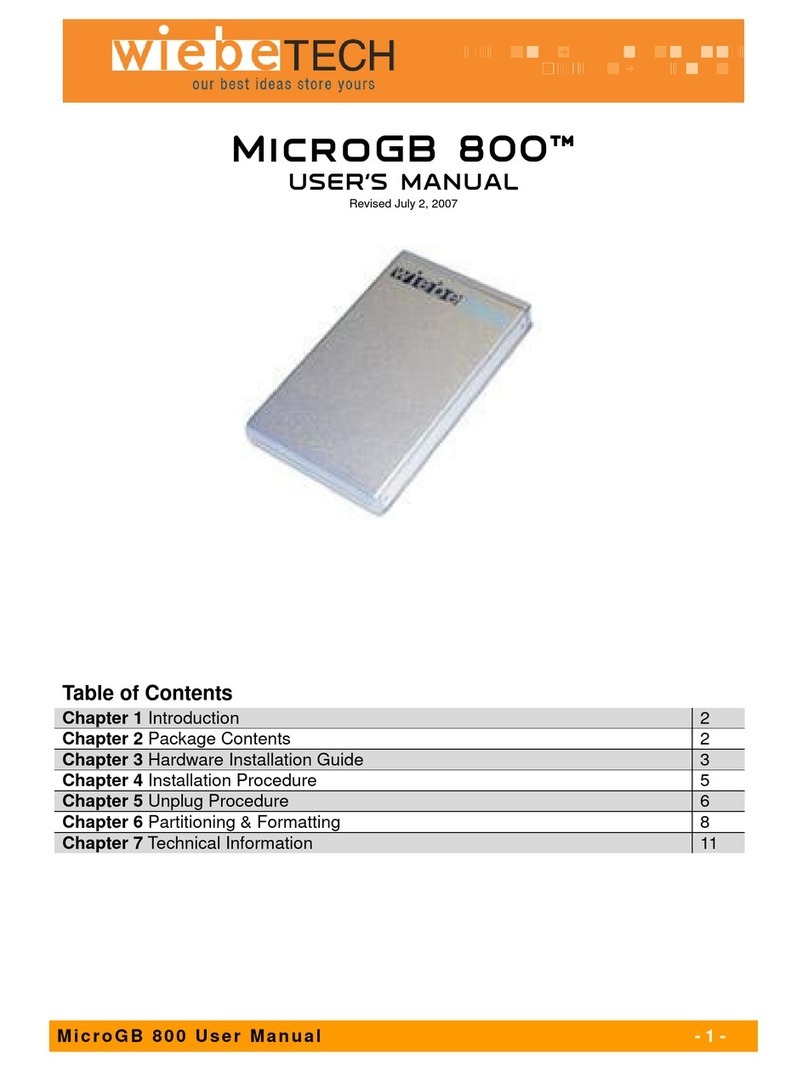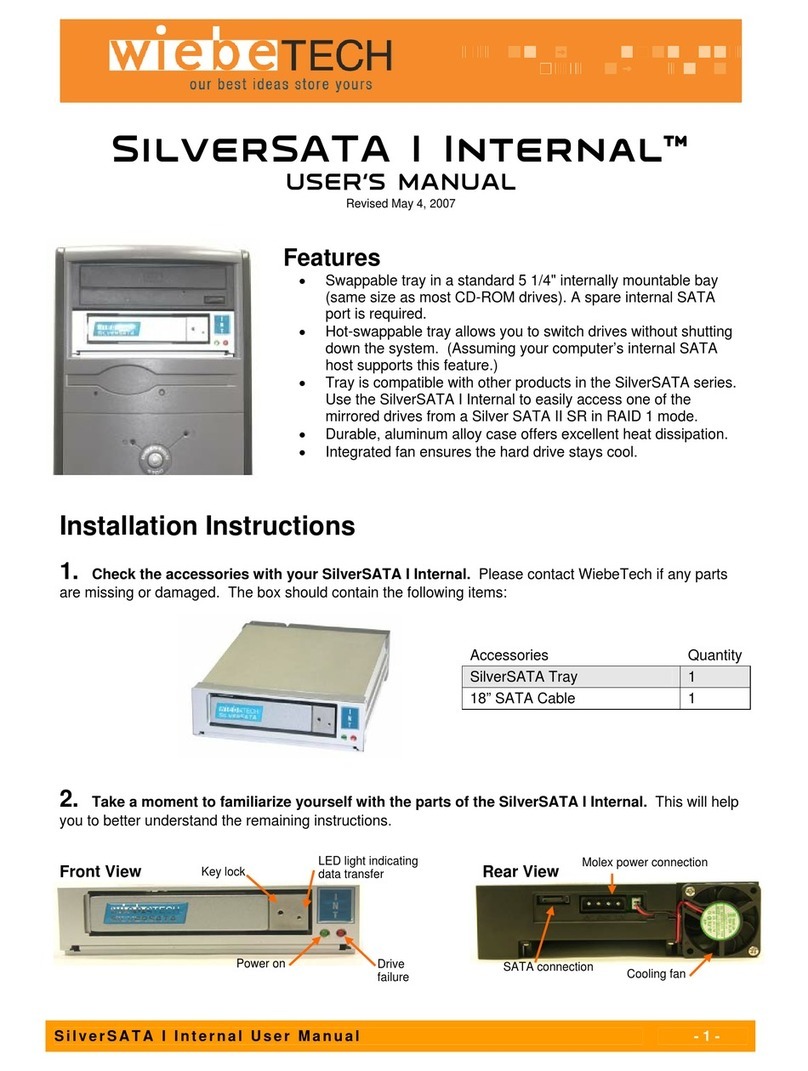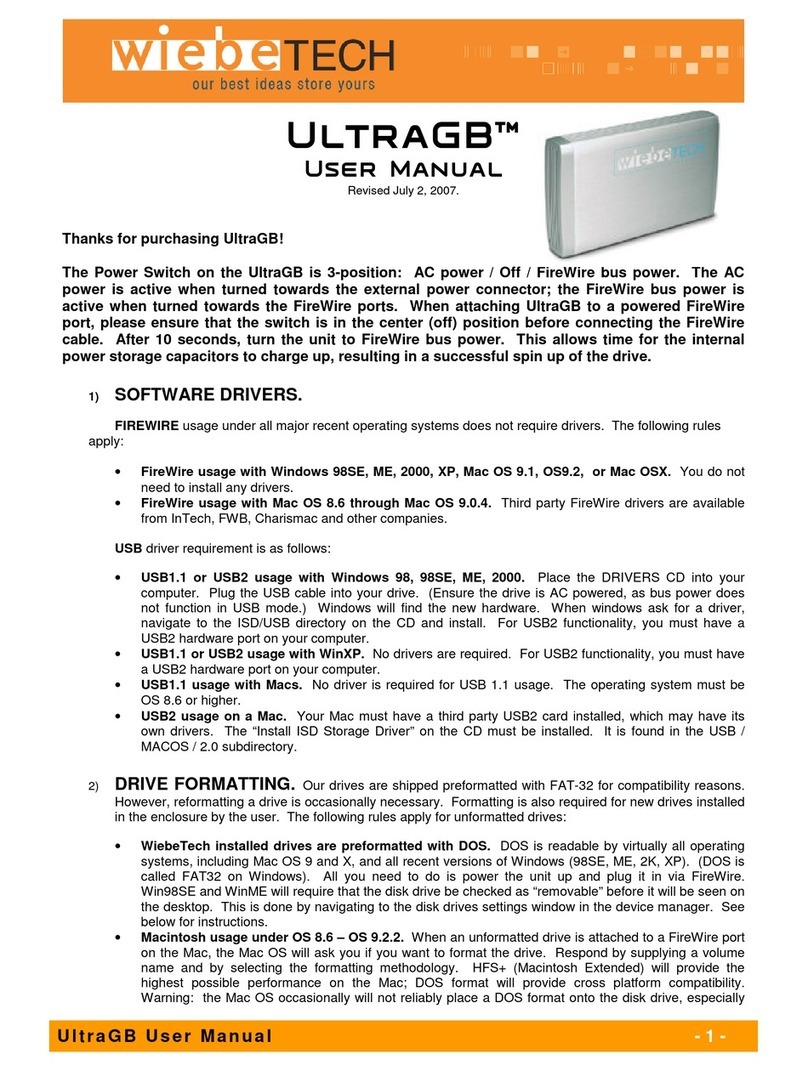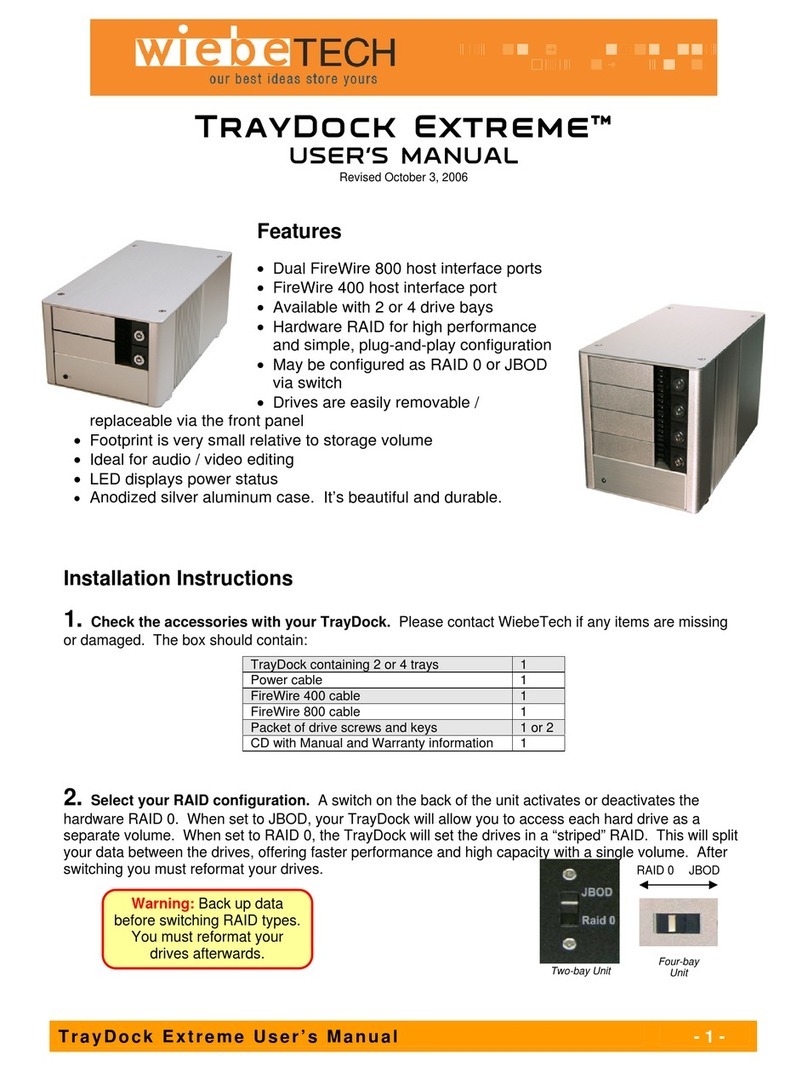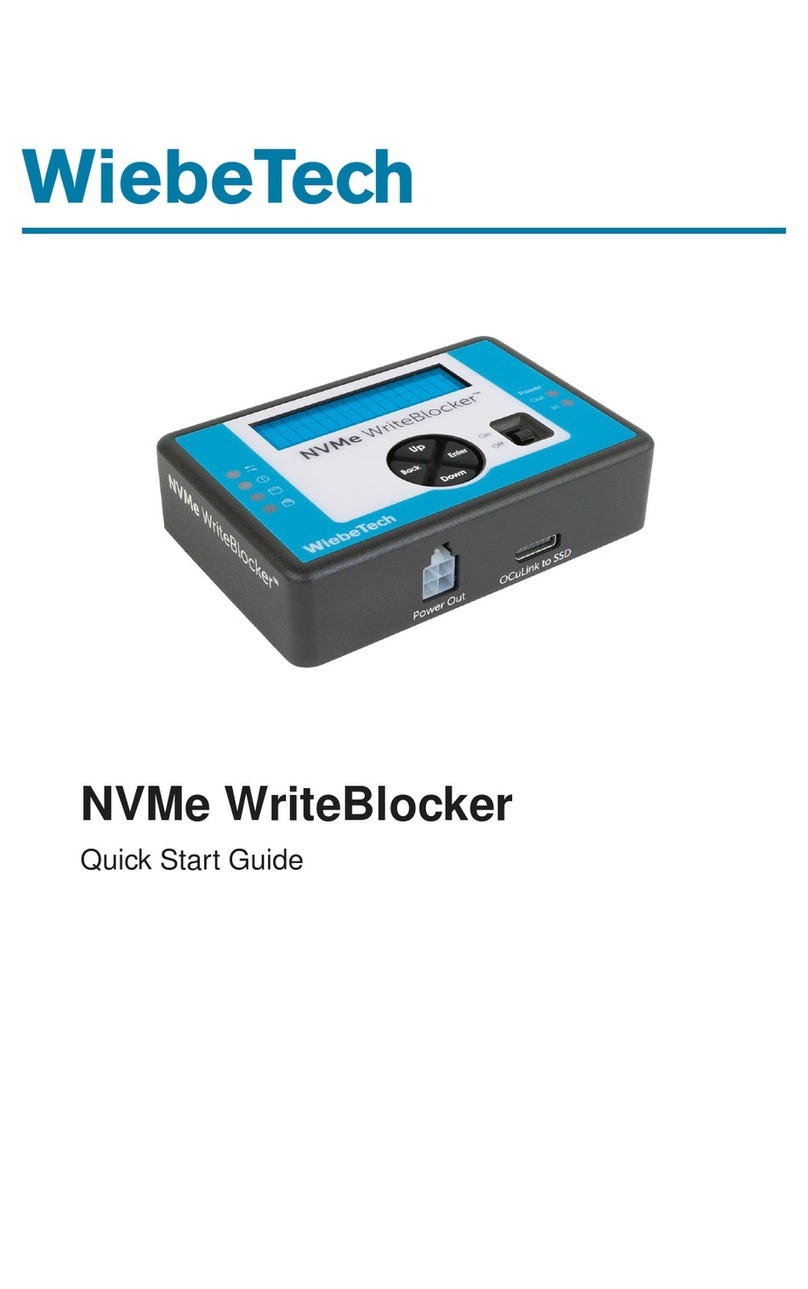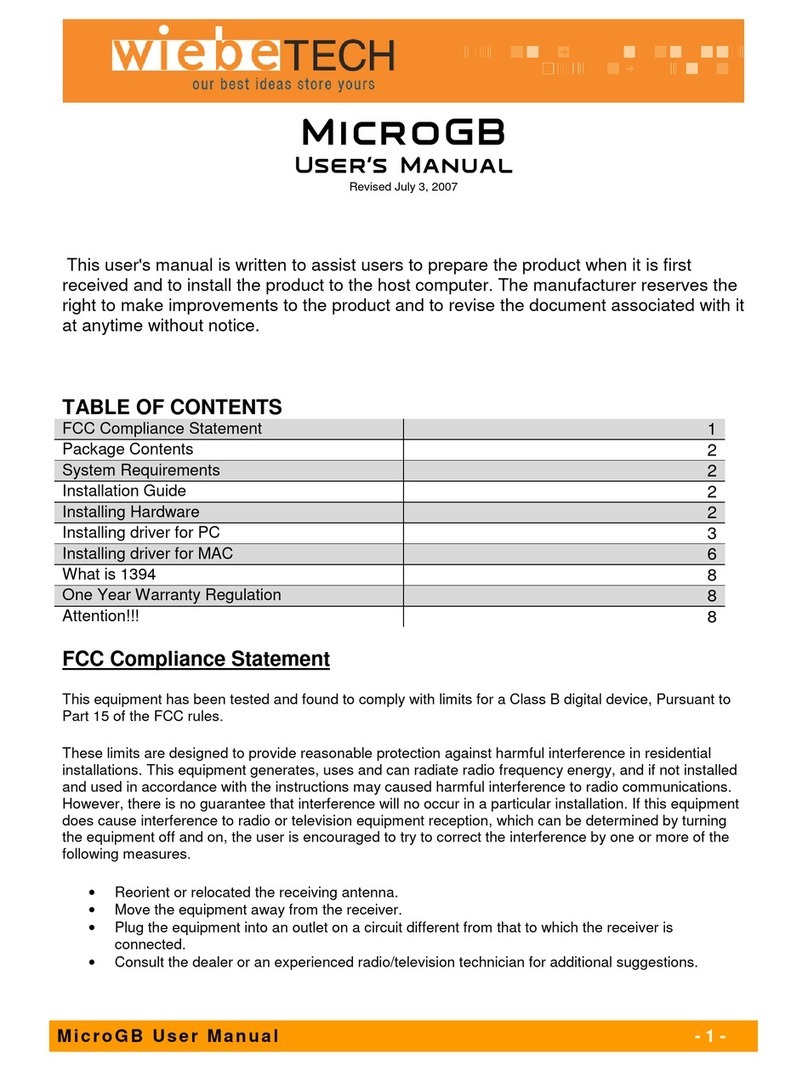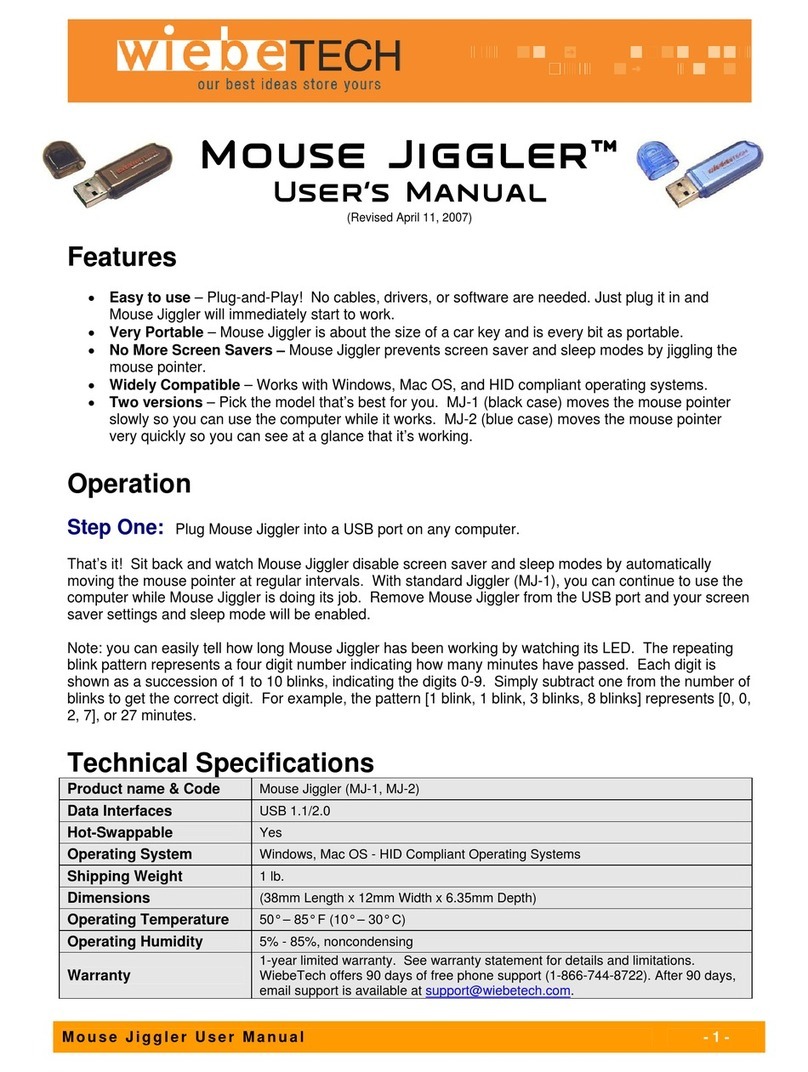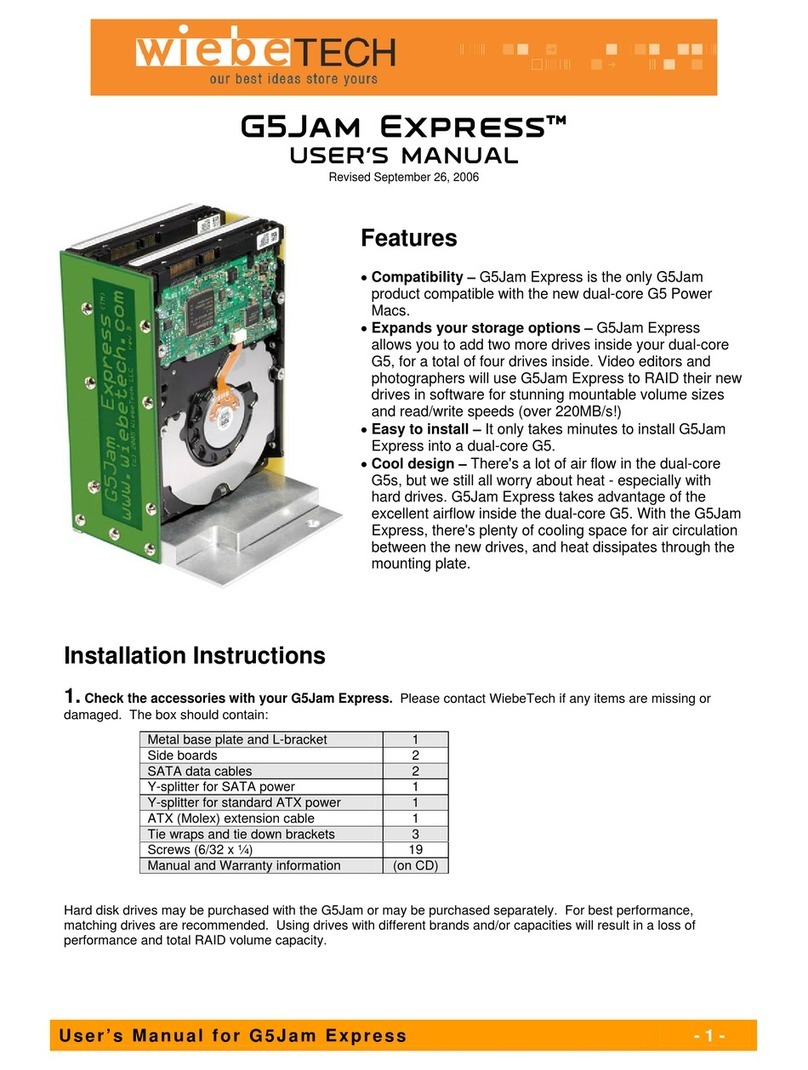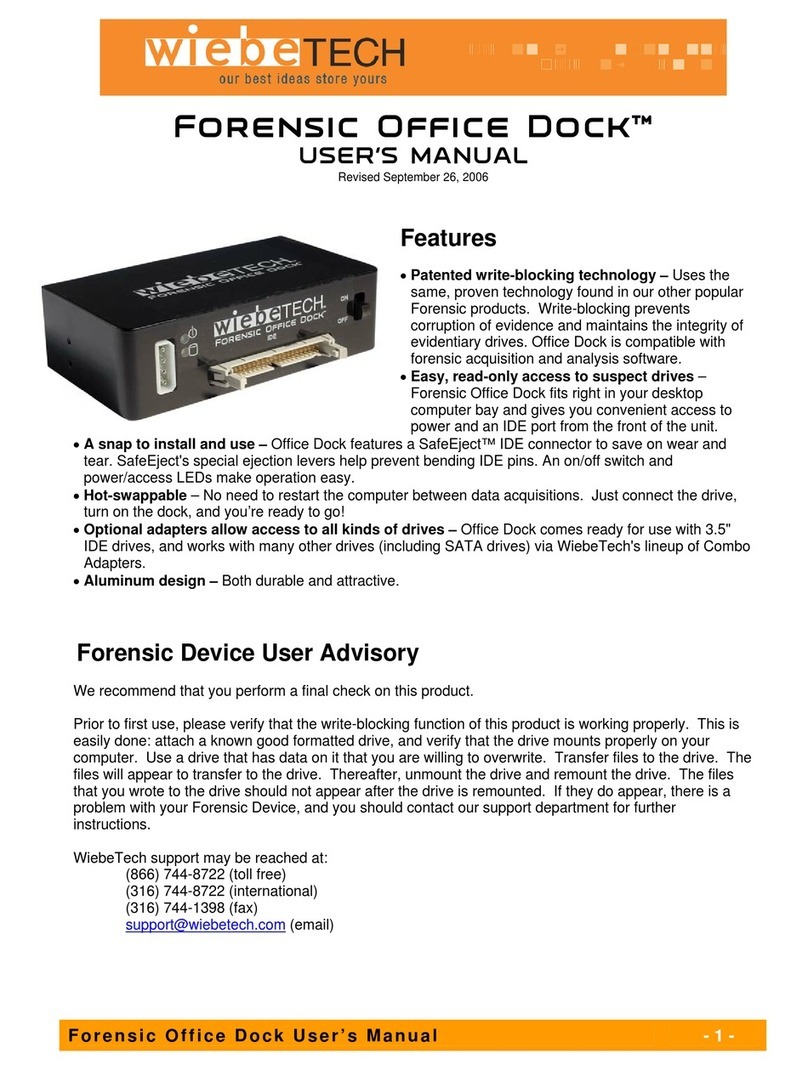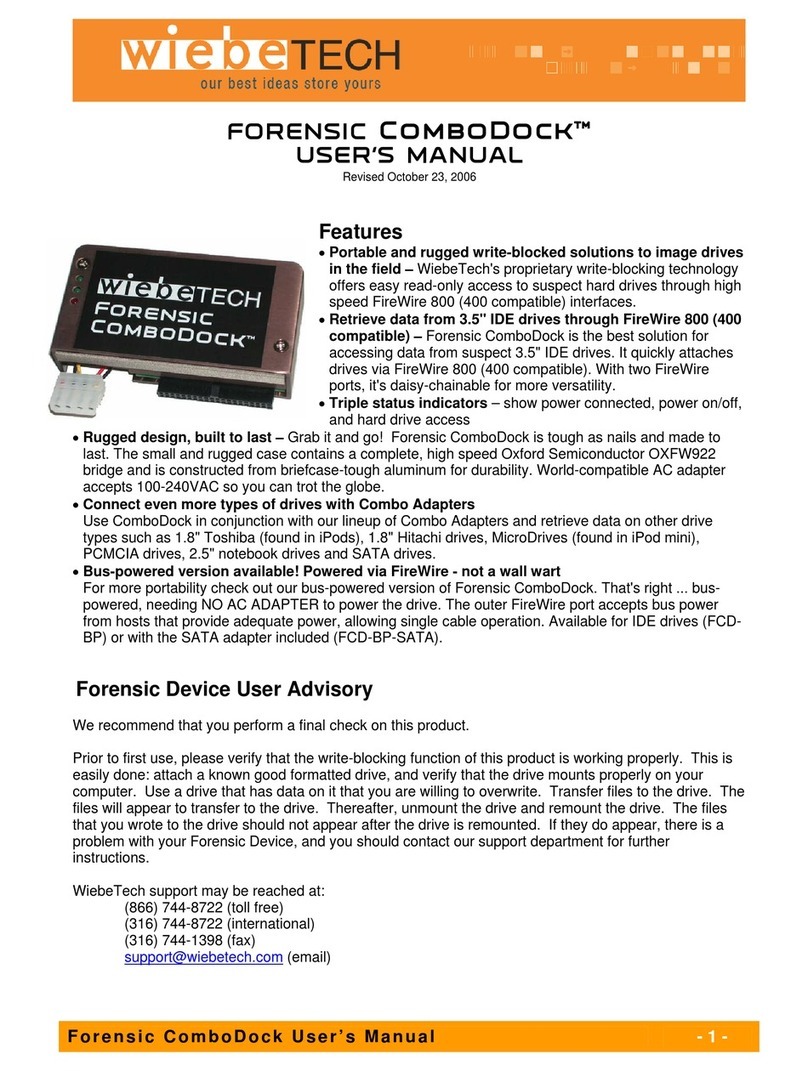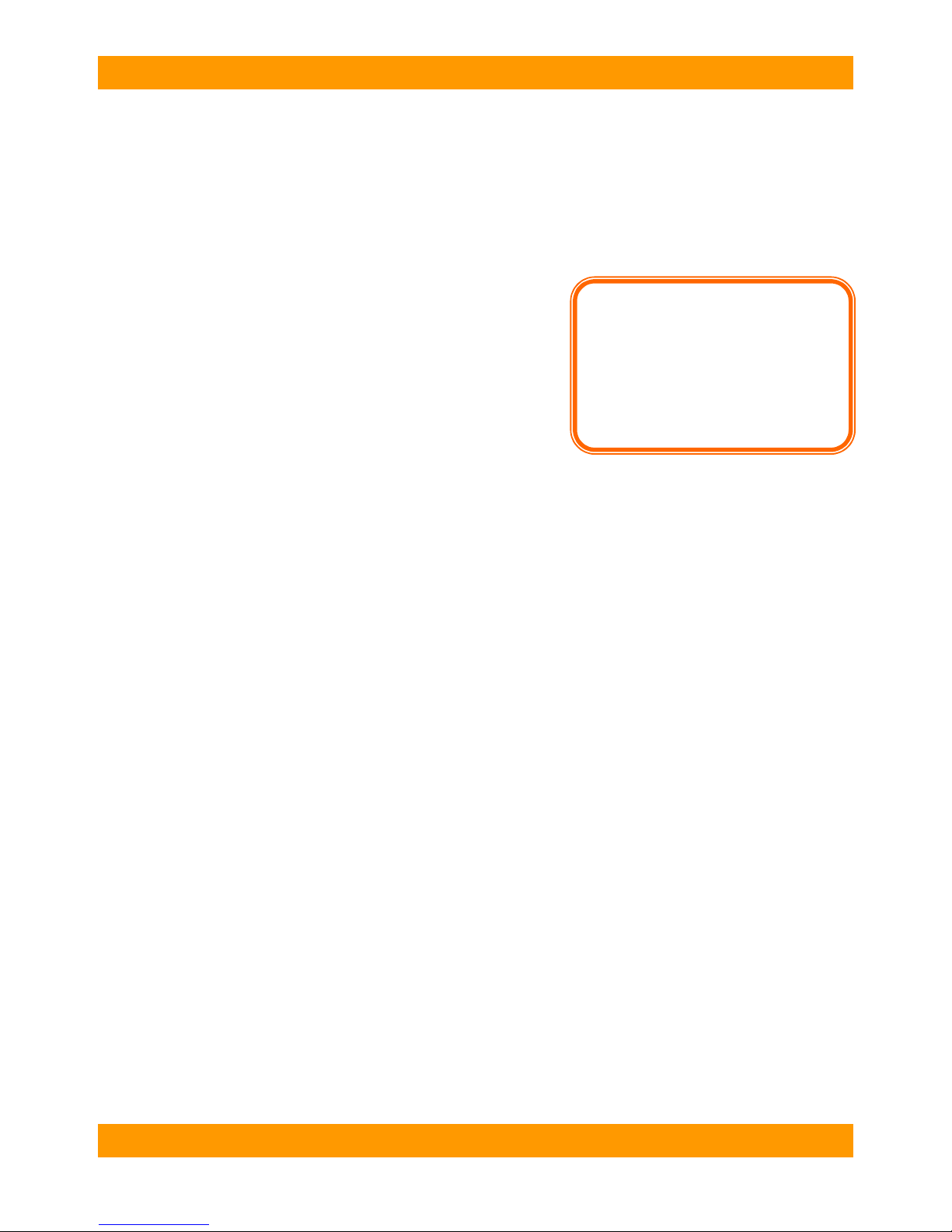WiebeTech LLC
R T X - I R U s e r ’ s M a n u a l - 9 -
Finding your computer’s IP address
Windows XP
In the Control Panel, open Network
Connections. Double-click on your network
and then click on the Support tab. Your
computer’s IP address will be displayed.
Mac OS X
In System Preferences, click Network.
If you are connected to a DHCP-enabled network
The default setting is for a Static network, so you will need to select “DHCP” instead. Next, click confirm.
Your network will automatically assign new IP addresses to the RTX’s Giga LAN ports, which will be
displayed on the next screen. These are the addresses you will use in step 6 to access the RTX.
If you are connected to a static network or directly to a computer
Choose the “Static” button, which should be selected by default. You will also need to provide the
following information in the fields beneath the button.
Address: Type in the IP address you are assigning to the
Giga LAN connection. To determine what this number should
be, look at your computer's IP address. The IP address you
assign to the RTX's Giga LAN connection should be identical
except for the numbers after the third period. For example, if
your computer's IP is 10.814.33.60, you can make the RTX's IP
address 10.184.33.61 (provided no other computer on your
network already has that IP address).
Mask: Use the same Mask as your computer. Note: This is
sometimes referred to as “subnet mask.”
Gateway: The Gateway should be the IP address of the computer to which you wish to connect (in the
above example, 10.814.33.60).
Click Next, if necessary, to confirm these changes.
6. Access the RTX using iSCSI Initiator software
The process for using initiator software to access your RTX varies depending on the software used.
Read the documentation accompanying the software for details. However, the general steps are as
follows:
a. Launch the Initiator application
b. Type in the IP address of the Giga LAN iSCSI connection on the RTX (determined in step 5). This will
be a different IP address than the one used to access the configuration GUI.
c. The RTX volume will mount to your computer and appear as an internal SCSI drive. Newly-created
volumes will need to be formatted before they can be used. If you purchased the RTX with drives
preinstalled by WiebeTech, the volume(s) will already have been created and formatted appropriately for
your computer.
Below are additional instructions for two common iSCSI Initiator utilities:
Microsoft iSCSI Initiator for Windows
After you launch the initiator you'll see a window with several tabs, with the "General" tab opened by
default. Select the "Discovery" tab. Under Target Portals, click the "Add" button and enter the IP address
for the RTX’s Giga LAN port. Next, select the "Targets" tab. You should see an entry for the RTX-IR.
Select that target and click "Log on." All the default settings are fine so just click OK. If the log-on is
successful you'll now be able to use the RTX-IR just like any other disk attached to your computer.
Global SAN iSCSI Initiator for Mac OS
After you launch the initiator you'll see a window with several tabs, with the "Portals" tab opened by
default. Press the add button (“+”) and enter the IP address for the RTX’s Giga LAN port. Click OK.
Next, select the "Targets" tab. You should see a selection for the RTX-IR in this Targets tab. Select that
target and click Log on. All the default settings are fine so just click OK or Connect. If the log-on is
successful you'll now be able to use the RTX-IR just like any other disk attached to your computer.