Evident Medit i700 User manual


Congratulations on the purchase
of your new Medit i700 Wireless
Intraoral Scanner.
PLEASE REVIEW THESE DOCUMENTS ON “HOW TO
GET STARTED”.
We have developed this process to follow in sequence before
you schedule your training. Once you complete the on-boarding
process, please practice on a few cases and get in touch with
us to schedule your training:
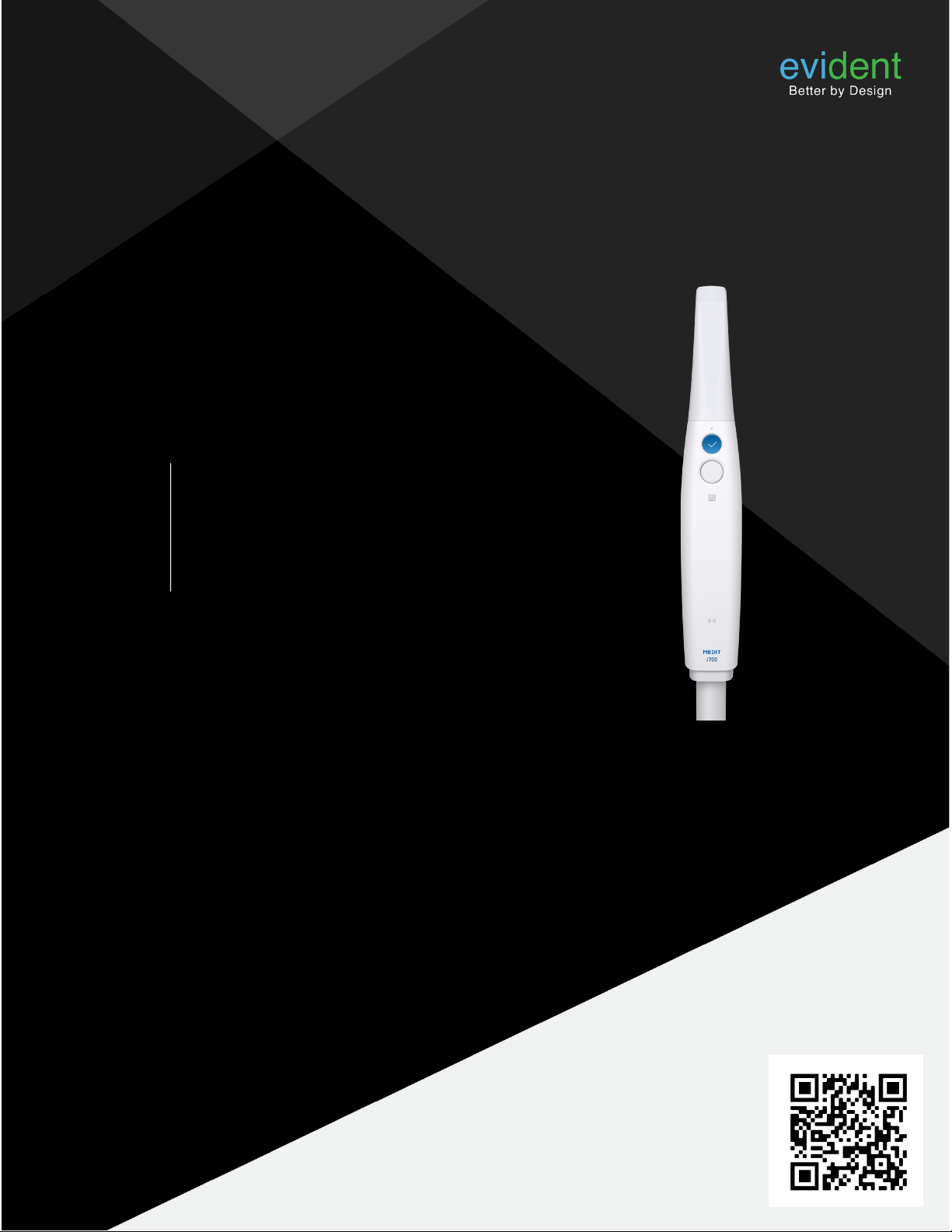
UNBOXING THE
MEDIT i700 Wireless
1
SCAN FOR VIDEO TUTORIAL
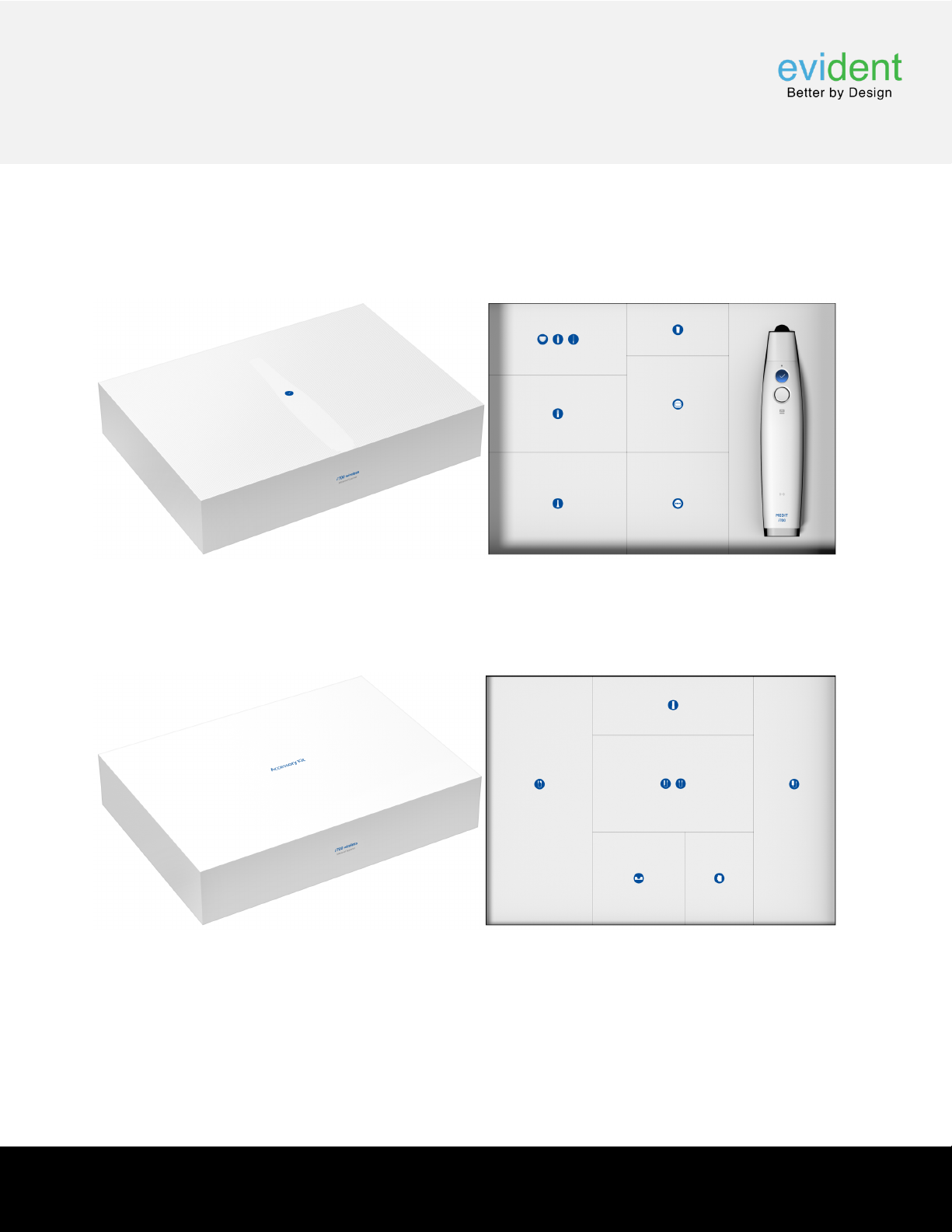
1. i700 package
• Main package
• Accessory package
A. i700 wireless and
its accessories
1 | UNBOXING
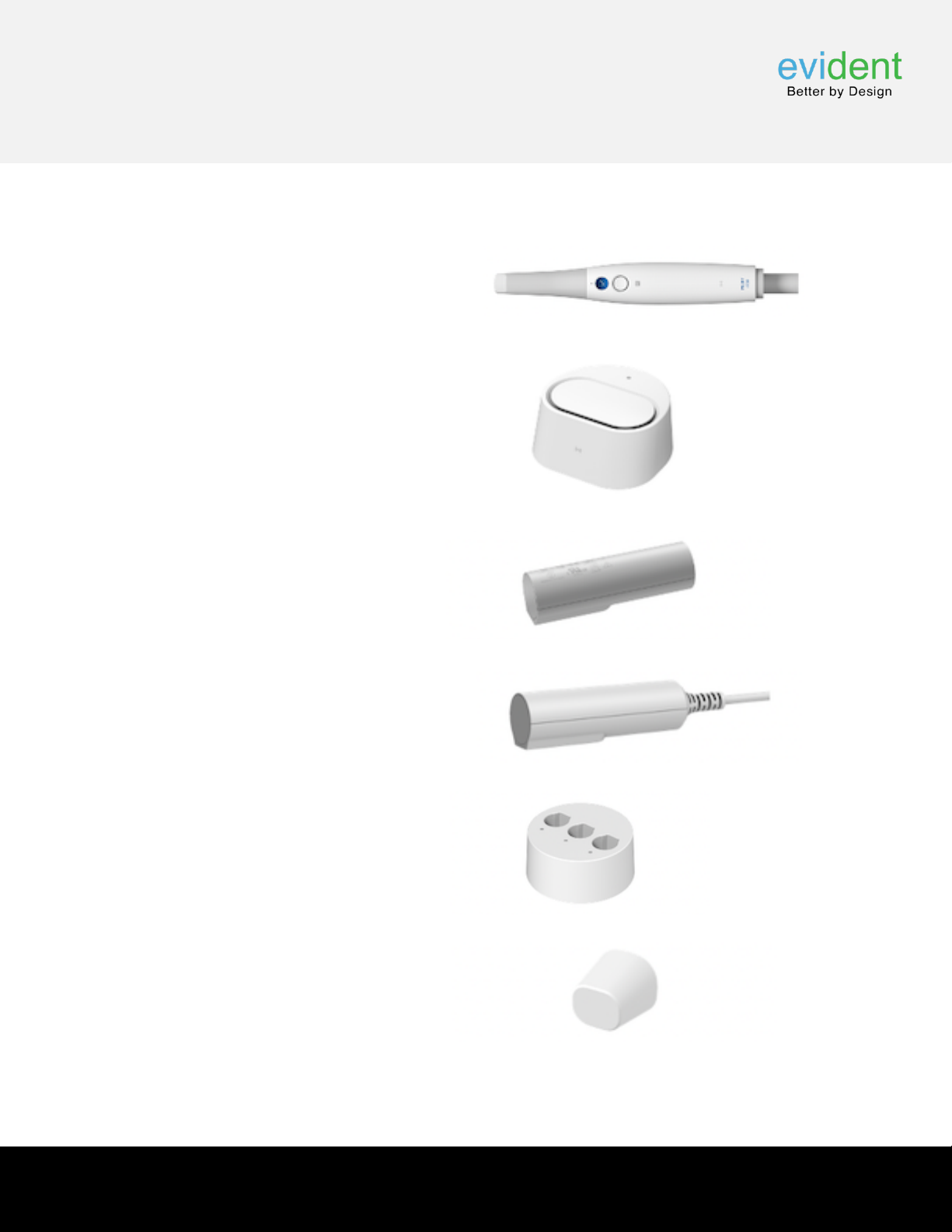
Item Qty Appearance
• i700 Wireless Handpiece. 1ea.
• Wireless Hub 1ea
• Rechargeable Battery 3ea
• Extension Cable Battery 1ea.
• Battery Charger 1ea
• Handpiece Cover 1ea
1 | UNBOXING
B. i700 wireless
Component Descriptions

• Reusable Tip 4ea
• Handle 1ea
• Calibration Tool 1ea
• Practice Model 1ea
• Wrist Strap 1ea
1 | UNBOXING

• Desktop Cradle 1ea
• Wall Mount Holder 1ea
• USB 3.0 Cable (C to A) 1ea
• Power Delivery Cable (C to C) 1ea
• Medical Adapter for Wireless Hub. 1ea
• Medical Adapter for Battery Charger 1ea
1 | UNBOXING
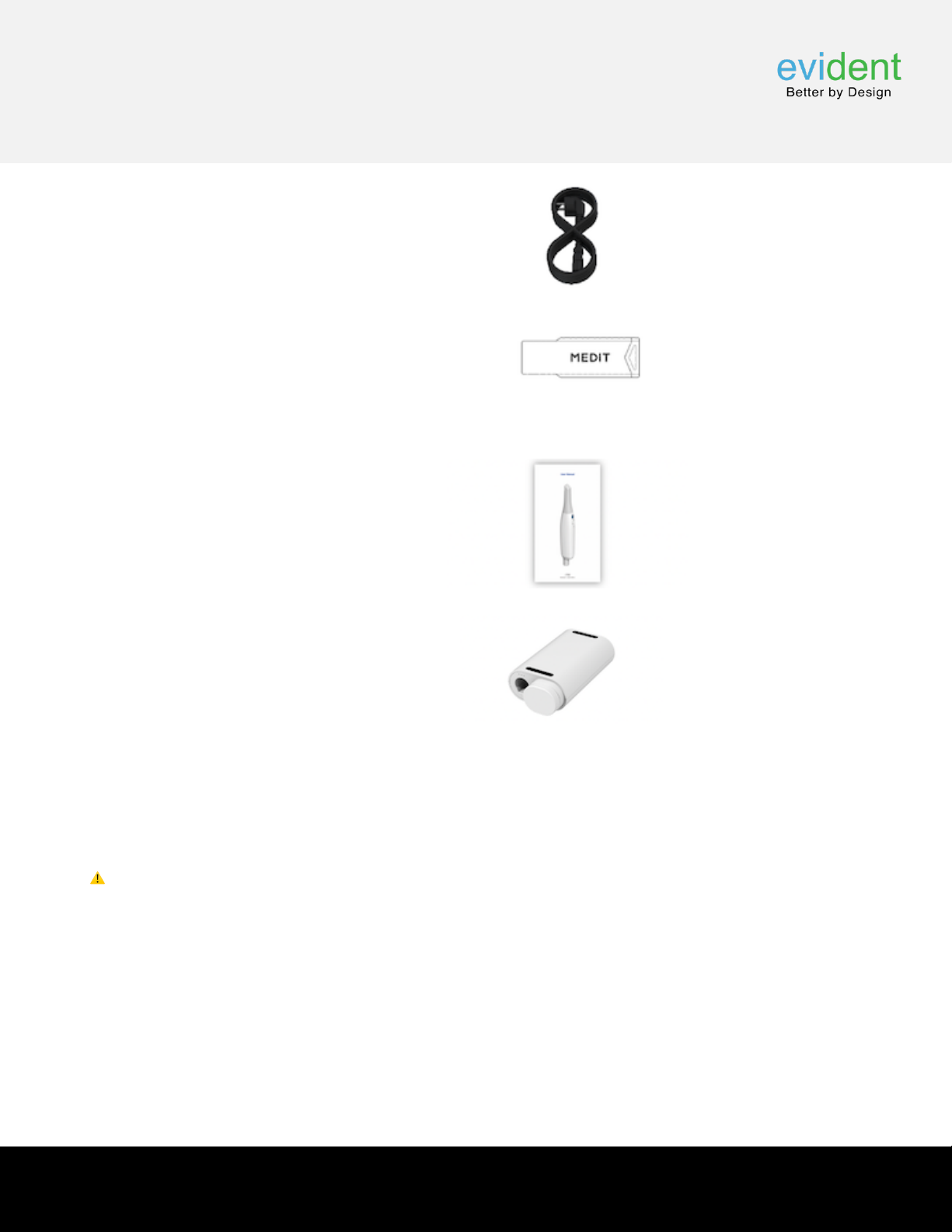
• Power Cord 2ea
• USB Flash Drive 1ea
(incl. installer of Medit Scan for Clinics)
• User Guide 1ea
• Auto Calibration Tool (Sold Separately) 1ea
(incl. 1 rechargeable battery)
⚠ Caution
• Keep the practice model in a cool place away from direct sunlight. A discolored practice model may affect the
results of the practice mode.
• The strap is designed specifically for the weight of the i700 wireless and should not be used with other
products.
• Medit Scan for Clinics is included in the USB drive. This product is optimized for PC, and using other devices is
not recommended. Do not use anything other than a USB port. It may cause malfunction or fire.
• The auto-calibration tool is not included in the i700 wireless package. It can be bought separately from your
place of purchase.
1 | UNBOXING
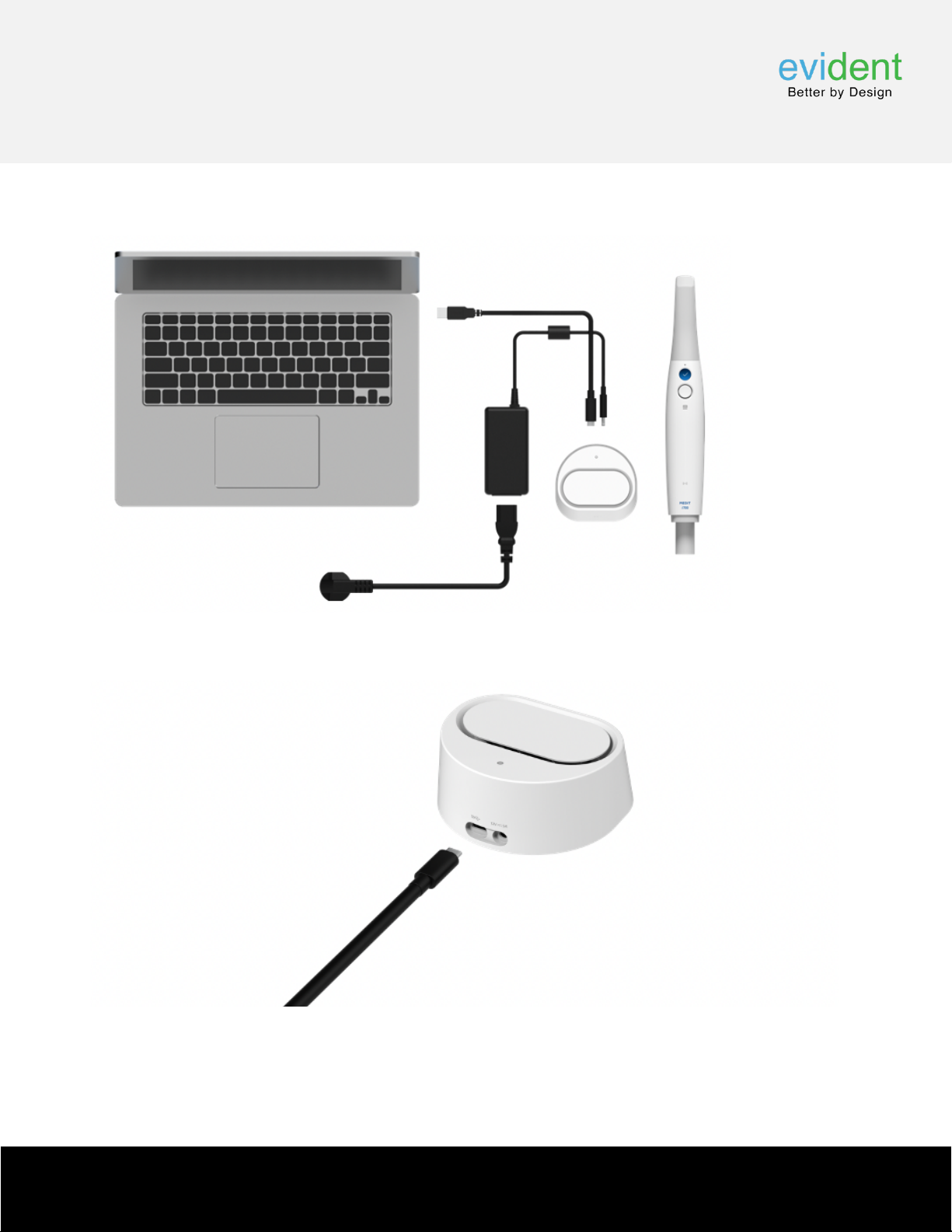
1.1 USB C to A
(1) Connect the USB 3.0 cable (C to A) to the wireless hub.
(2) Connect the adapter to the wireless hub.
C. Setting up the i700 wireless
1 | UNBOXING
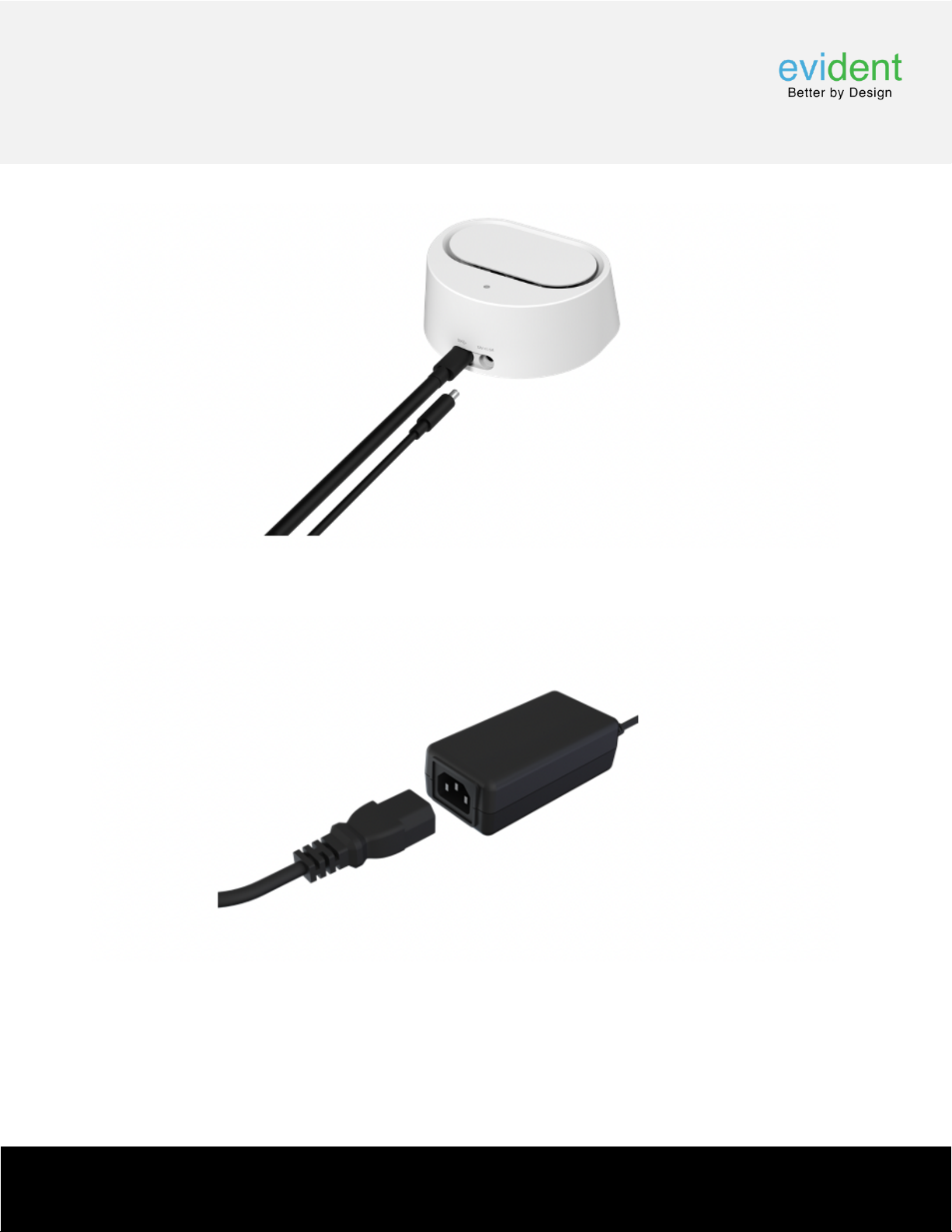
(3) Connecting the power cord to the adapter automatically powers the wireless hub.
(4) Connect the USB 3.0 cable's A port connector to a PC.
1 | UNBOXING
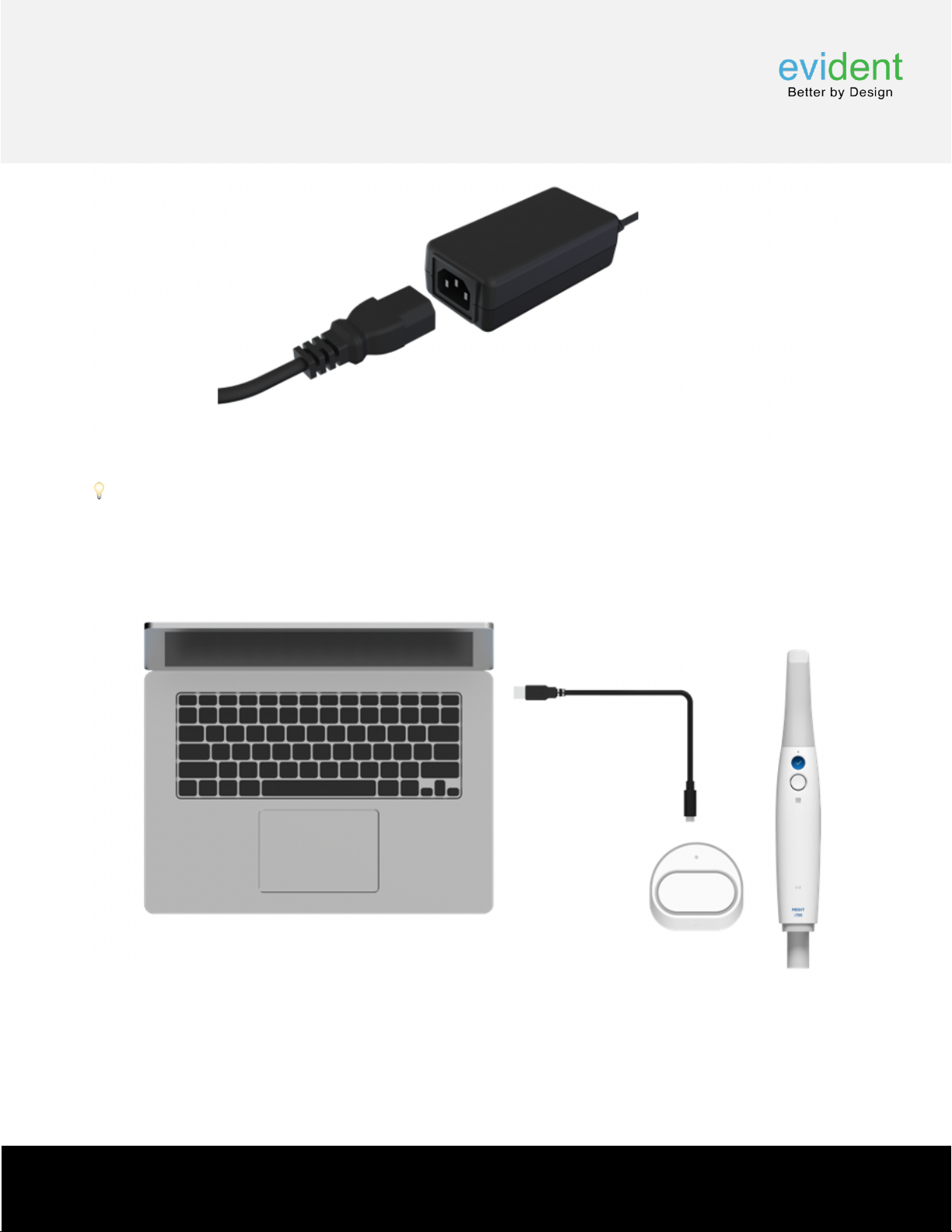
💡 The USB port is used only for signal transmission.
2.2 USB C to C
(1) Connect the power delivery cable (C to C) to the wireless hub.
1 | UNBOXING
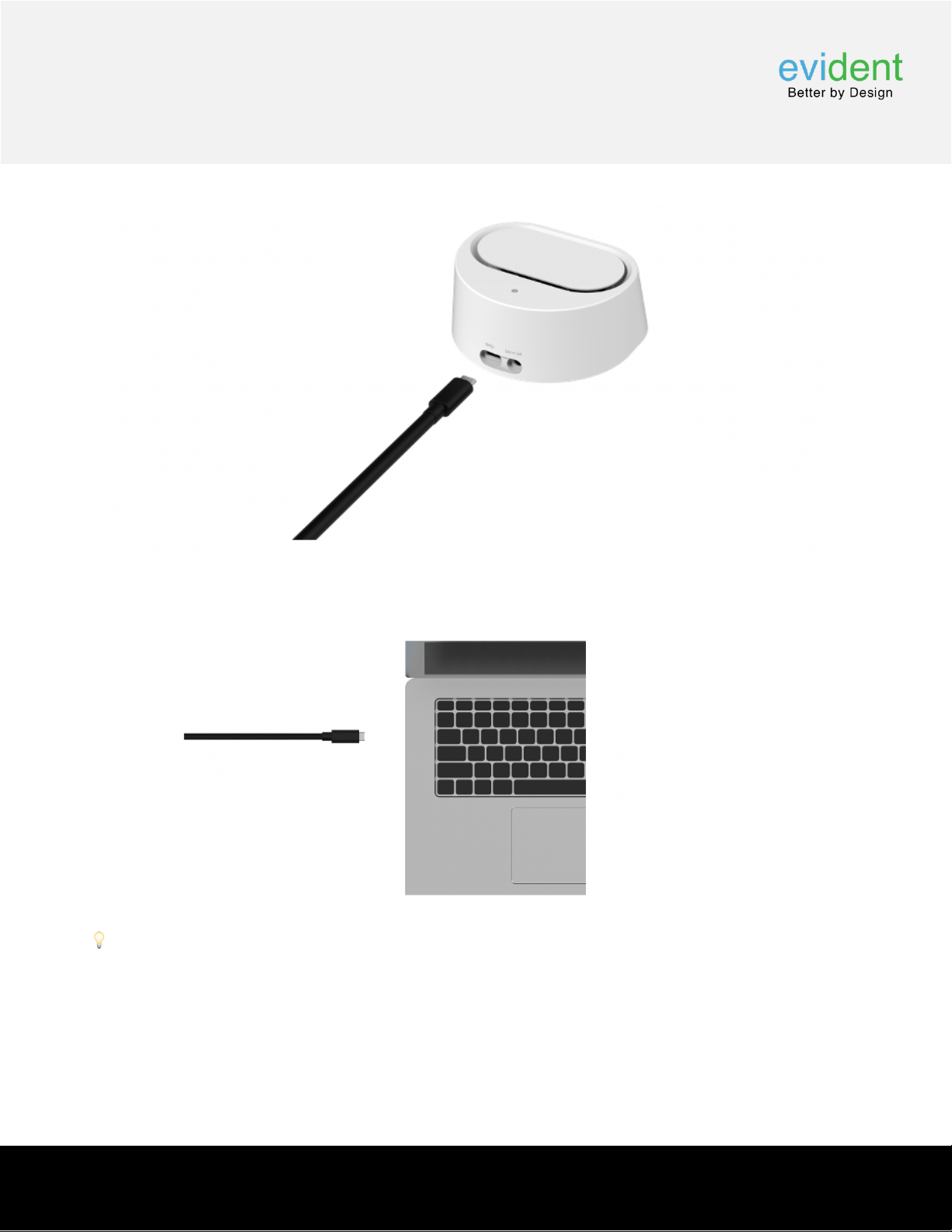
(2) Connect the power delivery cable to a PC.
💡 9v DC power is supplied to the USB port.
1 | UNBOXING
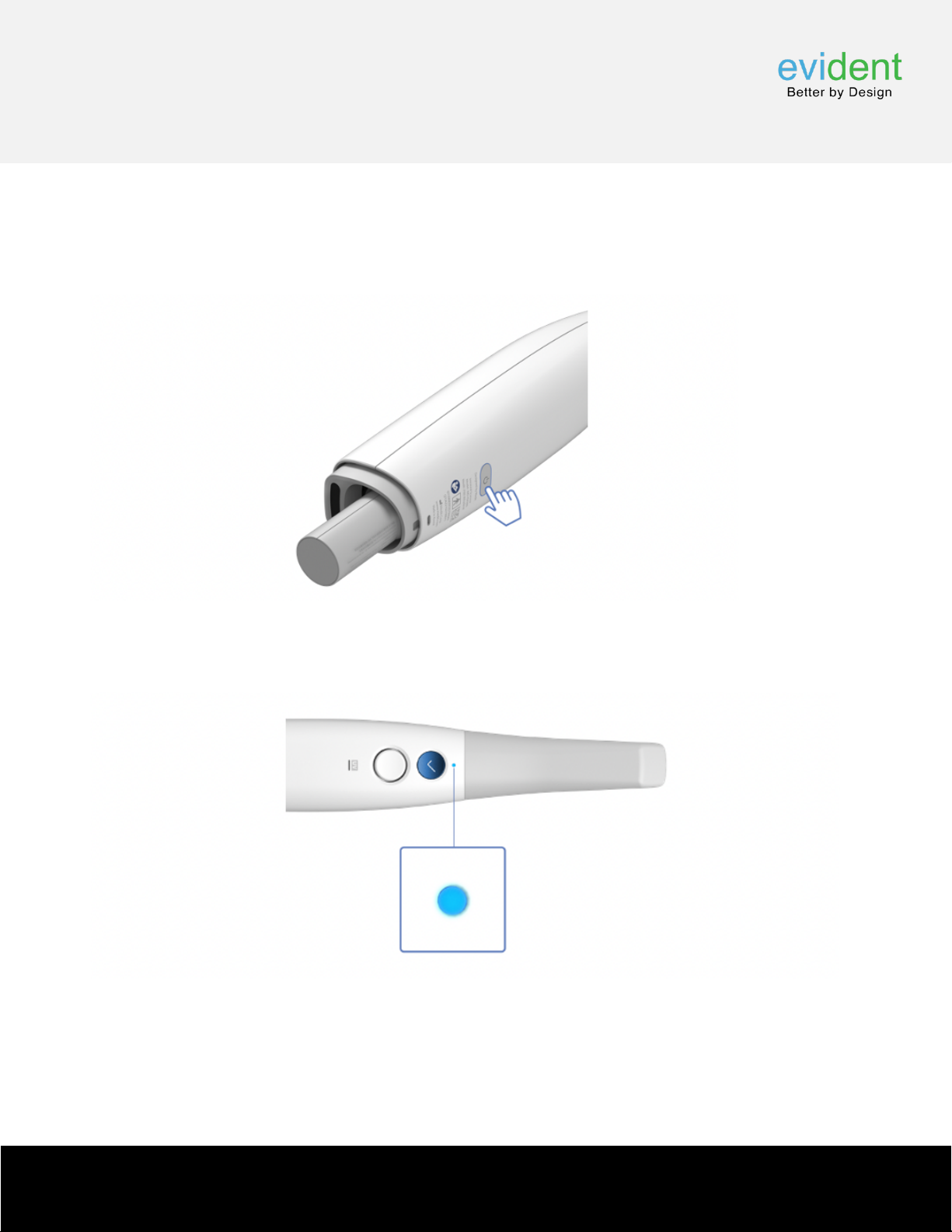
3. Turning on the i700 wireless.
(1) Insert the battery into the i700 wireless handpiece and press the power button.
(2) When the power is supplied, the LED on the upper part of the i700 wireless handpiece turns
blue.
1 | UNBOXING
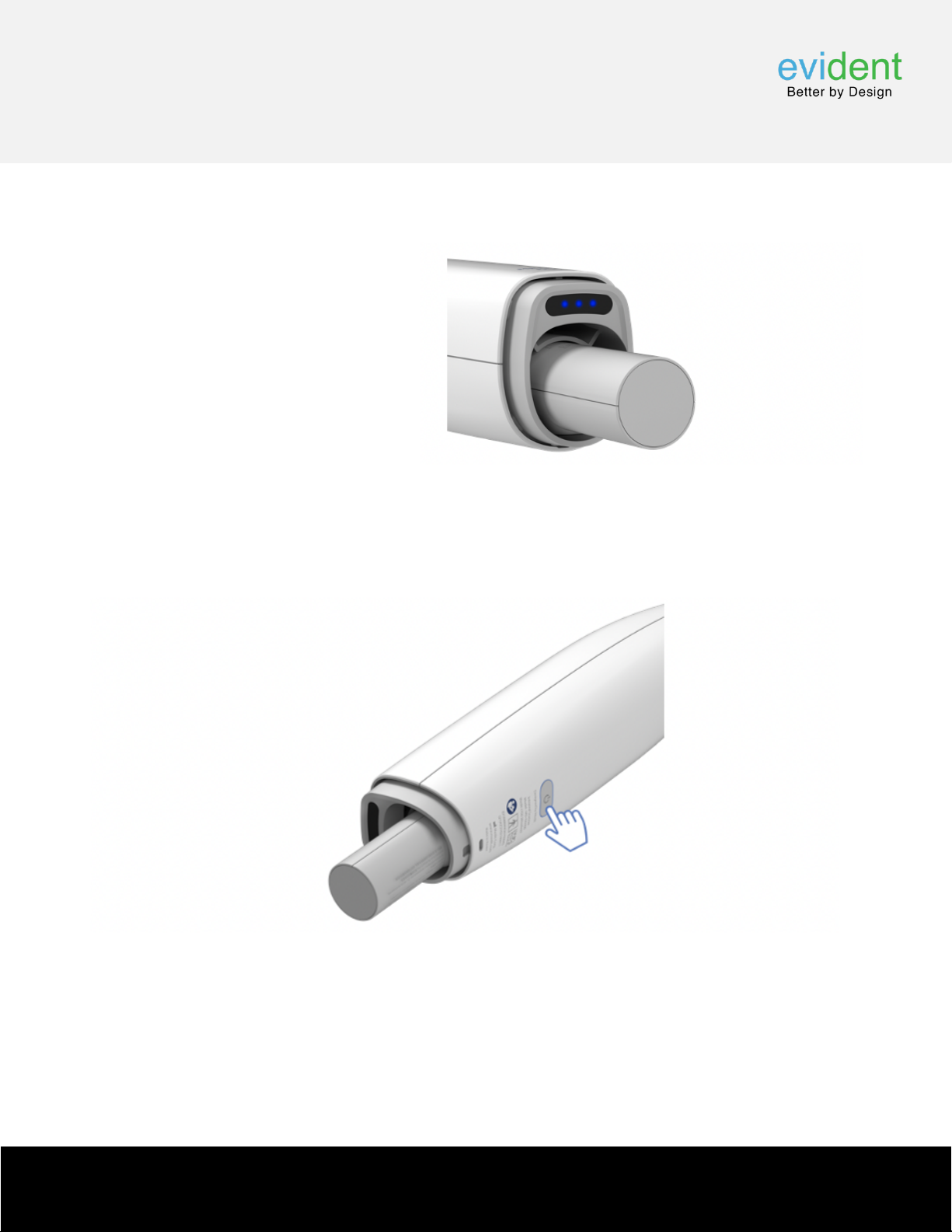
(3) Three LEDs on the bottom of the i700 wireless handpiece indicate the remaining battery
level.
• 3 lights: 80 – 100%
• 2 lights: 50 – 79%
• 1 light: 20 – 49%
• 1 blinking light: 1 – 19%
• LED lights turned off: 0%
4. Turning off the i700 wireless
• Press and hold the power button at the bottom of the i700 wireless handpiece for 3
seconds. If the rechargeable battery is removed without the device off, it may
shorten the lifespan of the i700 wireless and the battery.
1 | UNBOXING
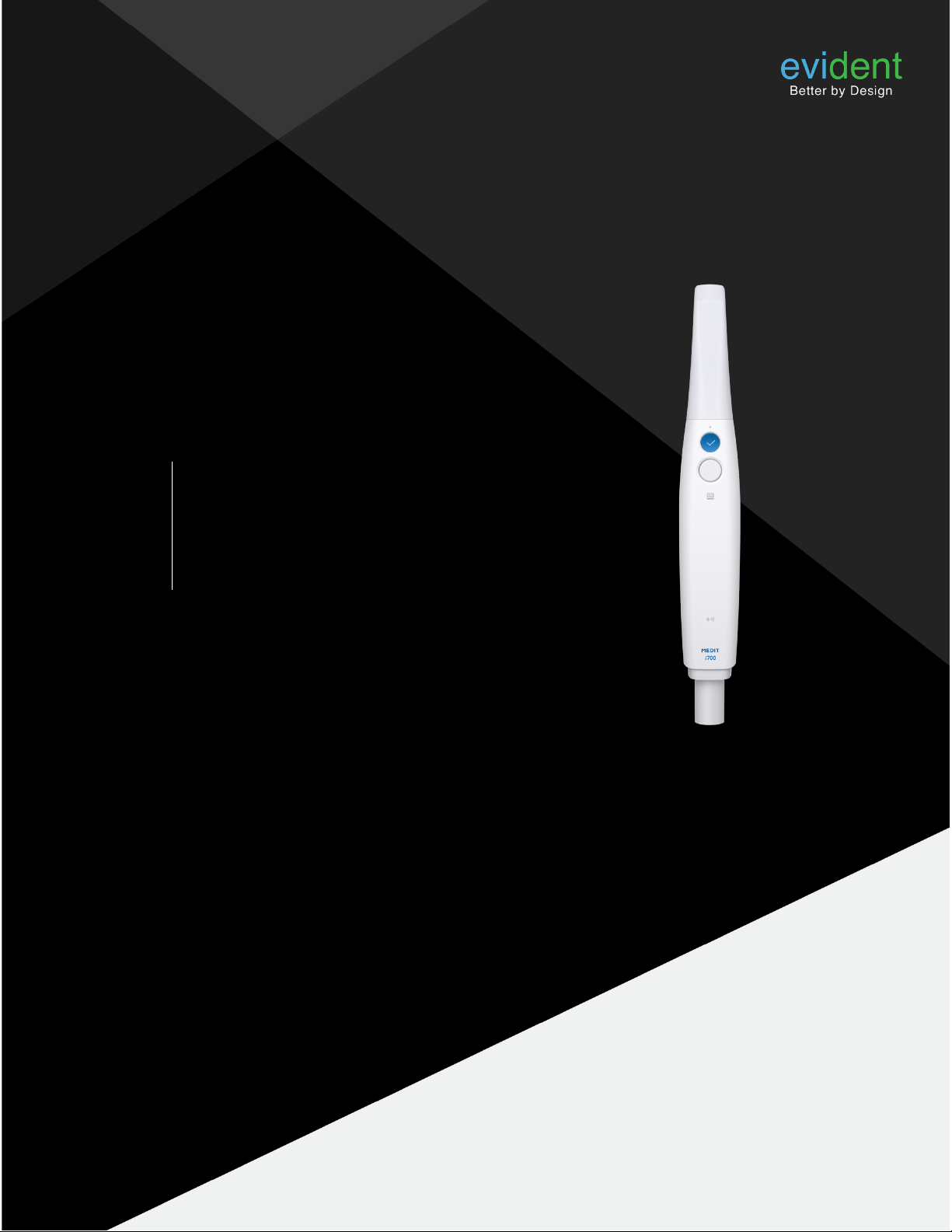
INSTALLING THE
MEDIT LINK
SOFTWARE
2

*Make sure to check the following before installing the Medit Link application.
i) Ensure that your Windows system as well as your device drivers are up-to-date.
ii) Disconnect the i700's USB 3.0 cable from the computer before installation.!
• As the iScan program is enclosed in Medit Link, the installation will not proceed if
the i700 device is connected to the computer.
A. Checklist before
installation
2 | INSTALLATION

2. Installation guide
i) Prepare the Medit Link installer file.
• The Medit Link installer is enclosed in the USB flash drive
included in the i700 package. Alternatively, you can also download the installer file
from www.meditlink.com. Log in to the Medit Link website and click the Download
Medit Link button at the bottom left of the page.
ii) Run the Medit Link installer: Medit_Link_X.X.X.X.exe.
B. Installation Guide
2 | INSTALLATION
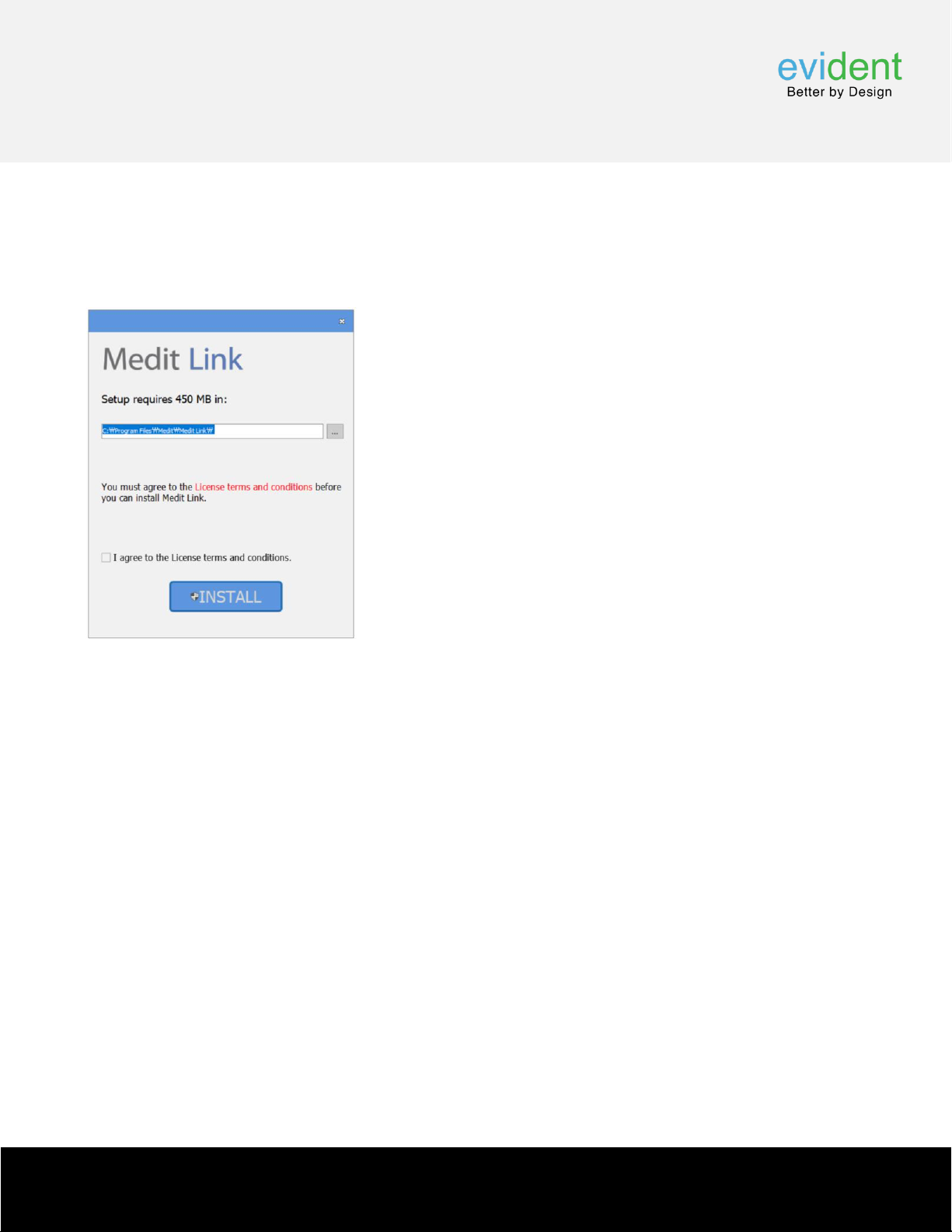
iii) Select your language preference.
iv) Specify the folder to install the Medit Link application to and tick the checkbox to agree to
the terms of use and license to proceed to the next step.
v) The installation is an automatic process that will take a few minutes. Please wait until
the installation is complete and do not turn off the computer during installation.
vi) After installation is complete, you need to restart the computer in order to use the iScan
installed together with Medit Link. There is no need to restart the computer if you are not using
an i700.
2 | INSTALLATION

i) Go to Control Panel > All Control Panel Items > Power Options > Change advanced
power settings > USB settings
• Disable USB selective suspend setting
ii) Go to Control Panel > All Control Panel Items > Power Options > System Settings
• Select Do nothing when the lid is
closed for both options - On
battery and Plugged in.
2 | INSTALLATION
C. Power options for
using the i700

GETTING STARTED
3
Table of contents
Popular Dental Equipment manuals by other brands
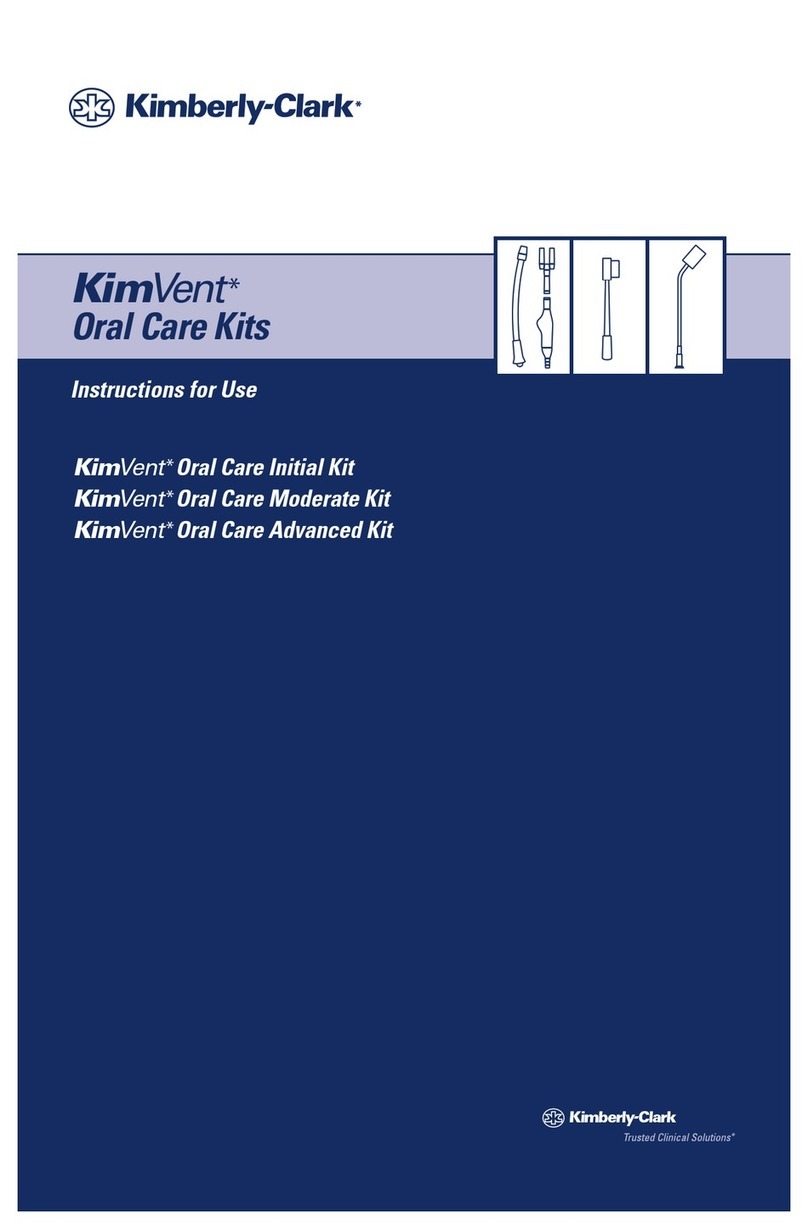
Kimberly-Clark
Kimberly-Clark KimVent Series Instructions for use

EMS
EMS AirFlow Master operating instructions
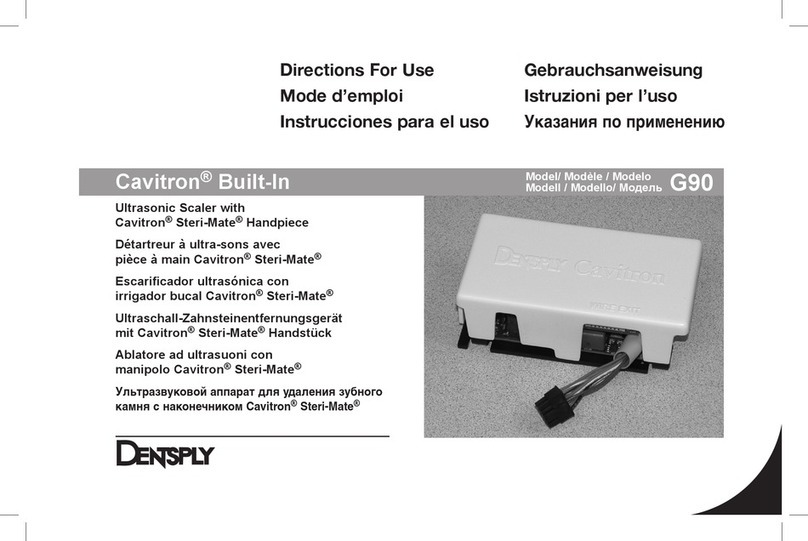
DENTSPLY
DENTSPLY Cavitron Built-In Steri-Mate G90 Directions for use
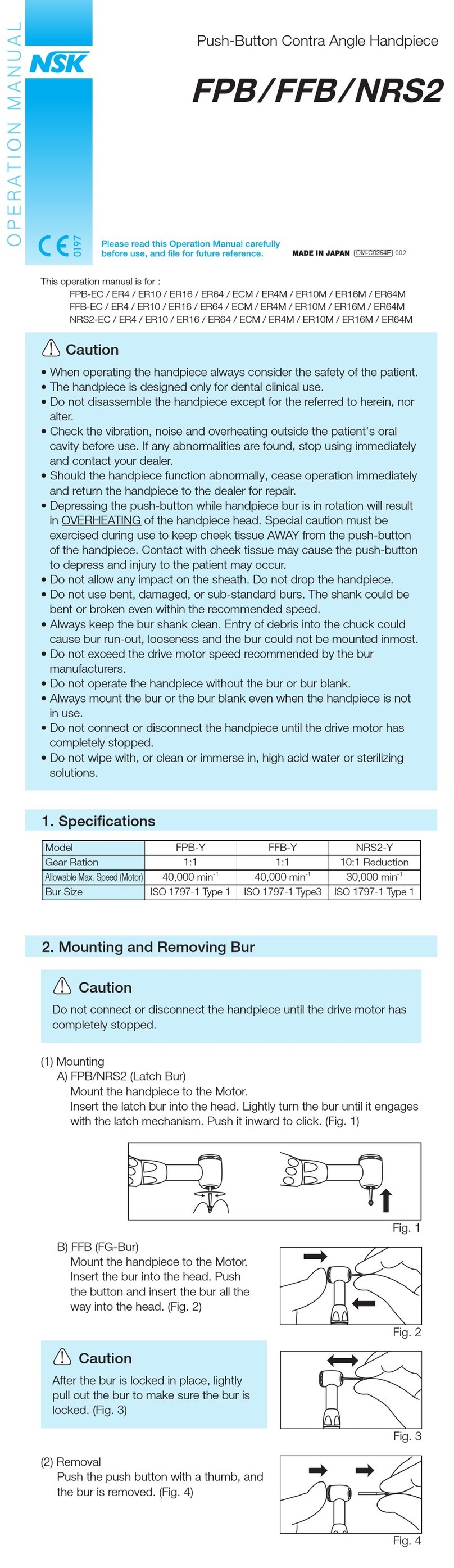
NSK
NSK FPB Series Operation manual

erkodent
erkodent Erkopress 240 Instruction

Durr Dental
Durr Dental VC 65 operating instructions

SCHEU
SCHEU LC-6 Operation manual

Dentsply Sirona
Dentsply Sirona Midwest Tradition TB operating instructions

DENTAURUM
DENTAURUM Cito mini Quick reference guide

KaVo
KaVo ORTHOPANTOMOGRAPH OP 3D quick guide

Denstply Sirona
Denstply Sirona Schick 33 Getting started

DENTAURUM
DENTAURUM SUS2 Instructions for use





