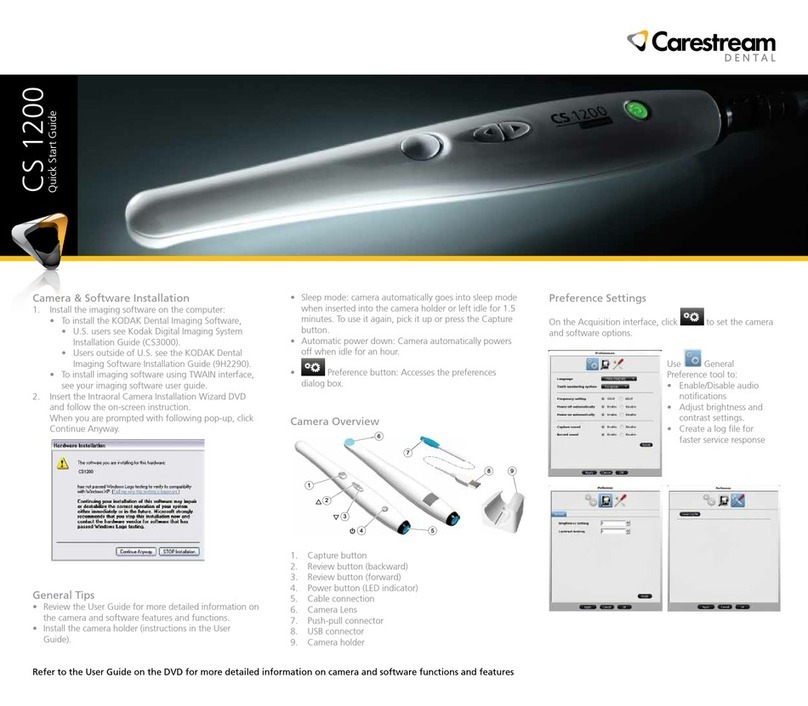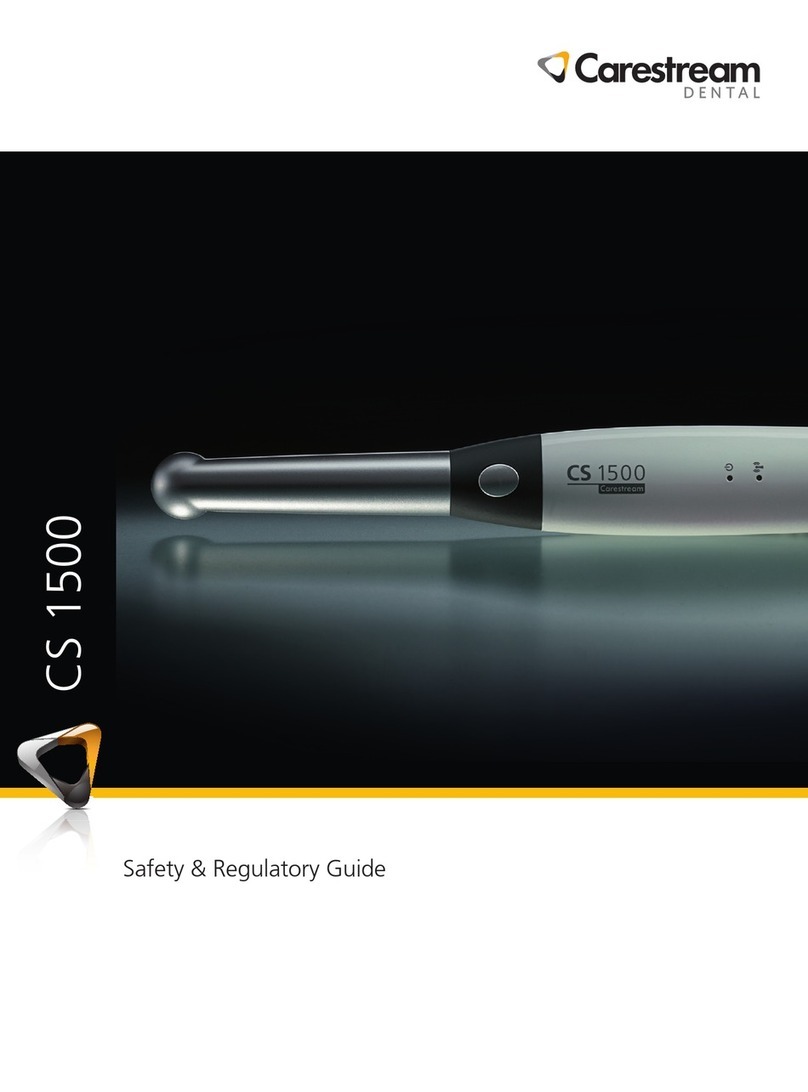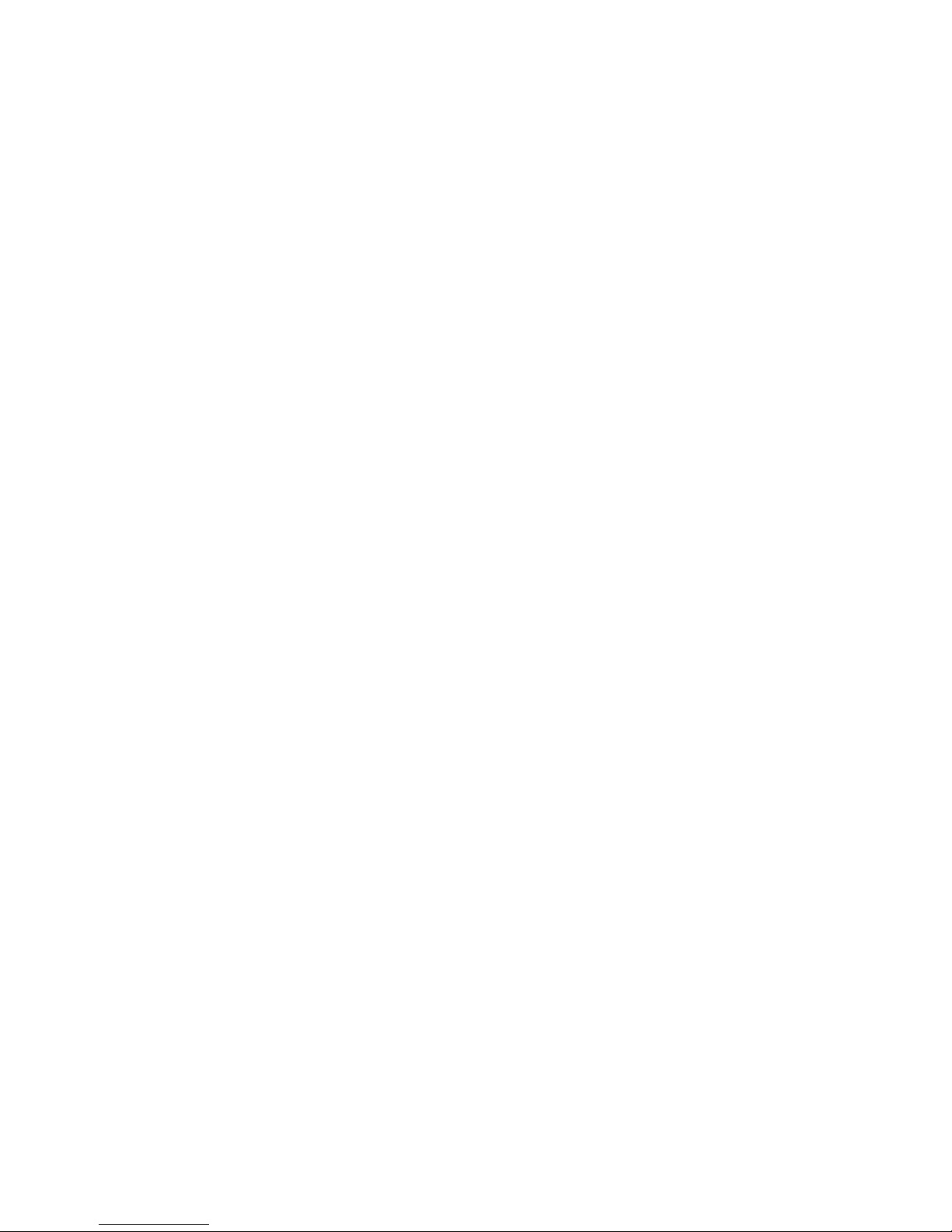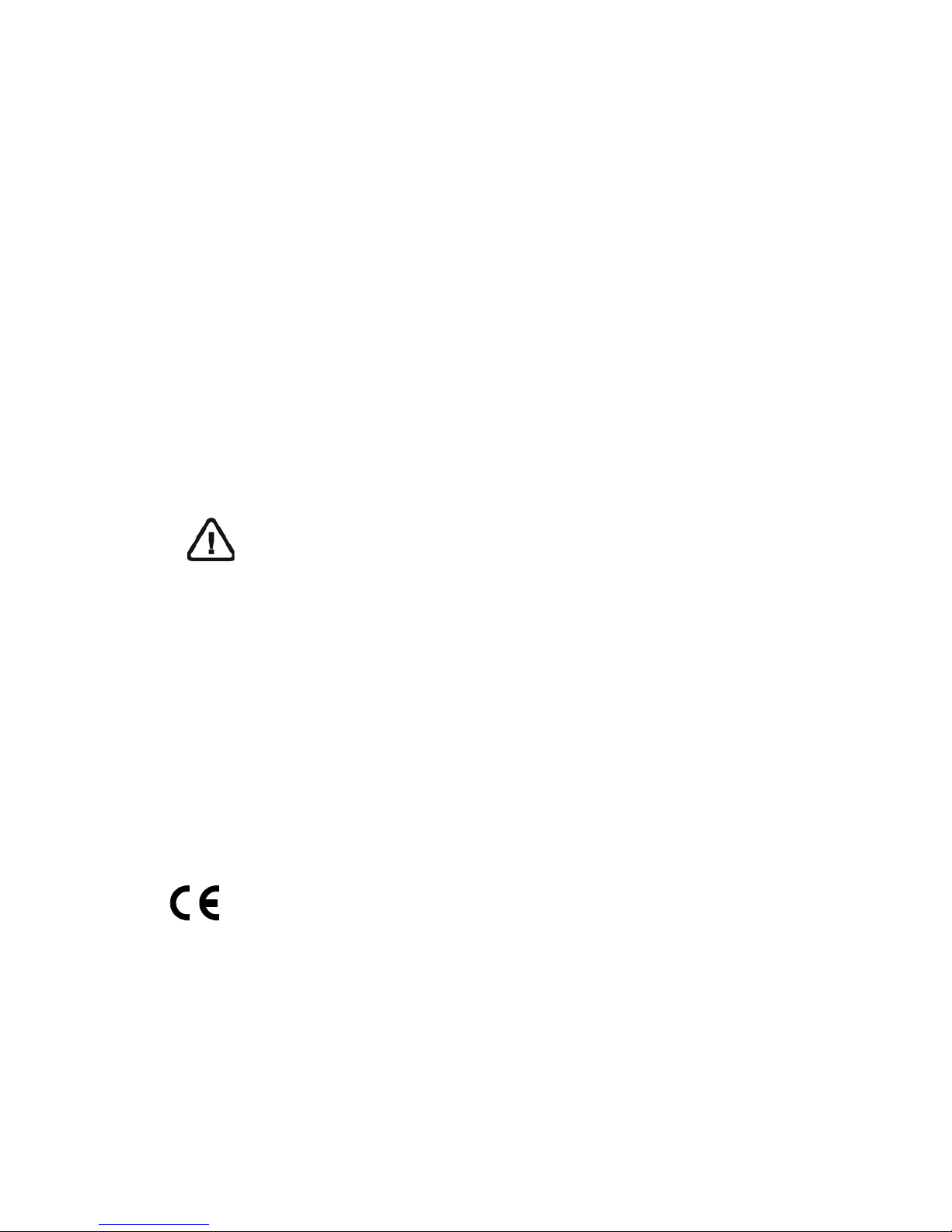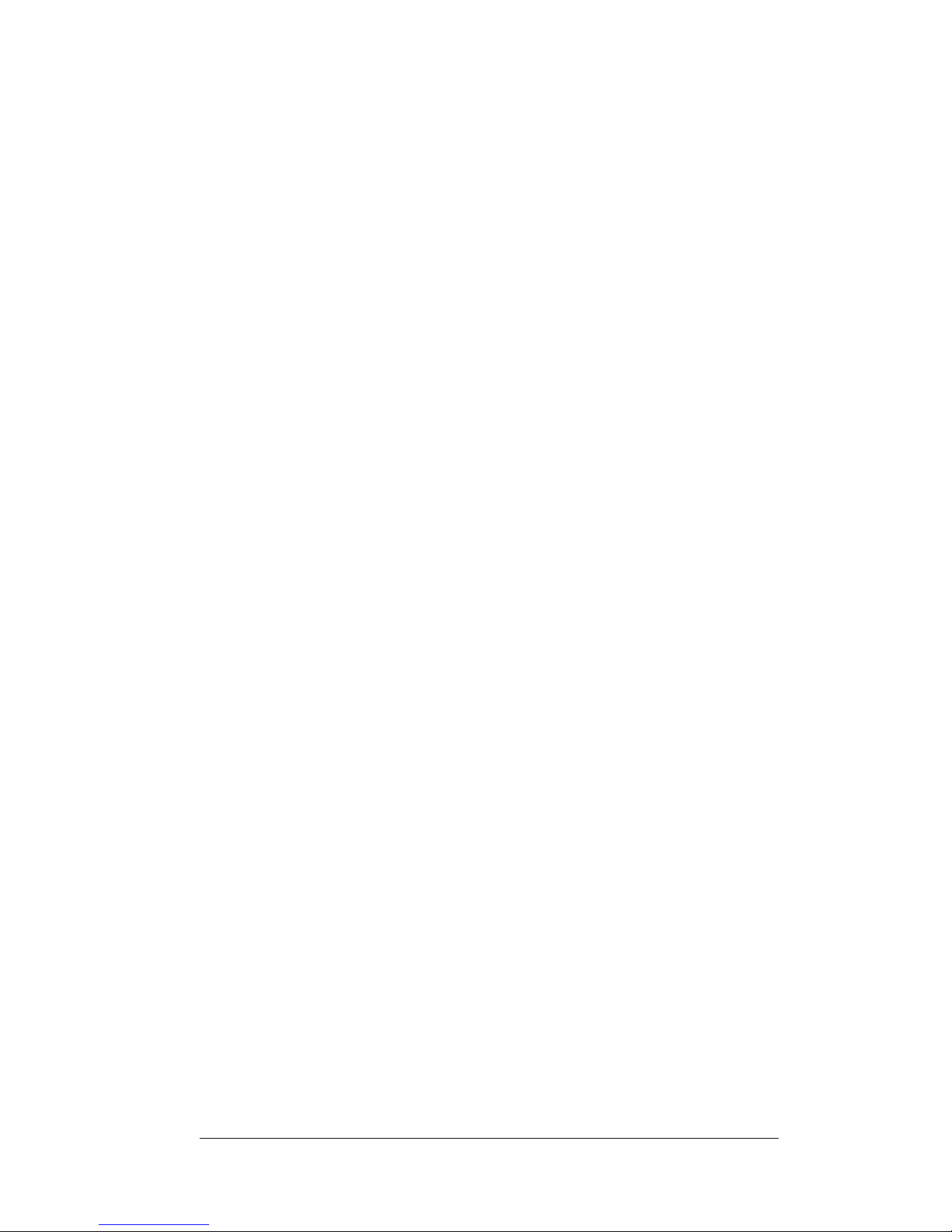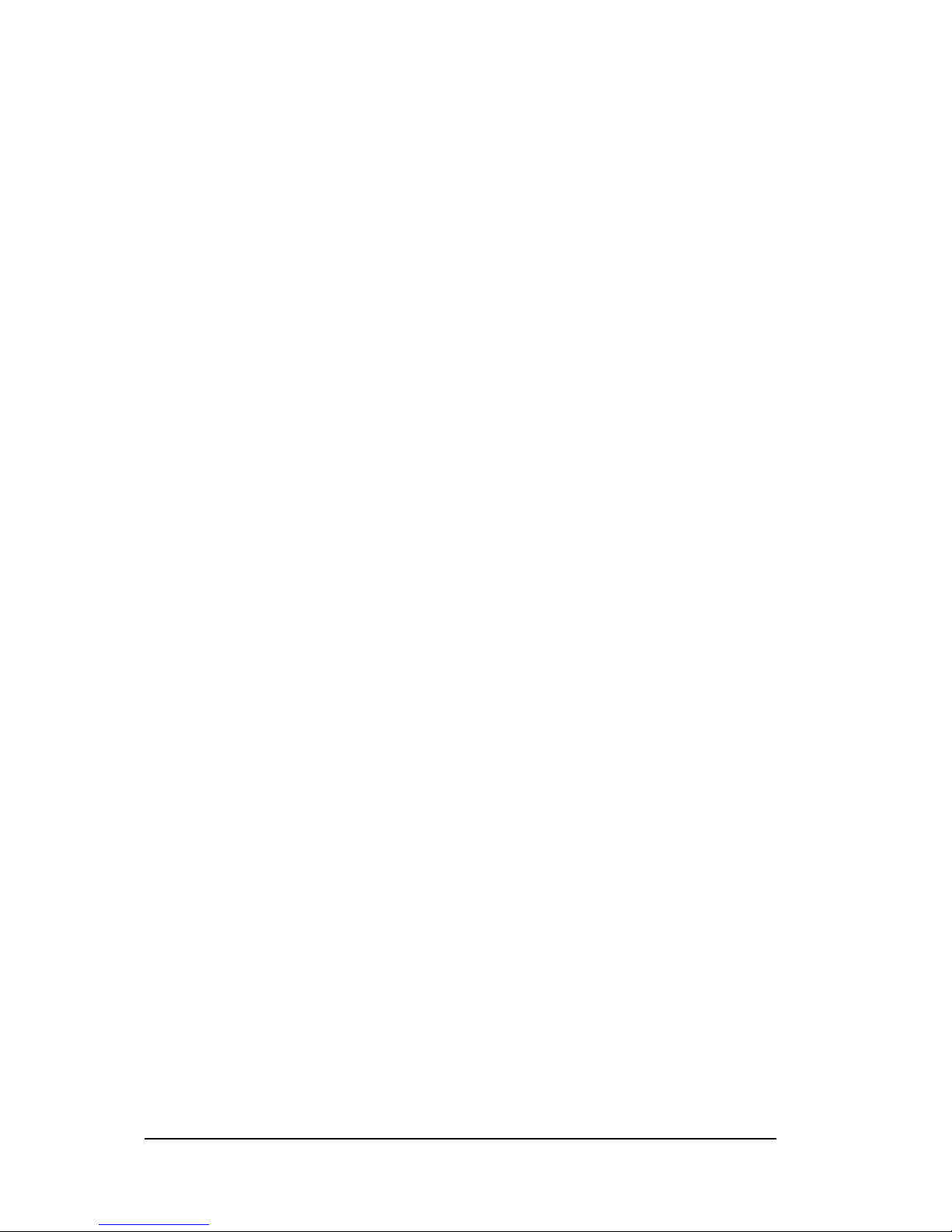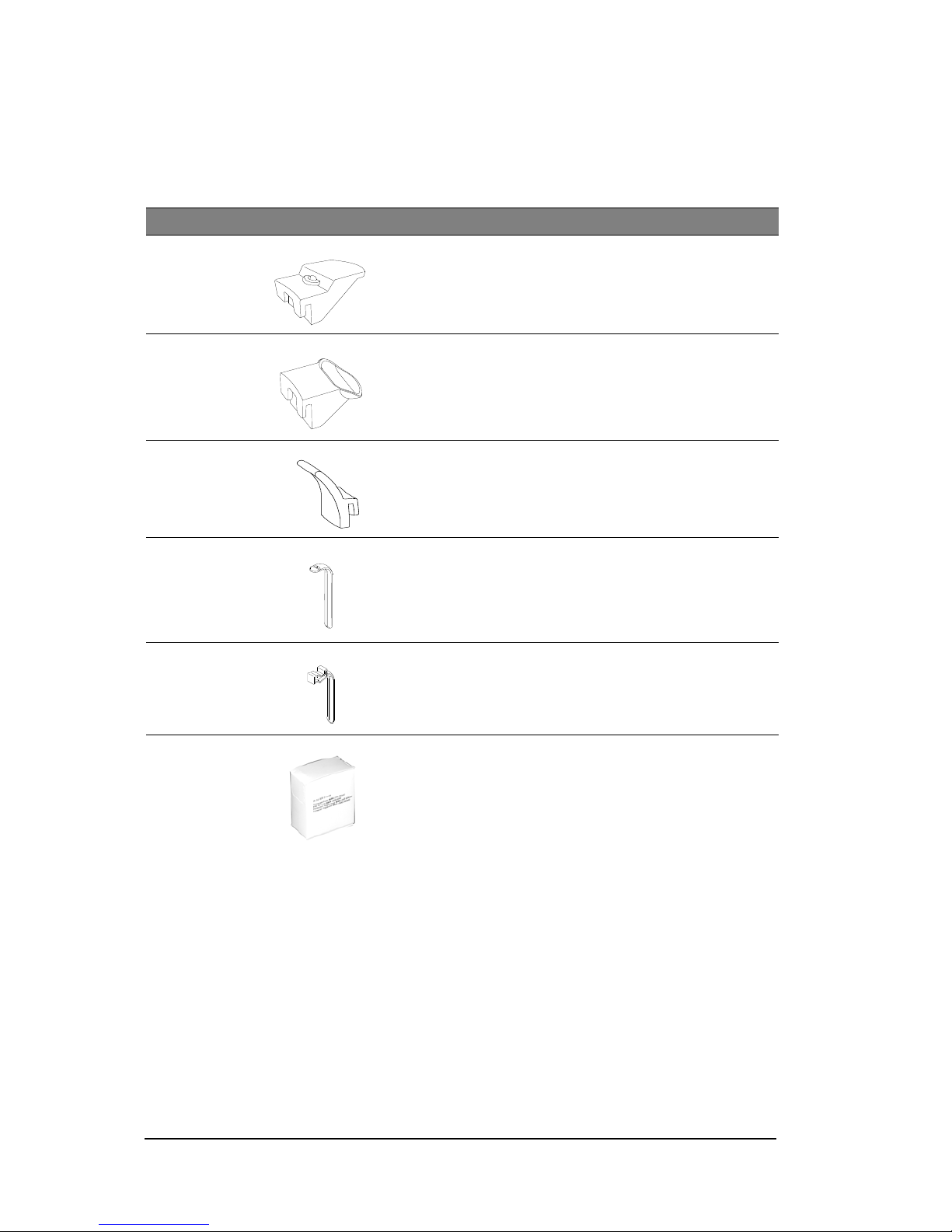iv
Acquisition Parameters . . . . . . . . . . . . . . . . . . 26
Preparing and Positioning the Adult and Pediatric
Patient . . . . . . . . . . . . . . . . . . . . . . . . . . . 27
Launching the X-ray . . . . . . . . . . . . . . . . . . . . 30
X-ray Dose Emission Information . . . . . . . . . . . . . . . 31
Acquiring a Oblique Image for the Adult and
Pediatric Patient . . . . . . . . . . . . . . . . . . . . . . . . 32
Preparing the Unit and Setting the
Acquisition Parameters . . . . . . . . . . . . . . . . . . 32
Preparing and Positioning the Adult and
Pediatric Patient. . . . . . . . . . . . . . . . . . . . . . 33
Launching the X-ray . . . . . . . . . . . . . . . . . . . . 34
X-ray Dose Emission Information . . . . . . . . . . . . . . . 35
Acquiring a Submento-Vertex Image for the Adult and
Pediatric Patient . . . . . . . . . . . . . . . . . . . . . . . . 36
Preparing the Unit and Setting the Acquisition
Parameters . . . . . . . . . . . . . . . . . . . . . . . . 36
Preparing and Positioning the Adult and Pediatric
Patient . . . . . . . . . . . . . . . . . . . . . . . . . . . 37
Launching the X-ray . . . . . . . . . . . . . . . . . . . . 39
X-ray Dose Emission Information . . . . . . . . . . . . . . . 40
Acquiring a Carpus Image for the Adult and Pediatric
Patient (available as an option) . . . . . . . . . . . . . . . . 41
Preparing the Unit and Setting the Acquisition
Parameters . . . . . . . . . . . . . . . . . . . . . . . . 41
Preparing and Positioning the Adult and Pediatric
Patient . . . . . . . . . . . . . . . . . . . . . . . . . . . 43
Launching the X-ray . . . . . . . . . . . . . . . . . . . . 44
X-ray Dose Emission Information . . . . . . . . . . . . . . . 45
Chapter 6
Maintenance
Monthly. . . . . . . . . . . . . . . . . . . . . . . . . . . . . 47
Annually . . . . . . . . . . . . . . . . . . . . . . . . . . . . 47
Controlling the Image Quality . . . . . . . . . . . . . . . . . 47
Chapter 7
Troubleshooting
Quick Troubleshooting. . . . . . . . . . . . . . . . . . . . . 49
Chapter 8
Contact Information
Manufacturer’s Address . . . . . . . . . . . . . . . . . . . . 51
Factory . . . . . . . . . . . . . . . . . . . . . . . . . . . . . 51
Authorized Representatives . . . . . . . . . . . . . . . . . . 51