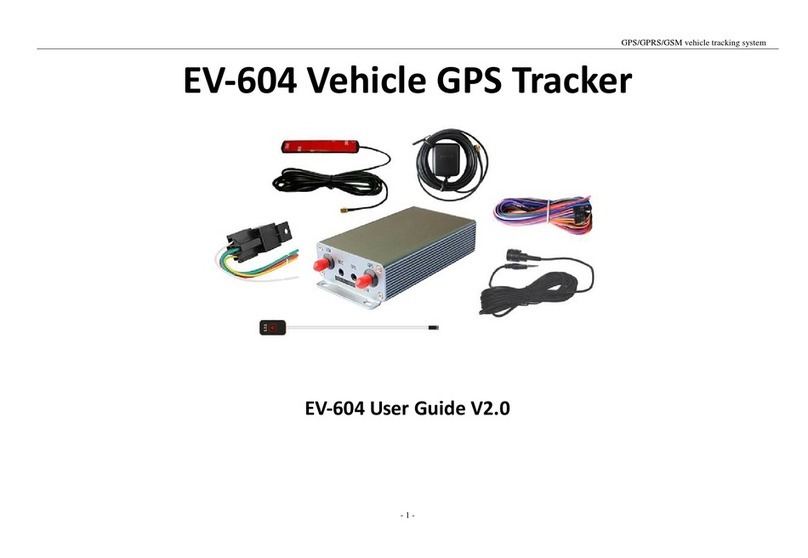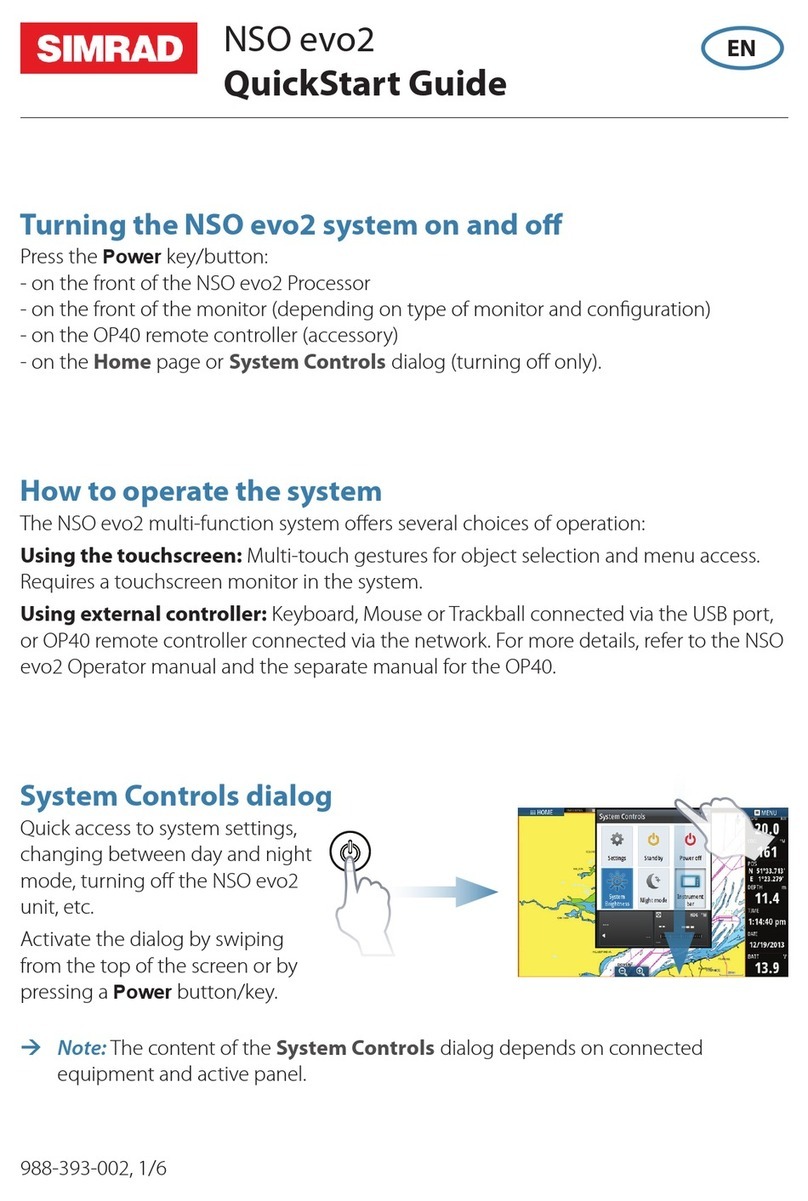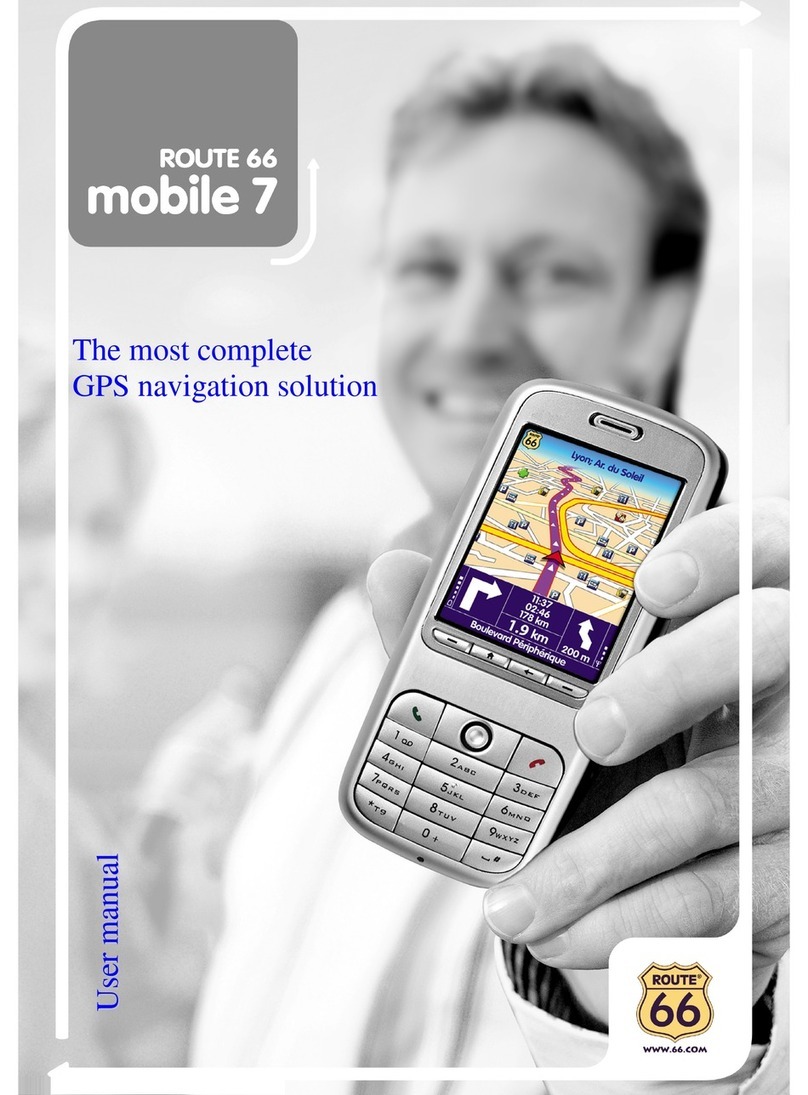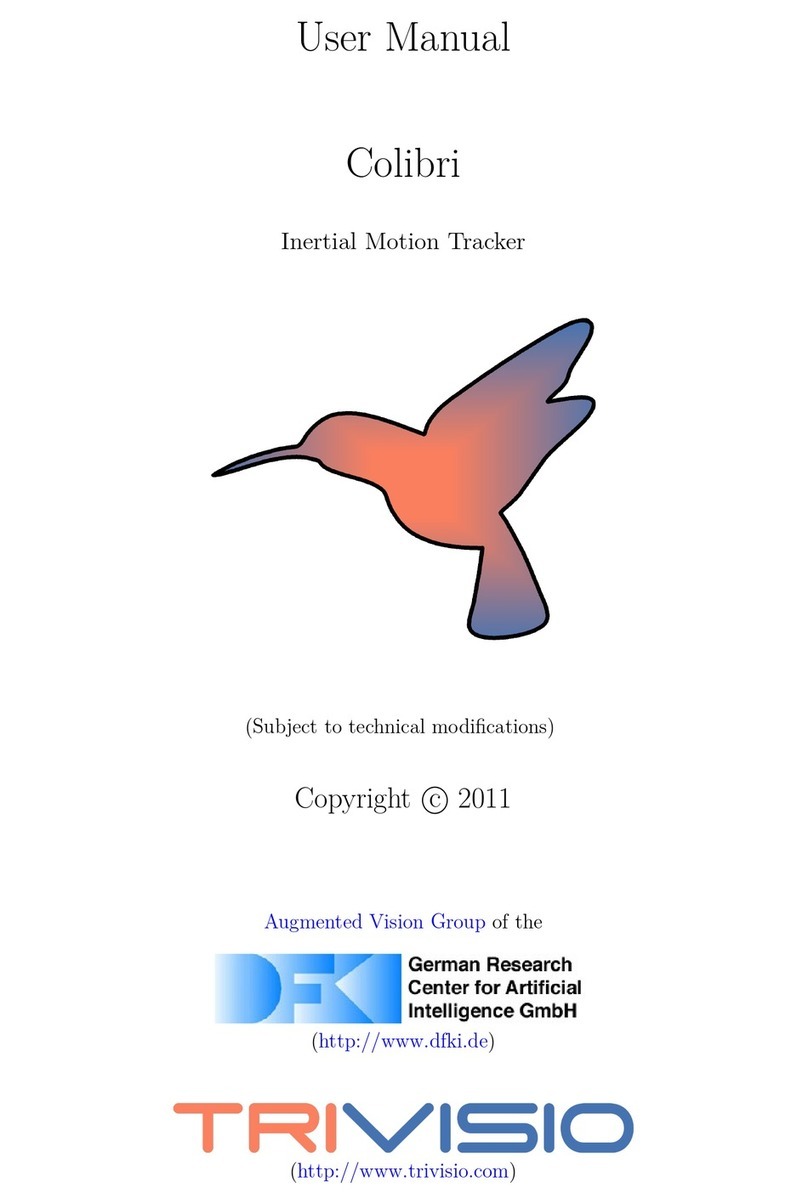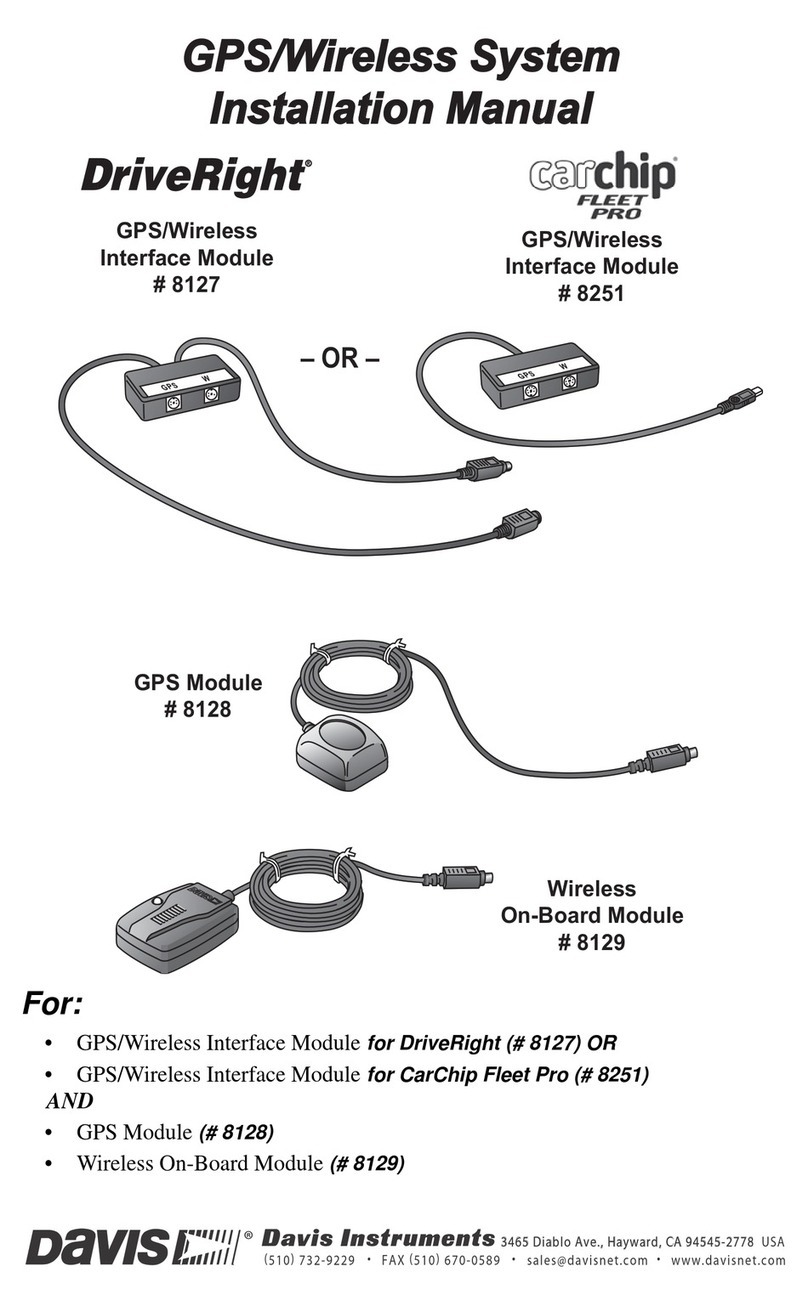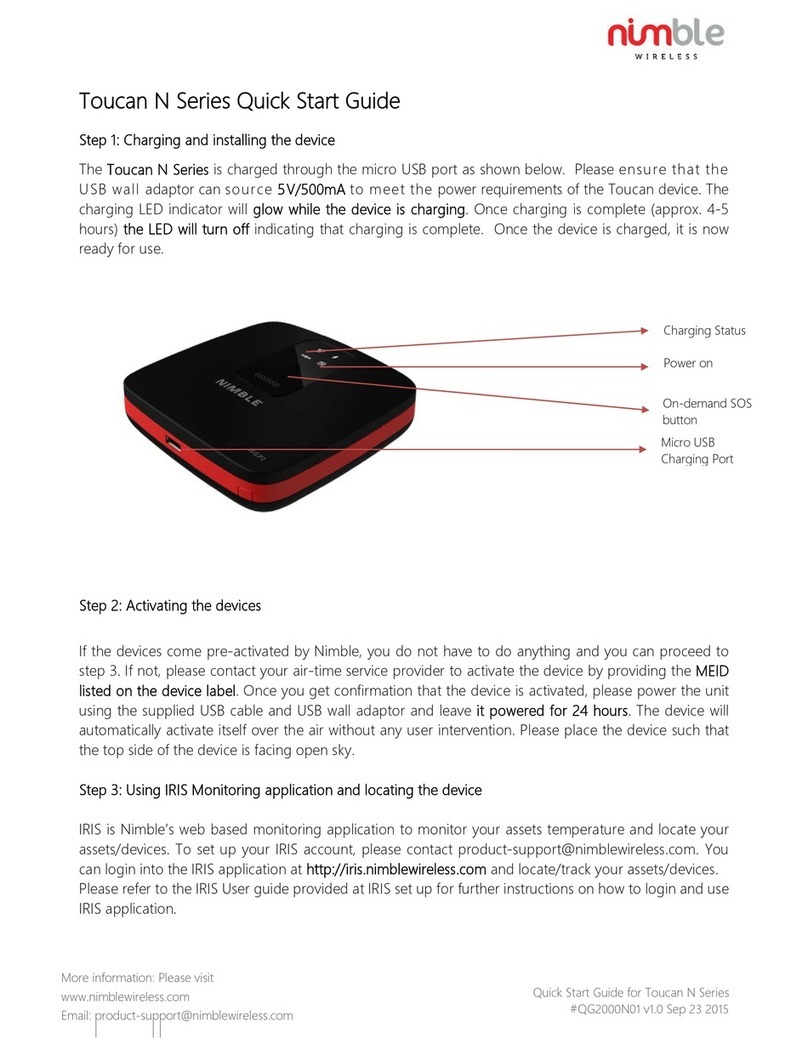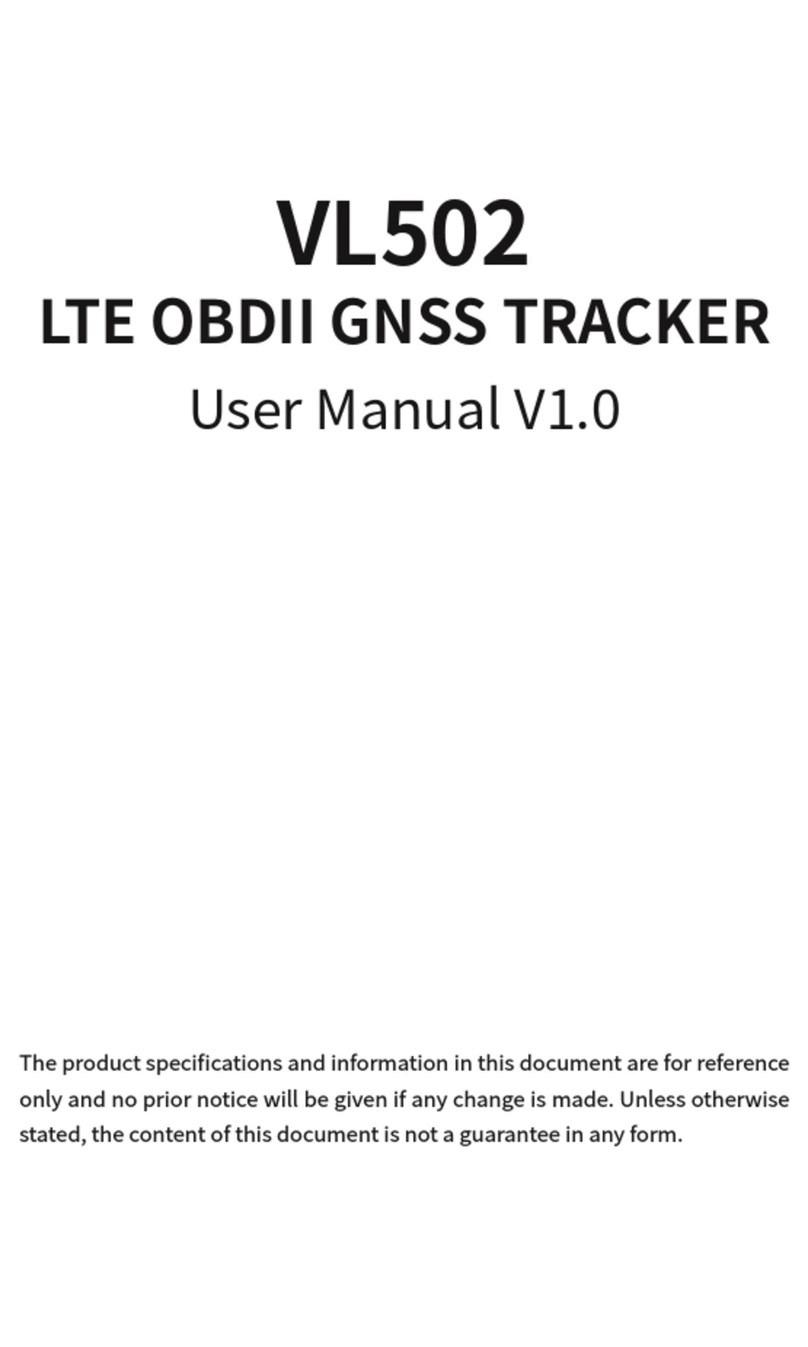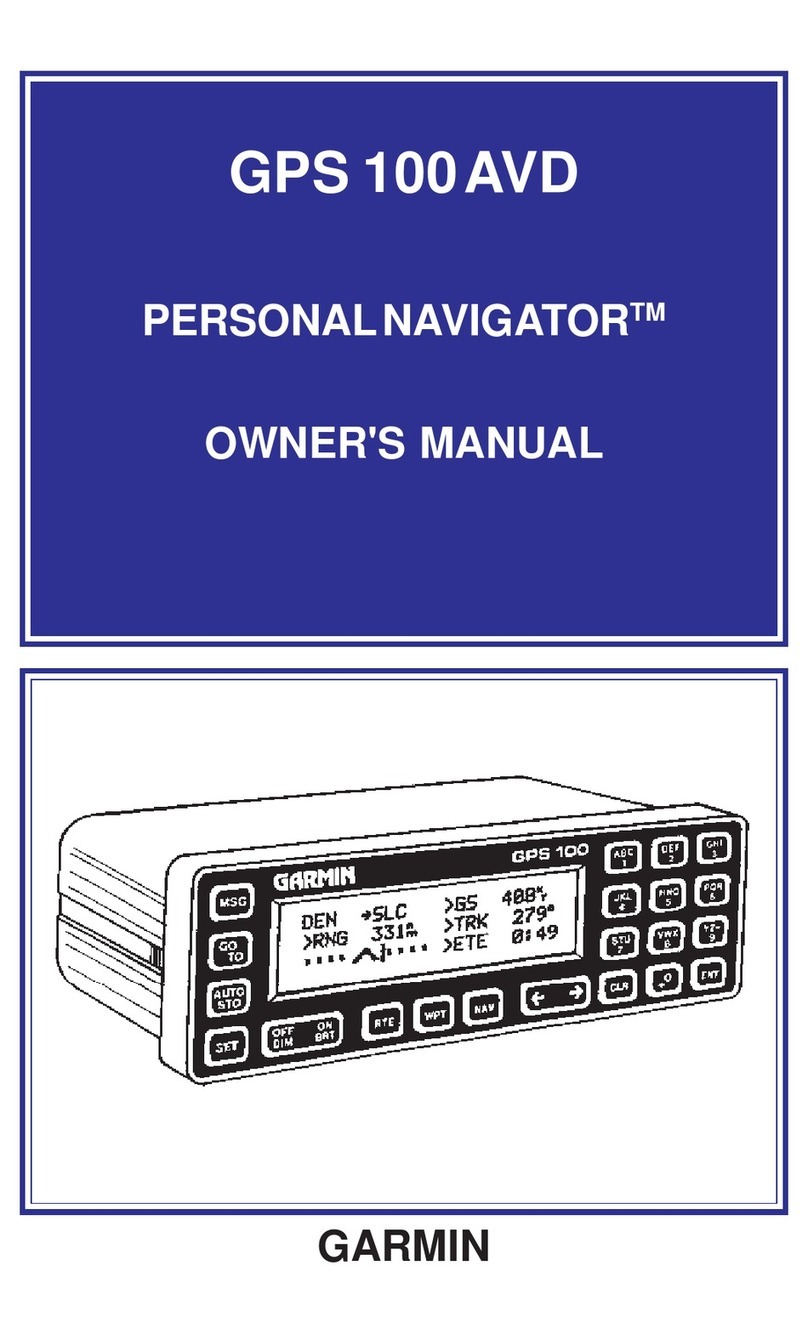Eview EV-07W User manual

GPS tracking system
- 1 -
USER GUIDE
GPS TRACKING SYSTEM

GPS tracking system
- 2 -
Product Overview
Thank you for purchasing EV-07W. This device is an advanced 3G network personal tracker that is waterproof IPX5, innovative
miniature size personal remote positioning device with built-in U-blox GPS and WCDMA network technology. It’s for monitoring and
protecting people and property. It can be used in all walks of life from traveling lone workers and mobile nursing staff to children and
the elderly, Dementia etc.

GPS tracking system
- 3 -
Getting to know your device

GPS tracking system
- 4 -
SIM card Installation
The SIM card is not included in the package. A Micro SIM card is available from the user's local operator.
-Unscrew the back cover and remove the cover.
-Insert SIM card and make sure it’s activated with credits
-Put the cover back and tighten the screws.
Note: Before installing the SIM card, check if the SIM card has PIN code or not, if yes, please use a cell-phone to unlock the card's PIN code.
Device Charging
For the first time use, please fully charge the battery for around 2~3 hours
Using the USB charger or using docking station to charge
-Place the device on the docking station.
-Connect the Micro USB side of the cable to the docking station port and connect the other end of the cable to the designated AC power source (USB/AC
adaptor).
-When charging, the RED LED (on docking station) will be blinking (solid). After fully charging, the RED LED will solid.
Switching the device on and off
-To turn on the device: press the side power button for 1 second, all the LEDs will flash rapidly. Device can be also turned on automatically by charging
via USB or put it into the docking station.
※To get an initial location, use outdoors or near a window so the device may fix onto the satellites.
-To turn off the device: press and hold the side button and SOS button together for 1 second until the LEDs off.

GPS tracking system
- 5 -
What do the lights mean?
Power Status LED
LED
Blue ON(solid)
Blue Blinking Quickly
Blue Off or blinking slowly
State
The device is charging
Battery power is lower than 15%
Device has been fully charged or not charging
WCDMA LED--GREEN
LED
Light shows a single flash rapidly every 3
seconds
Light shows a double flash rapidly
every 3 seconds
Light shows a slow flash every 3
seconds
Light Solid (not flashing)
State
The device is connected to the WCDMA
network
The device is registered to the
WCDMA network
The device is connecting to the
WCDMA network
No SIM Card is detected
GPS LED--BLUE
LED
Light shows a single flash rapidly every 3
seconds
Light shows a slow flash every 3 seconds (every
1 second on and 3 seconds off)
Blue Off (when device not charging)
State
The device has a GPS positioning fix
The device has no GPS fix
The GPS chip is sleeping

GPS tracking system
- 6 -
Activating an SOS Alarm
Press and hold the SOS button for 3 seconds until the device vibrates, and then green light will start to flash rapidly to confirm the request. After that, an SOS
Alarm "Help me!" will be sent to all authorized phone numbers by text message and to the platform by WCDMA network. It will also the dial the 5 authorized
numbers in sequence. If the tracker fails to connect to the first number, it will call the second number after delay of 10 seconds. (In this time, user can prevent
a possible false alarm by pressing SOS button). In case the second number fails to be connected as well, the system will connect to the third number etc.
Between each call, it will have 10 seconds delay, user can press SOS button to stop to call next number.
To end the call and sequence, user can press SOS button or the receiver of the call can press 1 on their mobile to stop it.
Making a Phone Call
To make a call, press and hold the side button for 3 seconds and you will hear a beep. The green light will flash rapidly to confirm the request, and then it will
dial the second number. To end the call, press the SOS button.
Configuration and Operation by SMS
1. To Set the Authorized Number
※It is not mandatory for all three of the authorized numbers to be set, however a minimum of one must always be set.
a) Command:A1 or A1,phone number
Note: With no spaces in the text, case-insensitive.
Example: A1 or a1,123456789
The device will reply: Set mobile number 1 OK!

GPS tracking system
- 7 -
※To delete this number, you can send A1, to the device
b) Command:A2 or A2,phone number
Example: A2 or A2,123456789
The device will reply: Set mobile number 2 OK!
※To delete this number, you can send A2, to the device.
c) Command:A3 or A3,phone number
Example: A3 or A3,123456789
The device will reply: Set mobile number 3 OK!
※To delete this number, you can send A3, to the device.
d) Command:A4 or A4,phone number
Example: A4 or A4,123456789
The device will reply: Set mobile number 4 OK!
※To delete this number, you can send A4,to the device.
e) Command:A5 or A5,phone number
Example: A5 or A5,123456789
The device will reply: Set mobile number 5 OK!
※To delete this number, you can send A5,to the device.
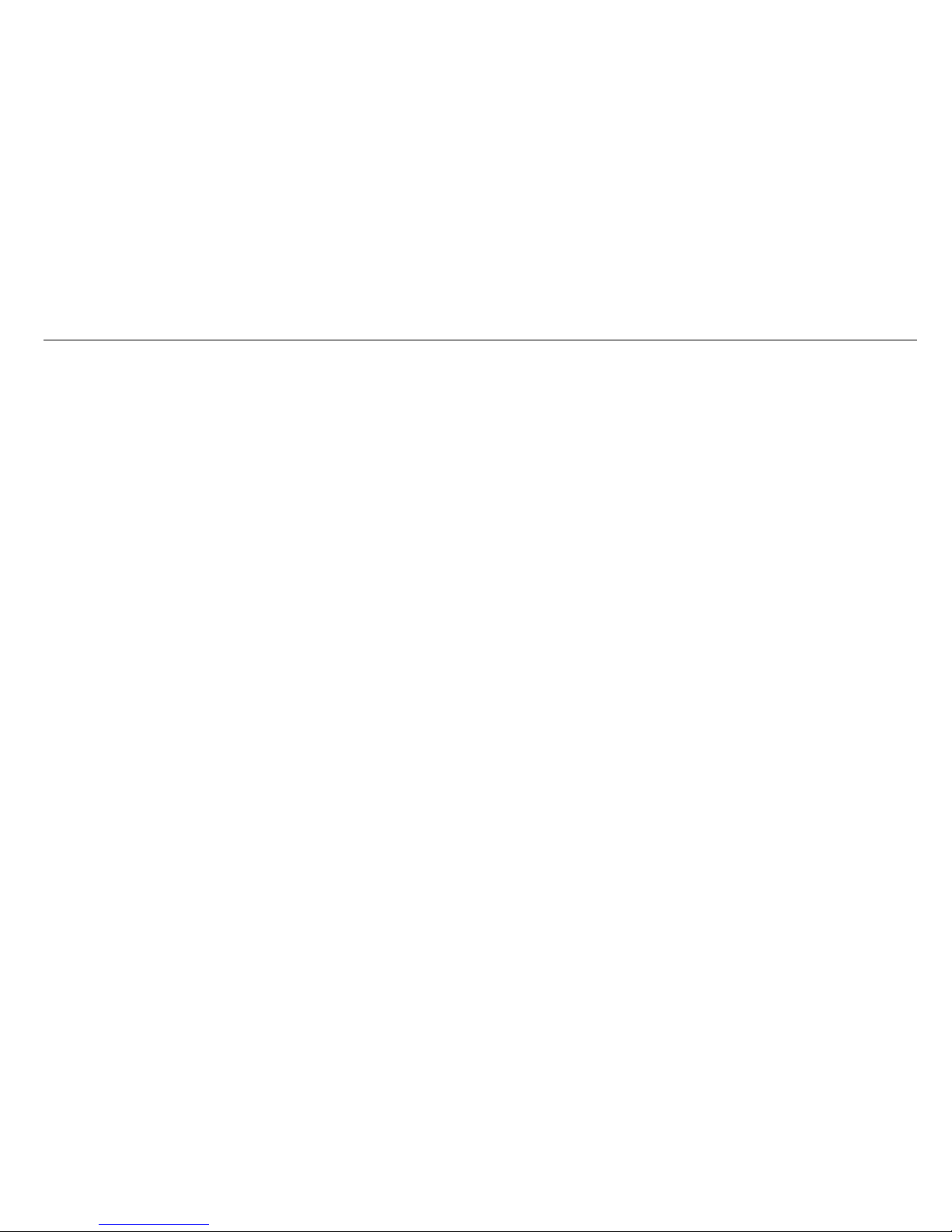
GPS tracking system
- 8 -
2. Incoming call control
Command: Z0
After send above command, device only answer the call automatically from authorized numbers. (authorized numbers mean number A1~A5)
Command: Z1
After send above command, device can answer the call automatically from all numbers.
3. Modify the time zone
Command: TZ++00/-00
Note: the time must amounts be in 2 digits and at maximum 23 hours in value. “+” in the “time zone” portion of the text indicates east. The symbol “-“ in the
“time zone” indicates west.
Example: tz+02, the system will add 2 hours based on the UTC time.
tz-02, the system will minus 2 hours based on the UTC time.
※UTC time has been set as default time.
4. User defined name in SMS content
Command: name1, user name
Example: name1,Emma, the tracker will reply “Add name ok!”
※To delete name, you can send name0

GPS tracking system
- 9 -
5. Location request
5.1 Reply with coordinates and web link
Command: loc
The device will reply “GPS Info! Time: xxxxx; Lat: xxxx; Lon: xxxx; Spd: xxxxx, Altitude:xxxx Bt: xxx
maps.google.com/maps?q=loc:22.647379,114.030998
※Put coordinates to Google earth or Google maps. Click on search button, then you will find the position fixed.
※Click on the link then the location can be shown directly on Google Map on your mobile phone.
5.2 Reply with address
Command: add
Notes: This function needs WCDMA network function support.
The device will reply “Add: Donghuan 1st road, Bao’an, UK;
6. Low battery alarm
When the unit’s battery is less than 15%, it will send an SMS alarm “BAT: LOW!” to all authorized numbers. If battery is less than 15%, the blue light will flash
rapidly to warn the user to charge the device as soon as possible.
Command: Low1
To turn off this function, please send Low0 the device.

GPS tracking system
- 10 -
7. Command password protection
Command: 123456lock
After send this command, then it will require a password in front of all commands (except reboot and RESET!). For example 123456LOC, 123456A1 etc.
(default password is 123456)
Remove password protection, just simply send 123456unlock
8. Change password:
Command: Old password + H + new password
Example: 123456H666666
The password now is changed to 666666
※The pre-set password won’t be erased by changing a new sim card.
※Be sure keep the new password in mind, otherwise you have to ask your distributor to restore the original setting in case of losing the new password.
※Make sure the new password is in 6 digits, or else the tracker can not recognize the password.
9. GEO-Fence alarm
Command: G+X, Y, Z, xxxM/KM
Example: G1,1,1,100M
Notes: No spaces in between.
X=No. of Geo fence (1~3), user can set 3 Geo fences
Y=0 means to turn off the function
Y=1 means to turn on the function
Z=1 means to set alarm when the tracker enters the preset area

GPS tracking system
- 11 -
Z=0 means to set alarm when the tracker breaches the district
xxx is the preset distance to the tracker’s original place, must be 3 digitals. M means meters, KM means kilometers
The device will send the message to the authorized numbers as “Geo fence alarm!+GPS info” when it enter the area you set.
(User must set this function when the blue light is flashing rapidly.)
To turn off this function, please send G1,0 or G2,0 or G3,0
10. Over-Speed alert
Command: speed1,+ Speed
Notes: The speed must be in km/h in 2 or 3 digitals. (01~255km/h)
Example: speed1,100
Suppose the over-speed alert that we want to set is 100km/h, when the device exceeds 100km/h, it will send the message “Over-speed! +GPS Info” to all
registered phone numbers.
To turn off this function, please send speed0 to the device.

GPS tracking system
- 12 -
11. Movement alert
Command: M1, xxxM/KM
Notes: xxx must be 3 digitals. M=meters, KM= kilometers
The tracker must be stationary when setting this function
Example: m1,100m
When the tracker moves beyond 100 meters, it will send an SMS alarm to all registered phone numbers.
To turn off this function, please send M0 to the device.
(The settings must be at least 50 meters)
12. Listen-in (Voice wiretapping)
Command: L1
A1, B1, C1 can make a silence call to the tracker, the track answers the call automatically and allows the caller to hear what is happening around the tracker.
There is no voice indication that the call is in progress.
To turn off this function, please send L0 to the device.
13. Ringtone control
Command: ring0
After send this command, when device accept incoming calls, device will not make a ring sound, only vibrate.
Command: ring1
After send this command, when device accept incoming calls, device will make a ring sound and also vibrate.
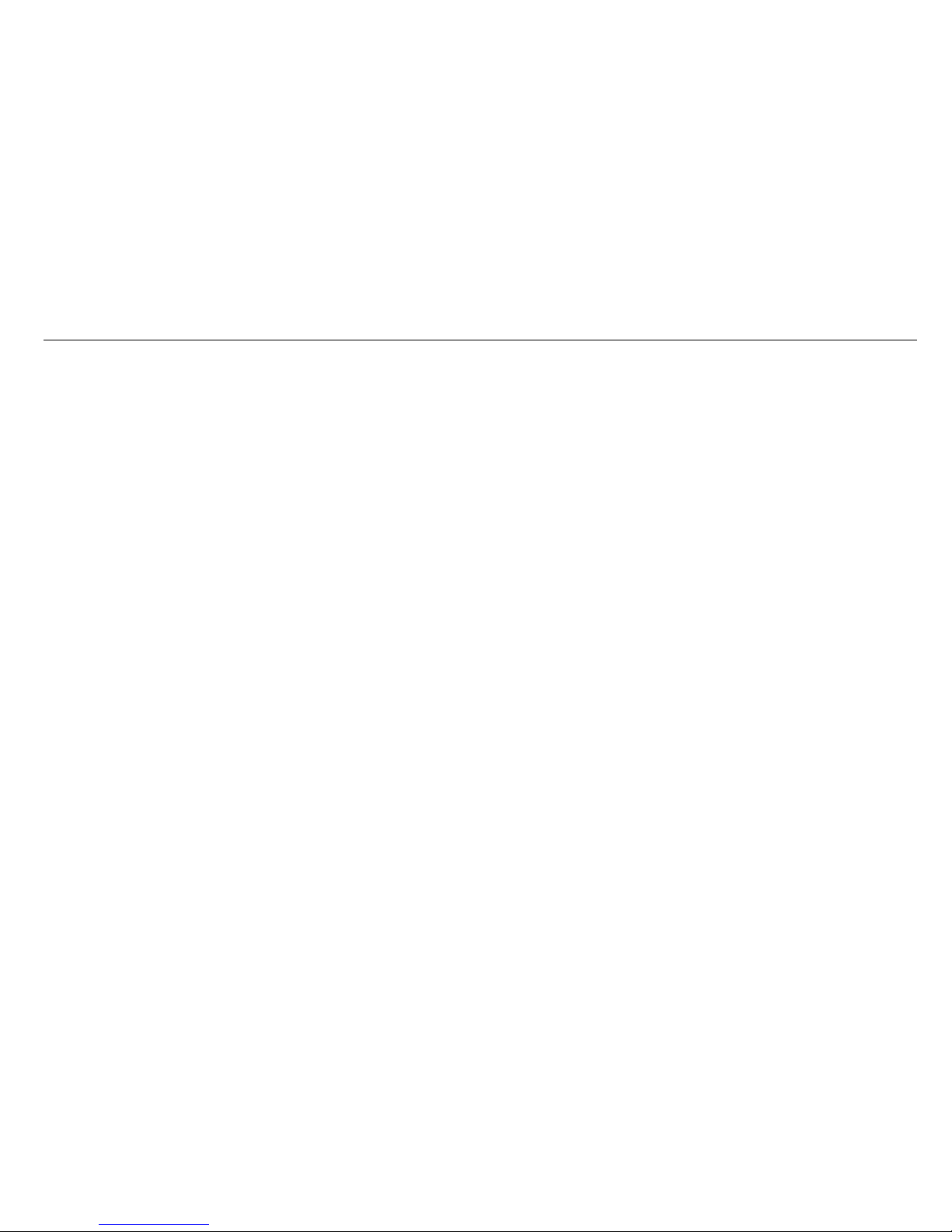
GPS tracking system
- 13 -
14. No motion alarm
Command: V1, xx S/M/H
Note: No spaces in between, S means seconds, M means minutes, H means hours, xx means the time you set and must be two digitals.
Example: V1,05M
If device detect no motion more than 5 minutes and it will send an SMS warning alarm to all registered phone numbers.
To turn off this function, please send V0
15. Turn off 2 LEDs
Command: LED1
The device will reply “LED off”and later LEDs will stop flashing, but the device is actually on.
To turn on LEDs, please send LED0
16. To set number for side button
Command: X1 / X2 / X3 / X4 / X5
Example: X1
Side button can be configured to call which number, if set X1 means it will call number A1. default setting is X2, which means to call number A2.
17. AGPS
Command: AGPS1, latitude, longitude
Example: AGPS1,22.647606,114.022583
Assisted GPS (abbreviated generally as A-GPS and less commonly as aGPS) is a system that is often able to significantly improve the startup performance or ti
me-to-first-fix (TTFF) and improve the GPS location to be more precise, of a GPS satellite-based positioning system.
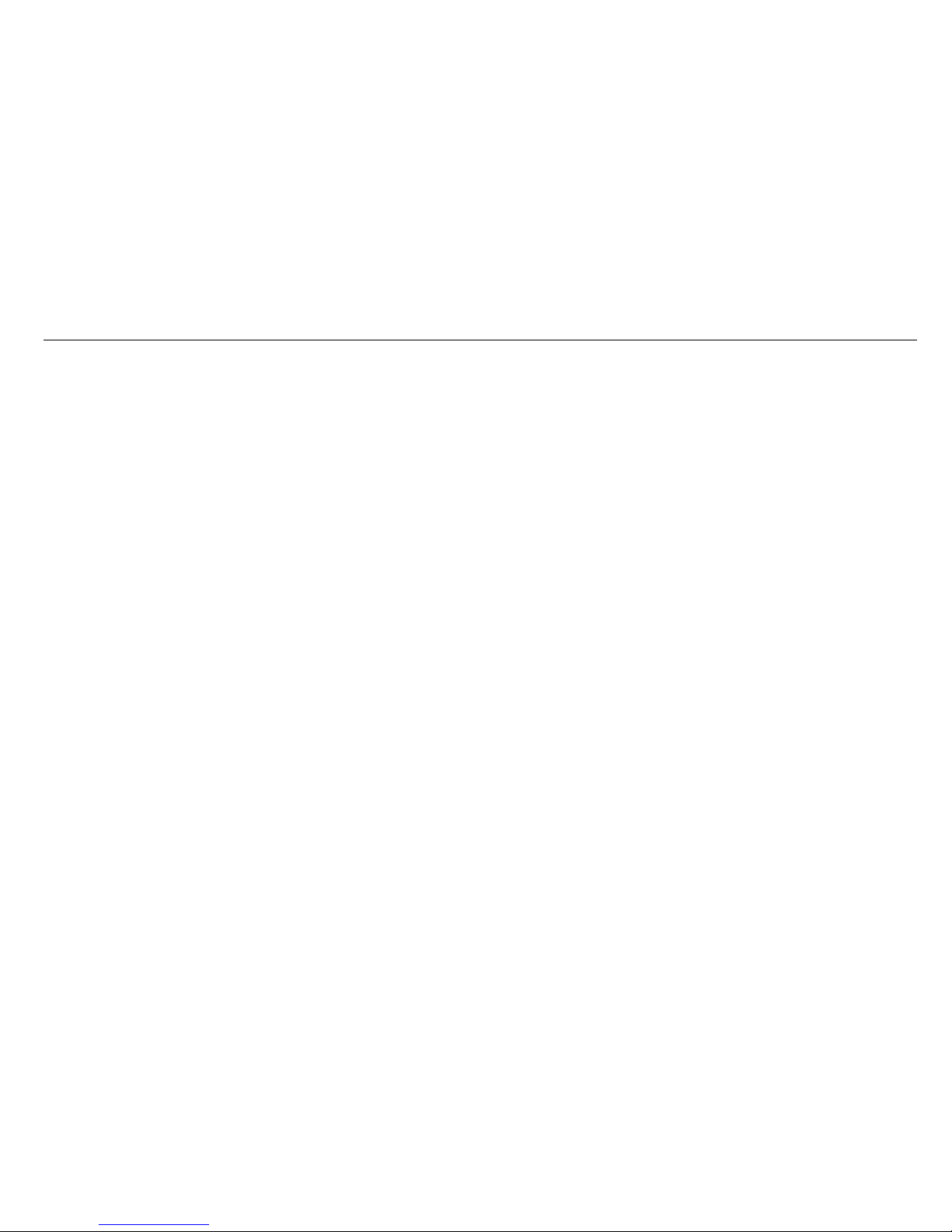
GPS tracking system
- 14 -
To turn off this function, please send AGPS0
Very important: to be able to use AGPS function, user also need to set APN, but can be off.
18. Fall down alarm
For the elderly who fall and are unable to get back up on their own and this may cause a devastating consequence.
How it works:
The device must sense height, impact and angle etc. The height must above 1 meter, and angle change over 45 degrees. The authorized numbers will be
alerted without the user pushing SOS button when the fall sensor is activated.
Due to the daily life activities (like some sports, sit back on a coach, etc.), sometimes device may detect a fall incorrectly, this situation may cause false alarm.
However, users can manually cancel the fall alert by pressing SOS button during its beeping.
Very Important: Because it still has few chances for the non-detected falling down, we still strongly recommend user to press SOS button when it has
emergency situation.
Command: FL1,1 or FL1,2 or FL1,3 or FL1,4 or FL1,5 or FL1,6 or FL1,7 or FL1,8 or FL1,9
1 equals most sensitive, 9 equals least sensitive.
Example: FL1,1
After send FL1, device will send SMS alarm to all registered phone numbers once detect fall.
SMS alarm and call for fall down detection
Command: FL2
After send FL2, device will send SMS alarm to all registered phone numbers once detect fall. It will also dial the 3 authorized numbers in sequence.
To turn off this function, please send FL0

GPS tracking system
- 15 -
19. Outgoing Call control
Command: CALL1
With this command, all registered numbers can receive the call from device if has SOS alarm or fall alarm.
Command: CALL0
With this command, all registered numbers can’t receive the call from device if has SOS alarm or fall alarm.
20. Disable SMS alarm
Command: SMS0
It only sends alarms via WCDMA network to the platform and without text message to the authorized numbers.
Enable SMS and WCDMA network alarms, just simply send SMS1 (default setting)
21. Check settings
Command: status
The device will reply E.g. A+8613812345678 B13912345678 C13712345678; Speed: 0,100km/h; GEO:0,0,0; VB:1,10S; MV:1,100; LED:0; TZ:2.0; LI: 1; PS:1;
DS:0,3M; FL:1; Bat: 95%; SMS:0;LOCK:0
To recognize the meaning of “0”& “1”
The number “0” implies that the function is turned off; whilst “1” indicates that the function is turned on.
22. Reboot device
Command: reboot
The device will restart itself without changing any settings.

GPS tracking system
- 16 -
23. Initialization
Command: RESET!
Note: This is to make all settings back to the factory default.
Device 5 working modes
1. Live Tracking Mode (1)
Command: PS0
In this mode, Both WCDMA and GPS chip are always working, Battery can last 18~24 hours.
2. Smart Power Saving Mode (2) (default working mode)
Command: PS1
In this mode, GPS chip is off when there is no movement or no phone usage/alarm/SMS. Battery life is not wasted when the device isn't moving.
WCDMA chip is always working to receives calls, SMS and transmits location. The GPS chip is activated by motion, incoming calls and SMS.
Under normal use, battery can last 3 ~ 7 days.
3. Deep Sleeping Mode (3)
Command: DS1 or DS1,xxM/H
Note: xx=00~99, M=Minute, H=Hour

GPS tracking system
- 17 -
Both WCDMA and GPS chip will be off to save power, the device is unable to receive calls or SMS.
It can be only activated by movement. Once movement is detected, it will run for the set time and sleep again if no movement is detected.
Battery can last 40 days if no movement at all.
To turn off this function, send DS0
4. Working mode (4)
Command: Mode4
In this working mode, device can always receive SMS, calls. But GPS chip only wakes up and updates location to the tracking platform if user press button or
receive phone call/text message.
Without press button or phone call/text message, GPS chip will always sleep.
5. Time interval working mode (5)
Command: Mode5,xxS/M/H
Note: xx=00~99, S=second, M=Minute, H=Hour
Example: Mode5,10M
Device will update location to the tracking platform every 10 minutes.
In this working mode, device can always receive SMS, calls. And it updates location to the tracking platform according to the time you set.
Real time tracking on www.smart-tracking.com
Our web based tracking system incorporates the TCP/IP protocol and allows users to monitor it in real time over the internet or sends an e-mail to the
predefined e-mail address.

GPS tracking system
- 18 -
How to connect device to the platform for real time tracking via WCDMA network.
Open the link www.smart-tracking.com in your computer and login with your user ID and password.
For more information pls contact the seller.
WCDMA network Settings by SMS
1. APN setting
In order to use the WCDMA network function, the user needs to setup the APN by sending SMS command.
--What is APN? Access point name (APN) is the name used to identify a general packet radio service (WCDMA network) bearer service in the cellular mobile
network. The APN defines the type of service that is provided in the packet data connection.
※Make sure that the SIM card in the tracker supports the WCDMA network function.
※The APN can be acquired from your local network operators.
Command: S1, APN, user name, password
Notes: Some access point name without user name and password, so please leave it blank.
Example: S1,internet
“internet” is the APN from the SIM card provider; therefore, the user must set their particular APN for their own country which the unit resides.
After sending the command, the device will reply “Set APN OK! WCDMA network connecting”
After send S1,APN, wait for a while then you will see device is online.

GPS tracking system
- 19 -
2. Set updating Time interval by SMS
Command: TIxxS/M/H
The meaning of “xx”, The setting must be in 2 digitals and maximum 99 in value, which means 01~99.
xxS is the time interval in second with range (30~99)
xxM is the time interval in minute with range (01~99)
xxH is the time interval in hour with range (01~99)
Example: TI01M
The device will reply “Set updating time interval OK!”and then device will update the time by every 1 minute on the website.
3. Disable WCDMA network
Command: S0
The device will reply “WCDMA network OFF”.
4. Reconnect WCDMA network
Reconnect the website via WCDMA network for real time tracking, please send S2
5. Setting a Heartbeat Packet Reporting Interval
The heartbeat packet function is used to keep the Transmission Control Protocol (TCP) connection open when the interval of scheduled WCDMA network
reporting is long.
Command: HBxxM/H
Note: xx=00~99, M=Minute, H=Hour, The heartbeat packet function is only available for the PS1 and PS0 working mode.
Example: HB01H

GPS tracking system
- 20 -
After send the above command, the tracker will send the heartbeat packet to the platform every 1 hour in PS1 and PS0 mode. The heartbeat function is used
to keep the platform connection smooth, but GPS positioning data is invalid.
Command: HB00M
When the interval is 00, the heartbeat packet function is disabled.
6. Setting reporting time interval when no movement
When device has no movement for 5 minutes, GPS chip go to sleep. the time to send data to platform can be configured by user. (Once device detect
movement, the time to send data to the platform will back to normal reporting time interval(TIxxS/M/H) )
Command: NMxxM/H
Note: xx=00~99, M=Minute, H=Hour
Example: NM90M
After send the above command, device will transmit data every 90 minutes to the platform when device no motion.
7. Check APN & IP, Port
Command: G1
The device will reply “APN: internet; Name: xxx; Password: xxxx; Port: 5050; IP:www.smart-tracking.com”
8. Change IP and Port
Command: IP1,IP/domain name,port
Example: IP1,103.21.211.11,5050 or IP1,www.smart-tracking.com,5050
Table of contents
Other Eview GPS manuals