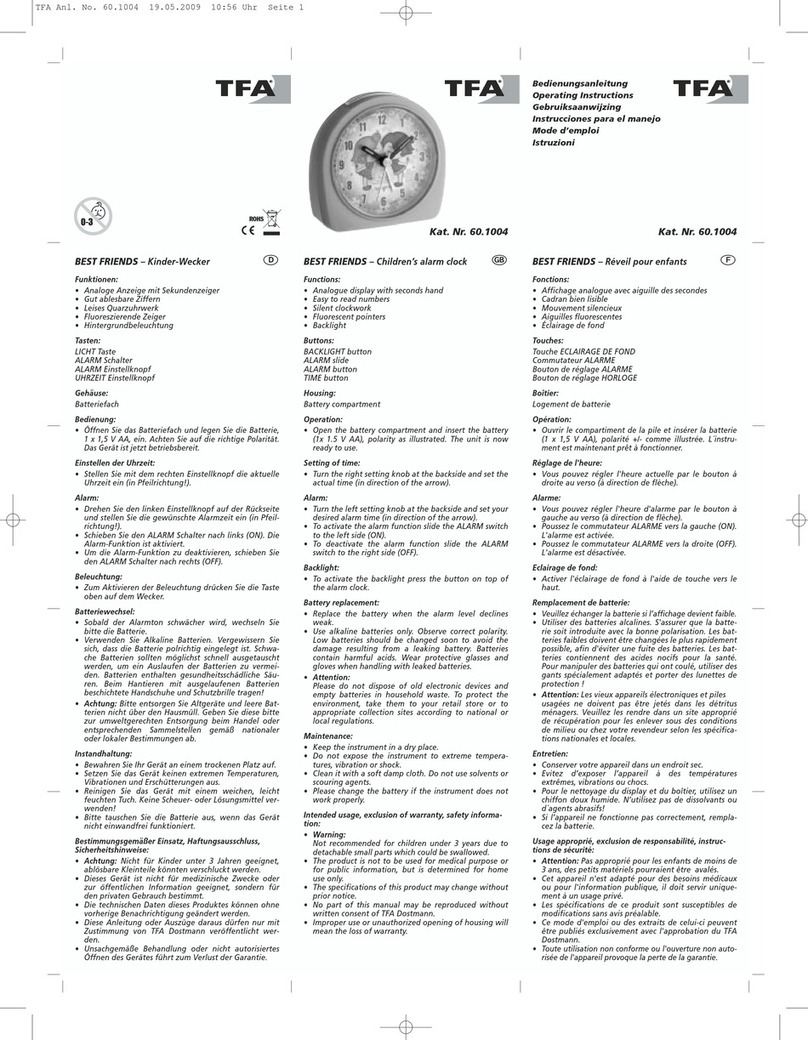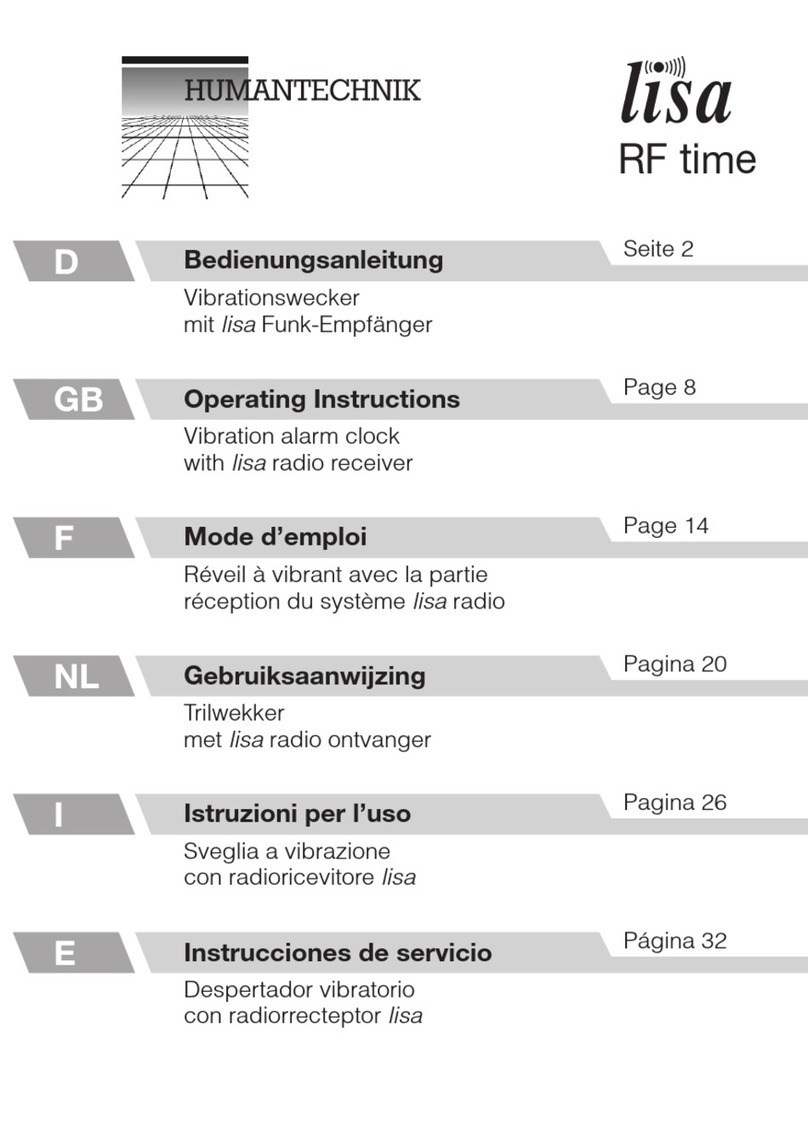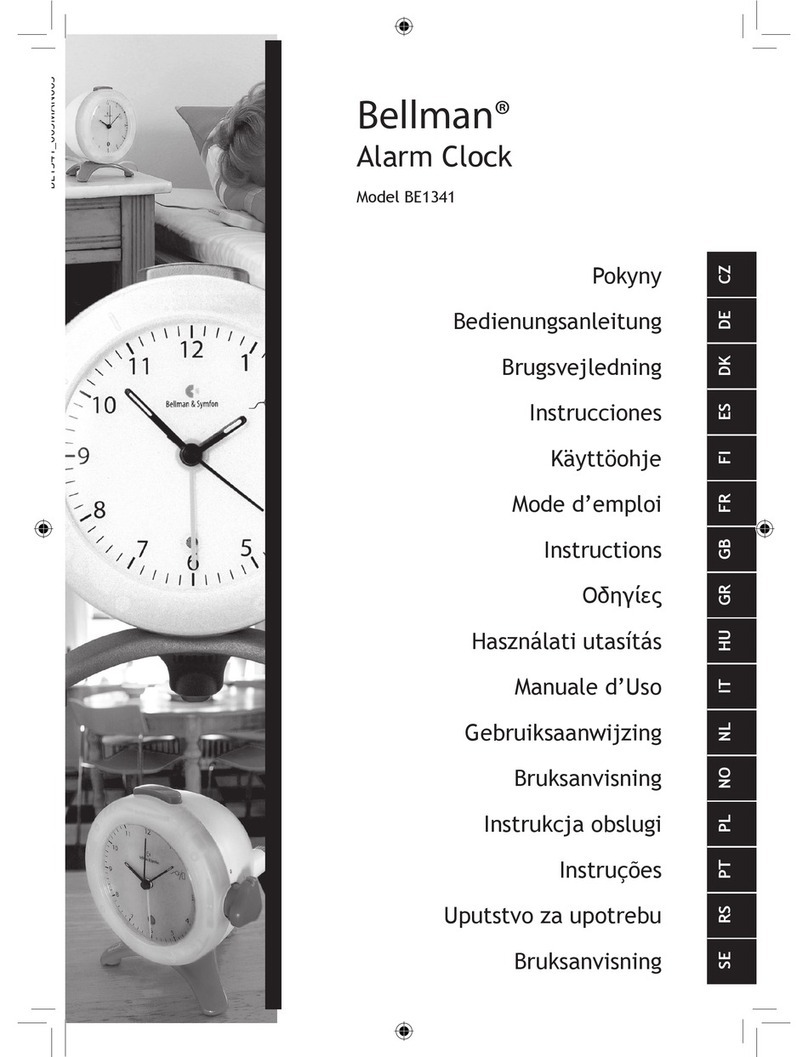Evil Mad Science Alpha Clock Five Parts list manual

Kit version 1.0
Manual v. 1.0b
Support: http://www.evilmadscientist.com/forum/
Distributed by
Evil Mad Science LLC
http://evilmadscience.com/
An open-source hardware+software project. For design files, source code, &
additional documentation, please visit: http://wiki.evilmadscience.com/alpha

Four Essential tools: Needed to build the kit:
Suggested, but not required
[Alpha Clock Five Assembly Guide]
And for the adventurous...
1. USB-TTL Cable
FTDI model TTL-232R or equivalent. A “smart”
converter cable with a USB interface chip inside. One end
hooks up to your USB port, the other to the clock. This
allows you to program the Clock through a modified
version of the Arduino development environment
( http://arduino.cc/ ).
Besides programming, the cable can also be used to sync
the time or display data on the clock through a serial
program.
2. Computer, Internet access, USB port....
All of the software and source code that you’ll need to reprogram
the clock is available online for free. You’ll need a reasonably
recent vintage computer (Mac, Windows, or Linux) and internet
access.
Additional information is available at the project page:
http://wiki.evilmadscience.com/alpha
Resistor lead forming tool
Allows fast, neat bending of resistor leads. Not that many parts
like this in the Bulbdial kit, but if you like it extra nice....
[2]
Phillips-head screwdriver, medium size. (#1 is ideal.)
4. Screwdriver
Alpha Clock Five is a soldering kit. You’ll
need certain tools and supplies to build it.
1. Soldering iron
2. Solder
3.Angle Flush Cutters
Thin rosin core solder.
60/40 solder is easy to use;
diameter of .025” or so is typical
for work like this.
Either standard (lead-bearing) or newer
“lead free” solder types will both work
just fine.
For clipping loose wire ends.
e.g., Sears Craftsman
A basic soldering iron meant for electronics, with a
reasonably fine point tip. We recommend one of
this design-- a "pencil shape" soldering iron (not
gun!) with a base that holds the iron and a wet
sponge.
While you don’t need an expensive one, the iron
can make a big difference in the time needed to
build the kit. (Seriously. If you use one that is old
and busted, or an ultra-low-end $10 iron, expect
to spend at least twice as long soldering!)
Our recommendation for a low-cost iron:
WLC100 by Weller, about $40.
Assembly Step 1 – Tool Checklist

[3]
Your kit comes with a bill of materials, the authoritative,
up-to-date list of what’s included with your kit. In the instructions, we refer to components by their line
item number on the bill of materials. For example, #11
is the clock’s DC power jack.
Assembly Step 2 – Line numbers and the BOM
Note that this guide covers both the full and “Basic”
editions of Alpha Clock Five. (The difference between
the two is that the Basic edition does not include the
acrylic case or chronodot module.)
Line Ref Des Description Manf/Vendor Part number Qty
1
2
3
4
5
6
7
8
9
10
11
12
13
14
15
16
17
18
19
20
21
22
23
24
25
26
27
28
29
n/a Alpha Clock PCB Evil Mad Science 60-0031 1
R5, R9 Resistor, 1/4 W Axial, 100 ohm Digi-Key 100QBK-ND 2
R3, R4 Resistor, 1/6 W Axial, 10K Digi-Key 10KEBK-ND 2
R2, RB1-RB6 Resistor, 1/4 W Axial, 681 ohm 1% Digi-Key 681XBK-ND 8
R1 Resistor, 1/4 W Axial, 340 ohm 1% Digi-Key 340XBK-ND 2
U1 Socket, DIP, 0.6” wide, 40 pin Digi-Key 3M5471-ND 1
U2 Socket, DIP, 0.3” wide, 24 pin Digi-Key 3M5466-ND 1
U3 Socket, DIP, 0.3” wide, 16 pin Digi-Key 3M5463-ND 1
J4 Header, 0.1”, 6 pin, DIL (extra long) Digi-Key 609-3370-ND 1
M1 Header, female, 4 pin Digi-Key S7037-ND 2
J1 Power jack, 2.5 mm x 5.5 mm Digi-Key CP-002B 1
C5, C6 Capacitor, ceramic, 18 pF Digi-Key BC1004CT-ND 2
C1-C3, C7, C8, C10 Capacitor, ceramic, 0.1 uF Digi-Key BC1148TR-ND 6
XTL Crystal: 16 MHz, 20 ppm Digi-Key 535-9041-ND 1
J2 Header, 0.1”, 6 pin, SIL, RA Digi-Key WM6106-ND 1
D2 LED, 3 mm, White Diffused Betlux BL-L312-UWW 1
Q1-Q6 PNP transistor, type 2STX2220 Digi-Key 497-7067-ND 6
C4 C9 Capacitor, aluminum, 100 uF, 16 V Digi-Key 493-1040-ND 2
S1-S5 Switch, tactile RA, tall button Digi-Key P10880S-ND 5
L1 Buzzer, Magnetic Digi-Key 102-1153-ND 1
U1 IC, microcontroller, ATmega644A Digi-Key ATMEGA644A-PU-ND 1
U2 IC, LED Driver, type MBI5026 Macroblock MBI5026GN 1
U3 IC, LED Driver, type MBI5168 Macroblock MBI5168GN 1
n/a Bracket, right angle, 6-32 threaded Digi-Key 4334K-ND 2
n/a 6-32 x 3/8" Phillips Screw McMaster-Carr 91772A146 4
LD1-LD5 Machine Pin Socket, 10 pin SIL JameCo 102201 10
LD1-LD5 LED, Alphanumeric Red 2.3" (each) Betlux BL-S230B-13UHR-12 5
n/a Power Supply 5 V 1 A (2.5 mm plug) Generic -- 1
n/a Chronodot Module Macetech
To put your kit together, you’ll need the build instructions.
Please visit: http://wiki.evilmadscience.com/alpha
This document lists everything that comes with the kit.
If you find that anything is missing or broken, please let
us know right away and we’ll get you squared away.
>>> contact@evilmadscience.com <<<
Line Description Manf/Vendor Part number Qty
30
31
32
33
34
35
36
Acrylic Case, front Evil Mad Science 61-0035 1
Acrylic Case, back Evil Mad Science 61-0036 1
Acrylic Case, top Evil Mad Science 61-0037 1
Acrylic Case, bottom Evil Mad Science 61-0038 1
Hex nut, zinc plated, 4-40 McMaster-Carr 90480A005 12
4-40 x 1/2” Phillips screw, black McMaster-Carr 91249A111 12
#6 x .020” fender washer McMaster-Carr 90313A101 2
Case kit:
by
Acrylic Case Chronodot Module
[Alpha Clock Five Assembly Guide]

The Alpha Clock Five printed circuit board (PCB),
the “Five Letter Word,” #1 on your bill of materials.
Assembly Step 3 – First components
Our first assembly step will be to add components in
locations R5 and R9 on the circuit board. Locate these two
locations on your circuit board, as shown highlighted here.
[Alpha Clock Five Assembly Guide] [4]

Assembly Step 4 – Place the first resistor
Parts #2. Our first components are 100
Ohm resistors. Identify them by their
color code: Brown-Black-Brown-Gold
The resistors are normally taped
together like the ones shown here. Pull
the tape straight off to remove it.
Take one of the resistors,
and bend it like so.
Insert it at location R9
(the orientation does not matter) Next up: Soldering tips!
Our first component type is a 100 ohm resistor,
part #2.For this first one, we’ll take it slowly.
And press it flush to the board
[Alpha Clock Five Assembly Guide] [5]

[6]
(3) Solder!
(4) Clip!
(1) Insert! (2) Bend!
45°, max
(0). Pre-form the leads of components if needed.
(For example, like the resistor in the last step.)
(1). Insert each component into the circuit board, from
the top, at its given location. Push it flush to the board
(Note that some components, like the chips and LEDs,
need to be inserted with a particular orientation.)
(2). If your component has flexible leads, gently bend the leads
out, up to 45°, to hold it in place while you solder.
(3). One at a time, from the back side, solder the leads of
the component to the circuit board.
(4). If the component has long and/or or flexible leads, clip off
the extra length, close to the board. (But not so close that
you’re clipping the board itself.)
• Your tip needs to be shiny (tinned). If not, melt some fresh
solder against it and quickly swipe clean on a wet sponge.
• Place the solder against the joint that you wish to connect.
• Touch the iron to the solder and joint for about one second.
Count it out:“one thousand one.”
• The solder should melt to the joint and leave a shiny
wet-looking joint. If not, let it cool and try again.
Adding components to the circuit board
As the old Heathkit manuals say, “it is interesting to note” that the vast majority of problems
reported with soldering kits turn out to be due to unreliable solder connections.
Before we go further, here’s a quick refresher, with our suggested procedures for adding
components to the circuit board. These procedures apply to most components in the kit.
To be continued...
Assembly Step 5 – Some hints on soldering
[Alpha Clock Five Assembly Guide]

And finally, repeat this procedure, to install the
other #2 resistor at location R5.
Assembly Step 6 – Solder that first resistor
On the back side, Bend out the two leads of the resistor
(Where we perform those steps that we just described!)
Solder both pins to the board.
Inspect the solder joints. Make sure
that they look shiny, wet, and clean,
to ensure a good connection.
Clip the excess leads short.
Bend!
[7][Alpha Clock Five Assembly Guide]

Assembly Step 7 – Install Resistor #3
[Alpha Clock Five Assembly Guide] [8]
#3 is the one smaller size resistor. Up close, the color stripes are
brown-black-orange-gold.
Parts identification:
Next, solder parts #3, two 10 k resistors,
into locations R3 and R4.

Assembly Step 8 – Install Resistors #4
[Alpha Clock Five Assembly Guide] [9]
Part #4 is a 681 ohm resistor. Solder seven
of these, in locations R2 and RB1-RB6.
The color code on these resistors is
blue-gray-brown-black-brown

[10]
Assembly Step 9 – Install Resistor #5
[Alpha Clock Five Assembly Guide]
Part #5 is a 340 ohm resistor. Install just
one of these, at location R1.
The color code on this resistor is
orange-yellow-black-black-brown

There is a corresponding footprint for the
socket, at location U1 on the circuit board.
It has a corresponding notch at one end.
Flip the circuit board over, while keeping
the socket in place.
Insert the socket into the circuit board,
matching the two ends with the notches.
This is #6, the 40-position socket for the
microcontroller. Locate the polarity
marking notch at one end of the socket.
Assembly Step 10 – The 40-pin IC Socket
[11][Alpha Clock Five Assembly Guide]
To ensure good positioning, rest the
circuit board flat on top of the socket.
The socket pins will protrude (but only
very slightly) through the circuit board

Then, on the top side, check that the
socket is level and flush to the board.
As before, solder all of the pins
on the back side.
(And, do not insert any of the chips
just yet– we’ll do that later.)
One at a time, install the sockets in
locations U2 and U3, using the same
method. Take care to match the notches
to those on the circuit board.
Parts #7 and #8 are the 24-pin and
16-pin DIP Sockets, respectively.
Note that each has a notch at one
end to mark the polarity.
Then, solder the rest of the socket pins.
To begin with, solder just two opposite
corner pins of the 40-pin socket.
Assembly Step 11 – Sockets, continued
[12][Alpha Clock Five Assembly Guide]

Part #9 is a 6-pin DIL (dual inline) header. It goes in location J4. Flip the board over, so that you can rest it
on the header, to hold it in place while
soldering.
On the top side, make sure that the header sits
flush to the circuit board. If not, flip it back
over, and melt the joint while pressing down on
the circuit board, to snap the header into place.
Assembly Step 12 – Six-pin DIL ISP Header
[13][Alpha Clock Five Assembly Guide]
Solder just one pin to begin with. Then, solder the other five pins.

Finally, solder the other
three pins of each header.
On the top side, straighten the headers, and
make sure that they are flush and square to
the board.
Parts #10 are two 4-pin female
headers that go at location M1.
There are actually two locations at M1.
Note that the headers go in the outer positions. Insert the two headers...
In this step, we add the sockets that allow Alpha Clock Five to
be connected to a real-time clock module (e.g., Chronodot)
Assembly Step 13 – RTC Sockets
[14][Alpha Clock Five Assembly Guide]
...And flip the board over to rest on them,
holding them in place for soldering.
Solder one pin of each header.

Assembly Step 14 – Power jack
[Alpha Clock Five Assembly Guide]
Part #11 is the dc power jack
Place it at location J1, on
the top side of the circuit board.
Solder one pin of the connector– the side pin –to hold it in place.
The larger metal here can take a while to heat, up to about 8 s.
On the bottom side, solder all three pins
in place. Note that it is not necessary to
fill the holes all the way with solder.

Assembly Step 15 – 18 pF capacitors
[Alpha Clock Five Assembly Guide] [16]
Parts #12 are two little 18 pF ceramic
capacitors-- little yellow beads with two pins.
There are two similar types of ceramic
capacitors in the kit, so these ones are marked
with a black stripe.
Solder these two capacitors on
the board at locations C5 and C6.

Assembly Step 16 – 0.1 uF capacitors
[Alpha Clock Five Assembly Guide] [17]
Parts #13 are similar looking 0.1 uF
ceramic capacitors, but there are six of
them, and without the black stripe.
Install them in the following locations:
C1, C2, C3, C7, C8 and C10.

Assembly Step 17 – Quartz Crystal
[Alpha Clock Five Assembly Guide] [18]
#14
Install part #14, a 16 MHz quartz crystal.
Its two pins go in the outer two holes of the location marked
“XTL.” Solder both pins in place, much like a resistor.

Set the header in place, and tack it there
by soldering one of the pins on the top
side of the board.
Then, on the bottom side,
solder all six pins in place.
It goes in location J2 on the circuit board,
oriented so as to match the drawing on
the circuit board.
Part #15 is a six-pin single-inline
(SIL) right-angle (RA) header.
Assembly Step 18 – Six pin SIL RA Header
[19][Alpha Clock Five Assembly Guide]

Assembly Step 19 – The Night Light
[Alpha Clock Five Assembly Guide] [20]
Part #16 is a small white LED.
Note that this component has
one long lead and one short lead. Install the LED in location D2, near the top-
middle of the board.
Orientation matters: The long lead of the LED
goes into the square hole of location D2.
Table of contents
Popular Alarm Clock manuals by other brands

La Crosse Technology
La Crosse Technology C8929 instruction manual
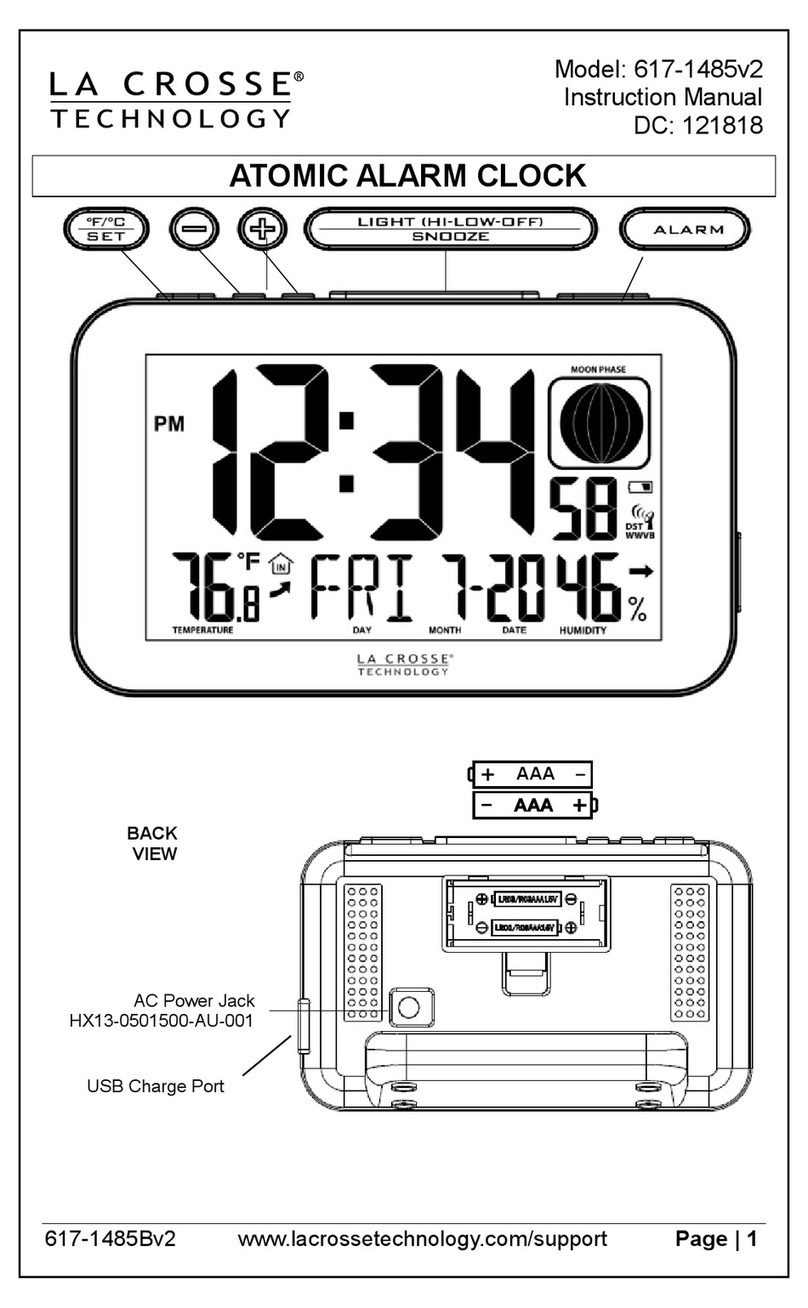
La Crosse Technology
La Crosse Technology 617-1485v2 instruction manual
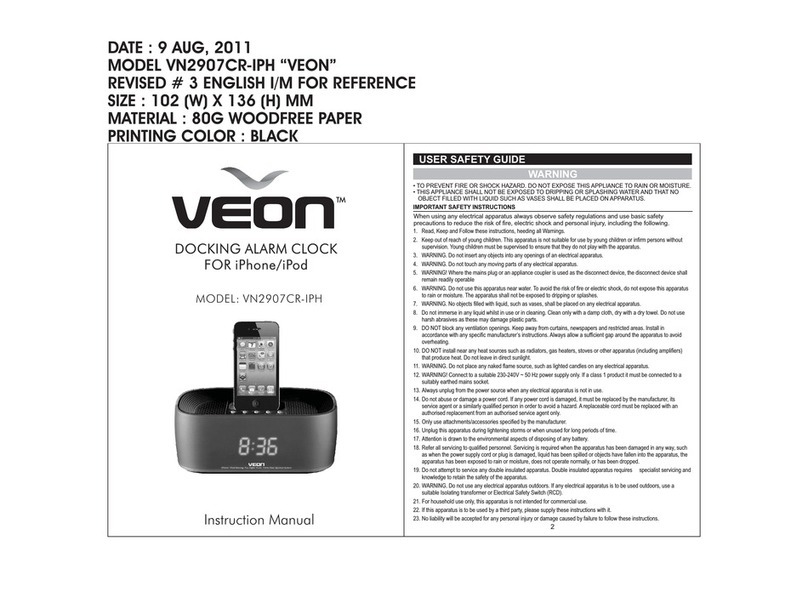
Veon
Veon VN2907CR-IPH instruction manual
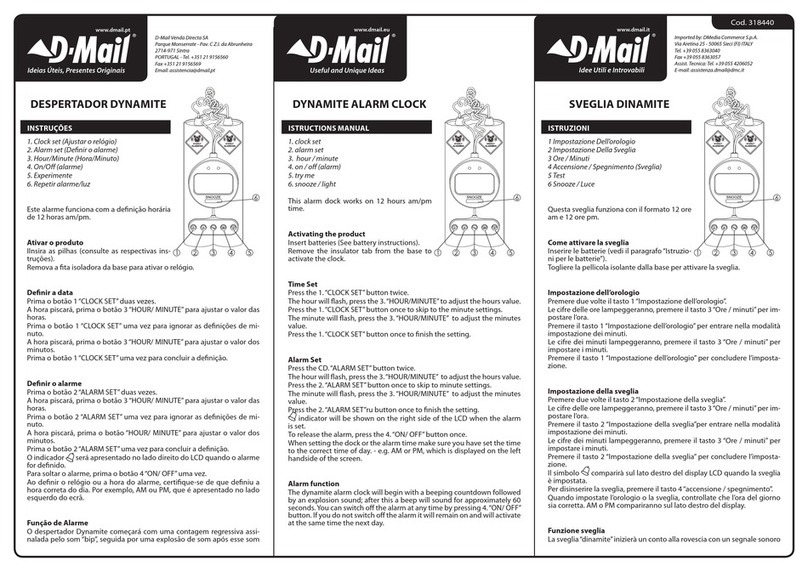
D-Mail
D-Mail 318440 instruction manual

La Crosse Technology
La Crosse Technology 617-2410V2 Faqs

Equity
Equity 70902 operating instructions