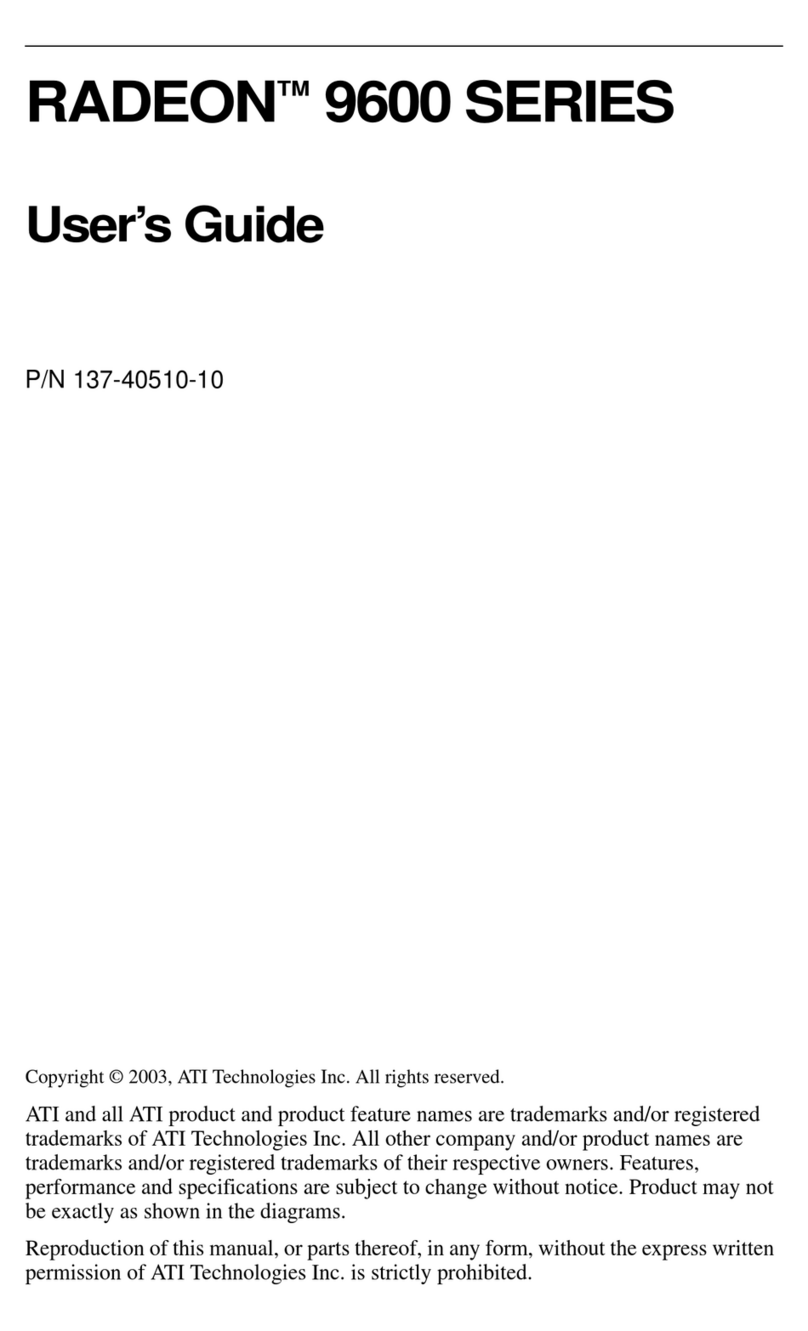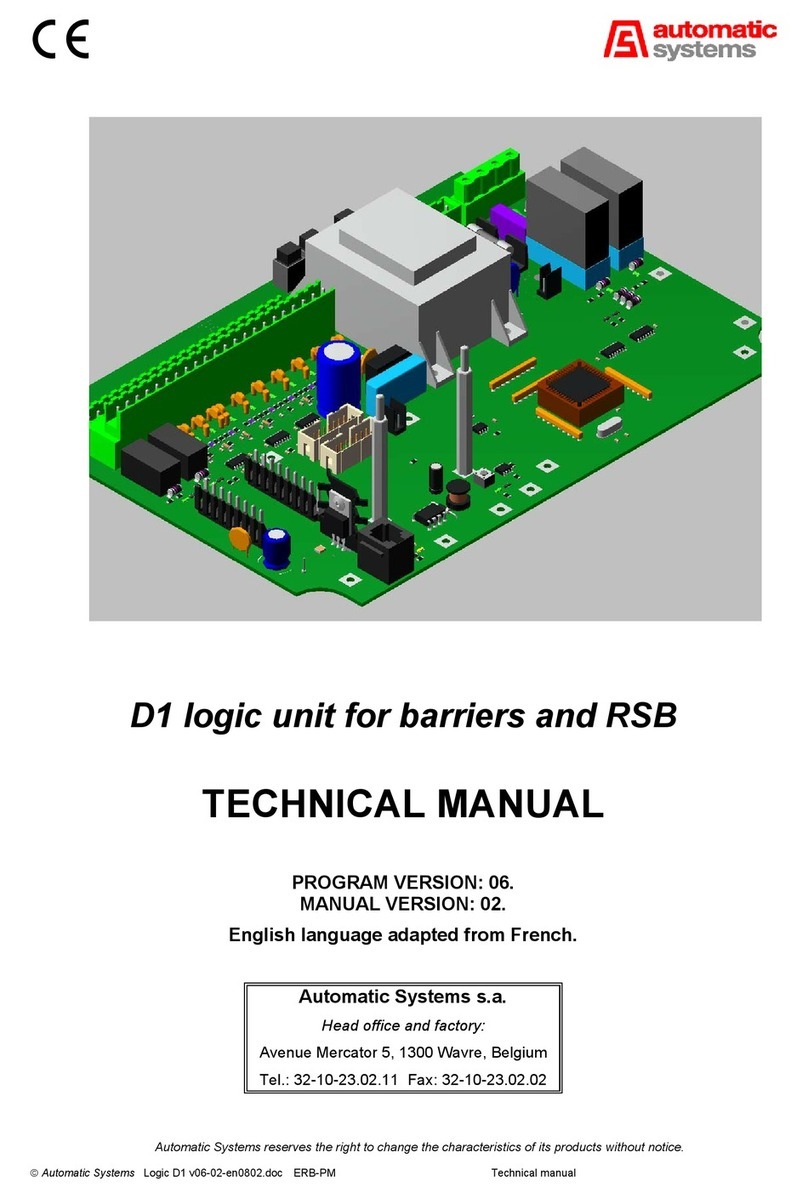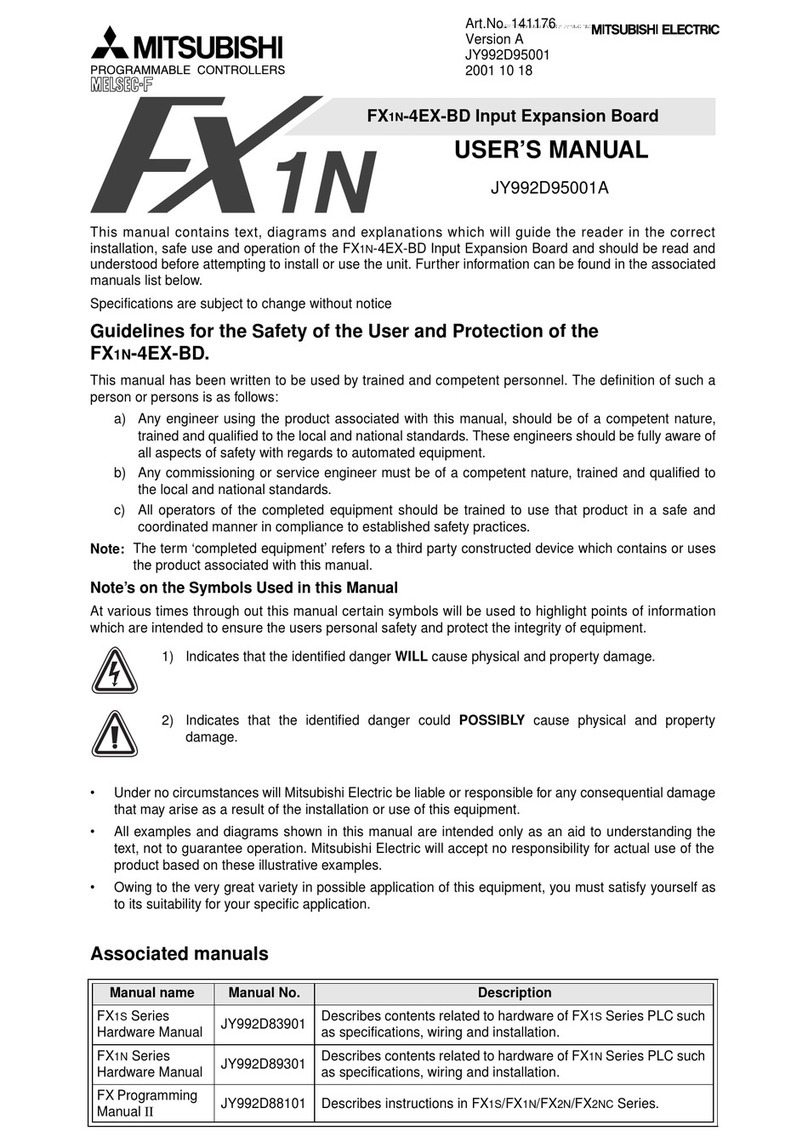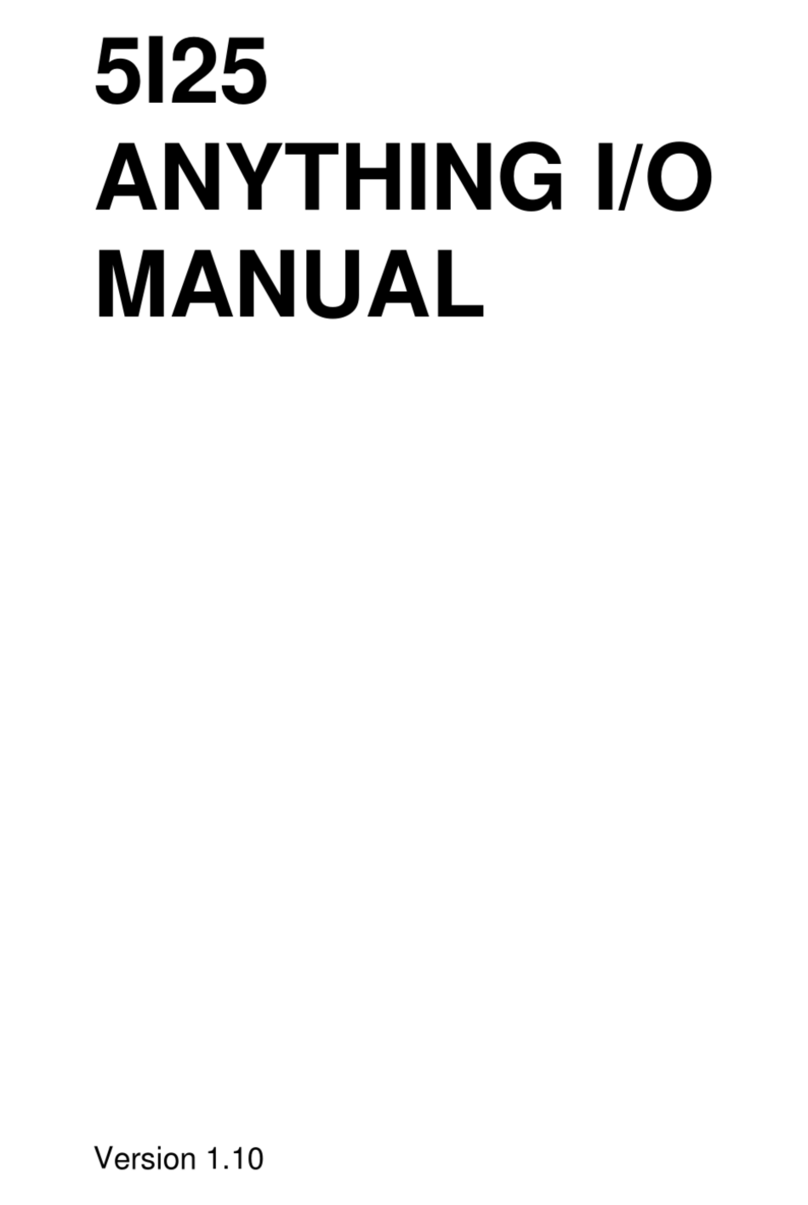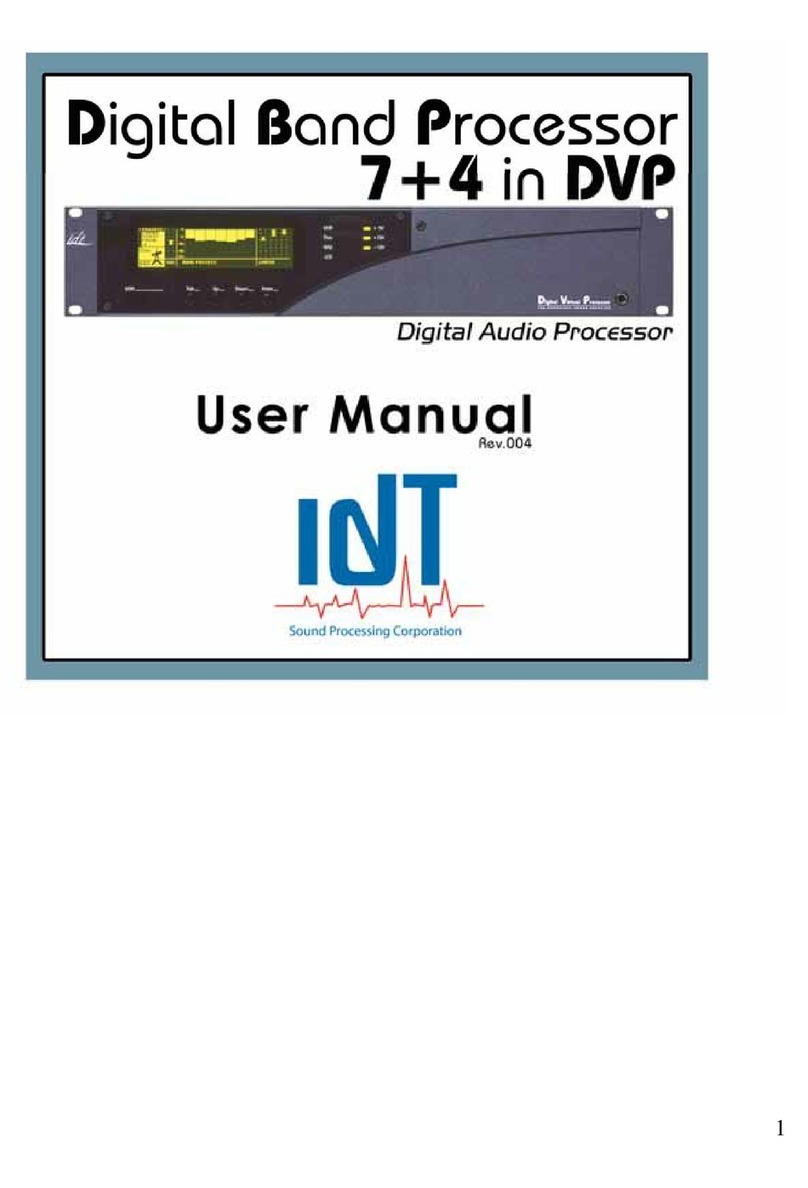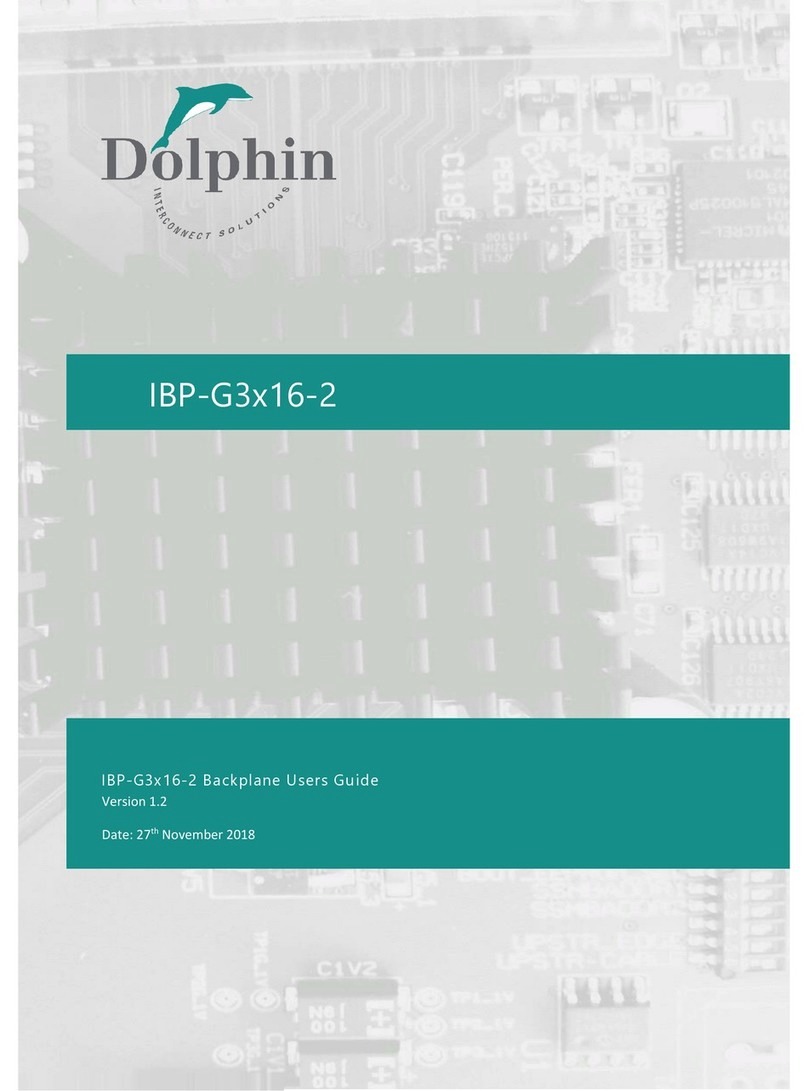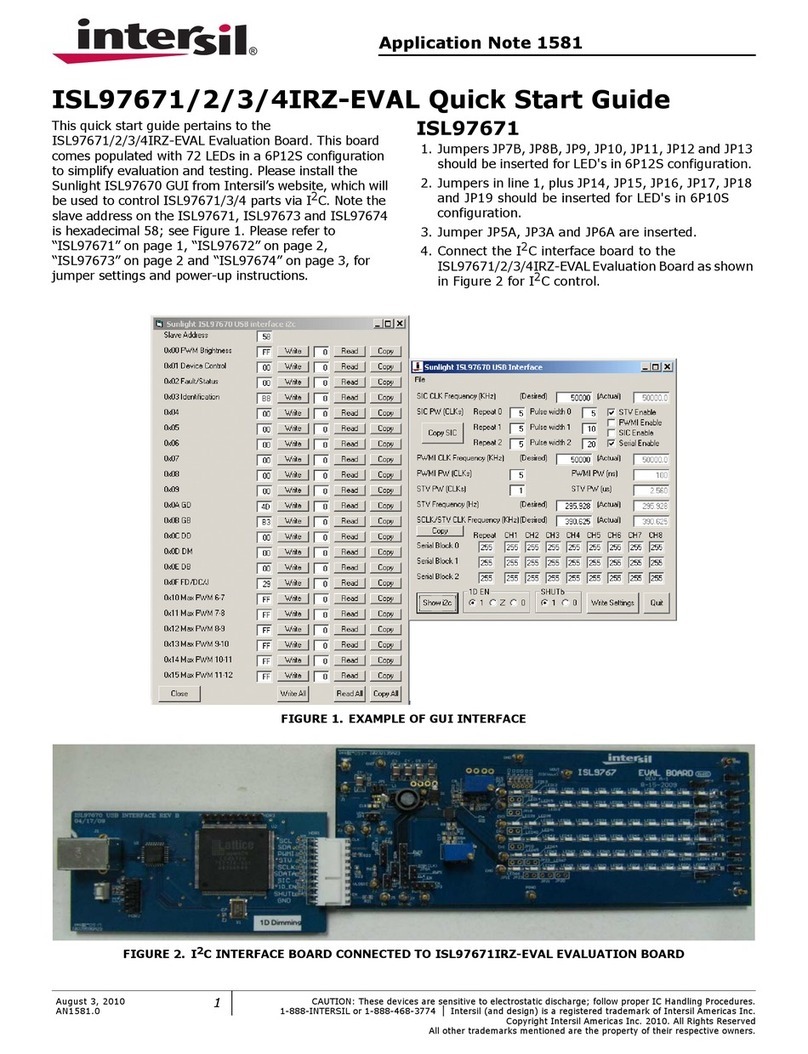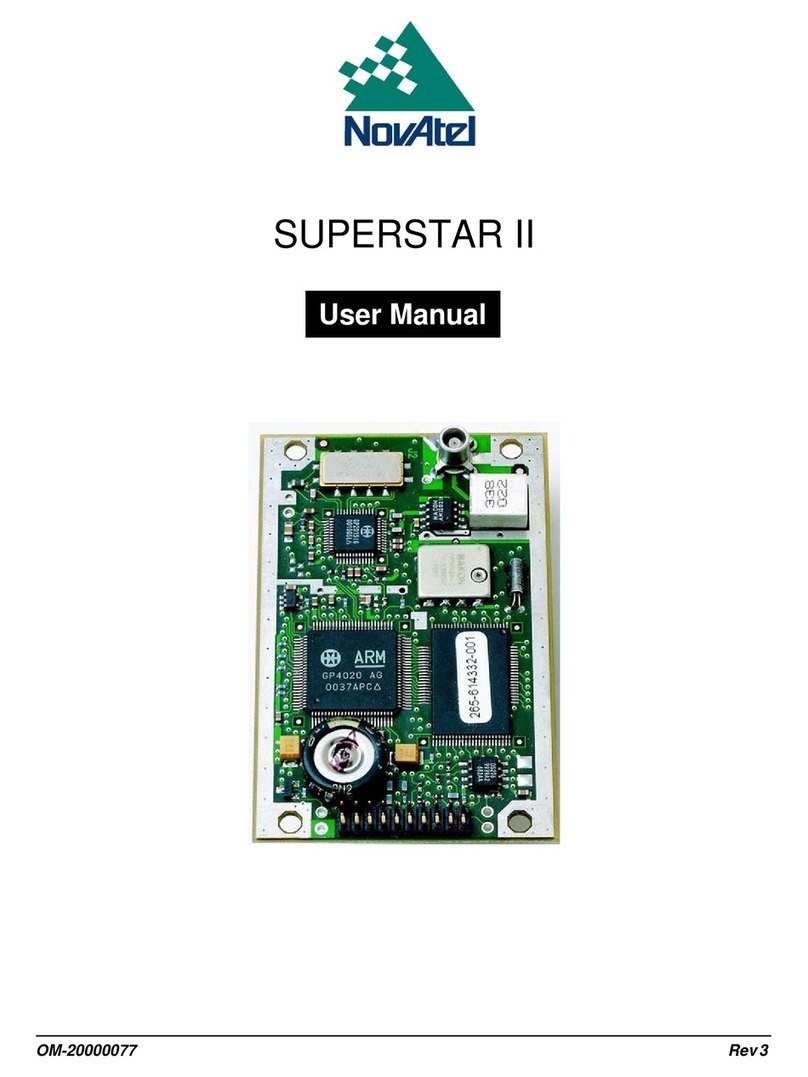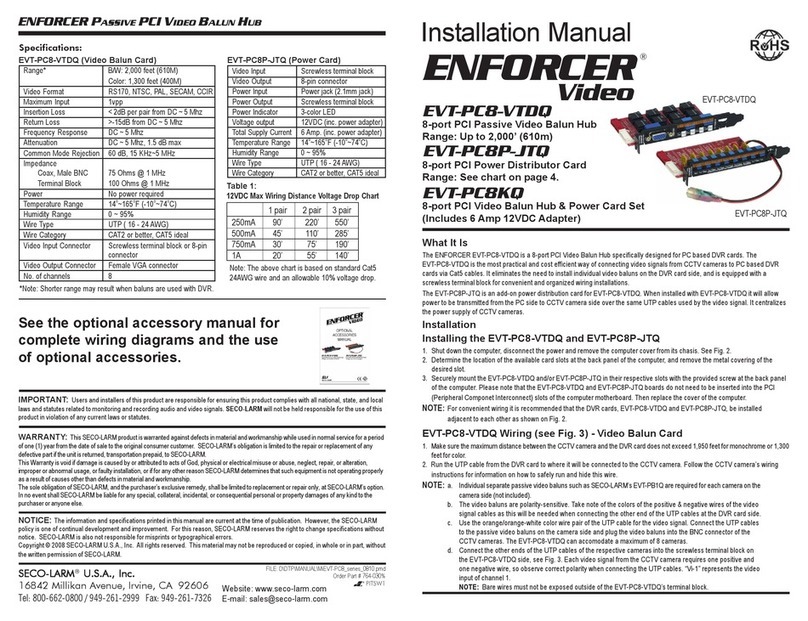evocept CopyBlastUltimate User manual

evocept
CopyBlastUltimate
CD/DVD/BD Disc
Duplicator
User Guide
V 1.1
www.evocept.com

2
CONTENTS
Introduction and Features 3
LCD Front Panel 4
Menu Overview 5
Hard Disk Manager 8
Before you start:
Before you start using this duplicator, please read the following to ensure proper operation:
1. Important Notice:
If you have purchased a CD/DVD duplicator, your duplicator will duplicate CD and DVDs ONLY. However, if you
have purchased a BD (BluRay) duplicator, you duplicator will duplicate BD, DVD and CD discs.
2. Duplication Limitations:
Your duplicator will not copy any disc that has Copy Protection encoded inside. Typically, most commercial DVD
or BD you purchase or rent from a store do contain Copy Protection.
You duplicator will only copy to the same format of disc as the source disc. For example a 4.7GB Single layer
DVD cannot be copied to an 8.5GB Dual layer DVD disc.
3. Temperature Warning:
If the duplicator was stored in a location where the temperature dropped below 5°C within the past 24 hours,
please leave the duplicator in a warm room with temperatures at least 18°C for 4 hours prior to powering it on for
the first time. Failure to do so may cause irreparable harm and prevent the duplicator from functioning.
4. Maintenance:
It is very important to operate and keep the duplicator in a dust free, clean environment and avoid overheated
operating environment on the duplicator system.

3
INTRODUCTION
Your new CopyBlastUltimate is a stand-alone CD/DVD/BD Disc Duplicator offering 1, 3, 7 or 11
target drives. The tower supports up to the maximum 40x CD, 24x DVD, 15x Blu-Ray writing
depending upon the attached drives, media and formatting used.
It features an easy to use operating control panel including a LCD screen and 4 operator buttons.
All operating messages and information including functions lists, instructions, operating status, and
error messages are displayed in real time on the screen. Users can read and follow the
instructions to complete their jobs easily even without referring to this user manual.
The built-in Hard Disk Drive (HDD) on 7 and 11 target models allows users to load many Master
Discs into the HDD as source images. Loading disc images into the HDD will greatly improve the
duplicating quality and performance as well as increase the convenience of heavy duplicating jobs.
An intelligent and dynamic HDD management system will dynamically assign HDD partitions
according to each images actual capacity requirement. It will ensure flexible and efficient HDD
management.
The CopyBlastUltimate also includes advanced USB based source and target duplication
capabilities. USB based sources can be copied to a USB based target or to one or more target
discs. Disc sources can also be copied onto a USB based target. Append functions allow multiple
USB sources to be copied to disc, or a larger USB target.
FEATURES
☆No PC needed. Independent SATA to SATA Multi-target CD/DVD/BD Disc or USB Duplication.
☆Auto detect devices as soon as system power on.
☆2x16 LCD panel and 4 buttons and USB Source and Target slots on front control panel.
☆Supports up to max. 40x CD, 24x DVD and 15x BluRay duplication to all targets simultaneously
depending upon configuration.
☆Provides USB source to multiple disc target duplication, USB source to USB target append copy, and
disc to USB target bulk read capabilities.
☆Auto Start copy. When the system detects source and blank discs are ready, the system will
automatically start duplicating.
☆Special Synchronous Load and Copy technology –7 and 11 target models only. When selected the
system will load the master source disc to HDD while copying disc to disc during the first production
cycle. In the subsequent copy cycles, the system will automatically copy from HDD instead of from the
source reader.
☆Special Pre-Scan to evaluate the master source disc before copying to ensure a successful copy.
☆Disc to disc “Test”Copy function to simulate real copy process.
☆Disc to disc “Compare”function to ensure copy accuracy
☆Supports all major disc types.
☆Easy firmware update. Only required when advised by technical support.
Introduction
Features

4
LCD FRONT PANEL
The LCD panel is a 2x16 Mono LCD screen. The system will display function information, status messages and
instructions on the LCD.
Note:
There are three display modes (Show Speed, Basic and Show Timer) to show information on the LCD while
copying. You can change the display mode in menu 8.2 Display Mode. The default setting is Show Speed mode.
Function Source MB size
Real time speed estimate Percentage completed Current MB progress
LCD Front Panel
Copy 4315M
6.2X 45% 1942M

5
1. COPY This option makes Disc to Disc copies from the Selected Source (Menu 6). The system will detect and
display how many blank discs there are automatically. If Auto Start Time is set (Menu 8.1) copying will
start automatically, or press OK to initiate manually.
2. TEST This option simulates Copying Process. The TEST process is the same as COPY but it won’t write
anything on the recordable disc.
3. COMPARE
This option will compare the recorded discs against the master image.
4. COPY & COMPARE
This option will make a Disc to Disc copy first and then compare copied discs with master disc
immediately.
5. SET BURN SPEED
This option allows you to adjust and select the maximum duplication speed depending upon the disc
format. You can independently set the maximum burn speed on CD, Audio CD, DVD, DVD DL and Blu-
Ray Discs. Other factors such as the disc type and formatting, disc rated speed, source speed and drive
type can affect the burn speed.
6. SELECT SOURCE
This option allows you to set the master reading source from any Optical Drive or the Hard Disk Drive.
The default source is D#01, the top drive in the tower.
7. UTILITY
7.1 Information
7.1.1 Disc Info
This feature will show disc’s basic information such as disc type, data length, and available space
7.1.2 Drive Info
Displays the burner drives information including manufacturer, model number and firmware version etc.
7.1.3 System Info
This feature displays controller model number, buffer memory capacity, and software version.
7.2 Erase Disc
7.2.1 Quick Erase
This operation can quickly erase data of re-writable disc in the Writer Tray.
7.2.2 Full Erase
This operation will completely erase data of re-writable disc in the Writer Tray. It takes longer time than
Quick Erase.
7.3 Prescan Source This feature helps you to check the master source disc that can be duplicated correctly or
not before copy process.
7.4 Track Edit
This function helps you to select and combine audio tracks from various CDs into a single customized
audio CD.
7.4.1 Copy Track
7.4.2 Close Disc
7.4.3 Disc Info
This feature will show disc’s basic information such as disc type, data length, and available space
7.5 Eject All Disc
Eject all discs, including master source disc and all discs in writer trays.
Menu Overview

6
7.6 Copy Counter
This operation will record duplicated quantity, and total number of successful and unsuccessful CD/DVD.
The default setting of counter is off.
7.6.1 Show Count. Displays the disc type followed by Passed and Failed Disc Count
7.6.2 Enable Counter. Enable (default) or Disable the Copy Counter
7.6.3 Clear Counter. Reset the Copy Count to zero for all disc types.
7.7 Update BIOS
This operation will update your duplicator’s firmware. Use only under instruction of technical support.
7.8 Print LS Label
8. SETUP
8.1 Auto Start Time
When the duplicator detects master and blank discs have been inserted, the system will automatically
start copying. The system default of auto-copy is 5 seconds after detected master and blank discs. You
can turn off this function or reset the auto start time between 1 and 99 seconds.
8.2 Display Mode
There are three modes: Show Speed, Basic, and Show Timer. The default setting of display mode is
Show Speed.
Show Speed displays the real time burning speed, percentage of progress and MB burned. The Basic
mode will display percentage of progress and MB burned. Show timer mode will display elapsed time,
percentage of progress and MB burned.
8.3 Button Beep
You can choose whether or not to hear a beep when pressing any button. Default is ON
8.4 Eject On Start
Under this operation, you can set the behavior of the trays upon startup. Eject All Disc is default. Other
options are Do Not Eject, Eject Target Only, Eject Source Only, and Eject All Trays.
8.5 Reader Speed
This feature will allow you to set the maximum reading speed of the master drive for the following disc
types- CD, DVD, BD
8.6 Compare Speed. This feature will allow you to set the maximum reading speed of all drives when running
Compare for the following disc types- CD, DVD, BD
8.7 Language
Set system language interface, English is default, Other options are Spanish, Portuguese, Japanese,
German, French and Italian.
8.8 Clear Setup
Reset all of the operations and back to the manufacturer’s default setting.
8.9 Advanced Setup
8.9.1.1 Power On Time
You can set the system warm up time from 1 second to 99 seconds after system power on.
Default is 15 seconds.
8.9.2 Startup Menu
You can select which function on the screen when turned on the duplicator; the default screen is
“1.COPY”.
8.9.3 Skip Read Error
When enabled any reading error from the master disc is ignored and the copy process will
attempt to continue. Default setting is Yes
8.9.4 Change Bad Master Disc
When enabled the system will eject any bad master disc to ask for another disc when the master
disc is unreadable. Default is Enabled
8.9.5 CD Overburn
This feature will allow you to burn more data than standard disc space. Default is Disabled.

7
8.9.6 Show HDD Image name
8.9.7 Keep Buffer. Stores the current source disc if less than 128MB (64MB on 1 target model) to the
onboard buffer, allowing the source disc to be removed in subsequent copy cycles until the Copy
mode is exited. Default is No.
8.9.8 Boot Password
Under this operation, you can set a password for boot up system.
8.9.9 Setup Password
Under this operation, you can set the password to enter Setup (Menu 8).
8.9.10 Count Password
Sets a password to be entered when resetting copy counter (Menu 7.6.3)
8.9.11 Eject Tray If No Disc. If Yes all trays eject, even if empty, after copying has finished. Default No.
8.9.12 External USB HDD. Enables support for USB powered Hard Disk drives to be used as USB
Source or target.
8.10 USB Setup
8.10.1 Burn MultiDisc
8.10.2 Multi Session
9. HDD MANAGER
This menu allows you to perform various Hard Drive related operations.
9.1 Select Image. This function selects the specific image file used as the source. When an image is selected
from this menu the system will automatically set the source to HDD (Menu 6).
9.2 Disc -> Image. This is to load a Source Disc to HDD and save as image file.
9.3 Reader Speed. Sets the maximum Reading Speed of the master source disc when performing 9.2 Disc ->
Image function.
9.4 Show Image Info. Displays the selected image file information and file size.
9.5 Rename Image. You can rename image file name stored on the HDD. Each image can be renamed to an
alpha numeric name of 8 characters or less.
9.6 Delete Image. This is to delete the selected image file from the HDD.
Note: If the image file you wish to delete is selected as the current source, you will not be able to delete it
unless you go back to Menu 9.1 to re-select another file to be a source.
9.7 Show HDD Info. Check the information of the HDD, such as how many discs are stored and HDD
remaining space.
9.8 Format HDD. This feature will allow you to format the internal HDD. You will not be able to format the
HDD if the HDD image was selected as source (Menu 6). All disc images on the internal HDD will be lost.
9.9 Load & Copy. This function is specially designed for an easy way to synchronously load source disc to
Hard Drive while making disc to disc copying. Default is Off, other options are Synchronism and Load First.
10.USB COPY TOOL Source and target supports only FAT16/32 format.
10.1 Disc to USB. Initiates reading disc(s) onto the USB Target device. Audio CDs save tracks as .wav files
under unique folder names CD001, CD002, CD003…. etc. Data discs are saved under unique folder
names Disc001, Disc 002, Disc003…. etc. CopyBlastUltimate will copy the files from all discs in the tower
in turn automatically.
10.2 USB to Disc. Copies data files from USB Source to Disc(s). If Burn MultiDisc (Menu 8.10.1) is enabled
files will be burned simultaneously to 1 or more identical discs in the burners. If MultiSession (Menu 8.10.2)
is enabled more than one USB source can be copied in turn to disc(s)
10.3 USB to USB. Appends data files from USB Source to USB Target.
10.4 Format USB. Applies a FAT16/FAT32 format to the USB Target. All information on the USB Target is lost.

8
ABOUT HDD MANAGER –7 and 11 Target Units Only
CopyBlastUltimate has a highly intelligent and dynamic HDD management technology. Unlike the traditional
method of formatting a HDD, in which the number of partitions is determined by dividing your Hard Drive‘s
total capacity by 5GB for DVD or 1GB for CD images, CopyBlastUltimate uses a smarter and more dynamic
way to manage your HDD.
Our Dynamic HDD Manager has following special features:
Ⅰ. Auto Detect Disc Capacity and Dynamically Assign Partitions:
1. When first formatting your built-in HDD, CopyBlastUltimate will automatically divide the HDD into 1GB
partitions. You don’t have to predict and select BD, DVD or CD partitions.
2. Using function 9.7 Show HDD Info, the Hard Drive’s capacity is presented in terms of how many DVD or CD
discs you can load. For example, if your built-in HDD is 1TB, then the system will show the HDD available
capacity:
3. Every time you load a source disc, the duplicator will auto detect the disc capacity and assign correct
partitions for it. For example, if you loaded a 4GB single-layer DVD disc into the HDD the system will
automatically detect and assign 4 1GB partitions for it.
Ⅱ. Smart Image File Management:
1. When Discs are loaded into the HDD as stored disc images the system will automatically assign a file name
to the image file beginning from A001~A250.
☆★
Note: Each time a new disc image is loaded, the system will auto search and assign the lowest
available number as file name. For example, if no file has been deleted, the file name will be assigned by
sequence from A001, A002, and A003 until A250. However, if a file has been deleted, such as A003, the
next time there is a new disc image stored, the lowest available number of A003 will be assigned as this
new disc image’s file name.
2. You are able to delete an image file by executing 9.6 Delete Image. Once you delete an image file, the file
name will be left empty and becomes available for future new image files. No existing file names will be
changed.
3. You can check your image file information in function 9.4 Show Image Info. The image information will
present the image file name, Disc type and file size.
Used:0 DVD
Free: 185 DVD
1TB = Estimated 185 DVD Capacity Remaining
[image info]
A003 CD 65:28
[image info]
A001 DVD 3875MB
3875MB DVD disc
image file A001
CD disc image with 65
min 28 sec, file A003
or
Table of contents