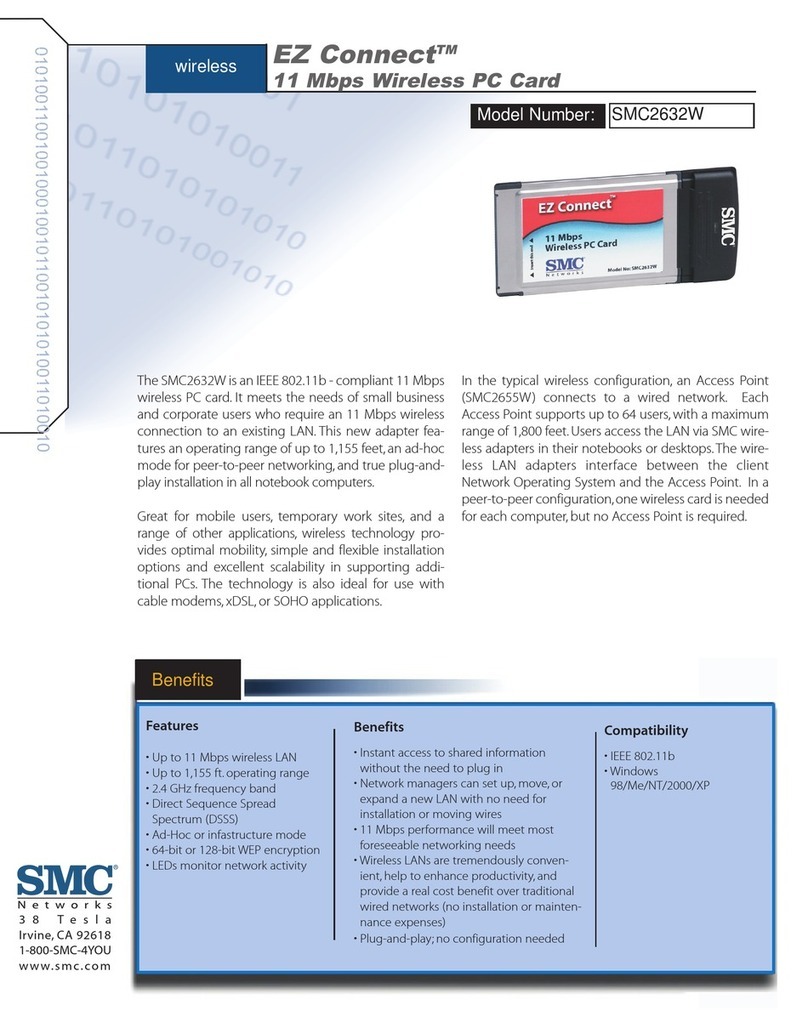SMC Networks EZ Connect SMC2632W User manual
Other SMC Networks Computer Hardware manuals

SMC Networks
SMC Networks EliteConnect SMC2531W-B EU User manual
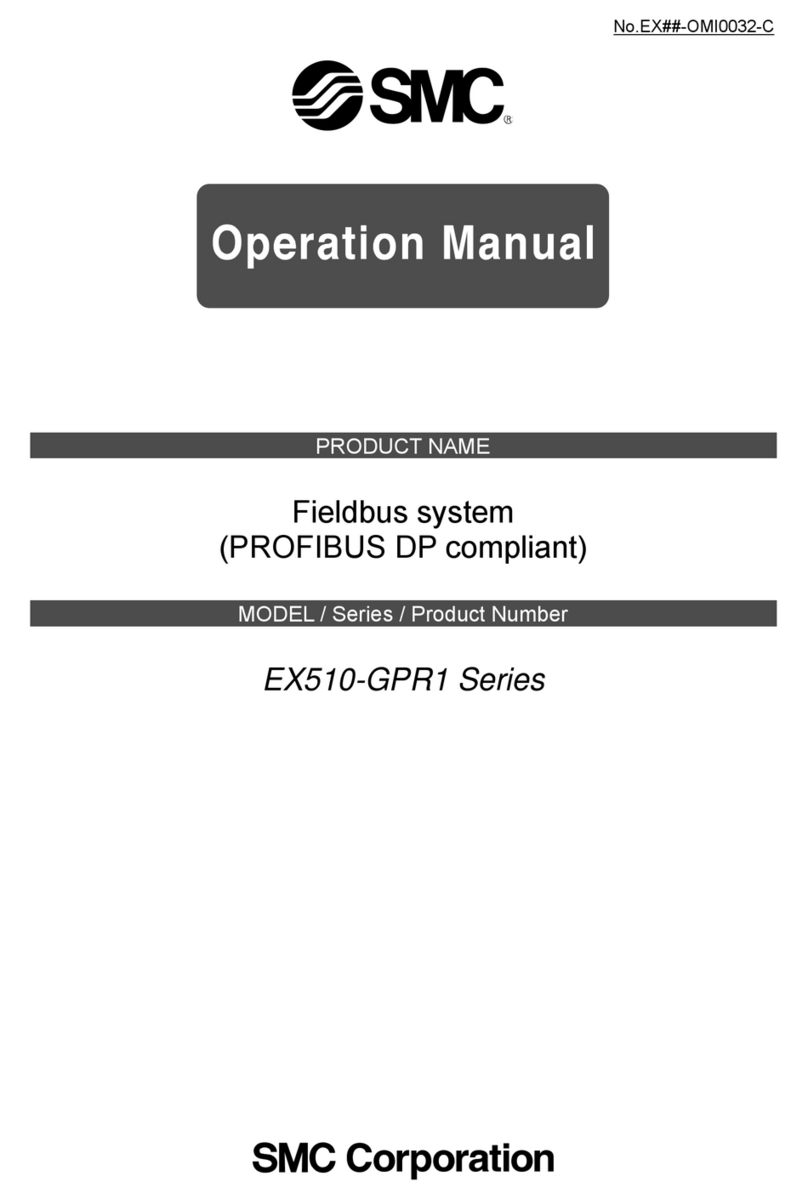
SMC Networks
SMC Networks EX510-GPR1 Series User manual
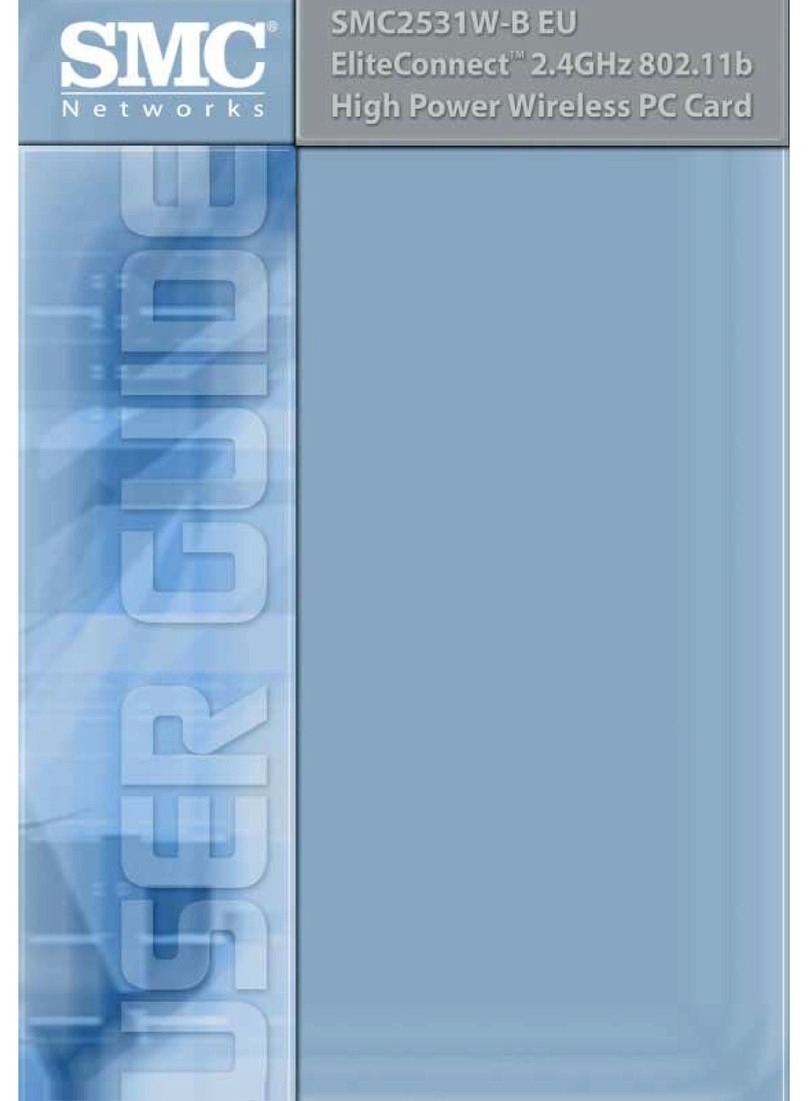
SMC Networks
SMC Networks 2531W-B - annexe 1 User manual
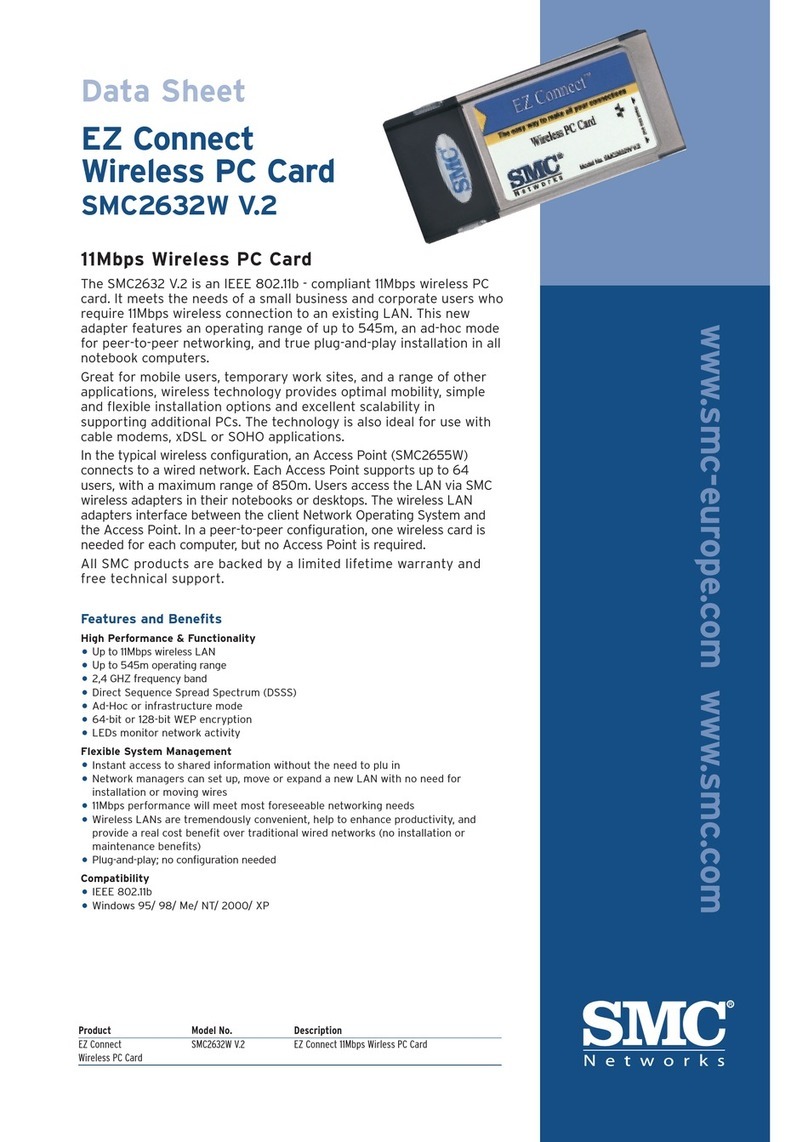
SMC Networks
SMC Networks EZ Connect SMC2632W User manual
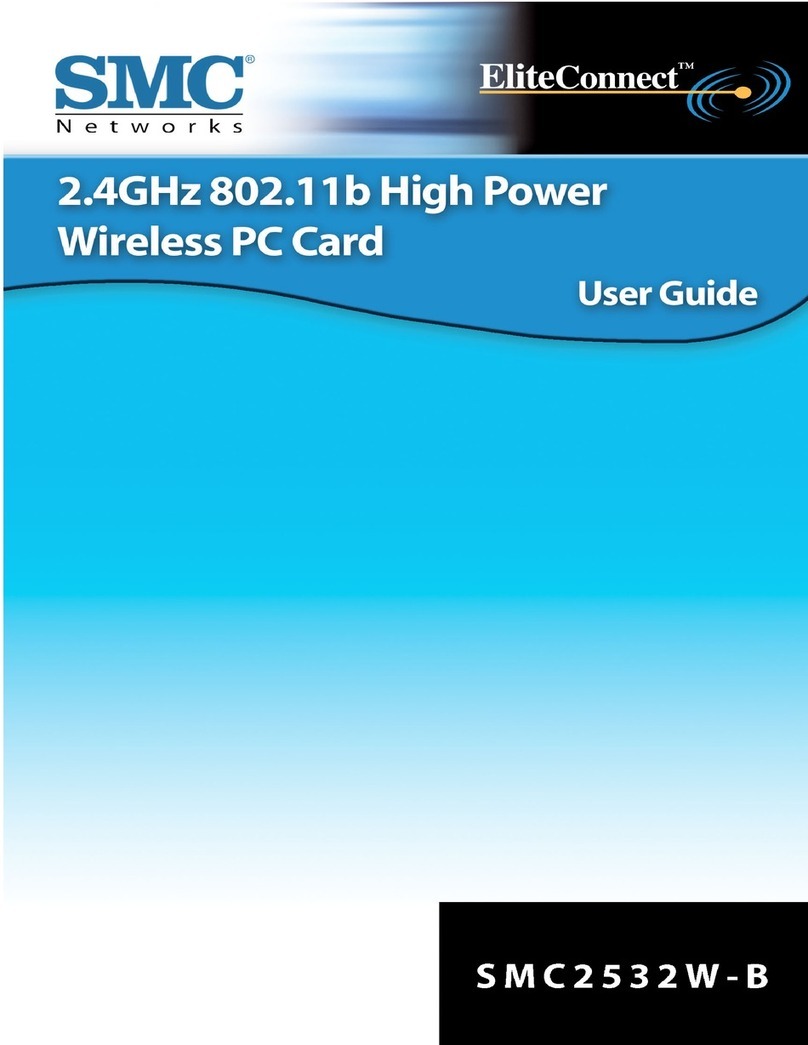
SMC Networks
SMC Networks EliteConnect SMC2532W-B User manual
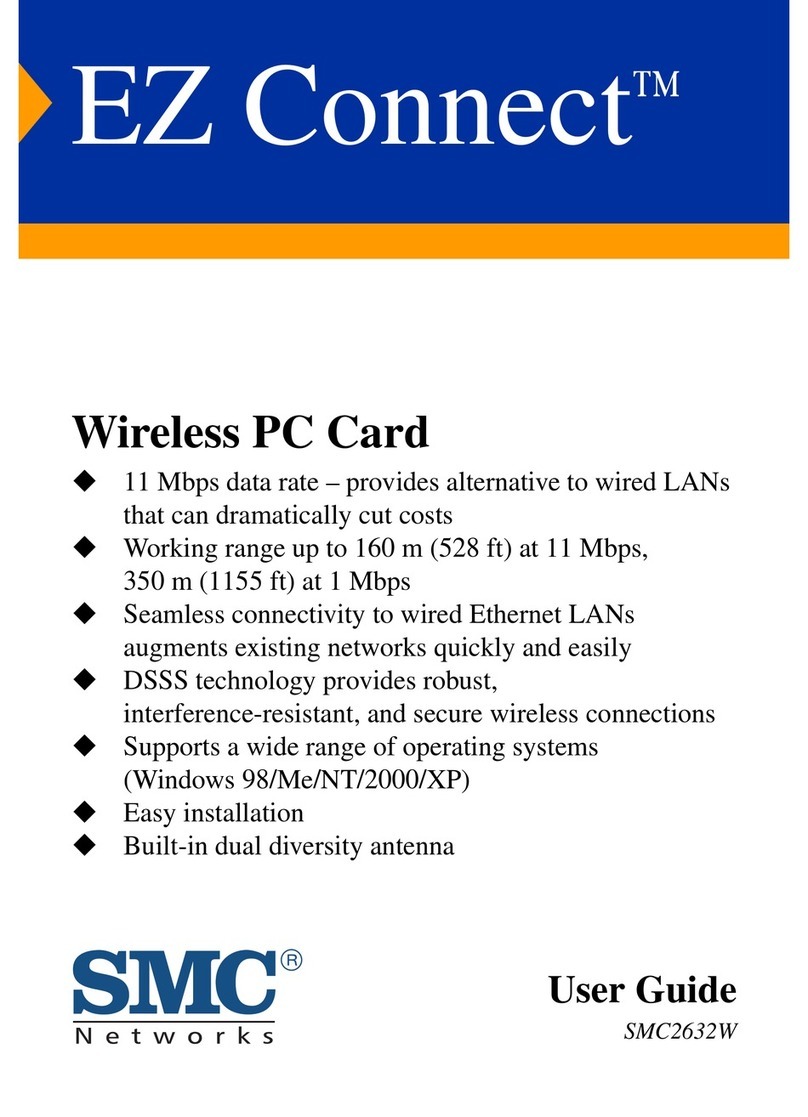
SMC Networks
SMC Networks 2632W User manual
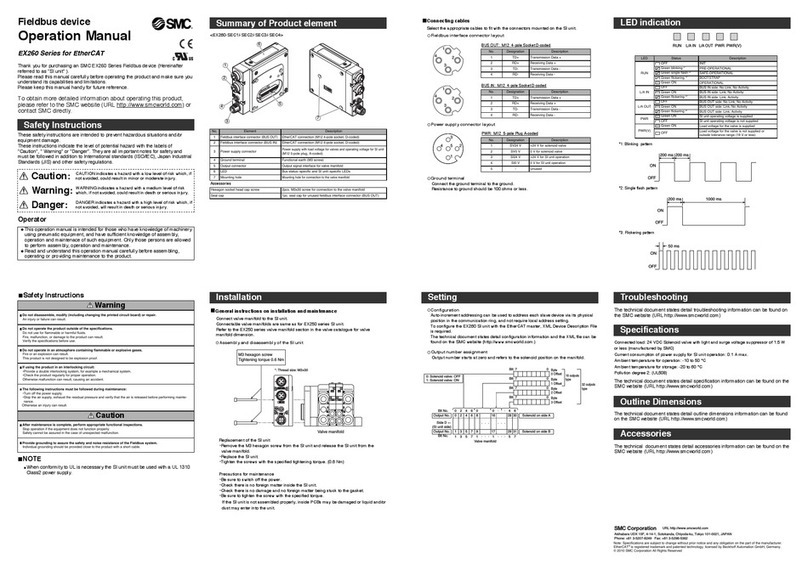
SMC Networks
SMC Networks EX260-SEC1 User manual
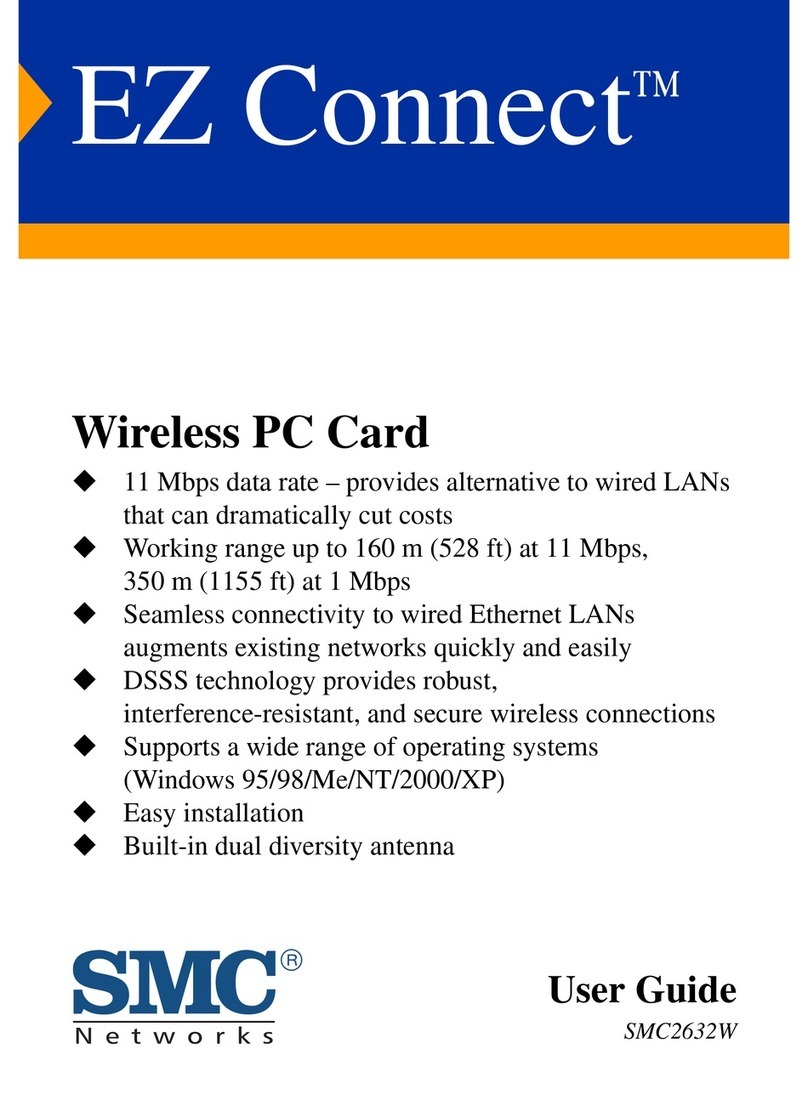
SMC Networks
SMC Networks EZ Connect SMC2632W User manual
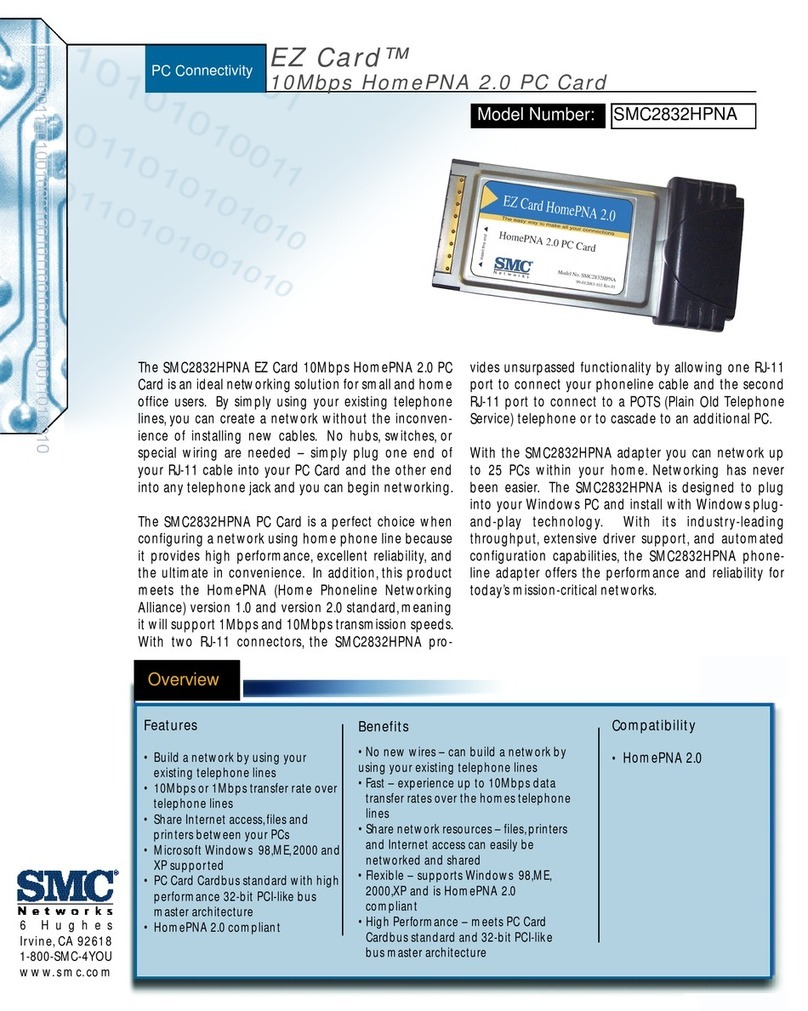
SMC Networks
SMC Networks SMC EZ Card 10 SMC2832HPNA User manual
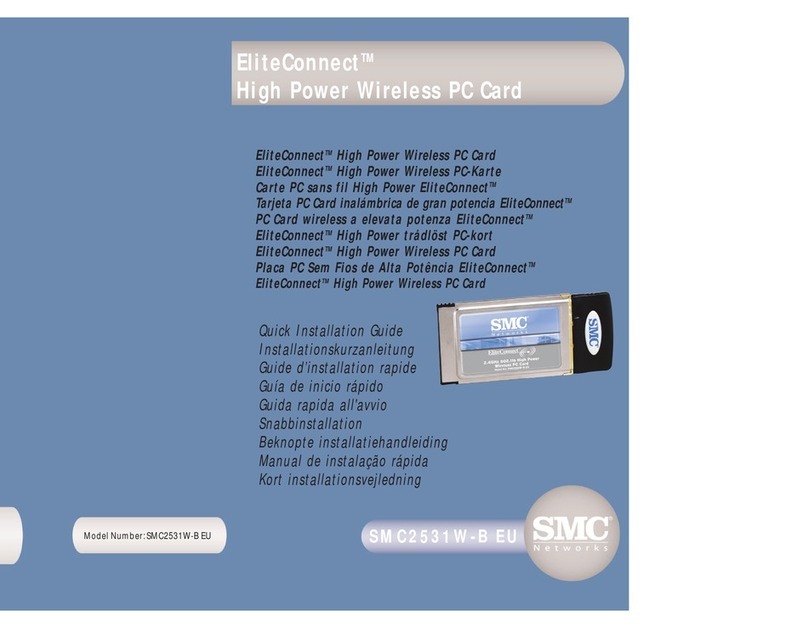
SMC Networks
SMC Networks 2531W-B FICHE User manual
Popular Computer Hardware manuals by other brands

Toshiba
Toshiba TOSVERT VF-MB1/S15 IPE002Z Function manual

Shenzhen
Shenzhen MEITRACK MVT380 user guide

TRENDnet
TRENDnet TEW-601PC - SUPER G MIMO WRLS PC CARD user guide

StarTech.com
StarTech.com CF2IDE18 instruction manual

Texas Instruments
Texas Instruments LMH0318 Programmer's guide

Gateway
Gateway 8510946 user guide

Sierra Wireless
Sierra Wireless Sierra Wireless AirCard 890 quick start guide

Leadtek
Leadtek Killer Xeno Pro Quick installation guide

Star Cooperation
Star Cooperation FlexTiny 3 Series Instructions for use

Hotone
Hotone Ampero user manual

Connect Tech
Connect Tech Xtreme/104-Express user manual

Yealink
Yealink WF50 user guide