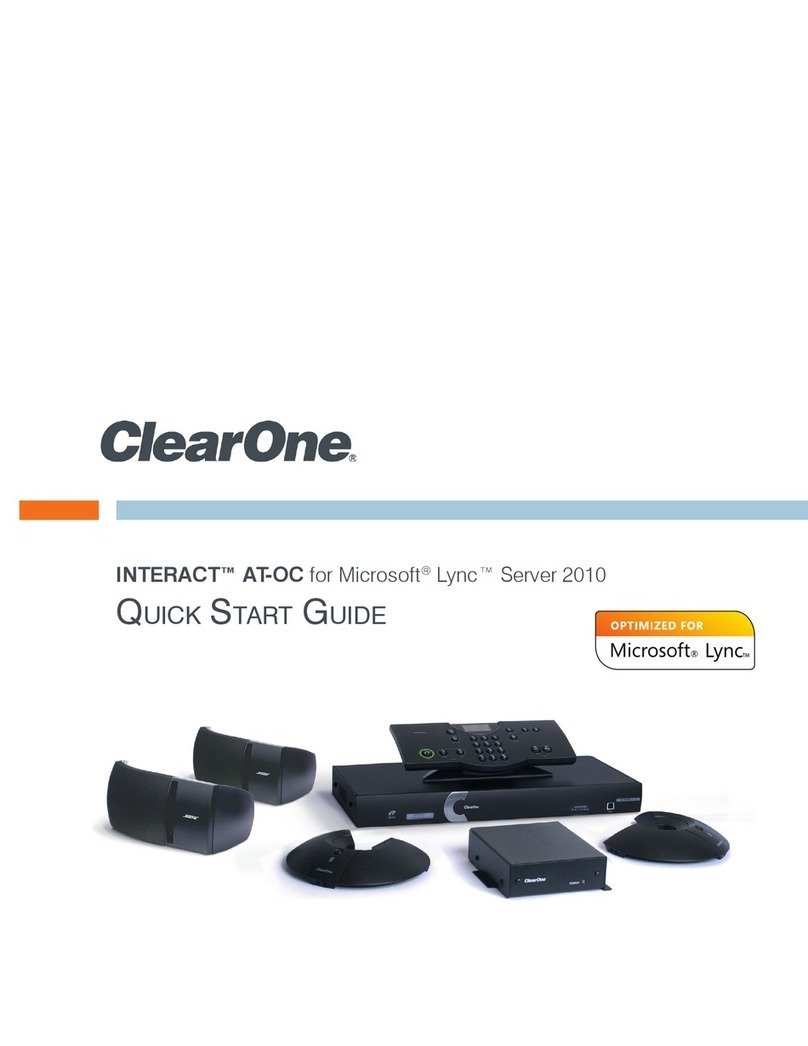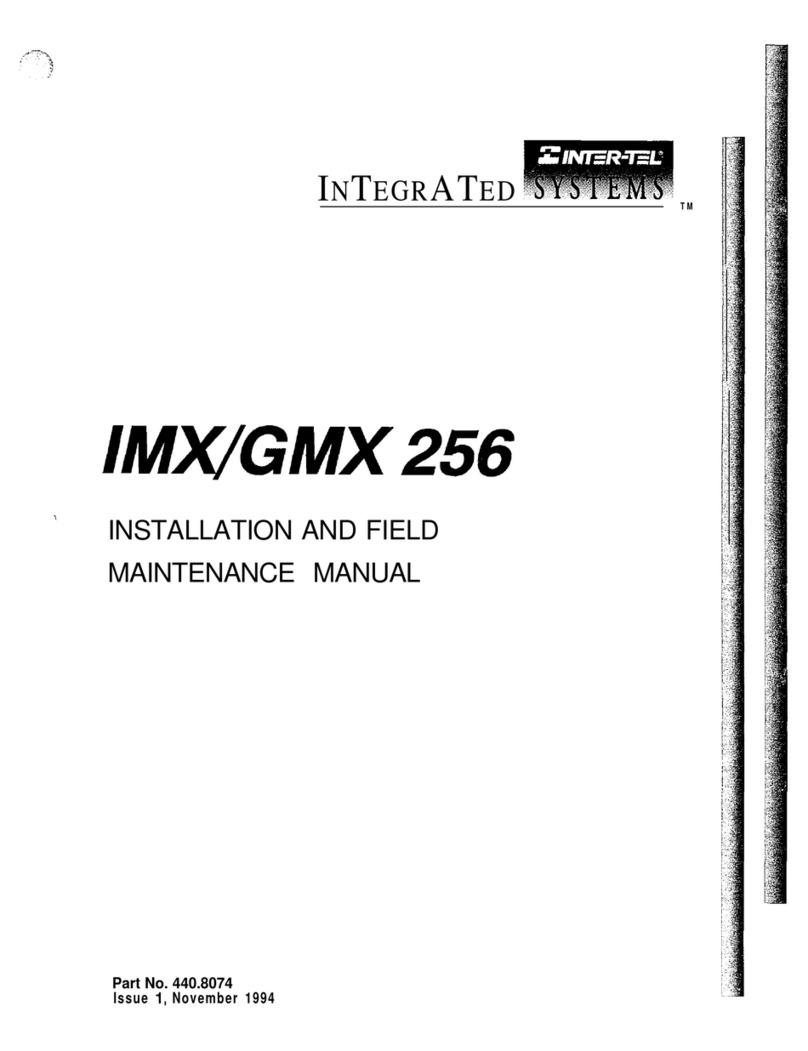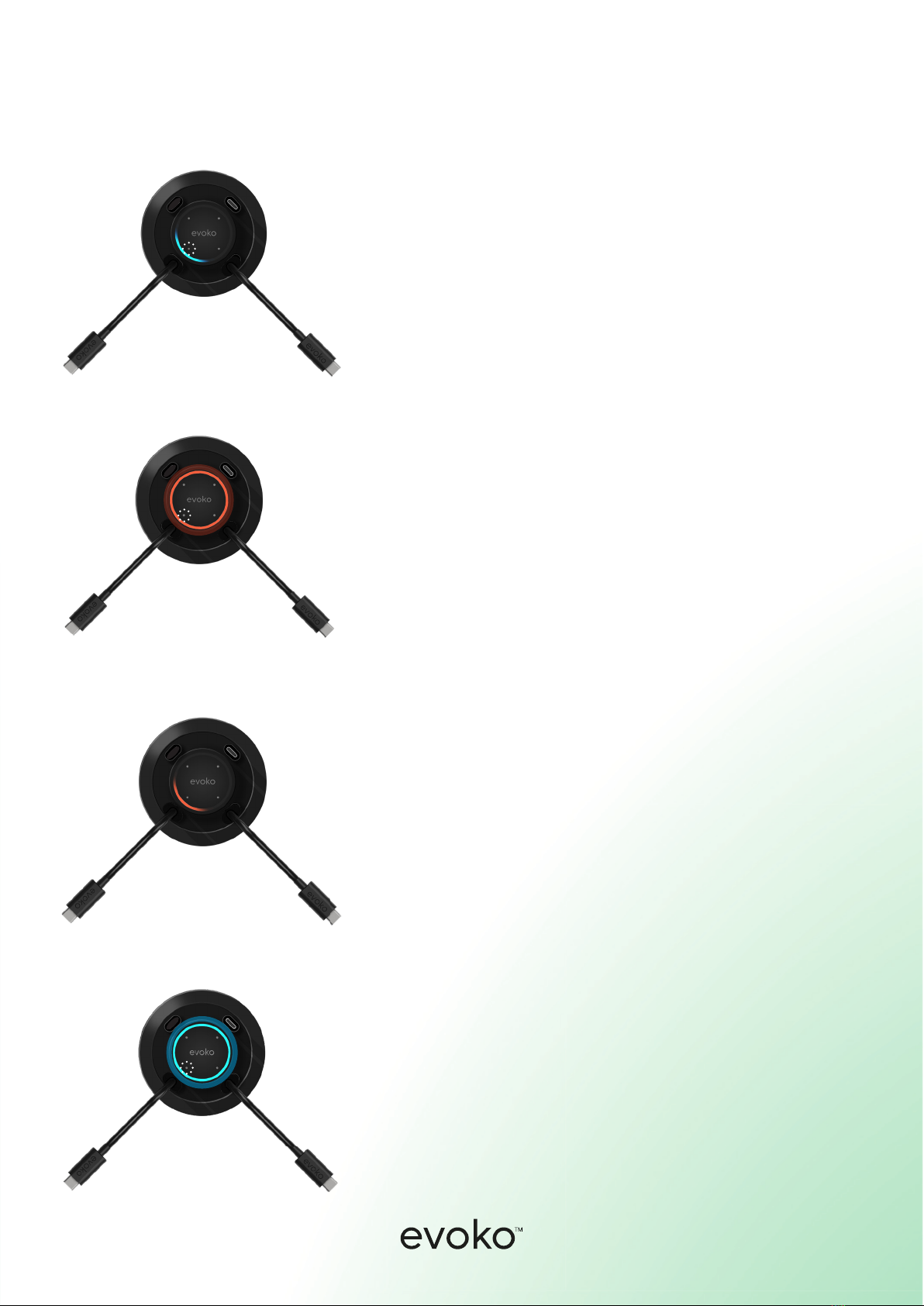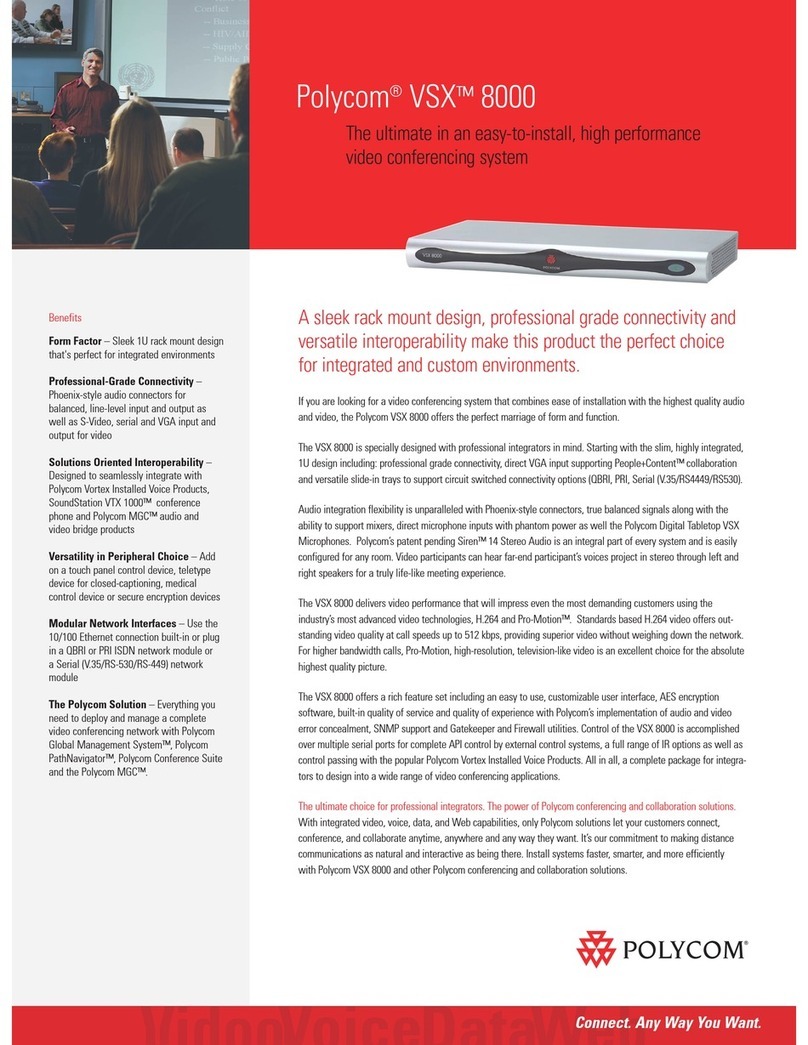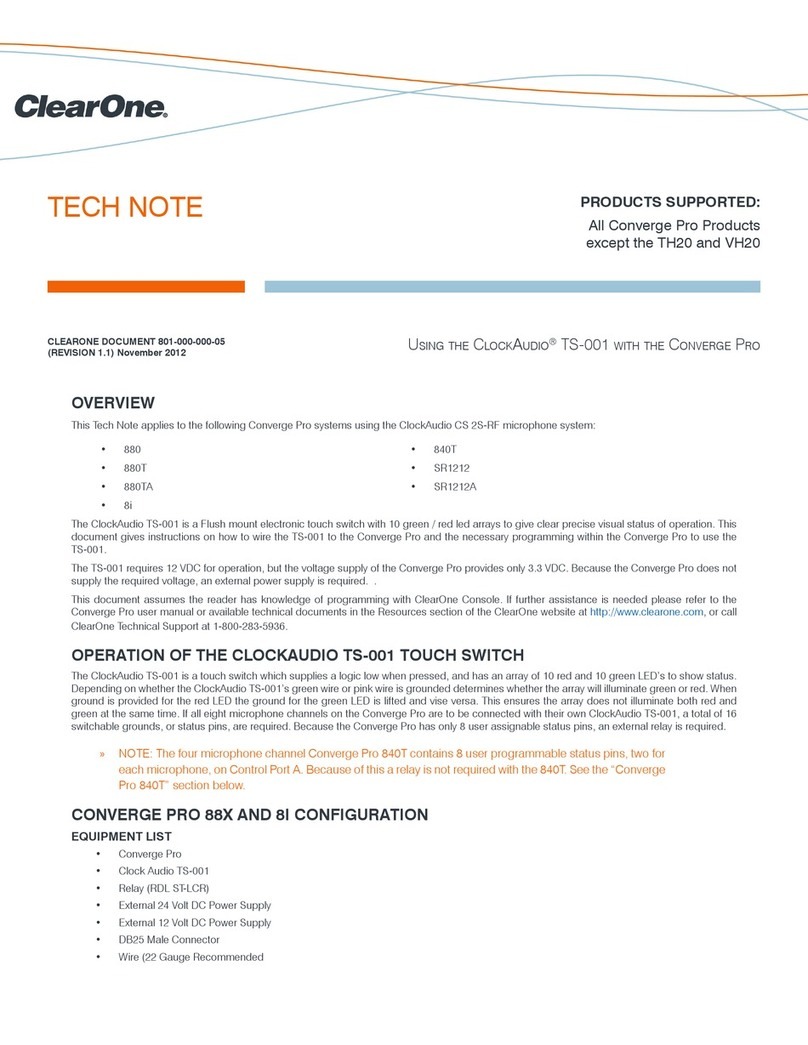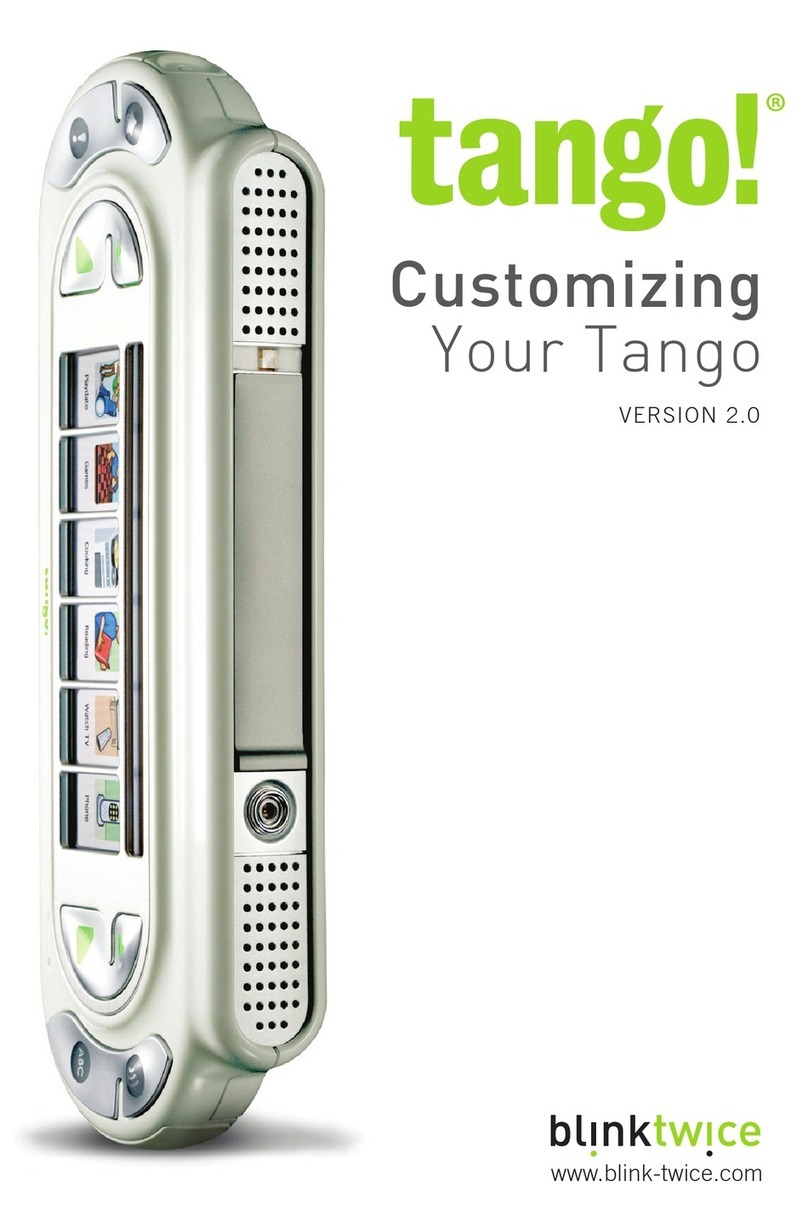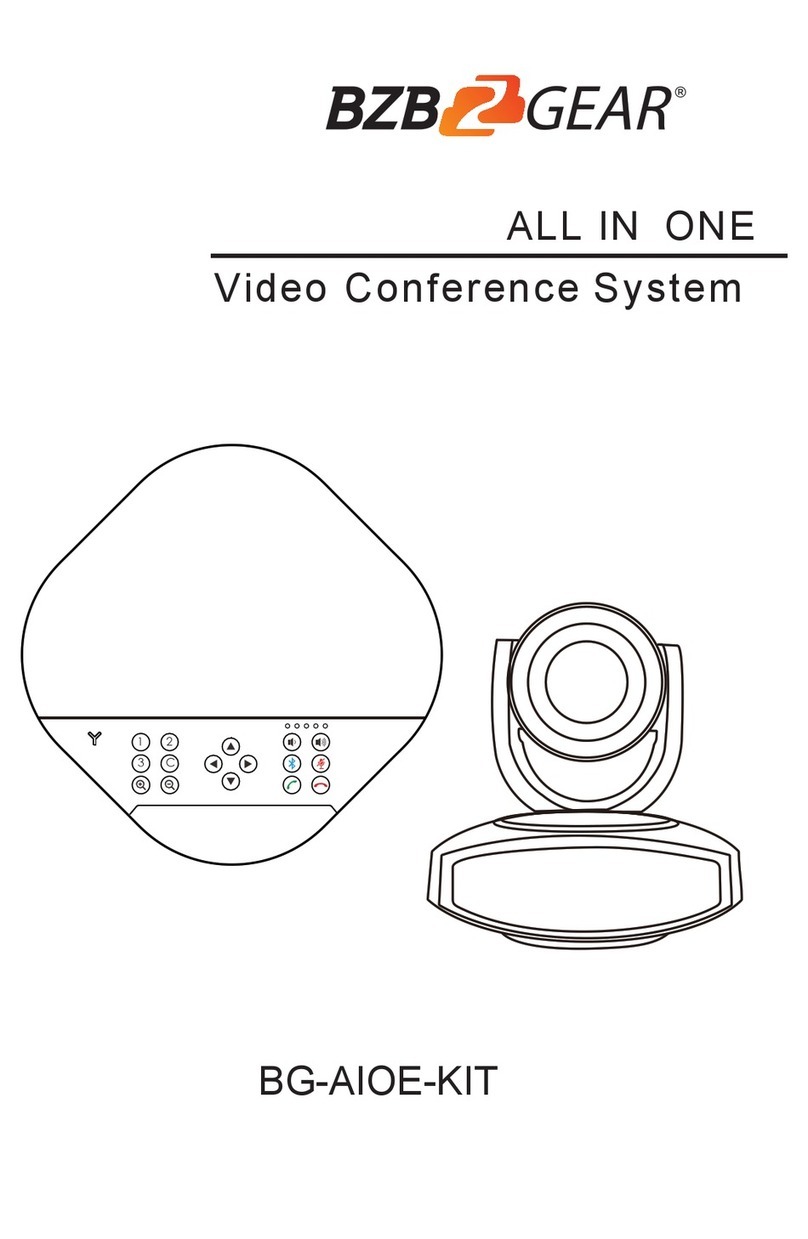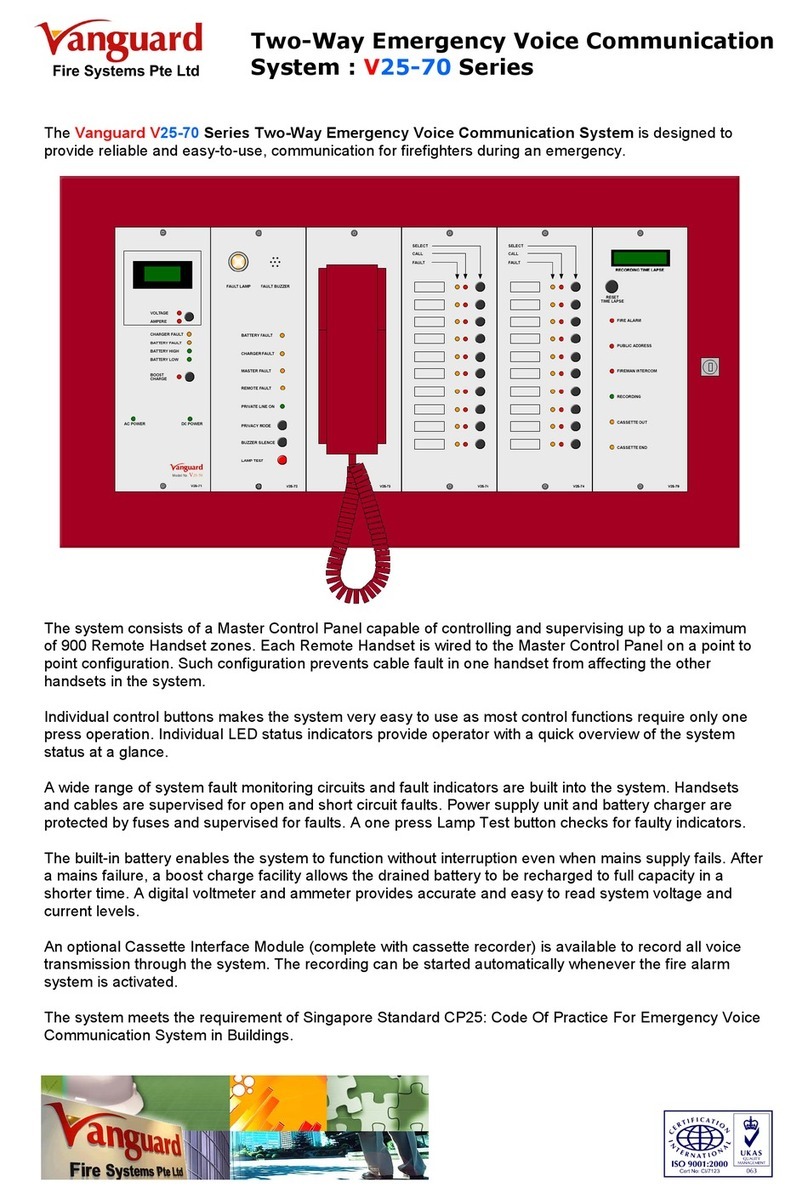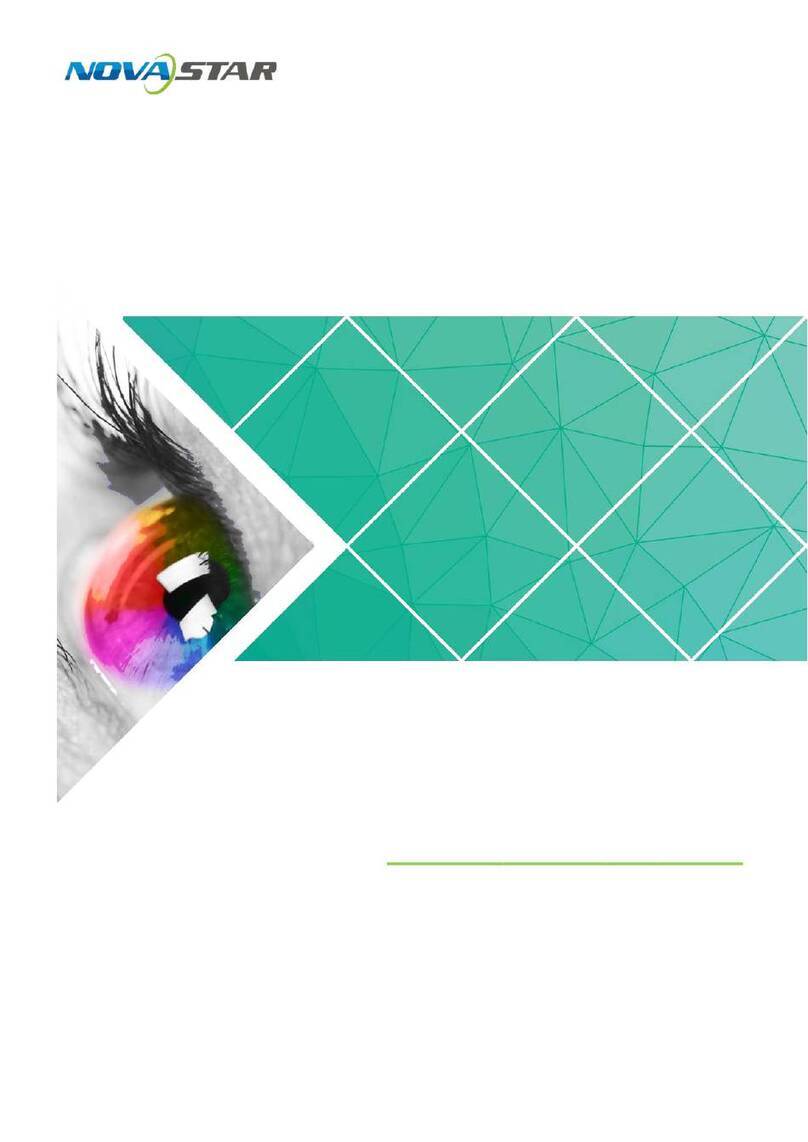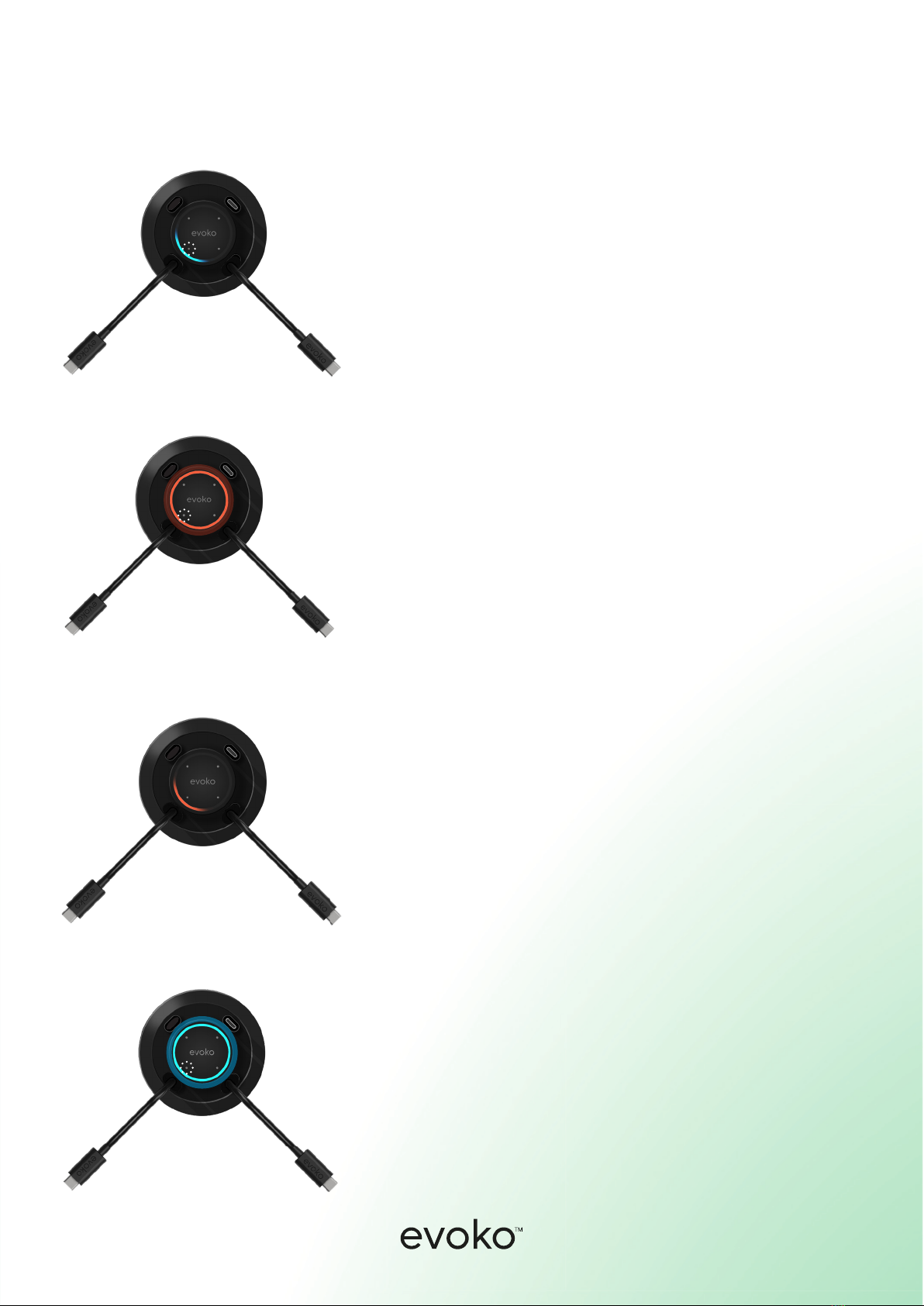
Use your Delo with Microsoft Teams Rooms.
When pressing another touch buon on a
connected po the screen sharing will switch to the
other device. The light in that section will turn blue
and the light will turn o in the other sections.
If you want to access the cameras, speakers and
microphones through your computer you can long
press any buon for 2 seconds to enter BYOM-mo-
de. The complete circle will pulse red a couple of
times to indicate the mode switch.
The light will now be red instead of blue and your
computer will gain access to the connected
eqipment. You will still be sharing the screen.
If you want to switch back to HDMI-Ingest you can
long-press any button for 2 seconds. The circle will
pulse blue a couple of times to indicate the mode
switch and the he MTR-device will take over control
of the cameras, speakers and microphones. You will
still share the screen.