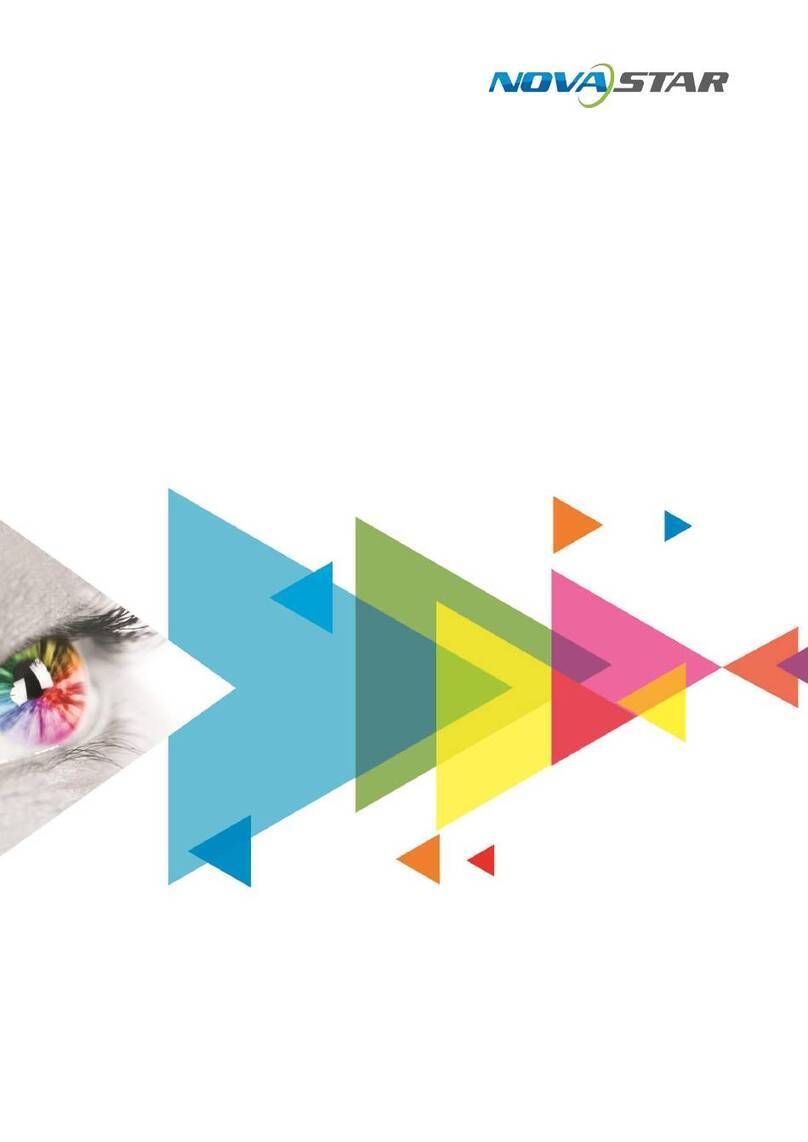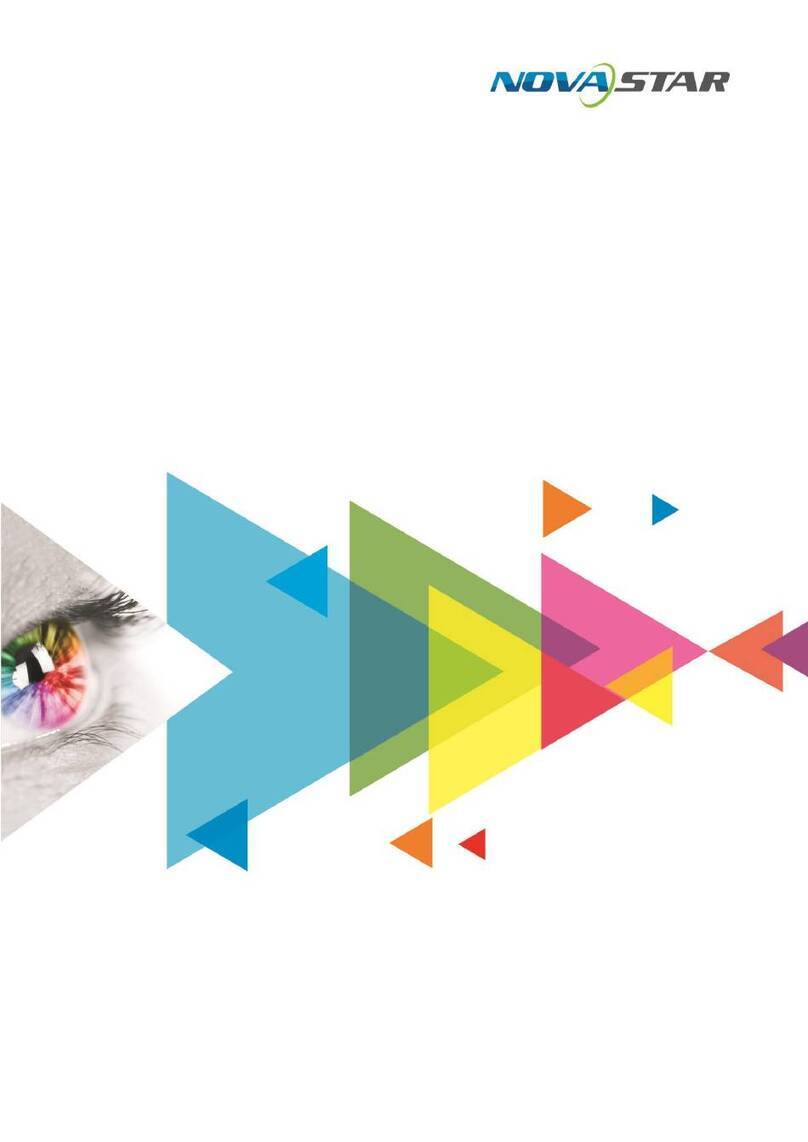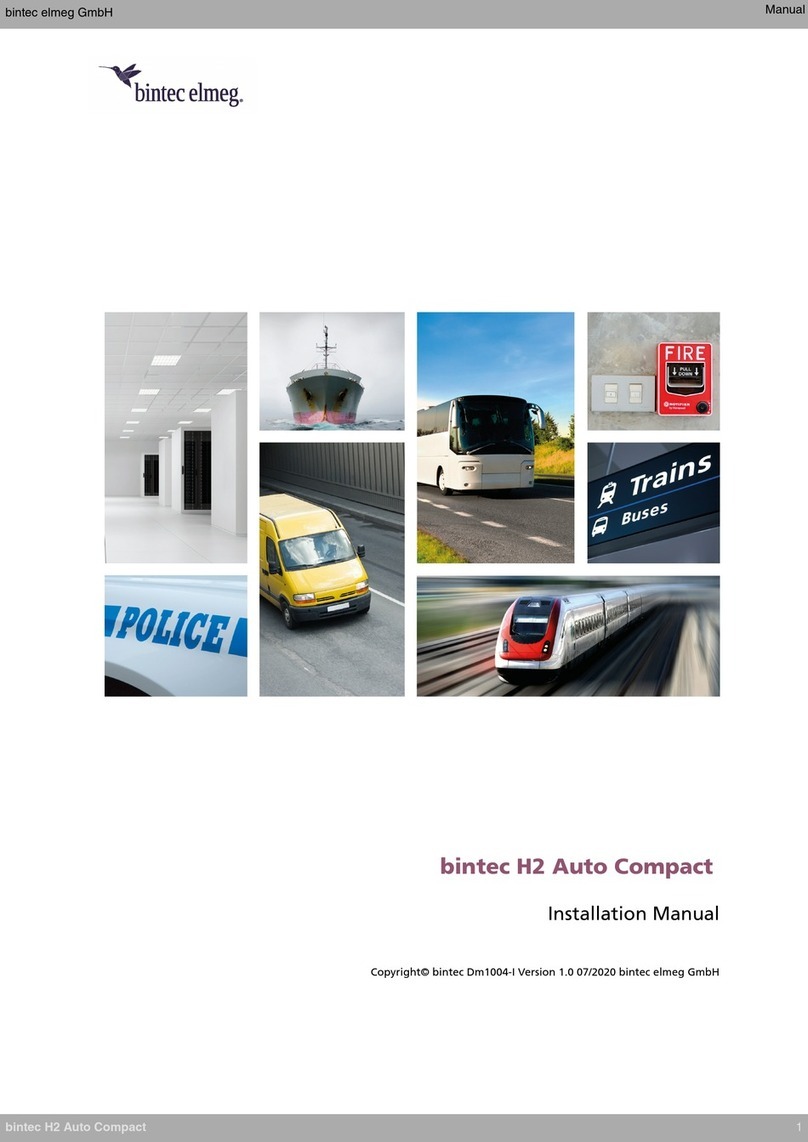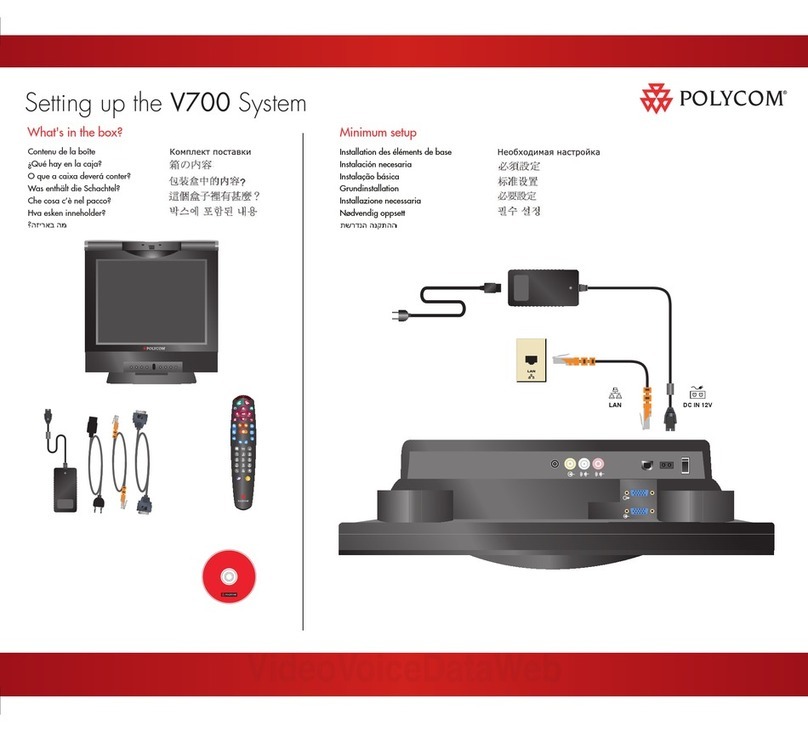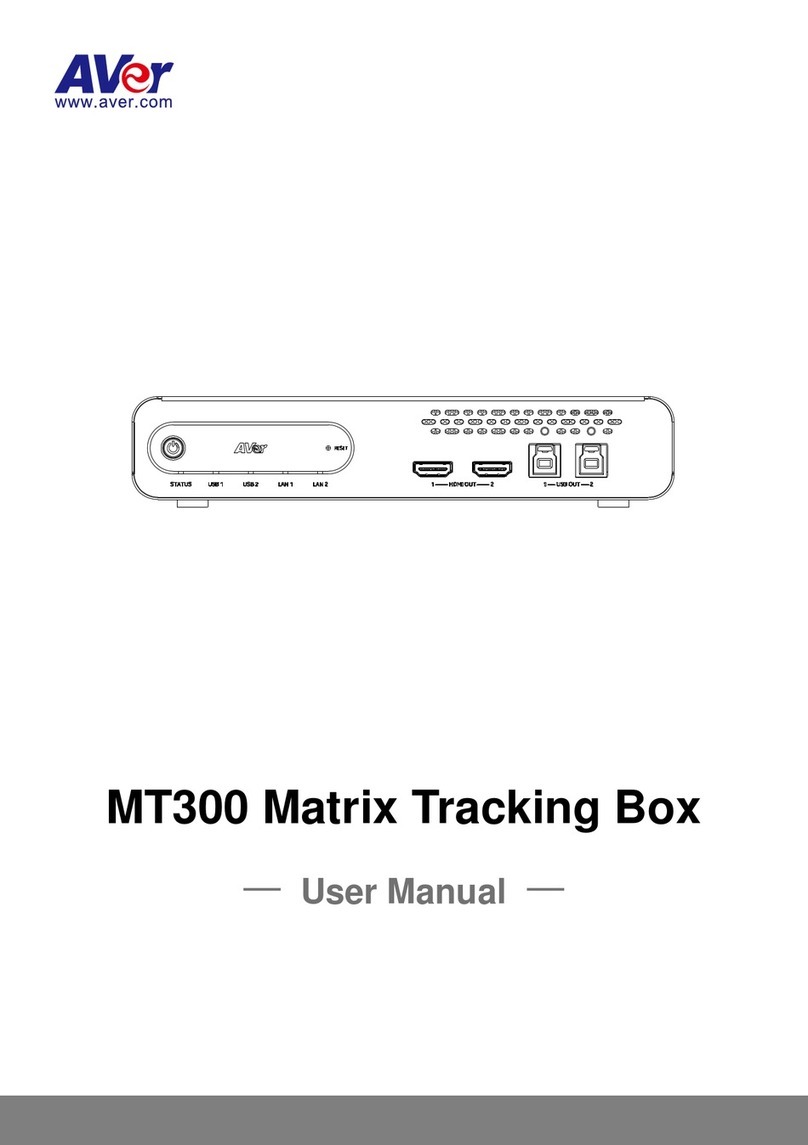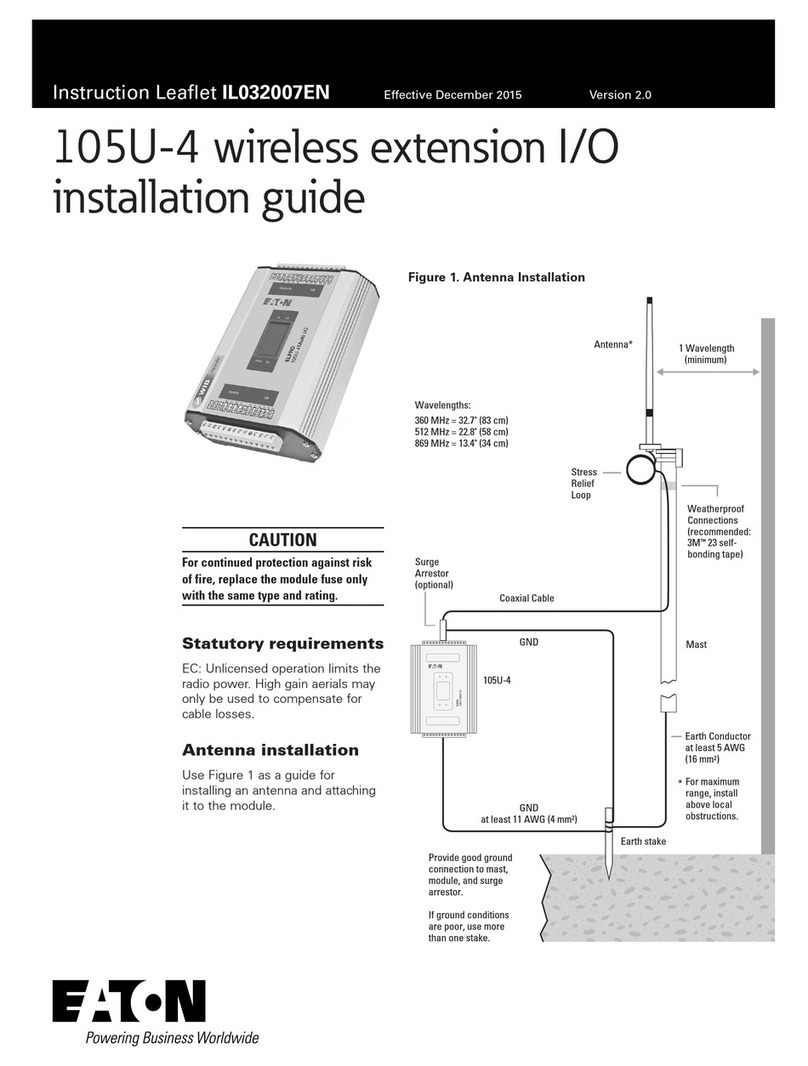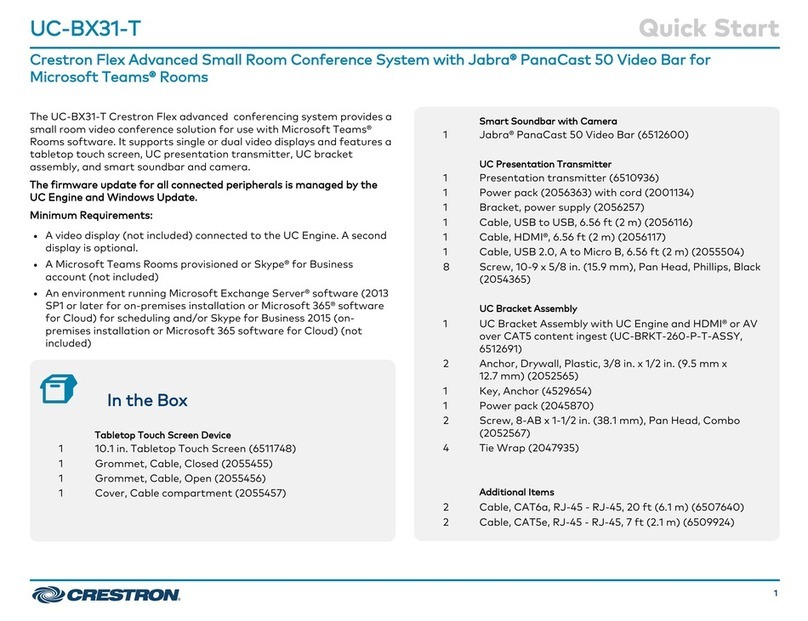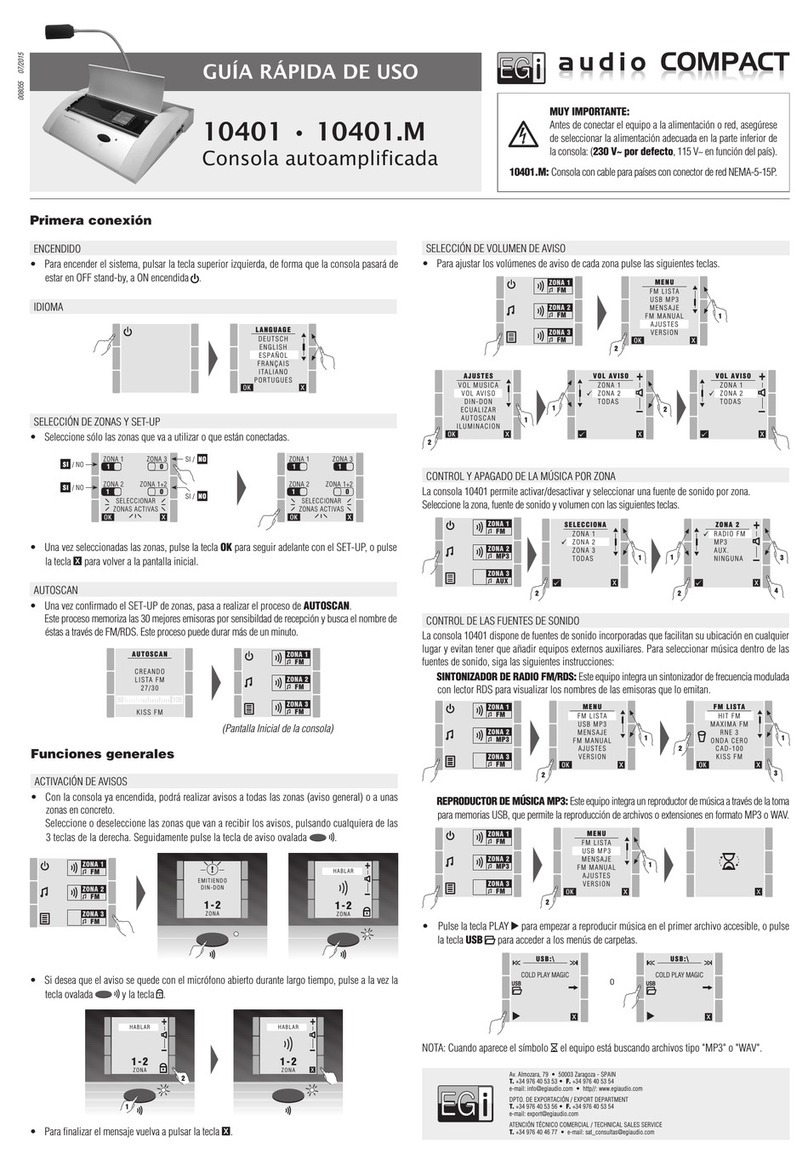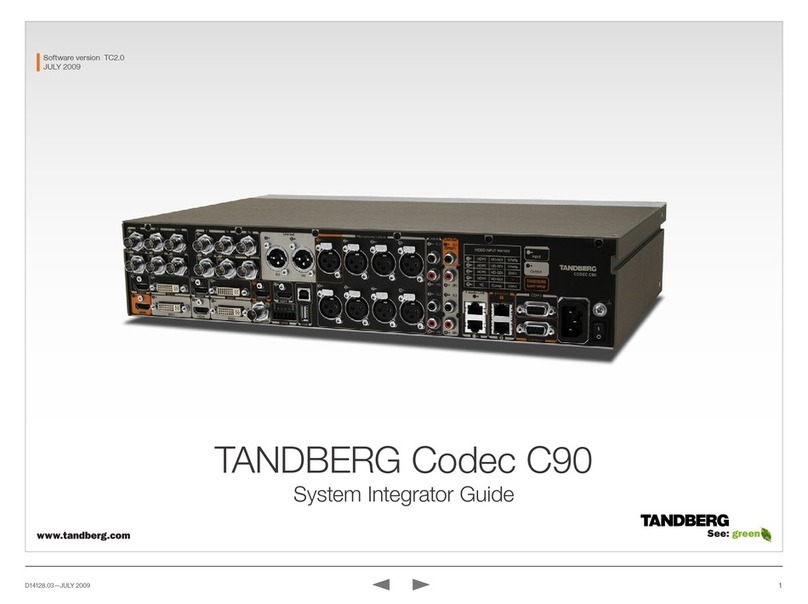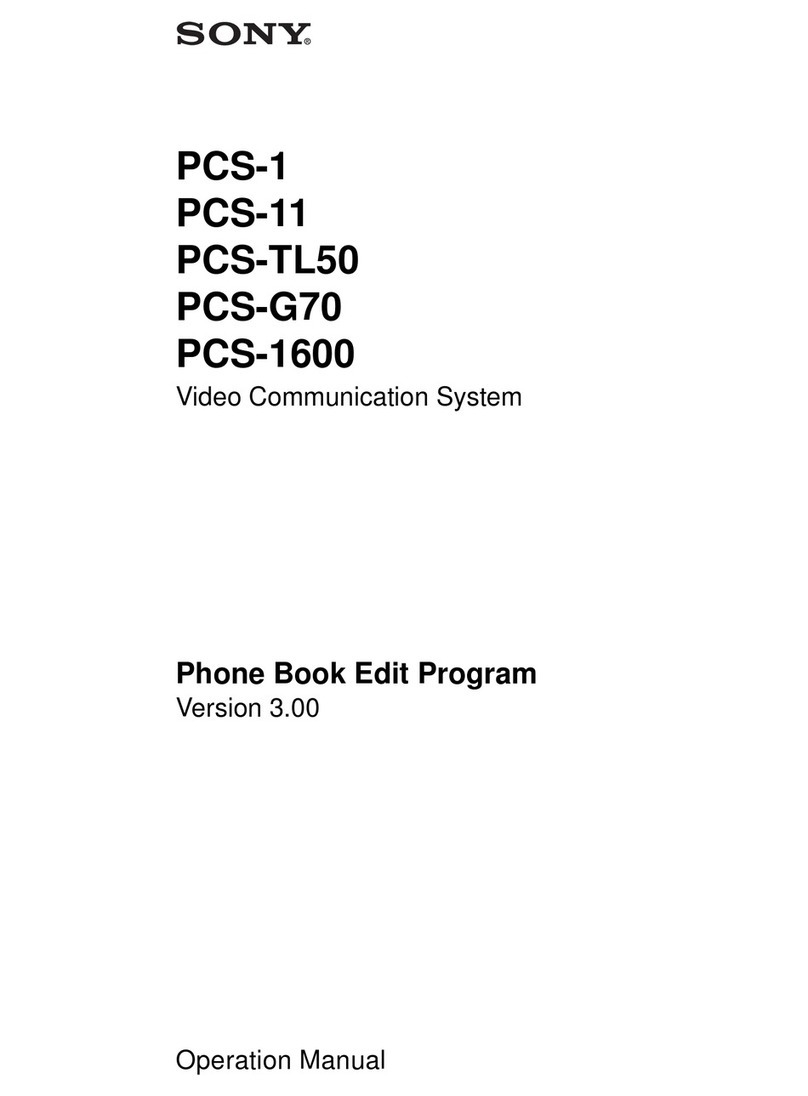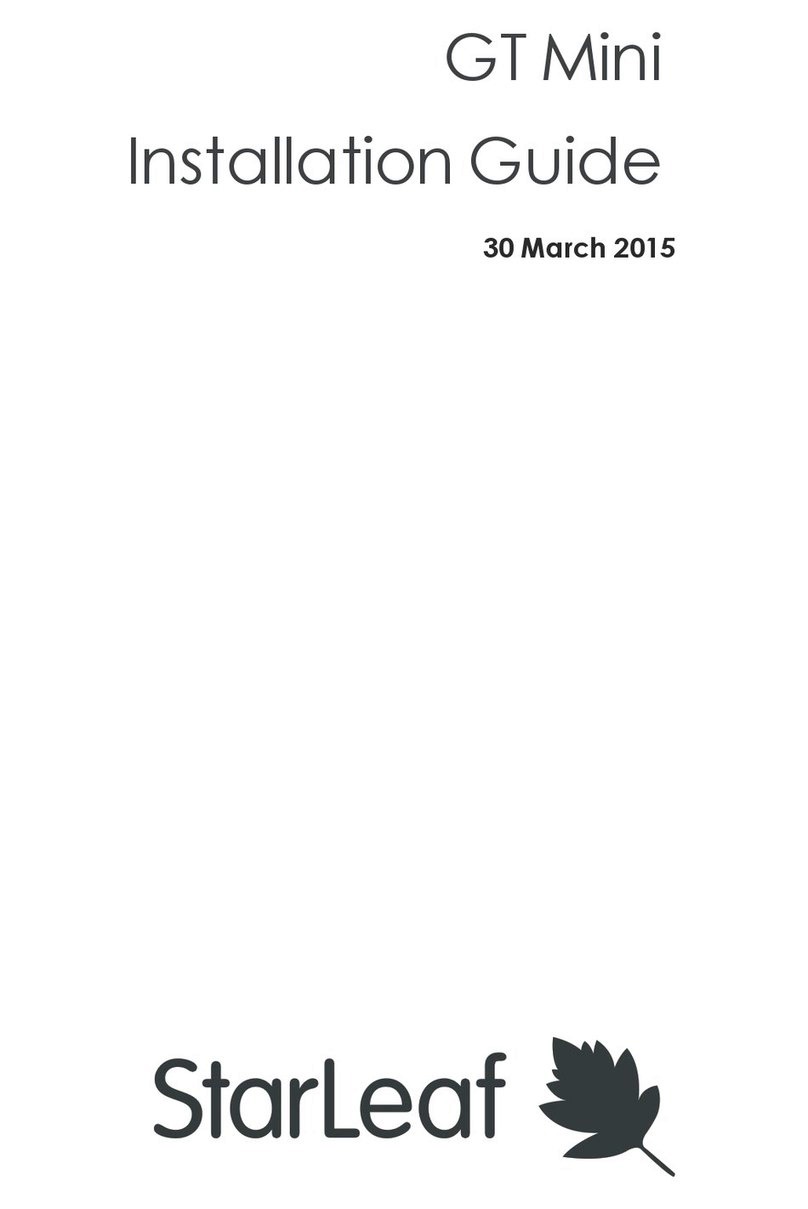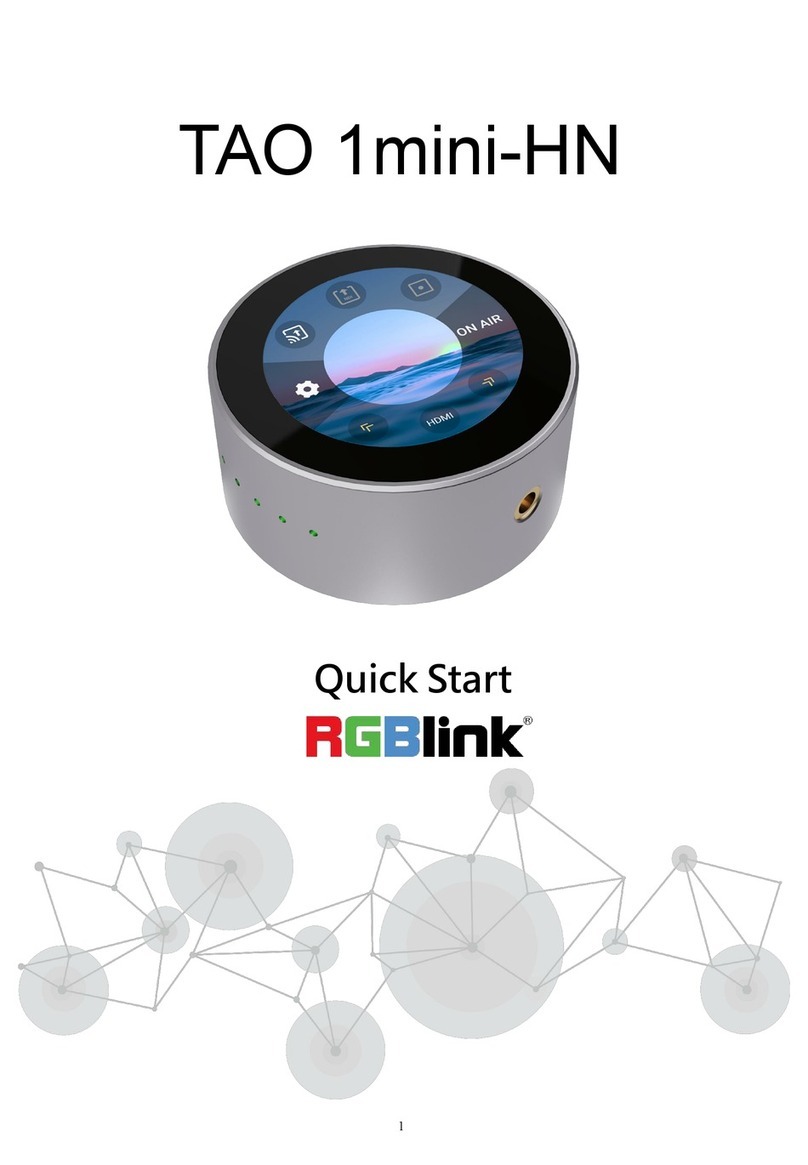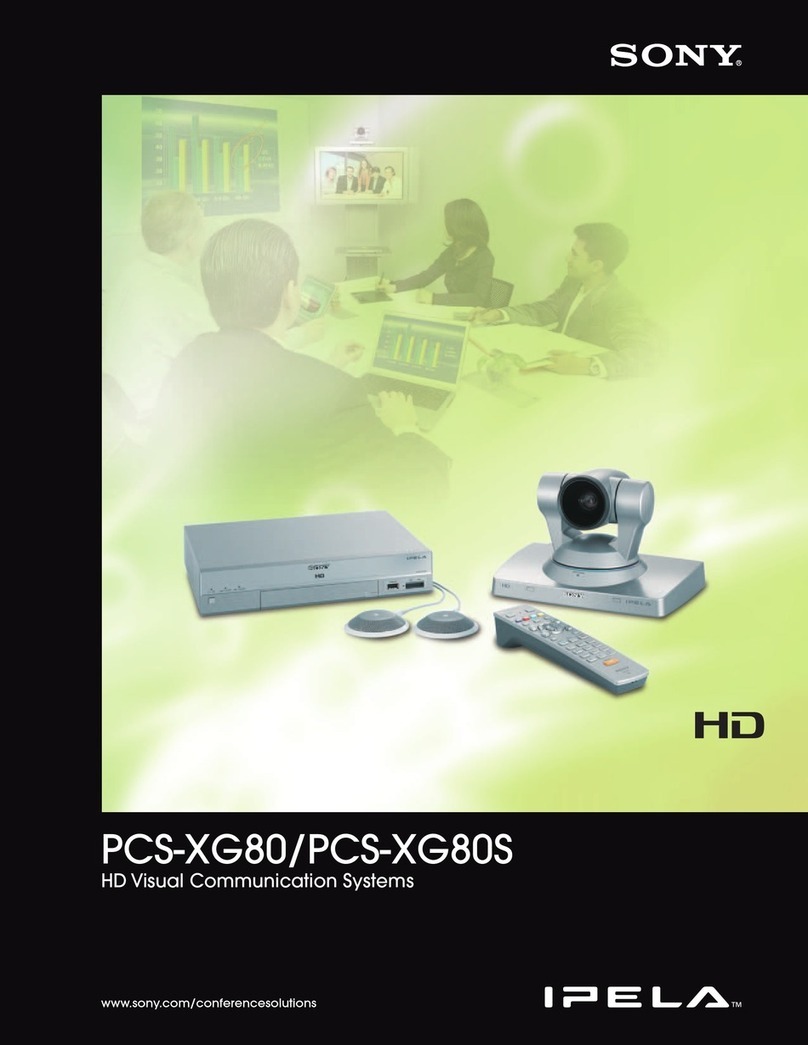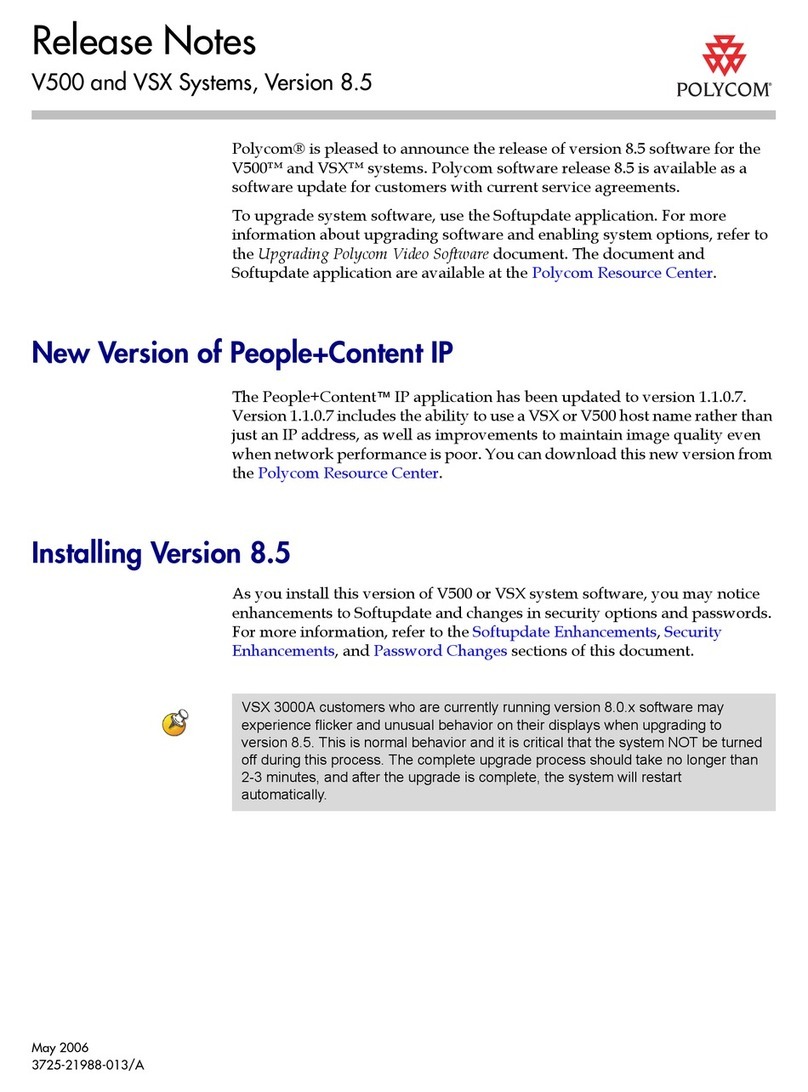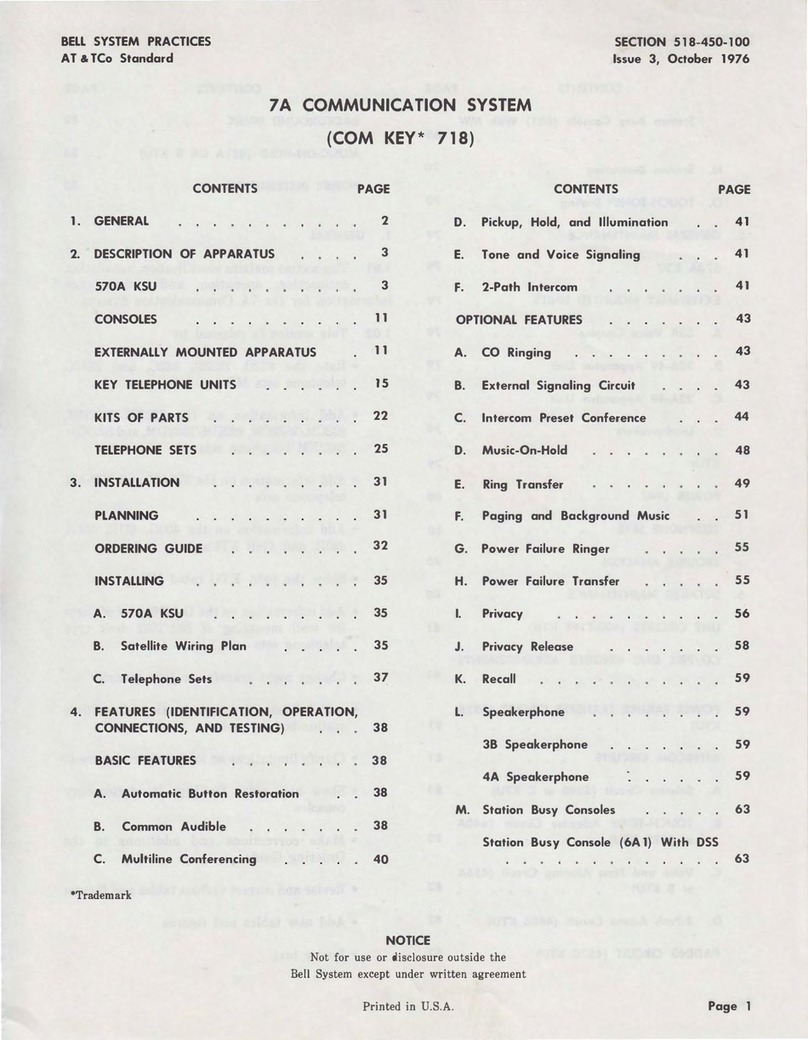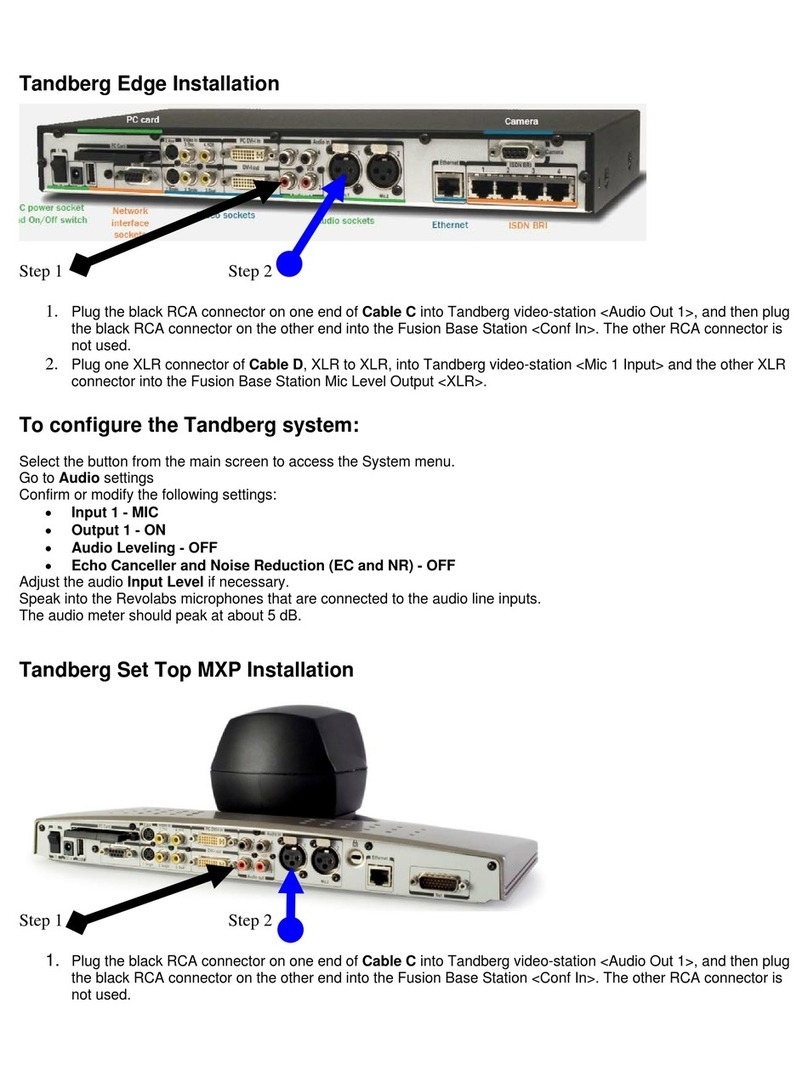NovaStar VNNOX User manual
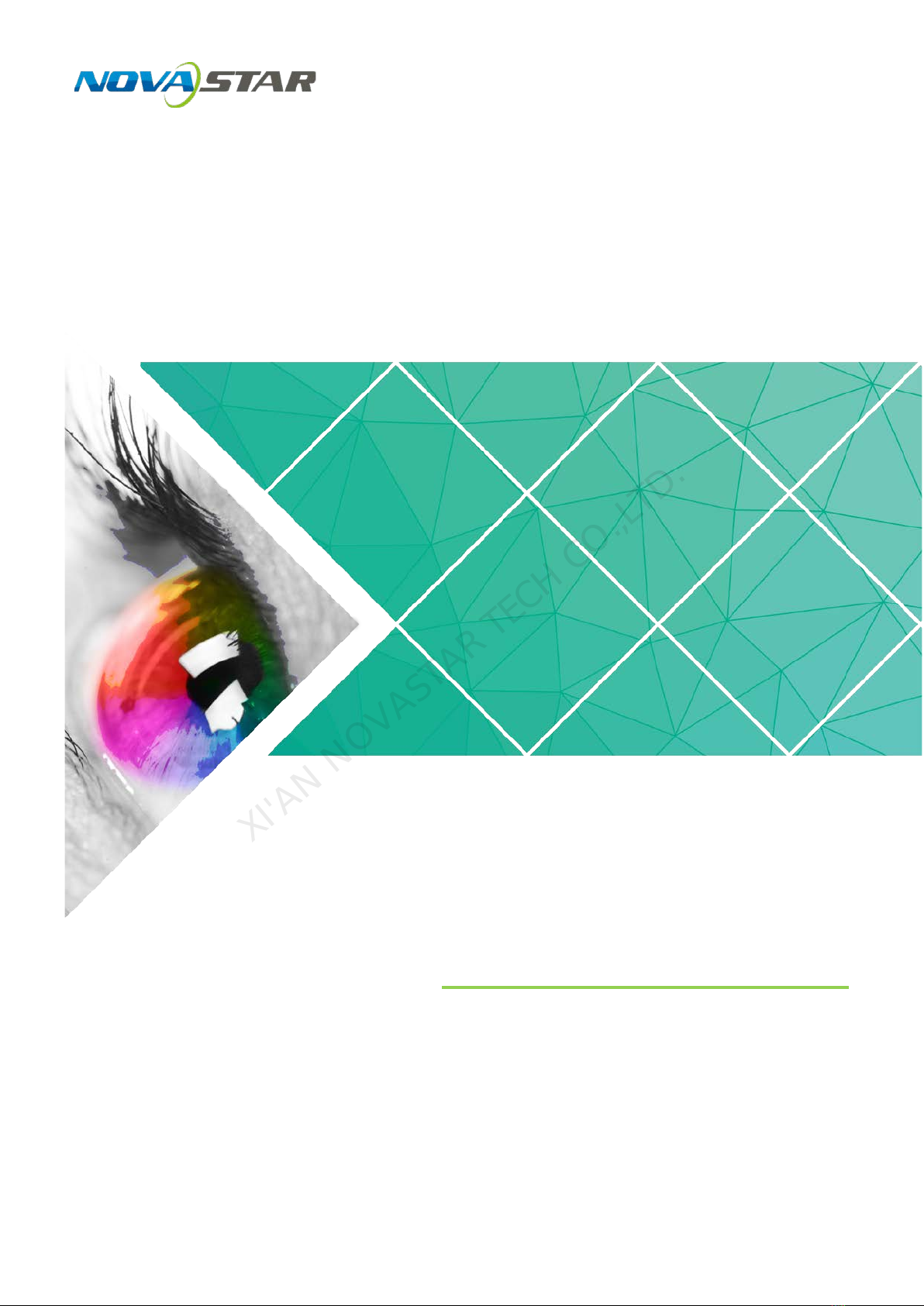
VNNOX
Cloud-Based Publishing Service
Quick Start Guide
Document Version: V7.12.0
Document Number: NS170100316
XI'AN NOVASTAR TECH CO.,LTD.
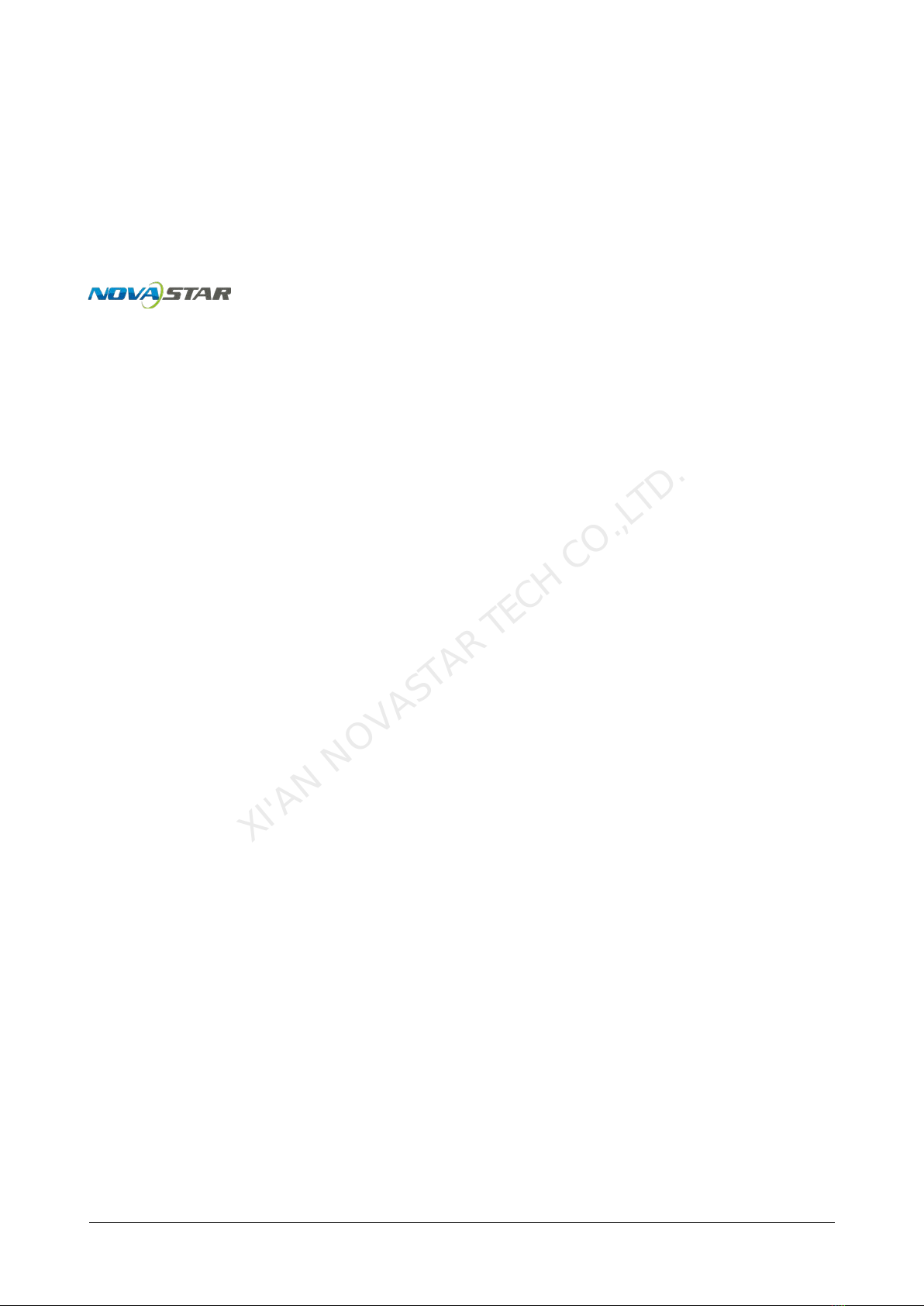
Copyright ©2019 Xi’an NovaStar Tech Co., Ltd. All Rights Reserved.
No part of this document may be copied, reproduced, extracted or transmitted in any form or by any
means without the prior written consent of Xi’an NovaStar Tech Co., Ltd.
Trademark
is a trademark of Xi’an NovaStar Tech Co., Ltd.
Statement
You are welcome to use the product of Xi’an NovaStar Tech Co., Ltd. (hereinafter referred to as
NovaStar). This document is intended to help you understand and use the product. For accuracy and
reliability, NovaStar may make improvements and/or changes to this document at any time and without
notice. If you experience any problems in use or have any suggestions, please contact us via contact
info given in document. We will do our best to solve any issues, as well as evaluate and implement any
suggestions.
www.novastar.tech i
XI'AN NOVASTAR TECH CO.,LTD.

VNNOX Cloud-Based Publishing Service
Quick Start Guide Contents
Contents
Contents ............................................................................................................................................ ii
1 About This Document..................................................................................................................1
2 Installing Required Software .....................................................................................................3
2.1 Installing VPlayer......................................................................................................................................... 3
2.2 Installing ViPlex ........................................................................................................................................... 3
2.2.1 Installing ViPlex Handy (Android and iOS)............................................................................................... 3
2.2.2 Installing ViPlex Express (Windows)........................................................................................................ 4
3 Registering and Logging in to VNNOX ...................................................................................5
3.1 Registering an Account................................................................................................................................ 5
3.2 Logging in to VNNOX .................................................................................................................................. 5
4 Publishing Solutions with VNNOX Lite..................................................................................7
4.1 Setting Player Authentication Information.................................................................................................... 7
4.2 Creating Players .......................................................................................................................................... 7
4.2.1 Creating Players with VPlayer.................................................................................................................. 7
4.2.2 Creating Players with ViPlex .................................................................................................................... 8
4.3 Adding Media............................................................................................................................................. 10
4.4 Creating Solutions ......................................................................................................................................11
4.5 Publishing Solutions .................................................................................................................................. 13
4.6 (Optional) Other Operations ...................................................................................................................... 13
4.6.1 Authorizing Players................................................................................................................................. 13
4.6.2 Upgrading Terminal Players.................................................................................................................... 14
4.6.3 Remote Real-Time Control..................................................................................................................... 14
4.6.4 Syncing Time.......................................................................................................................................... 15
4.6.5 Viewing Remote Control Logs................................................................................................................ 16
4.6.6 Viewing Play Logs .................................................................................................................................. 16
5 Publishing Solutions with VNNOX Pro ................................................................................17
5.1 Editing Solutions........................................................................................................................................ 17
5.1.1 Adding Media.......................................................................................................................................... 17
5.1.2 Creating Playlists.................................................................................................................................... 21
5.1.3 Creating Solutions .................................................................................................................................. 22
5.2 Creating Players ........................................................................................................................................ 25
5.3 Setting Player Authentication Information.................................................................................................. 25
5.4 Binding Players.......................................................................................................................................... 26
www.novastar.tech ii
XI'AN NOVASTAR TECH CO.,LTD.

VNNOX Cloud-Based Publishing Service
Quick Start Guide Contents
5.4.1 Binding Players with VPlayer.................................................................................................................. 26
5.4.2 Binding Players with ViPlex.................................................................................................................... 26
5.5 Publishing Solutions .................................................................................................................................. 29
5.6 (Optional) Other Operations ...................................................................................................................... 29
www.novastar.tech iii
XI'AN NOVASTAR TECH CO.,LTD.

VNNOX Cloud-Based Publishing Service
Quick Start Guide 1 About This Document
1 About This Document
VNNOX is a secure cloud-based publishing service launched by NovaStar to
implement remote LED display content management and terminal control.
VNNOX includes VNNOX Lite and VNNOX Pro.After successful registration, users
can access both VNNOX Lite and VNNOX Pro.
This document is intended to help users to quickly get started with VNNOX Lite and
VNNOX Pro for remote publishing. Below is an introduction of some basic concepts.
Remote Publishing
Remote publishing enables users to publish solutions associated with players to
remote terminal players via Internet. The solutions will be downloaded and played by
terminal players as scheduled.
Remote Control
Remote control enables users to perform real-time or scheduled operations such as
restarting displays. Scheduled control can be implemented by sending remote control
plans.
Players
Players include synchronous players and asynchronous players, which can be
associated with solutions and remote control plans.
Players in VNNOX Lite are created automatically when users bind terminal players to
players and the players can be transferred to VNNOX Pro after authorization.
Players in VNNOX Pro can be created manually in the player list and can be used
after associated with licenses.
Terminal Players
Solutions can be downloaded and played by terminal players as scheduled.
VPlayer is a software application for Windows and can be used as a terminal player
on PC.
Taurus series multimedia players are hardware products based onAndroid and can
be used as the terminal players of the asynchronous system.
www.novastar.tech 1
XI'AN NOVASTAR TECH CO.,LTD.
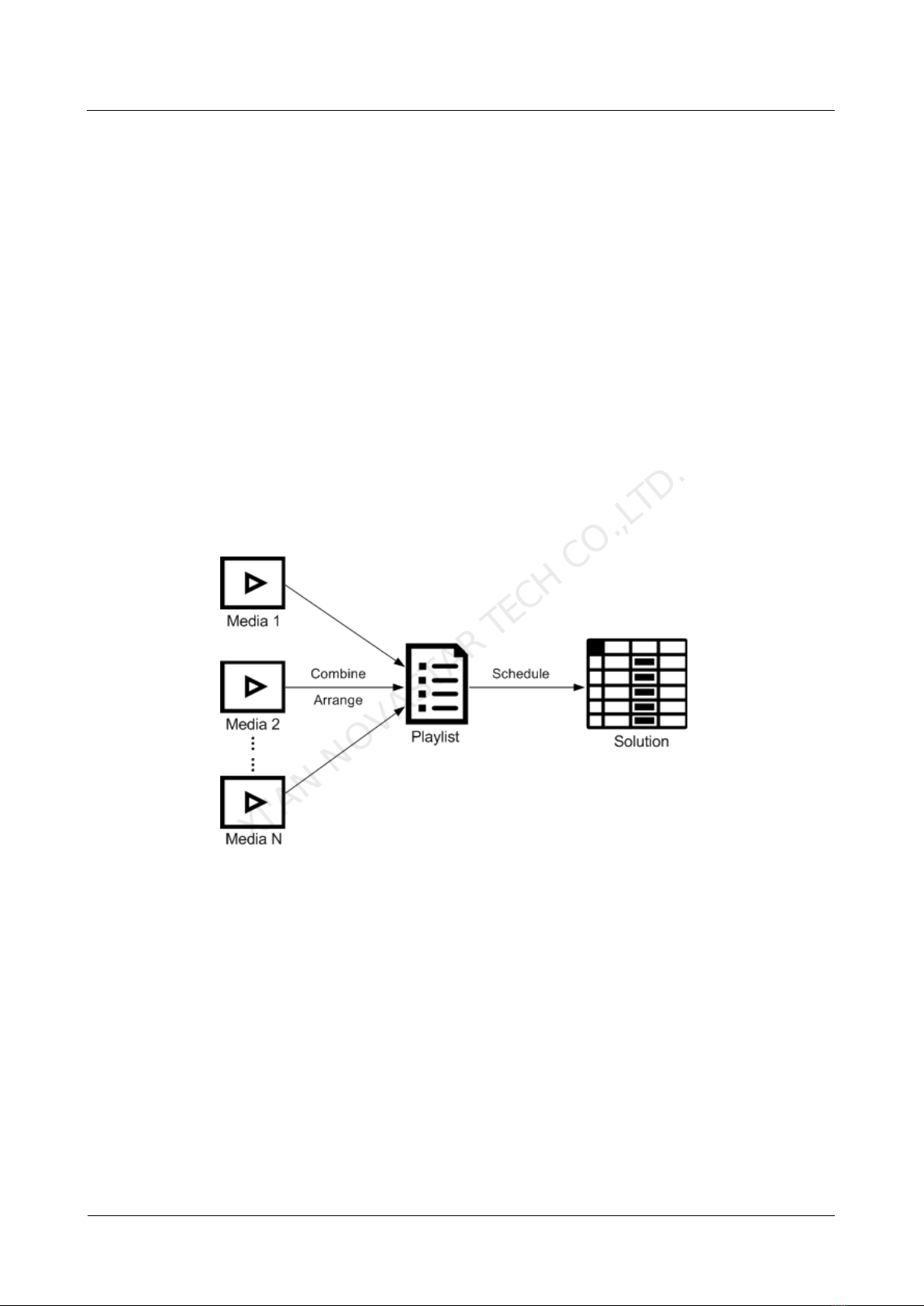
VNNOX Cloud-Based Publishing Service
Quick Start Guide 1 About This Document
Player Binding
Player binding is also called terminal binding.
Binding terminal players to players enables users to publish solutions and control
displays remotely. Only one player can be bound to a terminal player.
Synchronous players: Bound to VPlayer
Asynchronous players: Bound to Taurus with ViPlex
ViPlex includes ViPlex Handy (Android and iOS) and ViPlex Express (Windows).
Solutions
VNNOX Lite allows users to edit and publish simple solutions. A solution can be
created by adding media and then editing the solution page.
VNNOX Pro allows users to edit and publish complex solutions.After users add
media, add the media to playlists and schedule the playlists, a solution is created.
The relationship between the media, playlist and solution is shown in Figure 1-1.
Figure 1-1 Media management
www.novastar.tech 2
XI'AN NOVASTAR TECH CO.,LTD.

VNNOX Cloud-Based Publishing Service
Quick Start Guide 2 Installing Required Software
2 Installing Required Software
2.1 Installing VPlayer
Before You Begin
Visit www.en.vnnox.com/#downloadSyn to download the VPlayer installation
program.
Make sure the antivirus software is stopped.
Make sure the .NET Framework V4.0 or above is installed.
Installing Software
The installation of VPlayer is the same as other Windows applications.
2.2 Installing ViPlex
ViPlex includes ViPlex Handy and ViPlex Express.
2.2.1 Installing ViPlex Handy (Android and iOS)
Downloading Installation Package
Android:
https://play.google.com/store/apps/details?id=nova.priv.hand.easypluto.google
iOS:
https://itunes.apple.com/us/app/viplexhandy/id1241302188?l=zh&ls=1&mt=8
Installing Software
The installation of the ViPlex Handy is the same as other applications.
www.novastar.tech 3
XI'AN NOVASTAR TECH CO.,LTD.
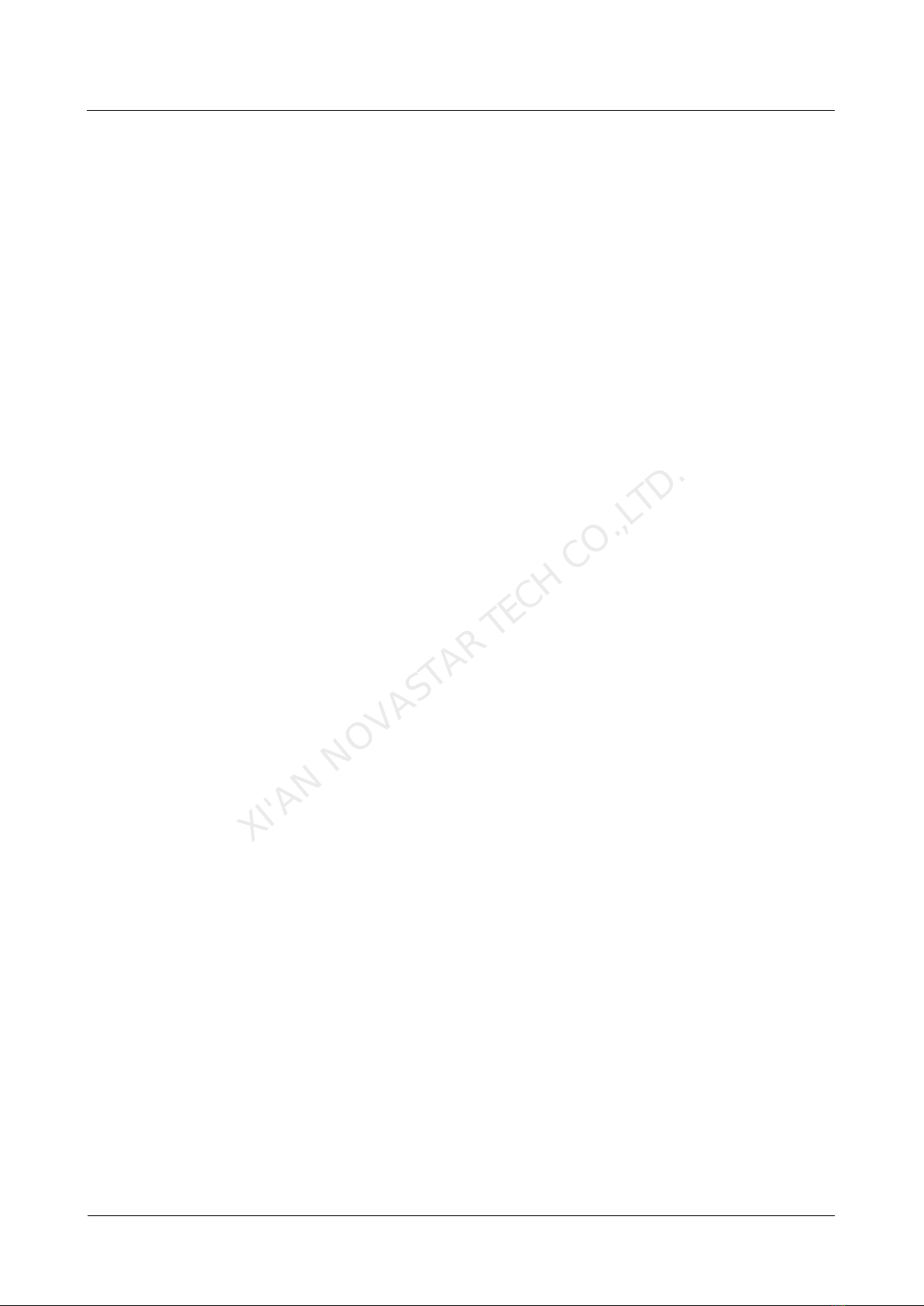
VNNOX Cloud-Based Publishing Service
Quick Start Guide 2 Installing Required Software
2.2.2 Installing ViPlex Express (Windows)
Downloading Installation Package
www.en.vnnox.com/#downloadT
Installing Software
The installation of the ViPlex Express is the same as other Windows applications.
www.novastar.tech 4
XI'AN NOVASTAR TECH CO.,LTD.
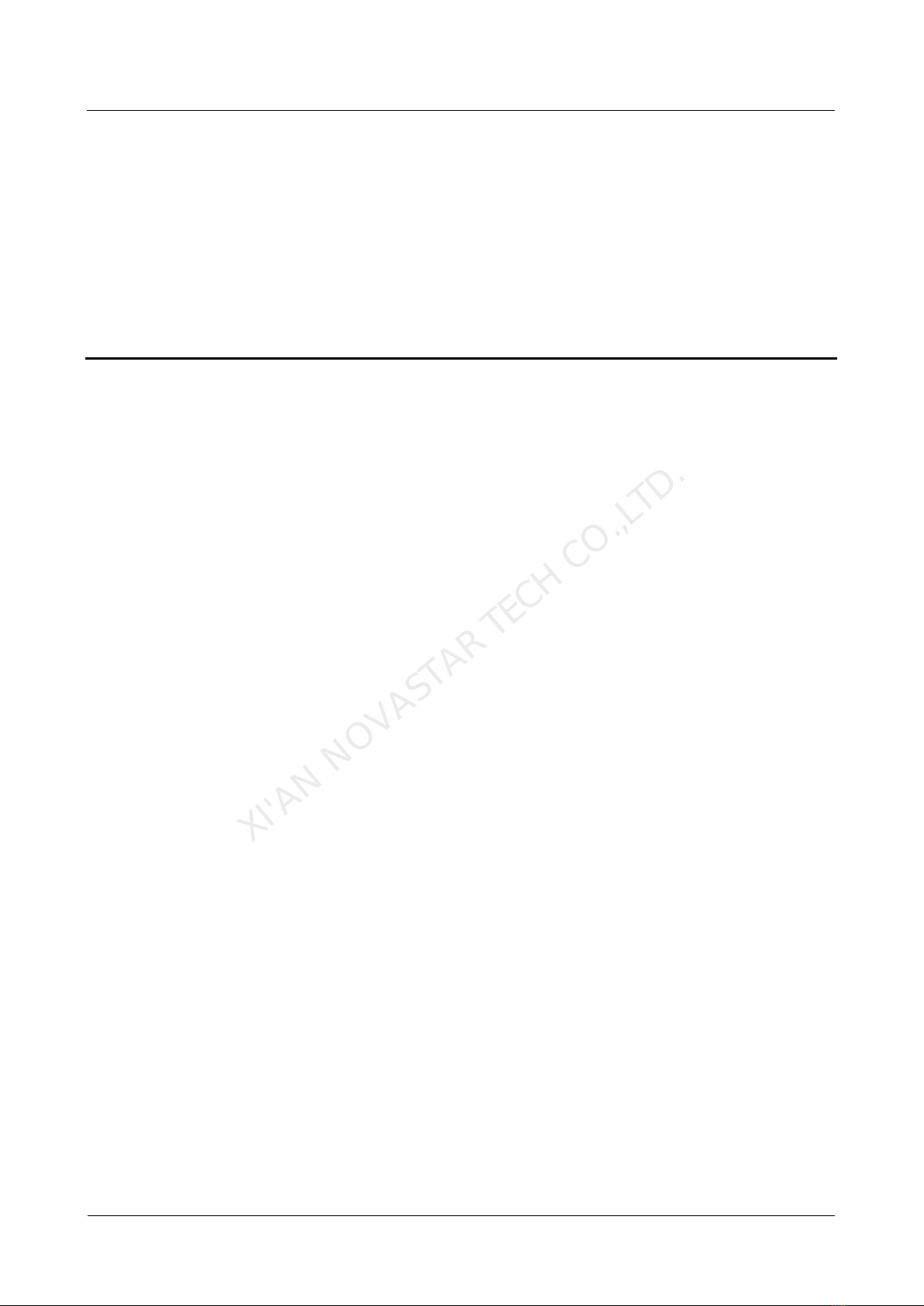
VNNOX Cloud-Based Publishing Service
Quick Start Guide 3 Registering and Logging in to VNNOX
3 Registering and Logging in to VNNOX
3.1 Registering an Account
Step 1 Visit www.en.vnnox.com and click Register at the top right of the page.
Step 2 Select the server node and click OK.
Step 3 Enter the information required for the registration.
Registering by email is the default way of registration. Click By Phone to switch to
the page for registering by phone.
Step 4 Click Register.
After successful registration, users can log in to VNNOX Lite and VNNOX Pro. In
VNNOX Pro, the default role of the user is system administrator which has all the
permissions. The default workgroup of the user is system workgroup that can
manage all the resources. The default role and workgroup cannot be changed.
VNNOX automatically distributes five free licenses to the user. The validity period of
each license is one month.
3.2 Logging in to VNNOX
A registered user (system administrator) can create multiple sub-users.
The system administrator logs in to VNNOX Lite by default at the first login.
Clicking VNNOX Pro can switch to VNNOX Pro.
Sub-users log in to VNNOX Pro every time by default and cannot switch to
VNNOX Lite.
Any user will log in to the system (VNNOX Pro/VNNOX Lite) of last login by
default after logging out of VNNOX.
Below are the steps for registered users to first log in to VNNOX.
Step 1 Visit www.en.vnnox.com and click Login at the top right of the page.
Step 2 Select the server node and click OK.
Step 3 Enter the account name and password, then click Login.
www.novastar.tech 5
XI'AN NOVASTAR TECH CO.,LTD.

VNNOX Cloud-Based Publishing Service
Quick Start Guide 3 Registering and Logging in to VNNOX
New users will log in to VNNOX Lite by default. A guide assistant is displayed helping
users to learn about the basic features of VNNOX Lite.
Figure 3-1 Home page of VNNOX Lite
Step 4 (Optional) Perform the following operations if you want to access VNNOX Pro.
1. Click VNNOX Pro.
A feature introduction of VNNOX Lite and VNNOX Pro is displayed by default.
2. Click Try Now to enter the home page of VNNOX Pro.
Figure 3-2 Home page of VNNOX Pro
www.novastar.tech 6
XI'AN NOVASTAR TECH CO.,LTD.

VNNOX Cloud-Based Publishing Service
Quick Start Guide 4 Publishing Solutions with VNNOX Lite
4 Publishing Solutions with VNNOX Lite
4.1 Setting Player Authentication Information
Related Information
After successful registration, VNNOX generates the default authentication
information. To prevent terminal players from accessing VNNOX illegally, we suggest
modifying the default authentication information.
Operating Steps
Step 1 In VNNOX Lite, choose > Account.
Step 2 Click Modify next to Certified password.
Step 3 Set a new password and click OK.
Step 4 Record the Server address, Certified user name and Certified password.
4.2 Creating Players
Players in VNNOX Lite are created automatically when users bind terminal players to
players.
After the players are successfully created, the information of the players will be
displayed on the Players page of VNNOX Lite. Users can perform the following
operations:
Update player status
Authorize players
Rename players
Upgrade terminal players
Delete players
See detailed introduction of authorizing players and upgrading terminal players in
4.6.1 Authorizing Players and 4.6.2 Upgrading Terminal Players.
4.2.1 Creating Players with VPlayer
Step 1 Open VPlayer, as shown in Figure 4-1.
www.novastar.tech 7
XI'AN NOVASTAR TECH CO.,LTD.
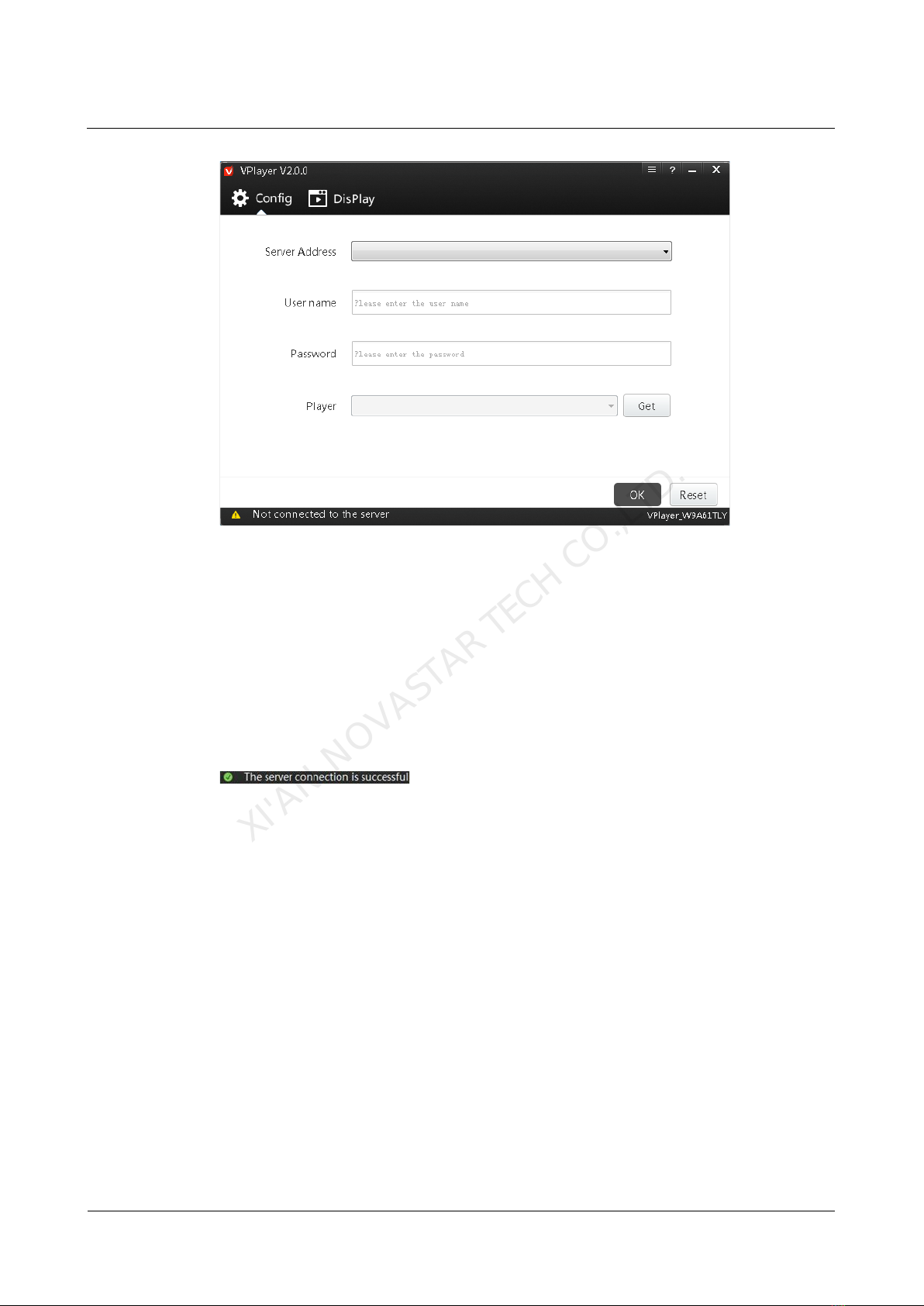
VNNOX Cloud-Based Publishing Service
Quick Start Guide 4 Publishing Solutions with VNNOX Lite
Figure 4-1 The Config tab
Step 2 Click the drop-down arrow on the right of Server Address in the Config tab and
select New.
Step 3 Enter the server name and address in the New dialog box and then click OK. The
Server Address must be the same as the server address in VNNOX.
Step 4 Enter certified user name and password which must be the same as the user name
and password in VNNOX.
Step 5 Click Get and then click OK to close the prompt box. Bind and create player will be
displayed in the drop-down options.
Step 6 Click OK.
is shown in the bottom left corner of the page.
4.2.2 Creating Players with ViPlex
4.2.2.1 ViPlex Handy (Android and iOS)
Before You Begin
Get the SSID and password of WiFi AP of the Taurus. The default SSID is
“AP+the last 8 digits”. The default password is “12345678”.
Get the password of the user “admin”. The default password of the user “admin”
is “123456”.
Connect the Taurus to Internet.
Operating Steps
The ViPlex Handy can connect any number of the Taurus products.
Step 1 Connect to the WiFi AP of the Taurus products.
Step 2 Start ViPlex Handy.
www.novastar.tech 8
XI'AN NOVASTAR TECH CO.,LTD.
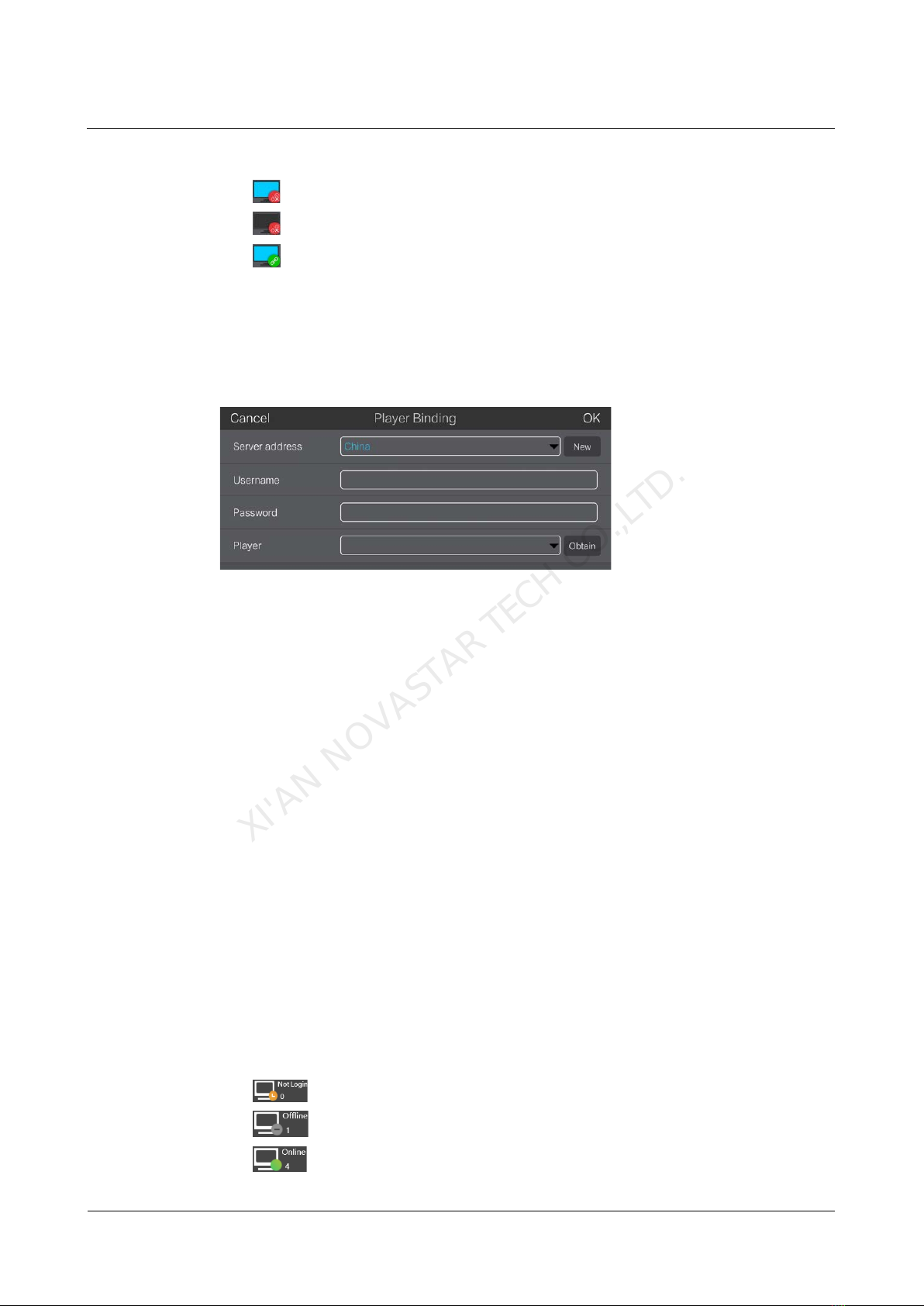
VNNOX Cloud-Based Publishing Service
Quick Start Guide 4 Publishing Solutions with VNNOX Lite
System can automatically detect the Taurus series products and refresh Screen list.
Users can also slide down Screen list to manually refresh the list.
: Denotes that Taurus is online and you can log into it.
: Denotes that Taurus is offline and you cannot log into it.
: Denotes that Taurus login is successful.
Step 3 Click Connect next to the screen name.
Step 4 Enter username and password, and click Login.
Step 5 Click a screen name to enter the Screen management page.
Step 6 Select Remote Management > Player Binding.
Step 7 Select the VNNOX server and enter the certified user name and password of the
player. The information must be the same as the information in VNNOX.
Step 8 Click Obtain and then click OK to close the prompt box. Bind and create player will
be displayed in the drop-down options.
Step 9 Click OK.
4.2.2.2 ViPlex Express (Windows)
Before You Begin
Get the SSID and password of WiFi AP of the Taurus. The default SSID is
“AP+the last 8 digits”. The default password is “12345678”.
Get the password of the user “admin”. The default password of the user “admin”
is “123456”.
Connect the Taurus to Internet.
Operating Steps
ViPlex Express can connect any number of the Taurus products.
Step 1 Connect to the WiFi AP of the Taurus products.
Step 2 Start ViPlex Express.
Step 3 Click Refresh.
: Denotes the Taurus is online and you can log into it.
: Denotes the Taurus is offline and you cannot log into it.
: Denotes logging into the Taurus is successful.
www.novastar.tech 9
XI'AN NOVASTAR TECH CO.,LTD.

VNNOX Cloud-Based Publishing Service
Quick Start Guide 4 Publishing Solutions with VNNOX Lite
After the Taurus is found by ViPlex Express, the ViPlex express will try to log into to
the Taurus with the default account or the account used for last login.
Step 4 Logging in Taurus is successful or not.
Yes. appears and then perform Step 7.
No. appears and then perform Step 5.
Step 5 Click Connect on the right of the screen information.
Step 6 Enter user name and password, and click OK.
Step 7 Select Screen Control.
Step 8 Click Server configuration.
Step 9 Select the target terminal in the terminal list.
Step 10 Select the VNNOX server and enter the certified user name and password of the
player. The information must be the same as the information in VNNOX.
Step 11 Click next to Player and select Bind to VNNOX Lite from the drop-down list.
Step 12 Click Bind.
4.3 Adding Media
Related Information
The media types supported by VNNOX Lite are shown in Table 4-1. The total media
storage space is 5 GB.
www.novastar.tech 10
XI'AN NOVASTAR TECH CO.,LTD.

VNNOX Cloud-Based Publishing Service
Quick Start Guide 4 Publishing Solutions with VNNOX Lite
Table 4-1 Media types supported by VNNOX Lite
Media Type VPlayer Taurus
Image JPG, PNG, ICO, BMP, GIF, JPEG JPG, PNG, ICO, BMP, GIF, JPEG
Video Video container formats:
MP4, AVI, RMVB, FLV, MKV,
WMV, MOV
Video container formats:
MP4, AVI, FLV, WMV, MOV
Audio Currently not supported. MP3
Note: Audio files can be used as
the background audio of text and
images only
Operating Steps
Step 1 On the homepage of VNNOX Lite, choose Content.
Step 2 Click Add media.
Step 3 Select and open the media.
4.4 Creating Solutions
Step 1 On the homepage of VNNOX Lite, choose Solutions.
Step 2 Click New.
Step 3 Set the name and resolution of the solution and click OK. Solution editing page will
displayed, as shown in Figure 4-2. The introduction of the editing page is detailed in
Table 4-2.
Figure 4-2 Solution editing page
Table 4-2 Introduction of the solution editing page
No. Function Description
1 Basic View or change the solution name and set the
www.novastar.tech 11
XI'AN NOVASTAR TECH CO.,LTD.
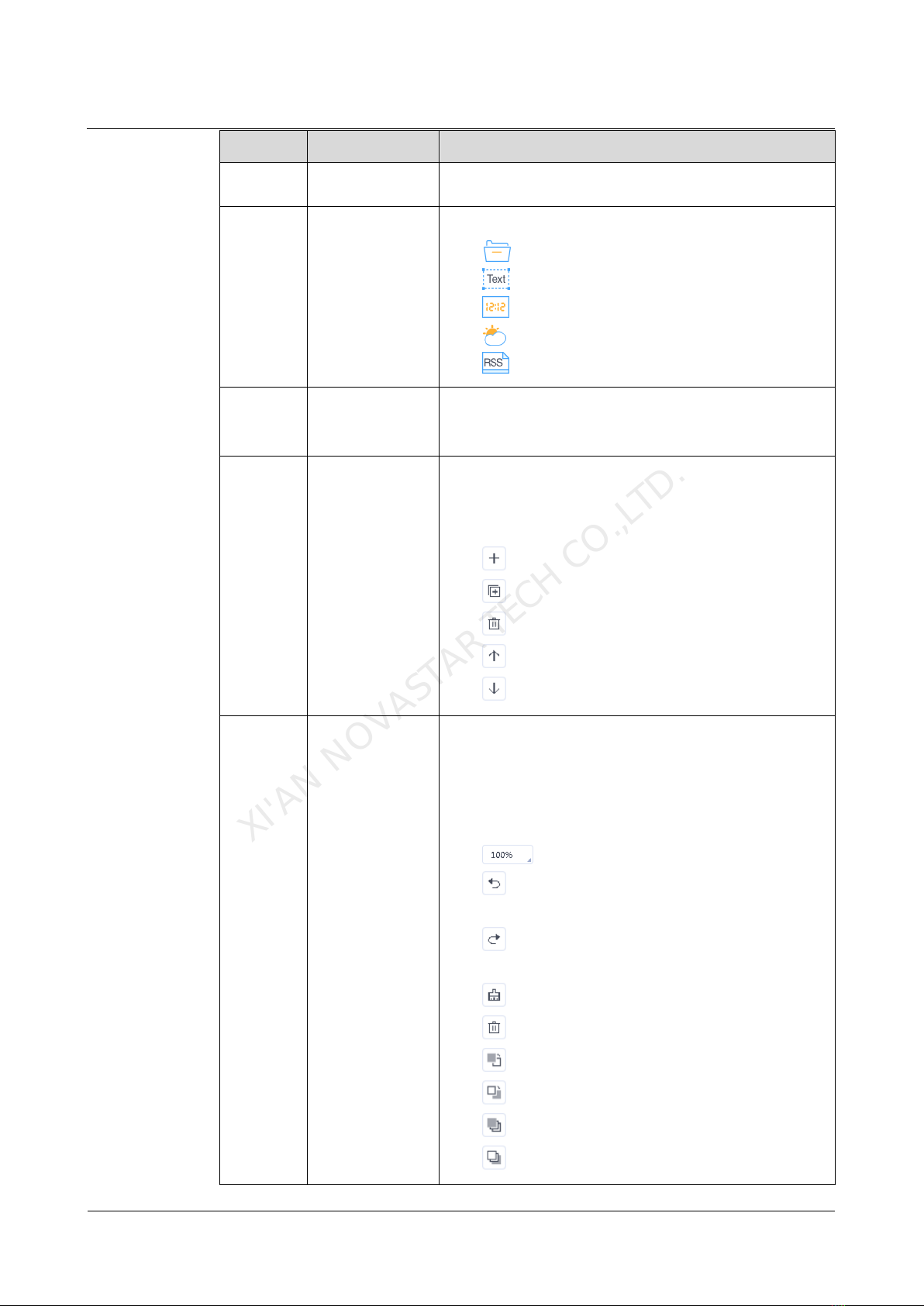
VNNOX Cloud-Based Publishing Service
Quick Start Guide 4 Publishing Solutions with VNNOX Lite
No. Function Description
information
settings
resolution.
2 Adding media Add media.
: Add a file.
: Add a text widget.
: Add a digital clock widget.
: Add a weather widget.
: Add RSS.
3 Saving and
publishing
solutions
Save and publish solutions.
4 Editing solution
pages Add, copy and delete pages as well as adjust the order
of pages.
Pages are played according to the page order from top
to bottom.
: Add
: Copy
: Delete
: Move up
: Move down
5 Editing page
media Zoom in or out pages, delete media, and adjust media
layer and layout. Batch operations are supported. A text
widget can be added by double clicking the blank.
Users are allowed to copy media (including properties)
from other pages and paste the media on the current
page.
: Customize zoom percentage
: Undo your last action. You can undo at most
5 steps.
: Redo your last action. You can redo at most 5
steps.
: Clear
: Delete
: Bring forward
: Send backward
: Bring to front
: Send to back
www.novastar.tech 12
XI'AN NOVASTAR TECH CO.,LTD.
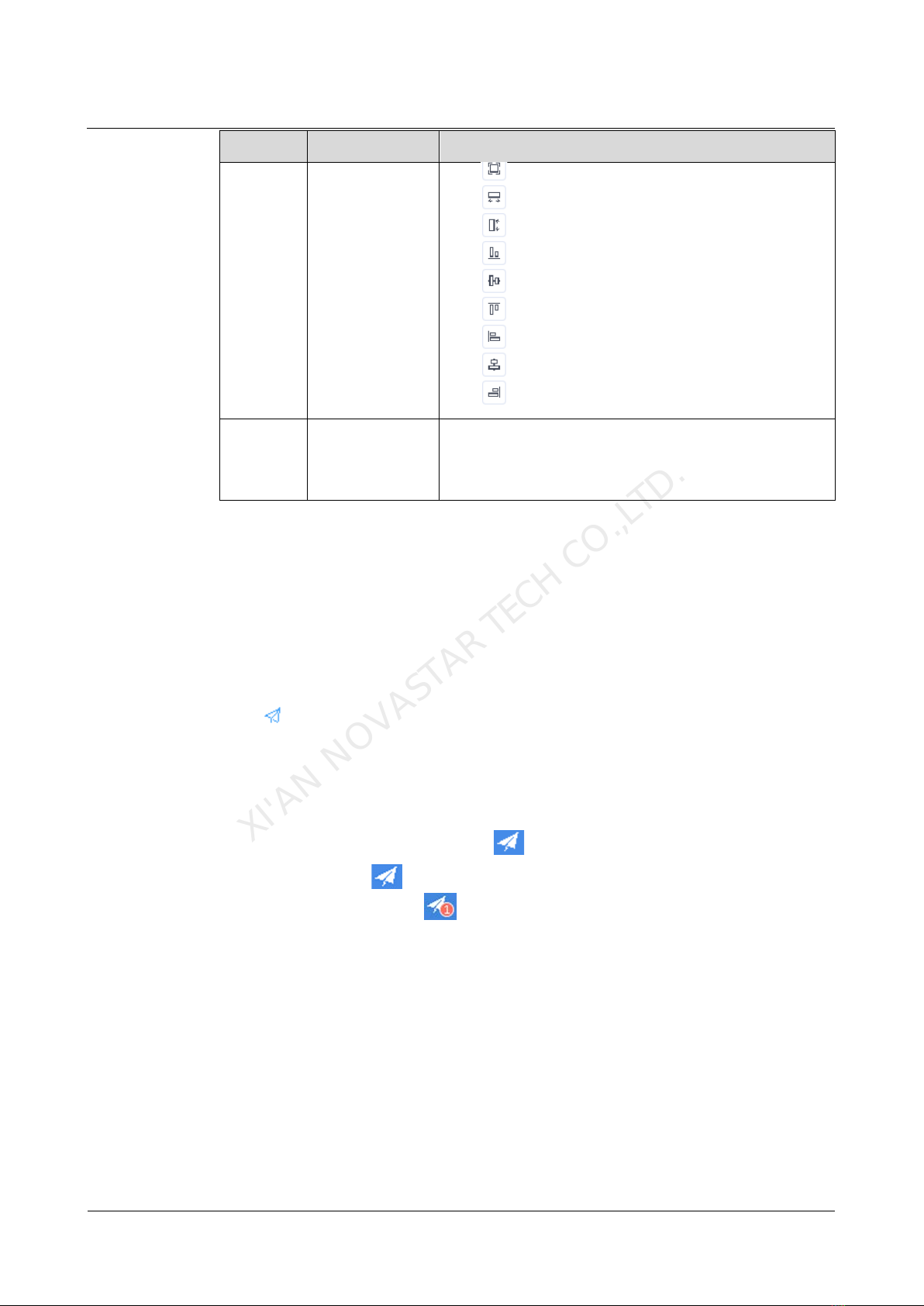
VNNOX Cloud-Based Publishing Service
Quick Start Guide 4 Publishing Solutions with VNNOX Lite
No. Function Description
: Auto fit
: Fill horizontally
: Fill vertically
: Align bottom
: Center vertically
: Align top
: Align left
: Center horizontally
: Align right
6 Editing
properties Edit the properties of widgets and pages.
Widgets refer to the media on pages. Select a widget
before you edit it.
Step 4 After the solution is edited, click Save.
4.5 Publishing Solutions
After a solution is edited, click Publish to publish it. In other situations, you can
perform the following operations to publish a solution.
Step 1 On the homepage of VNNOX Lite, choose Solutions.
Step 2 Click of a corresponding solution.
Step 3 Select one or multiple players and click OK.
Step 4 Perform any of the following operations to view the publishing progress and result.
Choose Players and view the Solution column.
At the top right of the page, click .
The number on denotes the number of players which are publishing
solutions, for example, .
4.6 (Optional) Other Operations
4.6.1 Authorizing Players
Users can transfer players to VNNOX Pro by authorization.
Step 1 On the homepage of VNNOX Lite, choose Players.
Step 2 Click Authorize Player.
Step 3 Select the players to be authorized.
www.novastar.tech 13
XI'AN NOVASTAR TECH CO.,LTD.

VNNOX Cloud-Based Publishing Service
Quick Start Guide 4 Publishing Solutions with VNNOX Lite
The authorization status list displays the players to be handled. The player
information will be removed from the list after any of the following operations is
complete.
NovaStar's engineers handle the authorization process.
The user delete the players on player management page.
Step 4 Enter your contact information.
Step 5 Choose to accept the agreements.
Step 6 Click Submit Order.
If there are available licenses in VNNOX Pro, the system will automatically
associate the players with the licenses.
If there are no available licenses in VNNOX Pro, we will contact you for the
payment within 2 working days.
4.6.2 Upgrading Terminal Players
Users can upgrade the software versions of terminal players.
Step 1 On the homepage of VNNOX Lite, choose Players.
Step 2 Click .
is displayed when the software is the latest or is being upgraded.
Step 3 Click OK.
Step 4 In the Detailscolumn, view the upgrade progress.
Step 5 View the software version after the upgrade is done.
Synchronous player: The version of VPlayer is displayed.
Asynchronous player: The software version of Taurus is displayed.
−Software: Displays the versions of the Android application and FPGA
program.
−System: Displays the version of the Android OS.
4.6.3 Remote Real-Time Control
Users can remotely control screen brightness, volume, video source, screen status,
power and synchronous playback in real time and can restart and monitor terminal
players.
Step 1 On the homepage of VNNOX Lite, choose Player Control.
Step 2 Click an icon to enter the corresponding page.
Table 4-3 Description of real-time control
Function Description
Brightness Adjust screen brightness.
Volume Adjust screen volume.
Video Source Switch between internal video source and HDMI video source.
www.novastar.tech 14
XI'AN NOVASTAR TECH CO.,LTD.

VNNOX Cloud-Based Publishing Service
Quick Start Guide 4 Publishing Solutions with VNNOX Lite
Function Description
Restart Restart terminal players which takes about 20 seconds. The player is
offline while being restarted.
Screen status Switch between normal display and black screen.
Monitor View terminal player disk usage and data usage and clean up media.
Screen Power Turn on or off screen power.
Synchronous
Playback Turn on or off synchronous playback.
Step 3 On the left of the page, select the target online players.
Step 4 Perform the following operations based on the actual situation.
To restart players, click Restart Now.
For the monitoring function, click Media Cleanup. If users choose to clean up
the media that is being played at the same time, the screen may go black.
For other functions, set the parameters and click Apply.
4.6.4 Syncing Time
Users can sync the time of terminal players via the time synchronization function.
Step 1 On the homepage of VNNOX Lite, choose Player Control.
Step 2 Click Time Synchronization.
Step 3 On the left of the page, select the online players that require time synchronization.
Step 4 Select a time synchronization method as required and configure the relevant
parameters.
Table 4-4 Description of time synchronization methods
Method Applicable To Time
Reference Description
Manual Taurus Time of the
selected
time zone
After you select a time zone, the new time
will be displayed.
NTP VPlayer
Taurus Time of
NTP server Click to add a custom server.
RF (Radio
Frequenc
y)
Taurus Time of the
reference
device
You need to buy and install RF devices
before time synchronization.
Group ID: Set a same group ID for
multiple Taurus units and these units
belong to the same group.
Set as reference device: Sync the
time of other devices in a group with
the time of the reference device.
NTP: When NTP is turned on, the
time of the reference device will be
synchronized with the time of NTP
www.novastar.tech 15
XI'AN NOVASTAR TECH CO.,LTD.

VNNOX Cloud-Based Publishing Service
Quick Start Guide 4 Publishing Solutions with VNNOX Lite
Method Applicable To Time
Reference Description
server. When NTP is turned off, the
time of the reference device will be
synchronized with the time of the
selected time zone.
Step 5 Click Apply.
4.6.5 Viewing Remote Control Logs
Users can view the logs of remote control command execution of terminal players.
Step 1 In VNNOX Lite, choose Logs > Remote Control Logs.
Step 2 Click Please select to select one or more players.
Step 3 Select a control command type.
Step 4 (Optional) Click Advanced Search to set more search criteria.
Step 5 Click Search.
4.6.6 Viewing Play Logs
Users can view play logs, including overview and details.
Step 1 In VNNOX Lite, choose Logs > Play Logs.
Step 2 Click Player and select one or more players.
To view the overviews of play logs, up to 50 players can be selected. To view the
details of play logs, up to 25 players can be selected.
Step 3 Set search criteria and click Search.
Log type: Choose to search for the overviews or details of play logs.
Date range: Cannot be the current day and greater than 30 days.
Keyword: Click Advanced Search to display this parameter. You can search for
a play log by entering a media name.
www.novastar.tech 16
XI'AN NOVASTAR TECH CO.,LTD.
Table of contents
Other NovaStar Conference System manuals