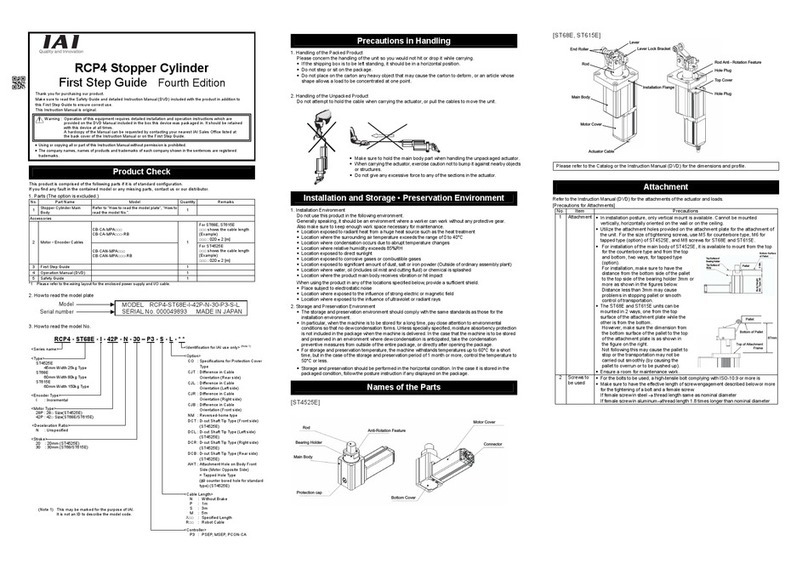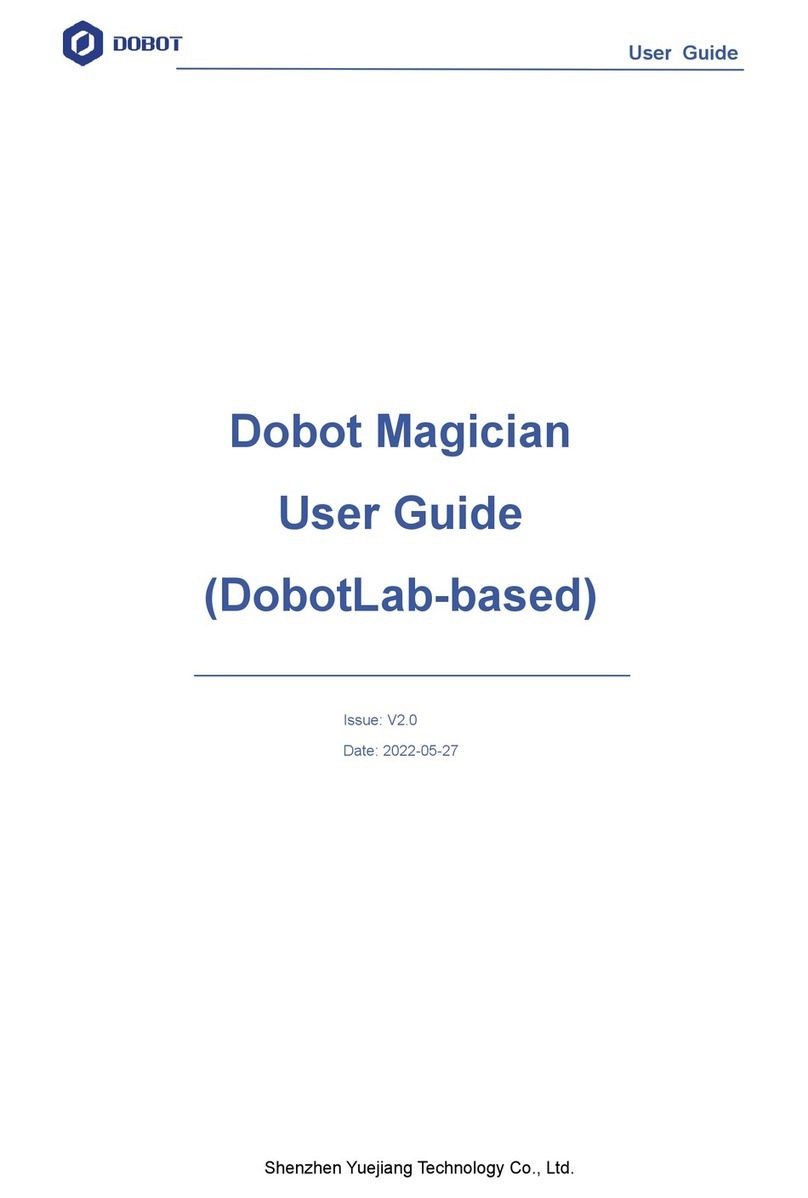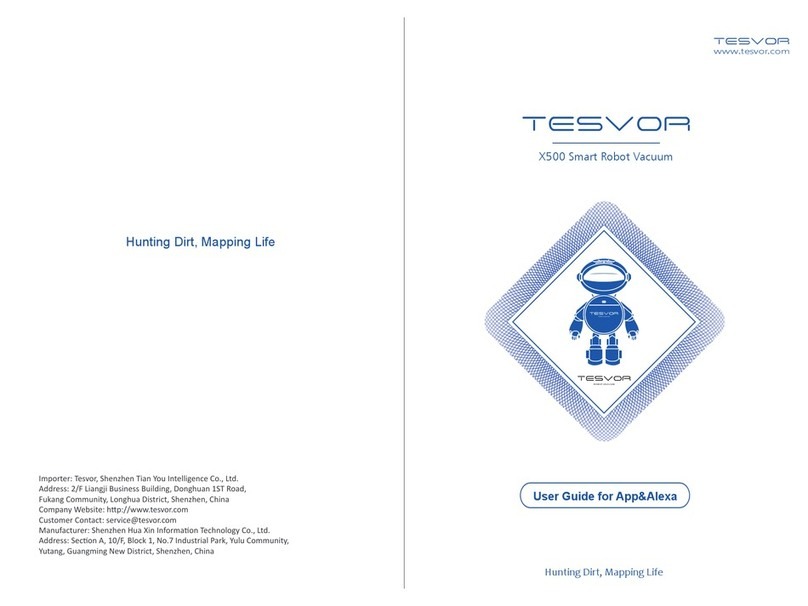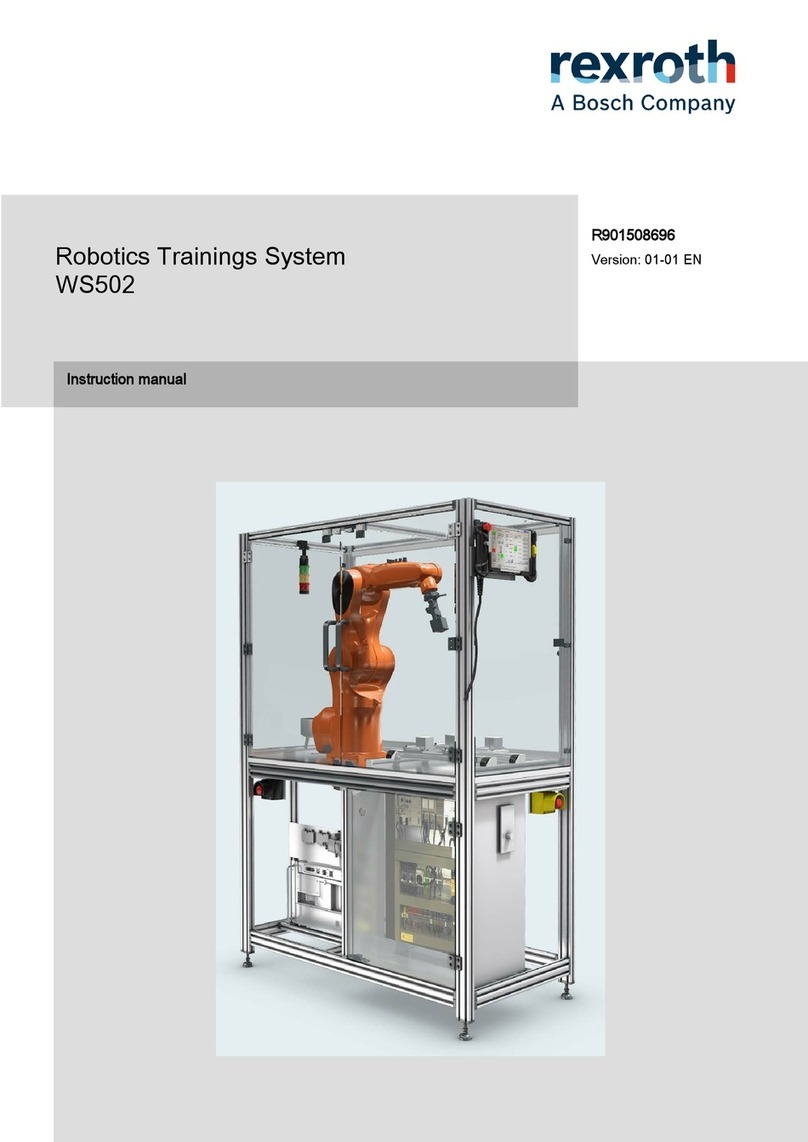EvoLogics Sonobot User manual

EvoLogics GmbH
Ackerstr. 76
13355 Berlin, Germany
Tel.: +49 30 4679 862 - 0
Fax: +49 30 4679 862 - 01
Email: support@evologics.de
EvoLogics Sonobot
Autonomous Surface Vehicle
User Guide Version 1.0
March 2018

2000 - 2018 EvoLogics GmbH. All rights reserved.
Printed in Germany.
EvoLogics GmbH, Ackerstrasse 76, 13355 Berlin, Germany
Trademarks: Trademarks and service marks of EvoLogics GmbH (EvoLogics) contained in this document are attributed
to EvoLogics with the appropriate symbol. For queries regarding EvoLogics trademarks, contact us at the address shown
above.
All other trademarks are the property of their respective holders.
Restricted Print Permission: This publication is protected by copyright and any unauthorized use of this publication
may violate copyright, trademark, and other laws. Except as specified in this permission statement, this publication may
not be copied, reproduced, modified, published, uploaded, posted, transmitted, or distributed in any way, without prior
written permission from EvoLogics. This statement grants you permission to print one (1) hard copy of this publication
subject to the following conditions:
• The publication may be used solely for personal, informational, and noncommercial purposes;
• The publication may not be modified in any way;
• Any copy of the publication or portion thereof must include all original copyright, trademark, and other proprietary
notices and this permission statement; and
• EvoLogics reserves the right to revoke this authorization at any time, and any such use shall be discontinued imme-
diately upon written notice from EvoLogics.
Disclaimer: Information in this publication is subject to change without notice and does not represent a commitment on
the part of EvoLogics. The information contained herein is the proprietary and confidential information of EvoLogics
or its licensors, and is supplied subject to, and may be used only by EvoLogics customer in accordance with, a written
agreement between EvoLogics and its customer. Except as may be explicitly set forth in such agreement, EvoLogics does
not make, and expressly disclaims, any representations or warranties as to the completeness, accuracy or usefulness of the
information contained in this document. EvoLogics does not warrant that use of such information will not infringe any
third party rights, nor does EvoLogics assume any liability for damages or costs of any kind that may result from use of
such information.

Contents
1 Introduction 3
2 Hardware overview 4
3 Hardware installation 5
3.1 Assembling the Sonobot vehicle . . . . . . . . . . . . . . . . . . . . . . . . . . . . . . . . . . . . . . . . . . 5
3.2 Assembling the shore equipment . . . . . . . . . . . . . . . . . . . . . . . . . . . . . . . . . . . . . . . . . . 11
3.2.1 FieldPC ................................................... 11
3.2.2 WLAN station . . . . . . . . . . . . . . . . . . . . . . . . . . . . . . . . . . . . . . . . . . . . . . . . 12
3.2.3 Remote control . . . . . . . . . . . . . . . . . . . . . . . . . . . . . . . . . . . . . . . . . . . . . . . 16
3.3 Charging the batteries . . . . . . . . . . . . . . . . . . . . . . . . . . . . . . . . . . . . . . . . . . . . . . . . 17
4 Software Overview 19
4.1 Radmin Viewer . . . . . . . . . . . . . . . . . . . . . . . . . . . . . . . . . . . . . . . . . . . . . . . . . . . . 19
4.1.1 Connecting to the vehicle . . . . . . . . . . . . . . . . . . . . . . . . . . . . . . . . . . . . . . . . . . 19
4.1.2 Service programs . . . . . . . . . . . . . . . . . . . . . . . . . . . . . . . . . . . . . . . . . . . . . . 22
4.1.3 Transferring data to/from the vehicle . . . . . . . . . . . . . . . . . . . . . . . . . . . . . . . . . . . 23
4.2 Horizonmp software.................................................. 24
4.2.1 Configure the map . . . . . . . . . . . . . . . . . . . . . . . . . . . . . . . . . . . . . . . . . . . . . . 25
4.2.2 Create the mission plan . . . . . . . . . . . . . . . . . . . . . . . . . . . . . . . . . . . . . . . . . . . 31
4.2.3 Transmit the waypoints file . . . . . . . . . . . . . . . . . . . . . . . . . . . . . . . . . . . . . . . . . 38
4.2.4 Connect to autopilot . . . . . . . . . . . . . . . . . . . . . . . . . . . . . . . . . . . . . . . . . . . . . 41
4.2.5 Start the mission . . . . . . . . . . . . . . . . . . . . . . . . . . . . . . . . . . . . . . . . . . . . . . . 42
4.2.6 During the mission . . . . . . . . . . . . . . . . . . . . . . . . . . . . . . . . . . . . . . . . . . . . . 44
4.2.7 Finishing up the mission . . . . . . . . . . . . . . . . . . . . . . . . . . . . . . . . . . . . . . . . . . 45
4.3 Sonobot 2 software . . . . . . . . . . . . . . . . . . . . . . . . . . . . . . . . . . . . . . . . . . . . . . . . . . 46
4.3.1 General.................................................... 46
4.3.2 Status Tab . . . . . . . . . . . . . . . . . . . . . . . . . . . . . . . . . . . . . . . . . . . . . . . . . . 47
4.3.3 Echosounder Tab . . . . . . . . . . . . . . . . . . . . . . . . . . . . . . . . . . . . . . . . . . . . . . 48
4.3.4 Echosounder Display Tab . . . . . . . . . . . . . . . . . . . . . . . . . . . . . . . . . . . . . . . . . . 50
4.3.5 Advanced Tab . . . . . . . . . . . . . . . . . . . . . . . . . . . . . . . . . . . . . . . . . . . . . . . . 52
4.4 DeepView software . . . . . . . . . . . . . . . . . . . . . . . . . . . . . . . . . . . . . . . . . . . . . . . . . . 53
4.4.1 Overview . . . . . . . . . . . . . . . . . . . . . . . . . . . . . . . . . . . . . . . . . . . . . . . . . . . 53
4.4.2 Recording measurement data . . . . . . . . . . . . . . . . . . . . . . . . . . . . . . . . . . . . . . . . 53
4.4.3 Processing measurement data . . . . . . . . . . . . . . . . . . . . . . . . . . . . . . . . . . . . . . . 54
5 Mission control 55
5.1 Before you begin . . . . . . . . . . . . . . . . . . . . . . . . . . . . . . . . . . . . . . . . . . . . . . . . . . . 55
5.2 Executing the mission . . . . . . . . . . . . . . . . . . . . . . . . . . . . . . . . . . . . . . . . . . . . . . . . 55
5.3 During the mission: important considerations . . . . . . . . . . . . . . . . . . . . . . . . . . . . . . . . . . . 57
5.4 Battery monitoring . . . . . . . . . . . . . . . . . . . . . . . . . . . . . . . . . . . . . . . . . . . . . . . . . . 57

1 Introduction
This document describes the EvoLogics Sonobot - the autonomous unmanned surface vehicle for hydrographic surveys.
The manual is organized as follows:
• Section 2 overviews the main hardware components of the Sonobot system.
• Section 3 contains detailed descriptions and instructions on setting up the Sonobot hardware.
• Section 4 provides an overview of the software, supplied with the system, including autopilot control software,
vehicle access software, echosounder control software and side-scan-sonar software. Details on using the software
for planning, configuring and executing the mission are provided.
• Section 5 contains instructions on launching the vehicle and recommendations on performing the measurements.
3

2 Hardware overview
A typical EvoLogics Sonobot system is pictured below.
Figure 1: EvoLogics Sonobot system
• The Sonobot surface vehicle consists of the main body (1) with the on-board equipment, mounted on crossbars
(2) that attach to the twin hulls - the floaters (3), housing the batteries and the integrated hydro-jet thrusters (see
Fig. 1).
The Sonobot was designed for an effortless no-tool assembly, therefore the main body, the crossbars and the floaters
are held together by eccentric latches that are both secure and fast to unlock. Section 3 provides step by step
instructions on assembling the Sonobot.
The on-board equipment of the vehicle (depending on the configuration) includes: a differential GPS system, a
single-beam echo-sounder, a side-scan sonar, a wireless communication system, a radio control system, an autopilot
and the on-board PC.
• The shore equipment comprises a wireless LAN station (4), a field PC (5) and a radio control unit (6). The
wireless station is a WLAN box, connected to an antenna on a tripod.
• The system comes with two transport boxes (7), three battery chargers, a connection cable for the WLAN antenna
and an Ethernet connection cable for the field PC.
4

3 Hardware installation
The following section will guide you through setting up the system before the mission, including managing the batteries,
transporting and assembling the Sonobot vehicle and shore equipment at the location.
3.1 Assembling the Sonobot vehicle
The Sonobot’s main body, the crossbars and the floaters are held together by eccentric latches that are both secure and fast
to unlock. You do not need any tools to assemble the vehicle before the mission.
Follow the steps below to assemble the Sonobot:
• Unpack the floater stands supplied with the vehicle and place them on a flat surface (see Fig. 2 below).
The stands will protect the floaters during assembly and on-shore testing.
• Take the floaters out of the transport case and place them on the stands, connecting cables facing inward and crossbar
mounts facing upward. Mind the left (L) and right (R) labels on the floater handles (see Fig. 2 below).
• Make sure the floaters are parallel to each other!
Figure 2: Sonobot assembly
5

• Unpack the crossbars. Make sure the latches are open (see the O marking on the latch, Fig. 4).
• Put the crossbars in place, so that the latches land on the mount spikes of the floaters.
Make sure the crossbars are perpendicular to the floaters!
Figure 3: Sonobot assembly
• To tighten a latch, turn it until you feel it lock (see the C marking on the latch, Fig. 4).
Figure 4: Fastening the latches
Fasten all 4 latches holding the floaters and the crossbars together. The crossbars and the floaters are now locked.
6

• Mind the front and place the main body onto the crossbars. Fasten the screws under the crossbars to lock the main
body in place.
The Sonobot is now assembled:
Figure 5: Sonobot assembly
7

Connect the cables:
• Connect the propulsion cable (8-pin connector) and the (optional) side-scan sonar cable (3-pin connector) to the
corresponding sockets (1 in Fig.6) on the main body. Fasten the connector screws.
Figure 6: Sonobot assembly
1 - Connectors; 2 - Main body latches; 3 - WLAN antenna; 4 - On/Off switch
Close the unused sockets on the main body with the attached screw caps. Make sure you tighten the waterproof
caps to avoid leakage.
• Make sure the eccentric latches (2 in Fig.6) on the main body are fastened tight enough to avoid leakage into the
main body of the vehicle.
8

Fasten the GPS antenna:
• Loosen the GPS cable holder on the main body and pull out the GPS connecting cable.
Figure 7: The GPS antenna
• Connect the GPS connecting cable to the GPS antenna.
Figure 8: The GPS antenna
• Put the antenna into the corresponding slot on the main body, fasten it by turning clockwise until you feel it lock.
• Push the loose GPS cable into the main body and fasten the cable holder.
• Raise the WLAN antenna (3 in Fig.6) on the main body.
9

3.2 Assembling the shore equipment
3.2.1 Field PC
The supplied field PC is the Durabook©U14M semi-rugged drop, shock and spill resistant laptop running Windows XP.
It was designed for use in harsh environment situations and complies with military MIL STD 810G Standard.
Figure 10: Sonobot field PC
Please refer to the manufacturer’s instructions supplied with the notebook for details.
Mind the following considerations when setting up the field PC before the mission:
• Make sure the field PC is fully charged or make arrangements for an external power supply.
• The field PC connects to the WLAN box with a 5 m Ethernet cable, supplied by EvoLogics. Mind the cable length
and the planned WLAN station position when choosing a spot for the field PC.
• Although the field PC is rugged, make sure to provide proper protection in unfavourable weather conditions - take
extra care in case of strong wind gusts or heavy rain.
11

3.2.2 WLAN station
Figure 11: Sonobot WLAN station
The on-shore WLAN station consists of an antenna (1) on a tripod (2) and a WLAN box (3), connected to it with a cable.
Over Ethernet, the WLAN box connects to the Field PC.
Before installation, mind the following considerations:
• The WLAN antenna must be upright and installed as close to the water as possible.
• The antenna is directional - make sure the antenna’s front (1) is facing the operating area, so that the area is covered
by the antenna’s range.
• When choosing a spot for the antenna, make sure there will be no obstacles between the station and the Sonobot’s
operating area. Installing the antenna at an elevated spot will benefit the signal reception quality.
• The stable tripod provided with the antenna is extendible to up to 1.5 meters. As it might not properly support the
weight of the antenna, do not use another tripod without consulting EvoLogics!
12

Controls and connectors of the WLAN box are pictured below:
Figure 12: WLAN box controls and connectors
• The On/Off switch (1) turns the WLAN box on/off.
• Press the Battery level button (2) to see the battery level on the light indicator to the right.
• The charging (3), Ethernet (4) and the antenna (5) connectors are protected with screw caps on the back of the
WLAN box.
13

To set up the WLAN station:
• Take the tripod out of the transport case, spread its legs and set it on even ground.
Screw the antenna holder onto the tripod, as shown below:
Figure 13: WLAN station: antenna holder
• Put the antenna onto the holder. With two wing screws supplied, attach it as shown below:
Figure 14: WLAN station: assemble the antenna
14

• Adjust the tripod height and push its legs into the ground for a secure stand. The wider tripod legs are spread, the
more stable is the WLAN station - make sure it is stable enough to withstand eventual wind gusts etc.
• Connect the antenna to the WLAN box with the cable supplied:
Figure 15: WLAN station: connect the antenna
• Connect the WLAN box to the Field PC with the 5 m Ethernet cable supplied.
• Open the WLAN box and turn on the station with the On/Off switch. Make sure you close the box after powering
up the station.
15

3.2.3 Remote control
Figure 16: Sonobot remote conrtol
The remote control unit was pre-configured for Sonobot operation. The controls are following:
• The On/Off switch (1) turns the remote control unit on/off. Make sure the Autopilot/Manual switch (6) is in Manual
position when you turn the remote control unit on.
• The left stick (2) is the Steering stick - in Manual mode, move it left and right for steering, up for gas forward and
down for gas backward. Once released, the stick jumps back to its original position.
The steering trim function allows you to electronically adjust the centering of the left stick. Use the horizontal and
vertical trim buttons (4) to adjust the original position of the stick, if needed.
• The right stick (3) - the Throttle stick - controls the speed of the Sonobot. The stick stays in position once you
release it. Therefore, the vehicle will move at chosen constant speed without the need to hold the control stick.
After you have set the constant operating speed with the Throttle stick (mind the operating conditions, such as water
currents, waves, wind), you can manually speed up/down by moving the steering stick back and forth, if needed.
Release the left stick to go back to the chosen operating speed.
The throttle trim function allows you to electronically adjust the centering of the right stick. Use the corresponding
trim buttons (5) to center the stick, if needed.
• The Autopilot/Manual switch (6) switches the vehicle between the autopilot (flip to the back) and manual (flip to
the front) control modes. Make sure the switch is in Manual position when you turn the remote control unit on.
• The Trainer switch (7) is for configuration purposes only. Do not use the Trainer switch without consulting Evo-
Logics!
• Other controls of the remote-control unit are disabled. Please refer to the supplied manufacturer’s guide for detailed
information.
16

3.3 Charging the batteries
Misuse – including improper charging, handling, and storage – can cause LiPo batteries to burn or explode! Please
mind the following when handling the LiPo batteries of the Sonobot system:
• Avoid short circuits at all times! A short circuit can lead to a fire or an explosion!
• Avoid mechanical damage to the batteries! A dropped or otherwise damaged battery is compromised and must be
discarded.
• Even one full discharge can compromise the battery’s ability to store energy.
At all times, avoid a discharge down to 11 V!
As a built-in safety measure, the power will be shut off as soon as the voltage drops to 11 V.
Its best to turn off the Sonobot as soon as the battery voltage drops to 13 V.
• Only use the original chargers supplied with the system.
• Charging batteries should never be left unattended due to a risk of fire or explosion.
• Do not store fully charged batteries over long periods of time (several weeks). The batteries are best to store at
half-charge.
It is not necessary to take out the batteries for charging - three 3.5 A battery chargers are supplied with the Sonobot to
charge the battery packs while they are still inside the vehicle.
Figure 17: Charger connectors
The charger for payload batteries and the WLAN box battery has a 2-pin connector (1), two chargers for propulsion bat-
teries have 8-pin connectors (2).
During the mission, the battery voltage must be monitored carefully (see Sonobot 2 software in section 4.3). If the voltage
of any battery pack is about to reach the critical value of 13 V, the mission must be stopped for battery recharge.
Follow the instruction below to charge the batteries of the system.
17

Payload batteries The charging connector is located on the rear of the main body - see Fig. 18 below.
• Unscrew the protective cap from the charging connector and connect the payload battery charger (2-pin connector).
• Plug the charger into a power source. The charging indicator will light green once charging is complete. Refer to
the manufacturer’s guide, provided with the charger, if necessary.
• Unplug the charger from the power source and disconnect it from the vehicle. Make sure to screw the protective
cap back onto the charging connector when finished.
Figure 18: Charging: payload batteries
Propulsion batteries Propulsion batteries are charged over the same cables, that connect the floaters to the main body.
• If the Sonobot is fully assembled, disconnect the floater connecting cables from the main body.
• Connect the propulsion battery chargers (8-pin connectors) to the cables.
• Plug the chargers into a power source. The charging indicators will light green once charging is complete. Refer to
the manufacturer’s guide, provided with the chargers, if necessary.
• Unplug the chargers from the power source and disconnect them from the floaters. Connect the floaters back to the
main body.
WLAN box battery The charging connector is located on the back of the WLAN box.
• Unscrew the protective cap from the charging connector on the back of the WLAN box and connect the payload
battery charger (2-pin connector).
• Plug the charger into a power source. The charging indicator will light green once charging is complete. Refer to
the manufacturer’s guide, provided with the chargers, if necessary.
• Unplug the charger from the power source and disconnect it from the WLAN box. Make sure to screw the protective
cap back onto the charging connector when finished.
18

4 Software Overview
4.1 Radmin Viewer
The Radmin Viewer is installed on the field PC and allows to connect to the on-board PC of the vehicle.
Over wireless LAN, the software transfers a screen’s image from the Sonobot’s on-board PC and allows to control and
monitor it. The software’s file transfer mode allows to easily download measurement data from the on-board PC even
during the mission.
The steps below will provide you Sonobot-specific instructions on using the software. Please refer to the manufacturer’s
guide for detailed information!
4.1.1 Connecting to the vehicle
To connect to the Sonobot’s on-board PC with the Radmin Viewer:
• Launch the Radmin Viewer on the field PC - use the desktop shortcut or the Start Menu shortcut.
• In the main window, choose Sonobot from the list of the available connections.
Figure 19: Radmin Viewer: select the Sonobot
• The security window will pop up.
–Enter the User Name and Password you received from EvoLogics into the corresponding fields.
–Press OK to access the on-board PC.
Figure 20: Radmin Viewer: connect to Sonobot
Radmin Viewer will establish a connection to the Sonobot’s on-board PC over wireless LAN.
19
Table of contents
Popular Robotics manuals by other brands
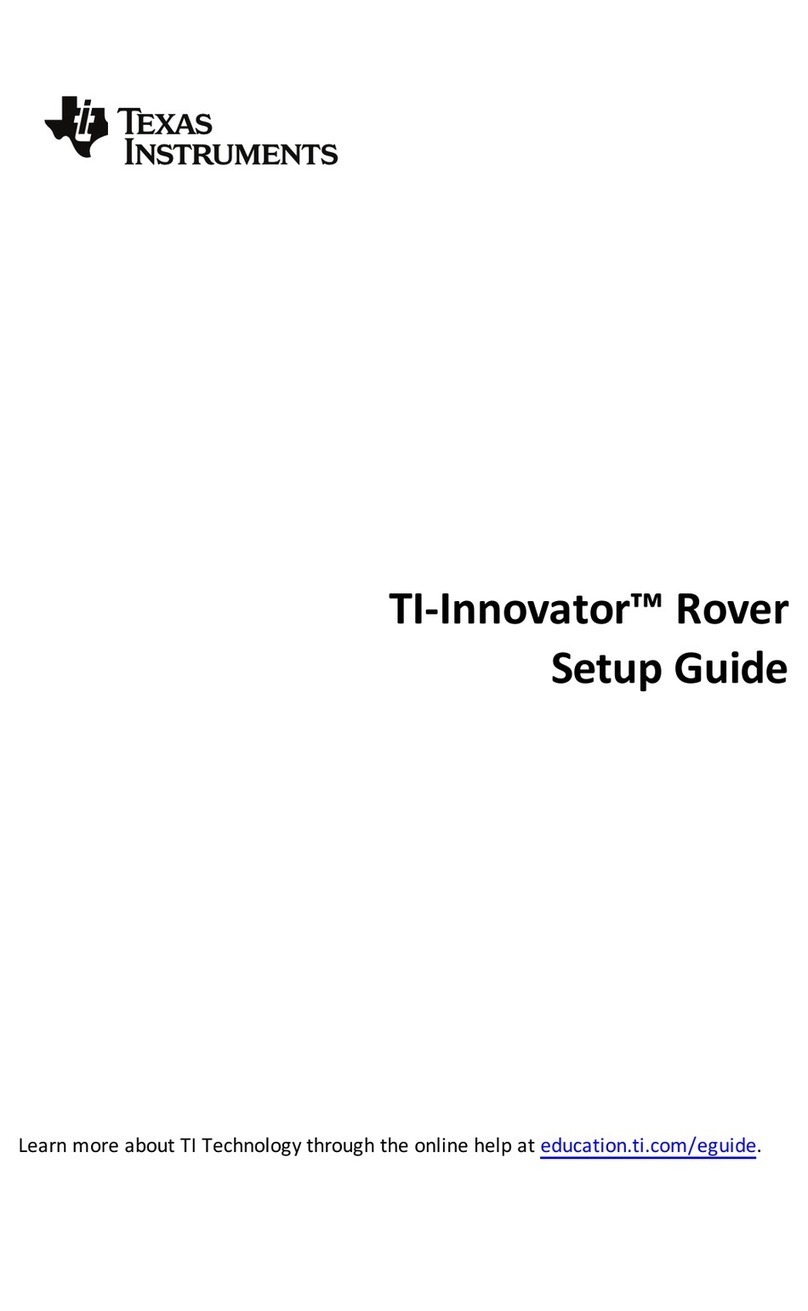
Texas Instruments
Texas Instruments TI-Innovator Rover Setup guide
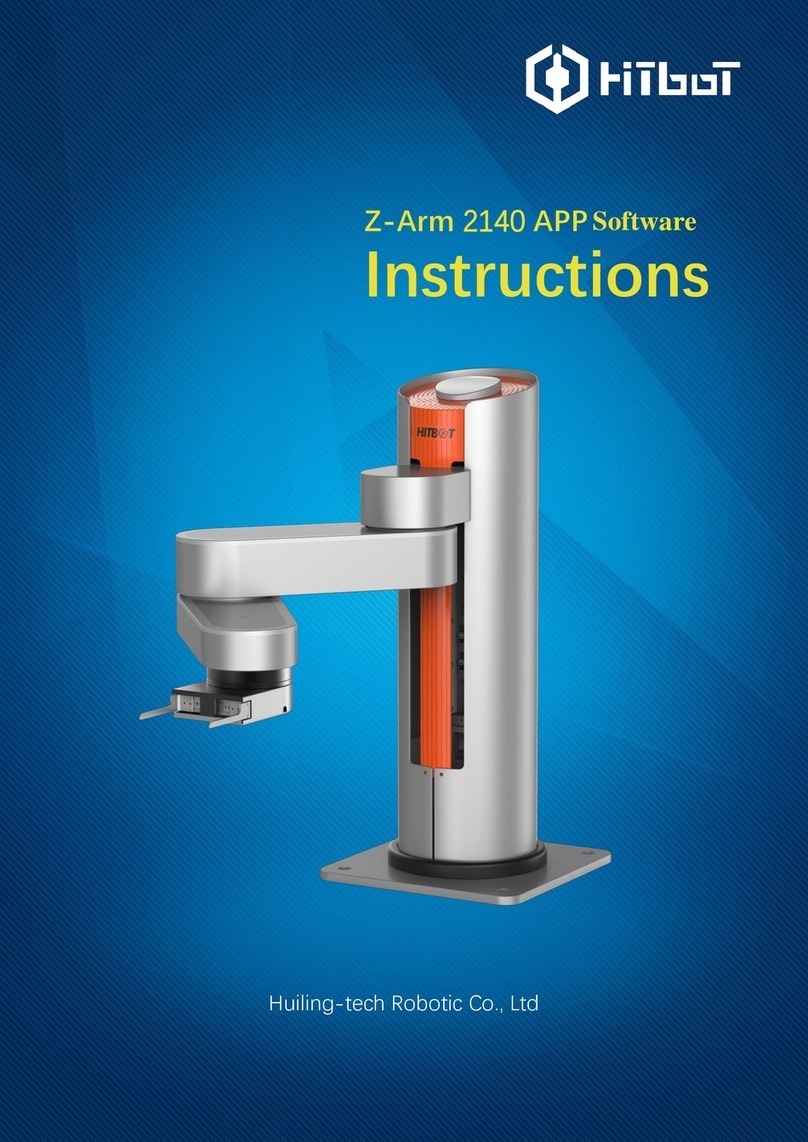
Hitbot
Hitbot Z-Arm 2140 instructions

Mitsubishi Electric
Mitsubishi Electric MELFA RV-FR-D Installation description
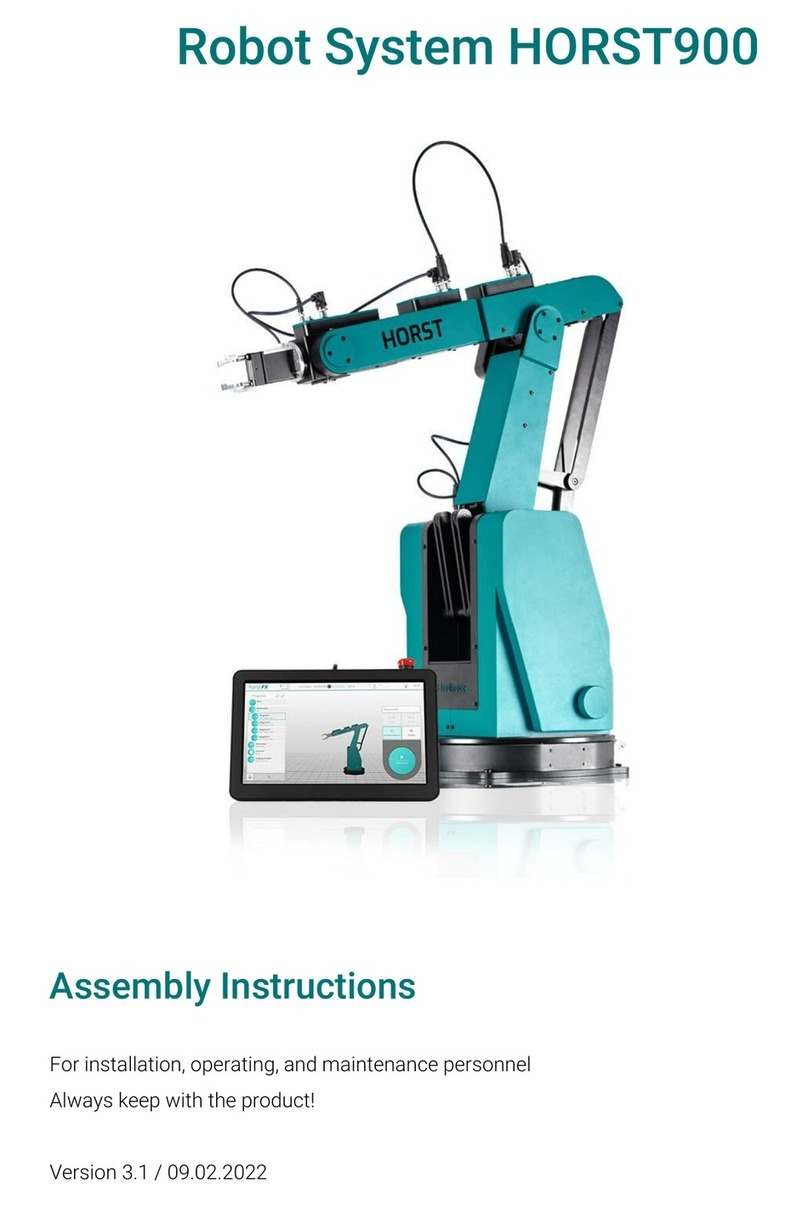
fruitcore robotics
fruitcore robotics HORST900 Assembly instructions
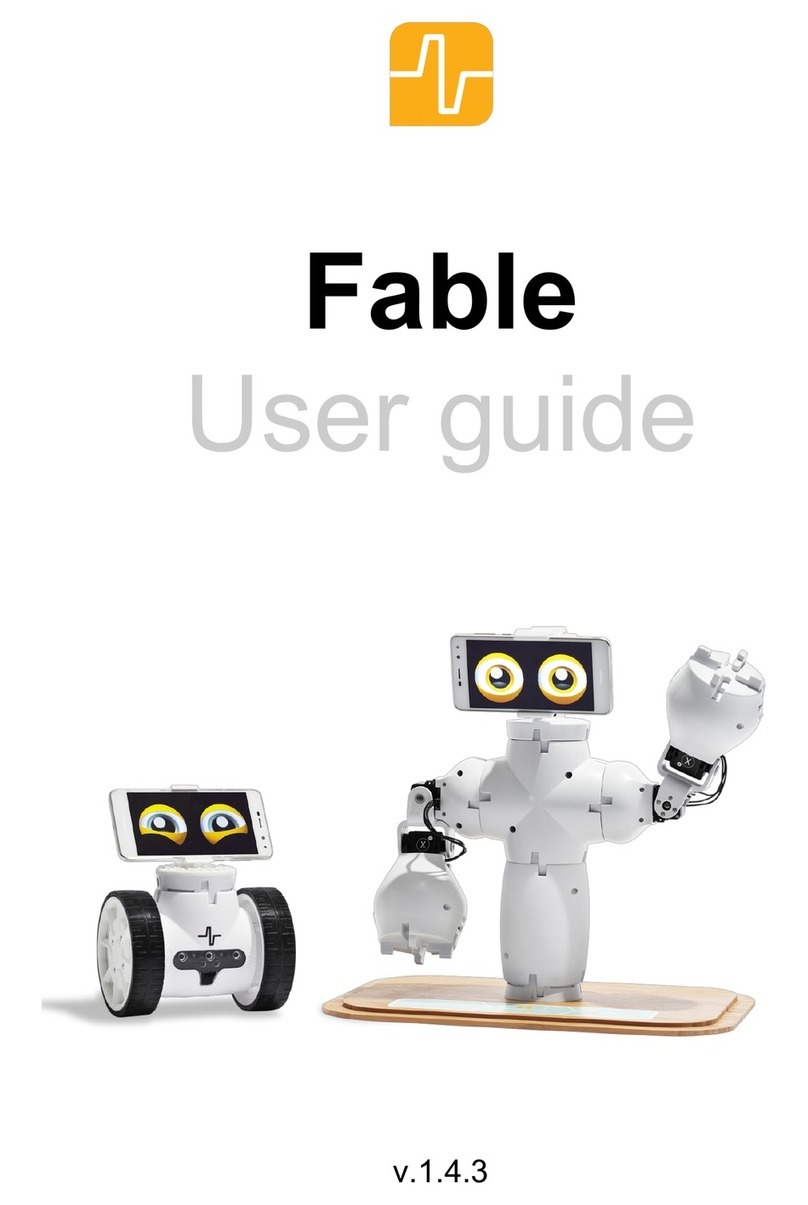
Shape Robotics
Shape Robotics Fable user guide
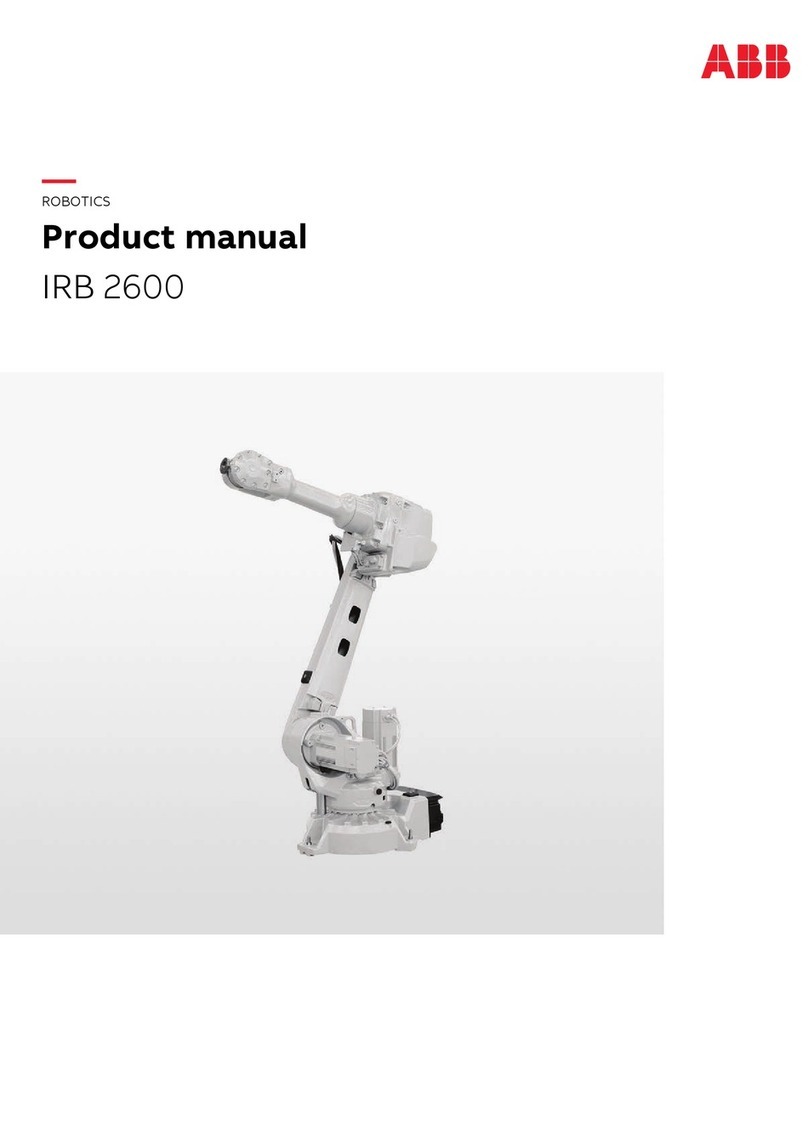
ABB
ABB IRB 2600ID product manual