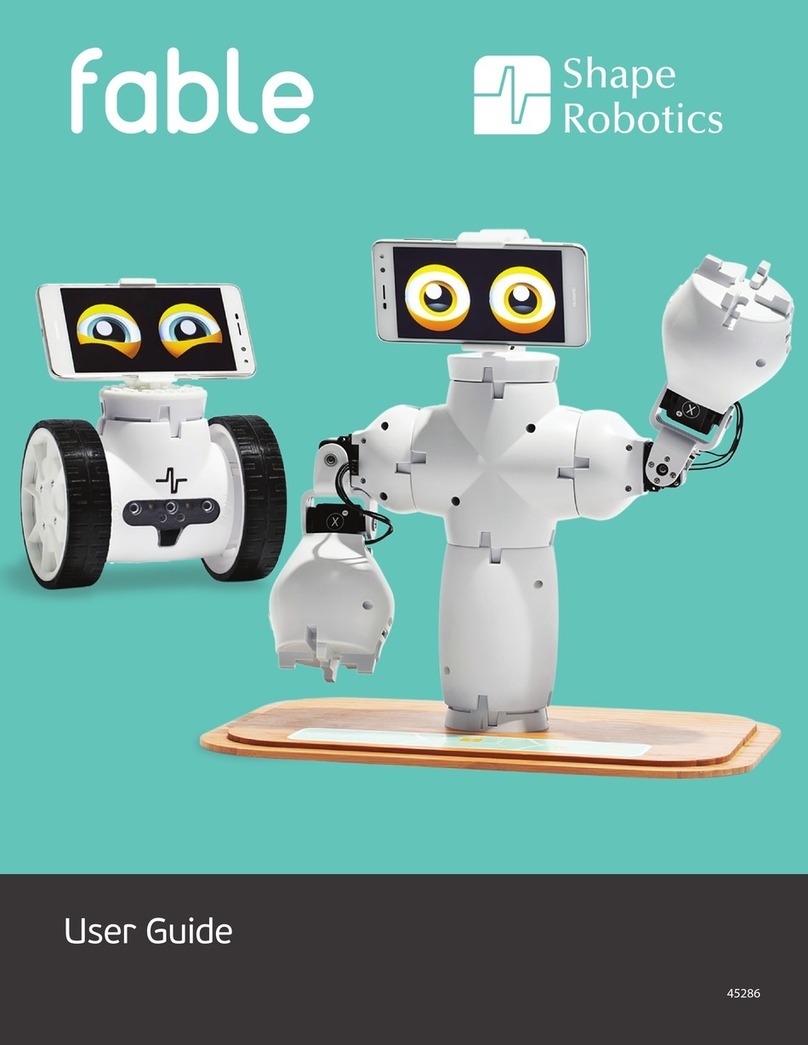Shape Robotics Fable User manual

Fable
User guide
v.1.4.3

1
Contents
Chapter 1: Fable at a glance 2!
The Fable System 2!
Fable Hub 5!
Joint Module 6!
Spin Module 8!
PC Software 11!
Interface of the PC Software 12!
Chapter 2: Get started 13!
Install Fable Blockly 13!
Install Fable Blockly on Windows 14!
Install Fable Blockly on Mac 15!
Install Fable Blockly on iOS for iPad 16!
Install the Hub Driver (Windows 7 & 8) 17!
How to write a program 18!
Chapter 3: Basics 19!
Turning the Joint Module On/Off 19!
Turning the Spin Module On/Off 19!
Battery Management 20!
Wireless communication 21!
Chapter 4: Troubleshooting 22!
Hub not found 22!
Module not found 23!
Module overloaded 23!
Unable to connect Fable Face to Hub 23!
Chapter 5: Safety, handling and support 24!
Important Safety and Handling Information 24!
Fable Support 25!

2
Chapter 1: Fable at a glance
The Fable System
The Fable Robot System is a modular robotic system that makes it easy and fun for anybody
to build their own robots. While creating robots, students can learn about mathematics,
physics, programming, innovation, engineering and more.
The Fable system consists of the components shown below.

3
Construction System
The Fable modules are either passive (containing no electronics) or active (containing
electronics, motors, sensors) and can be assembled using a strong magnetic connector
system.
Figure 1 - Assemble your custom robots by snapping various modules together.

4
Fable Robots
Different types of robots can be assembled in seconds by snapping various Fable modules
together.

5
Fable Hub
Fable Hub provides wireless communication between the PC, iPad or smartphone and one or
several modules. It is a required component for executing programs.
PC: To use on a PC, the Hub must be connected to it via USB cable
1
. A driver must be installed
for the Hub to work on Windows 7 and Windows 8.
iPad: To use with an iPad or smartphone, the Hub must first be powered by using a USB
charger or connecting it to a PC. The iPad or smartphone can then connect via Bluetooth.
Pairing: To pair any active module with a Hub, users must ensure both the Hub and the
module have the same light color. This is achieved by pressing the color selector buttons on
both until they share colors.
Figure 2 – Fable Hub.
1
All USB cables used must be shorter than 3 meters in length.

6
Joint Module
The Fable Joint Module provides movement to Fable robots using two motors: X and Y.
Wireless Communication: Joint modules are controlled wirelessly using the Hub.
Servo motors: The two servos are identified as X and Y and their position can be set to
anything between -90 and +90 degrees. The speed of movement can be controlled, and the
angle can be measured at any time.
Pairing: Joint Modules have a button which, if pressed, will change the LED color. The color
of the light indicates whether a Hub would be able to detect and pair with the module. Only
matching colored devices are able to communicate with each other, e.g. red Joint modules
with red Hubs.
Self-protection: Joint Modules continuously monitor the load and temperature on the motors
and the battery level. As a self-protection mechanism, Joint modules will automatically turn off
if an overload or low battery level event is detected. You should avoid overloading, blocking
or pulling locked motors as they can be damaged.
Figure 3 - Front side of a Joint Module.

7
ID: Each Joint module has a unique ID written on the back of the module. This ID is used to
identify the module when using the Fable programming software, Fable Blockly.
On/Off: A switch is located on the back of the module. Using it will turn the Joint module on
or off.
Battery: The Joint module contains a rechargeable battery capable of 2-3 hours of normal
operation.
Charging: The battery is charged using a standard Micro-USB charger. Charging can take
several hours depending on how depleted the battery is and the type of charger used.
Figure 4 - Joint Module shown from the back.

8
Spin Module
The Fable Spin Module allows the system to drive around on wheels. This is accomplished
with the help of two motors: A and B. It also provides sensor monitoring by utilizing ten sensors:
three light sensors, three color sensors, three proximity sensors, and an infrared sensor.
Wireless Communication: Spin modules are controlled wirelessly using the Hub.
DC motors: The two motors are identified as A and B and their position can be set to anything
between -32,768 and +32,767 degrees, marking a complete revolution every 360 degrees in
each direction. The direction of the two motors is mirrored, which means that to move in the
same direction, one of the motors has to be set to an angle opposite of the other. The speed
of movement of each motor can be controlled, and the angle can be measured at any time.
Headlights: The module has two headlights on the front (the side with the glass protector on
it). These can be turned off or on by the user.
Figure 5 - Front side of a Spin Module.
Light sensors: The Spin module contains three light sensors, allowing users to detect light
sources in the surrounding area (e.g. time of day, room lights) or directed light (e.g. phone
camera flash). The intensity of these light sources can be measured in percentage, from 0 (no
light) to 100 (strong light). The sensors can be measured at any time.
Color sensors: The Spin module also contains three color sensors, allowing users to detect
a color that is positioned close to them (up to 3 centimeters away). The color is represented
in a red-green-blue (RGB) scale. The observed color is strongly sensitive to light. We
recommend you turn on the headlights (see above) before trying to detect a color. The sensors
can be measured at any time.

9
Proximity sensors: Three more sensors are available on the Spin, which can detect objects
in front of the module. The sensors work similar to the parking assistance system in cars,
where it can alert about obstacles in the way. The proximity of a foreign object can range from
0 (no obstacles detected) to 100 (obstacle detected very close to the module). The proximity
sensors can be measured at any time.
IR sensors: The two infrared sensors allow communication between multiple Spin modules.
A Spin module can be instructed to transmit a message through the IR Transmitter sensor,
while other modules can be instructed to listen for a message through the IR Receiver sensor.
If the module receives a message, an action can be triggered by the user, e.g. spin around
and go closer to the transmitting Spin module. Alternatively, another action can be triggered if
a message stops being received., e.g. goal line detection to spot a ball passing the goal line.
Figure 6 - Front side of a Spin Module.
Pairing: Spin Modules have a button which, if pressed, will change the LED color. The color
of the light indicates whether a Hub would be able to detect and pair with the module. Only
matching colored devices are able to communicate with each other, e.g. red Spin modules
with red Hubs.
Self-protection: Spin Modules continuously monitor the load and temperature on the motors
and the battery level. As a self-protection mechanism, modules will automatically turn off if an
overload or low battery level event is detected. You should avoid overloading, blocking or
pulling locked motors as they can be damaged.

10
ID: Each Spin module has a unique ID written on the back of the module. This ID is used to
identify the module when using the Fable programming software, Fable Blockly.
On/Off: A button is located on the front of the module, over the glass protector. Pressing and
holding it for 3 seconds will turn the Spin module on or off.
Battery: The Spin module contains a rechargeable battery capable of 3 hours of normal
operation.
Charging: The battery is charged using a standard Micro-USB charger. Charging can take
several hours depending on how depleted the battery is and the type of charger used.

11
PC Software
Users can program their robots by using the Fable software, Fable Blockly. The interface
supports block-
2
and text-
3
based programming:
The software supports three complexity levels:
Simple: Block-based programming for beginners or younger pupils. A limited number of
blocks makes the interface easily accessible.
Advanced: Block-based programming for more experienced users or older pupils. It supports
more advanced features such as math, functions, logic and variables.
Python: Text-based programming using the Python programming language.
Figure 7 – Short visual comparison between the different complexity levels.
2
Based on Google Blockly
3
Based on Python

12
Interface of the PC Software
Figure 8 showcases the different sections of the main interface. These are as follows:
Contains buttons for:
• running a program (or stopping that program),
• project setup - starting a new project, loading, saving, or opening an example
• a settings menu,
• turning on the camera (which can be used for some programs),
• reading the Getting Started guide, and
• switching between block-based (Blockly) and text-based programming (Python).
Visible when using block-based programming. All of the available
blocks are sorted and placed in a category based on their function, e.g. all available arithmetic
operations are placed in the Math category.
Drag blocks from the categories section to this workspace. These
blocks will now be a part of the program that will be executed when the user presses the Run
button (see Main menu). The application uses vertical order to determine which block gets
executed first. If in Python mode, this area is replaced by a big space that allows code editing.
Shows the connected Hub and all of the active modules that are paired with it.
If a program is executed and has errors, those will be shown here.
All of the available blocks correspond directly to Python code, which makes
the transition to text-based programming a bit easier. This section visualizes how the
constructed program in the Programming Area will look like if it were written in Python.
Some blocks allow users to plot data, e.g. the data read from a sensor. The
result is shown in this section of the app.
Figure 8 – Main interface of Fable Blockly
Main menu
Programming Categories
Programming Area
Status Bar
Python Code
Plotting Area

13
Chapter 2: Get started
Install Fable Blockly
The newest version of the software can be downloaded and installed from our website -
www.shaperobotics.com/download
Supported Operating Systems:
● Windows 7, 8 and Windows 10
● Mac OS starting with Mac OS X 10.10 Yosemite
● iOS for iPad
Please note that:
• On Windows 7: You need a driver for the Fable Hub. Please refer to the section Install
the Hub Driver.
• On Windows 8: You need a driver for the Fable Hub. Please refer to the section Install
the Hub Driver.
• On iPad: Some of the features are not available.
• On iPad: If you are using an older Hub (purchased before spring 2019), you might
need a firmware update to make it compatible with iPads. Please contact Shape
Robotics support for more information at suppor[email protected].

14
Install Fable Blockly on Windows
Click on the download button, then the Save File button on the popup window (Windows
version only).
Once the download is complete, go to the destination folder and double click on the Fable-
Setup icon.
Once you have double clicked the Fable-Setup icon you should see a dialog box with a
progress bar indicating the status of the installation process.
Plug in a Fable Hub to your PC’s USB port. If you’re running Windows 7 or 8 see the following
section: Install the Hub Driver (Windows 7 & 8).
Start the PC Program by clicking this icon located in your Desktop.

15
Install Fable Blockly on Mac
On Yosemite, download the version of the software specifically made for that version of Mac
OS. Otherwise, download the standard Mac OS version.
Open the downloaded file to start the installation process.
Drag the Fable icon on top of Applications. This will install the app.
Plug in a Fable Hub to your Mac’s USB port.
Fable Blockly can be started from the Launchpad or the list of applications.

16
Install Fable Blockly on iOS for iPad
Launch the AppStore and find Fable Blockly.
Press the install button.
Once downloaded, plug in the Hub either to a computer’s USB port or to a power supply.

17
Install the Hub Driver (Windows 7 & 8)
A driver for the Hub only needs to be installed on Windows 7 & 8.
Step 1: Windows will alert you that the driver is not installed. Once this happens, download
the driver from www.shaperobotics.com/download and unzip/extract in a folder. (See picture
1 below).
Step 2: Locate the Hub within Windows’ Device Manager application. It will be located under
the “Other devices” section with the name “Fable Dongle 1.0”. Right click it and select “Update
Device Software”. (See picture 2).
Step 3: Select the option “Browse my computer for driver software”. Then point folder
containing the driver that you downloaded you select it. Click “Accept” if Windows warns you
that the driver is unsigned. (See picture 3).
Step 4: The Hub driver should now be installed. It can be checked under the “Ports” section
in Device Manager. The Hub will automatically be assigned as a COM port. (See picture 4).

18
How to write a program
To get started with programming Fable, follow these instructions:
1. Start Fable Blockly.
2. Turn on a Joint Module.
3. Pair the Fable Hub with the module.
4. Create a small test program as the one shown below:
5. Press the Run button located in the software’s main menu section.
6. If done correctly, the Joint Module should move back and forth between two positions
at 1 second intervals.
7. You can stop the program by pressing the Stop button. You can experiment with this
program by changing the example code.

19
Chapter 3: Basics
Turning the Joint Module On/Off
The on/off switch can be found on the back of the module, as highlighted in Figure 9. Flick the
switch left and right to turn the Joint module on or off.
On: When the module is on, the module’s button will light up and the color will change when
pressing the button. This allows wireless programming of the Joint module.
Off: When the module is off, the colored light is off, unless it is being charged or the button is
being pressed. If the button is pressed while the module is off, the light will turn on to display
the level of the battery. See Battery Management for the color indicators of the battery level.
Turning the Spin Module On/Off
Fable Spin can be put into Sleep Mode by using the Shape logo button, as highlighted in
Figure 9. Press and hold the button for 3 seconds to turn on or off.
On: Similar to the Joint Module, when the module is on, the module’s button will light up and
the color will change when pressing the button.
Off: When the module is off, the colored light is off, unless it is being charged or the button is
being pressed. If the button is pressed while the module is off, the light will turn on to display
the level of the battery. See Battery Management for the color indicators of the battery level.
Figure 9 - Turn the switch left and right to turn the Joint module on or off (left).
For Fable Spin press and hold on the Shape logo for 3 seconds to turn off (right).
Other manuals for Fable
1
Table of contents
Other Shape Robotics Robotics manuals
Popular Robotics manuals by other brands

Eddyfi Technologies
Eddyfi Technologies INUKTUN MAGGHD user manual

Envirologic
Envirologic EVO Cleaner user manual

Miele
Miele HS18 operating instructions

Vex Robotics
Vex Robotics IQ Clutch Build instructions

Tibhar
Tibhar Robo-Pro instruction manual

Innovation First
Innovation First HEXBUG VEX ROBOTICS CROSSBOW 406-6533 manual