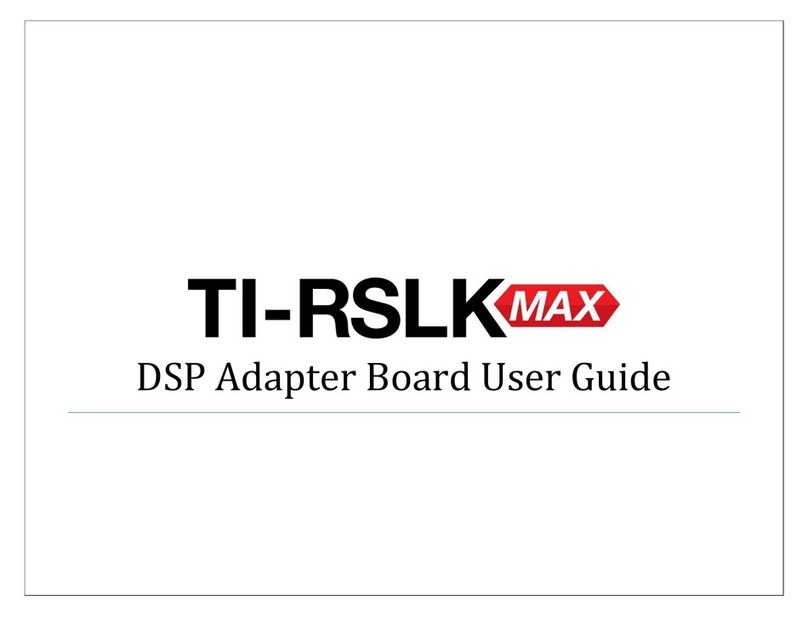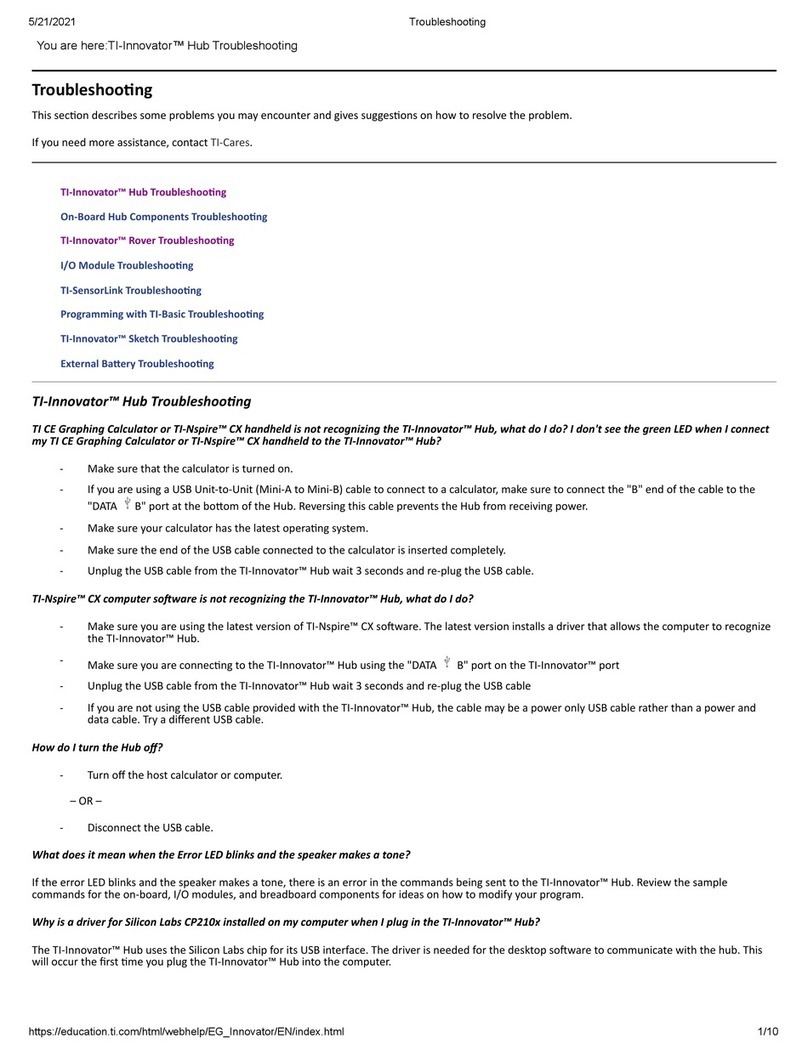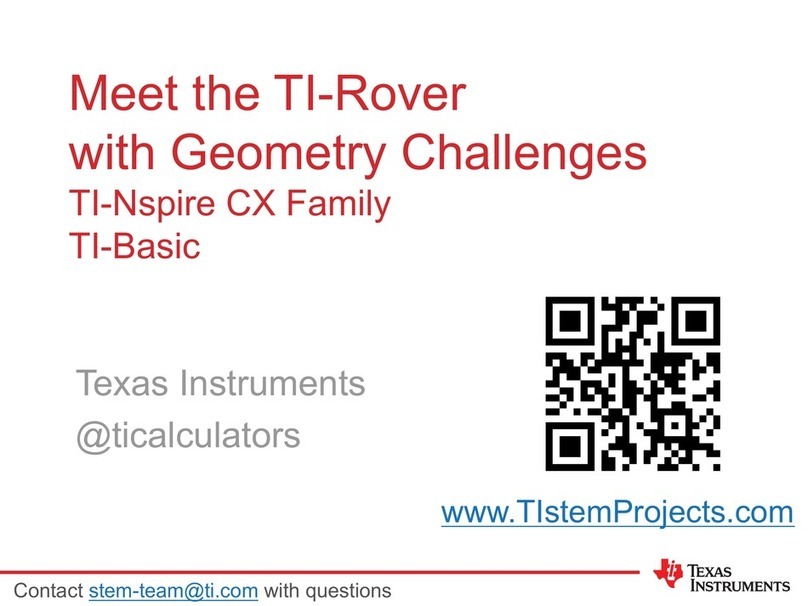1
TI-Innovator™ Rover Overview
TI-Innovator™ Rover is a two-wheeled programmable robotic vehicle which works with
the TI-Innovator™ Hub with TI LaunchPad™ Board. You communicate with the Hub and
control the Rover through TI Basic programs on one of these TI products:
• TI CE Family of Graphing Calculators (TI-83 Premium CE, TI-84 Plus CE, and
TI-84 Plus CE-T) with operating system version 5.3 or later installed. You also need
to install or update the Hub App, which contains the Hub menu.
• TI-Nspire™ CX or TI-Nspire™ CX CAS handheld with operating system version 4.5 or
later installed
• TI-Nspire™ computer software version 4.5 or later
Follow this guide to setup your TI-Innovator™ Rover with your TI CE Graphing Calculator
or TI-Nspire™ CX Handheld.
Learn More
Refer to the TI-Innovator™ Technology eGuide for more details.
The eGuide is a web-based source of TI-Innovator™ information, including:
• Programming with the TI CE Family of Graphing Calculators and TI-Nspire™
Technology, including sample programs.
• Available I/O Modules and their commands.
• Available Breadboard components and their commands.
• TI-Innovator™ Rover and its commands.
• Link to update the TI-Innovator™ Sketch software.
• Free classroom activities for Hub and Rover.
To access the eGuide, visit https://education.ti.com/go/eguide/hub/EN.
For a list of precautions to take while using the Rover and its components, refer to
General Precautions (page 14).