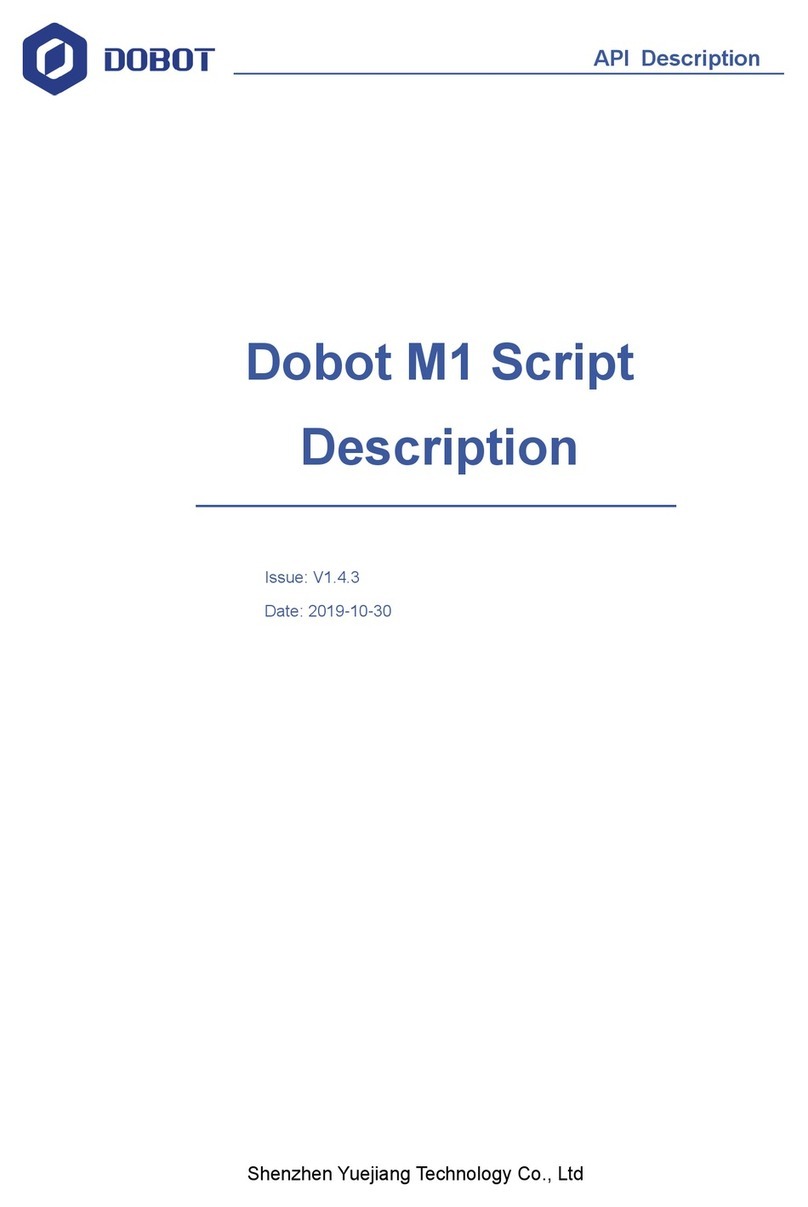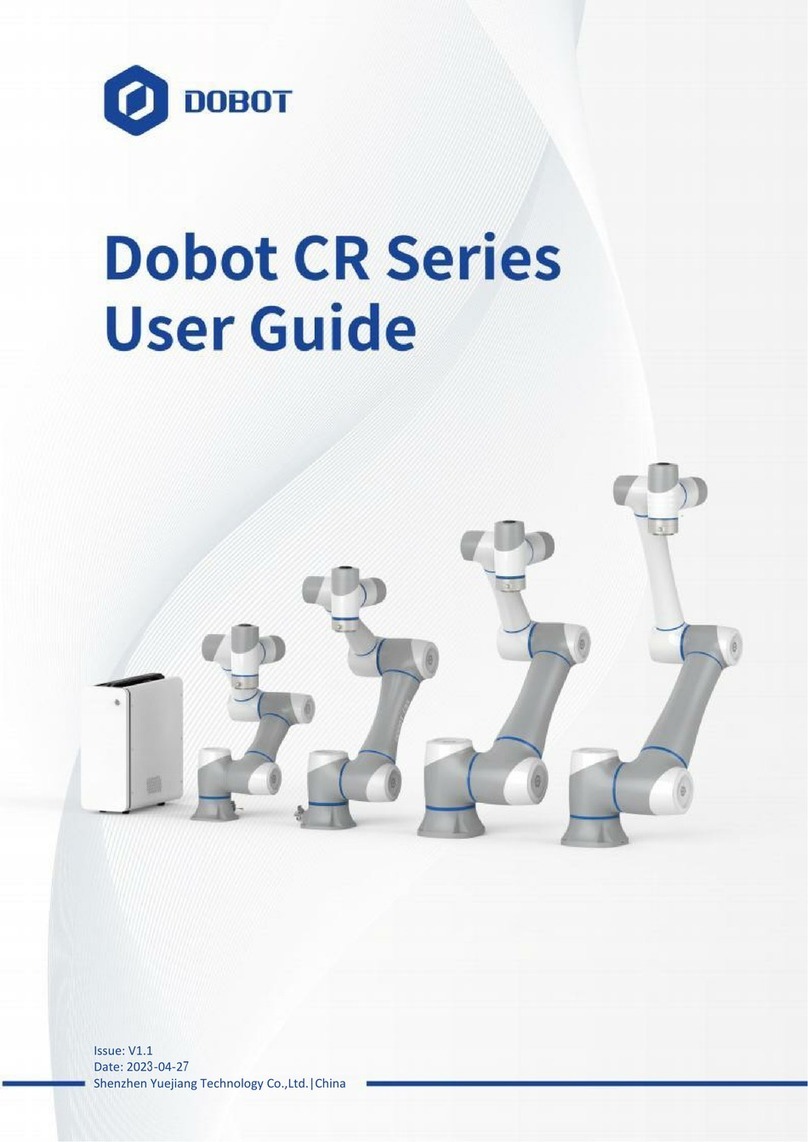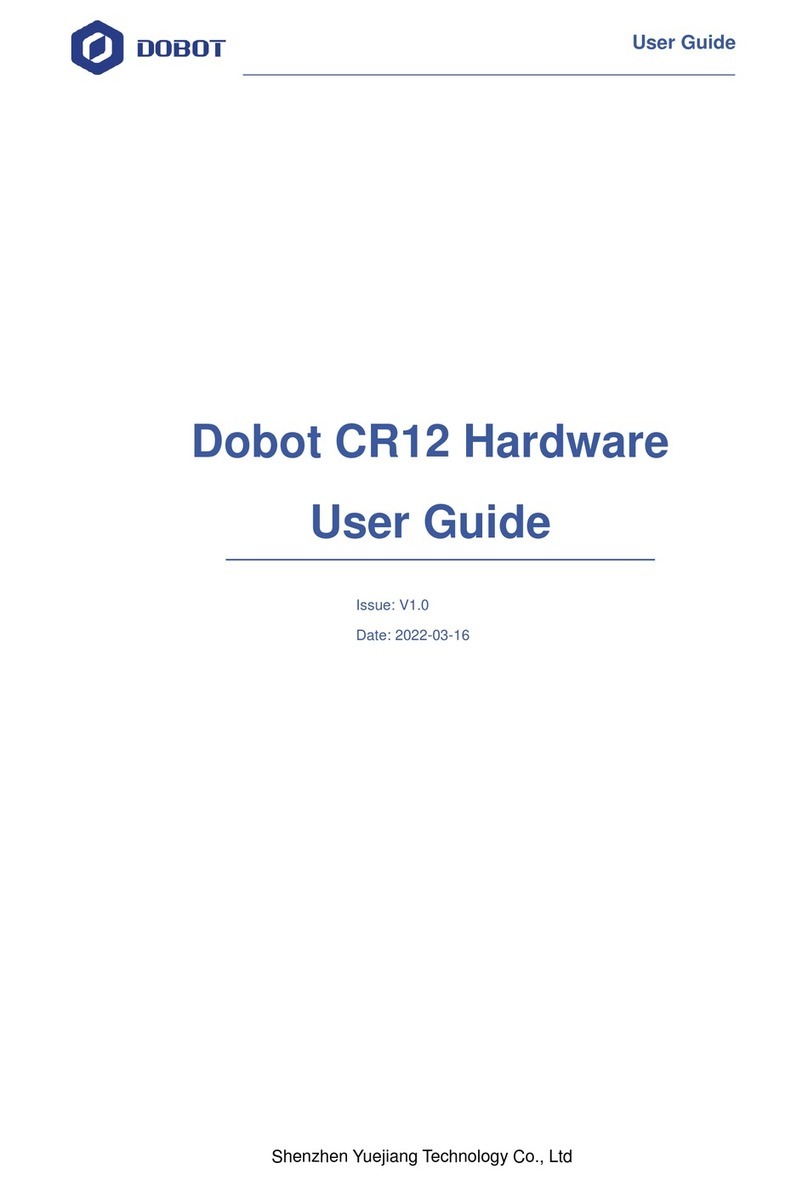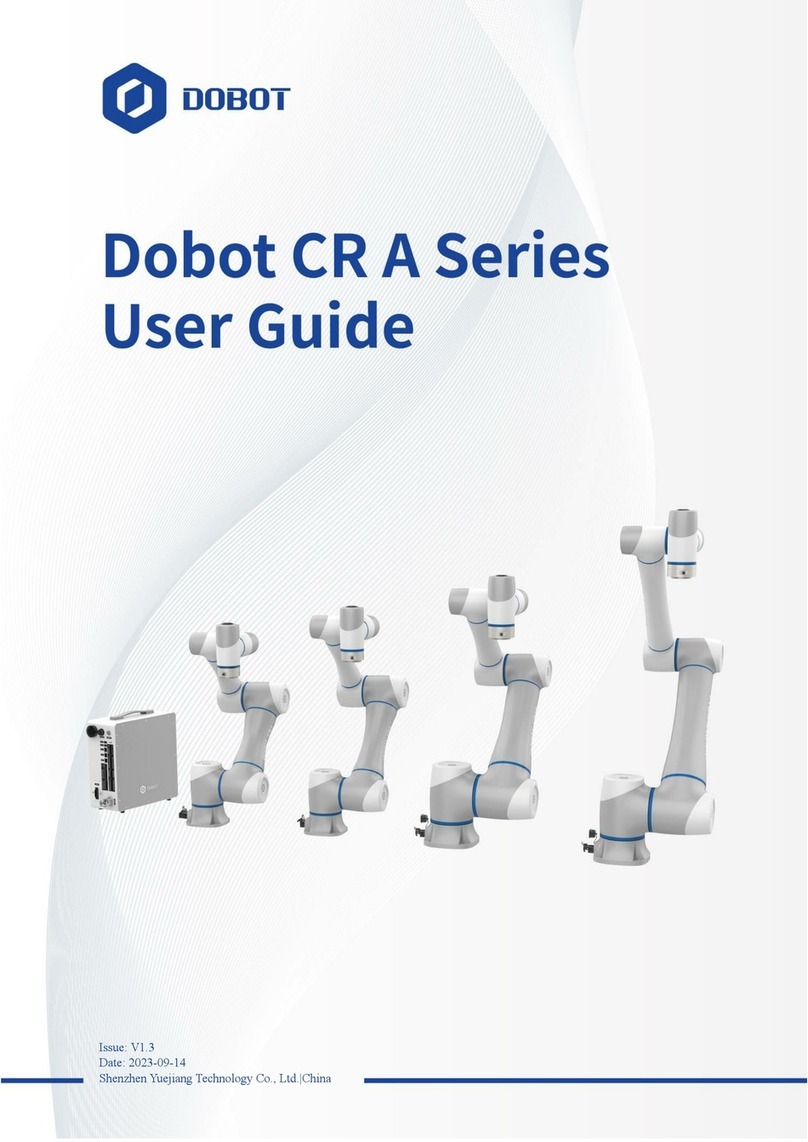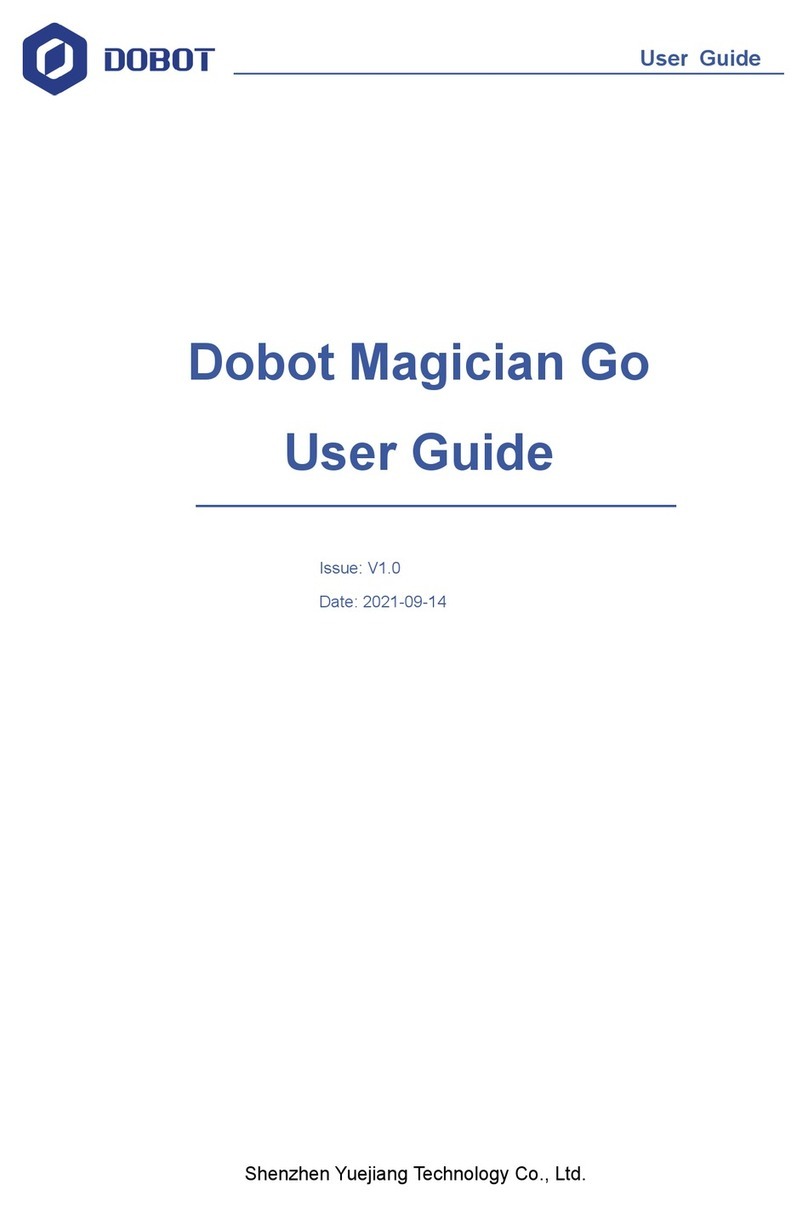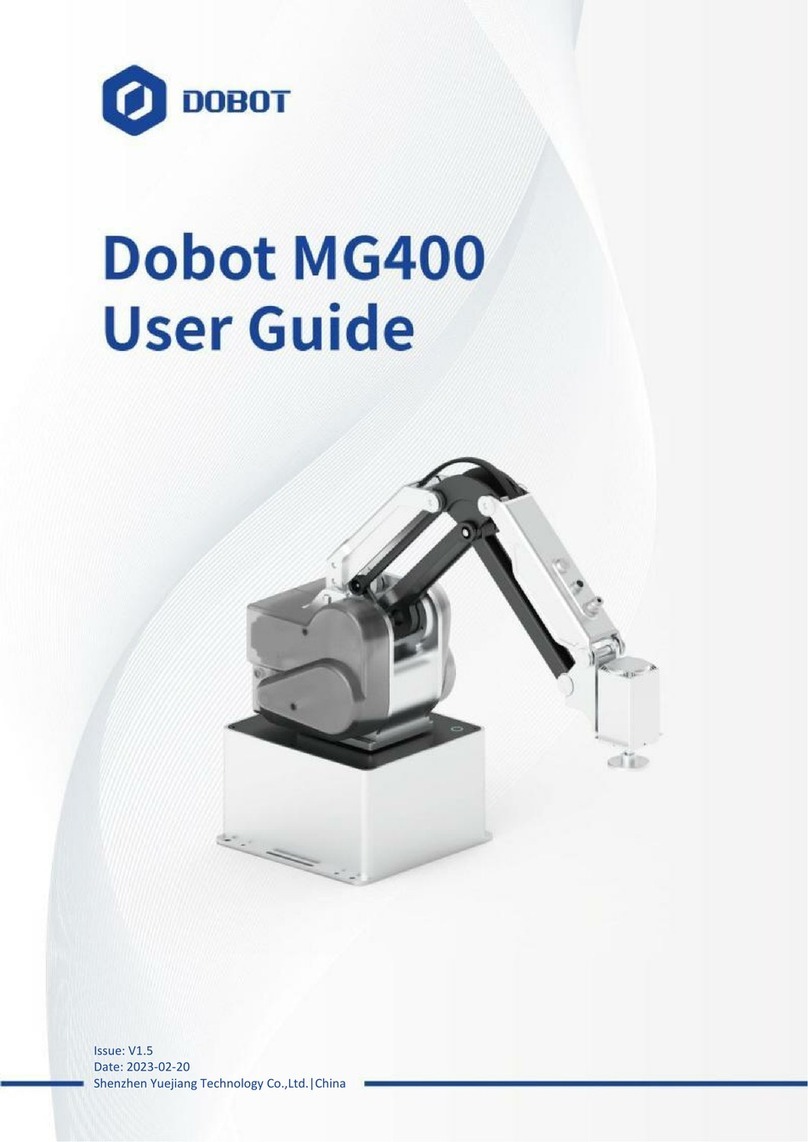Dobot Magician User Guide (DobotLab-based) Contents
Issue V2.0 (2022-05-27)User Guide Copyright © Yuejiang Technology Co., Ltd.
iii
Contents
Security Precautions................................................................................................1
1.1 General Security................................................................................................................1
Precautions........................................................................................................................2
Introduction..............................................................................................................4
Overview...........................................................................................................................4
Appearance .......................................................................................................................4
Working Principle .............................................................................................................4
Workspace ...........................................................................................................4
Coordinate System...............................................................................................6
Motion Function..................................................................................................7
Technical Specifications ...................................................................................................9
Technical Parameters...........................................................................................9
Dimensions........................................................................................................10
Robot Connection...................................................................................................12
Connecting Cables to Dobot Magician ...........................................................................12
Powering on/off Dobot Magician ...................................................................................12
Interface Description .............................................................................................14
Interface Board ...............................................................................................................14
LED Indicator .................................................................................................................15
Multiplexed I/O Interface ...............................................................................................16
Multiplexed Base I/O Interface .........................................................................16
Multiplexed Forearm I/O Interface Description................................................19
Internal I/O Circuit ............................................................................................21
Example of External Device Connection ..........................................................22
Operation................................................................................................................24
Introduction on DobotLab...............................................................................................24
DobotLink Installation....................................................................................................25
Blockly............................................................................................................................26
Python Programming ......................................................................................................31
Writing and Drawing ......................................................................................................34
Installing a Writing and Drawing Kit ................................................................35
Drawing Operations (Without Sliding Rail)......................................................36
Installing a Sliding Rail Kit...............................................................................40
Drawing Operations (with a Sliding Rail).........................................................43
Laser Engraving..............................................................................................................52
Installing a Laser Kit .........................................................................................53
Laser Engraving Operations..............................................................................54
Teaching and Playback....................................................................................................59
Installing a Suction Cup Kit ..............................................................................59
Installing a Gripper Kit......................................................................................60
Teaching and Playback......................................................................................62
3D Printing......................................................................................................................67