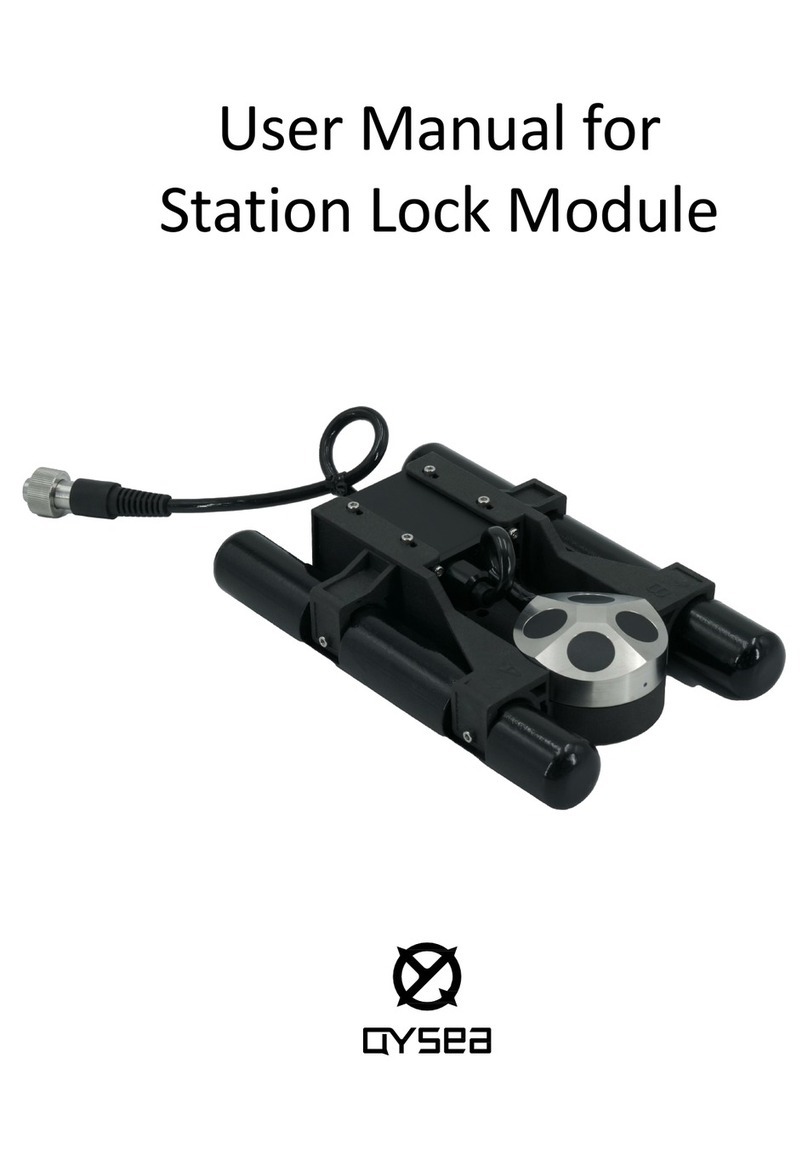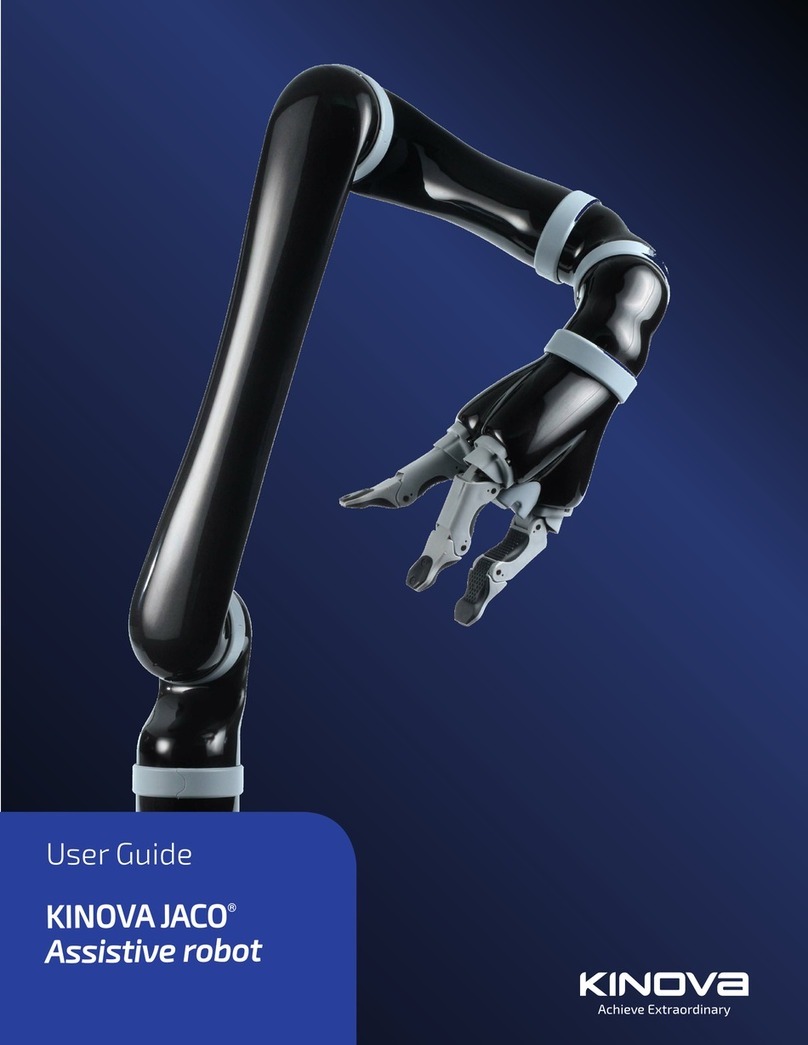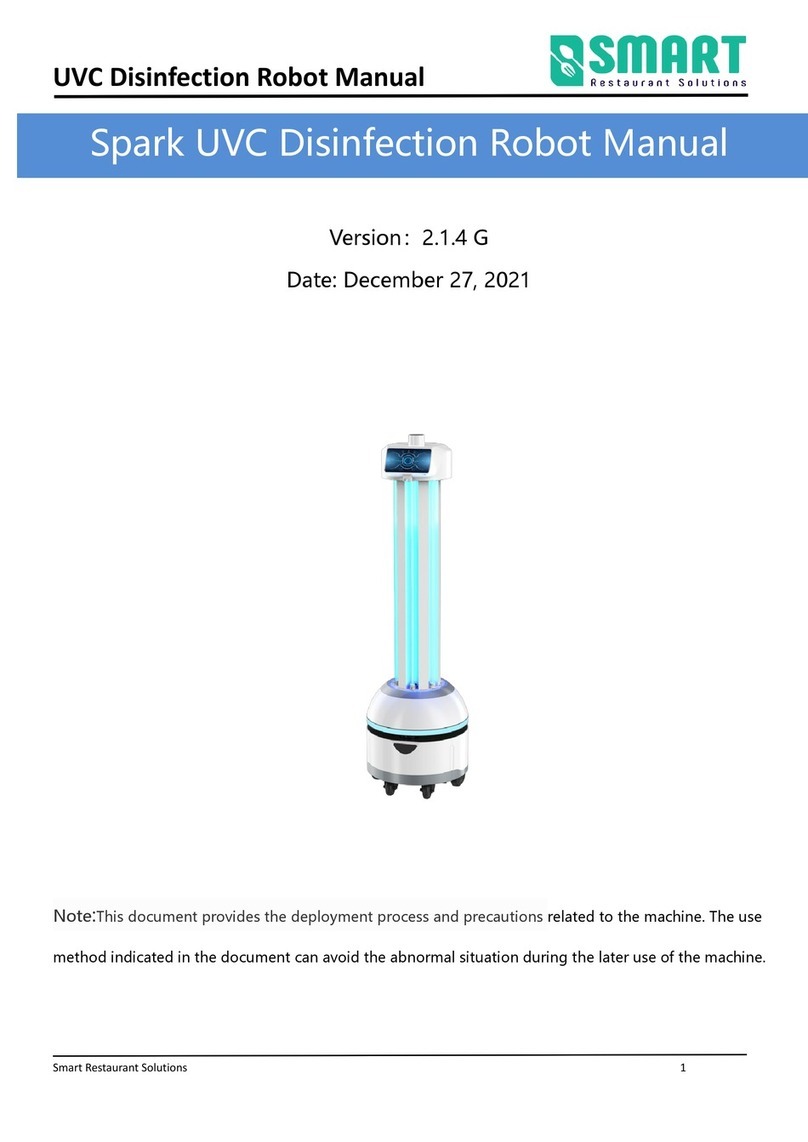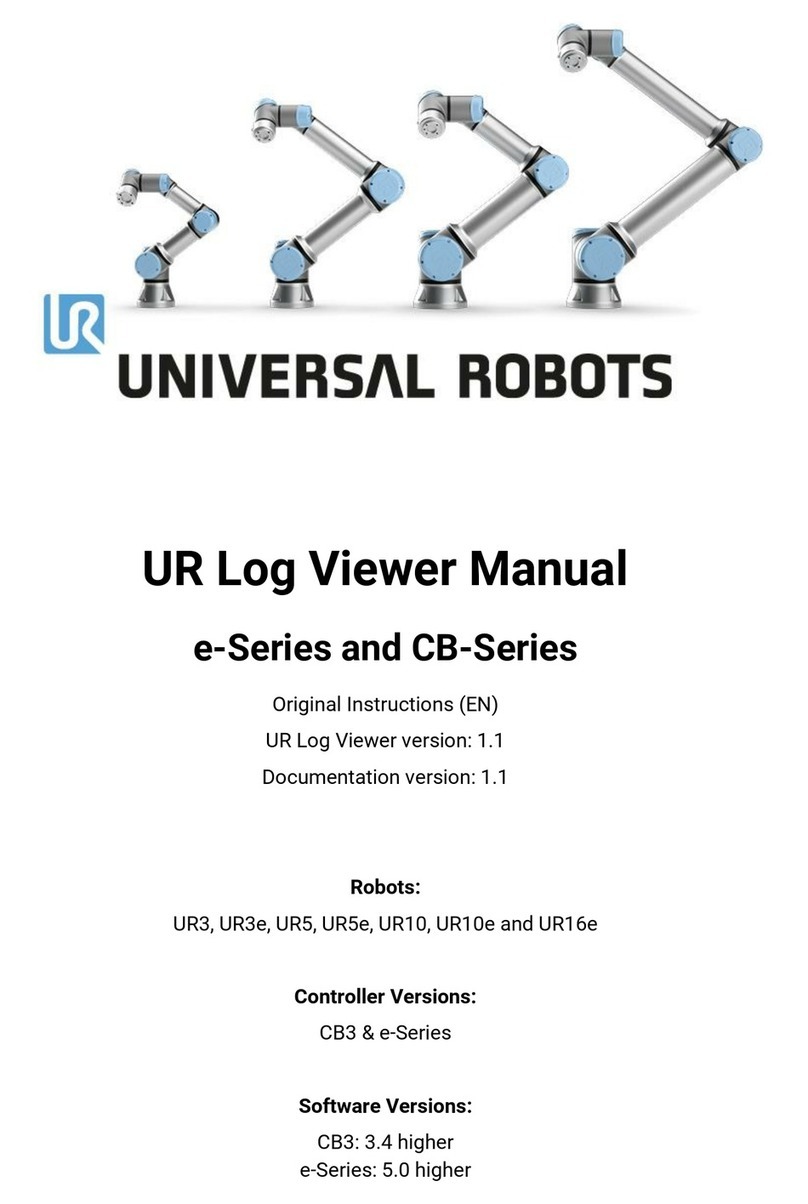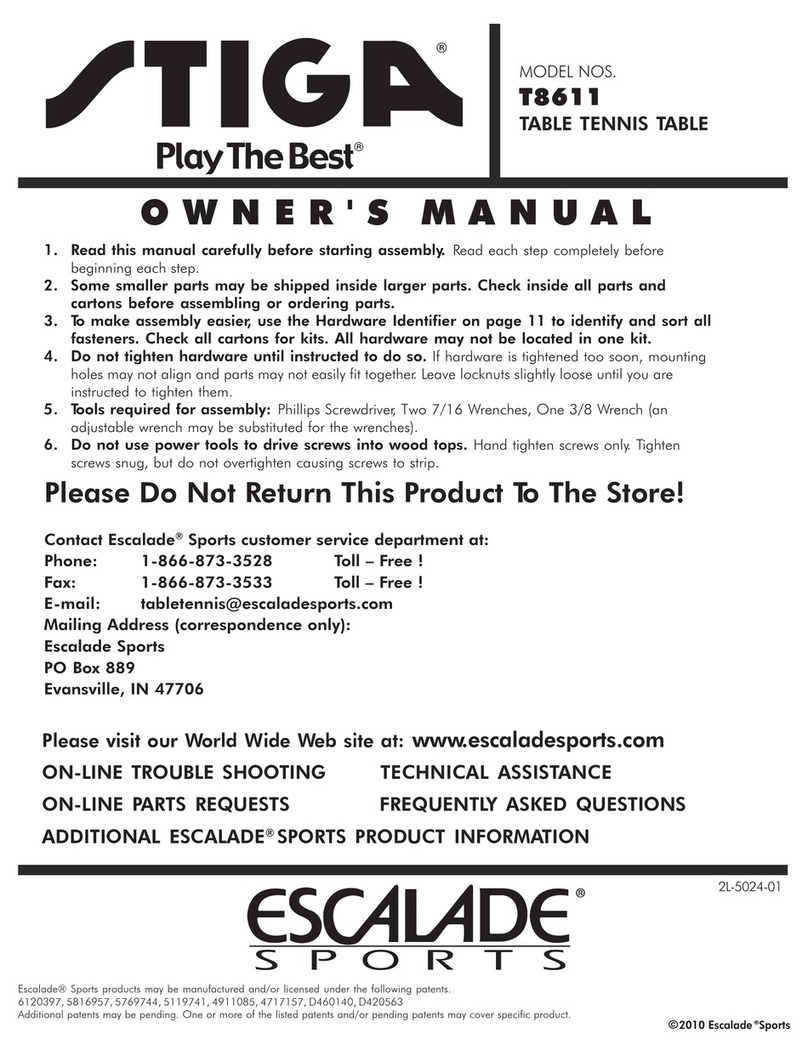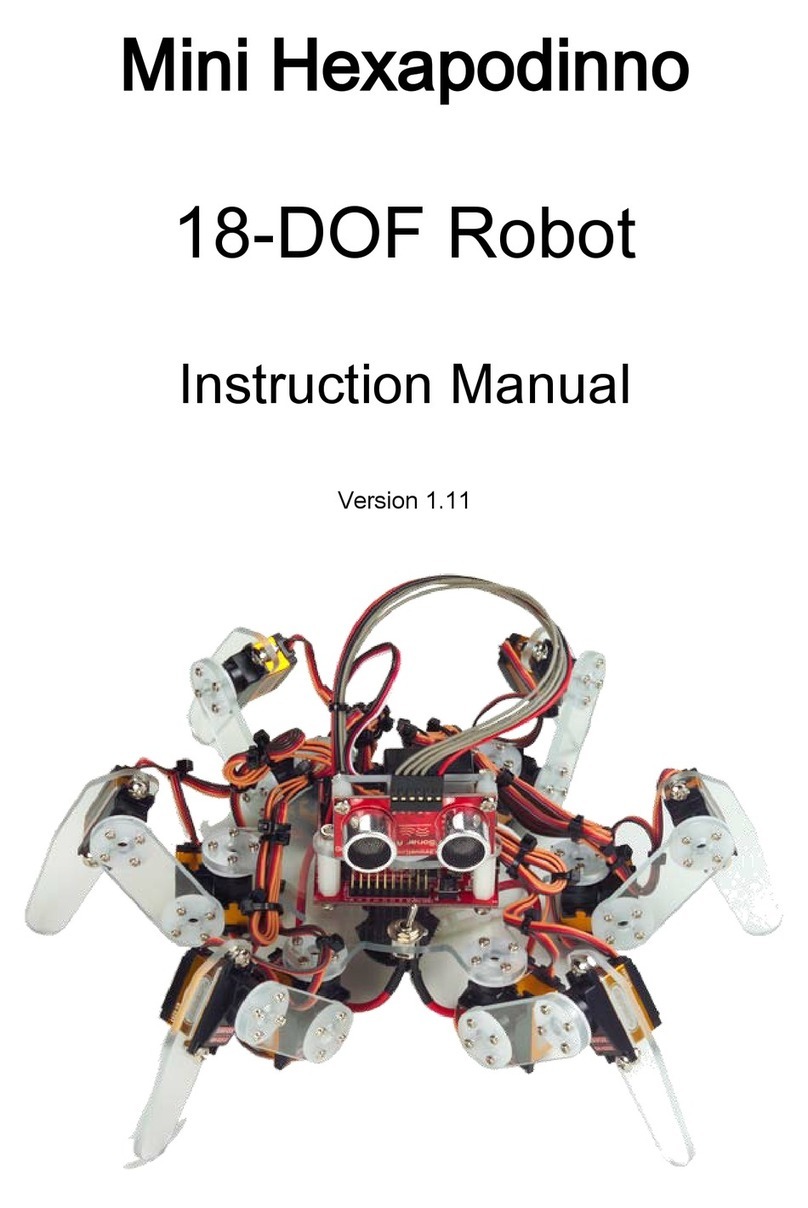Evolution Robotics ER1 User manual


© 2002 Evolution Robotics, Inc. All rights reserved. Evolution Robotics and the Evolution
Robotics logo are trademarks of Evolution Robotics, Inc.
Microsoft®DirectX is a trademark of Microsoft Corporation.
Microsoft®Speech SDK 5.1 is a trademark of Microsoft Corporation.
Microsoft®Windows is a trademark of Microsoft Corporation.
DirectXTM is a trademark of Microsoft Corporation.
MyWanIpTM is a trademark of Tzolkin Corporation.
XBeamTM is a trademark of XBeams, Inc.
Other product and brand names may be trademarks or registered trademarks of their respective
owners.
Part number MC6023.
Last revised 9/12/02.

ER1 User Guide
IMPORTANT SAFETY INFORMATION
Before using the robot, basic safety precautions should always be followed including the
following:
READ ALL INSTRUCTIONS BEFORE USING
KEEP AWAY FROM WATER
WARNING: IMPORTANT SAFEGUARDS
• To prevent fire or shock hazard, do not expose the robot to rain or moisture.
• To avoid electrical shock, do not operate in or near water.
• To avoid breakage or damage to the robot or your laptop computer, use caution in
operating the robot. Do not operate the robot outdoors, near stairs or on top of furniture.
Use the robot on a level surface.
• To avoid damage to property or injury to persons, always operate robot under close
supervision. THE ROBOT SHOULD NEVER BE LEFT TO OPERATE
UNATTENDED OR UNSUPERVISED.
• To reduce risk of damage to your laptop computer, use caution in ensuring that your
laptop computer is securely fastened to the robot. BY USING THE ROBOT WITH
YOUR LAPTOP COMPUTER, YOU ARE ASSUMING ALL RISKS FOR ANY
DAMAGE TO YOUR LAPTOP COMPUTER.
• Do not under any circumstances use the robot to move, touch or handle dangerous or
hazardous materials. Doing this could result in injury or death to the user or damage to
property.
• The robot is not a toy and is not recommended for children.
• Keep hair, loose clothing and all body parts away from openings and moving parts.
• Beware of loose objects that may be caught in the motors or wheels.
• Use the switch on the back of the robot to turn the robot off when you wish to stop the
robot.
• Do not open any of the electrical components housed in sheet metal units, as this might
result in fire or shock hazard.
• Our product parts may contain sharp edges and should be handled with caution to avoid
injury.
• Store packing materials safely out of reach of children to prevent the risk of suffocation
from plastic bags.
• Do not operate the robot near pets.
• Use only as described in the instruction manual.
Changes or modifications not expressly approved by the party responsible for compliance
could void the user’s authority to operate the equipment. 47 C.F.R. section 15.21.

ER1 User Guide
Important Note: This equipment has been tested and found to comply with the limits for a
Class B digital device, pursuant to Part 15 of the FCC Rules. These limits are designed to
provide reasonable protection against harmful interference in a residential installation.
This equipment generates, uses and can radiate radio frequency energy and, if not
installed and used in accordance with the instructions, may cause harmful interference to
radio communications. However, there is no guarantee that interference will not occur in a
particular installation. If this equipment does cause harmful interference to radio or
television reception, which can be determined by turning the equipment off and on, the
user is encouraged to try to correct the interference by one or more of the following
measures:
• Reorient or relocate the receiving antenna.
• Increase the separation between the equipment and receiver.
• Connect the equipment into an outlet on a circuit different from that to which the
receiver is connected.
Consult the dealer or an experienced radio/TV technician for help.
DANGER: Rechargeable Battery Pack
If the rechargeable battery pack is incorrectly replaced, there is a danger of an explosion.
The battery pack contains a small amount of harmful substances. To avoid possible injury:
• Replace only with a battery of the type recommended by Evolution Robotics.
• Keep the battery pack away from fire, water and rain.
• Do not attempt to disassemble the battery pack.
• Ensure that the battery pack is securely fastened to the robot.
• Do not short-circuit the battery pack.
• Keep the battery pack away from children.
When disposing of the battery pack, comply with local ordinances or regulations.
Nothing herein shall constitute a warranty, expressed or implied, including any warranty
of merchantability or fitness. In no event shall Evolution Robotics be responsible for any
special, incidental or consequential damages.
DO NOT OPERATE ROBOT
WHILE CONNECTED TO CHARGER

ER1 User Guide
Chapter 1: Introduction
Robot Control Center Software............................................................................... 1-2
Possibilities ............................................................................................................. 1-3
Customer Support ................................................................................................... 1-4
Registration ............................................................................................................. 1-4
ER1 Community ..................................................................................................... 1-4
Chapter 2: Getting Started
ER1 and the RCC software ..................................................................................... 2-2
Robot Specifications ........................................................................................ 2-3
Laptop Requirements....................................................................................... 2-3
Optional Second Camera ........................................................................................ 2-3
Optional Remote Control........................................................................................ 2-4
Optional Email ........................................................................................................ 2-4
Trying Out the Software ......................................................................................... 2-5
Making the Robot Count.................................................................................. 2-5
Making the Robot Move .................................................................................. 2-7
Chapter 3: Behavior Programming Overview
Behavior Tabs ......................................................................................................... 3-2
Behavior Configurations ......................................................................................... 3-2
Behavior Files .................................................................................................. 3-2
If Conditions ........................................................................................................... 3-3
Table of Contents

Table of Contents
ER1 User Guide
Sight Condition.................................................................................................3-3
Sound Condition ...............................................................................................3-3
Time Condition.................................................................................................3-4
Message Receive Condition .............................................................................3-4
Sequence Condition..........................................................................................3-4
Then Actions............................................................................................................3-4
Move.................................................................................................................3-5
Play a Sound .....................................................................................................3-5
Run a Program ..................................................................................................3-5
Message Send ...................................................................................................3-5
Record...............................................................................................................3-5
Trying Out Actions...........................................................................................3-5
Running and Stopping Behaviors .....................................................................3-5
Behavior Execution ..........................................................................................3-5
Behavior Error and Logging ....................................................................................3-7
Chapter 4: Audio, Video and Navigation Controls
Video Display ..........................................................................................................4-1
Recognized Objects .................................................................................................4-2
Obstacle Camera (optional) .....................................................................................4-2
Mute Sound Checkbox.............................................................................................4-2
Navigate ...................................................................................................................4-2
Battery......................................................................................................................4-3
Stop Recognizing Objects........................................................................................4-3
Chapter 5: Function Buttons
New Button ..............................................................................................................5-1
Open Button.............................................................................................................5-2
Save Button..............................................................................................................5-2
Save Only Active Fields ...................................................................................5-2
Settings Button.........................................................................................................5-3
Help Button..............................................................................................................5-4

ER1 User Guide
Chapter 6: If Conditions
Sight Condition ....................................................................................................... 6-2
Color Selection Tool........................................................................................ 6-2
Object............................................................................................................... 6-2
Motion.............................................................................................................. 6-6
Sound Condition ..................................................................................................... 6-6
Time Condition ....................................................................................................... 6-6
Message Receive Condition.................................................................................... 6-8
Sequence Condition ................................................................................................ 6-9
Chapter 7: Then Action
Reset and Try It Buttons ......................................................................................... 7-1
Move ....................................................................................................................... 7-2
Play a Sound............................................................................................................ 7-3
Run a Program ........................................................................................................ 7-3
Message Send.......................................................................................................... 7-4
Record ..................................................................................................................... 7-4
Chapter 8: Settings
Sight Tab ................................................................................................................. 8-2
Camera Tab ............................................................................................................. 8-3
Device .............................................................................................................. 8-3
Resolution ........................................................................................................ 8-4
Remote Transmission ...................................................................................... 8-4
Sound Tab ............................................................................................................... 8-5
Remote Control Tab................................................................................................ 8-6
Email Tab................................................................................................................ 8-9
Motion Tab.............................................................................................................. 8-11
Obstacle Avoidance Tab ......................................................................................... 8-12
Positioning the Obstacle Avoidance Camera................................................... 8-12
Avoidance Camera Calibration........................................................................ 8-13
Avoidance Camera View ................................................................................. 8-13
Obstacle Avoidance At Work .......................................................................... 8-14

Table of Contents
ER1 User Guide
Log Tab....................................................................................................................8-14
About Tab ................................................................................................................8-15
Chapter 9: Behavior Settings
Sight Tab..................................................................................................................9-1
Image Recognizer .............................................................................................9-1
Color Recognizer..............................................................................................9-2
Motion Detection..............................................................................................9-2
Sound Tab ................................................................................................................9-3
Photo Tab.................................................................................................................9-3
Video Tab ................................................................................................................9-4
Motion Tab ..............................................................................................................9-5
Rotation Angular Velocity................................................................................9-6
Motion Linear Velocity ....................................................................................9-6
Motor Power .....................................................................................................9-7
Detect Collisions...............................................................................................9-7
Obstacle Avoidance .................................................................................................9-8
Run Tab....................................................................................................................9-9
Apply This Page to All Behaviors Now ..................................................................9-9
Chapter 10: Application Programmer’s Interface
Introduction............................................................................................................10-1
Accessing the API..................................................................................................10-2
Telnet Windows XP Setup.....................................................................................10-3
Older Windows Telnet Setup.................................................................................10-3
Using the Telnet Connection .................................................................................10-4
Commands .............................................................................................................10-5
Examples ........................................................................................................10-5
Command Quick Reference............................................................................10-5
Move Command ....................................................................................................10-6
Move Distance................................................................................................10-6
Move Rotate Toward Object ..........................................................................10-7
Move Rotate Toward Color............................................................................10-7
Move Drive Toward Object............................................................................10-8

ER1 User Guide
Move Drive Toward Color ............................................................................ 10-8
Objects Command................................................................................................. 10-8
Objects ........................................................................................................... 10-8
Play Command...................................................................................................... 10-9
Play File ......................................................................................................... 10-9
Play Phrase..................................................................................................... 10-9
Position Command................................................................................................ 10-9
Position .......................................................................................................... 10-9
Stop Command...................................................................................................... 10-10
Sense Command.................................................................................................... 10-10
Clear Command .................................................................................................... 10-10
Events Command .................................................................................................. 10-11
Set Command........................................................................................................ 10-12
Set Voice........................................................................................................ 10-12
Set Linear Velocity ........................................................................................ 10-12
Set Angular Velocity ..................................................................................... 10-12
Set Power Stopped ......................................................................................... 10-13
Set Power Moving ......................................................................................... 10-13
Set Collision Detection .................................................................................. 10-13
Set Obstacle Avoidance ................................................................................. 10-13
Set Confidence Threshold.............................................................................. 10-14
Set Color Tolerance ....................................................................................... 10-14
Set Color Percentage...................................................................................... 10-14
Digital Input/Output Commands........................................................................... 10-15
Electrical Characteristics ............................................................................... 10-15
Input Digital................................................................................................... 10-16
Output Digital ................................................................................................ 10-16
Input Analog .................................................................................................. 10-18
Building ER1 Scripts ............................................................................................ 10-19
Download Java SDK...................................................................................... 10-20
Compiling ...................................................................................................... 10-20
Running the Script ......................................................................................... 10-20
TestClient.java ...................................................................................................... 10-21
Java API Example Programs................................................................................. 10-22

Table of Contents
ER1 User Guide
ER1Client.java.......................................................................................................10-23
Chapter 11: Tricks of the Trade
Robot Search Pattern .............................................................................................11-1
Motor Noise ...........................................................................................................11-2
Wireless Network Disconnect ...............................................................................11-2
Frozen Robot..........................................................................................................11-2
Camera Shuts Off When Launching RCC/Unplugging Power Supply .................11-2
Textbox Input Size.................................................................................................11-3
Appendix A: Assembly Instructions
Getting to Know the Parts.......................................................................................A-1
Things You Need ....................................................................................................A-6
Charging the ER1....................................................................................................A-6
Assembling Your “Assembled” ER1......................................................................A-7
Assembling Your Unassembled ER1 .....................................................................A-11
Installing the Software ............................................................................................A-27
Connecting the Laptop............................................................................................A-28
Testing the Robot....................................................................................................A-29
Uninstalling.............................................................................................................A-30
Appendix B: Telepresence Over the Internet
Appendix C: 50 Ways to Love Your Robot
Easy.........................................................................................................................C-1
Take a video of the kids and send it to Grandma ............................................ C-1
Take a picture of the family and email it to Uncle Fred.................................. C-2
Send an email if ER1 hears a loud sound while you are away ........................ C-2
Remind you to take the muffins out of the oven ............................................. C-3
Remind you to call home if you are running late at the office ........................ C-3
Remind you to pick up the dry cleaning..........................................................C-3
Remind you to feed the fish every day ............................................................C-3
Remind you to call your Mom every Wednesday night.................................. C-4
Give you five-minute, advance notice before your next class.........................C-4

ER1 User Guide
Play your favorite song at the same time every day ........................................C-4
Play your favorite music with a voice command.............................................C-4
Have ER1 play your favorite 20 songs ............................................................C-5
Tell your dog to “Be quiet!” if it barks too loud..............................................C-5
Teach your parrot some new words.................................................................C-6
Stand outside your door and tell anyone who knocks you are in a meeting....C-6
Play “You’re Free!” at quitting time every Friday ..........................................C-6
Play “Shush!” when it hears a loud sound.......................................................C-7
Give homework reminders every day before the end of class.........................C-7
Tell people when it’s time to cut the cake at your child’s birthday party........C-7
Email video of the party every hour to a sick friend who couldn’t make it ....C-7
Medium ...................................................................................................................C-8
Teach the ER1 to dance and entertain your friends .........................................C-8
Read books out loud to your child (while under your supervision).................C-9
Teach your child the names of things (while under your supervision)............C-9
Play a lullaby (under your supervision) if the baby cries loudly .....................C-10
Help you recognize familiar objects if you have lost your glasses..................C-10
Tell the kids a bedtime story in your voice while you entertain nearby..........C-11
Hard.........................................................................................................................C-11
Play a disco song every time somebody says the word “party” ......................C-11
Take a photograph of anyone who says “Hello, robot” at a party ...................C-12
Remind your guest holding a beer not to drink and drive ...............................C-12

Table of Contents
ER1 User Guide

ER1 User Guide 1-1
Introduction
Evolution RoboticsTM
is proud to introduce you to the ER1 Personal Robot System and
pleased to welcome you to our family of owners. The ER1 is the first genuinely useful and
affordable personal robot that is also extendable and programmable by you. To give you
the full programming and processing power of the personal computer, as well as wireless
capabilities, we designed the ER1 around a laptop as its brain. Included in this package is
everything you need – all the beams, connections, motion control electronics, software,
camera – to get up and running in just a couple of hours. Just supply the laptop and you’re
ready to go!
The heart of ER1 is a powerful vision algorithm that can recognize
thousands of objects– plus you can teach ER1 to recognize objects
in your home. The vision system can also recognize many
obstacles, and can instruct your robot to move around them. The
Robot Control Center (RCC) software, allows you to control this
vision system, as well as all of the other RCC functions, including
recognizing colors, sounds, words, sending and receiving email,
acting on schedule, moving around autonomously or by remote
control, playing sounds and music, or taking pictures and video.
You can use the RCC software to combine these individual
behaviors into any number of complex behaviors.
Chapter 1

Chapter 1 Introduction
1-2 ER1 User Guide
Your first steps are to assemble your robot, add your laptop, install the software, and start
the ER1 RCC software. If you have the ER1 kit, the assembly will take about an hour. The
instructions are in Appendix A, Assembly Instructions. If you have the assembled robot,
the Assembly Instructions in Appendix A will explain how you connect the camera carrier
and mount your laptop on the robot. It will take about 5 minutes. You will be plugging
two items into your laptop, both provided. One is the camera that will be used for your
robot’s vision. The other is our proprietary Robot Control Module (RCM) that will
coordinate your robot’s navigation. Both are USB connections to your computer. A
separate 12-Volt 50 Watt power module is provided for the RCM.
Robot Control Center Software
The ER1 RCC software is used to control and receive feedback from your robot. On the
left side of the screen is an area to show you what your robot is seeing, a list of any
recognized objects, any additional video input from an obstacle avoidance camera and
robot movement controls. The rest of the RCC software consists of a set of If conditions
and Then actions that can be used to create a wide variety of robot behaviors or to
perform tasks. You can have up to 96 behaviors that can run in any sequence you specify,
or individually. You can save what you create and share it with others at our ER1
community at www.evolution.com. We have provided a number of tasks and activities for
you to try in “50 Ways to Love Your Robot”, but the true range of the ER1 is unlimited. A
quick tutorial for this software is available in the “Getting Started” section. Later sections
will describe this software in detail.
To create a new robot task, here is the strategy:
• Decide what you want to trigger the task: a recognized object or color, a sound, a
certain time, or email.
• Break the task into subtasks that the robot can achieve, one at a time, such as
moving, speaking, sending an email or recording video.

ER1 User Guide 1-3
Possibilities
• Link the individual tasks one after another in any order you choose.
• Save the sequence of behaviors you have created.
• Click on the Run it button. As soon as the trigger condition in the If column has
been met, the behaviors will be executed.
With this basic strategy, you can program your ER1 to do amazing things. With
accessories such as the Gripper Arm (soon to be released) you can have the robot carry
things from one place to another. With the XBeams Expansion Pack you can change the
size and shape of the robot. With an extra camera, you can both view obstacles on the floor
and recognize objects while looking forward. We would love to hear what new ideas you
come up with for using ER1.
Possibilities
ER1’s Robot Control Software gives you access to a wide range of robot functionality.
Here are just a few examples:
•Object Recognition allows you to train your robot to recognize specific objects
(furniture, books, vases, etc.) in its environment. Later, you can train the robot to
perform an action based on object identification. For example, say "Television
remote" when it recognizes your television's remote control.
•Color Detection allows the robot to detect colors you specify. For instance, you can
train the robot to recognize the color of your couch and to move toward it.
•Voice Recognition uses the Microsoft ® Speech SDK 5.1 voice recognition engine
to enable the robot to understand certain spoken commands. (Note that your robot
does not come with a microphone. You can use the microphone built into in your
laptop or an external one.)
•Timer allows the robot to perform user-specified behaviors at a preprogrammed
time.
•Navigation Commands allow you to direct your robot's movements, including
moving a specified distance at a specified velocity, moving towards an object and
stopping a predetermined distance from that object, rotating towards a color, and
more.
•Text-to-Speech uses built-in Microsoft ® Windows text-to-speech capabilities to
allow the robot to speak the words from written text.
•Play a Sound allows you to tell the robot to play a specific sound in response to a
spoken command or visual cue, or at a specified time.
•Run a Program allows you to launch and execute any Windows program directly
from the Robot Control Center software window.
•Send and Receive Email allows your robot to perform pre-programmed actions
upon receipt of an expected email. Your robot can also send email alerting you that
a preprogrammed condition has occurred.
•Take Photo/Video allows the robot to take a picture or record video.

Chapter 1 Introduction
1-4 ER1 User Guide
•Remote Control allows you to use a customer-supplied wireless network to
teleoperate the robot from your PC.
•Obstacle Avoidance provides the robot with a rudimentary visual obstacle
avoidance capability through a second camera (second camera not included in base
package).
•Behavior-Based Programming allows you to specify certain events as triggers for
one or more robot actions. For example, you can tell the robot to move forward 5
feet when it hears you say “Come here robot”. You can string these condition/action
behaviors together to perform complex tasks.
•Standard Menus provide standard Windows features for setting preferences,
saving and retrieving programs, etc.
Customer Support
Evolution Robotics Customer support is available by email at
www.evolution.com/support/. Customer Service representatives are available by calling
toll free at 866-ROBO4ME or, for international customers 626-229-3198, Monday though
Friday, 8:30 A.M. to 5:30 P.M. Pacific Time.
Registration
Remember to register your robot online at www.evolution.com. By registering you get the
following benefits:
• World class customer support
• RobotMail email account
• Join the ER1 development community
• Software updates and bug fixes
• Information on new accessories and software
The serial number sticker for your robot is on the corrugated box under the top flap. Make
sure to put your serial number sticker someplace safe, e.g. the inside cover of your
manual. If you lose this sticker, you can also find the robot serial number on the Robot
Control Module.
ER1 Community
The ER1 community is a place to share development ideas, lessons learned, shortcuts and
applications. After you have completed registration, visit the ER1 community at
www.evolution.com.

ER1 User Guide 2-1
Getting Started
Note: The assembly instructions are in the “Assembly Instructions” Appendix. Before
turning to them, please read the following instructions.
For both the assembled and unassembled robot, here is an overview of the steps you need
to follow to get up and running:
1. Make sure that your laptop is fully charged.
2. Remove the robot (or the unassembled robot's components) from the shipping box.
3. Whether you bought the assembled robot or the unassembled robot kit, the first thing
you'll want to do is charge the robot's battery. The battery is shipped with a minimal
charge, and needs a full charge before you start using it.
• Plug the robot's battery into the charger supplied with the robot, and plug the
charger into an electrical outlet. Note that the robot may be turned on while it is
charging, but the robot’s motors should not be engaged until the charger is
disconnected.
• The robot only operates from the battery's power and cannot draw power
directly from the wall outlet. In the Robot Control Center (RCC) software
Chapter 2

Chapter 2 Getting Started
2-2 ER1 User Guide
Settings, you can specify how much motor power the robot should use when it
is performing normal operations, when it is ON but idle, etc.
• The robot's battery takes 4-5 hours to charge.
• A fully charged robot will run for approximately 3 hours (driving) before
needing to be recharged. See our website at www.evolution.com to purchase an
extra battery.
• Remember that your laptop also requires recharging, and that you must
separately plug the laptop's charger into a wall outlet to charge it. We
recommend that, if you're using the robot to perform stationary actions, you
leave your laptop plugged in. Note that the robot and the camera(s) will add to
the load on your laptop’s battery.
• UNPLUG THE LAPTOP'S CHARGER BEFORE INSTRUCTING THE
ROBOT TO MOVE. The robot should detect whether or not the laptop is
plugged into a wall outlet and should not move until the laptop is unplugged.
However, take care to ensure that the laptop is unplugged, because if the robot
fails to detect that the laptop is plugged in, it will move in response to your
commands until it reaches the limit of the laptop's power cord, then will
continue to try to move, potentially damaging the laptop, the laptop's charger,
the robot, and the electrical outlet. This could start an electrical fire.
4. Whether you purchased the unassembled or the assembled robot kit, turn now to
Appendix A, “Assembly Instructions”. Follow the robot assembly instructions to
build your robot, attach your laptop, install and test the software. Then, return here to
Step 5 to continue.
5. When the software installation is complete, double-click on your desktop's new RCC
icon to start the application. (See the “Installing the Software” section of the
“Assembly Instructions” for help, if needed.)
6. If you'll be operating your robot remotely from another computer, use the CD to load
the ER1 software onto that machine as well. This use is permitted by your RCC
software license.
7. Your robot needs to be trained to recognize your speech patterns, and to adjust to your
microphone, if you plan to use sound related features. See the Speech Condition
section later in this document for instructions on how to do this. Until you do this, the
robot's speech recognition capabilities will be poor.
8. For remote operation, you need to configure the preferences as described in the
Settings section and in the Telepresence Over the Internet section. You will also need
wireless network capabilities.
9. When you are done, you can close the RCC software by clicking the X in the upper
right corner or by holding down the Alt and F4 keys.
ER1 and the RCC software
Using the RCC software, ER1 is an integrated robotics system comprising an XBeams
ultrastructure, motors, and a laptop for a brain. Making sure that you pick the correct
laptop for your robot is very important. Here are some specifications and requirements.

ER1 User Guide 2-3
Optional Second Camera
Robot Specifications
Your robot's specifications are:
• Size: 24" x 16" x 15" (H x W x D)
• 20 lbs without the laptop
Laptop Requirements
Important Note: The laptop is not included with your purchase.
Your robot requires a Windows-based laptop with:
•Pentium
®III class, Intel®Celeron®, or AMD processor - 500 MHz or faster
• 128 MB RAM
• 250 MB Hard Disk Space
• Two USB ports (directly on laptop or via hub). One port connects the camera to the
laptop, the other connects the robot to the laptop. (Note that you will need three
USB ports or a USB hub if you opt to attach a second camera or a microphone.
Check our website at www.evolution.com for suggested USB hub brands and
models.)
• Laptop monitor must be able to support a 1024 x 768 screen setting.
• One of the following installed Windows Operating Systems: Microsoft ® Windows
98, Windows 2000, Windows XP, or Windows Me.
Important Note: The ER1 Robot Control Center software is a 1024 by 768 application. It
will run on all displays with 1024 by 768 or higher resolution. Because the application has
a large number of fixed fields, it will not scale/resize, so on screens larger than 1024 by
768 the RCC will have a border around it, but will continue to work perfectly. The RCC
will not run on 800 by 600, or 640 by 480 displays unless you have scrolling software that
allows you to view a larger window on your monitor.
Optional Second Camera
The camera shipped with your robot can be used by the robot for object recognition and
obstacle avoidance. However, the software allows you the option of using an additional,
separate camera.
• The camera for obstacle avoidance is best mounted pointing toward the floor.
• Requirements for the second camera are:
• USB camera mountable on the robot (not too big or heavy)
• USB cable to connect the second camera to the robot
• A third USB port on the laptop (usually this requires a hub)

Chapter 2 Getting Started
2-4 ER1 User Guide
Optional Remote Control
If you are planning to teleoperate your robot, you need the following:
• A separate PC that meets or exceeds the laptop requirements listed previously
• A wireless network card for your laptop
• A wireless network card for your PC
Important Note: This remote control configuration should operate within a distance of
approximately 30 to 60 feet between the robot and the controlling PC, depending on
interference caused by other signals, thick walls, etc.
Optional Email
If you plan to program your robot to send and receive email, you need the following:
• Access from your robot laptop to a Internet connection.
• An incoming Evolution Robotics RobotMail account for your robot. We will
provide a RobotMail account that will allow you to send your robot email to initiate
preprogrammed commands.
• An outgoing email account for the robot provided by the ISP of your choice.
• Many Internet providers allow you to set up multiple email accounts. Also,
there are a number of providers of free email accounts. Contact your Internet
provider and/or a free email service for more information on setting up a 2nd
email account.
Important Note: The messages transmitted to the robot are not direct instructions, but are
messages which, based on the sender, subject, and/or body will result in activation of a
pre-programmed task.
Table of contents