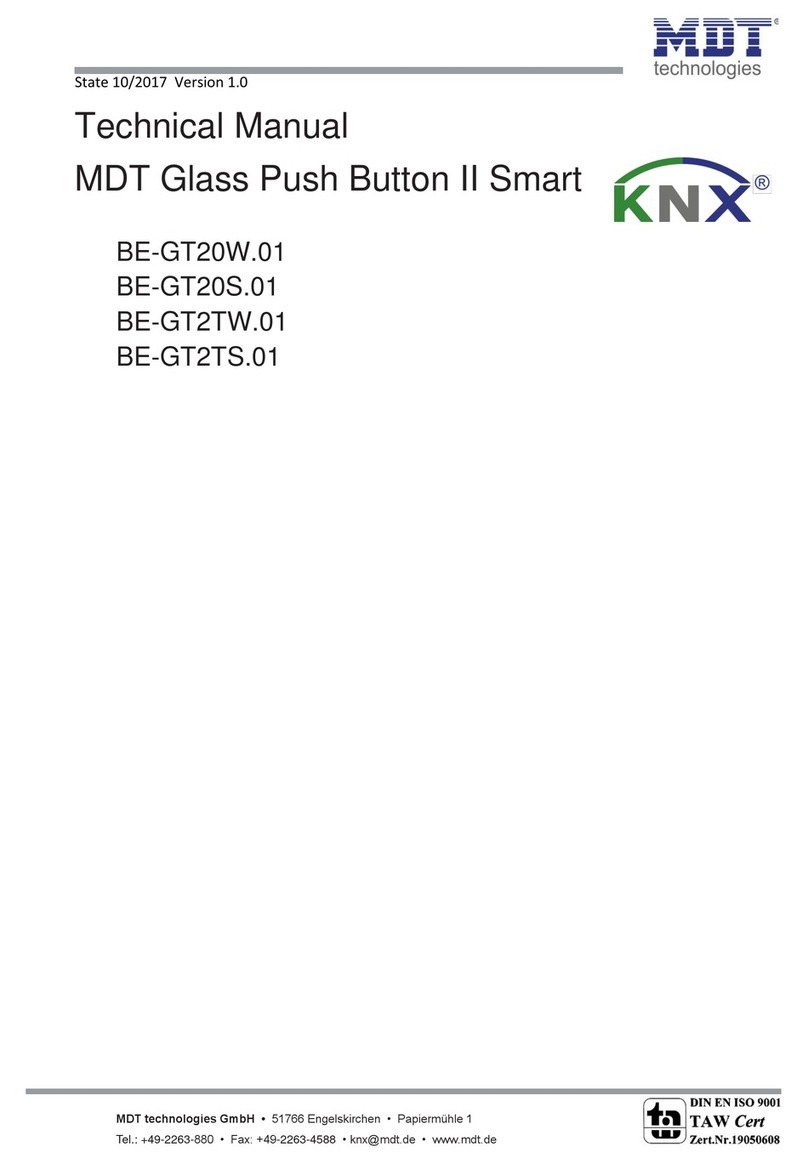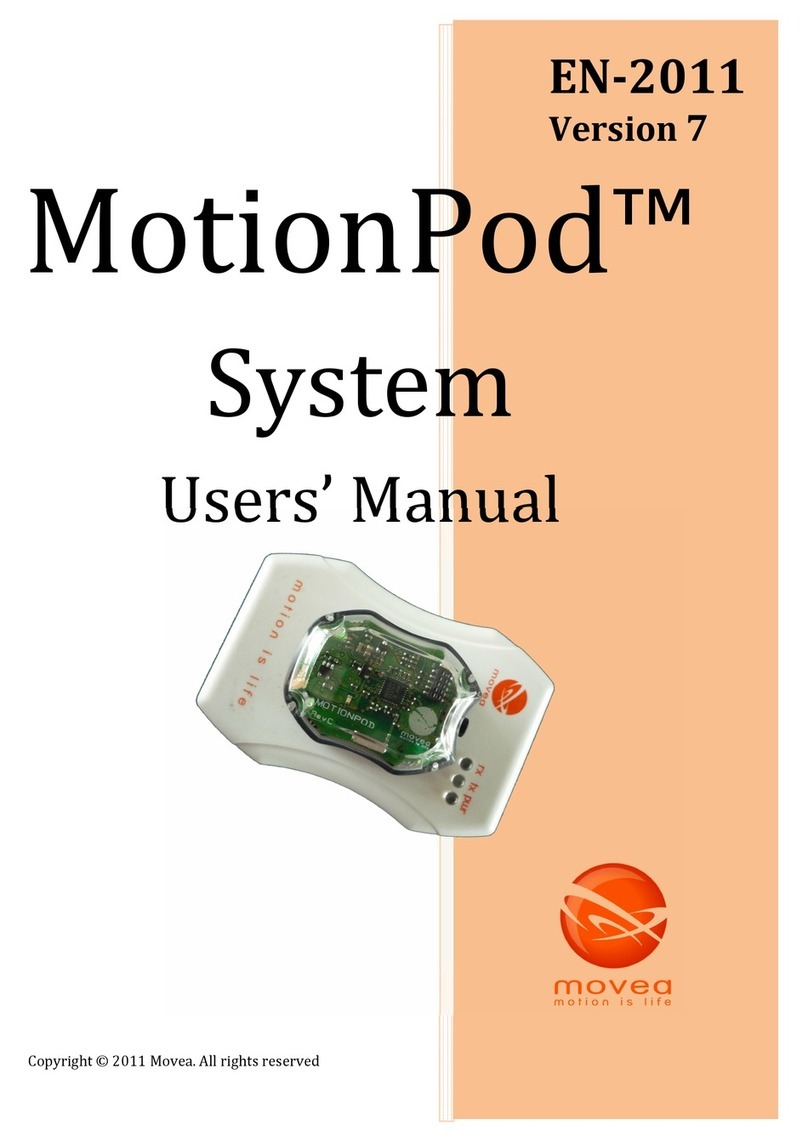Evonicfires E-Tab User manual

1
E-Smart Cloud Pairing
Instrucons
Applicable with all E-smart & Legacy products

2
E-Tab Controller:
1. Volume control
2. Power Buon—Press and hold for 3 seconds to turn ON/OFF
3. USB charging point
4. Plug socket
5. USB connecon lead
1. 2.
3.
PLEASE NOTE: Once fully charged, the baery life of the E-tab control system is
roughly 24 hours.
4.
5.

3
1. Access either the Apple app store or Google play, this is
depending on the operang system of your smart phone or
tablet.
2. Search, locate, and download the app entled evonic ‘E-smart
Cloud.
The e-smart cloud app can be used with both smart phone and tablet
devices.
Ulising the e-smart cloud app will allow complete controllability of
your Evonic product.
To download the Evonic e-smart cloud app please follow the below
steps.

4
Connecng a device to an Evonic product:
3. Once your appliance has been installed and turned on, go to the wi- sengs on your
device and select the re. This will connect your device to the re. Fig 1.
4. Open your e-smart cloud app, and in the sengs panel ( Fig 2.) establish your connecon
by selecng your home wi-. This will pair the re with your router. Fig 3.
5. Your evonic product will now be paired and ready to operate.
6. Under the sengs panel located in the app, you can now change the name of your re.
Ensure you enter your e-mail address, as this is to idenfy between the replace and you.
You can also change units of temperature. Fig 4.
Fig 1. Fig 2. Fig 3.
Fig 4.

5
Selecng your re:
1.
2.
3.
1. Once your product is paired, open the app. The above
screen will appear with your re shown. Single press
Kalmar. Please note: It may take a few minutes for your re
to appear on the screen.
2. Single press the ame icon to turn on the lights.
3. Single press the heater buon to turn on the heater

6
App Control Overview:
A
B
C
D
H
E
F
G
A). Target Temperature—This displays the desired room temperature.
B). Temperature Control— Temperature adjustor. Press, hold and rotate to adjust.
C). Animaon seng— Displays selected animaon. Single press arrow to reveal drop-down menu.
D). Side Lights— Single press to turn on side lights.
E). Main Lighng—Single press to adjust fuel, ame & overbed lighng.
F). Flame— Slide le or right to adjust brightness of ame.
G). Fuel— Slide le or right to adjust brightness of fuel bed.
H). Speed— Single press to adjust the speed of selected animaon.

7
Seng mer:
1. Select the ‘clock’ icon to open up the main mer seng
screen.

8
2. Single press the Time box to open up your clock sengs.
3. Then select a command for your re to complete at the selected
me. Single press the ‘Fire ON’ box to display a drop down menu.
4. Then select the desired day of the week you would like the
command to be set for. Single press the desired day.
PLEASE NOTE: Please de-select all days before you press save on
your mer.
1.
2.
3.

9
5. The following screen will then appear with your set mer. You
can choose to delete it using the ‘Bin’ icon.
5.

10
Signing in and out of
your account
To sign into your e-smart cloud account (g 1), simply enter the
details used during the inial setup process.
To sign out of your account or switch accounts, click the ‘log out’
icon in the top right hand corner.

11
Pairing with Alexa:
1. Once you re is installed and fully funconing, download
the Amazon Alexa app.
2. Congure your echo with the Amazon app by adding device.
3. On the home screen, you will see a menu icon in the top le
hand side. Single press to open the menu and select ‘skills
and games’
4. Once open, in the top right corner search ‘evonic’ and the
below skill opon will appear. Fig 1.
5. Single press to select skill, which will then open up the
below page. Fig 2.
6. Once you press ‘ENABLE TO USE’, you will be directed to
the evonet page.
7. Please enter the account details you registered earlier in
the e-smart app setup and wait for the page to indicate you
have been successfully linked.
8. Then turn your re o & on again at the rocker switch.
9. To complete pairing ask Alexa to ‘discover devices’.
Fig 1 Fig 2

12
Alexa Commands:
1. Turning appliance ON or OFF - ‘Alexa, turn re on’
‘Alexa, turn re o’
2. Turning heater ON or OFF - ‘Alexa, set re heater to auto’
‘Alexa, set re heater to o’
3. Changing temperature - ‘Alexa, set temperature to 25 degrees’
(Please note: Alexa will only change
temperature between 10° & 32°)
‘Alexa, make it cooler in there’ (decrease 3°)
‘Alexa, make it warmer in there’ - (increase 3°)
4. Animaon selecon - ‘Alexa, set animaon to sll’
‘Alexa, set animaon to breathe’
‘Alexa, set animaon to spectrum’
‘Alexa, set animaon to embers’
‘Alexa, set animaon to odyssey’
‘Alexa, set animaon to aurora’
Please note: For the purposes of instrucon we are referring to your appliance as
‘re’. You will need to refer to whatever name has been designated on your e-
smart app. This may be the model of the re, or you may have changed name of
your re.

13
1 Evonic House, Cliord Park, Cliord Lane,
Straord upon-Avon, Warwickshire, CV37 8HW
www.evonicres.co.uk 01789 263868
Problem Solving:
1. e-smart app will not connect to product and is
connuously showing the below screen: Please follow the
below steps.
1. Force close the app by pressing the square at the boom of
your phone/e-tab. Then aempt to re-launch the app.
2. Ensure that the rocker switch is in the ON posion, and
re-scan for the product.
Table of contents
Popular Controllers manuals by other brands

SMART4CARS
SMART4CARS T61W user manual
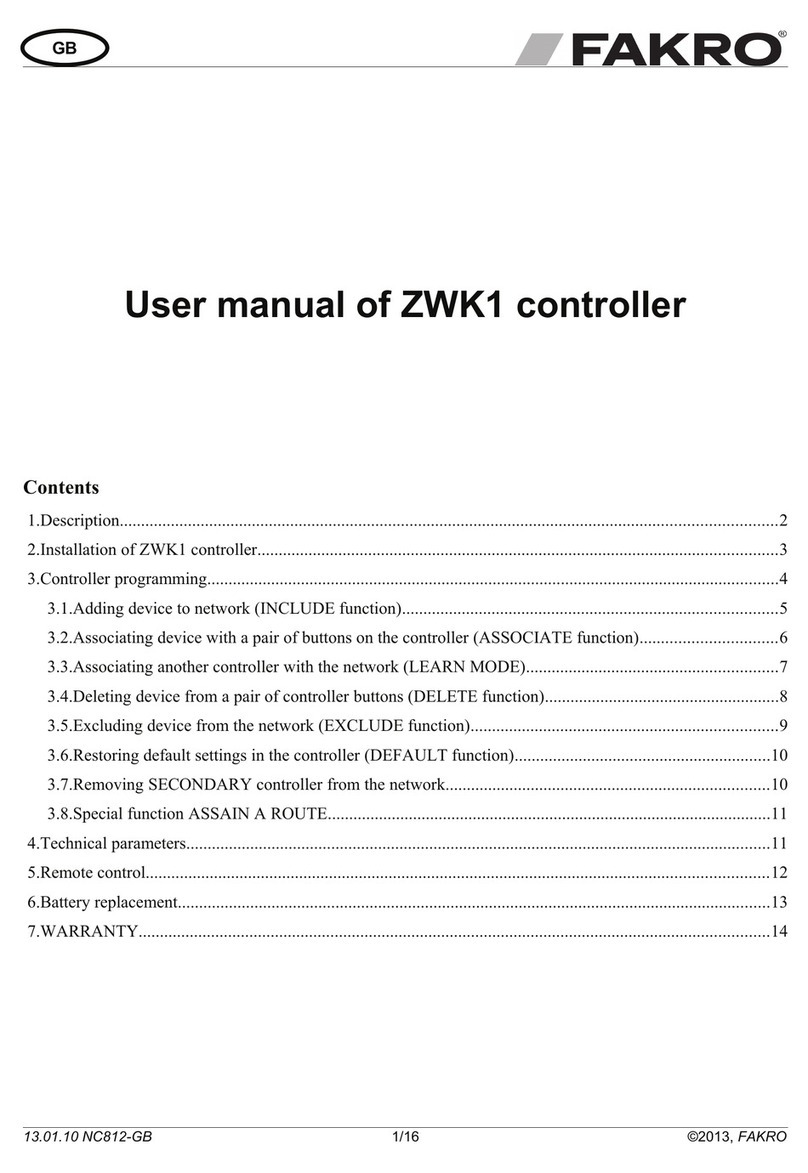
fakro
fakro ZWK1 user manual
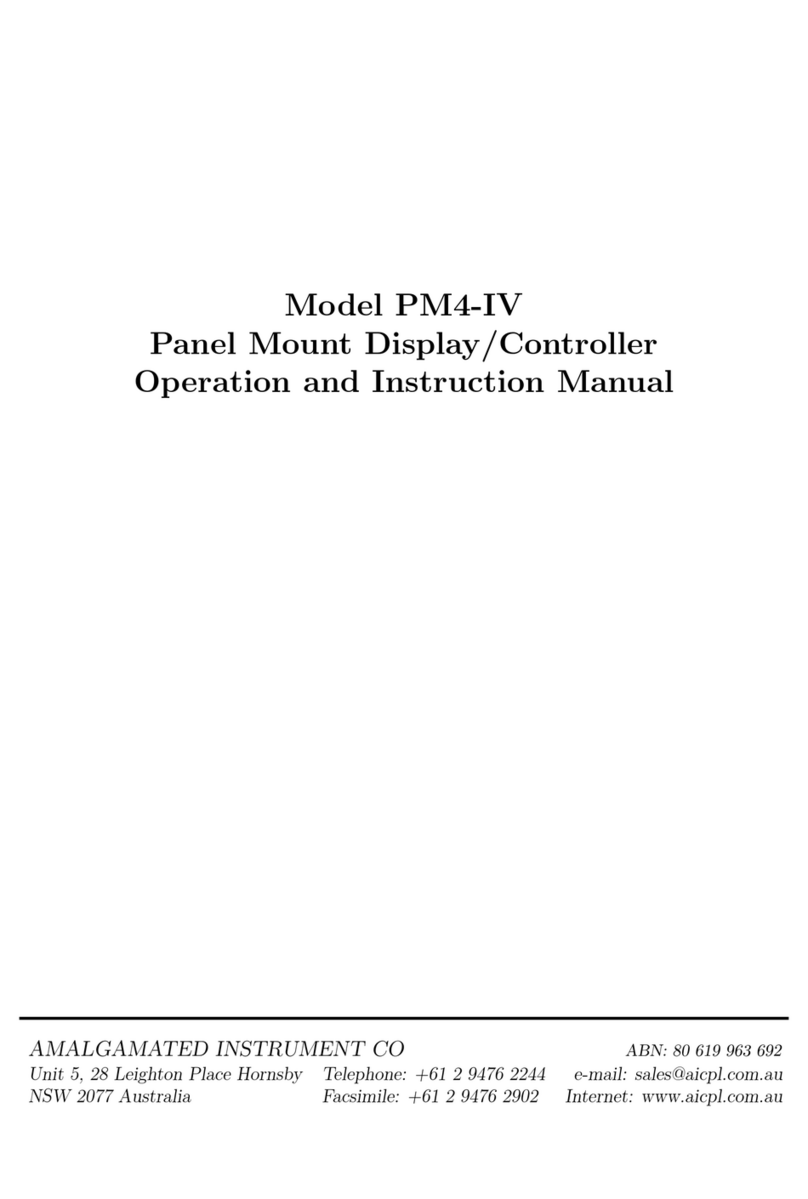
AMALGAMATED INSTRUMENT
AMALGAMATED INSTRUMENT PM4-IV Installation, operation and instruction manual

EuroLite
EuroLite 4/5P user manual

Megger
Megger BALTO user manual
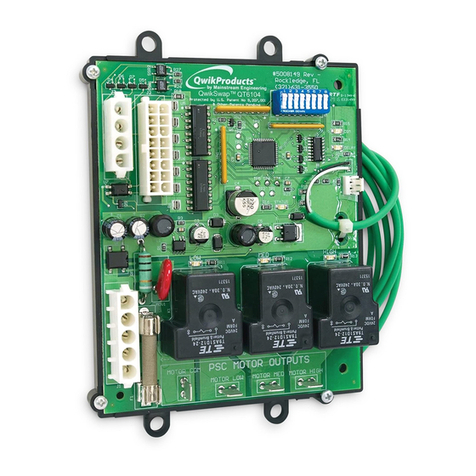
Mainstream Engineering
Mainstream Engineering QwikSwap V3 installation guide

Price
Price PIC Series manual

Dinam Led
Dinam Led DN-RF3600 quick start guide
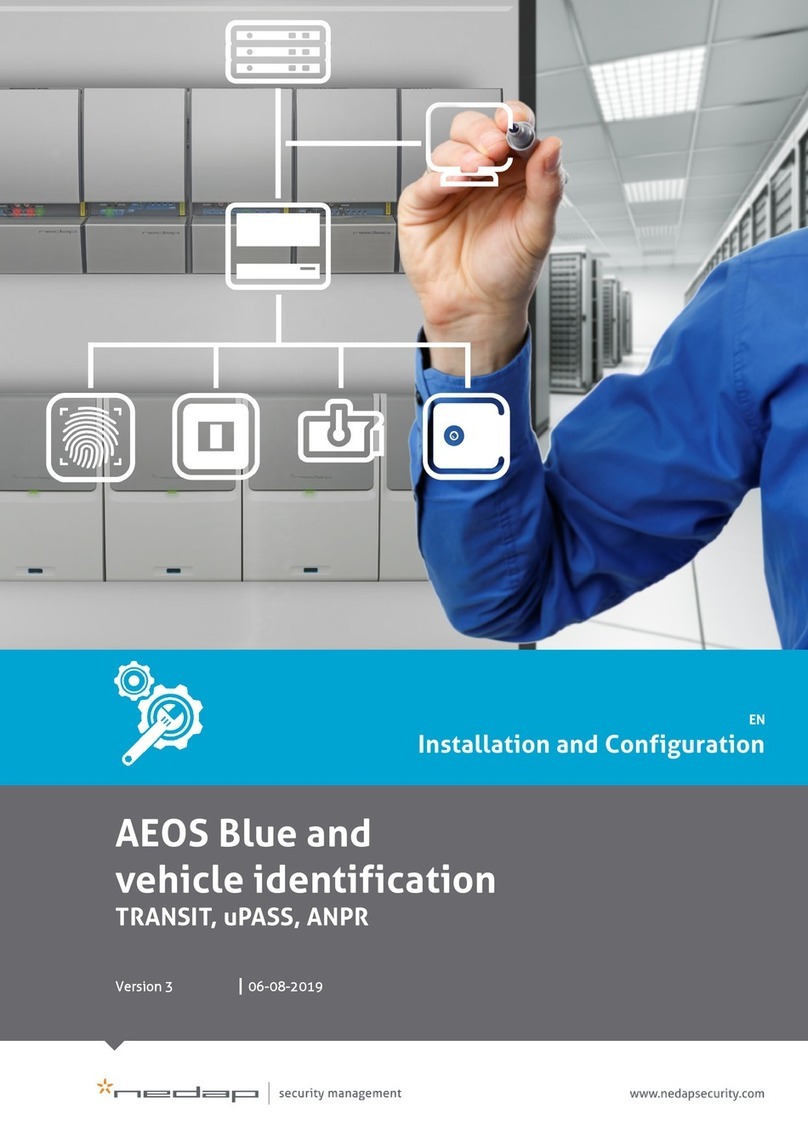
Nedap
Nedap AEOS Blue Installation and configuration
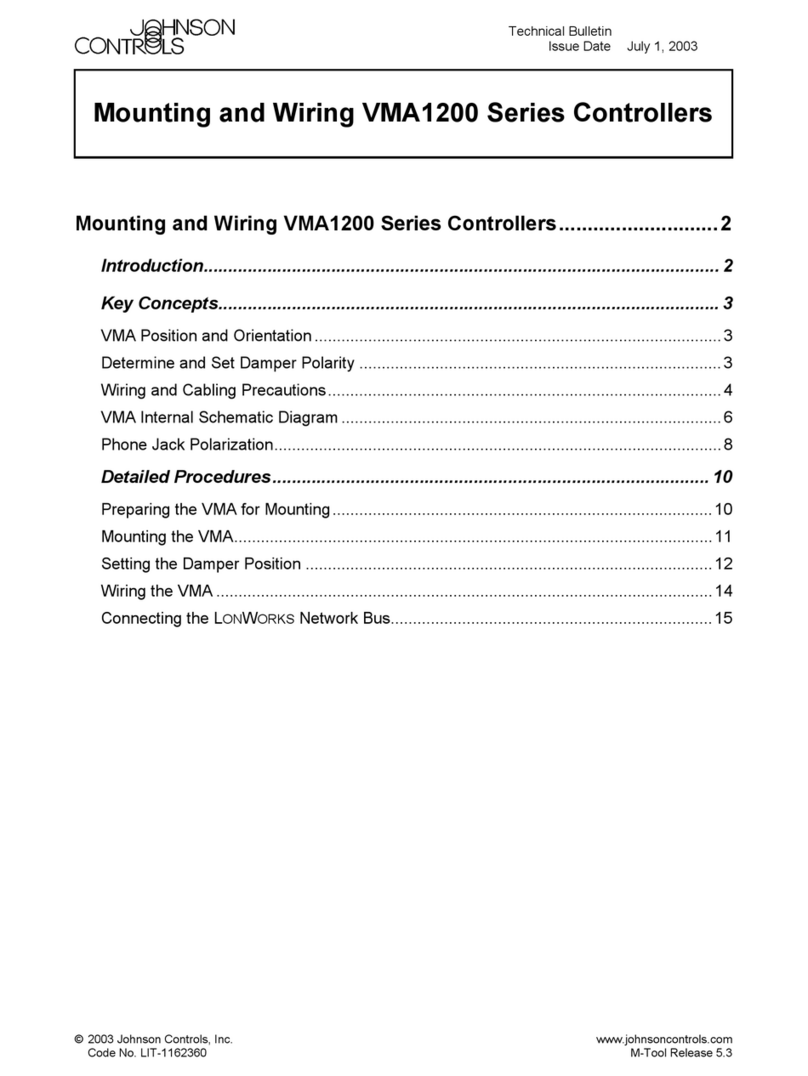
Johnson Controls
Johnson Controls VMA1200 Series Mounting and wiring instruction

Bray
Bray 98 Series Installation, operation and maintenance manual

Sensata
Sensata M700 Series Interface manual