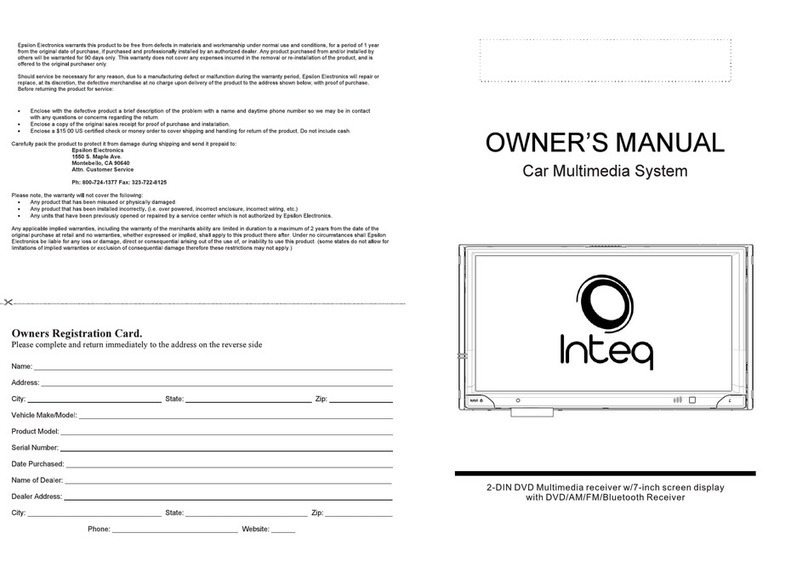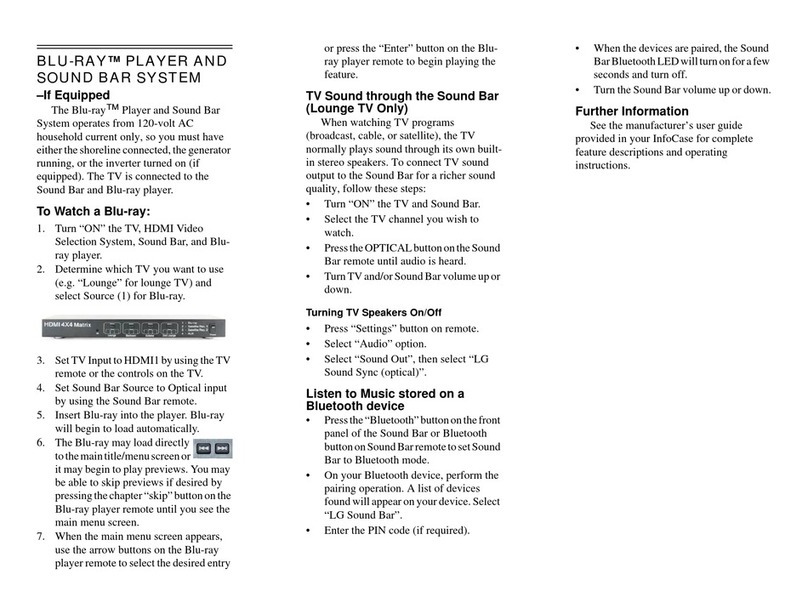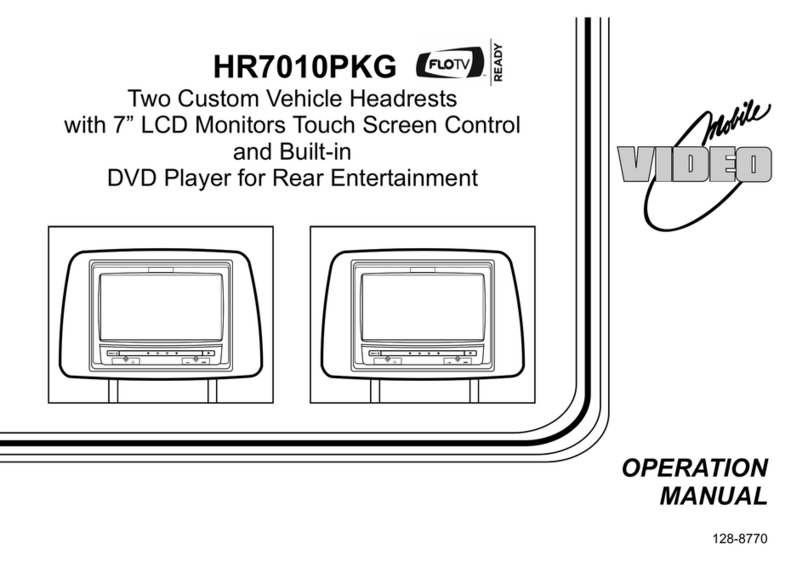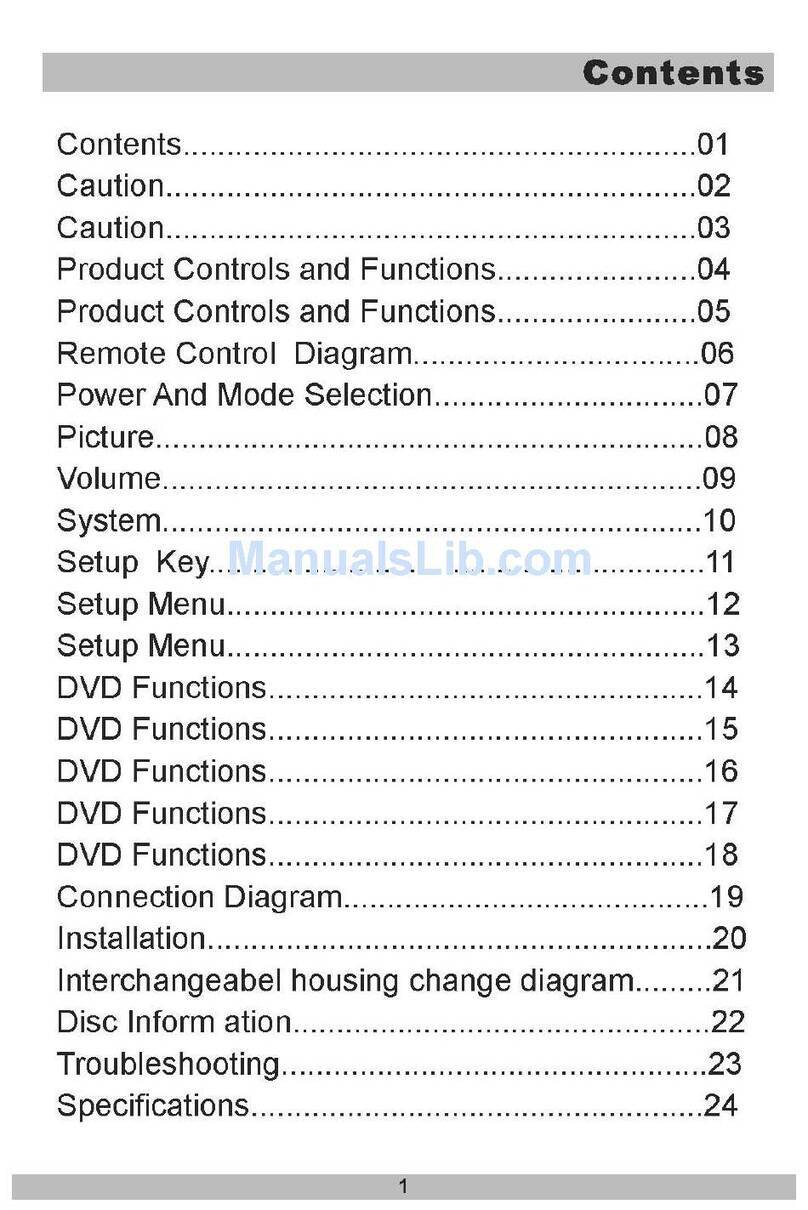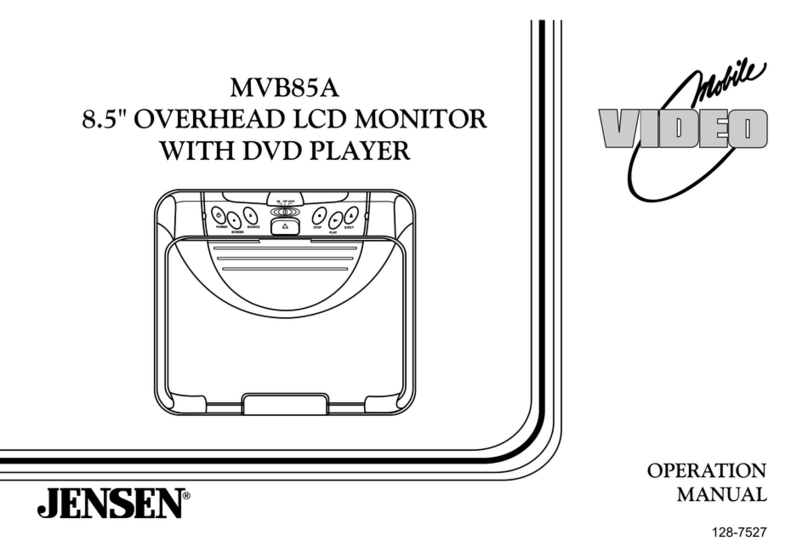Evus DD-418R User manual

Warnings
Do not change the fuse on the power
cord without professional guidance. Using
an improper fuse may cause damage to
this unit or even cause re.
Please contact your nearest dealer if one
of the following is experienced:
(a) Water or other objects enter the unit.
(b) There is smoke.
(c) Peculiar smell.
To ensure safe driving, please adjust the
volume to a safe and comfortable level in
case of emergency situations.
Thank you for purchasing this product.
Please read through these operating
instructions so you will know how to
operate your model properly. Please keep
this manual in a safe place for future
reference.
Only connect the unit to a 12-volt power
supply with negative grounding.
Never install this unit where operating it
may impair safe driving conditions.
Never use the front video display function
when driving, so as to prevent violating
trafc regulations or causing an accident.
Never expose this unit, amplifier, and
speakers to moisture or water to prevent
electric sparks or re.

Precautions
1. Never disassemble or adjust the unit
without any professional guidance.
For details, please consult any professional
car shop / dealer for inquiry.
2. If the front panel or TFT monitor is dirty,
please use a clean silicone cloth and
neutral detergent to wipe off the spot. Using
a rough cloth and non-neutral detergent
such as alcohol for cleaning may result in
scratching or decoloration to the monitor.
3. If any abnormal behavior of the unit is
found, please refer to trouble shooting
guide of this manual. If no relevant
information is found, please press the
[RESET] key on the front panel to resume
factory default.
4. If you have parked the car in hot or cold
weather for a long time, please wait until
the temperature in the car becomes normal
before operating the unit.
5. Using the car heater in low temperature
environment may result in moisture inside
the unit, DO NOT use the unit in this
situation. Eject the disc and wipe off the
moisture on the disc. If the unit still doesn't
work after a few hours, please contact the
service center.
6. Do not impact the LCD monitor which could
cause damage.
7. To prevent damage to the screen, avoid
touching it with sharp objects.
8. To provide a clear demonstration and an
alternative for easy understanding to the
operation of this unit, graphic illustrations
are used.
However, some illustrations are different
from the actual images displayed on the
screen.
9. Operate the unit correctly according to this
manual to prevent unnecessary problem.
The guarantee won't be valid if the problem
is caused by inappropriate operation.

Contents
Before using................................................ 1
Front Panel............................................. 1
Basic operations......................................... 2
Power on / off......................................... 2
Parking Brake Inhibit.............................. 2
Mute ....................................................... 2
Audible Beep Conrmation .................... 2
Open Main Menu.................................... 2
All Source Menu..................................... 2
Volume adjustment................................. 2
EQ Menu................................................ 2
System reset .......................................... 2
Set Date /Time ....................................... 2
Radio mode................................................. 3
Select Radio as Playing Source............. 3
Tuner Menu ............................................ 3
Select One Radio Band.......................... 3
Tune ....................................................... 3
Preset Station......................................... 3
Local Seeking......................................... 4
EQ Selection .......................................... 4
Bluetooth mode .......................................... 5
Pairing Bluetooth Enabled Devices........ 5
Disconnecting a Bluetooth Device ......... 6
Making a Call ......................................... 6
Receiving a Call ..................................... 6
Adjust Bluetooth Settings....................... 7
Music Mode............................................ 7
Playback...................................................... 8
Load a Disc ............................................ 8
Eject the disc.......................................... 8
Touch screen controls ............................ 8
Controlling playback............................... 8
Connect an USB device......................... 8
Insert a MicroSD card ............................ 8
Play/Pause............................................. 8
Previous/Next......................................... 8
Search for a Folder ................................ 8
Repeat.................................................... 9
Repeat A-B............................................. 9
Shufe (Random) Play........................... 9
Select Audio Mode ................................. 9
Select Subtitle Language ....................... 9
Playback Information............................ 10
Direct Track Entry................................. 10
Rotate Pictures..................................... 10
Zoom .................................................... 10
Other modes ............................................. 12
Listen to other devices ......................... 12
Reset.................................................... 12
GPS...................................................... 12
Steering Wheel Control Programming . 12
Setup.......................................................... 13
Display system ..................................... 13
Adjust general settings......................... 13
Adjust video settings ............................ 14
Adjust clock settings............................. 14
Adjust sound settings........................... 14
Adjust Language Settings .................... 14
Adjust Bluetooth Settings..................... 15
Adjust DVD rating................................. 15
Adjust volume settings ......................... 15
EQ .............................................................. 16
Select preset equalizer......................... 16
Adjust EQ Parameters ......................... 16
About Evus Link....................................11
Evus Link.................................................. 11
Connect with Smartphones...................11
Adjust FAD BAL .................................. 16
DAB Digital Radio (optional).................17
Troubleshooting ....................................... 18
Device connections.................................. 19
Notes of connection ........................... 19
Parking brake cable connections ....... 20
Reverse driving cable connections ...... 20
Specications........................................... 21
Wiring diagram ......................................... 22

1
Before using
1. MicroSD card reader for map / media
2. Disc slot
3. Internal Microphone
4. [ ] Button
Press to eject a disc.
5. [ ] Power button
Press to turn the unit ON.
Press briey to activate the MUTE function. Press again to resume normal sound.
Press and hold to turn the unit OFF.
6. [ ] Button
Decrease the volume level.
7. [ ] Button
Enter main menu.
8. [ ] Button
Increarse the volume level.
9. Reset Hole
10.[NAVI]: Enter navigation mode.
Notice:
The graphics in this manual are for reference purposes only and
may differ somewhat from the actual unit.
Front Panel
10
MEDIAMAP

2
Basic operations
Power on / off
Press the [ ] button to turn the unit on. The
buttons on the front of the unit light up for a
moment and the current mode status appears
on the LCD. Press and hold the [ ] button
more than 2 seconds to power off the unit.
Parking Brake Inhibit
• When the “BRAKE” cable is connected to
the brake switch, the video playback will
be controlled by driving status, system
setup and input video sources.
• Parking brake function is overridden when
the video source is set to REVERSE.
• When the car is moving ahead, if video
is played, the screen appears WARNING
information and blank screen to prevent
the driver watching images.
Mute
When on, press the [ ] button on the front
panel shortly to mute the volume from the
unit.
To resume the volume, press the knob shortly
again.
Audible Beep Conrmation
An audible beep tone conrms each function
selection. The Beep tone can be disabled
through the Setting menu.
Open Main Menu
Press [ ] button on the front panel or touch
the [ ] icon on the top left of the screen to
open the Main Menu.
Use [ ] or [ ] to view the previous or
next page of playing sources.
Press [ ] button again to return to the
previous source.
All Source Menu
Use [ ] or [ ] to view the previous or
next page of playing sources, and then select
the source you desired.
Volume adjustment
Volume Increase/Decrease
To increase or decrease the volume level,
touch [ ] or [ ] button on the front panel.
The volume range is from "0" to "50". After
adjust, the TFT screen displays the volume
level for 3 seconds.
EQ Menu
The Audio Control feature allows you to
easily adjust your audio system to meet the
acoustical characteristics of your vehicle, which
vary depending on the type of vehicle and its
measurements. Proper setting of the Fader
and Balance boosts the effects of the cabin
equalizer.
To enter EQ setting menu, touch [ ](EQ)
icon on the bottom of source menu.
System reset
To correct a system halt or other illegal
operation, use the tip of a pen to press the
[RESET] key of the panel. After a system reset,
the unit restores all factory default settings.
Set Date /Time
1. Touch [ ](Setting) icon on the playing
source menu.
2. Touch [ Clock ].
The date/time setup menu is displayed.
Set Date
1. Touch [ Date ].
2. Touch the date information on the screen .
A submenu is displayed.
3. Touch [ ] or [ ] to set year, month and
day.
Set Clock Mode
1. Touch [Clock mode].
2. Touch [12Hr] or [24Hr] to switch clock
mode.
Set Time
1. Touch [ Time ].
2. Touch the time on the screen, a submenu is
displayed.
3. Touch [ ] or [ ] to set hour and minute.
Tip:
When date/time is set, touch [ Save ] to conrm
or [ Cancel ] to exit.

3
Radio mode
Select Radio as Playing Source
Touch [Radio] on the main source menu.
Tuner Menu
1
3
2
87 9 10 11
4
5
6
14 15 161312
1. Touch to view the SOURCE MENU.
2. To view all the stored stations
3. Preset stations list of current band
4. Clock
5. Current station frequency
6. Current radio band
7. Touch to view more buttons
8. Tune backward(short press)
Seek backward(long press, then short
press briey)
9. Search stations automatically
10. Tune forward(short press)
Seek forward(long press, then short press
briey)
11. Touch to change band
12. Hide the second line of control buttons.
13. Save the desired radio station
14. Touch to receive Local or Distant stations
15. Enter frequency directly
16. Touch to access Equalizer settings menu
Select One Radio Band
Touch the [ ] icon on the user interface
to select one radio band among FM1, FM2,
FM3, AM1 and AM2.
Tune
Auto Tuning
Press and hold [ ] / [ ] icon on the user
interface more than 1 second to seek a higher
/ lower station.
To stop searching, repeat the operation above
or press other keys having radio functions.
Note:
When a station is received, searching stops
and the station is played.
Manual Tuning
Method 1:
During manual tuning, the frequency will be
changed in steps.
Touch the [ ] / [ ] icon on the user
interface to tune in a higher / lower station.
Method 2:
1. Touch the numeric keypad icon [ ].
Numeric keyboard is displayed, touch
numbers to input frequency.
2. Touch [ ] to delete the input numbers
step by step.
3. Touch [ OK ] to enter.
Preset Station
The unit has 5 bands, such as FM1, FM2,
FM3, AM1, AM2, and each band can store 6
stations; hence the unit can store 30 stations
in total.

4
Search Stations Automatically
Touch [ ] to search and store 6 strongest
stations in current band automatically.
Manual Store
1. Tune to a station manually.
2. Touch [ ].
3. Touch one of the channels P1 to P6 to
save the select station.
Tune to a Preset Station
1. Touch [ ].
2. Select the desired band.
3. Touch one of the preset channels (P1 to
P6) on the screen.
Local Seeking
Touch the [ ] icon and choose the Radio
Local or Distance.
When the [ ] icon turns bright, only
stations with a strong signal strength will be
detected . Default is “Distance”.
EQ Selection
Press the [ ] icon to enter the EQ setup
menu.
(See “EQ” chapter for details.)
Radio mode

5
Bluetooth mode
Bluetooth technology has the capability
to wirelessly synchronize and transfer
data among devices. The Bluetooth audio
capabilities can be used for mobile phones
hands free applications. Bluetooth has many
proles and the unit is compatible with most
Bluetooth enabled mobile phones. Before
attempting to use the Bluetooth functions on
the unit, please make sure your mobile phone
supports Bluetooth functions.
Note:
The line-of-sight distance between this unit
and your mobile phone must be 8 feet (2.4
meters) or less for sending and receiving
voice and data via Bluetooth wireless
technology.
Please make sure your mobile phone
supports Bluetooth functions (Headset or
Handsfree profiles or both). Adhere to the
following guidelines for successful operation.
• Before using Bluetooth functions, you
must pair your mobile phone to the unit
(see “Pairing the Bluetooth System with
Your Mobile Phone and Unit”). To ensure
the best reception for pairing and re-
connection, please make sure the mobile
phone battery is fully charged before you
begin.
• Try to perform pairing within a few minutes
of the mobile phone being turned on.
• Once the unit has been paired with the
mobile phone, the unit’s Bluetooth model
number will be displayed on the mobile
phone.
• To achieve the best performance, always
keep the mobile phone within 10 feet (3
meters) of the unit.
• Always keep a clear path between the
mobile phone and the unit. Never place
a metal object or any other obstacle
between the mobile phone and the unit.
• Some mobile phones may have a “Power
Saving Mode” option. PLEASE DO NOT
use the power saving mode with the unit.
• Before accepting or making a call, make
sure your mobile phone’s “Bluetooth
function” is turned on.
• To ensure the best conversation quality/
performance, stay within 3 feet (1 meter)
of the units microphone when talking.
• To manually disconnect the mobile
phone from the unit, touch the “Chain
Link” icon on the Bluetooth user interface
(next to the mobile phone name) and the
Bluetooth device will be “disconnected”,
but still paired.
The user can make or receive phone calls
with Bluetooth enabled phones through the
unit. The user can also listen to music from a
Bluetooth enabled device.
Pairing Bluetooth Enabled
Devices
To connect your Bluetooth phone to the unit,
the user needs to pair the phone to the unit.
Pairing needs only to be done once. The
user can pair up to ve phones. The user can
search for Bluetooth head units by mobile
phone.
1. Turn ON the Bluetooth function of the car
device.
2. Search for Bluetooth devices by mobile
phone.
3. Select the Bluetooth device ID in the
pairing list.
4. Enter the password displayed on the right
of the screen.
Notes:
• Theoperationalrangebetweenthisunit
and a Bluetooth device is approximately 5
meters.
• Beforeyouconnect aBluetoothdevice
to this unit, familiarize yourself with the
Bluetooth capabilities of the device.
• CompatibilitywithallBluetoothdeviceis
not guaranteed.
• Anyobstaclebetweenthisunitand
a Bluetooth device can reduce the
operational range.
• Keepthisunitawayfromanyother
electronic device that may cause
interference.

6
Bluetooth mode
Disconnecting a Bluetooth
Device
To disconnect one device, touch [Disconnect]
icon. After "Disconnect"
, the radio will display
a screen listing paired devices. Pressing the
Green "Plug" icon will reconnect a previously
paired phone to the BT radio. Pressing the
"Wastebin" icon next to a device's name will
unpair the phone from the radio.
Notes:
•Thedevicewillbedisconnectedwhenthe
device is moved beyond the operational
range.
•Ifyouwanttoreconnectthedevicetothe
unit, place it within the operational range.
•Ifyoudonotwanttoreconnectthedevice
to the unit automatically, touch [Options],
thenset[Autoconnect]to[OFF].Fordetails,
seethe“AdjustBluetoothSettings”section.
Making a Call
1. Select Bluetooth function in the home
menu.
2. On Option page, see the "Phone Synch"
item, and press "Synch" to synchronize the
phone book with the BT. If you have many
contacts, this may take up to 3-4 minutes.
3. Search for phone number from [Phone
Book] or [Call Log].
Or touch the number pad directly to input the
numbers, then touch the green icon [ ] to
dial.
Receiving a Call
1. If there is an incoming call, the screen will
display “Incoming...”.
2. Touch the screen to select [ ](hang up)
or [ ](Answer). Speak into the Bluetooth
microphone.
Tip
• You can select to receive calls automatically
by setting [Auto answer] to [On].

7
Bluetooth mode
Adjust Bluetooth Settings
1. In Bluetooth menu, touch [ Options ].
The option menu is displayed.
2. Touch on the selected option to change
the setting.
• [Bluetooth]:
To turn the “Bluetooth” function ON or
OFF.
• [Auto connect]:
To turn the “Auto Connect” function ON or
OFF .
• [Auto answer]:
To turn the “Auto Answer” function ON or
OFF .
• [Pin code]:
To setup the pairing code.
• [Phone sync]:
To synchronize phone book, touch [ Sync ]
on the sub-menu Phonebook Synch may
take several minutes.
Note:
•YoucanalsoadjustBluetoothsettingsin
the“Settings”menu.
Music Mode
1. Pair your mobile phone to the unit.
2. Touch [Bluetooth Audio] on the main
menu.
3. Touch the [ ] to start playback.
Touch [ ] / [ ] to select track.
A2DP
A2DP is short for Advanced Audio Distribution
Profile. The mobile phones supporting this
function can transmit stereo audio, whereas
the ones not supporting this function can
transmit mono audio only.
AVRCP
AVRCP is short for Audio/Video Remote
Control Prole. The mobile phones supporting
this function can control the playback of a
Bluetooth audio player.
In the mode of the music player working, if
you want to make a phone call, you can press
the number keys on the mobile phone.
At the same time the music player will stop.
The TFT screen will display “Calling”, after
the call received, the voice will be transferred
to the unit. When the call ends, the screen will
display music playing menu.
If there is an incoming phone call, the music
player will stop, and the screen will display
“Incoming”. When the call ends, the screen
will display music playing menu.

8
Playback
Load a Disc
You can play video, audio or images stored
on the following discs:
• DVD Video, DVD-R, DVD-RW
• VCD
• Audio CD, CD-R, CD-RW
Note:
Ensure that the disc contains playable
content.
Eject the disc
Press the [ ] key on the front panel to eject
the disc. When the disc is ejected, the unit
switches to the previous source.
Touch screen controls
The touch key areas for DVD playback are
outlined below:
A: Return to the main menu
B: Play the video and display playback
information
C: Display onscreen control menu
D: Time display
B
C
A
Controlling playback
To access the on-screen controls, touch the
screen anywhere except for the upper left
corner and touch again to cancel display.
Touch [ ] to view hiden function icons.
Connect an USB device
Connect an USB device into the rear USB
connector. Play starts automatically.
Insert a MicroSD card
1. Open the SD card door on the top left of
the front panel.
2. Insert a MicroSD card into the lower card
slot. Play starts automatically.
Notes:
1.If thereareaudiofilessupportedinthe
USBstick/SD card,thesystemwillenter
theaudiolesmenuautomatically.
Ifthere arenoaudiofiles,but thereare
videolessupportedintheUSBstick/SD
card, the system will enter the video files
menu automatically.
Ifthere arenoaudioorvideofiles,but
therearepicturelessupportedintheUSB
stick/SDcard, thesystemwillenterthe
picturelesmenuautomatically.
Ifthere noaboveaudio/video/pictureles
supportedintheUSBstick/SDcard,the
screenwill display:There arenoaudio/
video/picturelessupported.
2. Notall kindsof USBdevices/SD cardare
compatible with the unit.
Play/Pause
1. Once a disc, USB or MicroSD card is
inserted, play starts automatically.
For DVD movie, if a menu appears, press
[ ] to start play.
2. To pause, touch [ ].
To resume play, touch [ ].
Previous/Next
Touch [ ] / [ ] key on the screen to skip
to previous / next track / chapter.
Search for a Folder
Search for a Folder
When playback, touch [ ] icon to show
folder/le list.
For Video Files
1. Touch [ ] to display all available video
folders.
2. Touch a folder, then touch the desired le.
3. Touch the le again to start play.

9
Playback
For Audio Files
1. Touch [ ] to display all available audio
folders.
2. Select a folder, then touch the desired le.
3. Touch the le again to start play.
For Picture Files
1. Touch [ ] to display all available picture
folders.
2. Select a folder, then touch the desired le.
3. Touch the le again to start play.
For Folder Control
1. Touch [ ] to display all available folders.
2. Select a folder, then touch the desired le.
3. Touch the le again to start play.
Repeat
For DVD/VCD movie disc:
1. Touch bottom half of the screen to display
menu on the screen, if necessary.
2. Touch [ ] to display the 2nd menu.
3. Touch [ ] repeatedly to select:
DVD
Repeat chapter: Play the current chapter
repeatedly.
Repeat title: Play all chapters in the title
repeatedly.
Repeat all: Play all in the disc repeatedly.
Repeat off: Cancel repeat play.
VCD
Repeat single: Play the current single
chapter repeatedly.
Repeat all: Play all chapters in the disc
repeatedly.
Repeat off: cancel repeat play.
For CD/MP3 les:
1. Touch anywhere except the upper left
corner to display menu on the screen, if
necessary.
2. Touch [ ] repeatedly:
Repeat single: Play the current single track
repeatedly.
Repeat all: Play all in the disc or storage
repeatedly.
Repeat off: Cancel repeat play.
Repeat A-B
You can repeat a specic of video le (repeat
A-B).
1. Touch the screen to display control menu,
if necessary.
2. Touch [ ] to display the 2nd menu, if
necessary.
3. Touch [ A-B ] repeatedly to mark:
Repeat A-: the start of the section to
repeat.
Repeat A-B: the end of the section to
repeat.
The selected section plays repeatedly.
4. To exit A-B repeat mode, touch A-B
repeatedly, [Repeat A-B off] is displayed.
Shufe (Random) Play
You can play audio tracks/files in random
order.
1. Touch the screen to display control menu,
if necessary.
2. Touch [ ] to display the 2nd menu, if
necessary.
3. Touch [ ] on the screen repeatedly to
turn random play on or off.
Select Audio Mode
When you play VCDs, you can select an
audio mode (R/L/Stereo).
1. During play, touch bottom half of the
screen to display menu on the screen, if
necessary.
2. Touch [ ] to display the 2nd menu.
Touch [ ] repeatedly until the audio
mode is selected.
Select Subtitle Language
For DVD or Divx discs that contain two or
more subtitle languages.
1. During play, touch the screen to display
menu on the screen, if necessary.
2. Touch [ ] to display the 2nd menu.
3. Touch [ ] repeatedly to select a
language.
The selected language is displayed.

10
Playback
Playback Information
Touch the screen when playing back DVD
and VCD discs and the playback information
will be displayed on the top area of the TFT.
Elapsed Time
12
00:01:20 00:30:17
1. Elapsed time of the current track.
2. Total time of the current track.
Direct Track Entry
To select a track directly, touch the [ ] icon
on screen control to displaythe direct entry
menu. Enter the desired track using the on-
screen number pad. Press [ OK ] to the
selected track.
Rotate Pictures
1. When you view pictures, touch the
screen to display menu on the screen, if
necessary.
2. Touch [ ] to display the 2nd menu.
3. Touch [ ] repeatedly to rotate the
picture.
Zoom
You can zoom in pictures for a close view.
1. When you view pictures, touch the
screen to display menu on the screen, if
necessary.
2. Touch [ ] to display the 2nd menu.
3. Touch [ ] repeatedly to zoom in the
picture.

11
Open the Source Menu and then touch
phone and the car device.
screen from your smart phone to the car
device.
conguration of your smart phone.
Connect with Android Phone
1. Select “Settings” on your smart phone.
2. Select “{}Developer options” from the
option list of your mobile phone. If the
option is not available in your phone,
select “About phone” then press “Android
version” or “version” 8 times to bring out
the option.
3. Select “USB debugging” from developer
options.
4. Connect the phone to the unit by USB
cable.
After connect successfully, you can control
your phone by the car device, such as
receiving calls, dialing calls, listening to the
music and watching movies or pictures from
your phone, as well using navigation from the
smart phone to the screen of the car device.
Connect with iOS Phones
You could watch your iOS phone in mirror link
modein the headunit with big screen simply
connecting your smartphone to the headunit
with USB cable.
Please follow the next steps:
1. Go to " Phone Settings"
2. Turn On "Internet Sharing"
3. Enable " Display Duplication"
4. Select Apple TV
Evus Link
About Evus Link
By Evus Link, you can synchronize the
The function of the Evus Link depends on the
-
Evus tLink is the function about
connection information between the smart
[ Evus Link ] to enter SmartLink menu.

12
Listen to other devices
You can connect an external audio/video device to the unit.
1. Connect the external device with the supplied AV cable.
2. Touch the upper left corner to display the main menu, touch [ ] to show other page of
source menu.
3. Touch [AV-IN 1] to access front external device
4. Touch [AV-IN 2] to access rear external device. This option will be disable when TPMS is
enabled.
Reset
When the unit hangs up, you can reset it.
Press [ RESET ] with a ball-point pen or similar tool.
Tip
When the unit has been reset, all the settings will return to default settings.
GPS
1. Touch the upper left corner to display home menu.
2. Touch [NAVI], the navigation menu will display.
3. Refer to the map manual to operate the navigation tool.
Steering Wheel Control Programming
1. Touch the upper left corner to display home menu.
2. Touch [ ] to show other page of source menu.
3. Select [ SWC ].
4. Adjust each key with a individual function.
5. Touch [ Pair ] to program.
6. Press each individual steering wheel control button
for each corresponding function.
7. Once the final steering wheel control button is
programmed, the functions are saved and the
programming will end.
8. Touch [ Reset ] to reset the programming.
Other modes

13
Setup
Display system
1. Touch the upper left corner to display the main menu.
2. Touch [ ].
The settings menu is displayed.
Adjust general settings
1. Touch [ General ], if necessary.
2. Touch to highlight a setting.
3. Touch to display/select an option.
4. Touch blank area of the screen to exit.
General settings Options Description
Radio region USA/China/Japan/Europe/Eur LW/
OIRT Select one that matches your location.
Sensitivity Local/Distance Select Local to receive only stations with extremely
strong signal.
Blackout Off/10s/20s Set the blackout status.
Dimmer mode Night/Dark/Normal/Bright Set the backlight dimmer of the screen.
Beep On Turn on the beep sound. Each time you press a button,
the unit beeps.
Off Turn off the beep sound.
Calibration Start Calibrate the touch screen.
Key Color Select the backlight color of the buttons.
Calibration
When the touch operation is not sensitive or valid, you should
calibrate the touch screen through calibration setting function.
Adjust the response positions of the touch panel as followings:
1. Press the [ Calibration ] option on the setup menu to enter.
2. Touch [ Start ] to enter.
3. Press and hold the center of [ +] for 2 seconds, the [ +] will move automatically.
4. Aim at center of [ + ], follow the path as shown of the gure, after steps from 1 to 5, the
system will exit calibrating automatically.

14
Adjust video settings
1. Touch [Video].
2. Touch the option to setup.
Video settings Options Description
Parking On Disable video when driving.
Off Enable video when driving.
When in Park “On” mode, the screen will display WARNING information if you play the video. The
warning screen will prevent the driver from watching videos for safety.
Adjust clock settings
1. Touch [ Clock ].
2. Touch an option repeatedly to select:
3. Touch blank area of the screen to exit.
Time settings Options Description
Date Year / Mon / Day Touch [ ] or [ ] to set year, month and day.
Clock mode 12Hr/24Hr Touch [12Hr] or [24Hr] to switch clock mode.
Time Hour / Min / AM / PM Touch [ ] or [ ] to set hour and minutes.
Touch [ ] or [ ] to set AM/PM (only for 12Hr).
Adjust sound settings
1. Touch [ Sound ].
2. Touch an option repeatedly to select.
3. Touch blank area of the screen to exit.
Audio settings Options Description
Sub woofer On Turn on or off the subwoofer.
Off
Sub woofer lter
80Hz Select a crossover frequency to set a cut-off frequency for the subwoofer’s
LPF (low-pass lter).
120Hz
160Hz
GPS mixed
sound
Rear reduction
Select the mixed sound type of GPS.Rear normal
Rear mute
Adjust Language Settings
1. Touch [Language].
2. Touch an option repeatedly to select.
3. Touch blank area of the screen to exit.
Language settings Description
OSD Select on-screen display language.
Disc audio Select Disc audio language. Options available depend on disc.
Disc subtitle Select Disc subtitle language. Options available depend on disc.
Disc menu Select Disc menu language. Options available depend on disc.
Setup

15
Adjust Bluetooth Settings
1. Touch [Bluetooth].
2. Touch an option repeatedly to select.
3. Touch blank area of the screen to exit.
Bluetooth settings Options Description
Bluetooth On Turn on the Bluetooth function.
Off Turn off the Bluetooth function.
Auto connect On If the pre-paired device is within the effective range, the unit re-connects
to pre-paired device automatically.
Off Need to re-connect manually.
Auto answer On Answer paired phone call automatically.
Off Answer phone call manually.
Pairing code Setup the pairing code.
Microphone Choose internal or external microphone.
Adjust DVD rating
1. Touch [ DVD ].
2. Touch an option repeatedly to select.
3. Touch blank area of the screen to exit.
DVD rating Options Description
Set password Set password to restrict the play of discs. The default password is 1234.
Rating level
Kid safe Acceptable for children.
G Acceptable for general viewers.
PG Parental guidance suggested.
PG-13 Unsuitable for children under age 13.
PG-R Recommend parents to restrict viewing for children under 17.
R Restricted re-parental guidance is advised for children under the age of 17.
NC-17 Unsuitable for children under age 17.
Adult Acceptable for adults only.
Load factory Restore to default settings.
Adjust volume settings
You can set different volumes for different modes.
1. Touch [Volume].
The volume setting sub-menu is displayed.
2. Touch to select a source.
3. Select a volume value from 0 to 12.
When switching to the source, the volume increases automatically.
4. Touch blank area to close the sub-menu and touch top left of the screen to exit setting menu.
Setup

16
Select preset equalizer
1. Enter the EQ setup mode
Touch the [ ] icon in the user interface and the EQ setup interface will display on the screen.
2. Select EQ mode
Touch to select a desired acoustical preset option.
Adjust EQ Parameters
To adjust EQ parameters, touch and drag the parameters adjustment bar.
[ User ]: Set the desired audio effect.
[ Reset ]: Cancel the equalizer function settings.
[ Loud: On/Off ]: When listening to music at low volumes, this feature will selectively boost certain
bass and treble frequencies.
Adjust FAD BAL
You can adjust front/back/left/right balance of the speaker and the subwoofer volume to get
balanced listening effect according to the surroundings and your interest.
1. Enter the EQ setup mode
Touch the [ ] icon in the EQ interface.
2. Adjust subwoofer volume
Touch [ ] / [ ] icon of “Sub” to adjust subwoofer volume from -12 to +12.
3. Adjust fader / balance value
Touch [ ] / [ ] / [ ] / [ ] to adjust fader / balance value from -12 to +12.
[ ]: Front speaker
[ ]: Rear speaker
[ ]: Left speaker
[ ]: Right speaker
Notes:
1.The EQmodewillchangeto ‘User’automaticallywhenyouadjustthefrequencyvalueinall
modes besides ‘User’.
2.ThevalueofSubisindependentofEQmodeandcanbeadjustedseparately.
EQ

Select DAB as playing source
1. Touch [ ] to enter applications menu。
2. Select [DAB] on the IN CAR menu.
Tune
There are four search modes. You can touch
the position between [ ] and [ ] to select
search mode from followings:
1. Current Search
Service Search in the current Ensemble.
2. ALL Search
Service Search for all stored by Station
search.
3. Manual Search
During manual tuning, the frequency will be
changed in steps.
Touch the [ ] or [ ] button on the
operation bar to tune in a higher / lower
station.
Hold the [ ] or [ ] button on the
operation bar for more than 2 seconds to
seek a higher / lower station.
To stop searching, repeat the operation
above or press other buttons having radio
functions.
4. Preset Search
Service Search in preset stations.
Note:
When a station is received, searching stops
and the station is played.
Service scan
The unit can search available services
automatically.
If you want to search manually, press the
[ ] button on the operation bar.
Recall the stored services
1. Touch the [ ] button to show service list
menu.
2. [Preset]: list preset services.
[Current]: list all services on current
ensemble.
[All Service]: list all ensembles, select a
ensemble to show the services in it.
PTY Search
Touch [ ] button on the operation bar,
then press the [ PTY ] button to show PTY
type.
Drag up/down to scroll, and touch to select.
Touch [Seek] to seek a channel within the
selected category.
L-BAND ON/OFF
Press the [ L-B ] button on the operation bar
to turn on L-B function.
DAB Digital Radio (optional)
NOTE: This function is available when Evus DAB 100 (sold separately) is connected.
Table of contents
Popular Car Video System manuals by other brands

Nakamichi
Nakamichi NHM-090M user manual

Alfa Romeo
Alfa Romeo Giulietta Uconnect 6.5" Radio Nav manual

Pioneer
Pioneer AVIC-Z110BT Upgrade instructions and operation manual addendum

Car-Interface.com
Car-Interface.com C1-MFD1 quick start guide
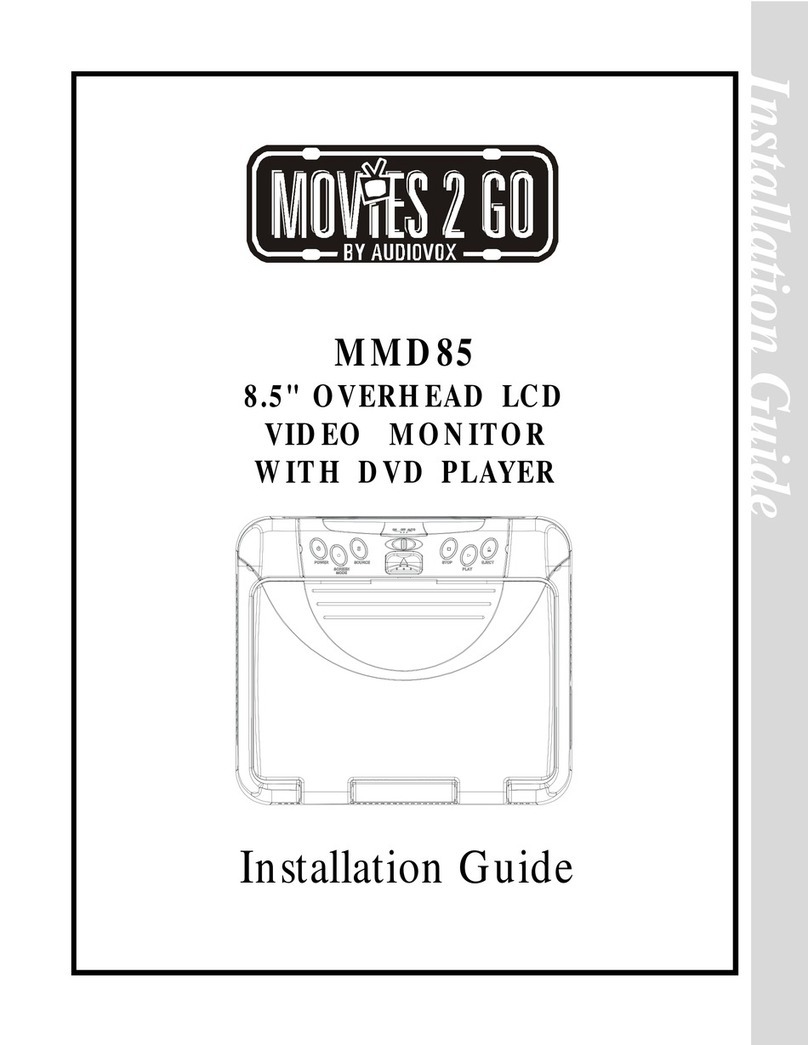
Audiovox
Audiovox MMD85 - 8.5 Inch Dropdown Video Monitor installation guide
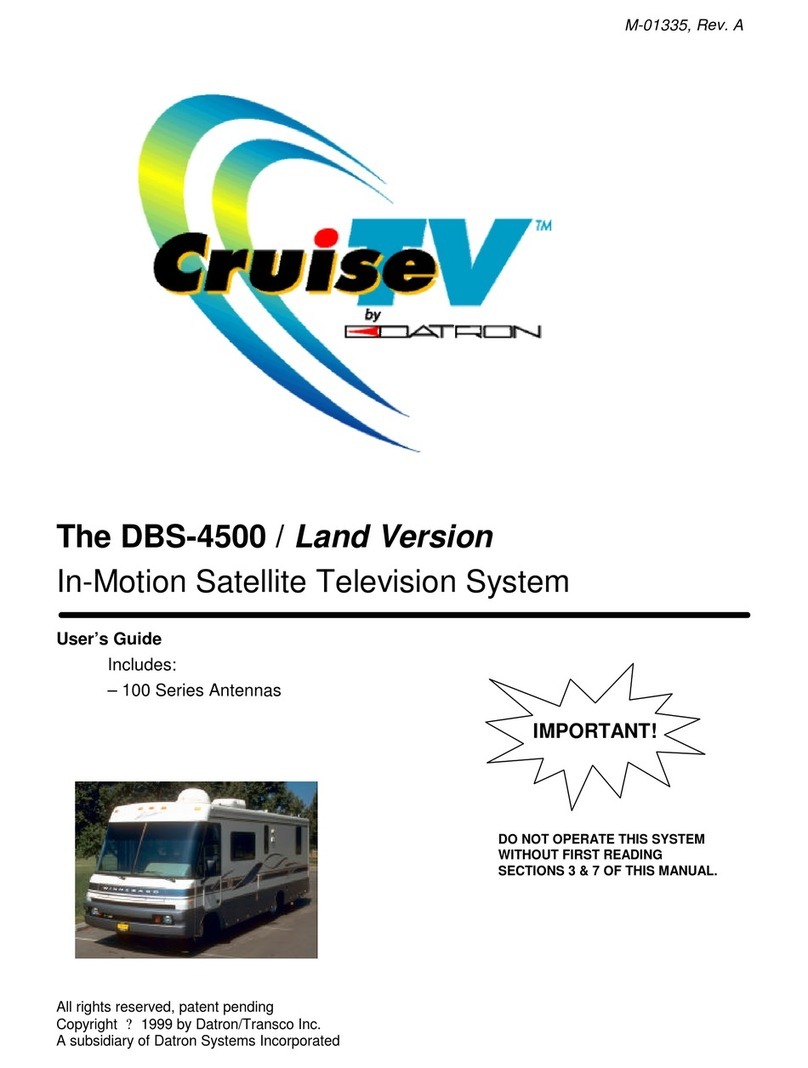
Datron
Datron DBS-4500 - REV A manual