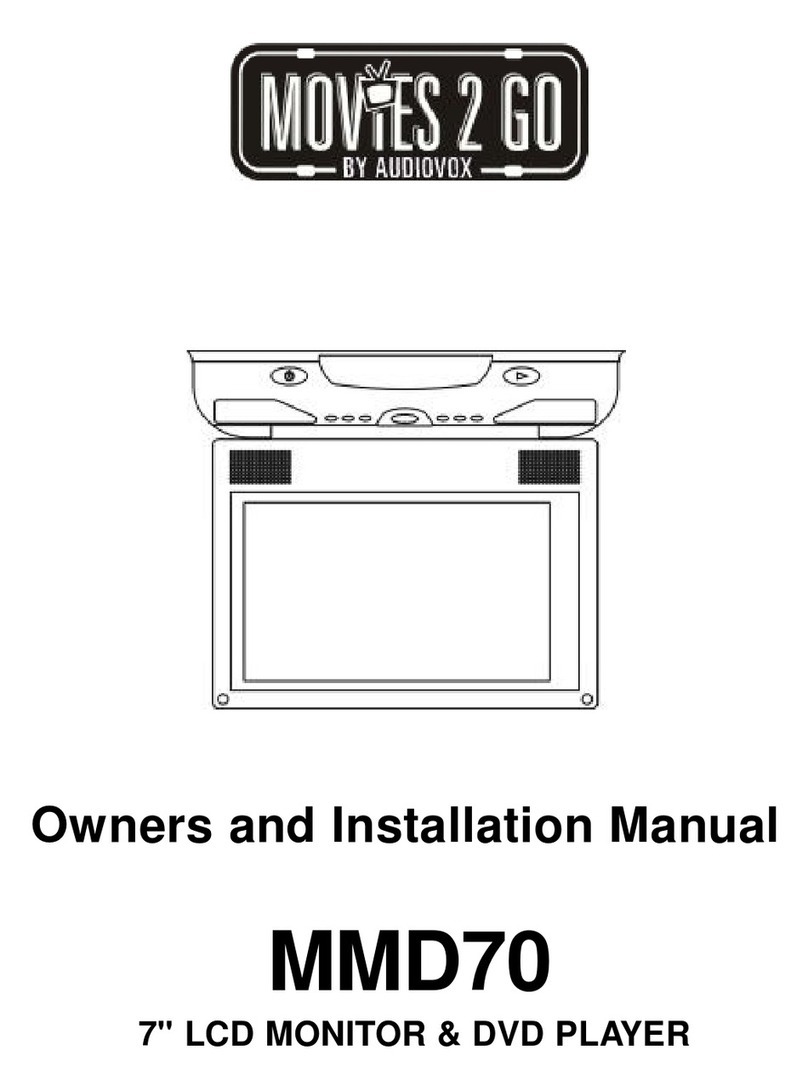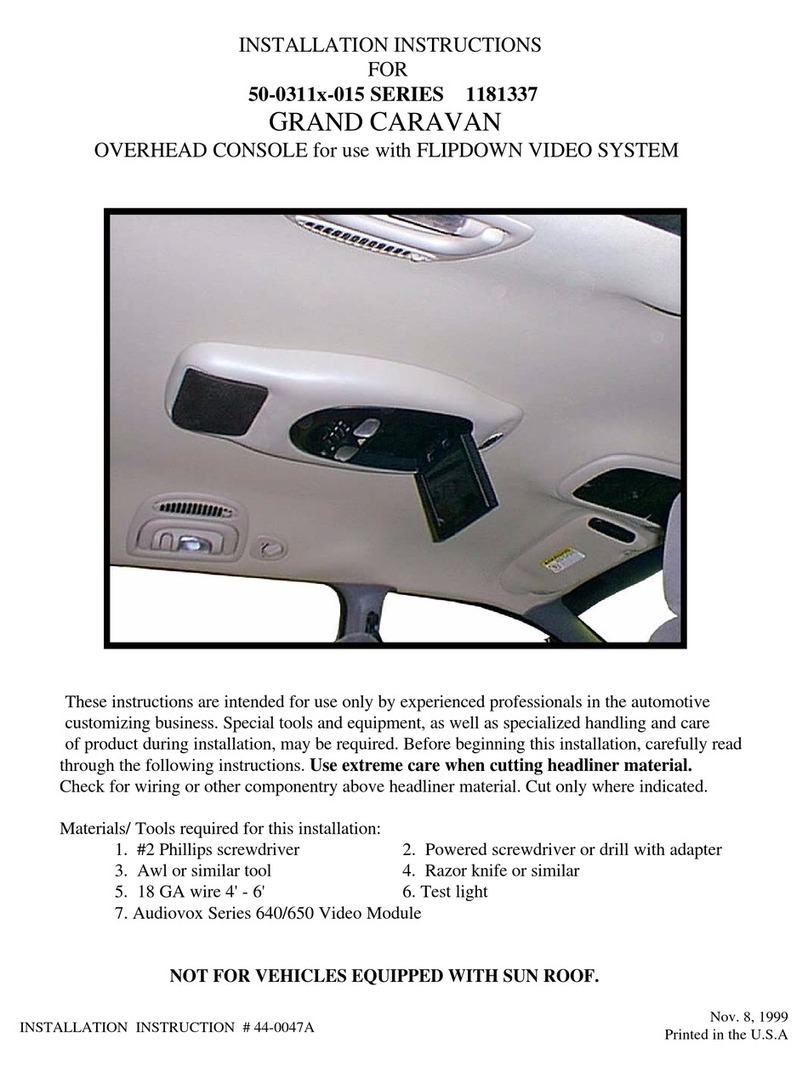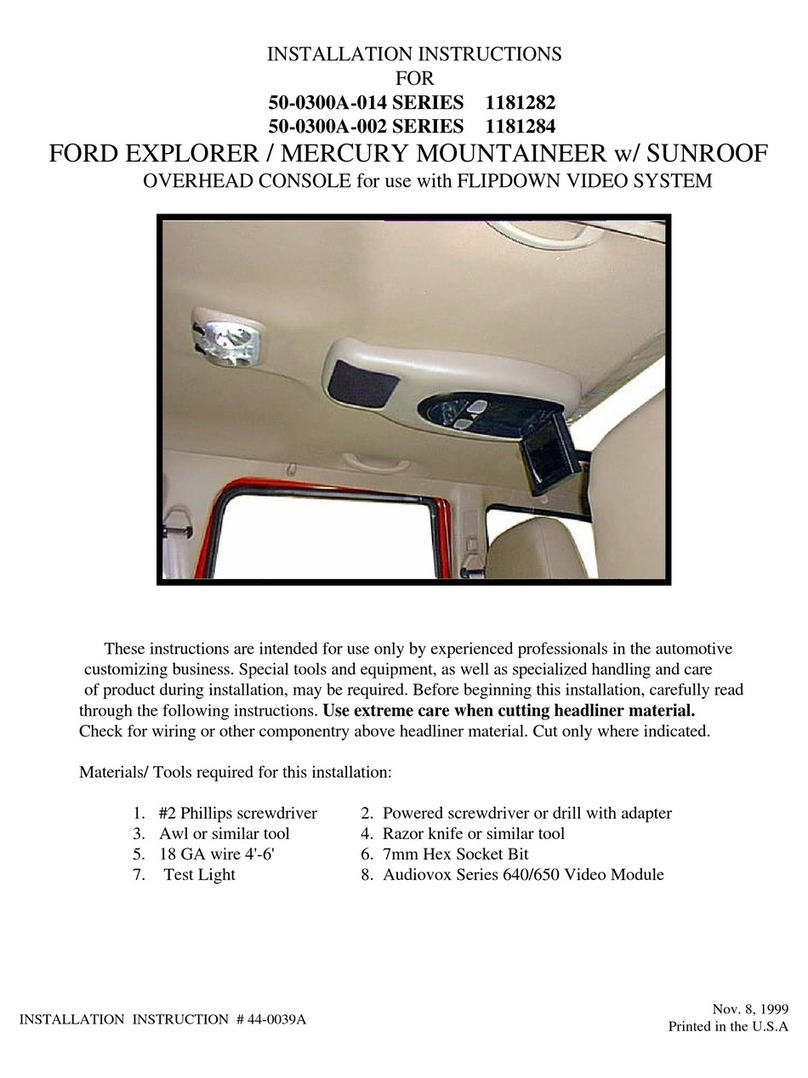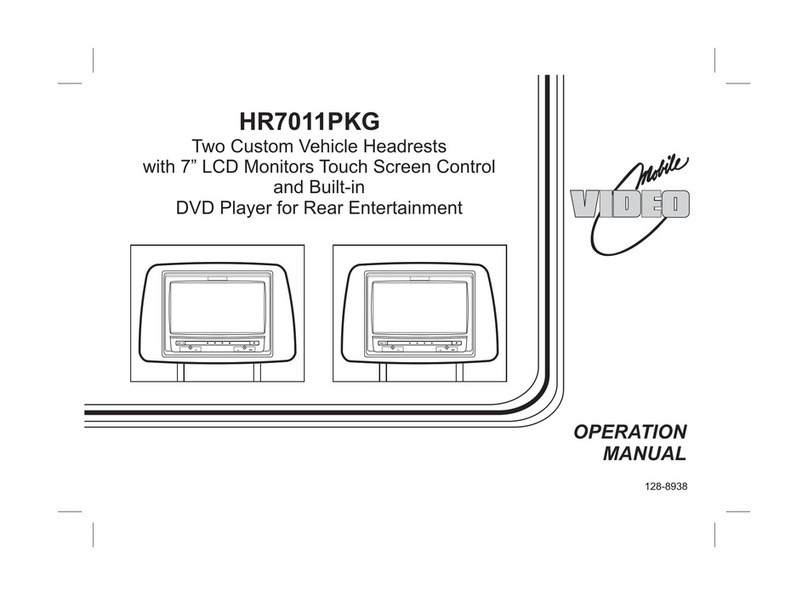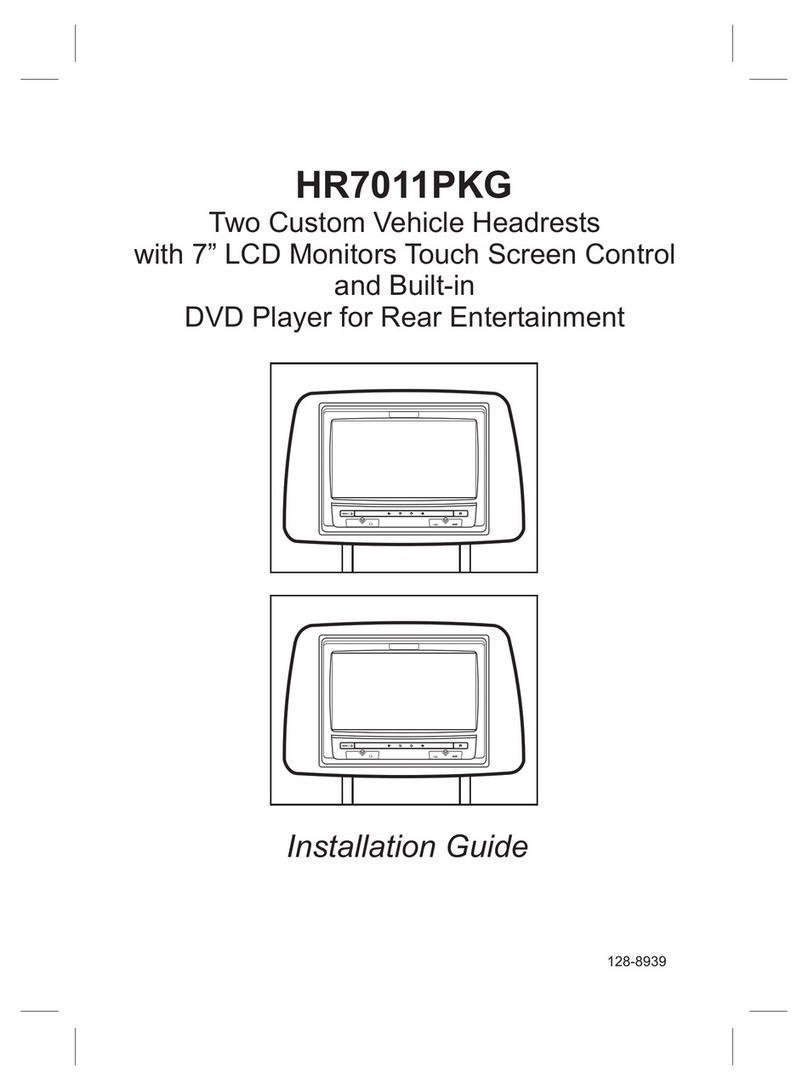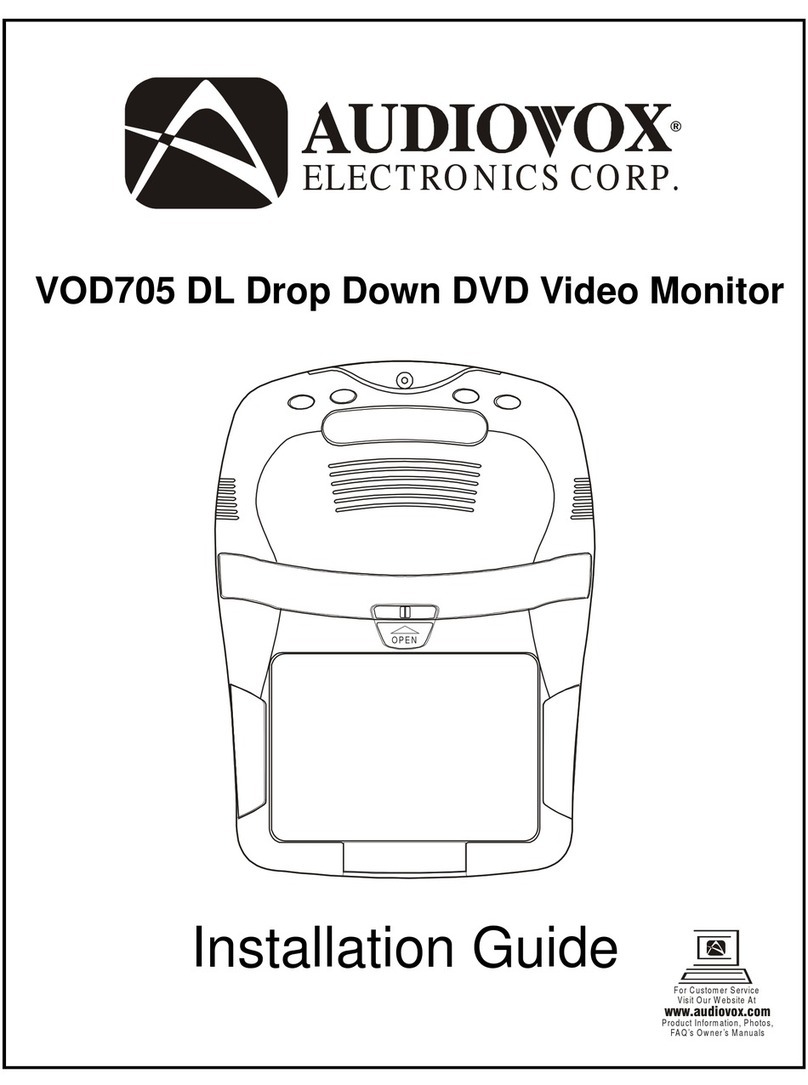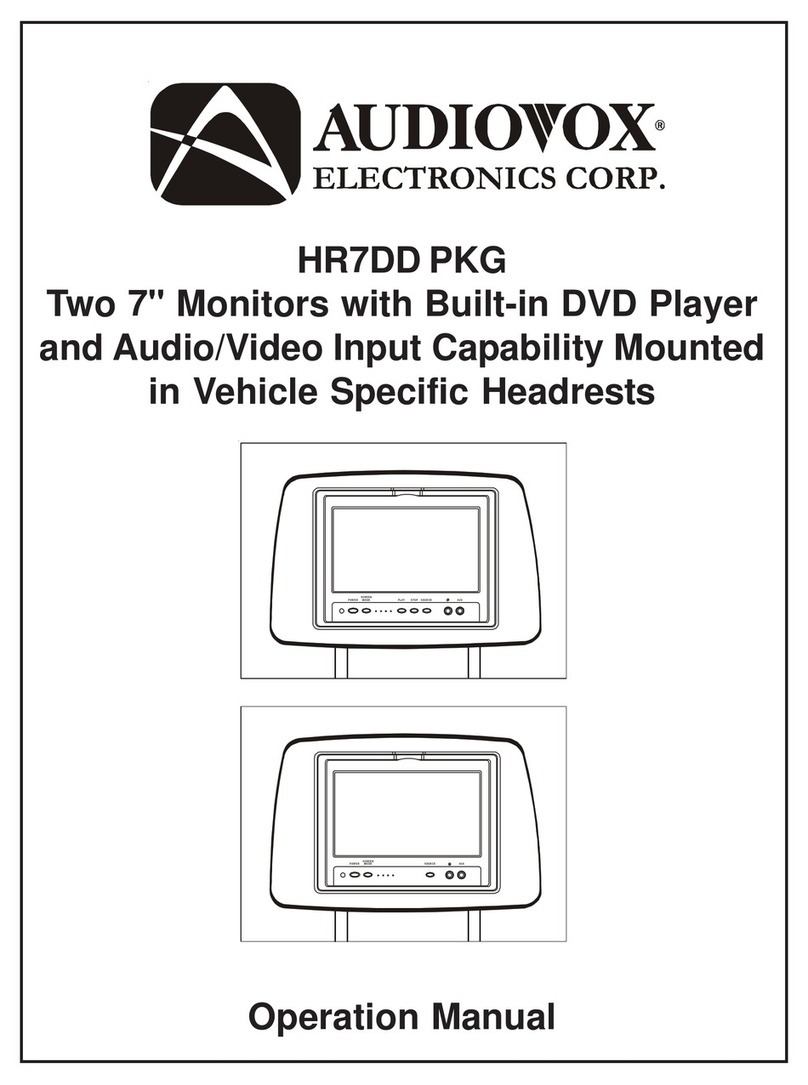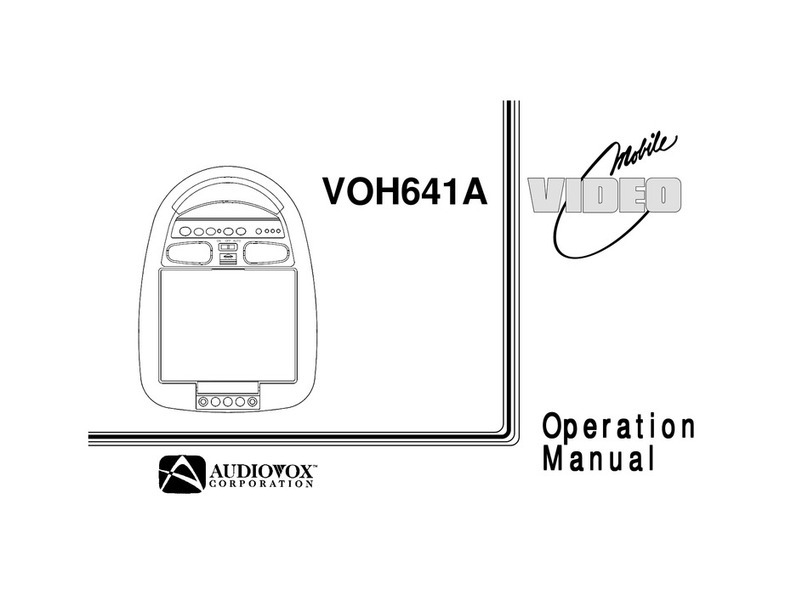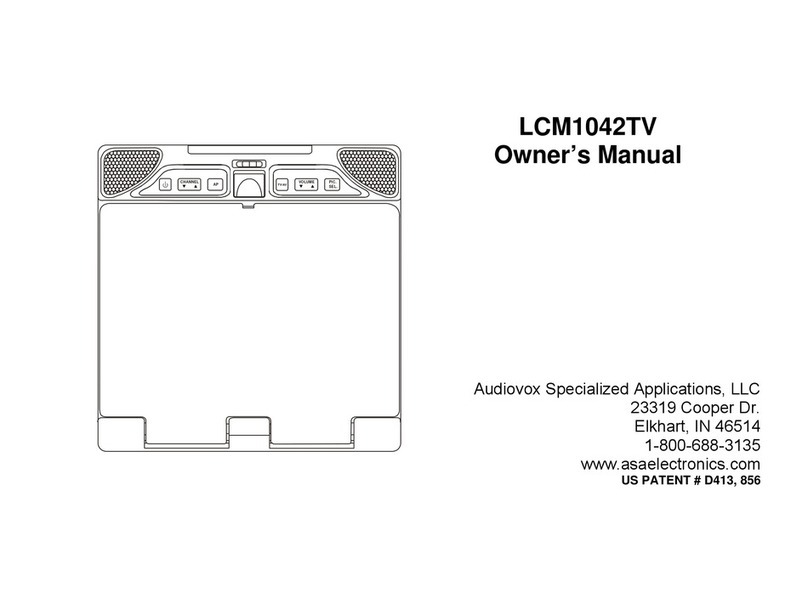2
HR7010PKG SYSTEM OVERVIEW
1) The HR7010PKG SYSTEM is a versatile headrest system. The headrests are referred to as M1 and M2 in this manual.
2) The M1 Monitor is comprised of a 7" Touch Screen TFT LCD monitor with built-in DVD player that allows the user to select from several sources (DVD,
SD, USB, M2, *FLO TV (AV), AUX, MEDIA and GAME Source). The M1 monitor has a built-in infrared audio transmitter channel (CH A) for use with the
two-channel wireless headphones (CH A)
NOTE: When the DVD menu appears on the screen, touch the desired DVD menu selection to start the DVD playing. Refer to page for operation.
3) The M2 monitor is comprised of a 7" Touch Screen TFT LCD monitor with built-in DVD player that allows the user to select from several sources (DVD,
SD, USB, M1, *FLO TV (AV), AUX and MEDIA Source). The M2 monitor has a built-in infrared audio transmitter channel (CH B) for use with the two-
channel wireless headphones (CH B).
NOTE: When the DVD menu appears on the screen, touch the desired DVD menu selection to start the DVD playing. Refer to page for 4 operation.
4) The monitors will display all of the functions with the comprehensive Graphical User Interface (GUI) and can be accessed using the touch screen.
5) The two-channel wireless headphone sets have an A-B switch that allow the users to select the audio from either the M1 (CH A) or the
M2 (CH B).
6) When using the IR remote control, the M1 Monitor will only respond to the remote control unit when the Monitor Select (M1) button on remote control is
pressed. The M2 Monitor only respond to the Remote Control unit when the Monitor Select (M2) button on remote control is pressed.
7) Optional wired headphones allow the user to listen to audio from the system.
8) The M1 and M2 Monitor will accept an audio / video input through the 1/8” jack located on the front of the unit. The audio / video device could be a video
game system, video camera or other input device.
4
AUX
WIRED HEADPHONE
USB
AUX
TOUCH SCREEN GRAPHICAL USER INTERFACE (GUI)
NOTE: FLO TV is an option that can be added to your HR7010PKG
system. If FLO TV is installed the Touch Screen will display
the FLO TV icon. If FLO TV is not installed, there is an optional
AV Input available and the Touch Screen will display an AV icon.