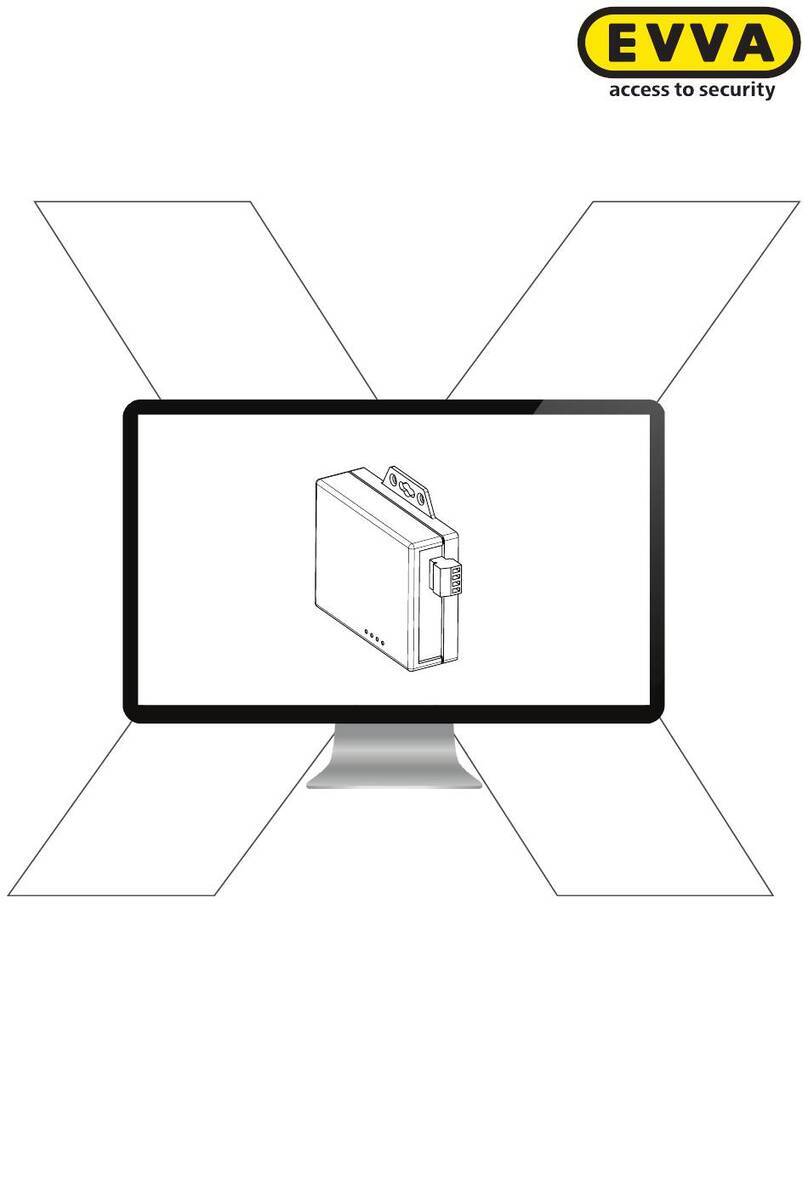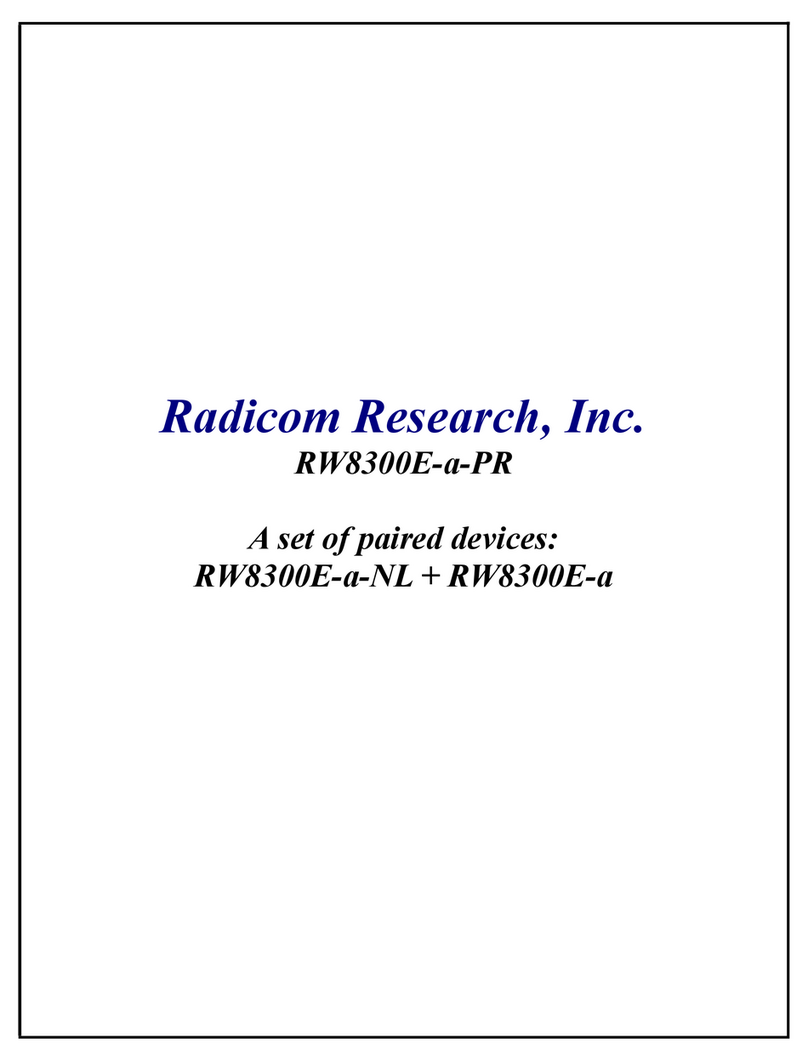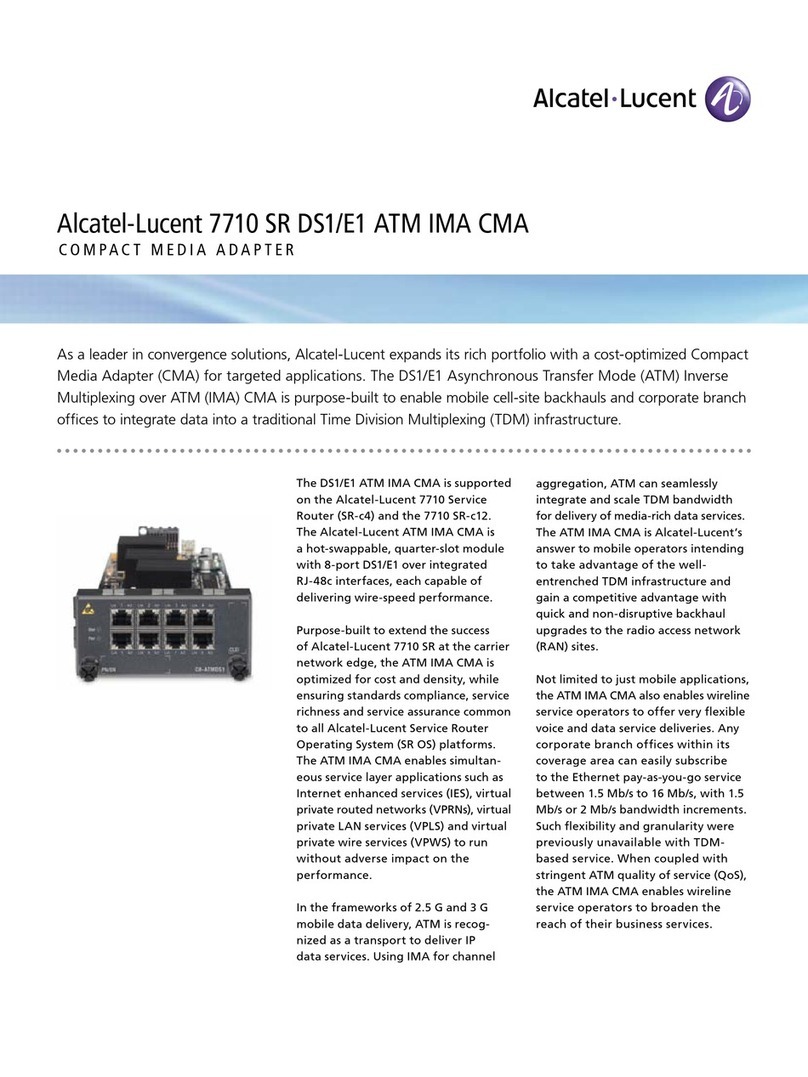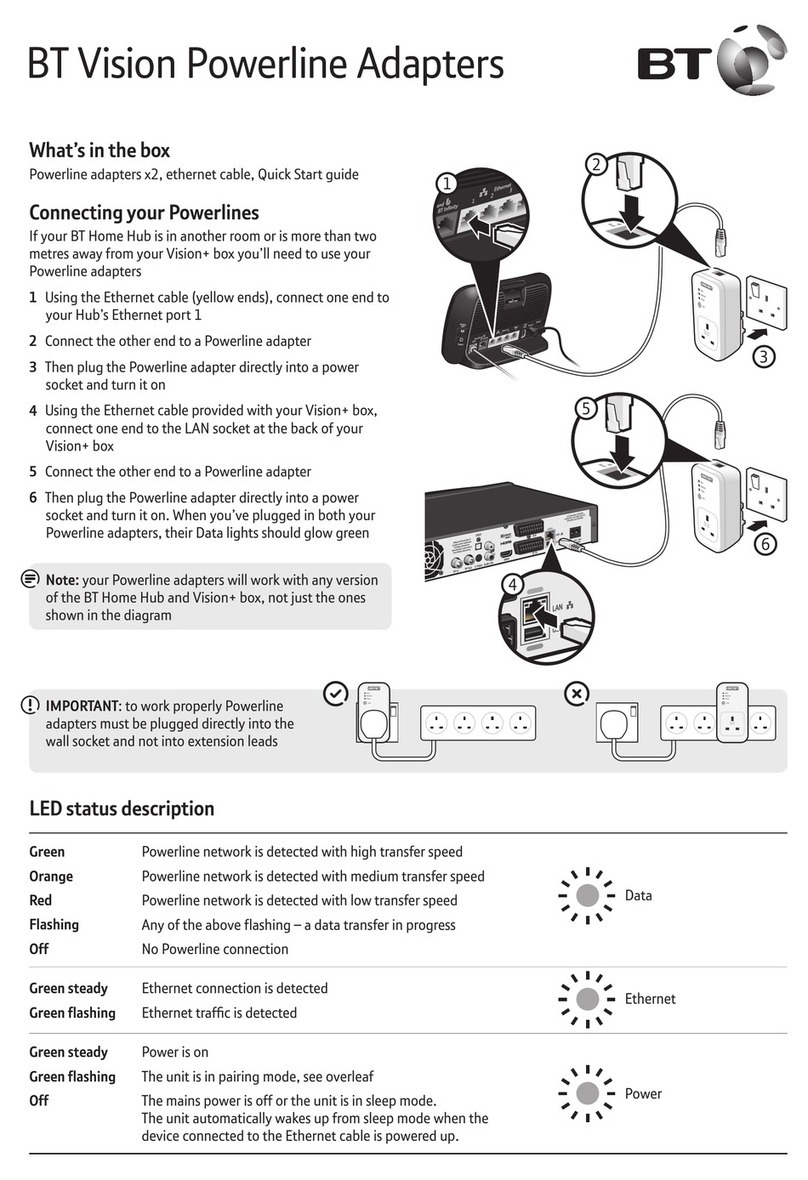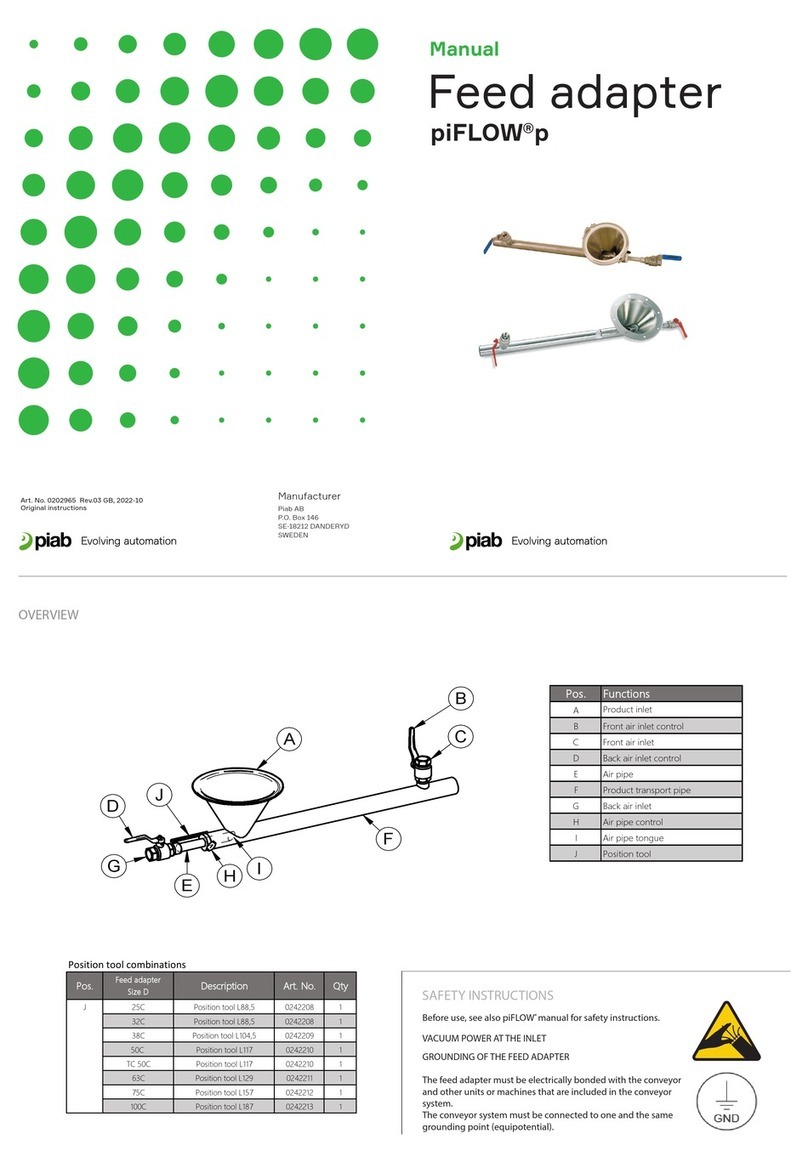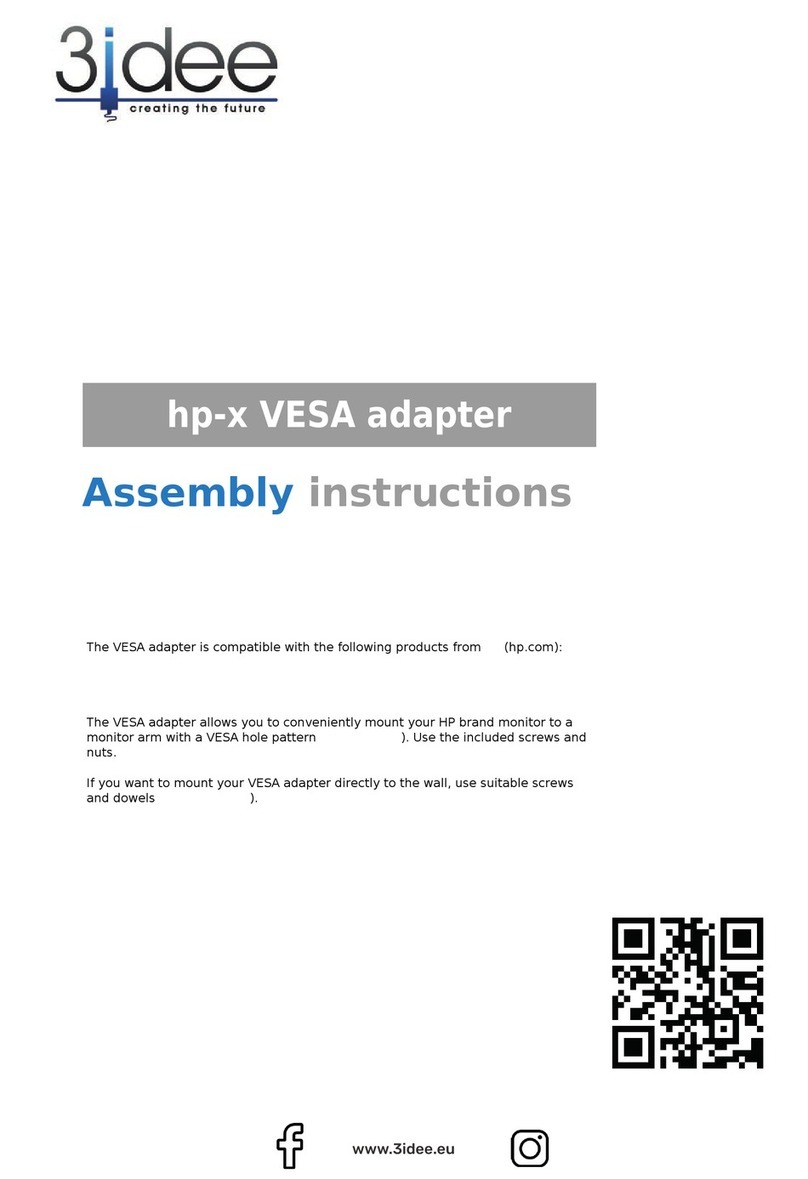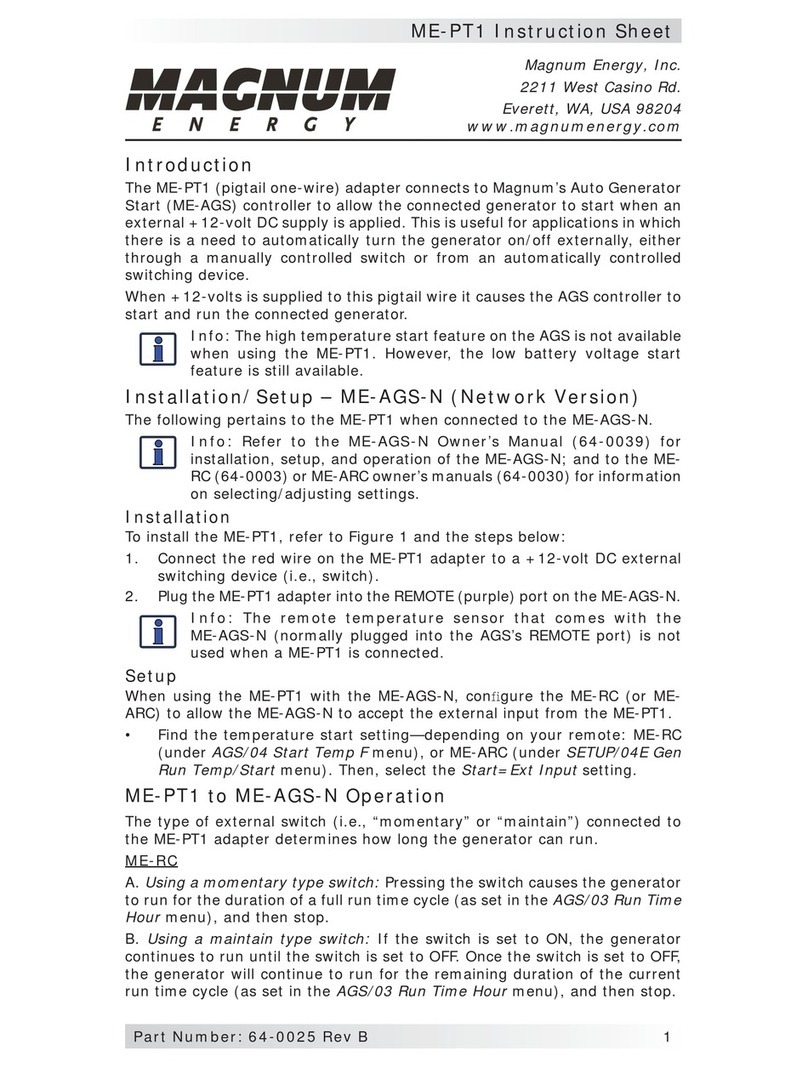EVVA Xesar Expert EX9132CST User manual

Xesar
Commissioning Ethernet Adapter | Expert EX9132CST

Xesar 3.0 | V 3.0.216 2 / 11
Table of contents
1EXPLANATION OF SYMBOLS.......................................................... 3
2COMMISSIONING THE XESAR-ONLINE WALL READER NETWORK
ADAPTER EXPERT EX9132CST ....................................................... 4
2.1 PC configuration ............................................................................................. 4
2.2 Commissioning a Xesar network adapter ............................................................ 6
Status page ................................................................................................... 7
RS485/422 .................................................................................................... 8
Network ........................................................................................................ 8
Resetting a network adapter: ..........................................................................10
3TABLE OF FIGURES.................................................................... 11

Xesar 3.0 | V 3.0.216 3 / 11
1Explanation of symbols
The following symbols are used in the system manual and are intended to support a
better understanding:
Symbol Meaning
Attention, risk of material damage in the event of non-
compliance with the corresponding safety measures.
Notices and additional information
Hints and recommendations
Avoidance of errors and error messages
Options
Links
Instruction steps

Xesar 3.0 | V 3.0.216 4 / 11
2Commissioning the Xesar-Online
Wall Reader Network Adapter
EXPERT EX9132CST
Check that you have the appropriate model in use as per the setup
guide before configuring the network adapter.
Additional network adapter commissioning instructions:
EVVA Homepage Xesar Downloads
Please
contact your EVVA technical office if you have any questions
or would like to obtain more information.
2.1 PC configuration
Any computer is suitable for configuring the Xesar network adapter. This can also be
the PC on which the Xesar software is operated.
Please configure the settings of your PC network adapter before starting to
commission the Xesar network adapter. For this purpose, e.g. in Windows 7 or
Windows 10, go to Network and Sharing Center > Change adapter settings.
Open the Settings window (right-click the LAN connection)
Figure 1: Windows adapter settings
Please note that additional active network connections (WiFi, etc.)
may impair communication with the Xesar network adapter. Switch
them off if necessary.

Xesar 3.0 | V 3.0.216 5 / 11
In the window, select Internet protocol version 4 (TCP/IPv4) and click
Properties .
Figure 2: Windows - LAN connection
The IP address and the subnet mask of the PC 1 must be configured in order to
configure the Ethernet Adapter. Use the following addresses for this purpose:
IP address: 192.168.1.xxx (1-254)
Subnet mask: 255.255.255.0
DNS server: -
Figure 3: Windows –IP address (PC)

Xesar 3.0 | V 3.0.216 6 / 11
To avoid an IP address conflict, be careful NOTto use the default IP
address of the Xesar network adapter (
192.168.1.100).
(If there is an IP address conflict, a connection can not be
established.)
Please contact your system administrator if you encounter any
issues during setup.
2.2 Commissioning a Xesar network adapter
Connect the mains adapter to the Xesar network adapter.
The green, flashing status LED indicates whether the Xesar network adapter is
supplied with power.
Then connect the Xesar network adapter to the configuration PC.
For this purpose, use an RJ45 LAN cable and make sure the connector engages
audibly in the socket.
Figure 4: Xesar network adapter - connections
Open the Internet browser on your computer.

Xesar 3.0 | V 3.0.216 7 / 11
Enter the standard address of the Xesar network adapter in the browser's address
bar –this can be found on the bottom of the device, it is set to 192.168.1.100 by
default.
Figure 5: Xesar network adapter | IP address (updater)
If you cannot open the configuration page, check the firewall
settings of your PC, the IP settings, and also the correct wiring of
the Xesar network adapter.
You will be directed to the system page of the Xesar network adapter.
Status page
On the status page, enter a password for security. This is optional and not
absolutely necessary. The default administrator name used to login is "admin". No
password has been assigned.
The Device name can be individually configured and it does not influence the
device function.
The Login password restricts access to the device configuration page.
A default password has not been configured.
Figure 6: Xesar network adapter - Login

Xesar 3.0 | V 3.0.216 8 / 11
RS485/422
In the "Remote Address /URL" field, enter the IP address of the PC or server on
which the Xesar software is installed.
It is responsible for the communication between the Xesar network adapter and
the Xesar software. It is important that the remote port (9081 by default) is the
same as that specified in the Xesar Installation Manager (OCH Port).
Figure 7: Xesar network adapter - RS485/422
Network
On the Network page, the fields are to be filled in as shown below.
The IP address defines the IP address of the Xesar network adapter.
Please note: if the address is changed and Save is clicked (or by
confirming with the ENTER key) then the network adapter can
exclusively be opened and configured using this address.
Figure 8: Xesar - network adapter - network

Xesar 3.0 | V 3.0.216 9 / 11
After having completed the parameter configuration, click Save to complete the
Xesar network adapter configuration.
To transfer the data to the Xesar Ethernet Adapter, press "Reboot".
Figure 9: Xesar network adapter - parameter settings
After rebooting the network adapter, disconnect the Xesar network adapter from
the configuration PC. Then connect the Xesar network adapter to the Xeasar LAN
network.
Typically 150 different IP addresses can be defined for the Xesar network which
means that you must define as many as 150 different IP addresses.
Also check the network settings of the PC and observe the valid IP address range of
your network.
•The Subnet mask defines the subnet used.
•The Remote Address /URL corresponds to the IP address of the computer on which
the Xesar software is operated. It is responsible for the communication between
the Xesar network adapter and the Xesar software.
It is important that the remote port (9081 by default) is the same as that specified
in the Xesar Installation Manager (OCH Port).

Xesar 3.0 | V 3.0.216 10 / 11
The Remote IP (PC) and IP address (Xesar network adapter) are
different! They must reside on the same network.
Sample configuration:
IP address 192.168.1.100
Subnet mask 255.255.255.0
Device Name Adapter1
Login password passwordadapter1
Remote IP 192.168.1.11
Resetting a network adapter:
If you have forgotten your set password or the Xesar network adapter does not work
due to incorrect input data, you can reset the Xesar network adapter to the factory
settings.
Connect the mains adapter to the Xesar network adapter.
Press the reset button for at least 5 seconds.
The password and settings are reset to the factory defaults.
If you perform a reset of the Xesar network adapter in the event of an error, check
the parameter settings again afterwards.
In this process, particularly check Socket mode (TCP client), Baud
rate
(115200) and Port (9081)!
Figure 10: Port

Xesar 3.0 | V 3.0.216 11 / 11
3Table of figures
Figure 1: Windows adapter settings ....................................................................................4
Figure 2: Windows - LAN connection ................................................................................... 5
Figure 3: Windows –IP address (PC) ..................................................................................5
Figure 4: Xesar network adapter - connections ..................................................................... 6
Figure 5: Xesar network adapter | IP address (updater).........................................................7
Figure 6: Xesar network adapter - Login..............................................................................7
Figure 7: Xesar network adapter - RS485/422...................................................................... 8
Figure 8: Xesar - network adapter - network........................................................................ 8
Figure 9: Xesar network adapter - parameter settings ........................................................... 9
Figure 10: Port ............................................................................................................ 10

W.TD.MTA.X.EA1.V1.LN.SEN
Table of contents
Other EVVA Adapter manuals
Popular Adapter manuals by other brands
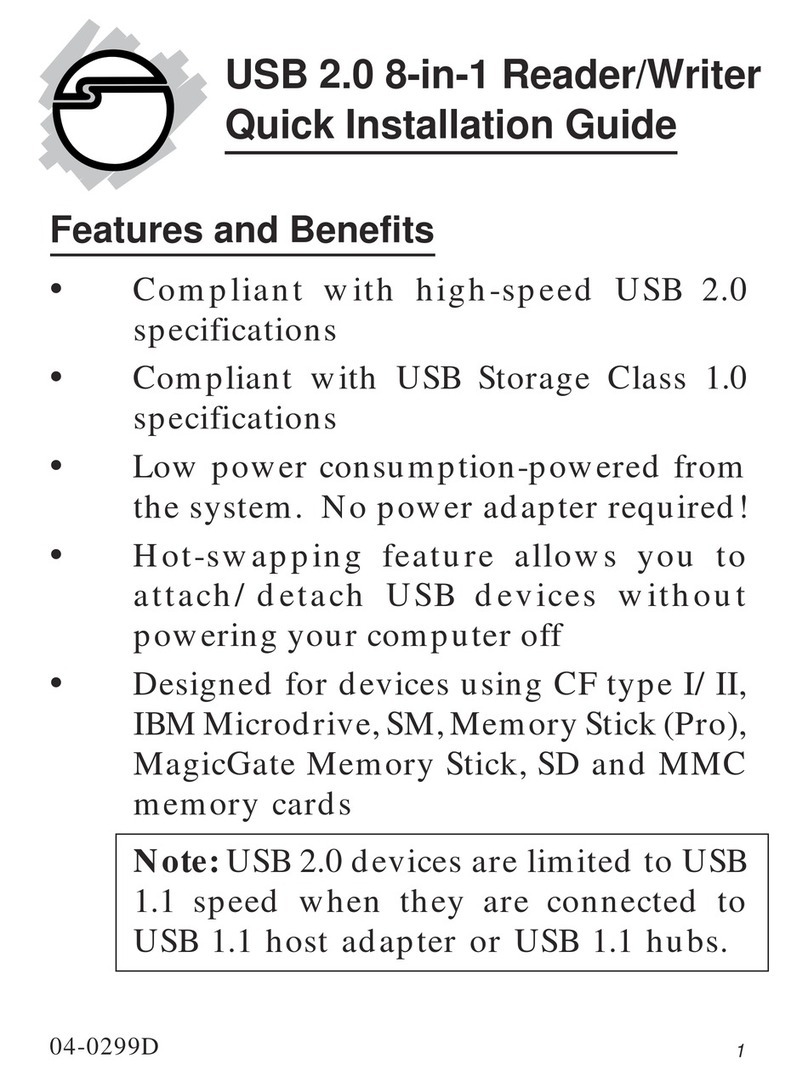
SIIG
SIIG US2253 Quick installation guide
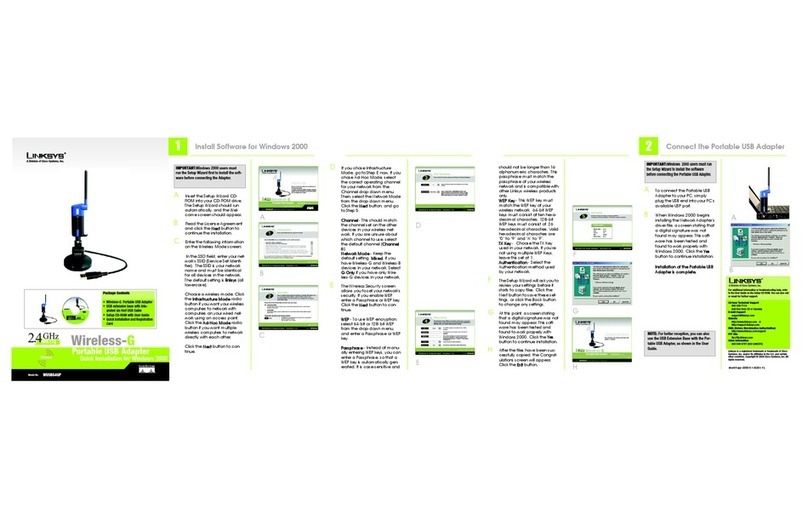
Cisco
Cisco LINKSYS WUSB54GP Quick installation
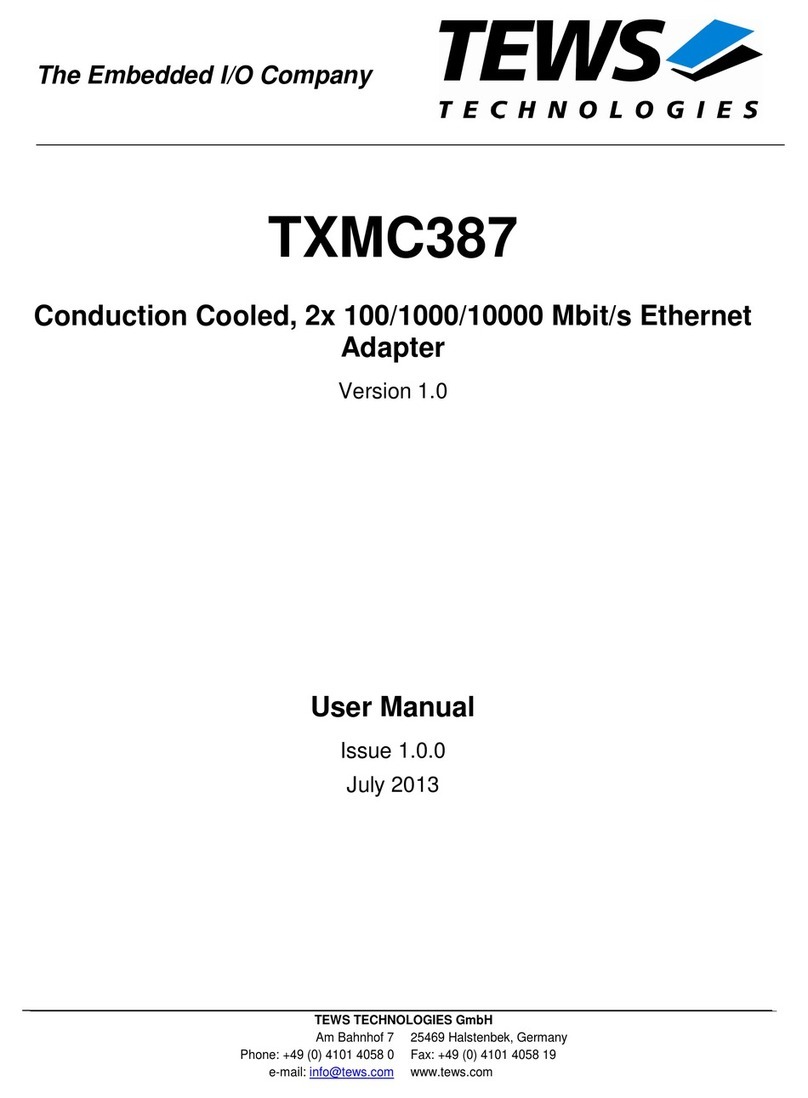
Tews Technologies
Tews Technologies TXMC387 Series user manual

M&S Systems
M&S Systems dmcRAC installation instructions

Intec
Intec G5626 manual

Panasonic
Panasonic BL-PA300KTA - High Definition Power Line Communication Ethernet Adaptor... operating instructions