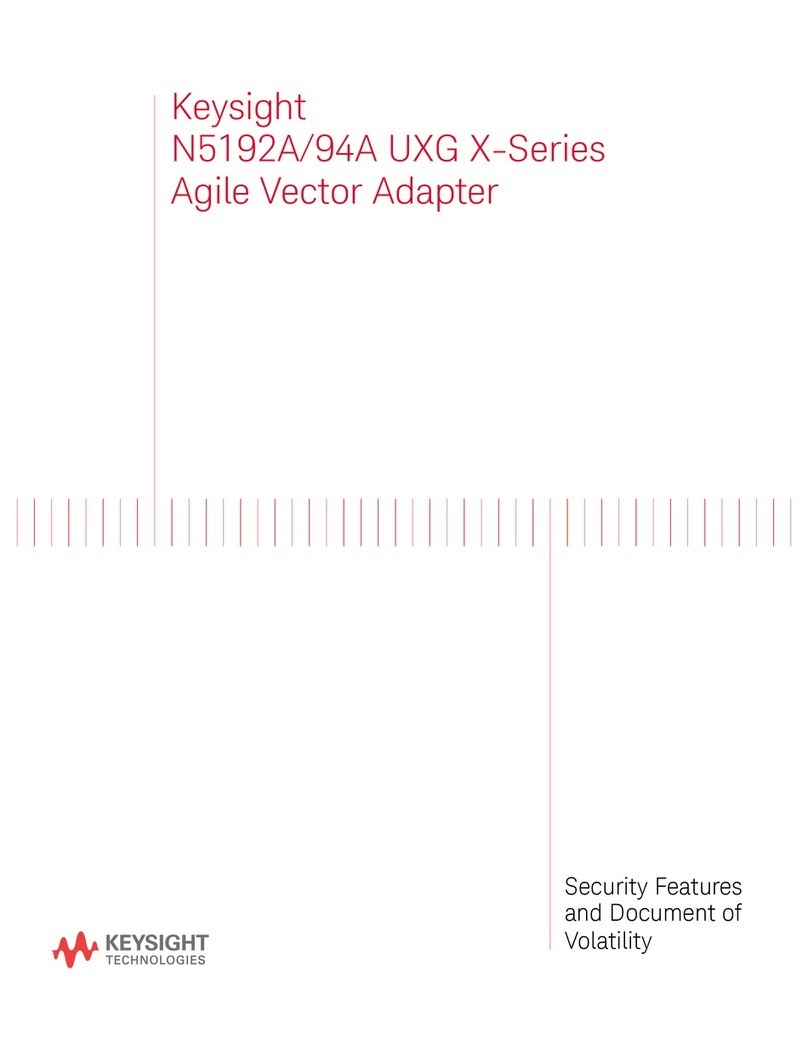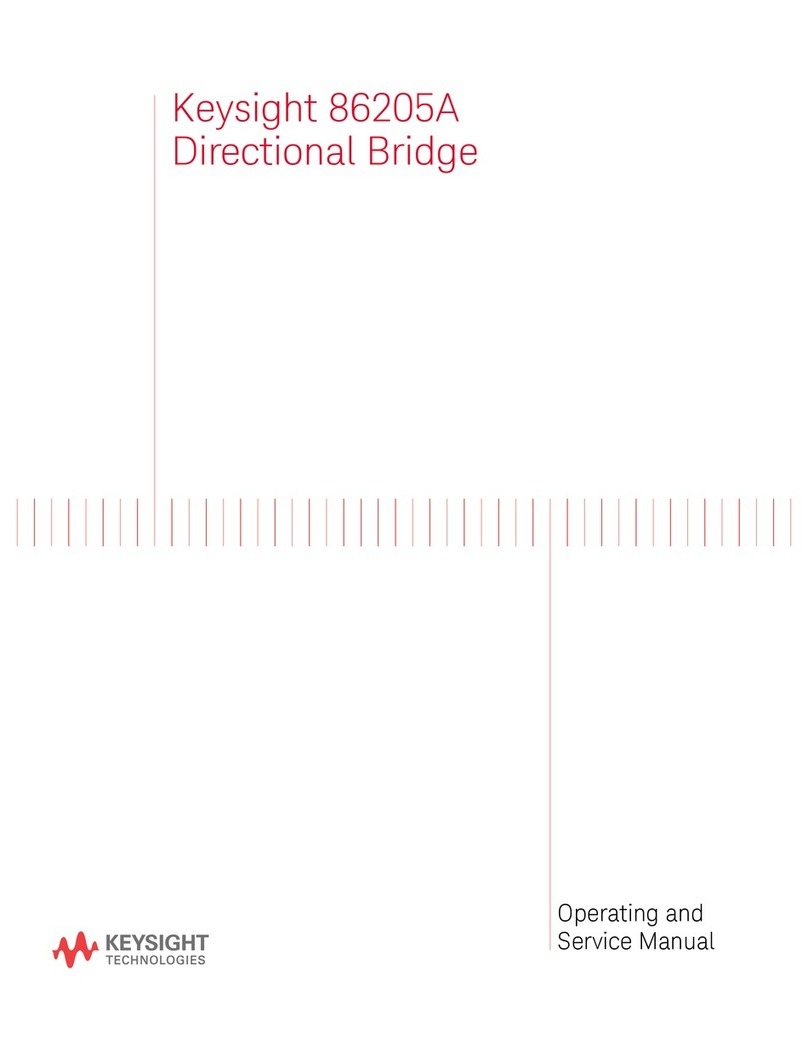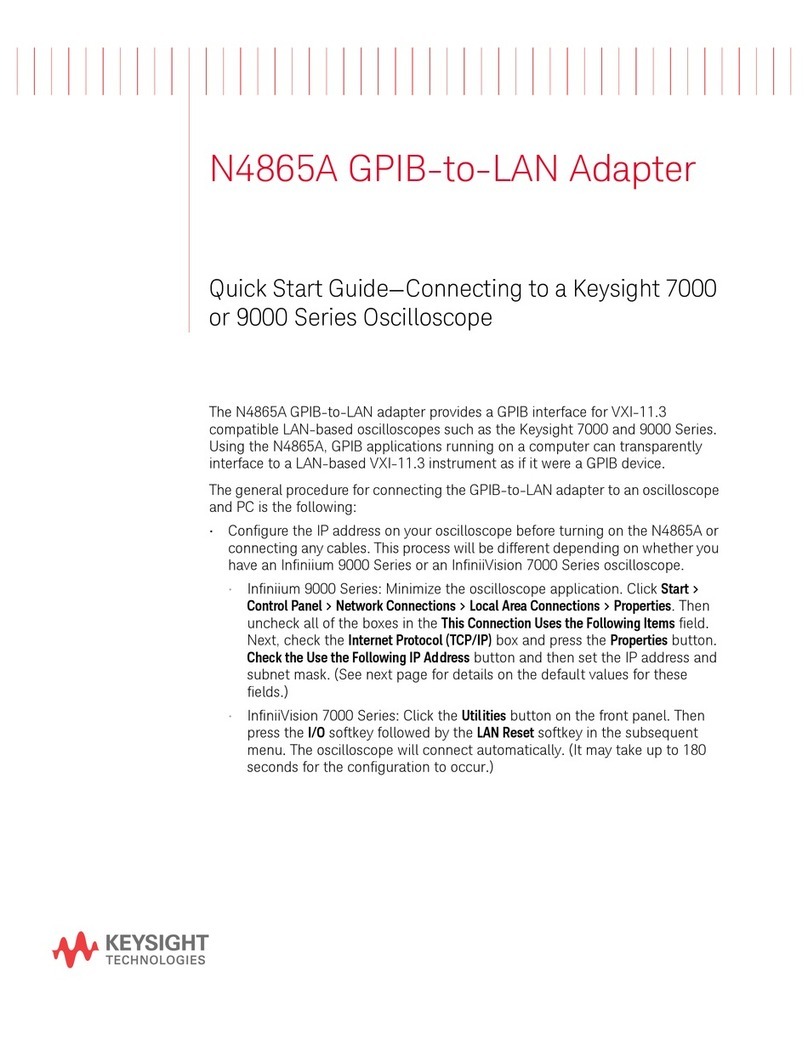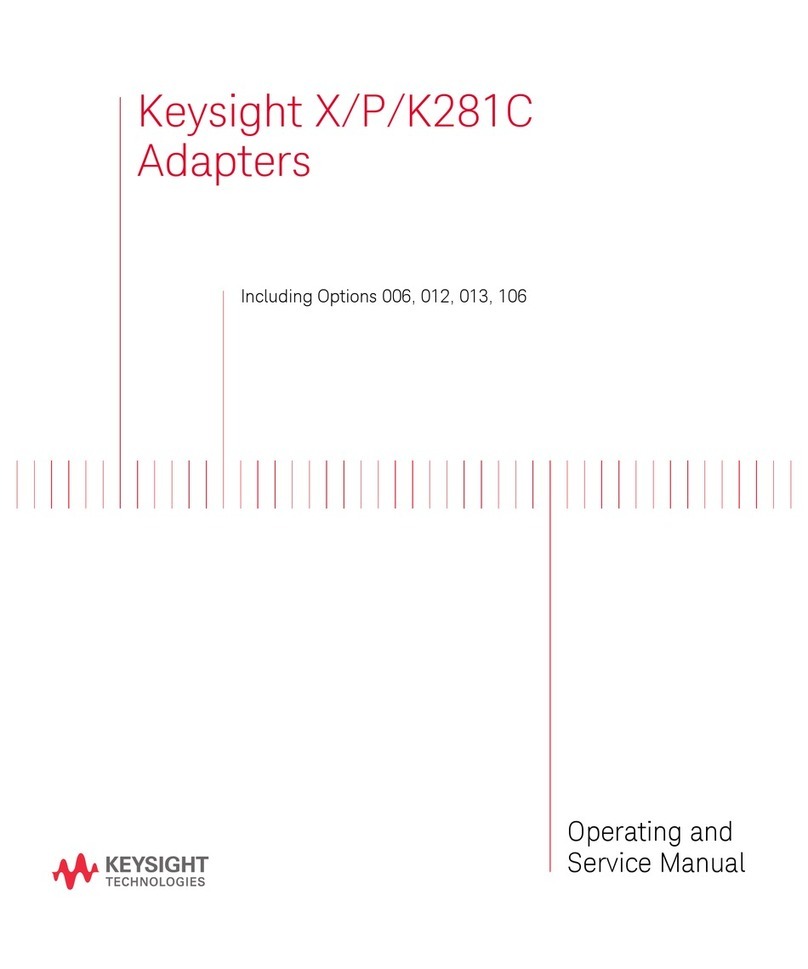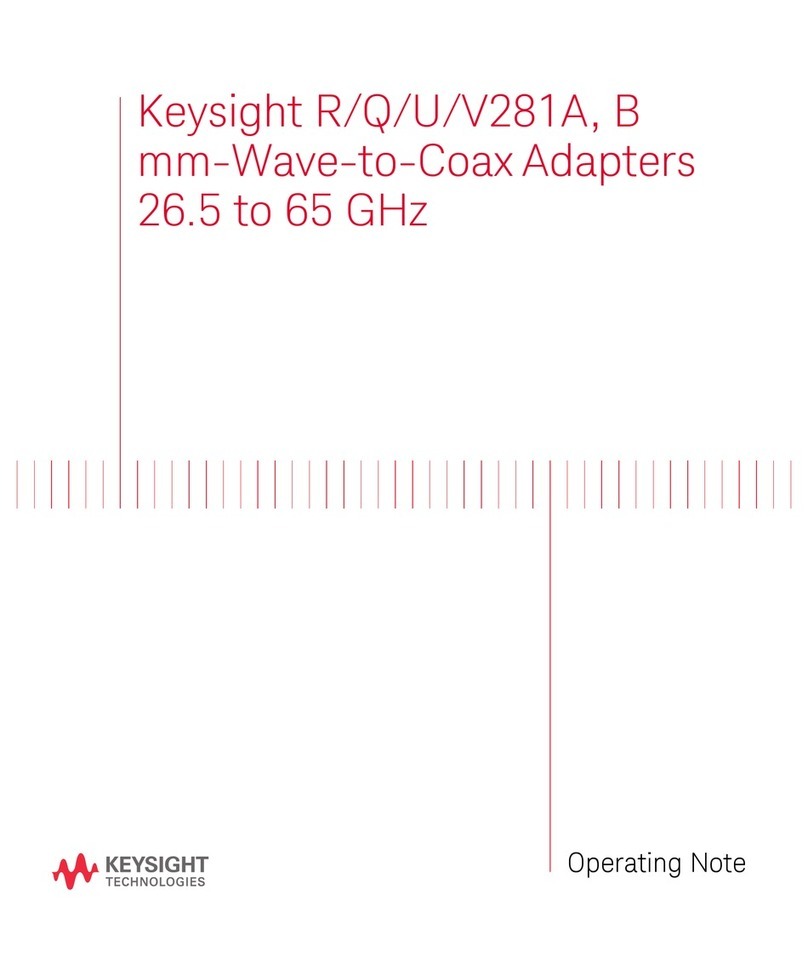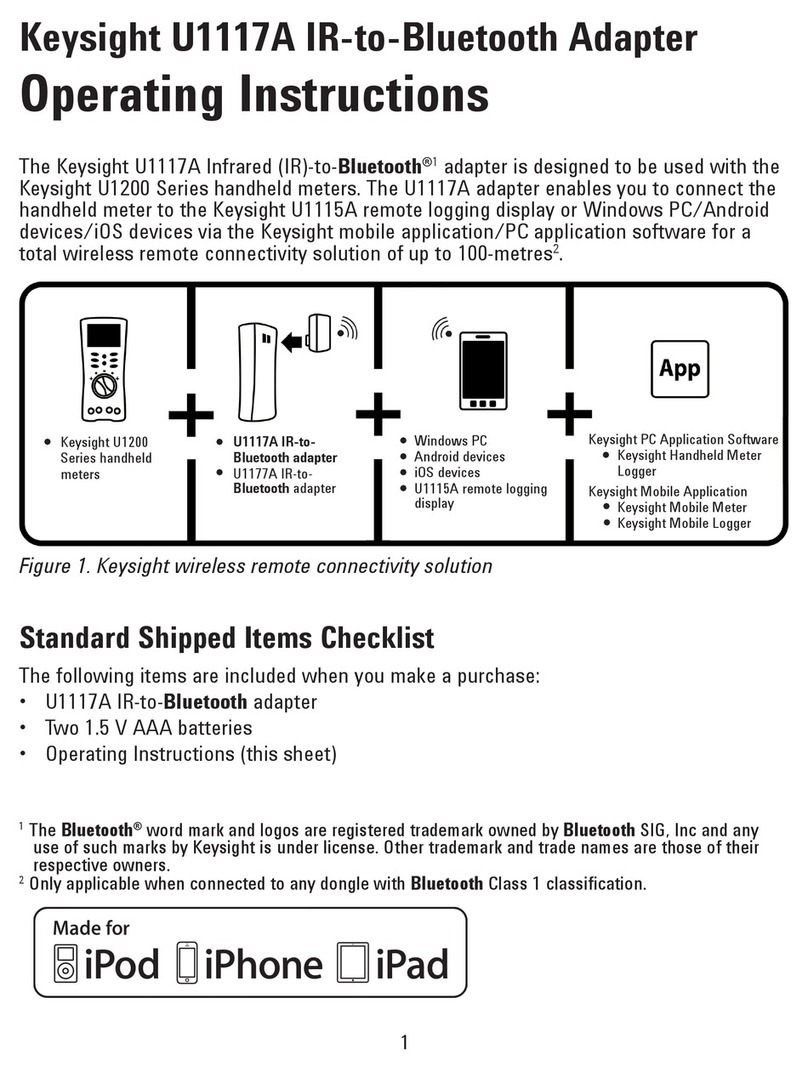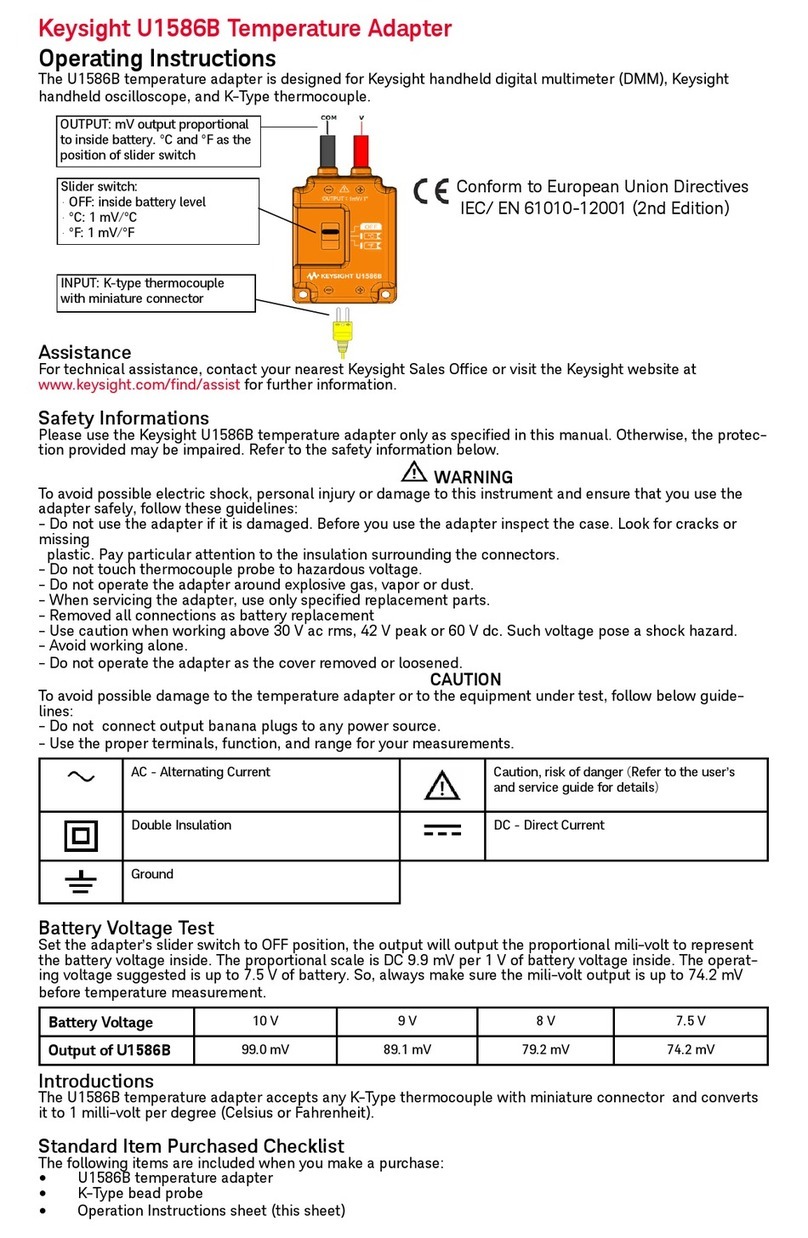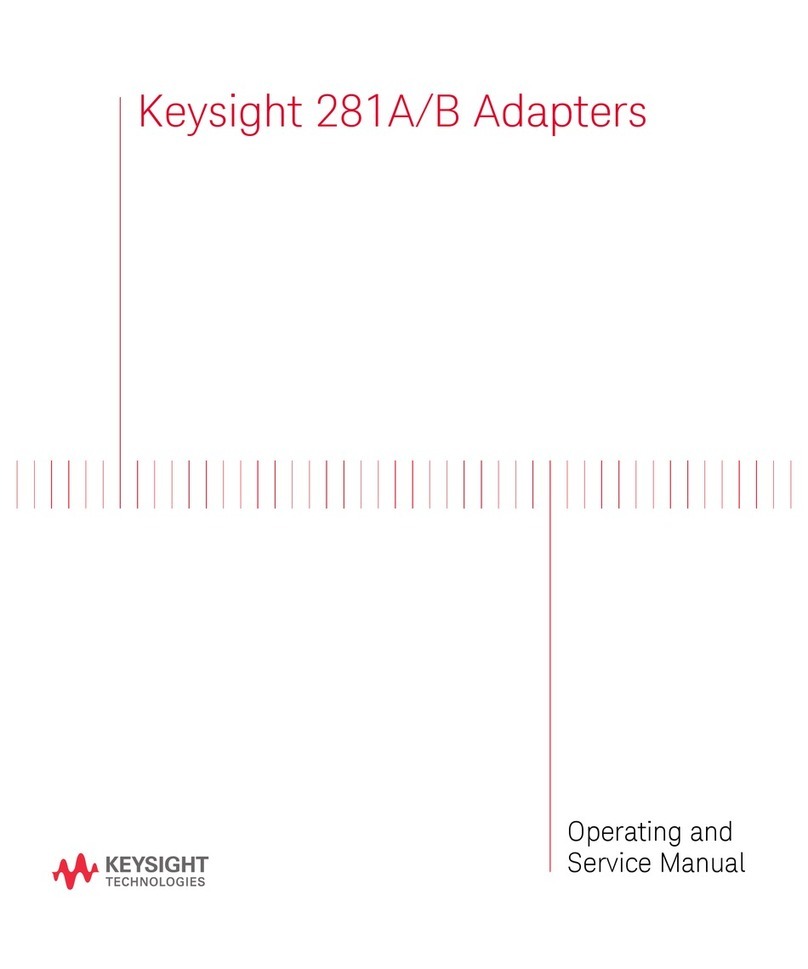Operation is subject to the following two conditions:
1. this device may not cause interference, and
2. this device must accept any interference, including interference that may cause
undesired operation of the device.
The changes or modications not expressly approved by the party responsible for
compliance could void the user’s authority to operate the equipment. To comply with
the RF exposure compliance requirements, this device and its antenna must not be
co-located or operating to conjunction with any other antenna or transmitter.
Le terme « IC » qui gure devant le numéro de certication radio signie seulement
que le périphérique est conforme aux spécications techniques imposées par Indus-
trie Canada.
Son fonctionnement est soumis aux deux conditions suivantes :
1. ce périphérique ne doit pas provoquer d’interférences, et
2. ce périphérique doit accepter toutes les interférences, y compris celles qui pour-
raient entraîner un fonctionnement inopportun.
Les changements ou modications qui ne sont pas expressément approuvés par
la partie responsable de la conformité sont susceptibles d’annuler le droit de
l’utilisateur à se servir de l’équipement. Pour être conformes aux exigences de con-
formité en matière d’exposition aux fréquences radio, ce périphérique et son antenne
ne doivent pas être installés au même endroit ni être utilisés en conjonction avec
une autre antenne ou un autre transmetteur.
• Do not open the plastic case unnecessarily. Doing so may cause damage to the
plastic case.
• Keep the adapter away from getting wet.
• Ensure the adapter is turned OFF and the battery cover is removed when replac-
ing the batteries.
• The batteries must be recycled or disposed properly after depletion.
• If the LED is not lighted when turned on, replace the batteries with new
specied batteries.
• You are advised to use low leakage batteries when changing to new batteries.
Please remember to remove the batteries when the adapter is not in use for a
long period of time. Warning on the risk of battery leakage.
• The adapter can only be used with Keysight handheld digital multimeters.
• The radio module certied by Japanese Radio Law is integrated inside.
• NCC Warning Statement:
• Article 12
Without permission, any company, rm, or user shall not alter the
frequency, increase the power, or change the characteristics and func-
tions of the original design of the certied lower power frequency
electric machinery.
• Article 14
The application of low power frequency electric machineries
shall not affect the navigation safety nor interfere a legal
communication, if an interference is found, the service will be
suspended until improvement is made and the interference no
longer exists.
3