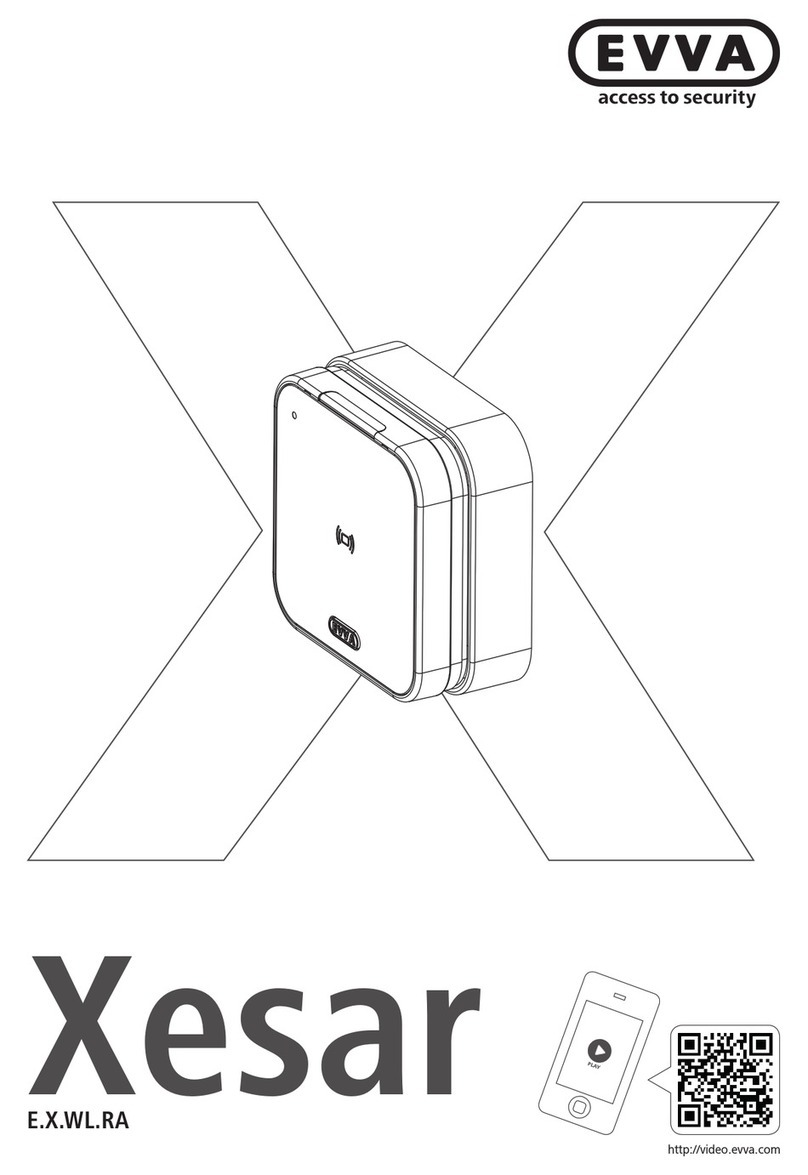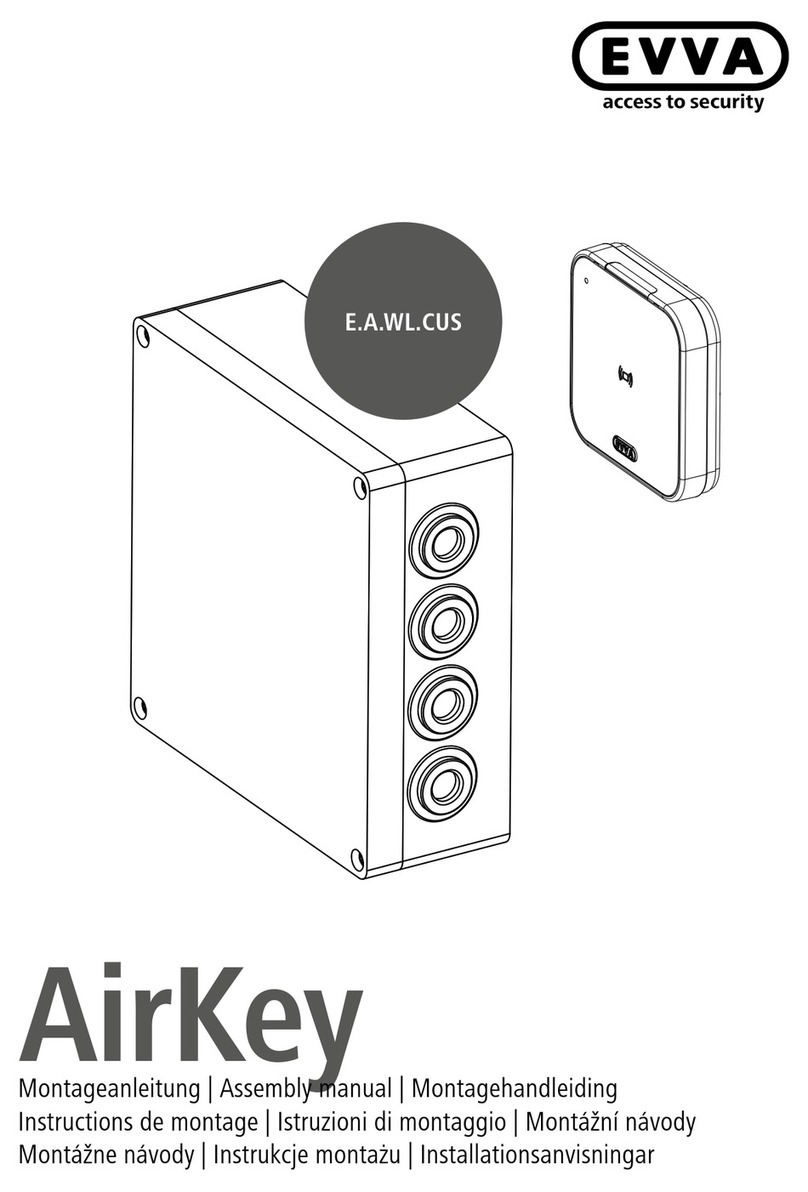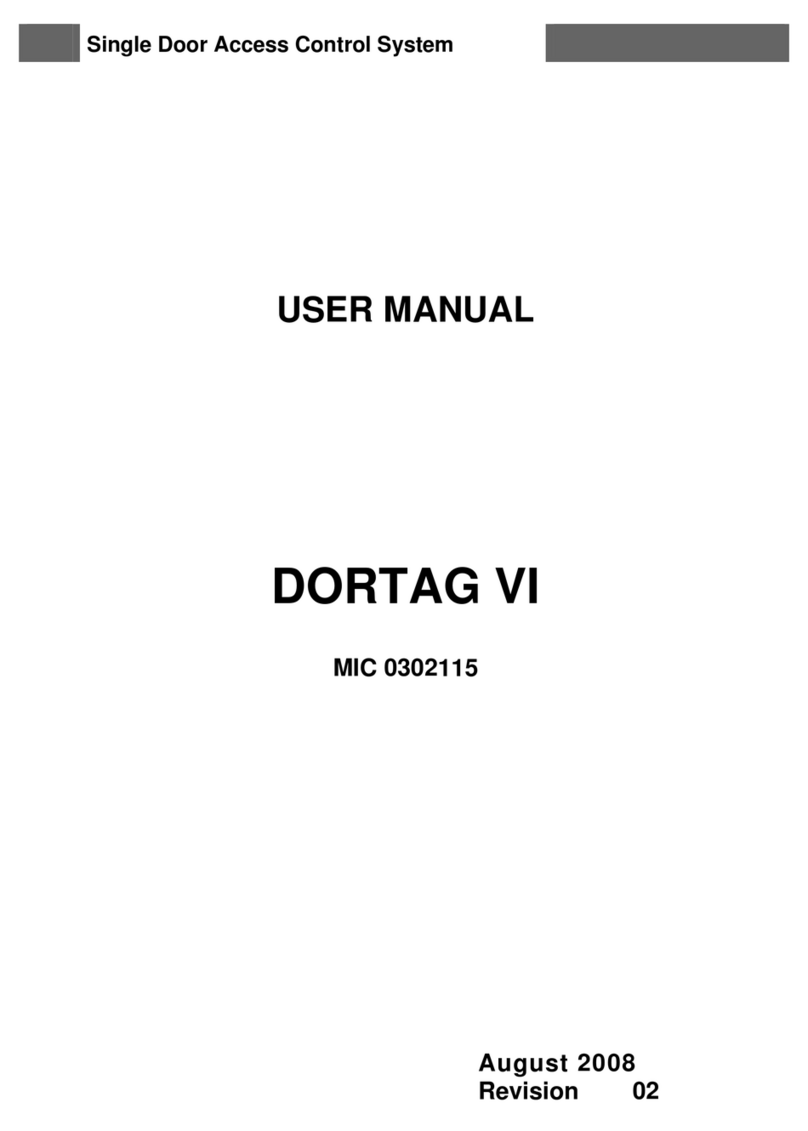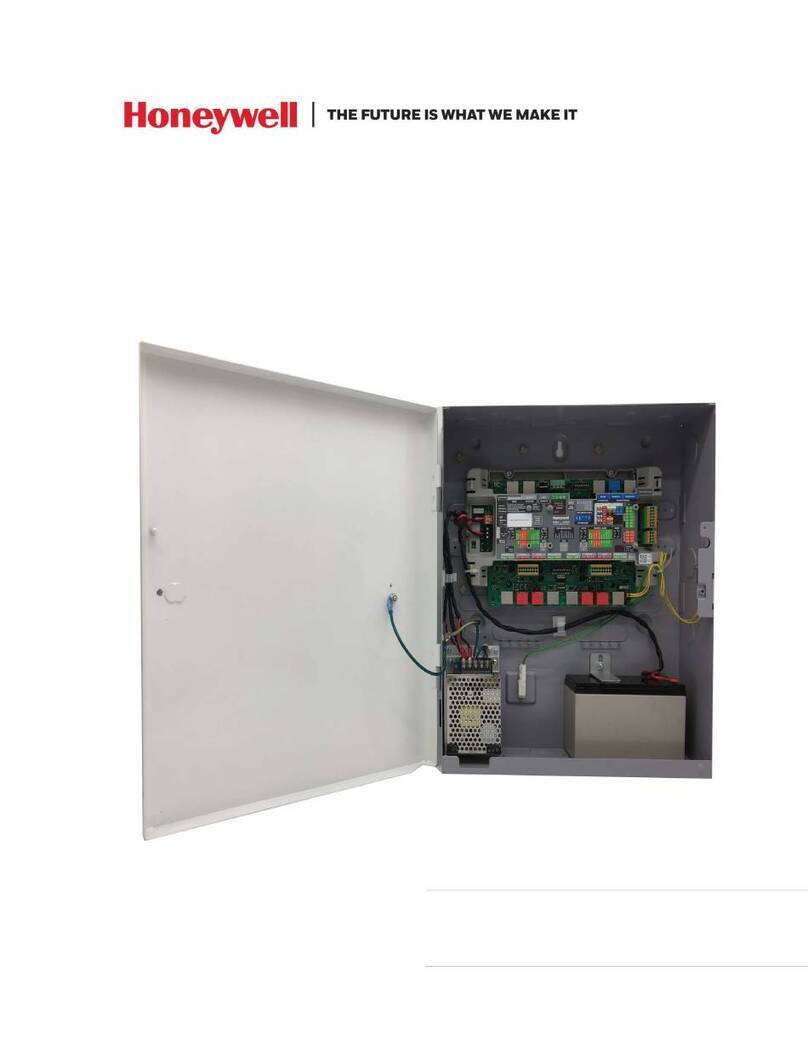EVVA AirKey User guide

System manual

2
AirKey system manual version 2.5.0 | 25/10/2019 | Subject to misprints and technical changes
1Table of contents
2Introduction, overview ..................................................................................... 8
2.1 General legal notes.................................................................................... 8
2.2 EVVA support............................................................................................ 9
2.3 Signs and symbols ...................................................................................10
3System architecture........................................................................................11
3.1 Locking components .................................................................................12
3.1.1 AirKey cylinders .................................................................................12
3.1.2 AirKey hybrid cylinder.........................................................................13
3.1.3 AirKey lever cylinder...........................................................................14
3.1.4 AirKey padlock...................................................................................14
3.1.5 AirKey wall readers ............................................................................15
3.2 AirKey app ..............................................................................................16
3.3 Smartphones ...........................................................................................16
3.4 AirKey media ...........................................................................................17
3.5 AirKey online administration ......................................................................17
3.5.1 System requirements..........................................................................17
3.6 EVVA KeyCredits ......................................................................................17
3.7 Coding station..........................................................................................18
3.7.1 System requirements..........................................................................18
3.7.2 Installing coding stations: See Section 4.5 ............................................18
3.8 Emergency power device...........................................................................18
4Commissioning...............................................................................................20
4.1 Installing the AirKey app ...........................................................................20
4.2 Registering to the AirKey online administration ............................................20
4.3 Login ......................................................................................................23
4.4 Interactive help........................................................................................24
4.5 Installing coding stations...........................................................................24
4.6Add credit ...............................................................................................29
4.7 Creating persons ......................................................................................30
4.7.1 Importing personal data......................................................................32
4.8 Creating smartphones...............................................................................38
4.9 Registering smartphones...........................................................................41
4.9.1 "Send a Key" function.........................................................................42

3
AirKey system manual version 2.5.0 | 25/10/2019 | Subject to misprints and technical changes
4.10 Installing locking components .................................................................46
4.10.1 AirKey cylinders, hybrid cylinders, lever cylinders and padlocks ...............46
4.10.2 AirKey wall readers ............................................................................46
4.11 Adding locking components ....................................................................47
4.11.1 Adding locking components using the smartphone..................................47
4.11.2 Adding locking components using coding stations...................................50
4.12 Adding cards, key tags, combi keys and wristbands using a smartphone ......53
4.13 Assigning persons to media ....................................................................55
4.14 Assigning authorisations.........................................................................56
4.14.1 Permanent access ..............................................................................57
4.14.2 Periodic access...................................................................................58
4.14.3 Temporary access ..............................................................................59
4.14.4 Individual access................................................................................60
4.15 Creating authorisations ..........................................................................61
5AirKey online administration ............................................................................63
5.1 AirKey login .............................................................................................63
5.1.1 AirKey login without two-factor authentication .......................................63
5.1.2 AirKey login with two-factor authentication............................................64
5.1.3 Have you forgotten your password?......................................................65
5.2 AirKey logout ...........................................................................................68
5.3 Administrators .........................................................................................68
5.3.1 Creating administrators.......................................................................68
5.3.2 Editing administrators.........................................................................70
5.3.3 Deleting administrators.......................................................................71
5.4 Access control system settings...................................................................71
5.4.1 General.............................................................................................72
5.4.2 Default values (for all recently added locking components)......................76
5.4.3 Public holidays ...................................................................................80
5.5 Access control system...............................................................................82
5.5.1 Locking component overview ...............................................................83
5.5.2 Adding locking components: See Section 4.11 .......................................84
5.5.3 Editing locking components .................................................................84
5.5.4 Removing locking components .............................................................86
5.5.5 Areas................................................................................................87
5.5.6 Creating areas ...................................................................................88

4
AirKey system manual version 2.5.0 | 25/10/2019 | Subject to misprints and technical changes
5.5.7 Assigning locking components to areas .................................................88
5.5.8 Cancelling locking component assignments to an area ............................90
5.5.9 Deleting area.....................................................................................91
5.5.10 Authorisation overview .......................................................................91
5.5.11 Maintenance tasks..............................................................................93
5.5.12 Customer details –locking chart ..........................................................94
5.6 Media & persons.......................................................................................96
5.6.1 Overview of persons ...........................................................................96
5.6.2 Creating persons: See Section 4.7........................................................97
5.6.3 Editing persons ..................................................................................97
5.6.4 Deleting persons ................................................................................99
5.6.5 Assigning media to persons .................................................................99
5.6.6 Overview of media ...........................................................................101
5.6.7 Creating media ................................................................................101
5.6.8 Creating smartphones: See Section 4.8 ..............................................102
5.6.9 Creating cards, key tags, combi keys or wristbands ..............................102
5.6.10 Editing media ..................................................................................103
5.6.11 Assigning persons to media: See Section 4.13 .....................................103
5.6.12 Authorisations..................................................................................103
5.6.13 Assigning authorisations: See Section 4.14 .........................................104
5.6.14 Creating authorisations: See Section 4.15 ...........................................104
5.6.15 Changing authorisations....................................................................104
5.6.16 Deleting authorisations .....................................................................106
5.6.17 Deactivating media...........................................................................107
5.6.18 Removing deactivated media .............................................................109
5.6.19 Reactivating media...........................................................................110
5.6.20 Duplicating media ............................................................................111
5.6.21 Emptying media ...............................................................................112
5.6.22 Cancelling assignments.....................................................................113
5.6.23 Removing media ..............................................................................116
5.7 Protocols ...............................................................................................117
5.7.1 Locking component protocol ..............................................................118
5.7.2 Media protocol .................................................................................120
5.7.3 System event log .............................................................................122
5.8 Support logins .......................................................................................123

5
AirKey system manual version 2.5.0 | 25/10/2019 | Subject to misprints and technical changes
5.8.1 Creating support logins .....................................................................123
5.8.2 Blocking support logins .....................................................................124
5.9 Help .....................................................................................................125
6AirKey app...................................................................................................126
6.1 Bluetooth components ............................................................................126
6.2 Registering smartphones: See Section 4.9.................................................126
6.3 Authorisations........................................................................................126
6.4 Maintenance tasks: See Section 6.12........................................................128
6.5 Office mode ...........................................................................................128
6.6 Entering PIN codes .................................................................................128
6.7 Encoding media .....................................................................................129
6.8 Authorisation protocol.............................................................................130
6.9 AirKey app settings ................................................................................131
6.9.1 AirKey app settings on Android smartphones .......................................131
6.9.2 AirKey app settings on iPhones ..........................................................131
6.9.3 Adjusting the hands-free range ..........................................................132
6.9.4 Hands-free mode .............................................................................133
6.9.5 Unlocking from notifications...............................................................133
6.9.6 Security functions ............................................................................134
6.9.6.1 Activating PIN codes...................................................................135
6.9.6.2 Changing PIN codes ...................................................................136
6.9.6.3 Deactivating PIN codes ...............................................................136
6.9.7 Notifications ....................................................................................137
6.9.8 Adding access control systems...........................................................139
6.9.9 Info ................................................................................................140
6.10 Updating smartphones .........................................................................140
6.11 Connecting to components ...................................................................141
6.12 Special "Maintenance authorisation" authorisation ...................................142
6.13 Adding locking components ..................................................................145
6.13.1 Adding media: See Section 4.12 ........................................................145
6.13.2 Adding locking components: See Section 4.11 .....................................145
6.14 Removing locking components ..............................................................145
6.15 Protocol data in the AirKey app .............................................................148
6.16 Excursus: Hands-free at a glance ..........................................................149
7Operating locking components .......................................................................152

6
AirKey system manual version 2.5.0 | 25/10/2019 | Subject to misprints and technical changes
7.1Access with smartphones ........................................................................152
7.2 Access with media, such as cards, key tags, combi keys or wristbands .........153
8Access control system operation and maintenance............................................154
8.1 Updating locking components ..................................................................154
8.2 Updating smartphones: See Section 6.10 ..................................................156
8.3 Updating media......................................................................................156
8.4 Updating locking component firmware ......................................................159
8.5 Updating the Keyring version of media......................................................164
8.6 Updating smartphones’ app versions.........................................................168
8.7 Replacing batteries and using the emergency power device .........................168
8.7.1 Battery replacements in AirKey cylinders.............................................169
8.8 Repair options........................................................................................170
8.8.1 Issuing and installing replacement locking components .........................170
8.8.2 Removing locking components without replacements and highlighting them
as "faulty" ...................................................................................................174
8.8.3 Removing faulty locking components using smartphones.......................177
8.8.4 Removing faulty locking components using the AirKey online administration
178
8.8.5 Revoking maintenance tasks for repair options ....................................179
9Emergency media.........................................................................................180
9.1 Issuing emergency media........................................................................180
10 Working with several access control systems ...................................................181
10.1 Sharing locking components with other access control systems .................181
10.2 Adding locking components from other access control systems .................182
10.3 Assigning authorisations for shared locking components...........................184
10.4 Viewing authorisations for shared locking components .............................185
10.5 Revoking shared locking components.....................................................186
10.6 Using smartphones in several systems...................................................187
11 AirKey Cloud Interface (API) ..........................................................................188
11.1 Activating the AirKey Cloud Interface.....................................................188
11.2 Generate API key ................................................................................189
11.3 Edit API key........................................................................................192
11.3.1 Regenerate API key ..........................................................................192
11.3.2 Delete API key .................................................................................192
11.3.3 Deactivate and activate API key .........................................................192
11.4 AirKey Cloud Interface (API) –test environment .....................................193

7
AirKey system manual version 2.5.0 | 25/10/2019 | Subject to misprints and technical changes
11.4.1 Generate test data ...........................................................................193
11.4.2 Generate API key .............................................................................194
11.4.3 Reset test data ................................................................................195
12 Locking components signals...........................................................................196
13 Values and limits of AirKey ............................................................................198
13.1 AirKey online administration .................................................................198
13.2 Locking components ............................................................................198
13.3 Cards, key tags, combi keys or wristbands .............................................198
13.4 AirKey app .........................................................................................198
14 When are KeyCredits deducted? .....................................................................199
15 Troubleshooting ...........................................................................................200
15.1 No communication possible within the system.........................................200
15.2 Locking component has trouble identifying or is unable to detect media .....200
15.3 Media no longer identified ....................................................................200
15.4 Unable to unscrew the thumb turn of an AirKey cylinder ..........................201
15.5 Locking component indicates "Hardware error" .......................................201
15.5.1 AirKey cylinders ...............................................................................201
15.5.2 AirKey wall readers ..........................................................................202
15.6 The electronic thumb turn is hard to operate ..........................................202
16 Important information...................................................................................203
16.1 System ..............................................................................................203
17 Konformitätserklärung ..................................................................................204
18 Declaration of Conformity ..............................................................................206
19 List of figures...............................................................................................208
20 Glossary......................................................................................................215
21 Legal notice .................................................................................................217

8
AirKey system manual version 2.5.0 | 25/10/2019 | Subject to misprints and technical changes
2Introduction, overview
This access control system manual contains information on installation, operation and the
controls of the electronic access control system, consisting of the AirKey online
administration, app, cylinders, wall readers, padlocks and media for the access control
system.
The products and/or "AirKey online administration" user software described in the access
control system manual must exclusively be operated by personnel that are adequately
qualified for the corresponding task. Qualified personnel are able to identify risks when
handling products/systems and prevent potential hazards on the basis of their expertise.
2.1 General legal notes
>EVVA concludes the contract on the use of AirKey and Xesar exclusively on the
basis of its General Terms of Business (EVVA-GTB) as well as its General Licensing
Conditions (EVVA-ALB) with regards to the software for the product. Please refer
to: https://www.evva.com/en/airkey/agb/ or
https://www.evva.com/en/airkey/eula/
>We explicitly notify clients that the use of the access control system subject to this
contract may trigger legal approval, reporting or registration obligations, in
particular with regard to data protection (e.g. a comprehensive information
system), as well as grant the right of co-determination to staff in the event of use
on corporate premises. Customers, clients and end users shall be responsible for
product use in compliance with legal stipulations.
>The aforementioned information must be observed and passed on to operators
and users as per the defined manufacturer product liability according to product
liability legislation. Non-compliance releases EVVA from any liability.
>Not suitable in environments with children under 36 months due to a risk of
suffocation caused by small parts that may be swallowed.
>Any use deemed as non-compliant with the contract or as unintended use, any
repair work or modifications that have not been explicitly approved by EVVA as
well as all types of incorrect servicing may cause malfunctions and are prohibited.
Any modifications that have not been explicitly approved by EVVA render claims
to liability, warranty as well as any separate guarantee claims void.
>Architects and advisory institutions are obliged to request all necessary product
information from EVVA and take into account all such information to comply with
obligations regarding information and instructions under the Product Liability Act.
Specialist retailers and installers must comply with the information in EVVA
documentation and they must pass on such information to customers, if
applicable.
>Please observe the corresponding international and national specifications in the
corresponding legislation, directives, standards and guidelines, particularly

9
AirKey system manual version 2.5.0 | 25/10/2019 | Subject to misprints and technical changes
regarding the requirements for escape routes and emergency exits, during project
management and installation of the locking components.
2.2 EVVA support
AirKey is a sophisticated and tested access control system. However, should you still
require support, please do not hesitate to contact your EVVA Partner.
A list of certified EVVA Partners is available on our homepage at
https://www.evva.com/uk-en/handlersuche/.
Select the "Electronic system partner" filter option to exclusively filter for EVVA partners
that offer electronic EVVA access control systems and can fall back on qualified specialist
expertise in this area.
Use the EVVA online form for certain types of support requests. We currently provide the
online form for the following situations:
>You have exceeded the maximum attempts to enter credit codes.
>Unable to add credit.
>AirKey online administration login page not available.
>Login unavailable. Forgot user name and/or e-mail address.
>You have activated two-factor authentication and do not have access to your
telephone number.
Click the following link to access the online form:
https://www.evva.com/en/airkey/support/.
For general information on AirKey visit our homepage at
https://www.evva.com/en/airkey/website/.

10
AirKey system manual version 2.5.0 | 25/10/2019 | Subject to misprints and technical changes
2.3 Signs and symbols
Throughout the system manual, sequences of commands, individual commands or buttons
are illustrated as follows.
Example: Main menu Media & persons -> Create person or buttons, such as Save.
Warning, risk of material damage in the event of non-compliance
with the corresponding safety measures.
Notices and additional information
Hints and recommendations
Error messages
Options

11
AirKey system manual version 2.5.0 | 25/10/2019 | Subject to misprints and technical changes
3System architecture
The following figure provides an overview of AirKey locking components and their
communication methods. This is followed by descriptions of the individual components.
Figure 1: System architecture
All transferred data is secured as end-to-end data according to the most
recent encryption standards, encrypted from EVVA servers to locking
components.

12
AirKey system manual version 2.5.0 | 25/10/2019 | Subject to misprints and technical changes
Figure 2: System overview –seamless security
3.1 Locking components
Locking components (AirKey cylinders and wall readers) control access at the doors.
Depending on the authorisation, the locking component enables or denies access.
3.1.1 AirKey cylinders
AirKey cylinders are battery-operated locking components. They are certified for indoor
and outdoor use. Depending on the specific requirements, AirKey cylinders may also be
suitable for use in areas that are critical to security. AirKey cylinders boast mechanical
protection from vandalism and manipulation. AirKey cylinders are suitable for installation
in fire doors and emergency exit doors*, providing they have been installed as per the
standards.
AirKey cylinders are available as half cylinders or double cylinders. Double cylinders are
available as one-sided or double-sided access models. One-sided access models merely
feature electric authorisation components on the outside, whereas users must provide
authorisation on both sides with the double-sided access model. The electronic thumb turn
*The FAP anti-panic function may be required for use in emergency exit and panic doors, depending on the
mortise lock. For this purpose, please observe the corresponding information and certificates from lock
manufacturers as well as the product code in the order.

13
AirKey system manual version 2.5.0 | 25/10/2019 | Subject to misprints and technical changes
on the identification side rotates freely unless authorisation is provided. The black plastic
cap of the AirKey cylinder is the reader unit.
If users hold an authorised medium against the thumb turn, the cylinder engages briefly
to allow to turn the electronic thumb turn and operate the lock. In this context, also observe
the information on operating locking components.
Note that when the door is closed, it is not automatically locked. The door
must be locked manually or alternatively using an additional device.
Please check if the AirKey cylinder you selected is suitable for your application. The AirKey
cylinder is available in various designs and configurations for this purpose.
The required data sheets as well as the product catalogue are available on our homepage
in the download section: https://www.evva.com/en/downloads/.
AirKey cylinders feature visual and acoustic signals. Please refer to the locking component
signals section for descriptions of the individual signals.
Follow the assembly manual enclosed with the packaging during assembly of the AirKey
cylinder or the online assembly video clip at https://www.evva.com/en/airkey/website/.
3.1.2 AirKey hybrid cylinder
The AirKey hybrid cylinder has the same characteristics as the AirKey cylinder. It can
therefore be used both indoors and outdoors as well as in safety-relevant areas.
Compared to the AirKey double cylinder with one-sided access, the AirKey hybrid cylinder
has a key module on the inside instead of the mechanical knob. This means that access
from the outside is via an electronic authorisation check and access from the inside via a
mechanical key.
Note that when the door is closed, it is not automatically locked. The door
must be locked manually or alternatively using an additional device.
Please check whether the AirKey hybrid cylinder is suitable for your intended application.
The required data sheet as well as the product catalogue is available on our homepage in
the download section: https://www.evva.com/en/downloads/.
The AirKey hybrid cylinder has an optical and an acoustic signal. The explanation of the
various signals can be found under Locking components signals.
Follow the assembly manual enclosed with the packaging during assembly of the AirKey
hybrid cylinder.

14
AirKey system manual version 2.5.0 | 25/10/2019 | Subject to misprints and technical changes
3.1.3 AirKey lever cylinder
The AirKey lever cylinder is a battery-operated locking component for use in lockers,
showcases, various containers, up to letterboxes both indoors and outdoors.
Access is via an electronic authorisation check on the outside. There is a lever on the inside
which locks the unit. Both unlocking and locking can only take place by manually turning
the AirKey lever cylinder after a successful authorisation check. Unlike the AirKey cylinder
and hybrid cylinder, the electronic knob on the identification side does not rotate freely
without authorization.
Please check whether the AirKey lever cylinder is suitable for your intended application.
The AirKey lever cylinder is available in different designs and configurations.
The required data sheets as well as the product catalogue are available on our homepage
in the download section: https://www.evva.com/en/downloads/.
The AirKey lever cylinder has an optical and an acoustic signal. The explanation of the
various signals can be found under Locking components signals.
Follow the assembly manual enclosed with the packaging during assembly of the AirKey
lever cylinder.
3.1.4 AirKey padlock
The AirKey padlock is a battery-operated locking component for use in barrier systems,
roller shutters, depots and archive containers both indoors and outdoors.
Access is via an electronic authorisation check on the underside. A hardened steel shackle
is used for locking. Both unlocking and locking can only take place by manually turning the
electronic knob of the AirKey padlock after a successful authorization check.
Please check whether the AirKey padlock is suitable for your intended application. The
AirKey padlock is available in different designs and configurations.
The required data sheet as well as the product catalogue is available on our homepage in
the download section: https://www.evva.com/en/downloads/.
The AirKey padlock has an optical and an acoustic signal. The explanation of the various
signals can be found under Locking components signals.
Follow the assembly manual enclosed with the packaging during assembly of the AirKey
padlock.

15
AirKey system manual version 2.5.0 | 25/10/2019 | Subject to misprints and technical changes
Assembly tools for the AirKey cylinder, hybrid cylinder, lever cylinder and
padlock
AirKey cylinders, hybrid cylinders, lever cylinders and padlocks are protected against
manipulation with a special mechanism. The electronic thumb turn can be removed with
special tools only. The required assembly tools for assembly, disassembly and those to
change the batteries are not enclosed with the AirKey cylinder as standard and for this
reason, they must be ordered separately.
The order code can be found in the AirKey product catalogue on our homepage in the
download area https://www.evva.com/en/downloads/.
3.1.5 AirKey wall readers
AirKey wall readers are suitable for indoors and outdoors, surface-mounted or flush
installation and for areas critical to security.
Please use the dedicated seal enclosed with the product for use outdoors or in areas that
are exposed to water as well as in the event of surface-mounted installation. Observe the
information in the assembly manual.
AirKey wall readers are connected to the AirKey control unit using CAT5 cables (max.
100 m, loop max. = 2 Ohm) to supply them with power. The AirKey control unit is supplied
with power by the mains adapter and in the event of a power cut it features a data buffer
for a maximum of 72 h, providing the AirKey control unit had previously been in operation
for a minimum of six hours.
Please note that one AirKey control unit each is required to operate one
AirKey wall reader.
AirKey wall reader and control unit combinations can be used to operate electronic locking
elements, such as motorised cylinders, sliding and swinging doors, etc.
It is also possible to connect an external enable element (button) to the
control unit. Press it and the door opens as it would when accessing the door
using the reader unit. However, opening the door using the external release
element will NOT be logged. For security reasons please note that it is
consequently possible to access AirKey systems with third-party systems
without creating an entry in the event log.
Please check carefully to make sure the AirKey product you selected is suitable for your
intended application/assembly situation. We have made the required data sheet, the
product catalogue or assembly manual available in the download section of our homepage:
https://www.evva.com/en/downloads/.

16
AirKey system manual version 2.5.0 | 25/10/2019 | Subject to misprints and technical changes
3.2 AirKey app
EVVA provides the AirKey app in the Google Play
store/Apple App Store free of charge.
The AirKey app is required to operate locking components with your smartphone. You can
also use your smartphone to add or update locking components and media to your access
control system. Most AirKey app features require an active Internet connection. However,
locking components can also be operated offline.
Internet connections may incur extra charges. For this purpose, please note
your provider agreement.
3.3 Smartphones
Smartphones must meet the following minimum requirements for use in access control
systems:
>Smartphone featuring NFC or Bluetooth 4.0 (Bluetooth Low Energy/BLE)
>Operating system:
•Android™from 5.0 (NFC functionality available only)
•Android™from 6.0 (NFC and Bluetooth)
•Apple™from iOS 10 (Bluetooth functionality available only)
>AirKey app from Google Play Store or Apple App Store
>Android smartphones require "Access telephone status and identity" authorisation
and location services must have been enabled.
List of smartphones compatible with access control systems
Please note that the smartphones’compatibility depends on many factors and
not every smartphone that meets the minimum requirements can guarantee
compatibility. For this reason, EVVA comprehensively tests smartphones. For
a permanently up-to-date list of tested smartphone models suitable for use
with AirKey go to List of compatible Smartphones.
Enabling access to "Telephone status and identity" is necessary to
uniquely identify smartphones when adding them to a new access control
system.
Access to the location is necessary because Android 6+ demands the
activation of location services to be able to scan for Bluetooth
components! If you would like to use Bluetooth functions in the AirKey app,
you must activate the location services as well as authorise the app to access
this data in the device settings. If you REFUSE to activate location services,
you can establish a connection to the components (media and locking
components) using NFC.

17
AirKey system manual version 2.5.0 | 25/10/2019 | Subject to misprints and technical changes
With Apple devices (iOS operating system) there is no option to deactivate
the "Access telephone status and identity" authorisation. iOS can also search
for Bluetooth components without having been granted access to location
services.
3.4 AirKey media
As media currently available are tested smartphone models as well as cards, key tags,
combi keys and wristbands in various configurations, for example in combination with
Mifare DESFire EV1 technology.
The required data sheets as well as the product catalogue are available on our homepage
in the download section: https://www.evva.com/en/downloads/.
3.5 AirKey online administration
The AirKey online administration is EVVA’s online software solution to manage access
control systems. The electronic access control system is compatible with all common
Internet browsers and operating systems and does not require local software installations
or dedicated IT infrastructure. EVVA is responsible for live operation and maintenance of
AirKey servers.
3.5.1 System requirements
>Operating systems: Windows 7 (or higher), MacOS 10.10 (or higher), Linux
>Currently compatible with the following browsers:
Internet Explorer 9+, Chrome 14+, Safari 6+, Firefox 52+
>JavaScript activated in browser
>Internet connection (1 MBit/s or faster)
>Optionally: USB port 2.0 for coding station
>Internet port 443 must be available
You require a valid e-mail address to register an AirKey access control system.
3.6 EVVA KeyCredits
KeyCredits are required to operate access control systems, for instance to assign or change
access authorisations. KeyCredits are available either on the basis of quantity as quantity
credit (defined number of enabled changes to authorisations within an unrestricted period
Media, such as cards, key tags, combi keys or wristbands are supplied in
factory state. You must add media to your access control system before
being able to use them.

18
AirKey system manual version 2.5.0 | 25/10/2019 | Subject to misprints and technical changes
of time) or on the basis of time (unrestricted number of enabled changes to authorisations
within a defined period of time). The matching KeyCredit package for every application is
available from specialist EVVA retailers, tailored to the size and dynamic characteristics of
your access control system. Please refer to the AirKey product catalogue for more detailed
information under https://www.evva.com/en/downloads/.
3.7 Coding station
Add or update locking components and media to your access control system using the
optionally available coding station or a smartphone with maintenance authorisation. The
coding station can be activated using a local application. The local application brings the
advantage that it is compatible with current browsers and the coding station remains
available for updates of locking components and media after the browser has been closed
or users have logged off from the AirKey online administration.
The application supports the following browsers: Chrome, Firefox, Internet Explorer and
Edge.
3.7.1 System requirements
>USB port
>Java 7 or higher
>Coding station driver
The LED indicates the coding station is ready for operation once it has been connected.
Disconnect and reconnect if the coding station does not indicate it is ready for operation.
If necessary, re-install the coding station drivers.
3.7.2 Installing coding stations: See Section 4.5
3.8 Emergency power device
All locking components feature an interface at the front of the locking component, below
the EVVA logo. Slightly press towards the inside on the left-hand side of the logo (near the
"E") and fold out on the right-hand side (near the "A") to access it. The installed interface
is intended for emergency power supply only and it is not required as part of normal
operation.
The emergency power device supplies locking components with power to enable operation
in the event that the batteries have gone flat. For this purpose, connect the emergency
power device connection cable to the corresponding interface and then switch it on. No
other interactions with the emergency power device are required. A medium with valid
authorisation is still required to operate the locking component.
In this process, please note that this must be a permanent authorisation without a
restricted validity period. Please refer to the Emergency media section for more detailed
information. Immediately replace batteries after having used the emergency power device

19
AirKey system manual version 2.5.0 | 25/10/2019 | Subject to misprints and technical changes
to operate locking components and subsequently update locking components to also enable
access with additional media. Please refer to the Replacing batteries and using the
emergency power device section for more detailed information.
Please note that the AirKey wall reader cannot be supplied with power using
the emergency power device, it is supplied with power using an external
power supply in combination with the AirKey control unit.

20
AirKey system manual version 2.5.0 | 25/10/2019 | Subject to misprints and technical changes
4Commissioning
This section describes the first steps to commission the access control system.
Visit our homepage at https://www.evva.com/en/airkey/website/ for a
screencast describing the first steps and commissioning of the access control
systems.
EVVA offers the following materials to support locking component assembly:
>Assembly manual:
EVVA provides non-verbal assembly manuals to support locking component
assembly. They are enclosed with the packaging of the corresponding product or
available from our homepage at https://www.evva.com/en/downloads/.
>Videos:
We have provided assembly video clips on our homepage at
https://www.evva.com/en/airkey/website/.
4.1 Installing the AirKey app
>Download the AirKey app from the Google Play store / Apple App Store.
>Follow the AirKey app installation instructions on your smartphone.
4.2 Registering to the AirKey online administration
Register with EVVA using a valid e-mail address to be able to use the AirKey online
administration.
>Open the following page in your browser: https://airkey.evva.com.
The AirKey online administration login page opens.
>Select your preferred language.
>Click the AirKey registration link.
Figure 3: "AirKey registration"link
Other manuals for AirKey
2
Table of contents
Other EVVA IP Access Controllers manuals
Popular IP Access Controllers manuals by other brands
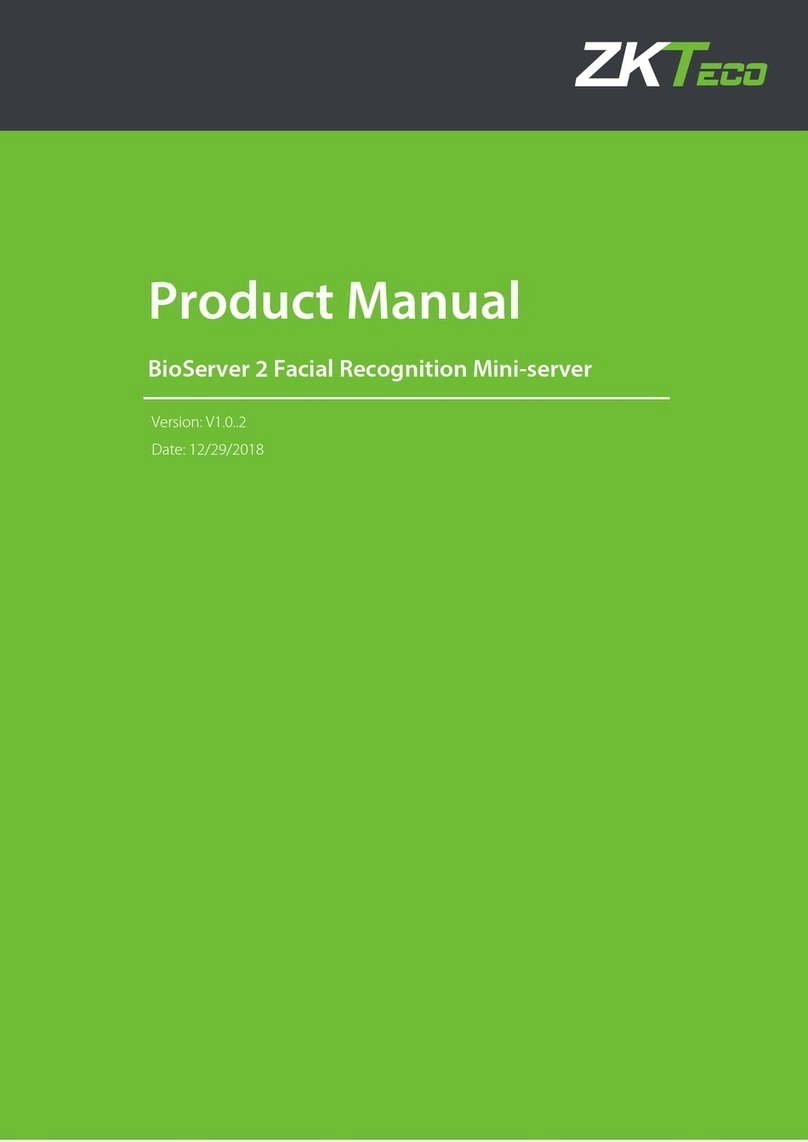
ZKTeco
ZKTeco BioServer 2 product manual

IEI Technology
IEI Technology SSW-iLW installation manual
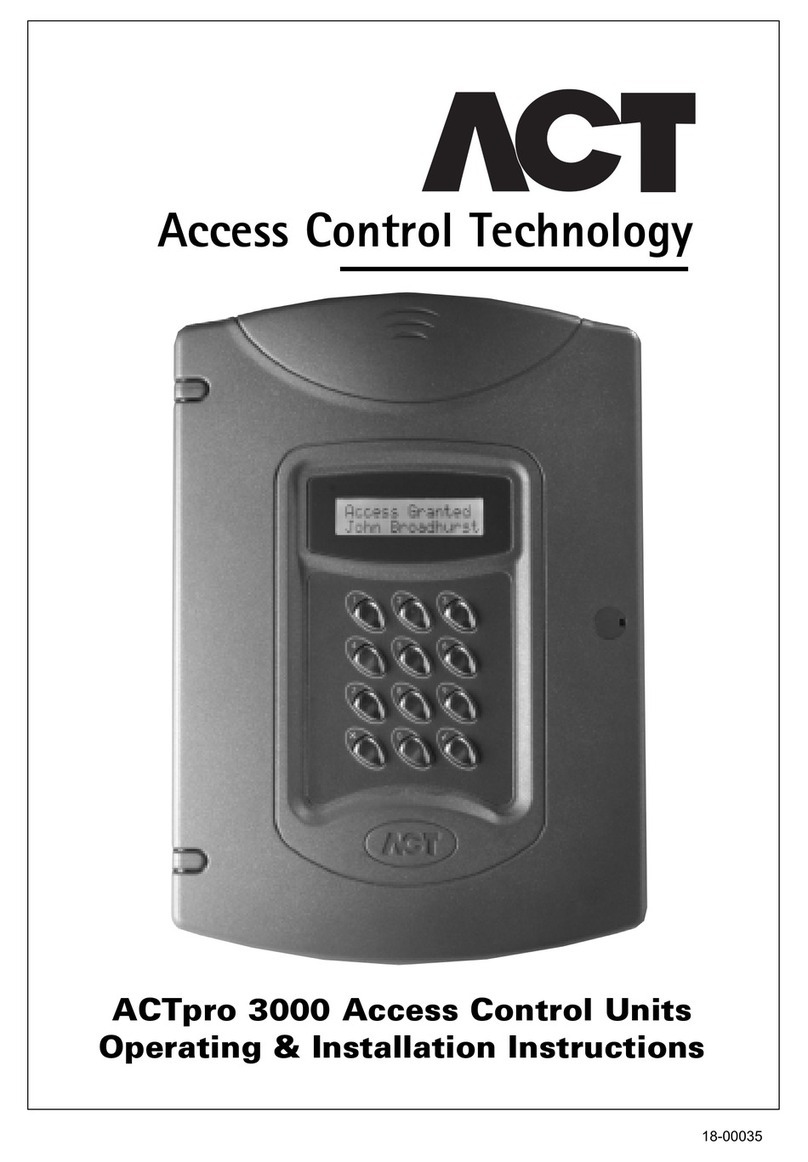
ACT
ACT ACTPRO 3000 ACCESS CONTROL UNITS Operating and installation instructions

ANXELL
ANXELL DG Series quick start guide
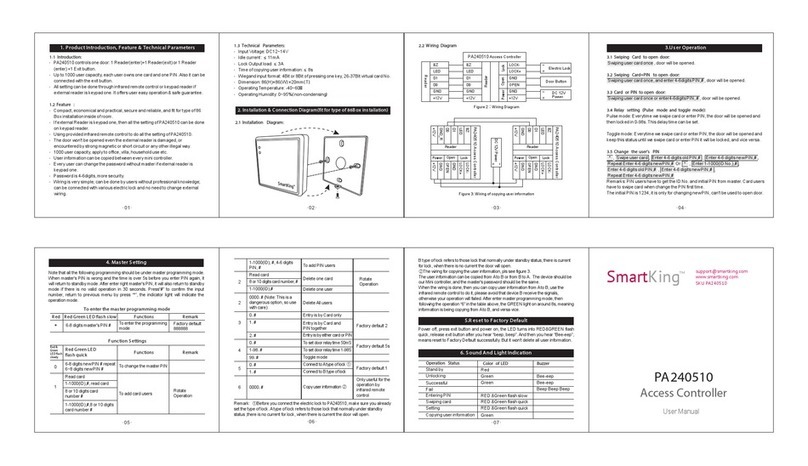
SmartKing
SmartKing PA240510 user manual
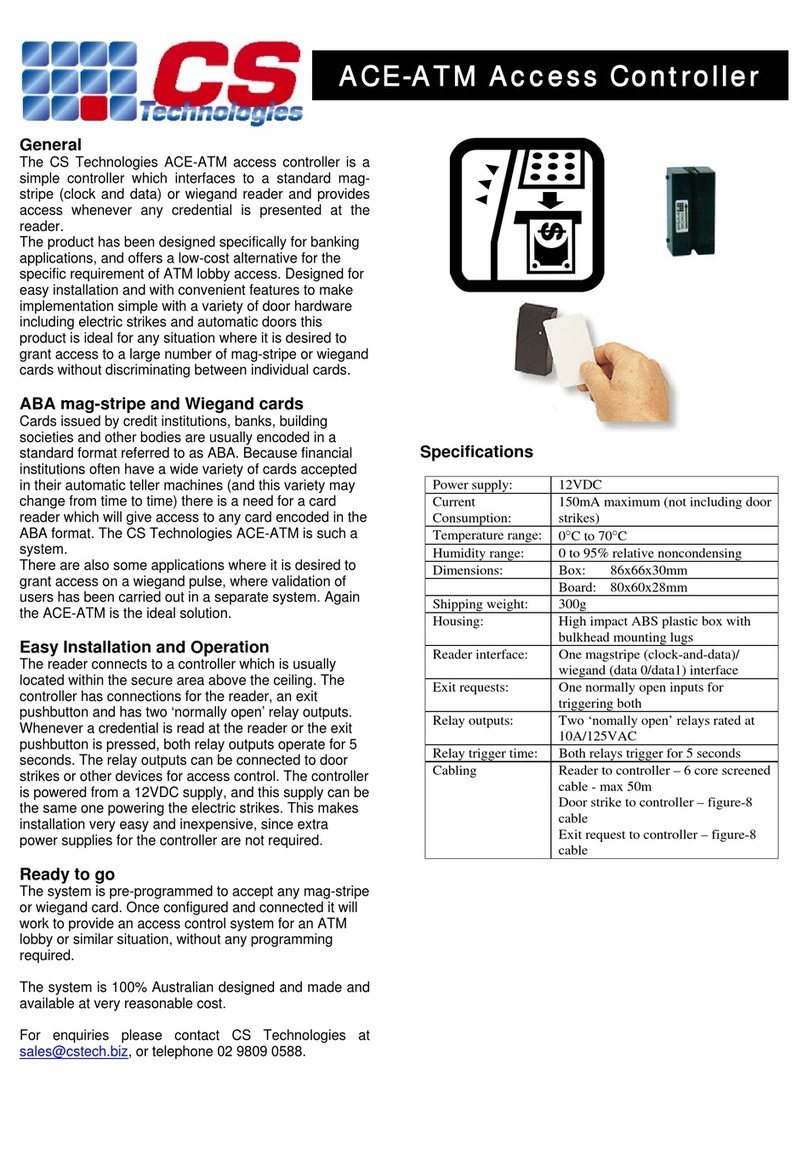
CS Technologies
CS Technologies ACE-ATM Installation and operation

Vanderbilt
Vanderbilt ACTpro-120 Installation and configuration instructions

Sebury
Sebury F007-EM user manual

GVS
GVS H Series user manual

NEXT Biometrics
NEXT Biometrics NB-3020-U2 installation guide
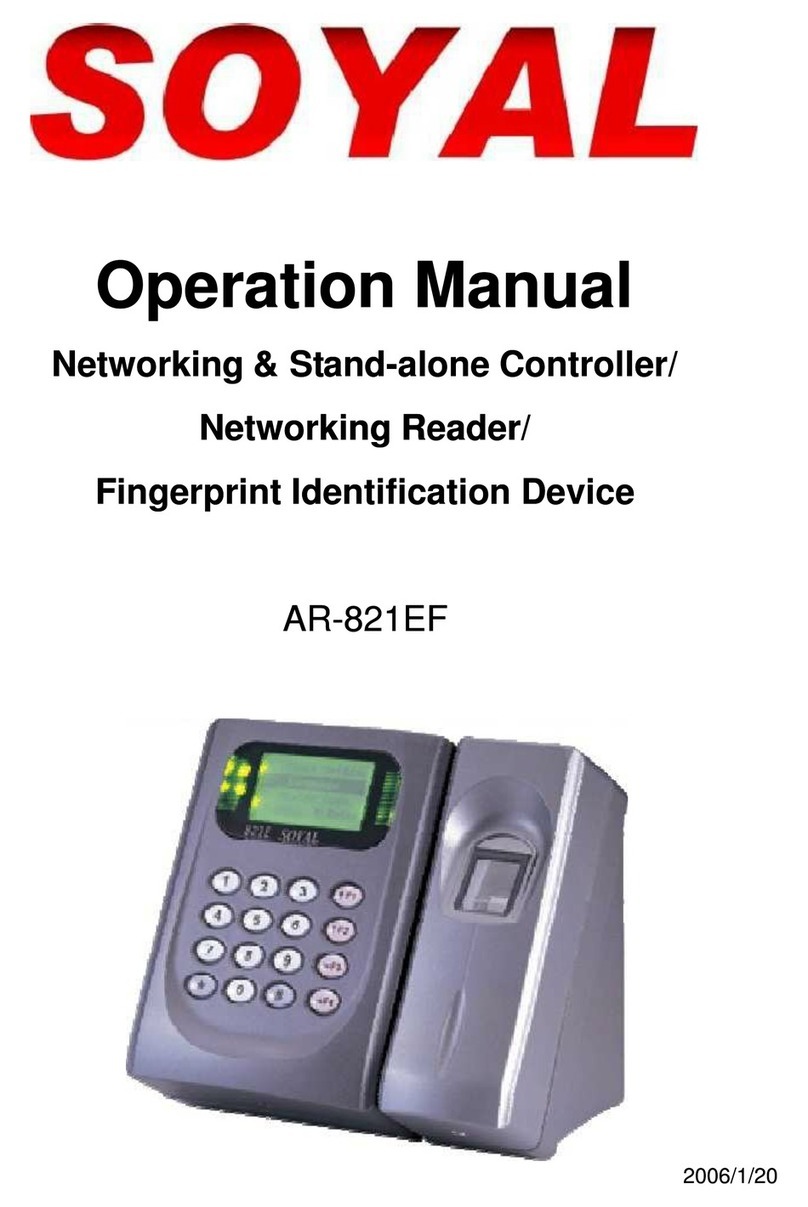
Soyal
Soyal AR-821EF Operation manual
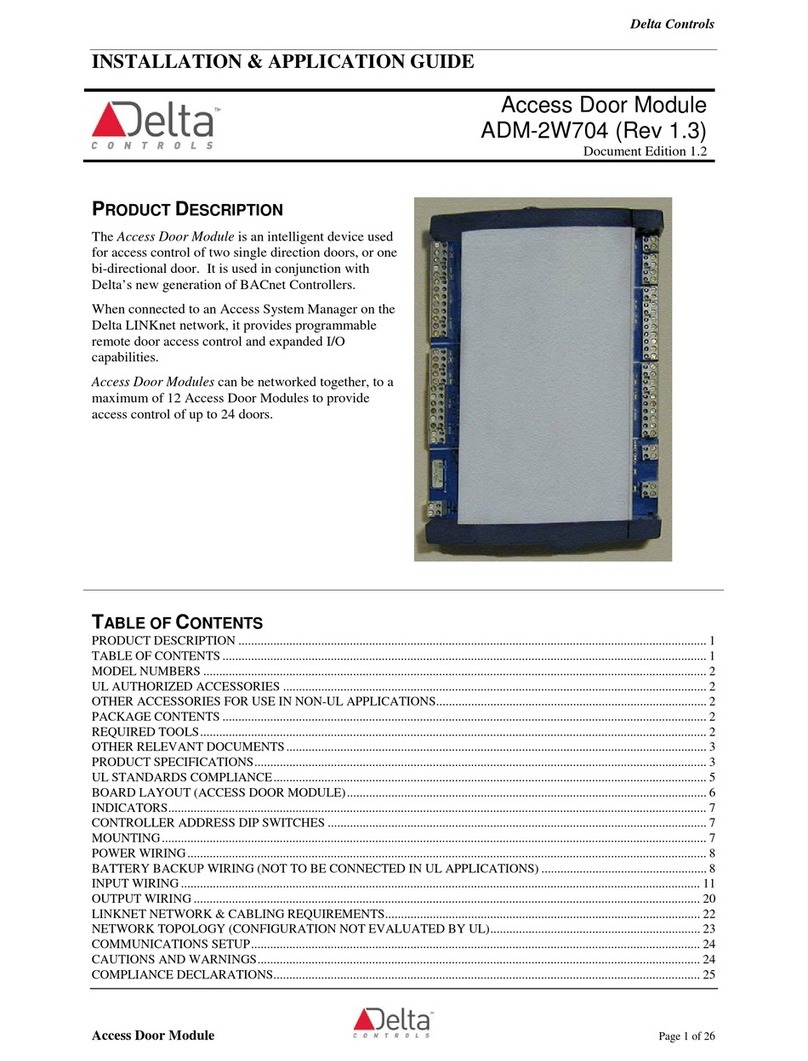
Delta Controls
Delta Controls ADM-2W704 Installation and application guide