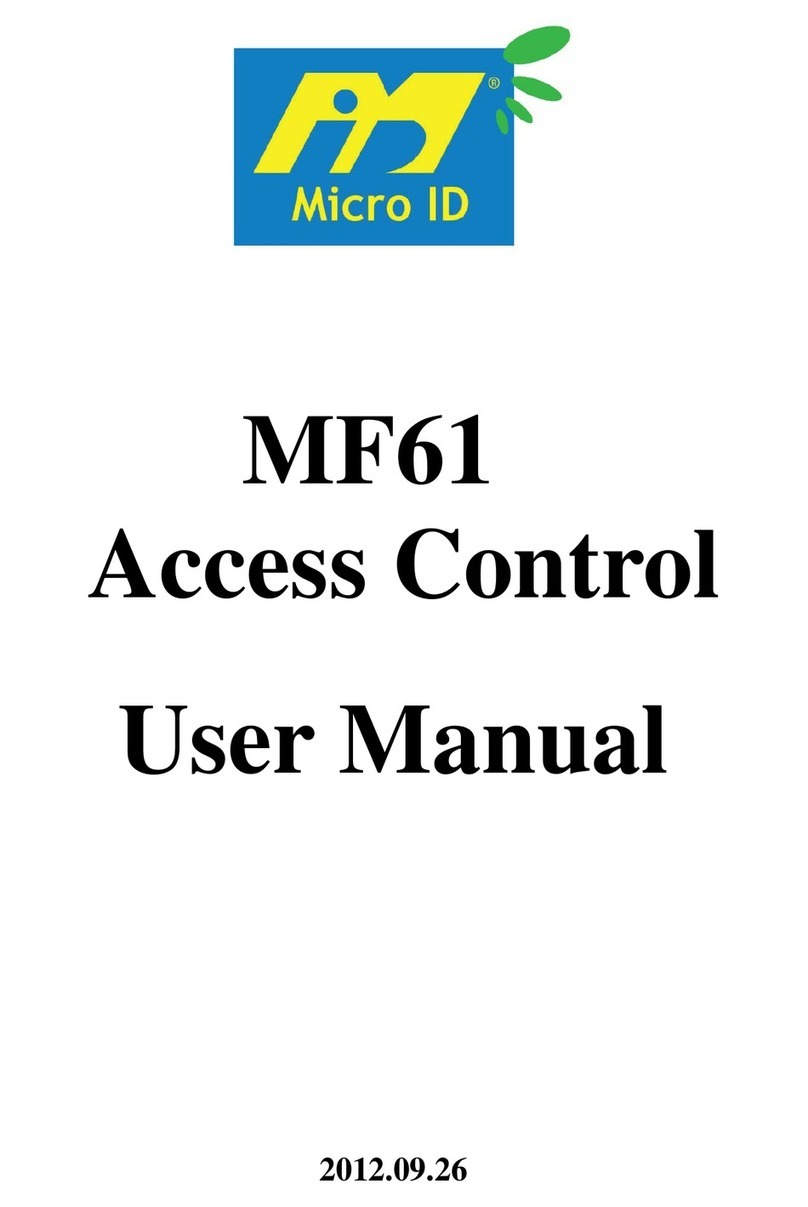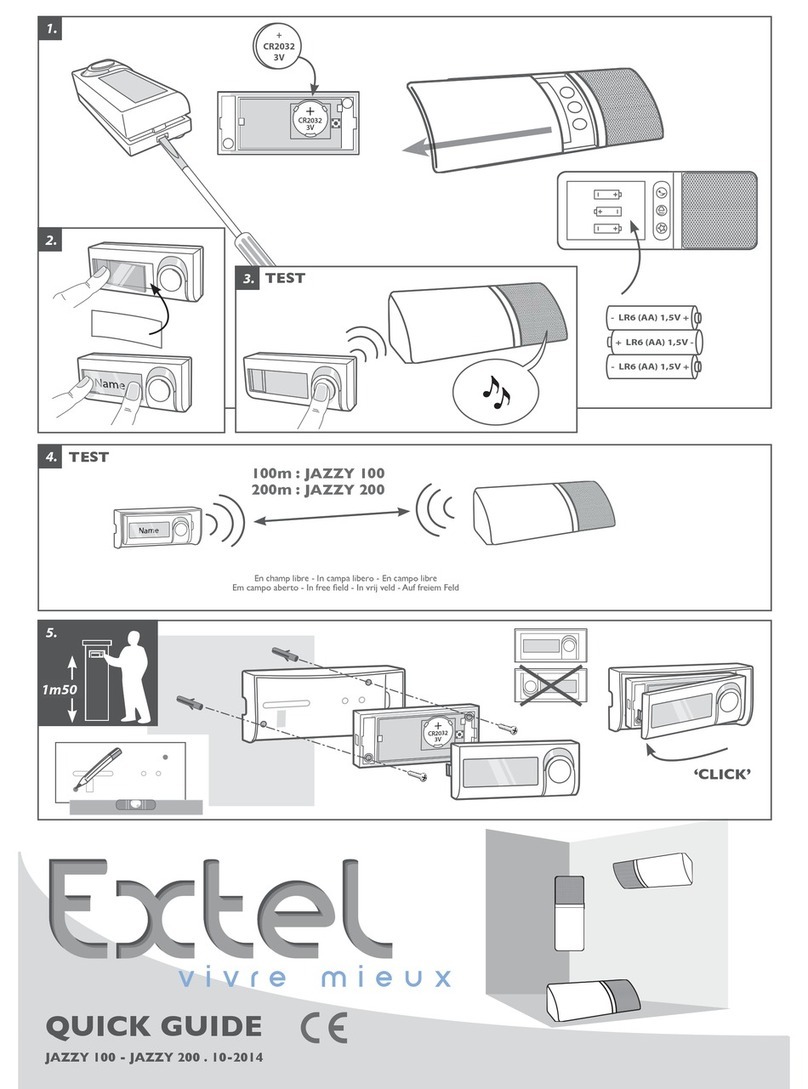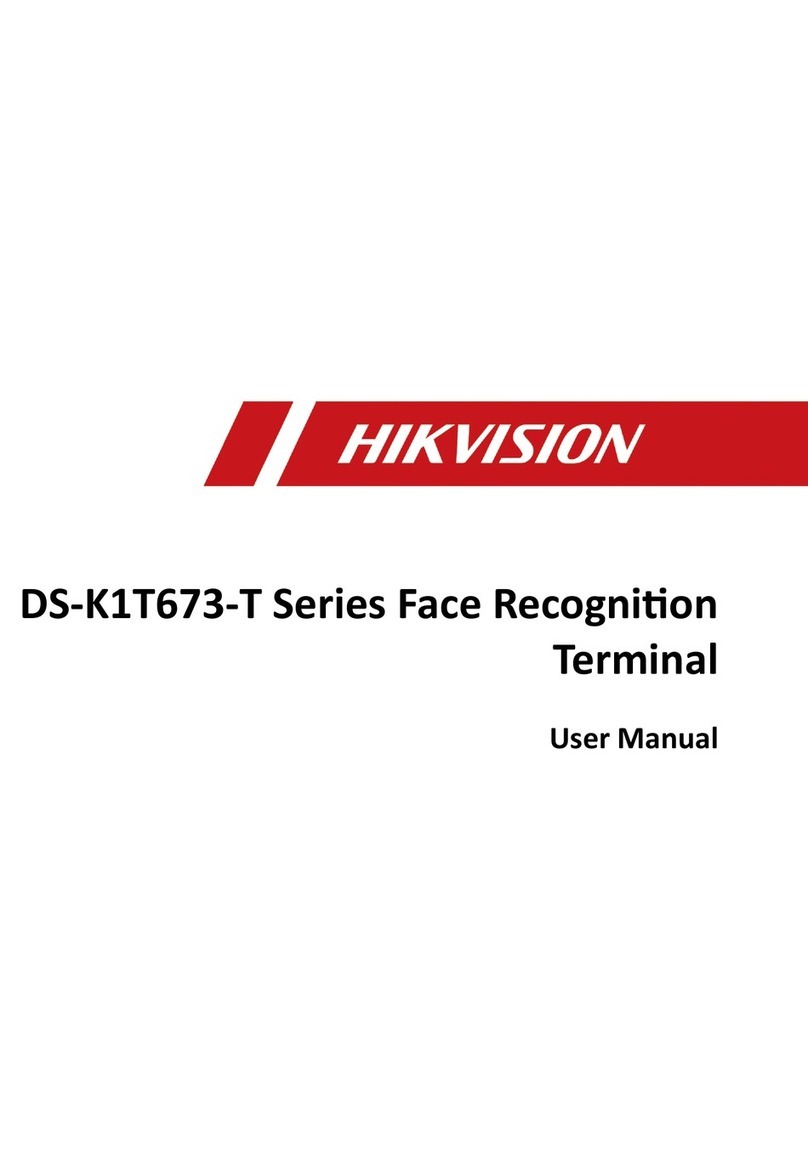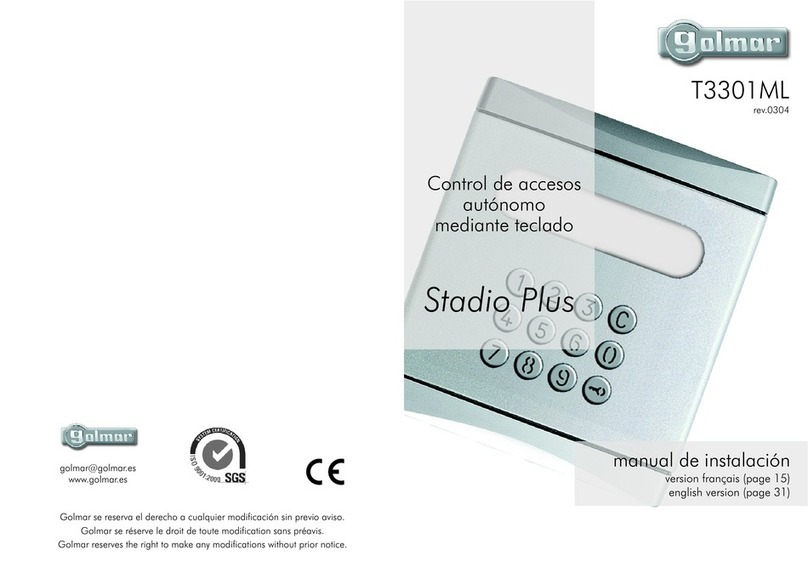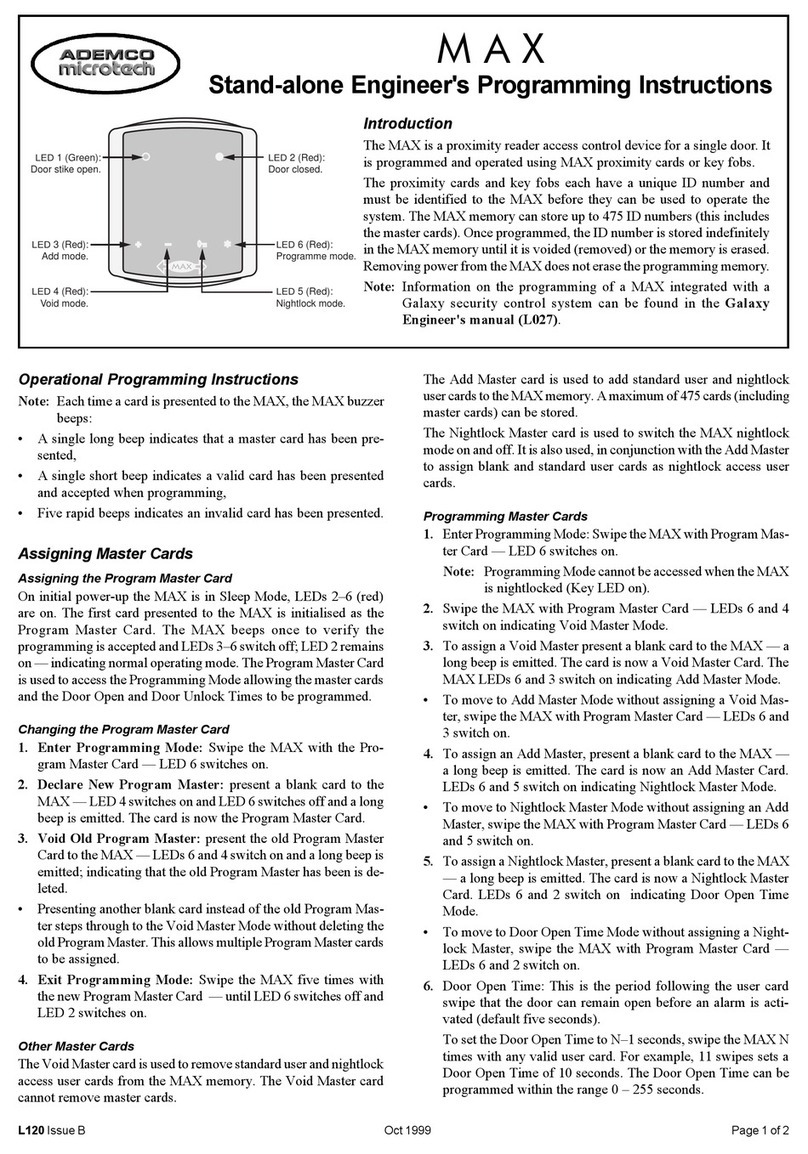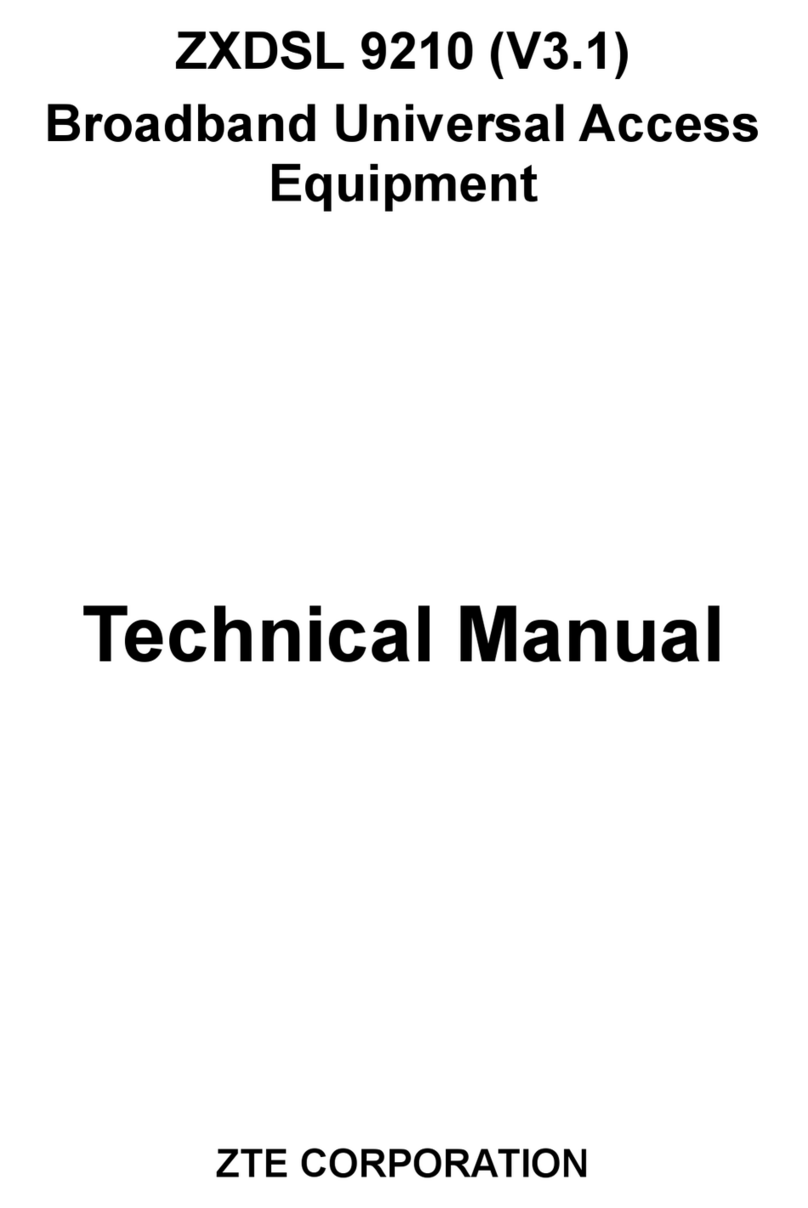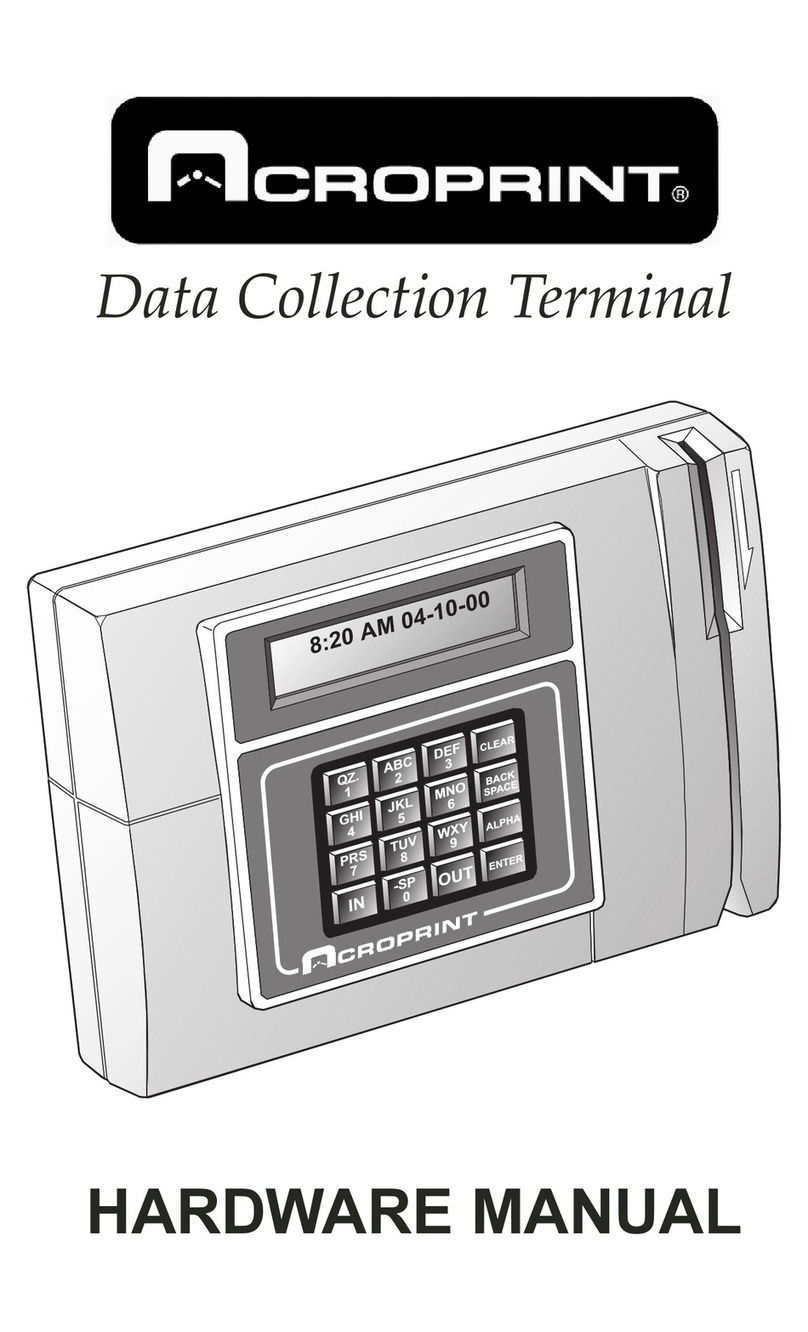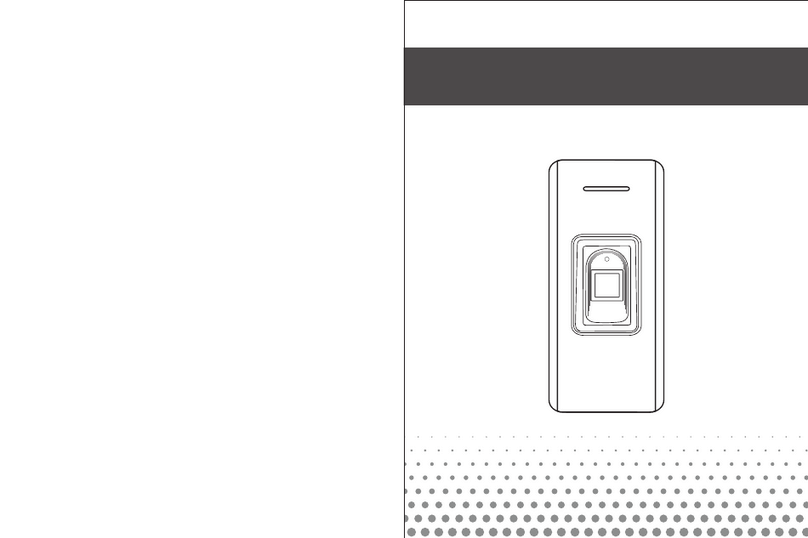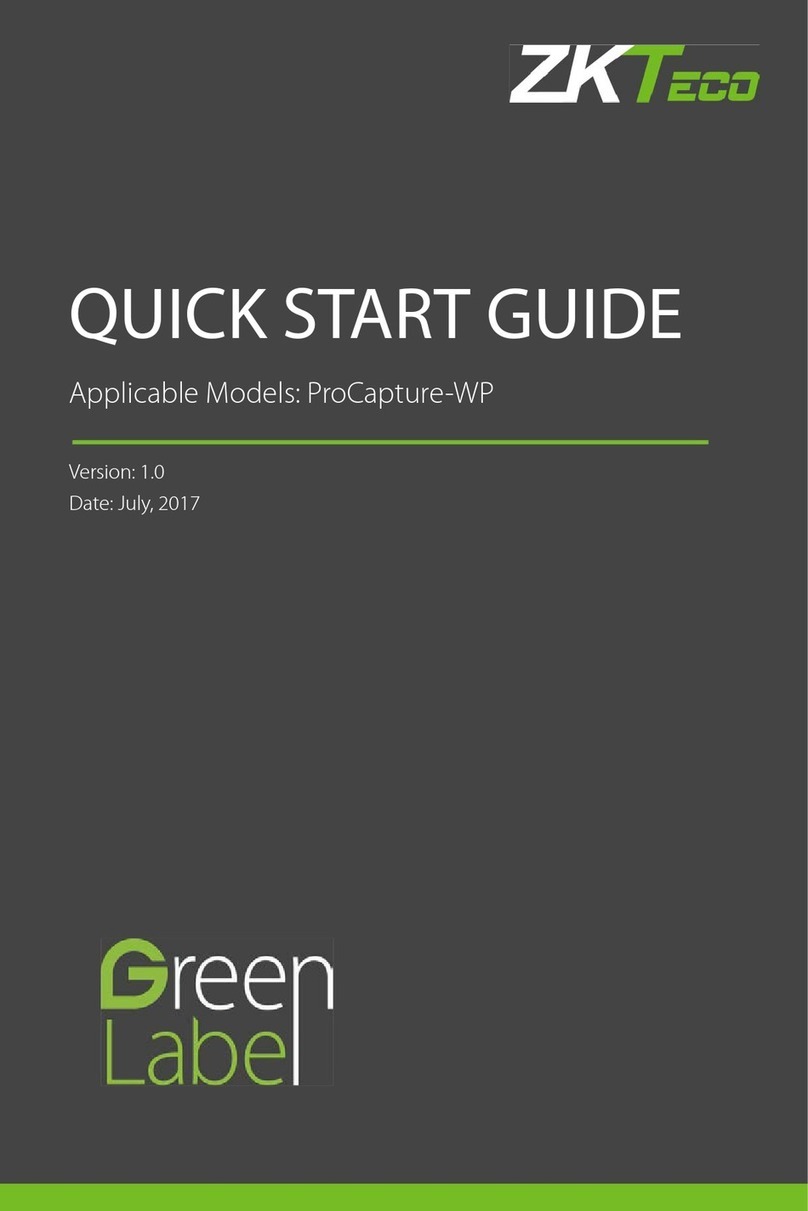SmartKing PA240510 User manual

User Manual
1. P roduct Introduction, F eature & Tec hnical Pa rameters
1 1 Introduction:
(enter) +1 Exit button.
·Up to 1000 user capacity, each user owns one card and one PIN. Also it can be
connected with the exit button.
·All setting can be done through infrared remote control or keypad reader if
external reader is keypad one. It offers user easy operation& safe guarantee.
1.2 Feature :
·Compact, economical and practical, secure and reliable, and fit for type of 86
Box installation inside of room.
·If external Reader is keypad one, then all the setting of PA240510 can be done
on keypad reader.
·Using provided infraredremote control to do all the setting of PA240510.
·The door won't be opened even the external reader is damaged, or
encountered by strong magnetic or short circuit or any other illegal way.
·1000 user capacity, apply to office, villa, householduse etc.
·User information can be copied between every mini controller.
·Every user can change the password without master if external reader is
keypad one.
·Password is 4-6digits, more security.
·Wiring is very simple; can be done by users without professional knowledge;
can be connected with various electric lock and no need to change external
wiring.
.
·PA240510 controls one door: 1 Reader(enter)+1 Reader(exit) or 1 Reader
2 . I ns tallatio n & C onn ec tion Di agr am(f it fo r typ e o f 8 6B ox in s tal latio n)
2.1 Installation Diagram:
3.U s e r O peratio n
Stand by Red
Unlocking
Successful
Fail
Entering PIN
Swiping card
Setting
Copying user information
Green
Green
RED &Green flash slow
RED &Green flash quick
RED &Green flash quick
Green
Bee-eep
Bee-eep
Beep Beep Beep
Power off, press exit button and power on, the LED turns into RED&GREEN flash
quick, release exit button after you hear “beep, beep”. And then you hear “Bee-eep”,
means reset to Factory Default successfully. But it won't delete all user information.
5.R e s et to F ac tory De fault
6. S o un d A nd L ig ht Ind ic atio n
Operation Status Color of LED Buzzer
Note that all the following programming should be under master programming mode.
When master's PIN is wrong and the time is over 5s before you enter PIN again, it
will return to standby mode.After enter right master's PIN, it will also return to standby
mode if there is no valid operation in 30 seconds. Press“#” to confirm the input
number, return to previous menu by press “*”, the indicator light will indicate the
operation mode.
4. Ma s ter S e tting
To enter the mas ter programming mode
R ed G re en L E D fl as h s l ow
R ed F unctions R ema rk
To enter the programming
mode
Factory default
888888
F unc tion S e ttings
R ed G ree n L E D
flas h quic k F unctions R ema rk
R ed &
Green
L E D flas h
s lowly
6-8 digits new PIN # repeat
6~8 digits new PIN # To change the master PIN
0
Read card
1-1000(ID),#, read card
8 or 10 digits card
number # To add card users Rotate
Operation
1
1-1000(ID), #, 4-6 digits
PIN, # To add PIN users
Read card
8 or 10 digits card number, #
1-1000(ID),#
Delete one card
Delete one user
Rotate
Operation
2
0000, # (Note:This is a
dangerous option, so use
with care)
Delete All users
2
0, #
1, #
2, #
3
Entry is by Card only
Entry is by Card and
PIN together
Entry is by either card or PIN
Factory default 2
To set door relay time 50mS
To set door relay time 1-98S
Toggle mode
0, #
99, #
1-98, #Factory default 5s
4
0, #
1, #Factory default 1
5
Only useful for the
operation by
infrared remote
control
0000, #
6Access Controller
1.3Technical Parameters:
·Input Voltage: DC12~14V
·Idle current : ≤11mA
·Lock Output load: ≤3A
·Time of copying user information: ≤8s
·Wiegand input format: 4Bit or 8Bit of pressing one key, 26-37Bit virtual card No.
·Dimension: 86(H)×86(W)×20mm(T)
·Operating Temperature: -40~60
·Operating Humidity: 0~95%(non-condensing)
2.2 Wiring Diagram
+12V
GND
D0
D1
LED
BZ
+12V
GND_R
D0
D1
LED
BZ
+12V
GND
OPEN
GND
LOCK+
LOCK-
Lock
Open
Power
+12V
GND
OPEN
GND
LOCK+
LOCK-
Lock
Open
Power
Reader Reader
+
+12V
GND
D0
D1
LED
BZ
+12V
GND
OPEN
GND
LOCK+
LOCK-
+
Reader
+
Lock
Open
Power
+12V
GND
D0
D1
LED
BZ
Reader
PA240510 Access Controller
Door Button
DC 12V
Power
Electric Lock
Figure 2:Wiring Diagram
PA240510 Access Controller
PA
240510 Access Controller
DC 12V Power
Figure 3: Wiring of copying user information
3.1 Swiping Card to open door:
Swiping user card once , door will be opened.
3.2 Swiping Card+PIN to open door:
Swiping user card once, and enter 4-6digits PIN,# , door will be opened.
3.3 Card or PIN to open door:
Swiping user card once or enter4-6digits PIN, # , door will be opened.
3.4 Relay setting (Pulse mode and toggle mode):
Pulse mode: Everytime we swipe card or enter PIN, the door will be opened and
then locked in 0-98s. This delay time can be set.
Toggle mode: Everytime we swipe card or enter PIN, the door will be opened and
keep this status until we swipe card or enter PIN it will be locked, and vice versa.
3.5 Change the user's PIN
* , Swipe user card , Enter 4-6 digits old PIN,# , Enter 4-6 digits new PIN,# ,
Repeat Enter 4-6 digits new PIN,# Or * , Enter 1-1000(ID No.),# ,
Enter 4-6 digits old PIN,# , Enter 4-6 digits new PIN,# ,
Repeat Enter 4-6 digits new PIN,#
Remarks: PIN users have to get the ID No. and initial PIN from master. Card users
have to swipe card when change the PIN first time.
The initial PIN is 1234, it is only for changing new PIN, can't be used to open door.
6-8 digits master's PIN #
1-1000(ID),#,8 or 10 digits
card number #
Connect to Atype of lock ①
Copy user information ②
Connect to B type of lock
Remark: ①Before you connect the electric lock to PA240510, make sure you already
set the type of lock.A type of lock refers to those lock that normally under standby
status ,there is no current for lock, when there is current the door will open.
B type of lock refers to those lock that normally under standby status, there is current
for lock, when there is no current the door will open.
②The wiring for copying the user information, pls see figure 3.
The user information can be copied from A to B or from B to A. The device should be
our Mini controller, and the master's password should be the same.
When the wring is done, then you can copy user information fromA to B, use the
infrared remote control to do it, please avoid that device B receive the signals,
otherwise your operation will failed.After enter master programming mode, then
following the operation “6” in the table above, the GREEN light on around 8s, meaning
information is being copying fromA to B, and versa vice.
PA240510
SmartKing™[email protected]
www.smartking.com
SKU PA240510