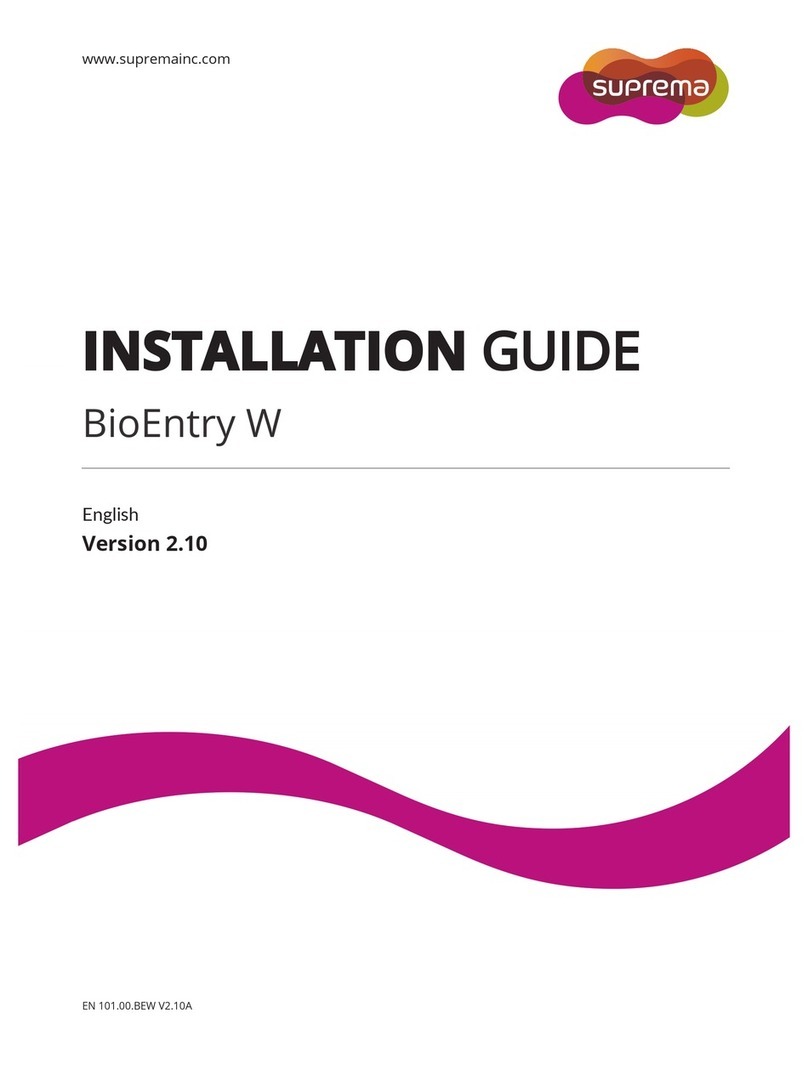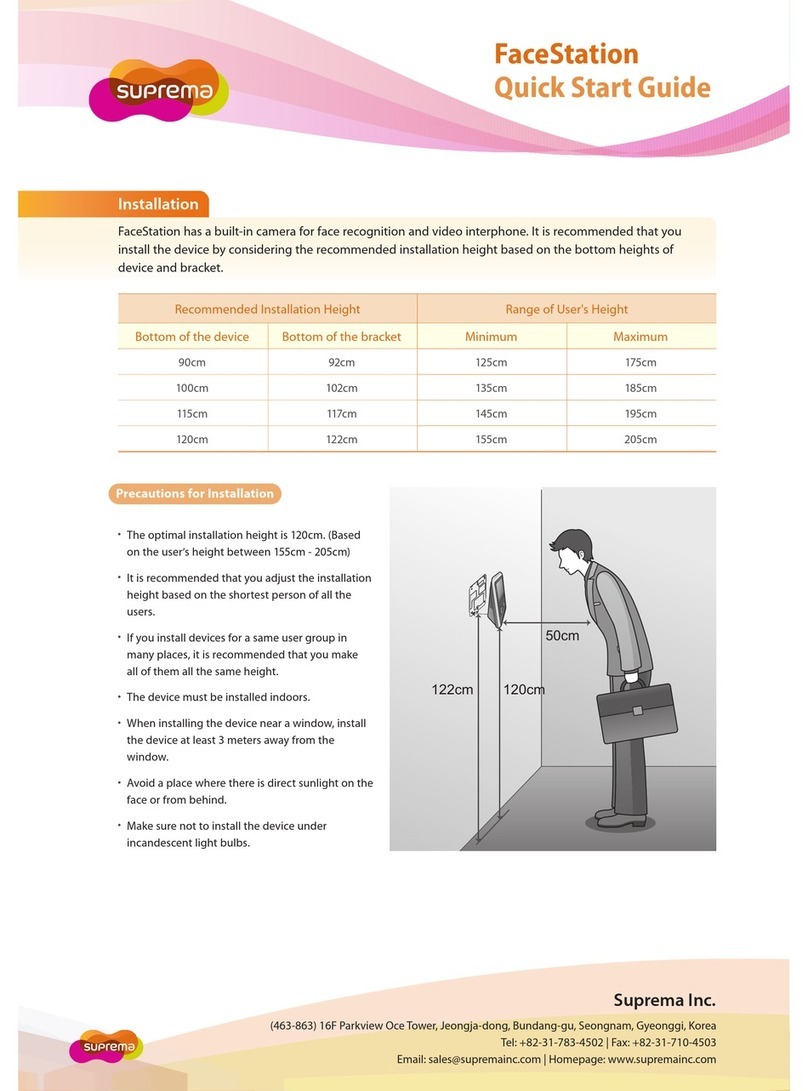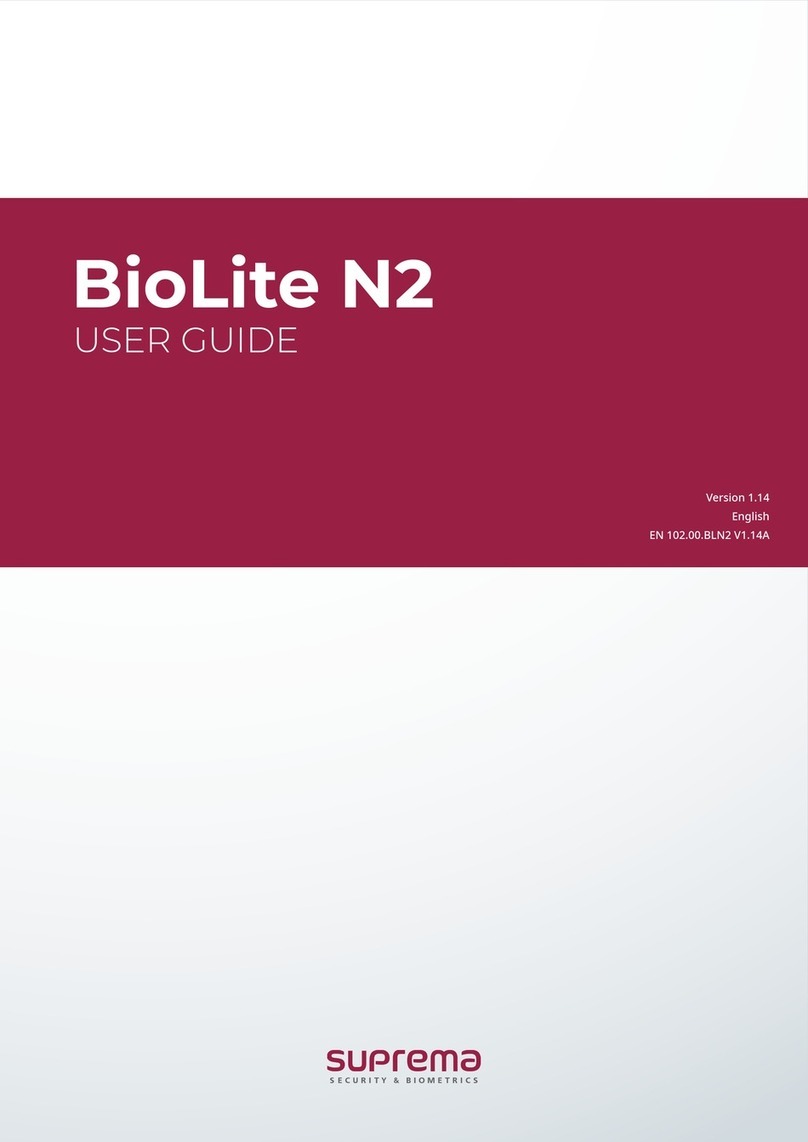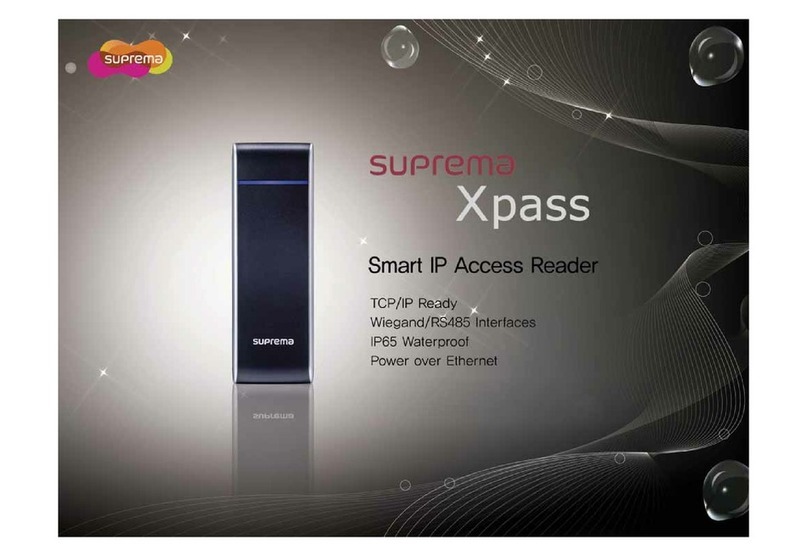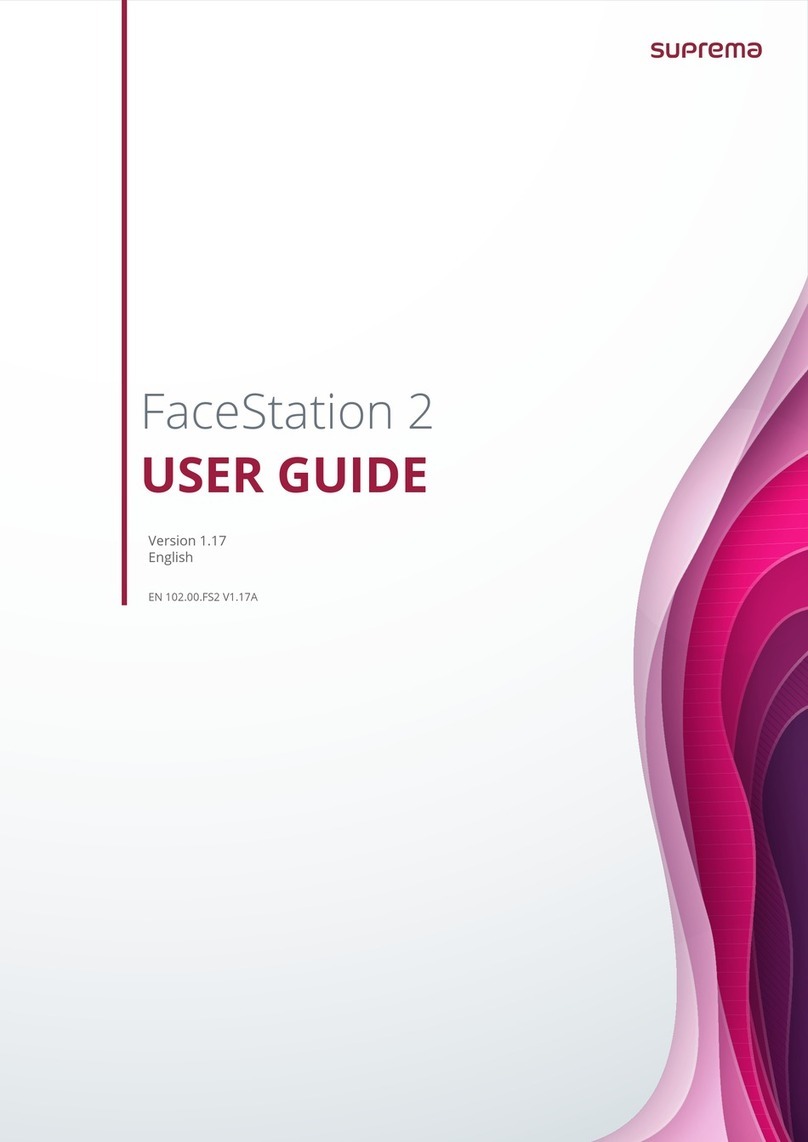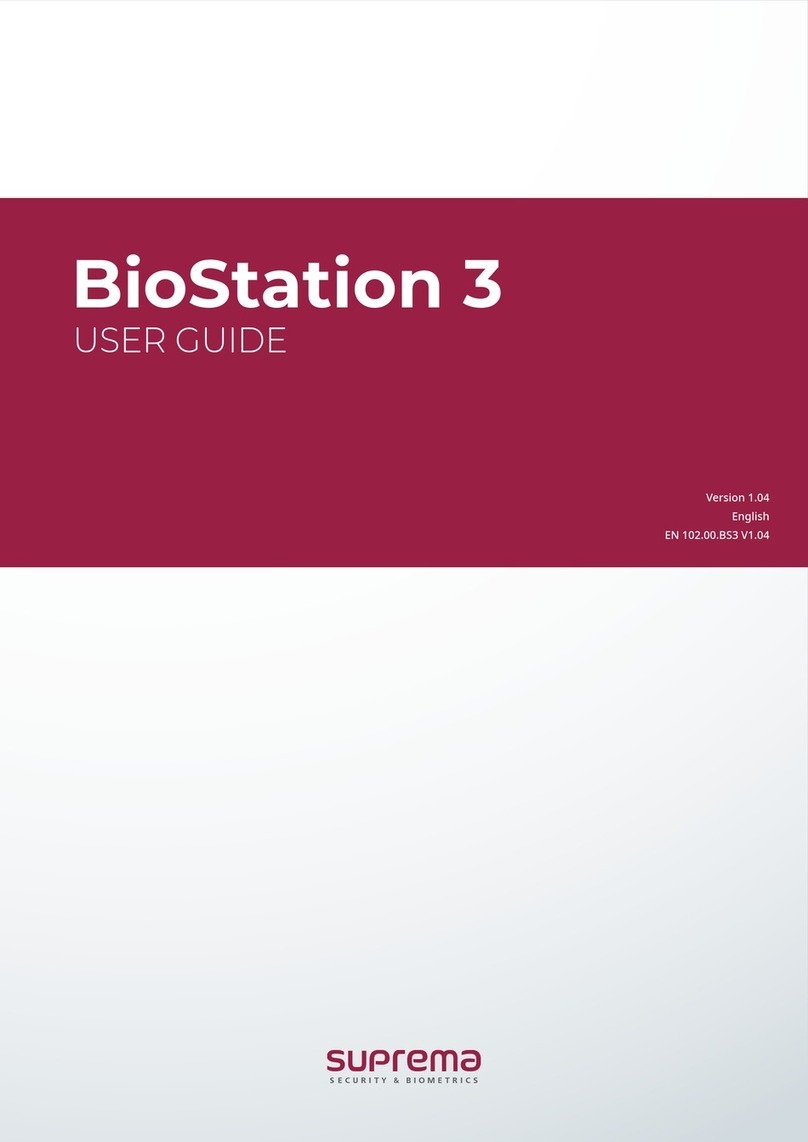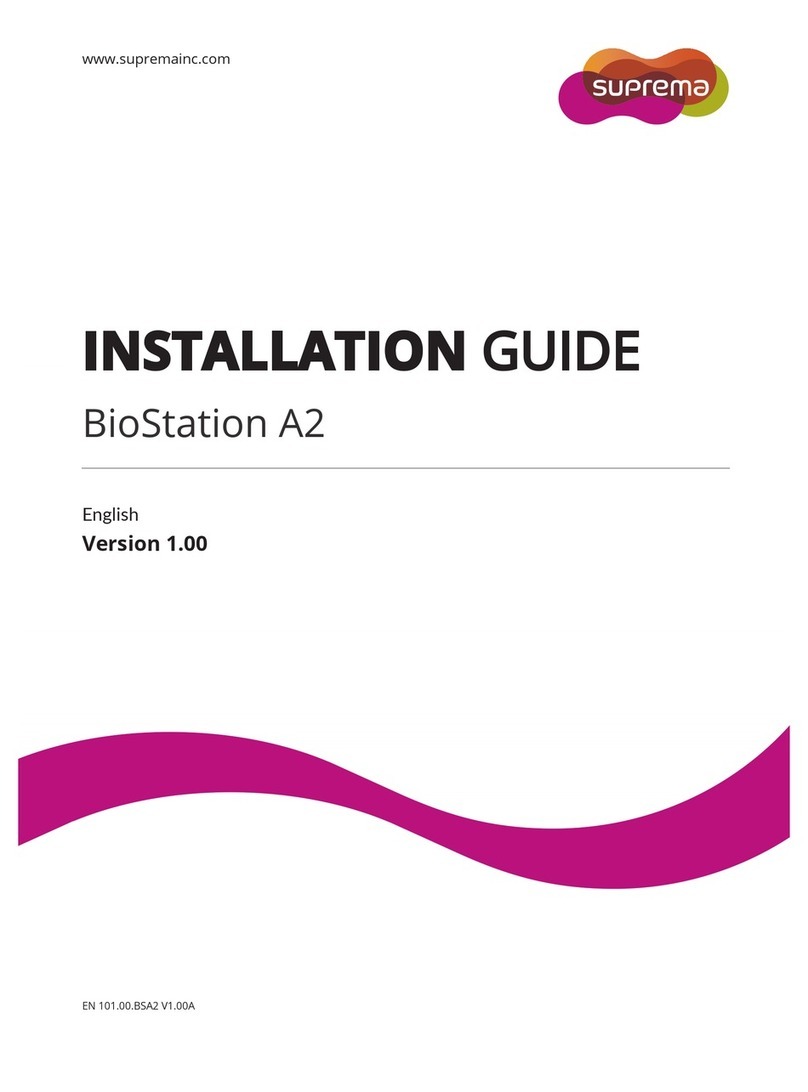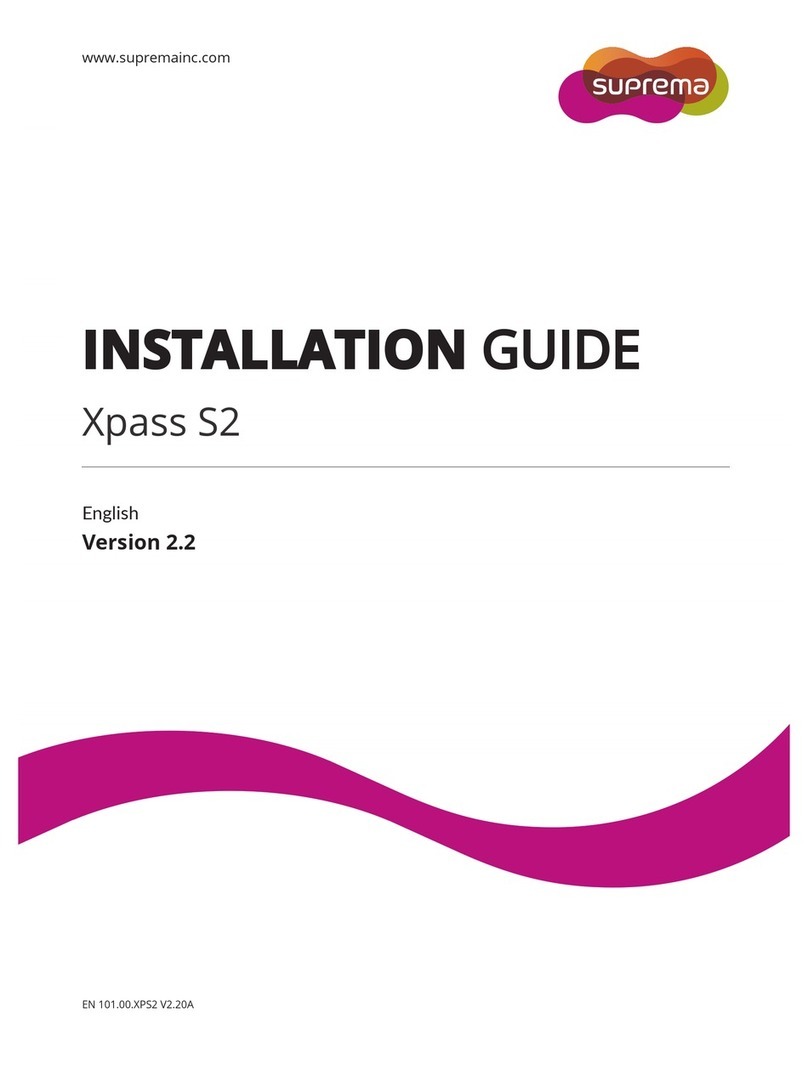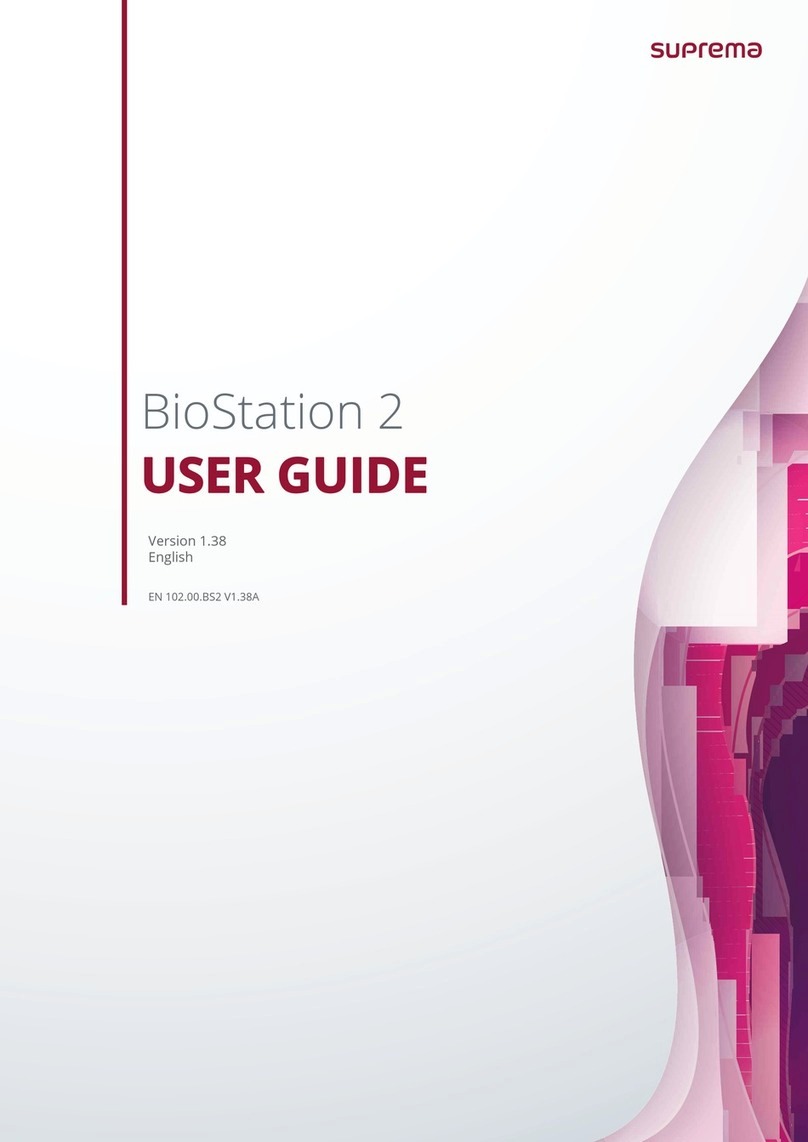3
Safety Precautions
Warning
Use
Be careful not to let liquids such as water, beverages, or chemicals get inside the product.
• This may cause a fire, electric shock or product damage.
Do not use a damaged power adapter or plug, or a loose outlet.
• Unstable connection may cause a fire or electric shock.
Do not bend with excessive force or damage the power cable.
• This may cause a fire or electric shock.
Caution
Installation
Do not install the product in a place where it will be exposed to direct sunlight or ultraviolet rays.
• This may cause product damage, malfunction, discoloration, or deformation.
Do not leave power cables, etc. in passageways.
• This may cause personal injury or product damage.
Do not install the product near objects with strong magnetic forces such as magnets, TVs, (CRT) monitors,
speakers, etc.
• This may cause malfunction.
When installing multiple devices, ensure they are at the minimum distance required between the devices.
• This may affect the RF and BLE performance of other devices and may cause malfunction.
Use an IEC/EN 62368-1 compliant power adapter suited to the device’s power consumption. It is recommended
to use a power adapter sold by Suprema.
• Failure to use an adequate power source may result in malfunction.
Always use separate power sources for the product, Secure I/O 2, and electric lock.
• Failure to do so may cause malfunction.
Avoid connecting the power supply and PoE.
• Failure to do so may cause malfunction.
For IP65 compliance, ensure you use a cable cover after connecting the product with the cable. When installing
the product in a place completely exposed to the outdoor environment, it is recommended to use an enclosure.
• Poor waterproof/dustproof performance may cause malfunction.