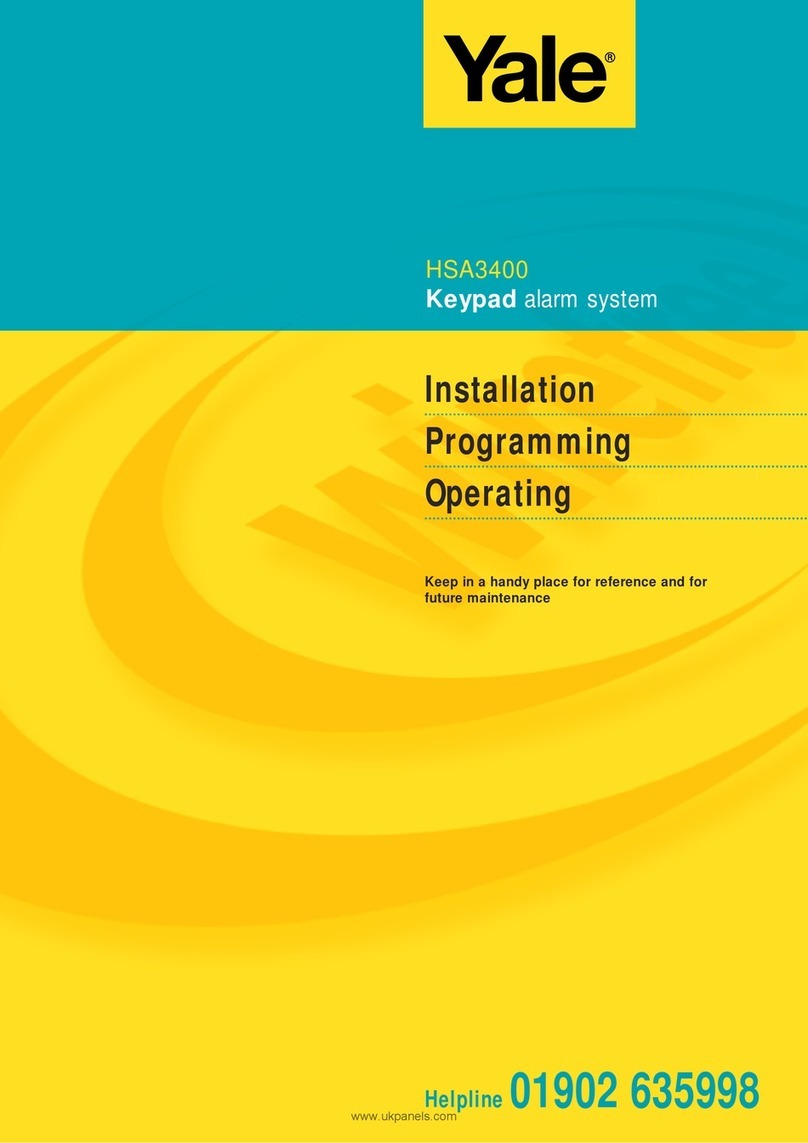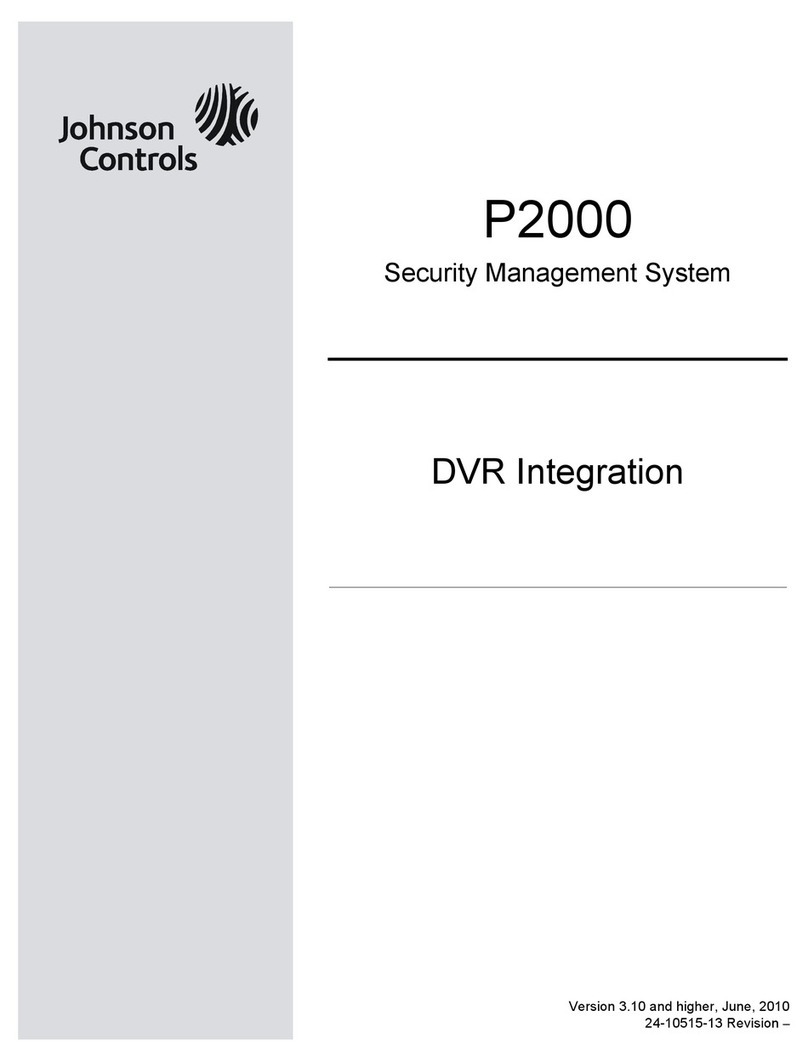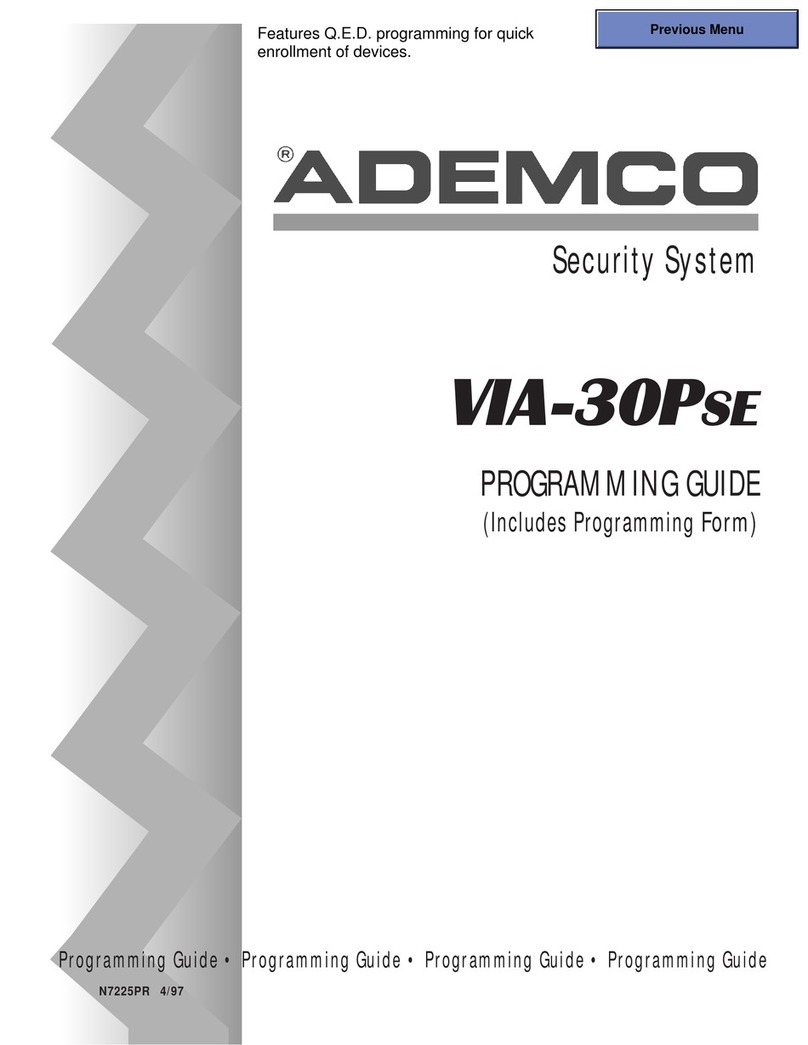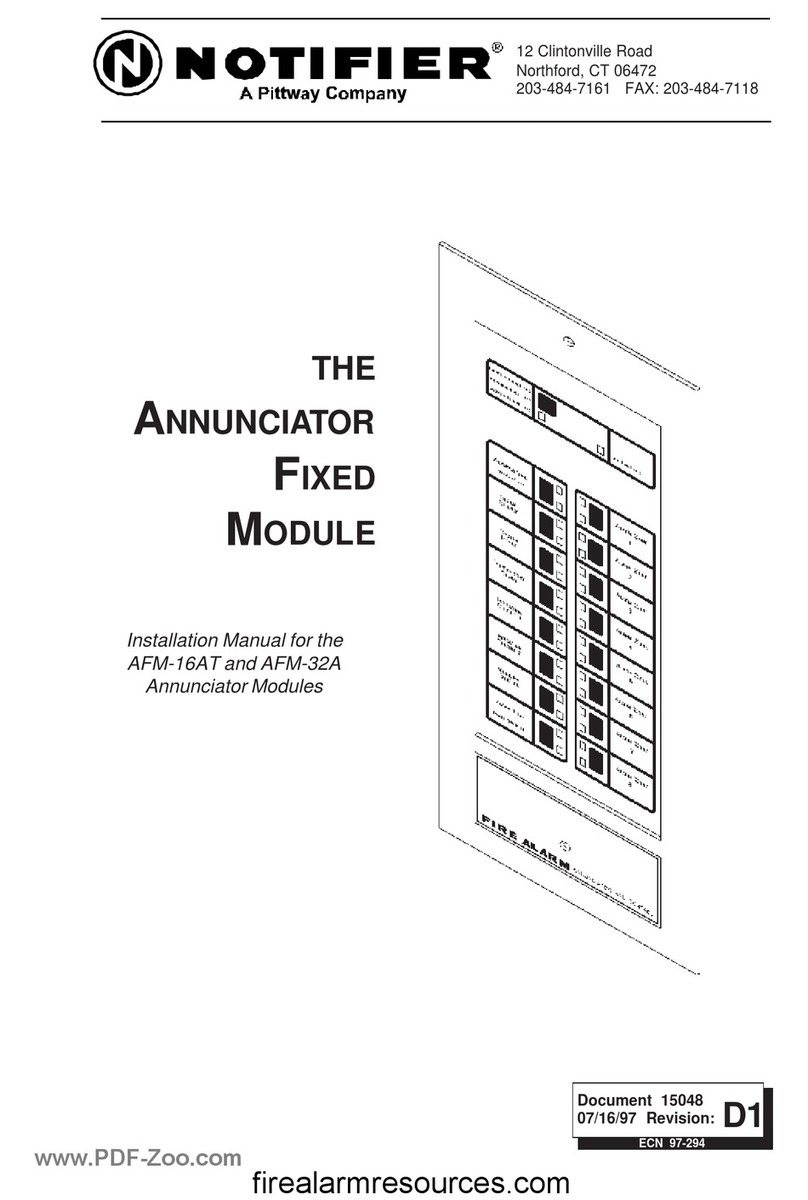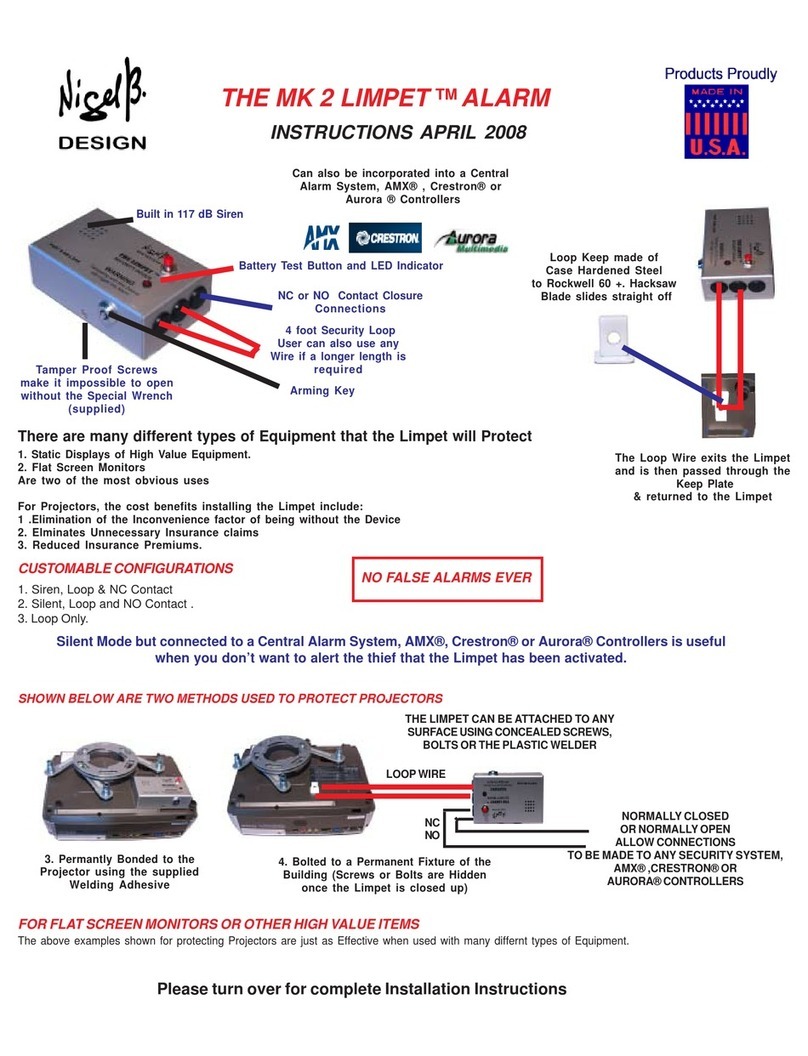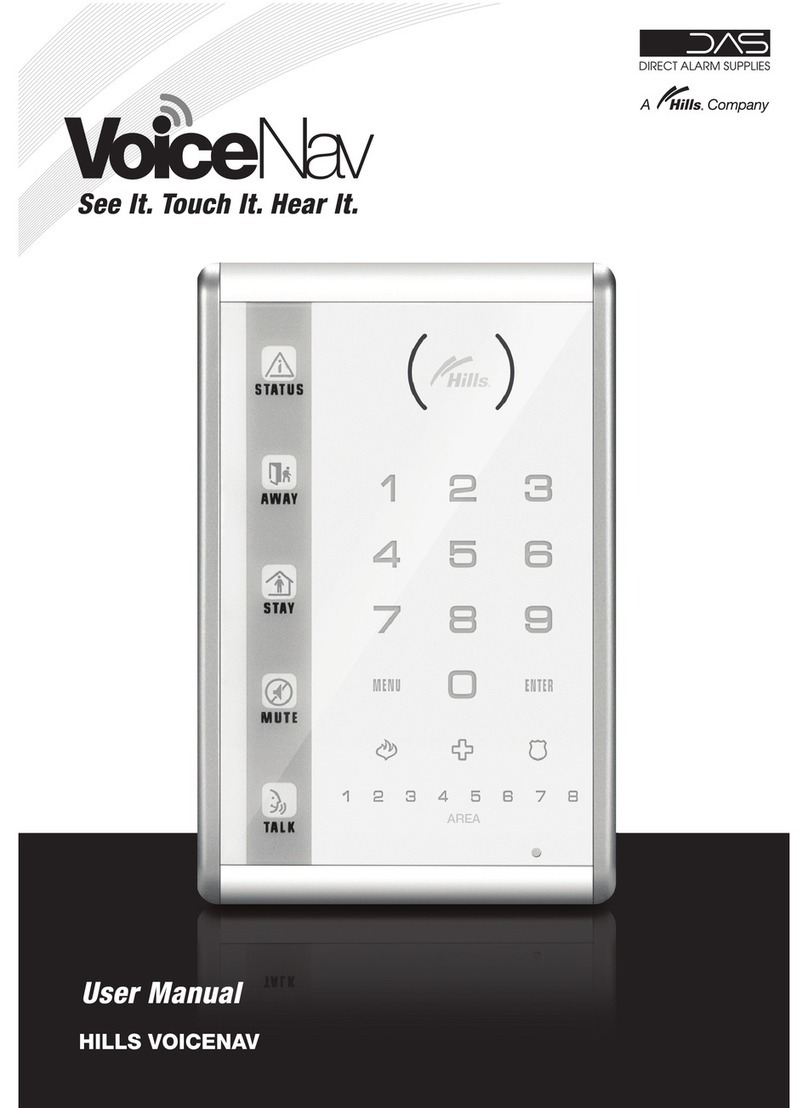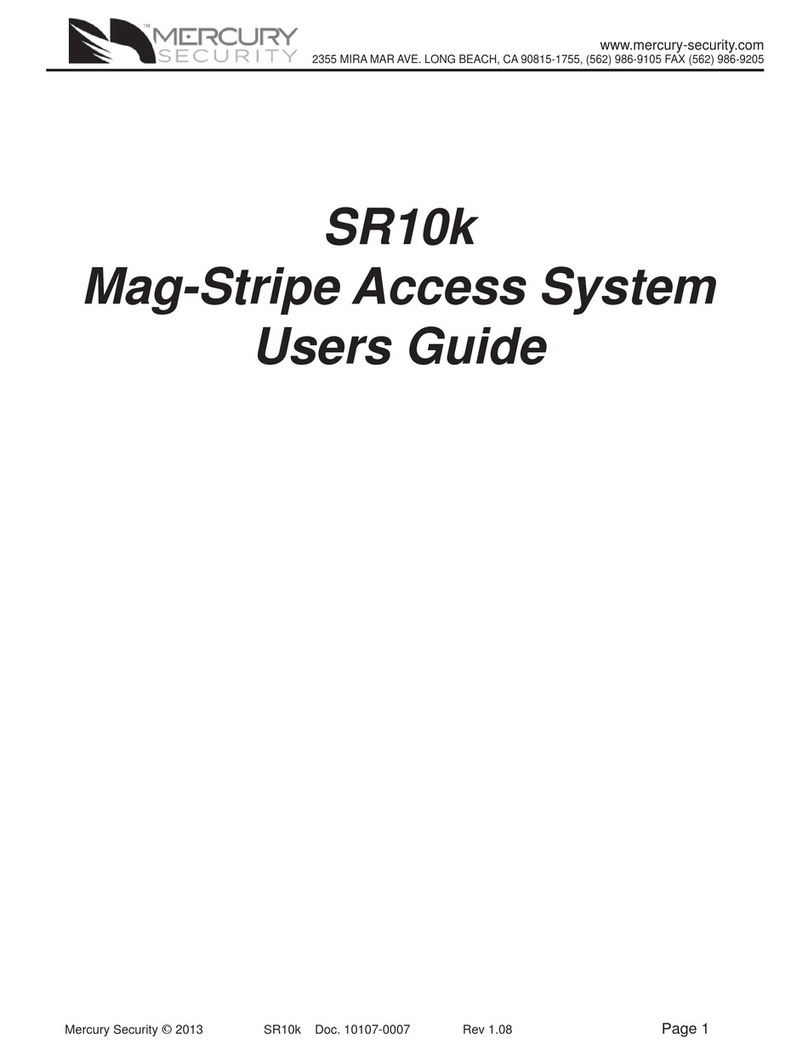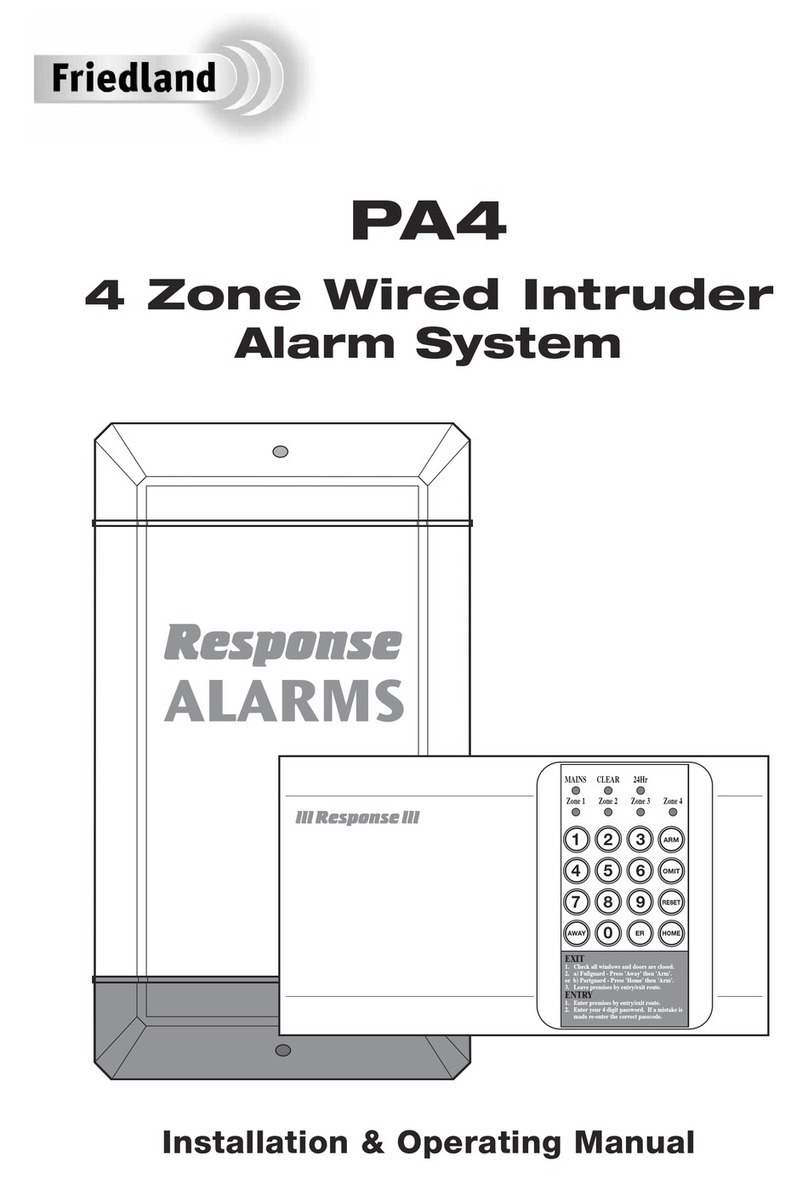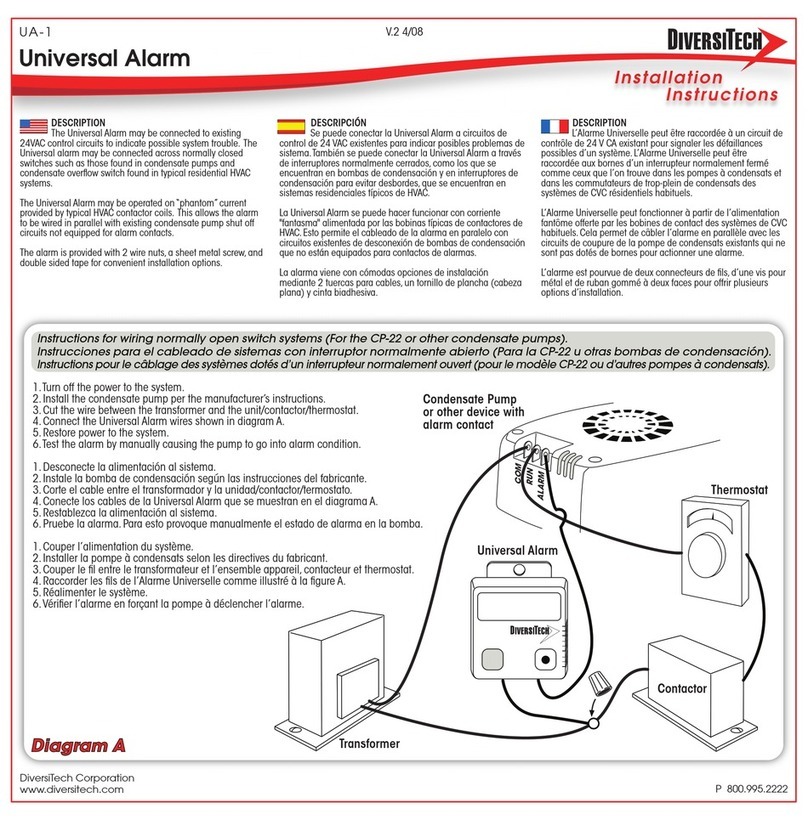EVVA AirKey User guide


2
Access control system manual version 2.2 |01/11/2017 | Subject to misprints and technical changes.
1Table of contents
2Introduction, overview ..................................................................................... 8
2.1 General legal notes.................................................................................... 8
2.2 EVVA support............................................................................................ 9
2.3 Signs and symbols .................................................................................... 9
3System architecture........................................................................................10
3.1 Locking components .................................................................................11
3.1.1 AirKey cylinders .................................................................................11
3.1.2 AirKey wall readers ............................................................................12
3.2AirKey app ..............................................................................................13
3.3 Smartphones ...........................................................................................13
3.4 AirKey media ...........................................................................................14
3.5 AirKey online administration ......................................................................14
3.5.1 System requirements..........................................................................14
3.6 EVVA KeyCredits ......................................................................................15
3.7 Coding station..........................................................................................15
3.7.1 System requirements..........................................................................15
3.7.2 Installing coding stations: See Section 4.6 ............................................16
3.8 Emergency power device...........................................................................16
4Commissioning...............................................................................................17
4.1 Glossary..................................................................................................17
4.2 Installing the AirKey app ...........................................................................18
4.3 Registering to the AirKey online administration ............................................18
4.4 Login ......................................................................................................21
4.5 Interactive help........................................................................................22
4.6 Installing coding stations...........................................................................22
4.7 Add credit ...............................................................................................25
4.8 Creating persons ......................................................................................26
4.8.1 Importing personal data......................................................................28
4.9 Creating smartphones...............................................................................32
4.10 Registering smartphones........................................................................34
4.10.1 "Send a Key" function .........................................................................36
4.11 Installing Locking components ................................................................38
4.11.1 AirKey cylinders .................................................................................38

3
Access control system manual version 2.2 |01/11/2017 | Subject to misprints and technical changes.
4.11.2 AirKey wall readers ............................................................................38
4.12 Adding Locking components ...................................................................39
4.12.1 Adding Locking components using the smartphone .................................39
4.12.2 Adding Locking components using coding stations ..................................43
4.13 Adding cards, key tags and combi keys using a smartphone .......................46
4.14 Assigning persons to media ....................................................................47
4.15 Assigning authorisations.........................................................................49
4.15.1 Permanent access ..............................................................................50
4.15.2 Periodic access...................................................................................50
4.15.3 Temporary access ..............................................................................52
4.15.4 Individual access................................................................................53
4.16 Creating authorisations ..........................................................................54
5AirKey online administration ............................................................................56
5.1 AirKey login .............................................................................................56
5.1.1 Have you forgotten your password?......................................................56
5.2 AirKey logout ...........................................................................................58
5.3 Administrators .........................................................................................58
5.3.1 Creating administrators.......................................................................59
5.3.2 Editing administrators.........................................................................60
5.3.3 Deleting administrators.......................................................................61
5.4 Access control system settings...................................................................62
5.4.1 General.............................................................................................62
5.4.2 Default values (for all recently added Locking components) .....................63
5.4.3 Public holidays ...................................................................................66
5.5 Access control system...............................................................................68
5.5.1 Locking component overview ...............................................................69
5.5.2 Adding Locking components: See Section4.12 .......................................70
5.5.3 Editing Locking components ................................................................70
5.5.4 Removing Locking components ............................................................72
5.5.5 Areas................................................................................................73
5.5.6 Creating areas ...................................................................................74
5.5.7 Assigning Locking components to areas ................................................74
5.5.8 Cancelling Locking component assignments to an area ...........................76
5.5.9 Deleting area .....................................................................................77
5.5.10 Authorisation overview .......................................................................78

4
Access control system manual version 2.2 |01/11/2017 | Subject to misprints and technical changes.
5.5.11 Maintenance tasks..............................................................................79
5.6 Media & persons.......................................................................................81
5.6.1 Overview of persons ...........................................................................81
5.6.2 Creating persons: See Section4.8.........................................................81
5.6.3 Editing persons ..................................................................................81
5.6.4 Deleting persons ................................................................................82
5.6.5 Assigning media to persons .................................................................83
5.6.6 Overview of media .............................................................................84
5.6.7 Creating media ..................................................................................85
5.6.8 Creating smartphones: See Section4.9 .................................................85
5.6.9 Creating cards, key tags or combi keys .................................................85
5.6.10 Editing media ....................................................................................86
5.6.11 Assigning persons to media: See Section 4.14 .......................................87
5.6.12 Authorisations....................................................................................87
5.6.13 Assigning authorisations: See Section 4.15 ...........................................88
5.6.14 Creating authorisations: See Section 4.16 .............................................88
5.6.15 Changing authorisations......................................................................88
5.6.16 Deleting authorisations .......................................................................89
5.6.17 Deactivating media.............................................................................91
5.6.18 Removing deactivated media ...............................................................92
5.6.19 Reactivating media.............................................................................93
5.6.20 Duplicating media ..............................................................................94
5.6.21 Emptying media.................................................................................95
5.6.22 Cancelling assignments .......................................................................96
5.6.23 Removing media ................................................................................99
5.7 Protocols ...............................................................................................100
5.7.1 Locking component protocol ..............................................................101
5.7.2 Media protocol .................................................................................103
5.7.3 System event log .............................................................................105
5.8 Support logins .......................................................................................106
5.8.1 Creating support logins .....................................................................106
5.8.2 Blocking support logins .....................................................................107
5.9 Help .....................................................................................................109
6AirKey app...................................................................................................110
6.1 Bluetooth components ............................................................................110

5
Access control system manual version 2.2 |01/11/2017 | Subject to misprints and technical changes.
6.2 Registering smartphones: See Section 4.10 ...............................................110
6.3 Authorisations........................................................................................110
6.4 Maintenance tasks: See Section 6.12........................................................112
6.5 Office mode ...........................................................................................112
6.6 Entering PIN codes .................................................................................113
6.7 Encoding media .....................................................................................113
6.8 Authorisation protocol.............................................................................114
6.9 AirKey app settings ................................................................................115
6.9.1 AirKey app settings on Android smartphones .......................................115
6.9.2 AirKey app settings on iPhones ..........................................................115
6.9.3 Adjusting the hands-free range ..........................................................116
6.9.4 Unlocking from notifications...............................................................117
6.9.5 Security functions ............................................................................118
6.9.5.1 Activating PIN codes...................................................................118
6.9.5.2 Changing PIN codes ...................................................................119
6.9.5.3 Deactivating PIN codes ...............................................................120
6.9.6 Notifications ....................................................................................121
6.9.7 Adding Access control systems...........................................................123
6.9.8 Info ................................................................................................123
6.10 Updating smartphones .........................................................................123
6.11 Connecting to components ...................................................................124
6.12 Special "Maintenance mode" authorisation .............................................125
6.13 Adding Locking components .................................................................128
6.13.1 Adding media: See Section 4.13 ........................................................128
6.13.2 Adding Locking components: See Section 4.12 ....................................128
6.14 Removing Locking components .............................................................128
6.15 Protocol data in the AirKey app .............................................................131
6.16 Excursus: Hands-free at a glance ..........................................................133
7Operating locking components .......................................................................135
7.1 Access with smartphones ........................................................................135
7.2 Access with media, such as cards, key tags or combi keys...........................135
8Access control system operation and maintenance............................................137
8.1 Updating Locking components..................................................................137
8.2 Updating smartphones: See Section 6.9....................................................139
8.3 Updating media......................................................................................139

6
Access control system manual version 2.2 |01/11/2017 | Subject to misprints and technical changes.
8.4 Updating Locking component firmware......................................................142
8.5 Updating the keyring version of media ......................................................147
8.6 Updating smartphones' app versions.........................................................151
8.7 Replacing batteries and using the emergency power device .........................152
8.7.1 Battery replacements in AirKey cylinders.............................................152
8.8 Repair options........................................................................................154
8.8.1 Issuing and installing replacement Locking components ........................154
8.8.2 Removing Locking components without replacements and highlighting them
as "faulty" ...................................................................................................157
8.8.3 Removing faulty Locking components using smartphones......................160
8.8.4 Removing faulty Locking components using the AirKey online administration
161
8.8.5 Revoking maintenance tasks for repair options ....................................162
9Emergency media.........................................................................................163
9.1 Issuing emergency media........................................................................163
10 Working with several Access control systems ...................................................164
10.1 Sharing Locking components with other Access control systems................164
10.2 Adding Locking components from other Access control systems ................165
10.3 Assigning authorisations for shared Locking components ..........................168
10.4 Viewing authorisations for shared Locking components ............................169
10.5 Revoking shared Locking components ....................................................169
10.6 Using smartphones in several systems ...................................................170
11 Locking components signals...........................................................................172
12 Values and limits of AirKey ............................................................................174
12.1 AirKey online administration .................................................................174
12.2 Locking components ............................................................................174
12.3 Cards, key tags or combi keys ..............................................................174
12.4 AirKey app .........................................................................................174
13 When are KeyCredits deducted? .....................................................................175
14 Troubleshooting ...........................................................................................176
14.1 No communication possible within the system.........................................176
14.2 Locking component has trouble identifying or is unable to detect media .....176
14.3 Media no longer identified ....................................................................176
14.4 Unable to unscrew the thumb turn of an AirKey cylinder ..........................177
14.5 Locking component indicates "Hardware error" .......................................177
14.5.1 AirKey cylinders ...............................................................................178

7
Access control system manual version 2.2 |01/11/2017 | Subject to misprints and technical changes.
14.5.2 AirKey wall readers ..........................................................................178
14.6 The electronic thumb turn is hard to operate ..........................................178
15 Important information...................................................................................179
15.1 System ..............................................................................................179
16 Konformitätserklärung ..................................................................................180
17 Declaration of Conformity ..............................................................................182
18 List of figures...............................................................................................184
19 Glossary......................................................................................................190
20 Legal notice .................................................................................................191

8
Access control system manual version 2.2 |01/11/2017 | Subject to misprints and technical changes.
2Introduction, overview
This Access control system manual contains information on installation, operation and the
controls of the electronic Access control system, consisting of the AirKey online
administration, app, cylinders, wall readers, padlocks and media for the Access control
system.
The products and/or "AirKey online administration" user software described in the Access
control system manual must exclusively be operated by personnel that are adequately
qualified for the corresponding task. Qualified personnel are able to identify risks when
handling products/systems and prevent potential hazards on the basis of their expertise.
2.1 General legal notes
>EVVA concludes the contract on the use of AirKey and Xesar exclusively on the
basis of its General Terms of Business (EVVA-GTB) as well as its General Licensing
Conditions (EVVA-ALB) with regards to the software for the product. Please refer
to: http://www.evva.at/terms-and-conditions/en/
>We explicitly notify clients that the use of the Access control system subject to
this contract may trigger legal approval, reporting or registration obligations, in
particular with regard to data protection (e.g. a comprehensive information
system), as well as grant the right of co-determination to staff in the event of use
on corporate premises. Customers, clients and end users shall be responsible for
product use in compliance with legal stipulations.
>The aforementioned information must be observed and passed on to operators
and users as per the defined manufacturer product liability according to product
liability legislation. Non-compliance releases EVVA from any liability.
>Not suitable in environments with children under 36 months due to a risk of
suffocation caused by small parts that may be swallowed.
>Any use deemed as non-compliant with the contract or as unintended use, any
repair work or modifications that have not been explicitly approved by EVVA as
well as all types of incorrect servicing may cause malfunctions and are prohibited.
Any modifications that have not been explicitly approved by EVVA render claims
to liability, warranty as well as any separate guarantee claims void.
>Architects and advisory institutions are obliged to request all necessary product
information from EVVA and take into account all such information to comply with
obligations regarding information and instructions under the Product Liability Act.
Specialist retailers and installers must comply with the information in EVVA
documentation and they must pass on such information to customers, if
applicable.
>Please observe the corresponding international and national specifications in the
corresponding legislation, directives, standards and guidelines, particularly
regarding the requirements for escape routes and emergency exits, during project
management and installation of the locking components.

9
Access control system manual version 2.2 |01/11/2017 | Subject to misprints and technical changes.
2.2 EVVA support
AirKey is a sophisticated and tested access control system. However, should you still
require support, please do not hesitate to contact your EVVA Partner.
A list of certified EVVA Partners is available on our homepage at
http://www.evva.at/partners/search-for-retailers/en/
Select the "Electronic system partner" filter option to exclusively filter for EVVA partners
that offer electronic EVVA access control systems and can fall back on qualified specialist
expertise in this area.
Use the EVVA online form for certain types of support requests. We currently provide the
online form for the following situations:
>You have exceeded the maximum attempts to enter credit codes.
>Unable to add credit
>AirKey online administration login page not available
>Login unavailable. Forgot user name and/or email address
Click the following link to access the online form:
http://support.evva.at/airkey/en/
For general information on AirKey visit our homepage at
http://www.evva.at/products/electronic-locking-systems-access-control/airkey/system-
overview/en/
2.3 Signs and symbols
Throughout the system manual, sequences of commands, individual commands or
buttons are illustrated as follows.
Example: Main menu Media & persons -> Create person or buttons, such as Save.
Warning, risk of material damage in the event of non-compliance
with the corresponding safety measures.
Notices and additional information
Hints and recommendations
Error messages
Options

10
Access control system manual version 2.2 |01/11/2017 | Subject to misprints and technical changes.
3System architecture
The following figure provides an overview of AirKey locking components and their
communication methods. This is followed by descriptions of the individual components.
Figure 1: System architecture
All transferred data is secured as end-to-end data according to the most
recent encryption standards, encrypted from EVVA servers to locking
components.

11
Access control system manual version 2.2 |01/11/2017 | Subject to misprints and technical changes.
Figure 2: System overview —seamless security
3.1 Locking components
Locking components (AirKey cylinders and wall readers) control access at the doors.
Depending on the authorisation, the locking component enables or denies access.
3.1.1 AirKey cylinders
AirKey cylinders are battery-operated locking components. They are certified for indoor
and outdoor use. Depending on the specific requirements, AirKey cylinders may also be
suitable for use in areas that are critical to security. AirKey cylinders boast mechanical
protection from vandalism and manipulation. AirKey cylinders are suitable for installation
in fire doors and emergency exit doors*, providing they have been installed as per the
standards.
AirKey cylinders are available as half cylinders or double cylinders. Double cylinders are
available as one-sided or double-sided access models. One-sided access models merely
feature electric authorisation components on the outside, whereas users must provide
authorisation on both sides with the double-sided access model. The electronic thumb
turn on the identification side rotates freely unless authorisation is provided. The black
plastic cap of the AirKey cylinder is the reader unit.
*The FAP anti-panic function may be required for use in emergency exit and panic doors, depending on the
mortise lock. For this purpose, please observe the corresponding information and certificates from lock
manufacturers as well as the product code in the order.
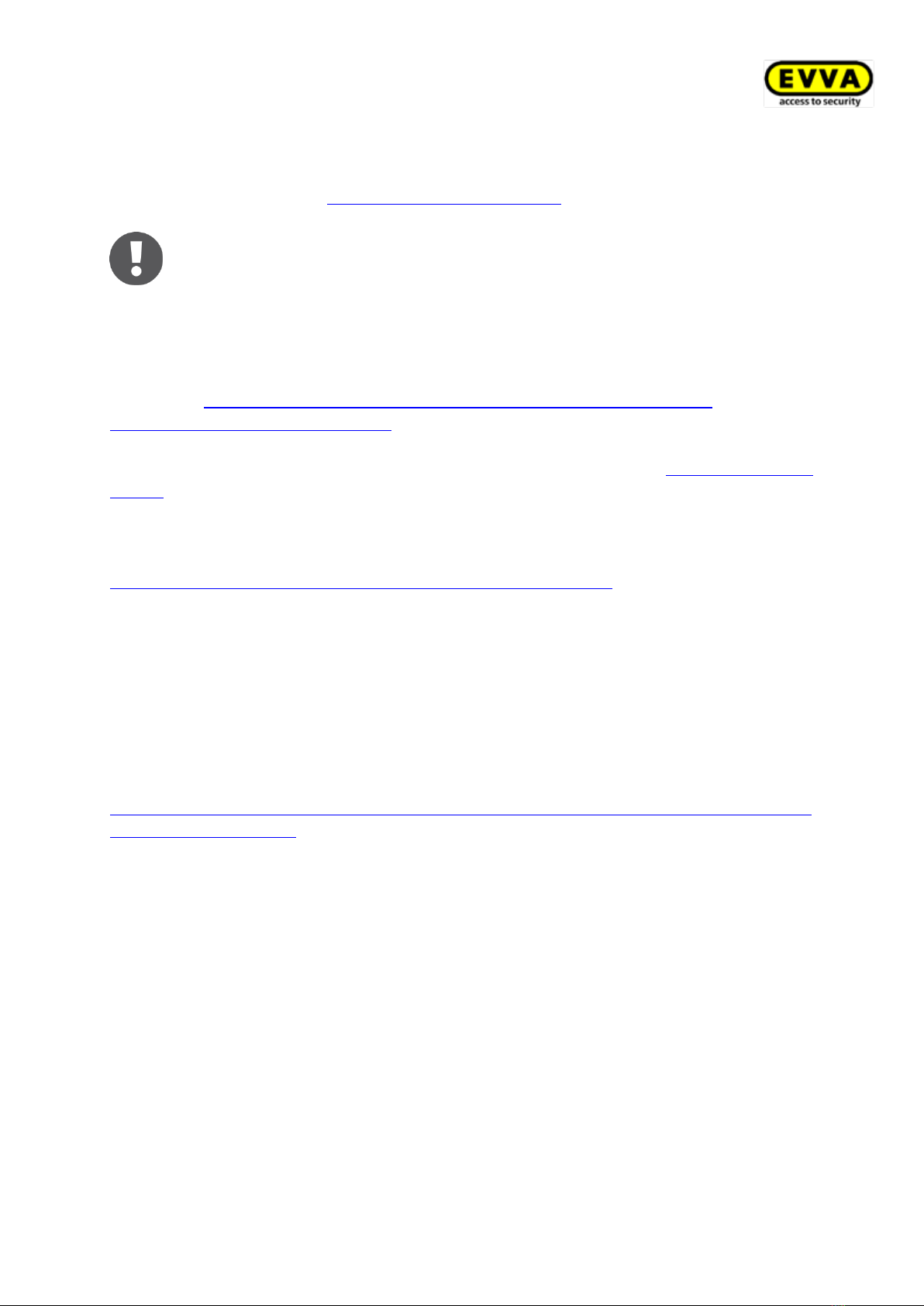
12
Access control system manual version 2.2 |01/11/2017 | Subject to misprints and technical changes.
If users hold an authorised medium against the thumb turn, the cylinder engages briefly
to allow to turn the electronic thumb turn and operate the lock. In this context, also
observe the information on operating locking components.
Please note that a door is not automatically locked after having closed it.
Doors must be locked manually or alternatively using corresponding,
additional equipment.
Please check if the AirKey cylinder you selected is suitable for your application.
We have made the required data sheet available in the download section of our
homepage: http://www.evva.at/products/electronic-locking-systems-access-
control/airkey/system-overview/en/
AirKey cylinders feature visual and audible signals. Please refer to the locking component
signals section for descriptions of the individual signals.
Follow the assembly manual enclosed with the packaging during assembly of the AirKey
cylinder or the online assembly video clip at
http://video.evva.com/tutorials/airkey/eapzkz-s/eapzkz-s-1/de/
Assembly tools for the AirKey cylinder
AirKey cylinders protect against manipulation with a special mechanism. The electronic
thumb turn can be removed with special tools only. The required assembly tools for
assembly, disassembly and those to change the batteries are not enclosed with the
AirKey cylinder as standard and for this reason, they must be ordered separately.
The order code is available in the AirKey catalogue in
http://www.evva.at/fileadmin/files_all/Download/AirKey/Produktkataloge/PK_AirKey_W.P
K.HAN.A.V2.LN.SEN.pdf
3.1.2 AirKey wall readers
AirKey wall readers are suitable for indoors and outdoors, surface-mounted or flush
installation and for areas critical to security.
Please use the dedicated seal enclosed with the product for use outdoors or in areas that
are exposed to water as well as in the event of surface-mounted installation. Observe the
information in the assembly manual.
AirKey wall readers are connected to the AirKey control unit using CAT5 cables (max. 100
m, loop max. = 2 Ohm) to supply them with power. The AirKey control unit is supplied
with power by the mains adapter and in the event of a power cut it features a data buffer
for a maximum of 72h, providing the AirKey control unit had previously been in operation
for a minimum of six hours.
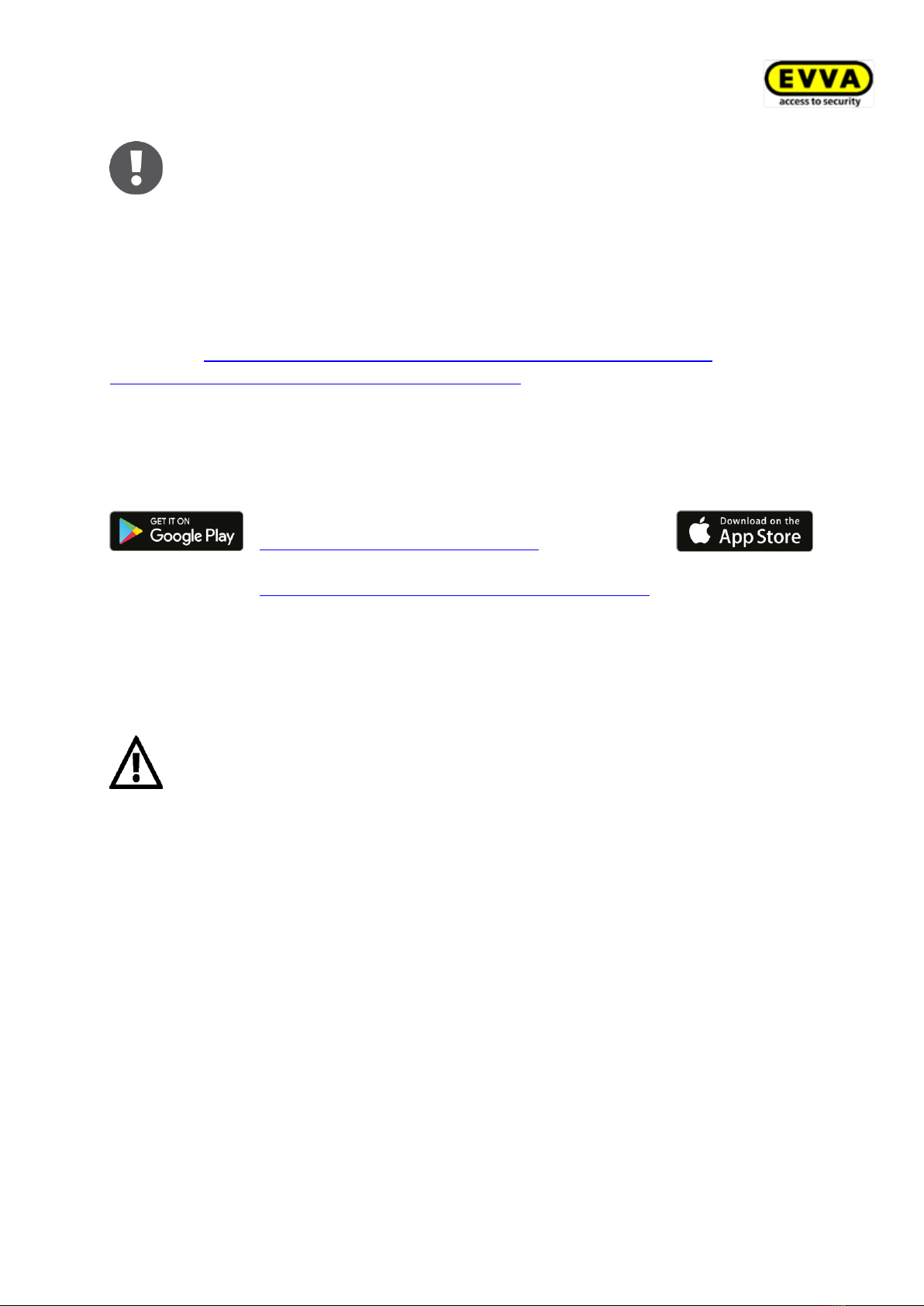
13
Access control system manual version 2.2 |01/11/2017 | Subject to misprints and technical changes.
Please note that one AirKey control unit each is required to operate one
AirKey wall reader.
AirKey wall reader and control unit combinations can be used to operate electronic
locking elements, such as motorised cylinders, sliding and swinging doors, etc.
Please check carefully to make sure the AirKey product you selected is suitable for your
intended application/assembly situation. We have made the required data sheet or
assembly manual available in the download section of our:
homepage: http://www.evva.at/products/electronic-locking-systems-access-
control/airkey/assembly-instructions-datasheets/en/
3.2 AirKey app
EVVA provides the AirKey app in the Google Play
store/Apple App Store free of charge.
https://play.google.com/store/apps
https://itunes.apple.com/at/genre/ios/id36?mt=8
The AirKey app is required to operate Locking components with your smartphone. You
can also use your smartphone to add or update Locking components and media to your
Access control system. Most AirKey app features require an active Internet connection.
However, Locking components can also be operated offline.
Internet connections may incur extra charges. For this purpose, please note
your provider agreement.
3.3 Smartphones
Smartphones must meet the following minimum requirements for use in Access control
systems:
>Smartphone featuring NFC or Bluetooth 4.0 (Bluetooth Low Energy/BLE)
>Operating system:
Android™from 4.0 (NFC functionality available only)
Android™from 6.0 (NFC and Bluetooth)
Apple™from iOS 10 (Bluetooth functionality available only)
>AirKey app from Google Play Store or Apple App Store
>Android smartphones require "Access telephone status and identity" authorisation
and location services must have been enabled.

14
Access control system manual version 2.2 |01/11/2017 | Subject to misprints and technical changes.
List of smartphones compatible with Access control systems
Please note that the smartphones' compatibility depends on many factors
and not every smartphone that meets the minimum requirements can
guarantee compatibility. For this reason, EVVA comprehensively tests
smartphones. For a permanently up-to-date list of tested smartphone
models suitable for use with AirKey go to
http://www.evva.at/products/electronic-locking-systems-access-
control/airkey/assembly-instructions-datasheets/en/.
Enabling access to "Telephone status and identity" is necessary to
uniquely identify smartphones when adding them to a new Access control
system.
Access to the location is necessary because Android 6+ demands the
activation of location services to be able to scan for Bluetooth
components! If you would like to use Bluetooth functions in the AirKey
app, you must activate the location services as well as authorise the app to
access this data in the device settings. If you REFUSE to activate location
services, you can establish a connection to the components (media and
Locking components) using NFC.
With Apple devices (iOS operating system) there is no option to deactivate
the "Access telephone status and identity" authorisation. iOS can also
search for Bluetooth components without having been granted access to
location services.
3.4 AirKey media
Tested smartphone models, cards, key tags and combi keys are currently available as
media.
3.5 AirKey online administration
The AirKey online administration is EVVA's online software solution to manage Access
control systems. The electronic Access control system is compatible with all common
Internet browsers and operating systems and does not require local software installations
or dedicated IT infrastructure. EVVA is responsible for live operation and maintenance of
AirKey servers.
3.5.1 System requirements
>Operating systems: Windows 7 (or higher), MacOS 10.10 (or higher), Linux
>Currently compatible with the following browsers:
Internet Explorer 9+, Chrome 14+, Safari 6+, Firefox 52+ ESR
Media, such as cards, key tags or combi keys are supplied in factory state.
You must add media to your Access control system before being able to use
them.

15
Access control system manual version 2.2 |01/11/2017 | Subject to misprints and technical changes.
>JavaScript activated in browser
>Internet connection (1 MBit/s or faster)
>Optionally: USB port 2.0 for coding station
>Internet ports 7070, port 443 or 8072 must be available
Use the "Port connection check" to check your network:
http://www.evva.at/services/port-test-page/en/
You require a valid email address to register an Access control system.
3.6 EVVA KeyCredits
KeyCredits are required to operate Access control systems, for instance to assign or
change access authorisations. KeyCredits are available either on the basis of quantity as
quantity credit (defined number of enabled changes to authorisations within an
unrestricted period of time) or on the basis of time (unrestricted number of enabled
changes to authorisations within a defined period of time). The matching KeyCredit
package for every application is available from specialist EVVA retailers, tailored to the
size and dynamic characteristics of your Access control system. Please refer to the AirKey
product catalogue for more detailed information on the available packages.
3.7 Coding station
Add or update Locking components and media to your Access control system using the
optionally available coding station or a smartphone with maintenance authorisation. The
coding station can be activated using a local application or a Java browser plugin
(applet). Compared with the applet, the locally installed application brings about the
advantage that it is compatible with current browsers and that the coding station remains
available for updates of Locking components and media after the browser has been
closed or users have logged off from the AirKey online administration.
The application supports the following browsers: Chrome, Firefox, Internet Explorer and
Edge.
3.7.1 System requirements
>USB port
>Java 7 or higher
>Coding station driver
The LED indicates the coding station is ready for operation once it has been connected.
Disconnect and reconnect if the coding station does not indicate it is ready for operation.
If necessary, re-install the coding station drivers.

16
Access control system manual version 2.2 |01/11/2017 | Subject to misprints and technical changes.
3.7.2 Installing coding stations: See Section 4.6
3.8 Emergency power device
All Locking components feature an interface at the front of the Locking component, below
the EVVA logo. Slightly press towards the inside on the left-hand side of the logo (near
the "E") and fold out on the right-hand side (near the "A") to access it. The installed
interface is intended for emergency power supply only and it is not required as part of
normal operation.
The emergency power device supplies Locking components with power to enable
operation in the event that the batteries have gone flat. For this purpose, connect the
emergency power device connection cable to the corresponding interface and then switch
it on. No other interactions with the emergency power device are required. A medium
with valid authorisation is still required to operate the Locking component.
In this process, please note that this must be a permanent authorisation without a
restricted validity period. Please refer to the Emergency media section for more detailed
information. Immediately replace batteries after having used the emergency power
device to operate Locking components and subsequently update Locking components to
also enable access with additional media. Please refer to the Replacing batteries and
using the emergency power device section for more detailed information.
Please note that the AirKey wall reader cannot be supplied with power using
the emergency power device, it is supplied with power using an external
power supply in combination with the AirKey control unit.

17
Access control system manual version 2.2 |01/11/2017 | Subject to misprints and technical changes.
4Commissioning
This section describes the first steps to commission the Access control system.
Visit our homepage at http://video.evva.com/tutorials/airkey/software for a
screencast describing the first steps and commissioning of the Access
control systems.
EVVA offers the following materials to support Locking component assembly:
>Assembly manual:
EVVA provides non-verbal assembly manuals to support Locking component
assembly. They are enclosed with the packaging of the corresponding product or
available from our homepage at http://www.evva.at/products/electronic-locking-
systems-access-control/airkey/assembly-instructions-datasheets/en/.
>Videos:
We have provided assembly video clips on our homepage at
http://video.evva.com.
4.1 Glossary
The following terms are used within the context of AirKey:
Designation
Function
Client
Owner of the AirKey system with a unique customer number.
Administrator
User role within the AirKey system authorised to carry out all
administrative activities within the AirKey online administration. It
is possible to create several administrators for one client. A
minimum of one administrator must be defined for each Access
control system.
Person
Persons using authorisation media. Persons are assigned to locking
components and authorised to access areas with media.
Access media
Media (smartphones, cards, key tags or combi keys) that can be
added to the AirKey access control system to gain access at
authorised locking components.
Locking
components
AirKey cylinders and wall readers that open and close doors within
an Access control system.
Maintenance
mode
Smartphones can exclusively be used to add or delete components
(media and locking components) in the access control system if
they have been granted a maintenance authorisation. AirKey
maintenance engineers can also operate locking components in

18
Access control system manual version 2.2 |01/11/2017 | Subject to misprints and technical changes.
factory state using smartphones with maintenance authorisations.
Activate the maintenance authorisation for the desired smartphone
in the AirKey online administration.
4.2 Installing the AirKey app
>Download the AirKey app from the Google Play store/Apple App Store.
>Follow the AirKey app installation instructions on your smartphone.
4.3 Registering to the AirKey online administration
Register with EVVA using a valid email address to be able to use the AirKey online
administration.
>Open the following page in your browser: https://airkey.evva.com
The AirKey online administration login page opens.
>Select your preferred language.
>Click the AirKey registrationlink.
Figure 3: "AirKey registration"link
Complete the fields in the registration screen and register to AirKey.
>Select Business customer or Private customer.
>Complete the fields in the form.
Fields highlighted by * are mandatory fields.
>Enter the text in the Captcha field .
>Activate the tick box using the General Terms of Business (EVVA-GTB) link and
the tick box at the General Licensing Conditions (EVVA-ALB) link. The system
automatically opens the two corresponding PDF documents. You can also access
the documents at http://www.evva.at/terms-and-conditions/en/.

19
Access control system manual version 2.2 |01/11/2017 | Subject to misprints and technical changes.
Figure 4: Registering to AirKey
If necessary, you can retrospectively change your customer data at any
time. For this purpose, click Access control system -> Customer data in
the main menu of the AirKey online administration.
>Click Register. The "Finish registration" application window opens.
>Once again check the email address you entered as we will send a confirmation
containing a registration link to this address.
>Click Cancel to cancel the process and correct your input if the email address
shown was incorrect.
>Click Finish registration if the email address is correct and complete the
process.
Figure 5: Finishing registration
The Access control system automatically generates one user ID and one registration link
and sends it to the email address you stated as part of a registration email.
>Open your email client. It will contain an email from EVVA AirKey with the subject
line "EVVA AirKey registration".

20
Access control system manual version 2.2 |01/11/2017 | Subject to misprints and technical changes.
>Open the email and click the registration link.
Keep this email safe. If you need support, you require the unique user ID
and your customer number in the email.
Figure 6: "EVVA AirKey registration" email
The registration link in the email is valid for 48 hours only.
An error message indicating an Invalid registration link will appear if the
registration link has expired or if it is invalid. In this case, you must re-
register.
The Welcome window opens after having clicked the registration link. This is where you
complete registration.
>Enter a personal password for the AirKey online administration.
The password must contain at least 6 characters and one numeral, as well as an
upper-case and a lower-case letter. An error message is output if your password
does not meet the specifications.
>Re-enter your password.
>Enter your date of birth. It is used as a security question to confirm your identity
if you have forgotten your password.
We recommend you make your AirKey password as long as possible and do
not disclose it.
Figure 7: Specifying an AirKey password to complete registration
Other manuals for AirKey
2
Table of contents