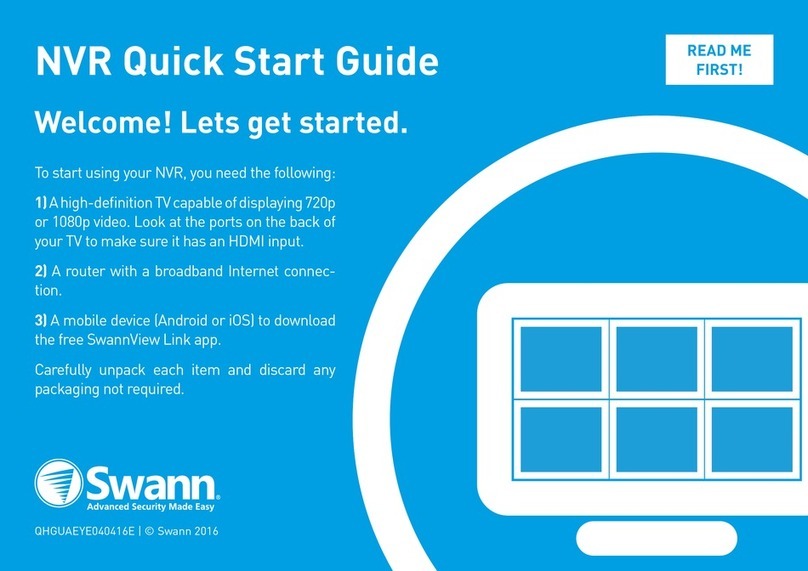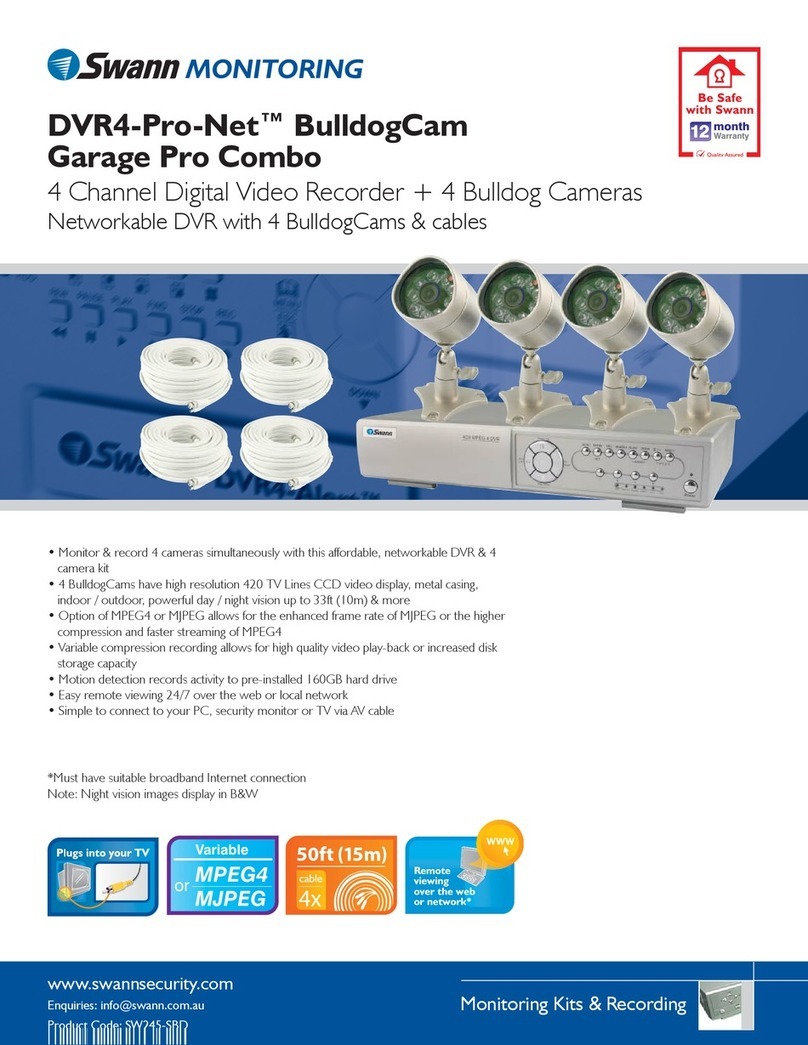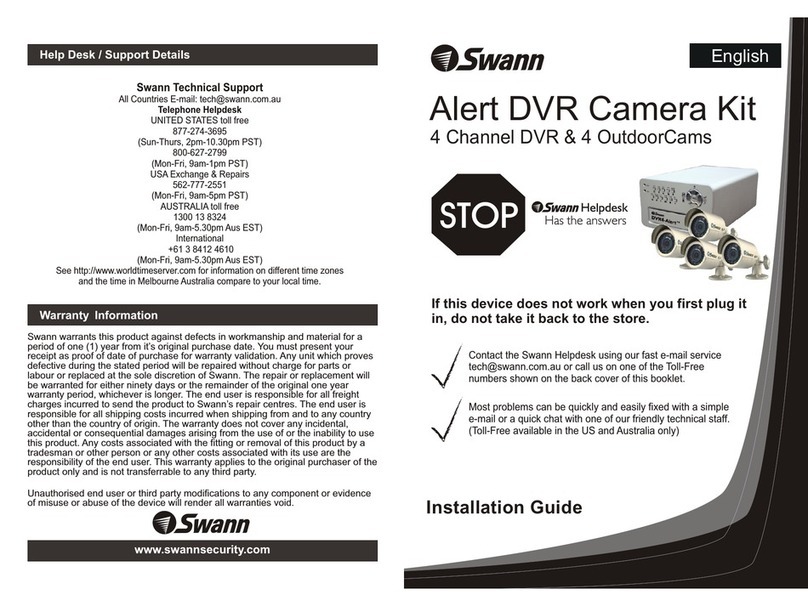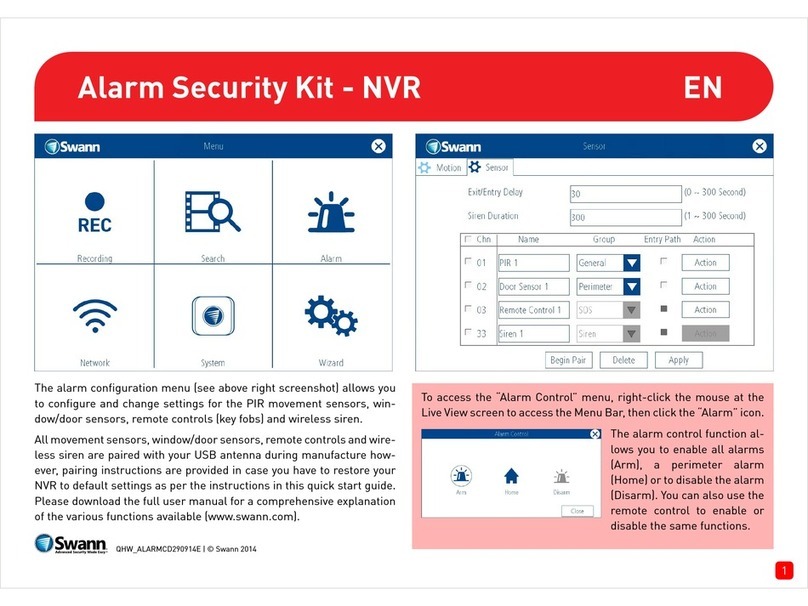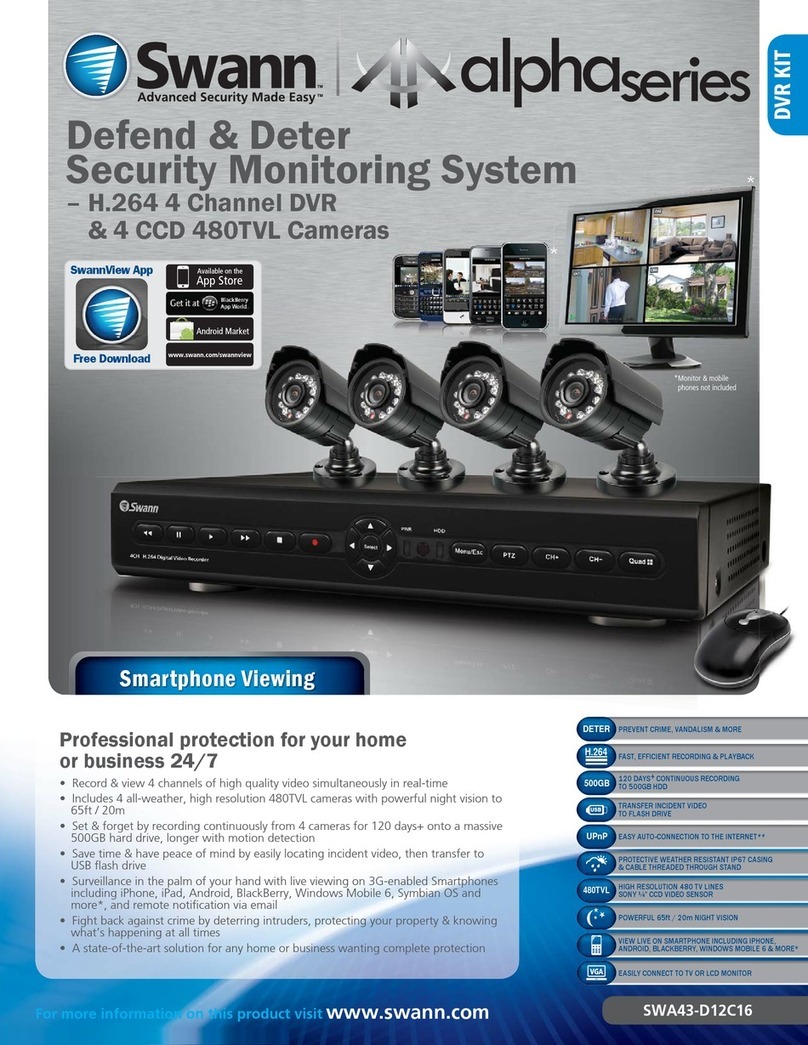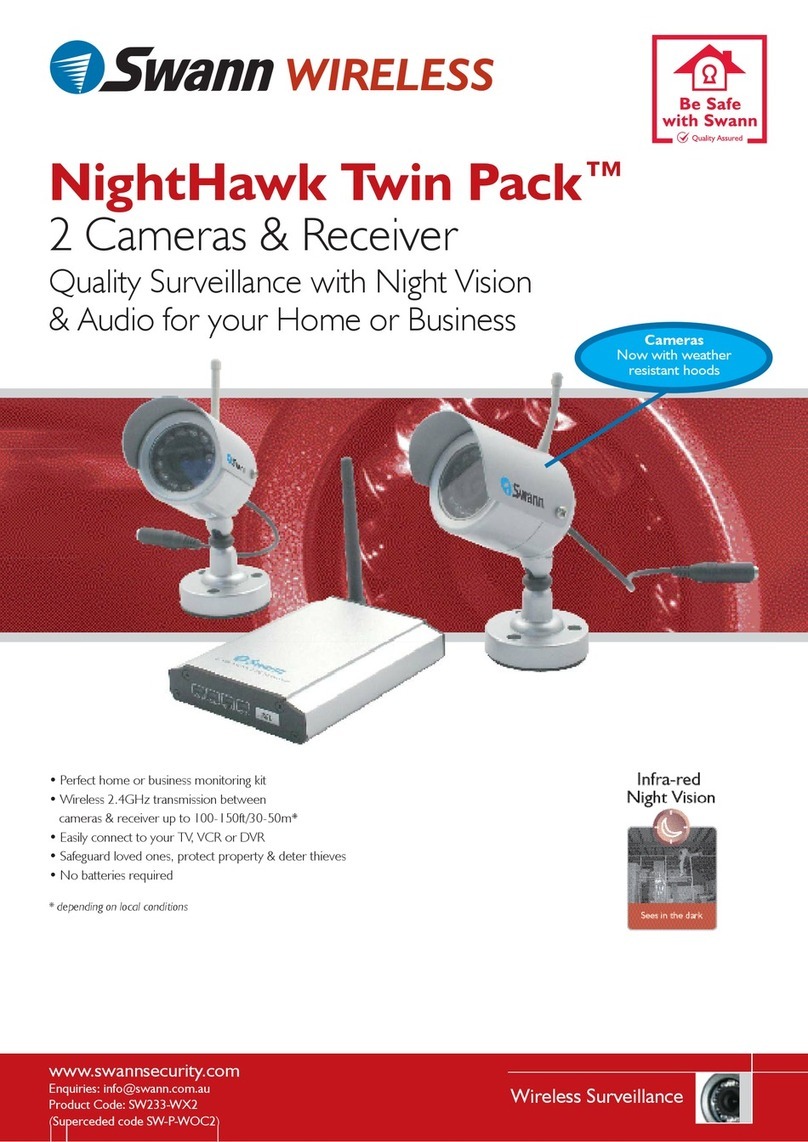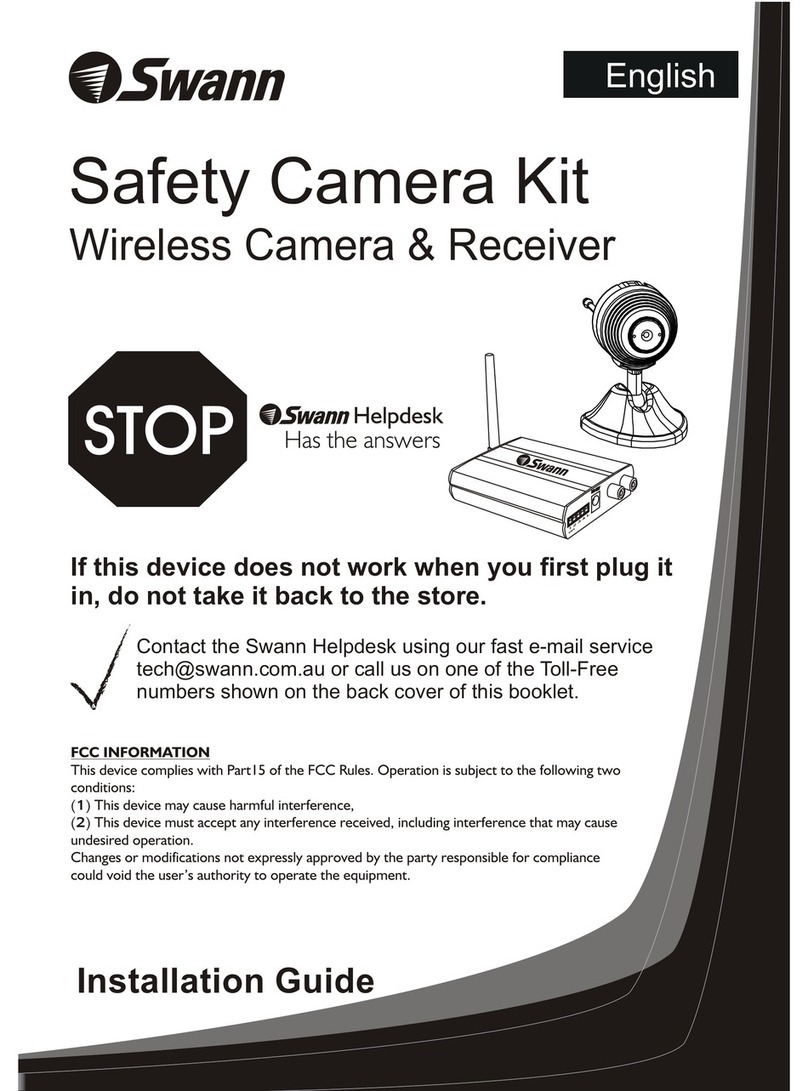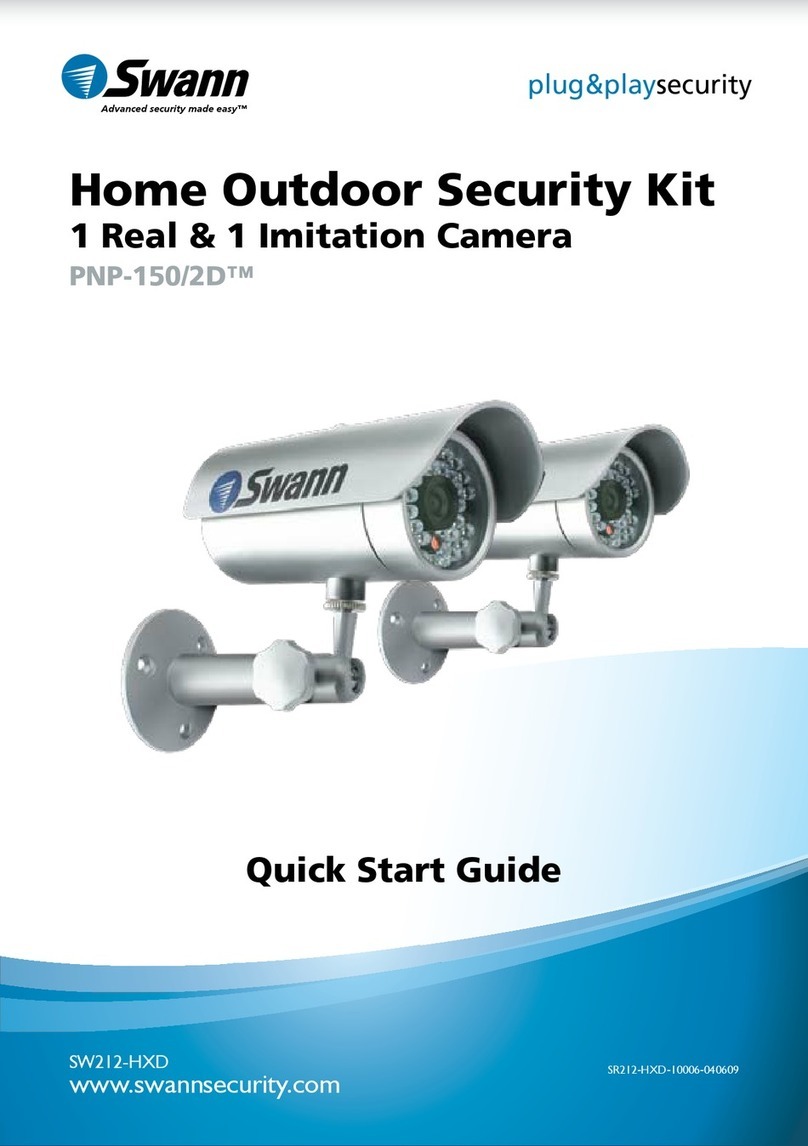Smart Home Security Kit
Tips
Regulatory and Safety Notices
ENGLISH
QUICK START GUIDE
Operating temperature: 24.8°F (-4°C) to 113°F (45°C), 90% relative humidity
FCC Statement
This device complies with Part 15 of the FCC Rules. Operation is subject to the following two
conditions:
(1) this device may not cause harmful interference, and (2) this device must accept any interference
received, including interference that may cause undesired operation.
FCC RF Radiation Exposure Statement Caution: To maintain compliance with the FCC’s RF
exposure guidelines, place the product at least 20cm from nearby persons.
WARNING: Modifications not approved by the party responsible for compliance could void user’s
authority to operate the equipment.
CE marking on this product represents the product is in compliance with all directives that
are applicable to it.
This marking indicates that this product should not be disposed with other household wastes
throughout the EU. To prevent possible harm to the environment or human health from
uncontrolled waste disposal, recycle it responsibly to promote the sustainable reuse of material
resources. To return your used device, please use the return and collection systems or contact the
retailer where the product was purchased. They can take this product for environment safe recycling.
Battery Safety Information
• Risk of explosion if battery is replaced by an incorrect type. Dispose of used batteries
promptly in accordance with local regulations.
• Key Fob accessory contains a coin/button cell battery. If the coin/button cell battery is
swallowed, it can cause severe internal burns in just 2 hours and can lead to death. Keep away
from babies and small children at all times. As a child safety precaution, always attach the
included key ring to secure the back cover and prevent access to the battery.
Help & Resources
Visit Swann Support Center at support.swann.com. You can register your product
for dedicated customer support, download guides, find answers to commonly asked
questions, and more.
Product Registration
Product Manuals
Customer Support
Support Community
Smart Hub
If you encounter connection issues, try restarting your Smart Hub. A simple restart can often
fix connectivity issues quickly. To restart your hub, press and hold the Reset button (use a
straightened paperclip) and the WPS button at the same time until the status LED turns off.
Motion Sensor
Place the motion sensor indoors only and avoid mounting near heaters, air conditioners, light
bulbs, where rapid temperature changes can occur, or facing a window where sunlight can be
reflected.
Window/Door Sensor
Place the sensor and magnet components indoors only and make sure they are oriented
properly. The sensor and magnet should ideally be positioned in a way that when the window
or door is closed, they are aligned side by side, within 5/16” (8mm) from each other.
Key Fob
Activate a mode by double-pressing the corresponding mode button. The Panic button (press
for 5 seconds) enables you to send an emergency alert notification to people on your contact
list. To add or remove a person from your contact list, go to the My Contacts page on the Smart
Home portal.
Indoor Siren
The siren’s tamper protection function is only enabled 5 minutes after the siren is powered up.
This gives you enough time to replace the cover without triggering the tamper alarm.
Smart Plug
In addition to controlling the appliance, the Smart Plug can also act as a wireless extender. It
uses “Mesh Networking” which allows it to boost the ZigBee signal from the Smart Hub.
© Swann Communications 2018
QSGSSH-KIT03