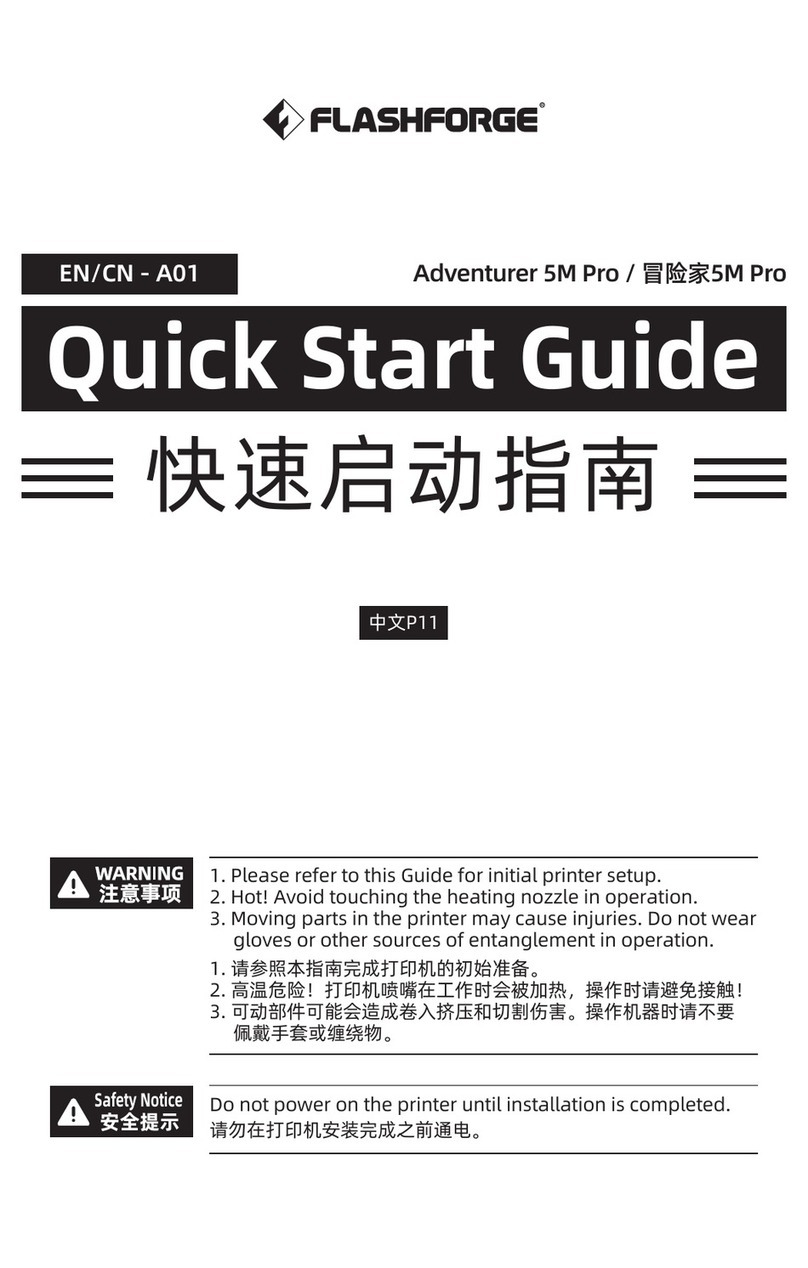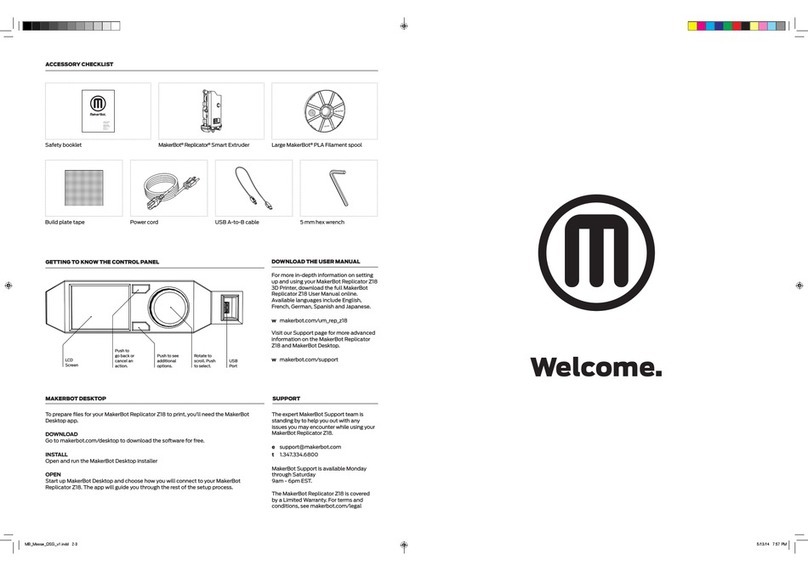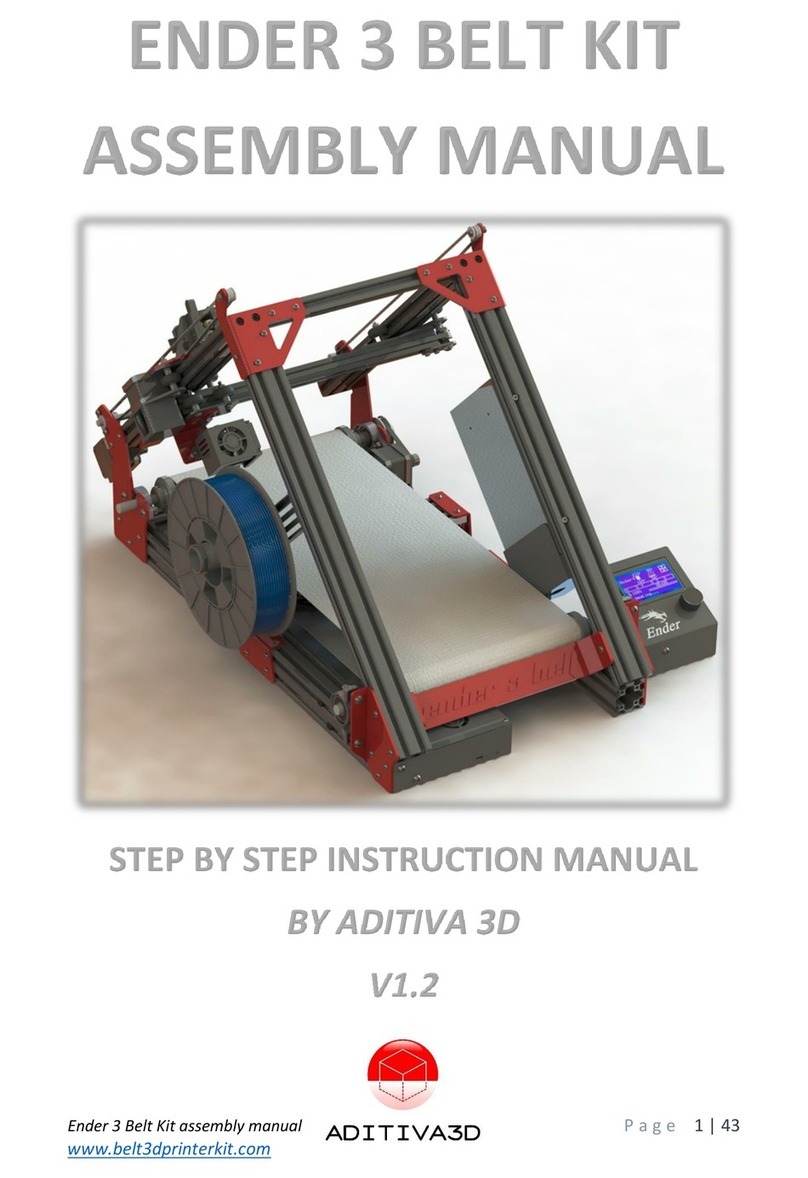Ewe Industries ERA User manual

ERA3dPrinter
USER GUIDE

ERA 3D PRINTER
basic version
dual extruder
USER GUIDE
PRINTING PLATE
PLA TEST FILAMENT
NOZZLE CLEANING WIRE
NOZZLE
0.50
0.35
POWER SUPPLY
eu
usa
Package Contents
ERA 3d Printer USER GUIDE
WI FI UPGRADE
wi-fi
cmos camera
Printing Technology Fused Filament Fabrication
Movement Type Delta
Maximum Print Volume D170 H250 mm
Layer Resolution 0.05 mm
Nozzle 0.35
Filament Diameter 1.75mm
Extrusion Temperature 100°-250°c
Filament Tested And Supported Pla
Filaments Tested Experimental Abs, Pla, Ps
Printing Speed 200 mm/s
44x27cm ; h77cm
Printer Size
Mass
Packaging Volume
Power 180W
Electronics Logic Compatible Megatronics V2-V3
Open Source Firmware Marlin
Card Management Display Raspberry Pi
Display LCD - Tft 2.8 Inchs
Connectivity Usb and Wireless
TECHNICAL SPECs

effector
nozzle
probe
diagonal roads
printing plate
tray cover reel holder
bowden
carrige
feeder
usb
display touch
Abacus Pieces
ERA 3d Printer USER GUIDE
side drawer
DC connector

Position the printer on a flat and stable horizontal surface making sure that a power socket is available. The
room temperature should be between 20°C and 30°C. Position the circular glass plate on his aluminum coun-
terpart at the center of the printing area.
The glass plate should be covered with paper tape or sprayed with hairspray before printing to allow optimal
adherence of the first print layers.
Plug the AC adapter to the back of the printer and then to the power socket.
Power on the printer with the dedicated switch on the power cable.
Wait until the boot process is finished and the screen is showing the "manual move" function.
Click Home
Change to the Extruder icon.
Enable Extr 1 that will become orange
Click on Heater ON and bring the temperature to 230°C
When the temperature close to the Temp read label is showing the same temperature set, it will be possible to
Extrude or Retract the filament.
If you click multiple times on “Retract” you can completely pull away the filament.
To choose a first test print, click on the Print tab, select a test file and then on the Print button.
At the end of the job, detach the object from the plate with a flat stick.
Era printer first use
ERA 3d Printer USER GUIDE
2
1
230
230
3
4 65
prova .gcode

On the icon tab labeled “Extruder”, enable Extr 1 which will become orange, click on “Heater ON” and, with the
cursor, set the temperature on 230°C.
When the “Temp. Read” equals to the temperature set (230°C), it will be possible to retract the test filament
clicking on the “Retract” button.
If you click multiple times on Retract you can completely pull away the filament.
Pull some filament from the new spool making sure that there are no signs of a previous extrustion (i.e. parts
ruined by the feeder or partially melt)
Insert the end of the filament in the feeder pushing the spring lever. Continue the insertion until the ferrule is
reached.
On the “Extruder” menu, click on “Extrude” until you see the nozzle extruding the filament.
Plug the spool in its housing in the top part of the printer, following the natural unrolling direction of the
filament.
The print plate may not be perfectly levelled. In this case, it is possible to proceed with a manual calibration or a
display calibration.
Manual Calibration:
If you open the left door of the printer, you get access to 3 knobs located in the top part of the box. Turning the
knobs slowly, you can level up or down the print plate.
In order to calibrate, from the “MOVE” menu, move the nozzle to its lowest position. To verify that the height is
correct, a business card (as an example) should pass between the nozzle and the print plate with some friction.
This action needs to be repeated in all positions close to the towers and at the center of the plate.
Display Calibration:
Use the “Calibration” Tab and move the nozzle to the lowest position possible.
To verify that the height is correct, a business card (as an example) should pass between the nozzle and the
print plate with some friction.
ERA 3d Printer USER GUIDE
Load a new spool
Print plate calibration
220
230
1
230
230
2
230
230
5
3
6
4

Select the tab “Bridge” and click “Enable Wi-Fi Bridge”. This will enable the printer Wi-Fi bridge that should be
visible from your PC or Mac.
Connect your computer to the printer’s Wi-Fi
Download the Pronterface application from www.pronterface.com
Initialize Pronterface (for an easier fruition of the application please set the dimensional characteristics of the
printer)
In the “Port” field input IP address 192.168.42.1:2217
In the “Speed” field input 250000 and click on “Connect”
Click on “Home” and write G28 in the bottom field
The printer is ready to print
Download the application from slic3r.org/download
Open Slic3r and using the “File” meu, click on “load config”. Select ERA.ini.
Repeat the above action for all the tabs (Print settings, Filament settings, ePrinter settings)
For Print settings, EWE industries has pre-built for you specific settings for medium resolution and high resolu-
tion (Medium_ERA.ini and High_ERA.ini)
ERA 3d Printer USER GUIDE
Printing from a Personal Computer
Load ERA printer settings in Slic3r
12 3
G28
1
2

1
2
3
4
5
Unscrew the two locking screws on the effector
Extract the cartridge resistance from the nozzle
Extract the Extrusion block from the effector
Unscrew the security lock located on the side of the extrusion block
Extract the THR and unscrew the hot end from the peek
Execute all the above in reverse sequence to insert a new nozzle
ERA 3d Printer USER GUIDE
Replace the nozzle
Put your G-code files on the pen drive
From the “Printer” menu select the desired file
Click the “Print” button
Printing from a USB pen drive
2
test .gcode
1
Table of contents