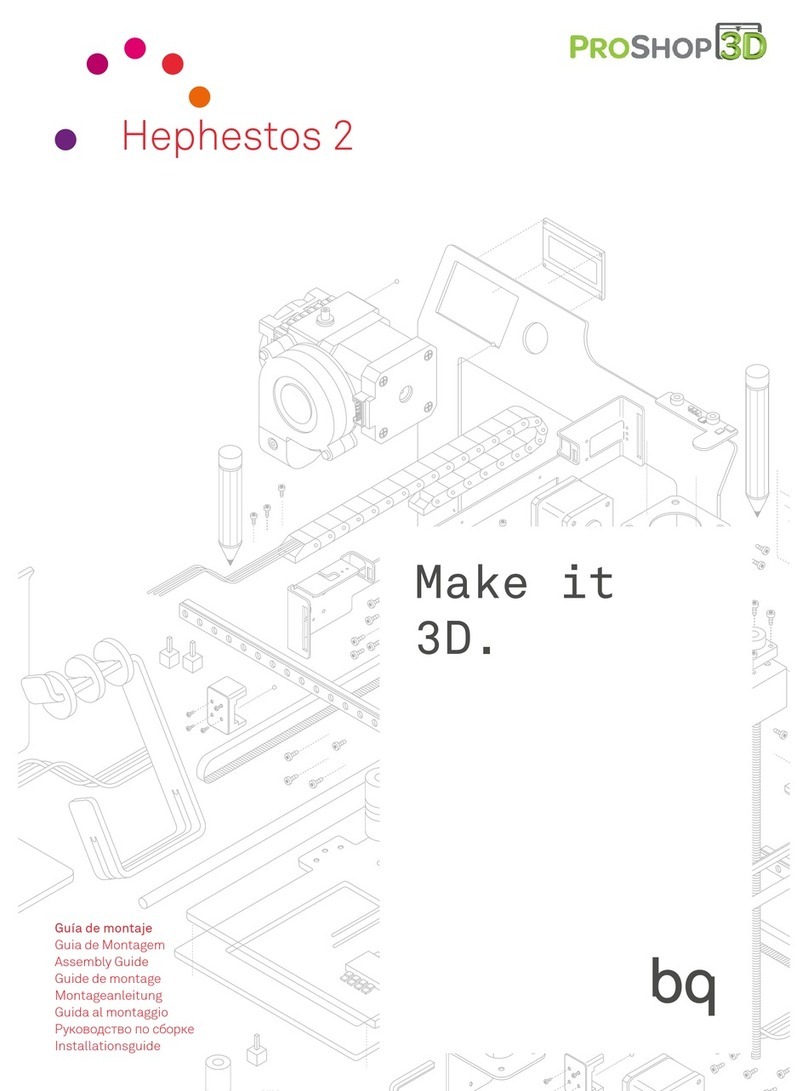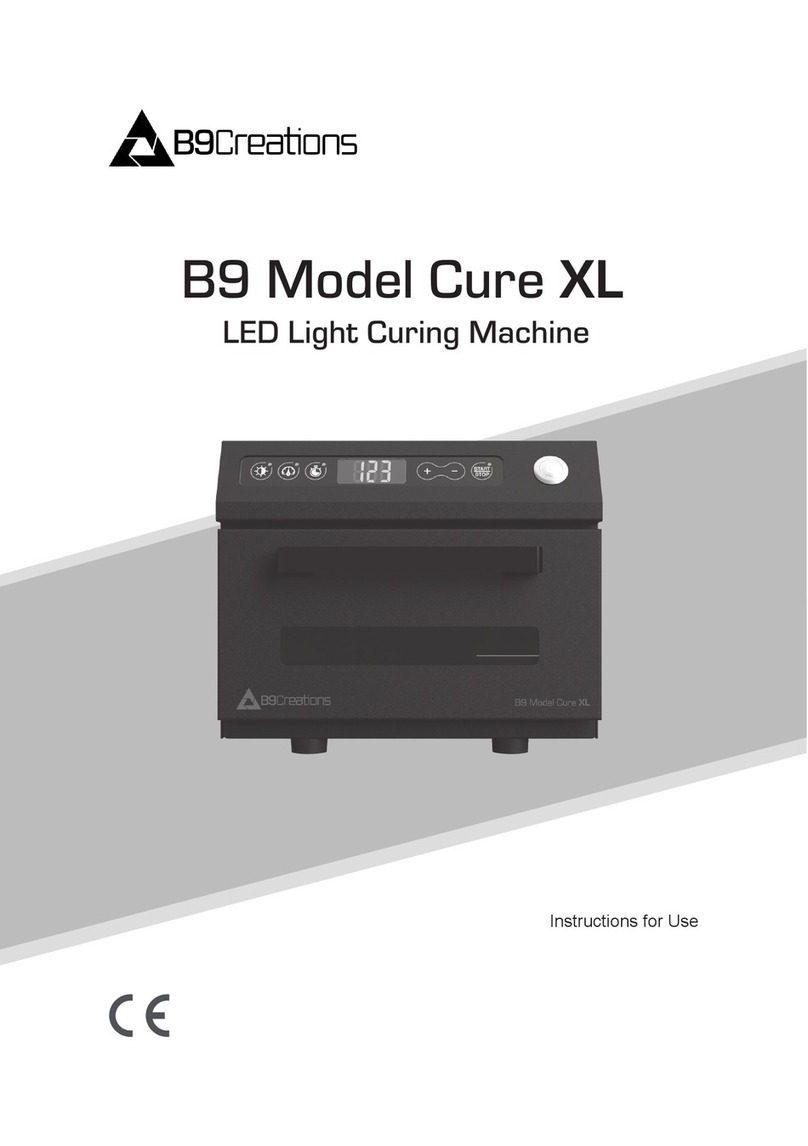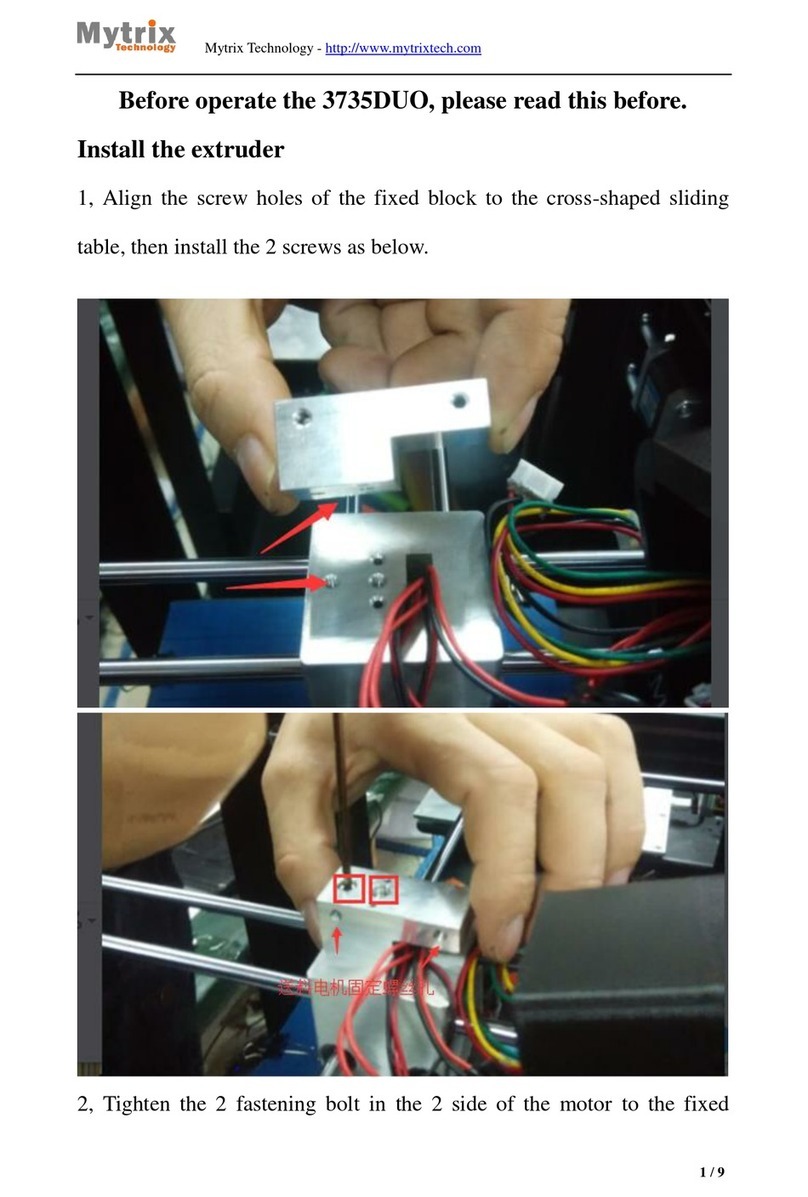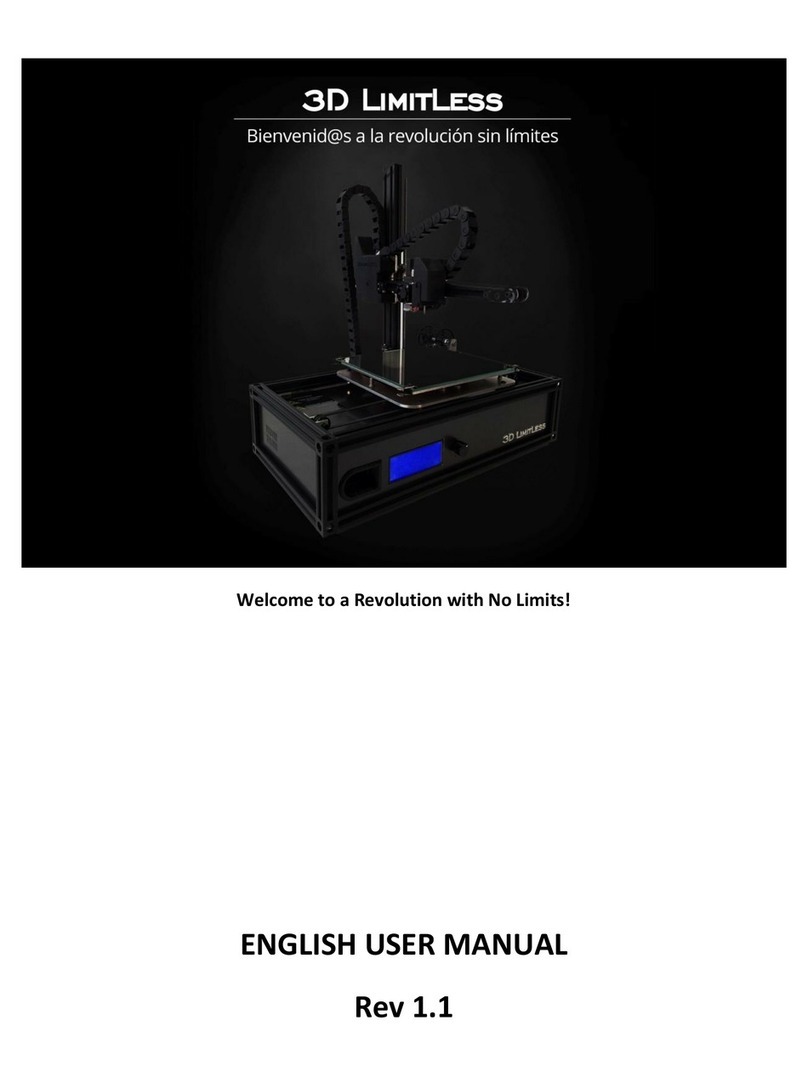Bondtech BMG Setup guide

BMG for Creality CR-10
Assembly and installation manual
This work is licensed under a Creative Commons Attribution 4.0 International License.

Installation manual BMG for Creality CR-10 V1.0 1
Table of Contents
Acknowledgements 1
Introduction 1
Compatibility 2
What’s in the box? 2
Mechanical Installation 2
What you need 2
Software Configuration 9
Using original firmware 9
Using custom firmware 10
General usage advice 10
Acknowledgements
Special thanks to Don Stauffner for the help with the design of the housing for the
filament sensor.
Introduction
The Bondtech BMG 1.75 mm extruder is the simplest way to increase the
performance and reliability of your Creality CR-10 printer in a matter of minutes.
This new revolution in design utilizes the proven Bondtech Dual Drive Technology
with precision CNC-manufactured parts. This gives the market’s best feeder
performance and reliability.
The Upgrade allows you to prototype even faster and print with peace of mind.

Installation manual BMG for Creality CR-10 V1.0 2
Compatibility
The upgrade is compatible with the following machines:
- Creality CR-10
- Creality CR-10S
What’s in the box?
1x Bondtech BMG Righthand extruder with a filament guide.
1x Motor gear
4x M3 Nuts (installed into bracket if purchased)
4x M3x8 bolts
1x Mounting bracket
As we share the files of the mount you can also buy the kit without the mount and
print the part yourself.
Mechanical Installation
What you need
To install the upgrade you are going to need
- M1.5- Hex Wrench
- M2.0- Hex Wrench
- M2.5- Hex Wrench
- Hobby knife with sharp tip or similar.
This guide shows the installation on an Creality CR-10S printer
Start by unloading the material from your printer. After the filament has been
removed, turn off the heater, wait for it to cool down, then turn of the printer.

Installation manual BMG for Creality CR-10 V1.0 3
●Rotate the printer so you can
access the rear side.
●Disconnect the Bowden tube
from the extruder by pressing the
top collar down and pulling the
tube out at the same time
●Loosen and remove the M3
screws that holds the extruder
and motor attached to the
bracket.
Also disconnect the stepper
motor cable.
●Extruder and motor removed.

Installation manual BMG for Creality CR-10 V1.0 4
●Remove the existing drive gear
from the motor using a 1.5 mm
hex key.
●This photo shows what is
included into the kit if you
purchased it with the mount.
Also the mount shown is the
version with filament sensor.
●Use the new gear included in the
set and place it onto the motor
shaft, make sure the setscrew is
aligned with the flat plane on the
motor shaft.
Important! Please use the
orientation shown in the photo!
●Leave about 1-1.5 mm clearance
between the gear and the motor.
Tighten the setscrew.

Installation manual BMG for Creality CR-10 V1.0 5
If you have a Creality CR-10S then you
have a filament sensor, we have
integrated the housing for the sensor
into the mount.
●Unscrew the two M3 screws that
holds the lid and the microswitch
together and remove the
microswitch.
●Place the microswitch into the
new mount, please note the
orientation and take care that the
metal tab moves into position.
●Microswitch correctly positioned
into the mount.
●Use the two screws you removed
earlier from the original unit and
screw them into the housing to
secure the cover and the
microswitch.

Installation manual BMG for Creality CR-10 V1.0 6
●Place the mount onto the motor
with the connector facing as in
the photo.
●Place the extruder onto the
mount, be careful and guide the
motor gear into the extruder so it
has the correct position for the
white gear. Tighten the screws to
hold it together.
•Place the extruder with the bracket
and use the included M3x8 bolts to
secure it to the bracket on the
printer.
●Tighten all 4 screws.

Installation manual BMG for Creality CR-10 V1.0 7
Since the BMG Extruder uses a
gearing the rotation direction of the
motor needs to be revered.
This photo shows how the cables are
arranged in the connector for the
extruder as default.
To change the rotation direction of
the motor one of the two coils needs
to be reversed polarity. We will move
two cables in the connector and let
them switch position.
•Use a Hobby knife and gently lift
the small plastic tab and pull out
the cable from the connector from
position 1 as in the photo.
●Repeat this for the cable in
position 4 (position 2 is empty) so
both cables is loose.
Now place the cable that was in
position 1 to position 4 and the
cable that was in position 4 to
position 1.
●This is how the cables is
connected once they are moved,
compare to the photo in the top.

Installation manual BMG for Creality CR-10 V1.0 8
●Now connect the modified cable
to the stepper motor.
•Connect the cable to the filament
sensor
●Connect the Bowden tube to the
extruder and place the Bowden
clip under the collar of the push fit
connector.
Tip: to reduce the risk of backlash
in the Bowden tube pull the black
collar of the push fit when you are
pressing the tube hard into the
extruder.
You successfully upgraded your feeder!
Now you just need to configure the
software of your 3d printer to start
printing again.

Installation manual BMG for Creality CR-10 V1.0 9
Software Configuration
As the new extruder uses a gear reduction to create a high extrusion resolution and
high torque the E-step value needs to be changed. The E-step value tells the printer
how many steps to send to the motor for each mm of filament.
Using original firmware
If you are using the original firmware on your printer you will have to add the
following line to the start script so it will set the new E-step value to 415.
M92 E415
This is the standard start script for Creality CR-10 in Simplify3D
G28 ; home all axes
G1 Z5 F3000 ; lift
G1 X5 Y10 F1500 ; move to prime
G1 Z0.2 F3000 ; get ready to prime
G92 E0 ; reset extrusion distance
G1 Y80 E10 F600 ; prime nozzle
G1 Y100 F5000 ; quick wipe
We add the following line.
G28 ; home all axes
M92 E415 ; set new E-step value for Bondtech BMG Extruder
G1 Z5 F3000 ; lift
G1 X5 Y10 F1500 ; move to prime
G1 Z0.2 F3000 ; get ready to prime
G92 E0 ; reset extrusion distance
G1 Y80 E10 F600 ; prime nozzle
G1 Y100 F5000 ; quick wipe
If you are using Cura you will be using the same method.

Installation manual BMG for Creality CR-10 V1.0 10
Using custom firmware
If you have installed a custom firmware in your printer you can change the e-step
value directly in the firmware so there will be no need to put the command into the
start script.
In the file configuration.h there is a section that contains the step values for the
printer.
/**
* Default Axis Steps Per Unit (steps/mm)
* Override with M92
* X, Y, Z, E0 [, E1[, E2[, E3[, E4]]]]
*/
#define DEFAULT_AXIS_STEPS_PER_UNIT { 80, 80, 4000, 96 }
In order to set the new value of 415 cange the line to this.
#define DEFAULT_AXIS_STEPS_PER_UNIT { 80, 80, 4000, 415 }
And recompile the firmware and upload it to the printer.
If your printer is a CR-10S then you should be able to upload the new firmware
through USB, if your printer is a CR-10 then you first need to install a bootloader,
below is a link to the procedure.
http://www.instructables.com/id/Flashing-a-Bootloader-to-the-CR-10/
Note: You are making these modification at your own risk.
General usage advice
As a general setting for the Thumbscrew adjuster we recommend using the
following.
Hard filaments like PLA, ABS, PETG
Tighten the thumbscrew fully and then back it off 1.5 turns.
Soft filaments:
Tighten the thumbscrew fully and then back it off 3-4 turns.

Installation manual BMG for Creality CR-10 V1.0 11
Good luck with your Bondtech feeder!
If you have any questions please first read the FAQ
(http://www.bondtech.se/en/faq/). If the question still hasn’t been answered feel free
to contact us by email or our online chat.
Repslagarvägen 3 J
33153 Värnamo
Sweden
e-mail: [email protected]
phone: +46702220193
web: www.bondtech.se
VAT-registration number: SE556995564301
Table of contents
Other Bondtech 3D Printer manuals

Bondtech
Bondtech LGX ACE and Mosquito User manual

Bondtech
Bondtech Raise3D DualDirect Setup guide

Bondtech
Bondtech LGX ACE User manual

Bondtech
Bondtech ULTIMAKER 2.85 User manual
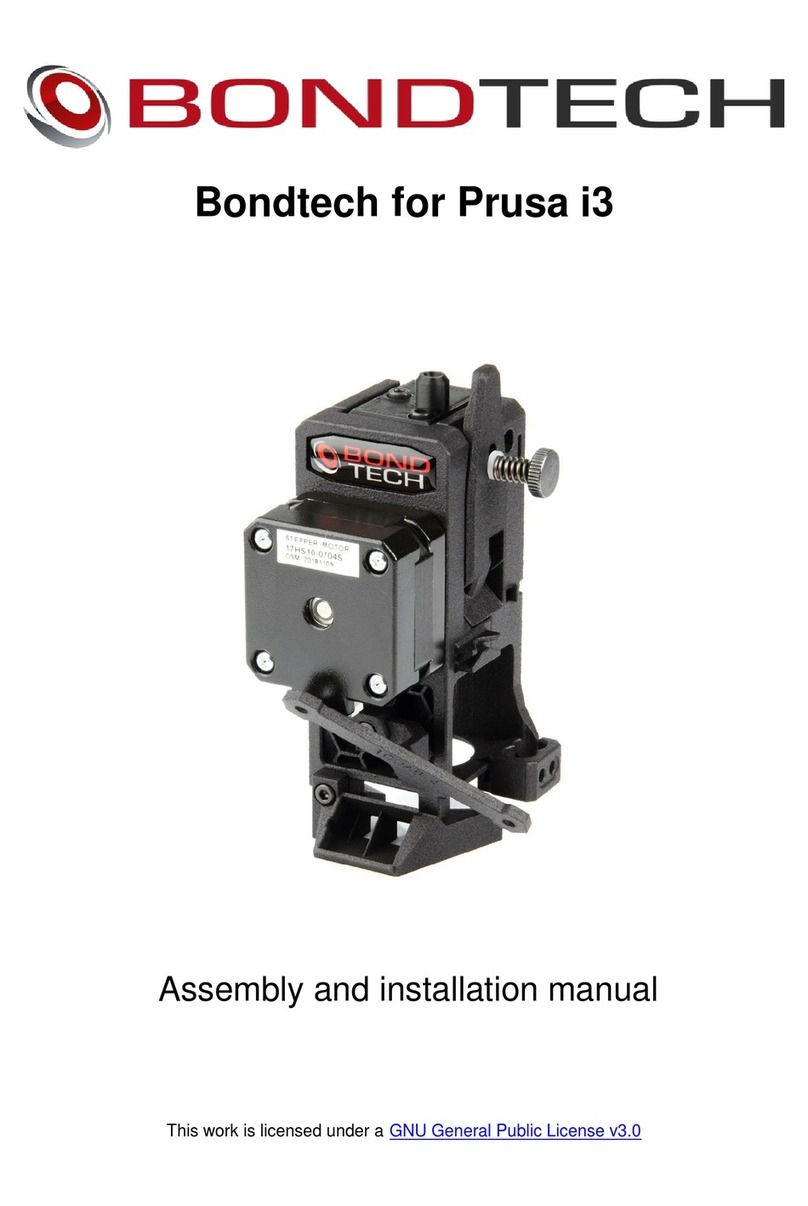
Bondtech
Bondtech Prusa i3 Setup guide

Bondtech
Bondtech Raise3D N1 Setup guide

Bondtech
Bondtech LGX PRO User manual

Bondtech
Bondtech Wanhao D9 V1.7 Setup guide