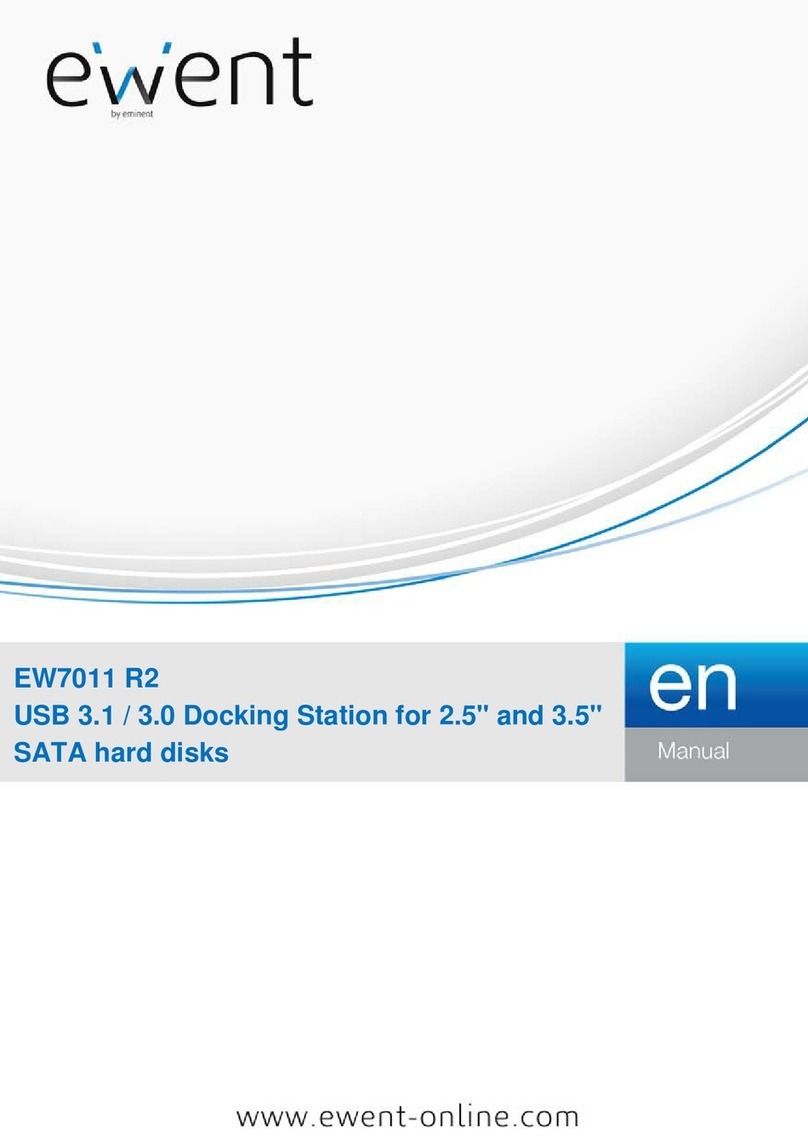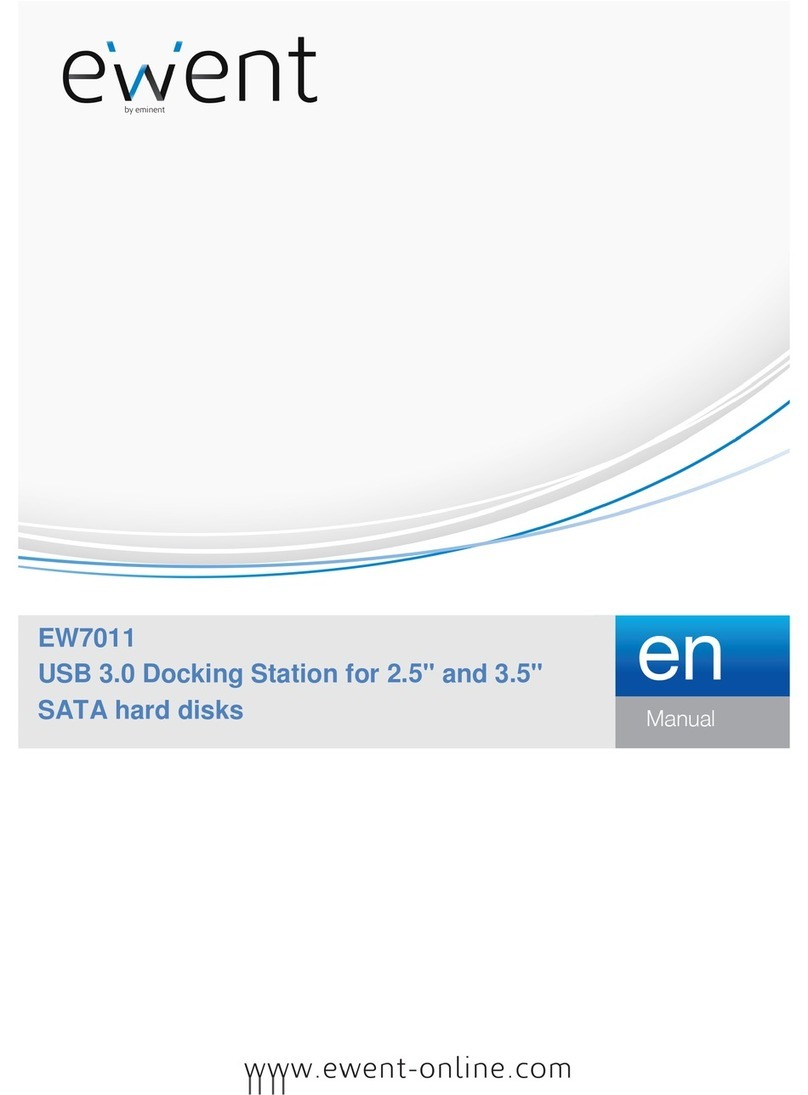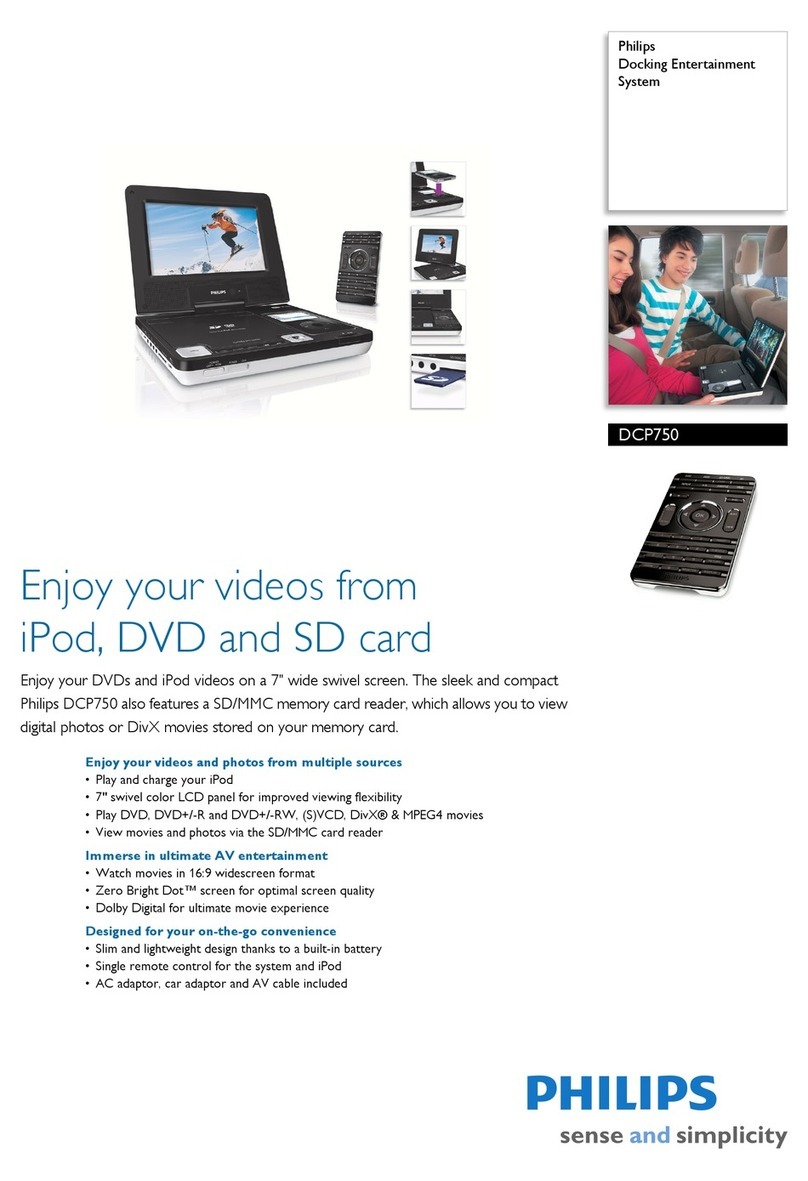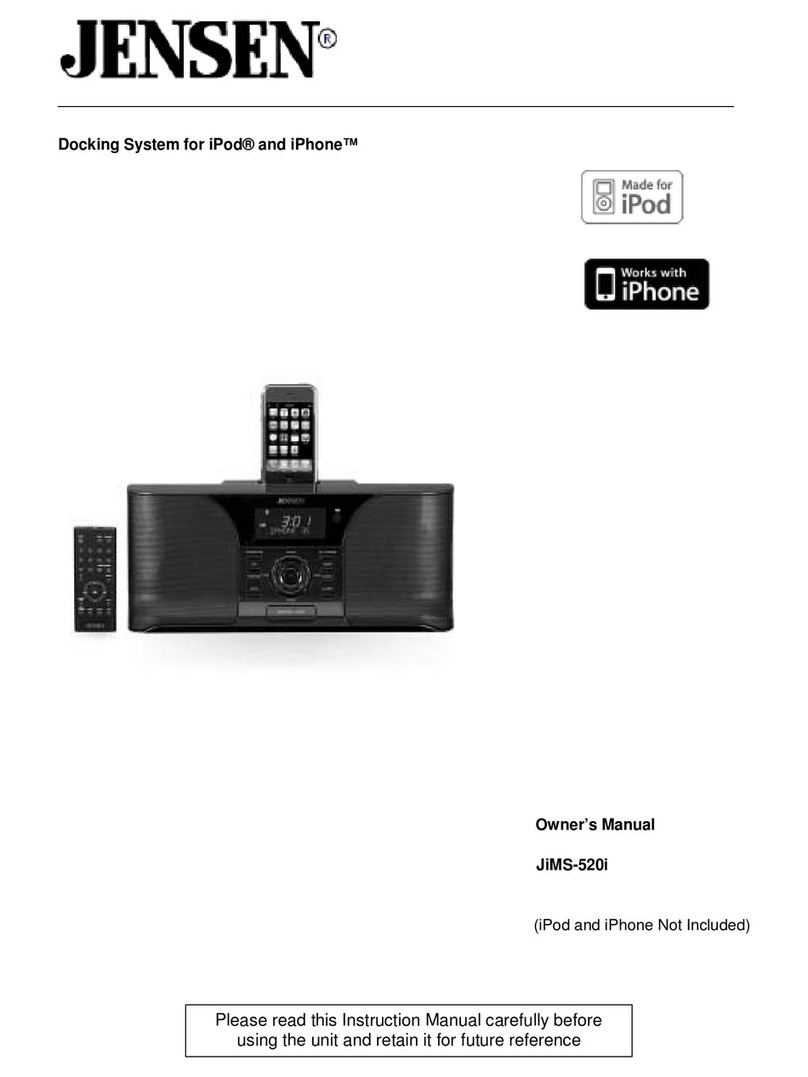Ewent EW7015 User manual

EW7015
R1
Dual Docking Station USB
3.0
for harddisk SATA 2.5” and 3.5”

2
|
ENGLISH
EW7015 R1 Dual Docking Station USB 3.0 for
harddisk SATA 2.5” and 3.5”
Table of contents
1.0 Introduction ...........................................................................................................2
1.1 Functions and features......................................................................................2
1.2 Packing contents...............................................................................................3
2.0 Connecting a hard disk..........................................................................................3
3.0 Connecting the EW7015 to your computer ............................................................3
4.0 Using the EW7015.................................................................................................4
4.1 Preparing the hard disk using Windows XP/Vista...............................................4
4.2 Preparing the hard disk using Windows 7/8.......................................................5
5.0 OTB software ........................................................................................................5
5.1 Installing the OTB software................................................................................5
5.2 Using the OTB software.....................................................................................5
5.2.1 Using the backup button of the EW7015.........................................................6
5.2.2 Making a backup with the PC Clone EX software ...........................................6
5.2.3 Restore a backup ...........................................................................................6
6.0 Clone Function......................................................................................................7
7.0 Frequently Asked Questions and other related information....................................8
8.0 Service and support...............................................................................................8
9.0 Warning and points of attention .............................................................................9
10.0 Warranty conditions...........................................................................................10
1.0 Introduction
Congratulations with the purchase of this high-quality Ewent product! This product
has undergone extensive testing by Ewent’s technical experts. Should you
experience any problems with this product, you are covered by a five-year Ewent
warranty. Please keep this manual and the receipt in a safe place.
Register your product now on www.ewent-online.com/ and receive product updates!
1.1 Functions and features
The EW7015 Docking Station offers you a quick and easy way to connect a 2.5’’
and/or 3.5’’ SATA hard disk without having to open the cover of your computer. The
EW7015 is equipped with a USB 3.0 port. Thanks to this connection, it is very easy to
save and exchange your data. The EW7015 features a smart one-touch backup
button which allows you to make a backup of your data.

3
|
ENGLISH
1.2 Packing contents
The following parts need to be present in the packing:
•EW7015 R1 Dual Docking Station USB 3.0 for harddisk SATA 2.5” and 3.5”
•Power supply
•USB 3.0 cable
•CD-ROM with PC Clone EX software
•Manual
2.0 Connecting a hard disk
Use the following steps to mount a hard disk in the EW7015.
1. Make sure the EW7015 is completely turned off.
2. Take your SATA hard disk with the label on top and the SATA connector at the
bottom. Make sure the SATA connection is pointed towards the hard disk slot of
the EW7015. If correct, the connectors of the EW7015 and hard disk are perfectly
aligned.
3. Carefully slide the hard disk into the EW7015. The hard disk will align into it’s
position.
Hint: Do not disconnect the hard disk from the EW7015 while in use. The EW7015
needs to be turned off. This way, damage to both the hard disk and EW7015 can be
prevented.
3.0 Connecting the EW7015 to your computer
1. Make sure the hard disk has been mounted as described in chapter 2.
2. Connect the supplied USB cable to the USB connection of the EW7015.
3. Connect the other side of the USB cable to a free USB port on your computer.
4. Connect the cable of the power supply to the ‘DC IN’ connection of the EW7015.
5. Connect the power supply to a wall outlet.
6. Please make sure the switch ( on the backside ) is switched to “PM”.
7. Press the ‘Power’ button of the EW7015 to turn the EW7015 on.
8. Your computer will automatically detect the hardware of both the EW7015 and
the SATA hard disk. If correct, Windows will detect a ‘USB Mass storage device’.
Note: USB is ‘hot swappable’, which means there is no need to turn off your computer
while connecting the EW7015 using USB.

4
|
ENGLISH
4.0 Using the EW7015
The moment Windows has found the hardware and has finished installing this
hardware, the EW7015 is ready to be used. If a hard disk has been mounted which
has been pre-used, then you are able to use the hard disk to transfer data. However, if
the hard disk you have mounted is brand new, and has not been formatted before, you
have to prepare the hard disk for usage with Windows. Use the following steps to do
so.
Note: Make sure you must safely remove the EW7015 from your computer.
Click ‘Safely remove hardware’ icon on the taskbar and you will see al list of
devices. Click the device you want to remove.
4.1 Preparing the hard disk using Windows XP/Vista
1. Right click the ‘My Computer’ icon.
2. Click ‘Manage’.
3. Select the option ‘Disk Management’ from the left side of the screen.
4. Right click the new hard disk and choose ‘Initialize’.
5. Click ‘OK’.
6. Right click the new hard disk.
7. Click ‘New Partition’.
8. Click ‘Next’.
9. Click ‘Next’.
10. Click ‘Next’.
11. Choose the desired partition format (Note: when using FAT32 the partition size is
limited to 32GB).
12. Click ‘Next’.
13. Select the drive letter you wish to assign to this partition.
14. Click ‘Next’.
15. Select the desired file system: FAT32 or NTFS.
Note! If you only use the hard disk on Windows XP or Vista systems we recommend
the usage of the NTFS file system. However, If you are also using older Windows
systems, we recommend the usage of FAT32.
16. Enter a name for the new partition in the field 'Volume label'.
17. Enable the checkbox near ‘Quick format’.
18. Click ‘Next’.
19. Click ‘Finish’.
20. The hard disk is now ready to be used.

5
|
ENGLISH
4.2 Preparing the hard disk using Windows 7/8
1. Go to ‘Start’.
2. Select ‘Control Panel’.
3. Select ‘Administrative Tools’.
4. Select ‘Computer Management’.
5. Select ‘Disk Management’ at ‘Storage’.
6. Right-click the new hard disk and click ‘New Simple Volume’.
7. Choose the amount of free space needed for the new disk/partition. We
recommend to use all of the free disk space.
8. Select the drive letter you wish to assign.
9. Enter a name for the new partition.
10. Format the hard disk.
11. After formatting, the hard disk is ready to be used.
Note: Formatting the hard disk can take a few minutes, depending on the hard disk
size. Do not interrupt this process.
5.0 OTB software
5.1 Installing the OTB software
1. Start your computer.
2. Place the installation disk in your CD-rom or DVD-player.
3. The installation disk will start automatically .
4. Choose your language.
5. Choose Install EW7015.
6. Follow the instructions on screen to continue.
Note! When installing this software on Windows Vista or 7/8, you will be prompted to
give permission to continue the installation.
5.2 Using the OTB software
There are two methods to make a backup with the EW7015. You can use the PC
Clone EX software to make a backup, or you can use the ‘Clone button’ of the
EW7015 itself. In the following examples we will explain how you can use these two
methods.

6
|
ENGLISH
5.2.1 Using the backup button of the EW7015.
1. Press the ‘Clone’ button of the EW7015 once.
2. The PC Clone EX software will be started.
3. The first time you make a backup, you’ve to make a selection of the disk(s) and
folders you want to backup. At he left side of the screen you can make the
desired selection.
4. Press the ‘Clone’ button once more.
5. The backup will now start.
6. Click ‘OK’ to confirm that the backup has finished.
5.2.2 Making a backup with the PC Clone EX software
1. Click ‘Start’.
2. Click ‘Programs’
3. Select ‘PC Clone EX’.
4. Click ‘PC Clone EX’.
5. Click the second icon in the menu tray (Files Backup).
6. Select at the left column the hard disk and folders you want to backup.
7. Click at the right side of the screen on the first icon called ‘Backup’.
8. Click ‘Start’. The backup will now start.
9. Click ‘OK’ to confirm that the backup has finished.
5.2.3 Restore a backup
You can also restore a backup. This is a very convenient function which only alter
changed data. There is no need to make a complete backup again.
1. Press the backup button of the EW7015 or click the second icon in the system
tray (Files backup).
2. Now, select the desired files and folders you want to backup at the right side of
the screen. When selecting the first folder, all the subfolders and directories will
be saved in a backup.
3. Click at the right side of the screen on the ‘Restore’ icon.
4. Click ‘OK’ to confirm that restoring the backup has finished.

7
|
ENGLISH
6.0 Clone Function
Note! The cloning function works without PC connections.
1. Install 2 Hard disk on the EW7015. In the slot B the target disk and in slot A the
source disk
2. Please make sure the switch ( on the backside ) is switched to “Clone”.
3. Turn on the Docking Station
4. Click “clone button two times, and listen to beep sound, then 2 hard disks will
begin cloning
5. The LED of 25% on the EW7015 will be blinking when it starts to clone. LED light
will indicate the cloning rate from 25%, 50%, 75% to 100%.
6. When the 4 LEDs stop blinking and listen a beep sound, the cloning is finished..
Note! Don’t turn off the power or take out the hard disk before the cloning is finished
The cloning will takes a long time to finish clone.
For Example:
HDD volume TIME
80GB 35min
500GB over 3H
1TB over 6H
2TB 13H
3TB 18~19H

8
|
ENGLISH
7.0 Frequently Asked Questions and other
related information
The latest Frequently asked questions for your product can be found on the support
page of your product. Ewent will update these pages frequently to assure you have
the most recent information. Visit www.ewent-online.com for more information about
your product.
8.0 Service and support
This user’s manual has been carefully written by Ewent’s technical experts. If you
have problems installing or using the product, please fill out the support form at the
website www.ewent-online.com/
You can also contact us by phone. Please check www.ewent-online.com/ for the
helpdesk phone number and opening hours.

9
|
ENGLISH
9.0 Warning and points of attention
Due to laws, directives and regulations set out by the European parliament, some
(wireless) devices could be subject to limitations concerning its use in certain
European member states. In certain European member states the use of such devices
could be prohibited. Contact your (local) government for more information about this
limitations.
Always follow up the instructions in the manual*, especially where it concerns devices
which need to be assembled.
Warning: In most cases this concerns an electronic device. Wrong/improper use may
lead to (severe) injuries!
Repairing of the device should be done by qualified Ewent staff. The warranty
immediately voids when products have undergone self repair and/or by misuse. For
extended warranty conditions, please visit our website at www.ewent-online.com.
*Tip: Ewent manuals are written with great care. However, due to new technological
developments it can happen that a printed manual does not longer contain the most
recent information.
If you are experiencing any problems with the printed manual or you cannot find what
you are looking for, please always check our website www.ewent-online.com first for
the newest updated manual.
Also, you will find frequently asked questions in the FAQ section. It is highly
recommended to consult the FAQ section. Very often the answer to your questions will
be found here.

10
|
ENGLISH
10.0 Warranty conditions
The five-year Ewent warranty applies to all Ewent products, unless mentioned
otherwise before or during the moment of purchase. After buying a second-hand
Ewent product the remaining period of warranty is measured from the moment of
purchase by the product’s initial owner. Ewent warranty applies to all Ewent products
and parts, indissolubly connected or mounted to the product it concerns. Power supply
adapters, batteries, antennas and all other products not directly integrated in or
connected to the main product or products of which, without reasonable doubt, can be
assumed that wear and tear during use will show a different pattern than the main
product, are not covered by the Ewent warranty. Products are not covered by the
Ewent warranty when exposed to incorrect/improper use, external influences or when
opening the service parts of the product by parties other than Ewent. Ewent may use
refurbished materials for repair or replacement of your defective product. Ewent
cannot be held responsible for changes in network settings by internet providers. We
cannot guarantee that the Ewent networking product will keep working when settings
are changed by the internet providers. Ewent cannot guarantee the working of web
services, apps and other third party content that is available through Ewent products.
Ewent products with an internal hard disk have a limited warranty period of two years
on the hard disk. Ewent could not be held responsible for any data lost. Please make
sure that if the product stores data on a hard drive or other memory source, you will
make a copy before you return the product for repair.
When my product gets defective
Should you encounter a product rendered defective for reasons other than described
above: Please contact your point of purchase for taking care of your defective product.
EW7015_R1-UK | 01-2015
Table of contents
Other Ewent Docking Station manuals
Popular Docking Station manuals by other brands

Havis
Havis DS-ZEB-300 Series owner's manual

Philips
Philips AJ7041D user manual

Crestron
Crestron Docking Station TPS-6X-DS Operation guide

Grundig
Grundig CDS2650IP instruction manual

Electrify America
Electrify America innogy eBox professional installation instructions
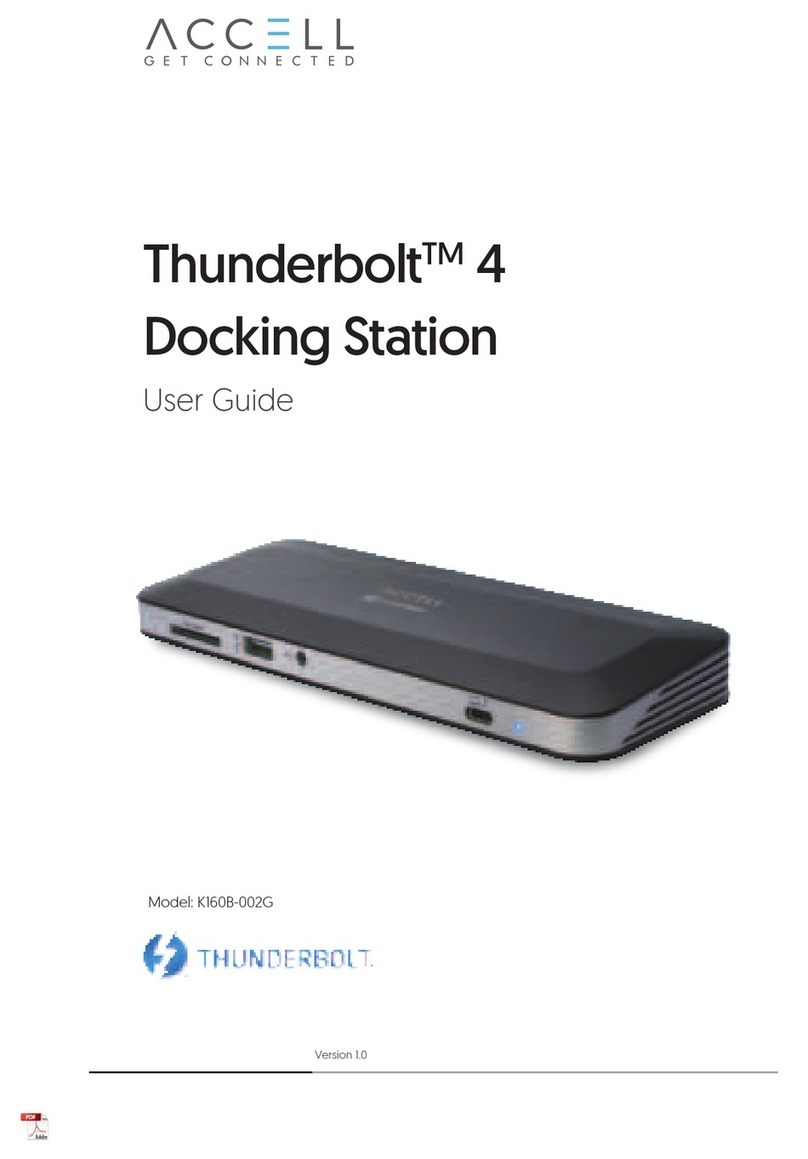
Accell
Accell Thunderbolt 4 user guide