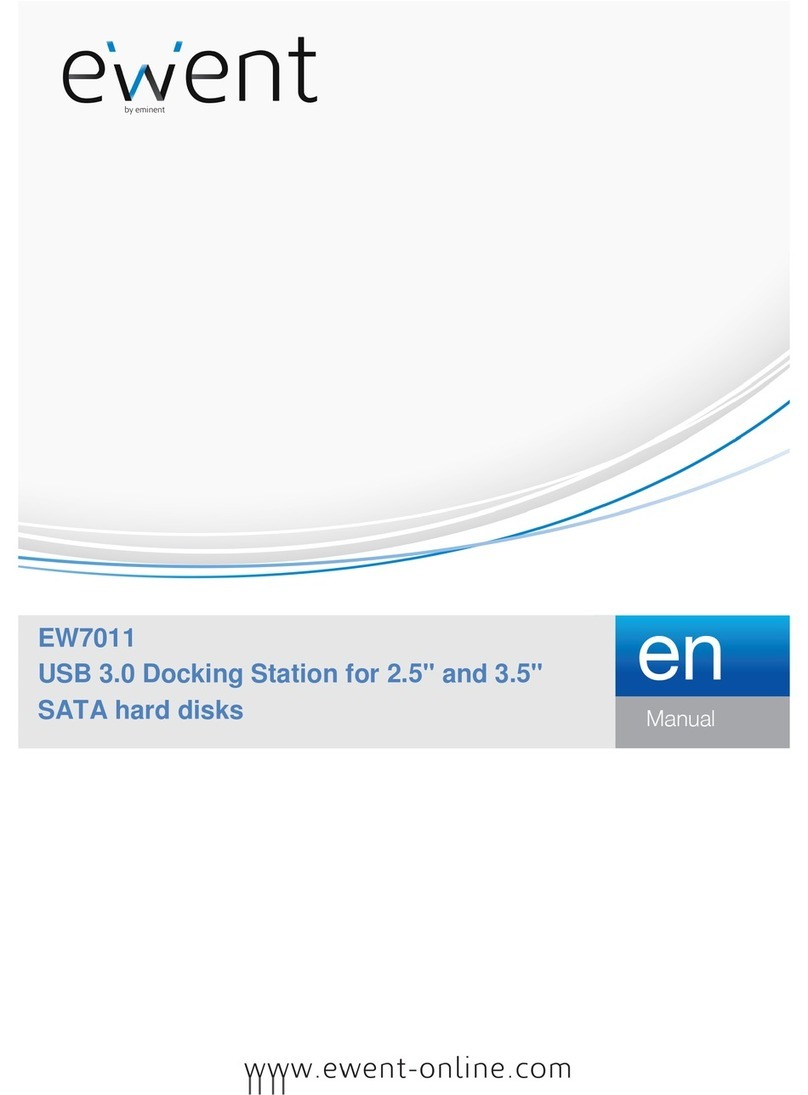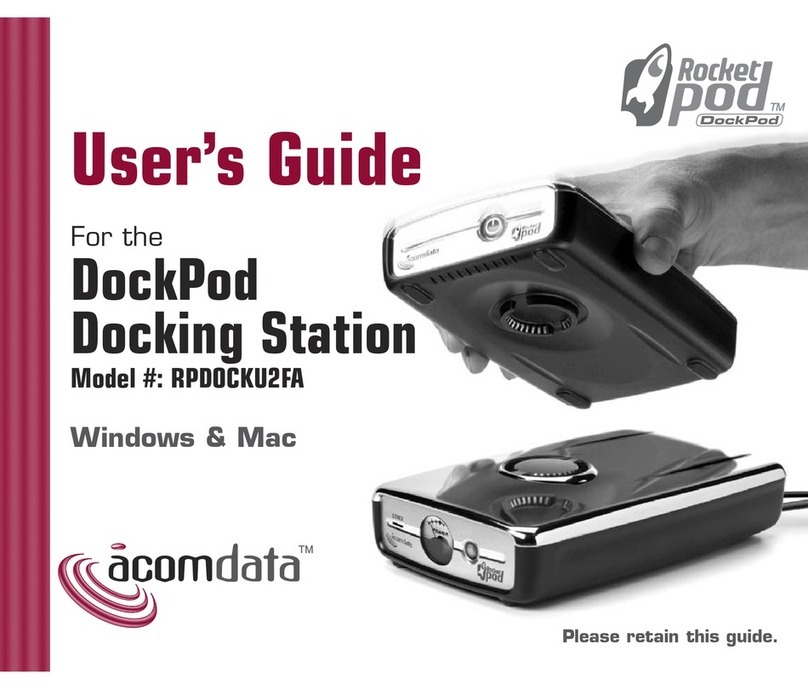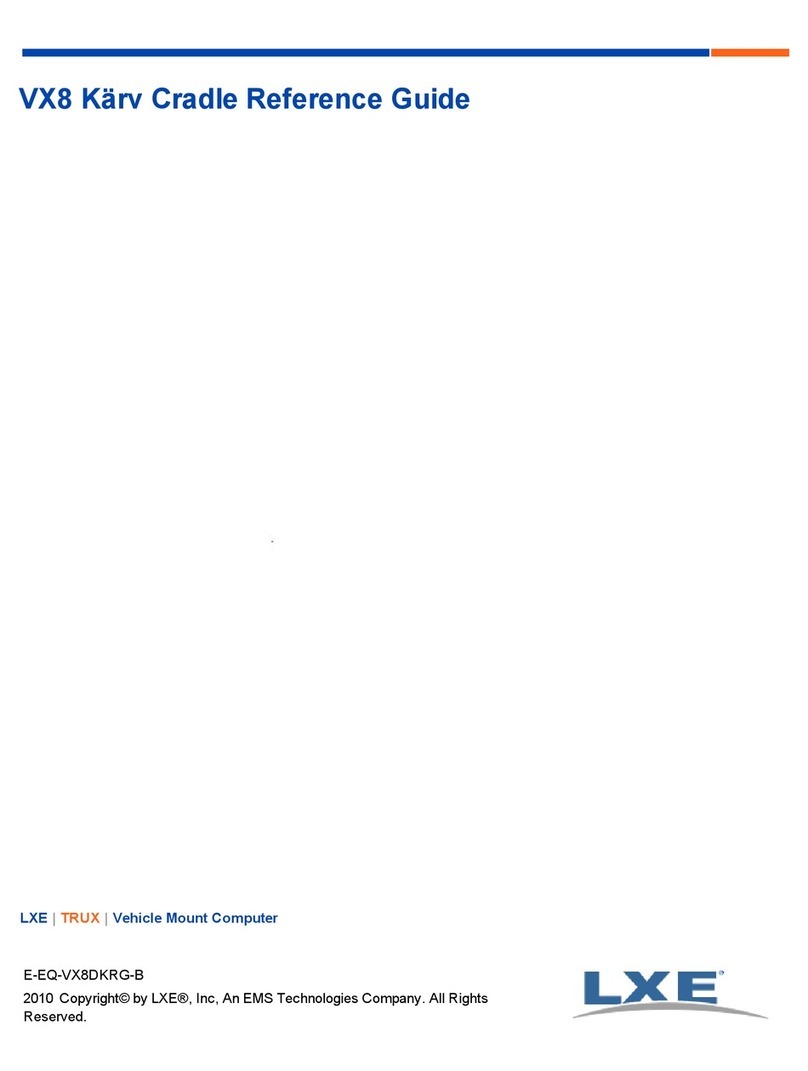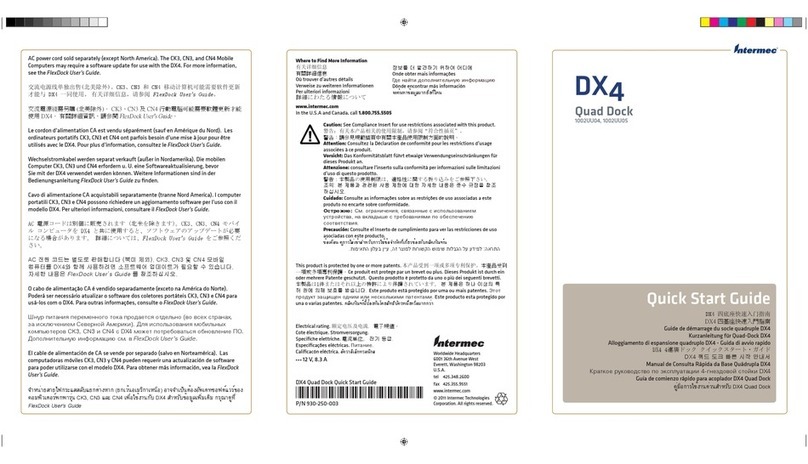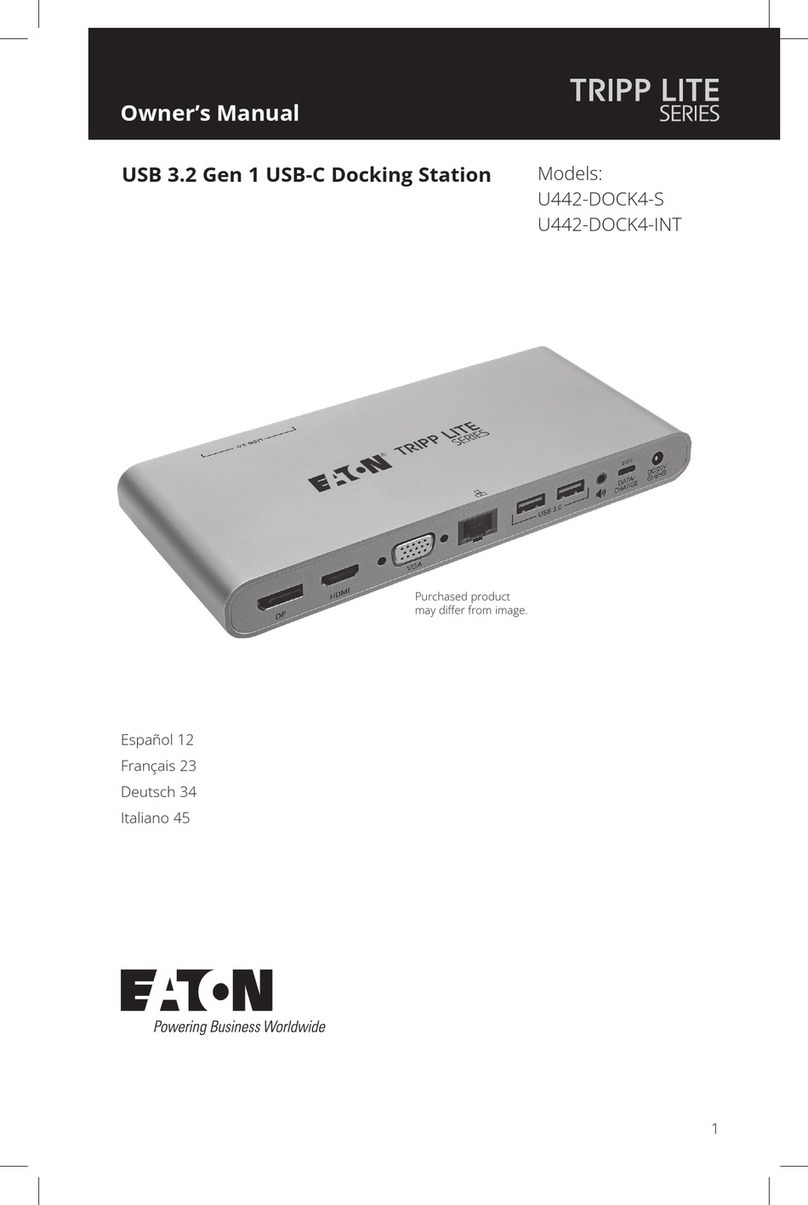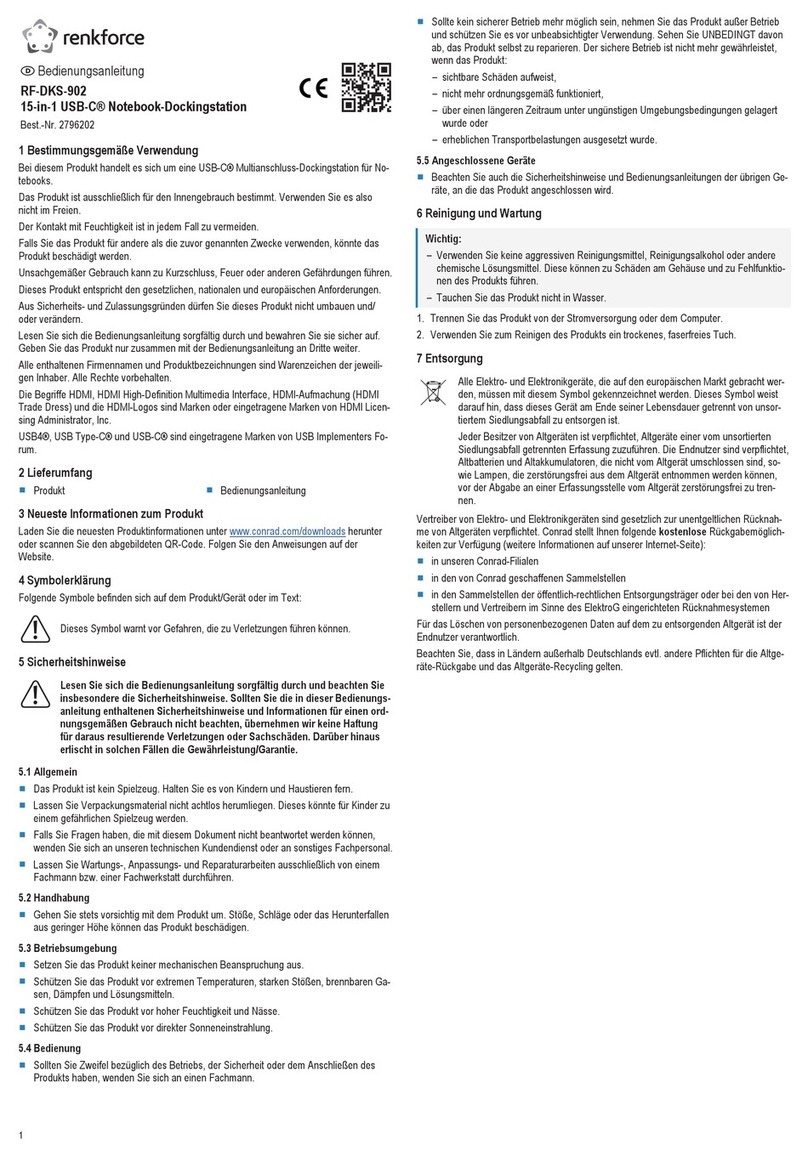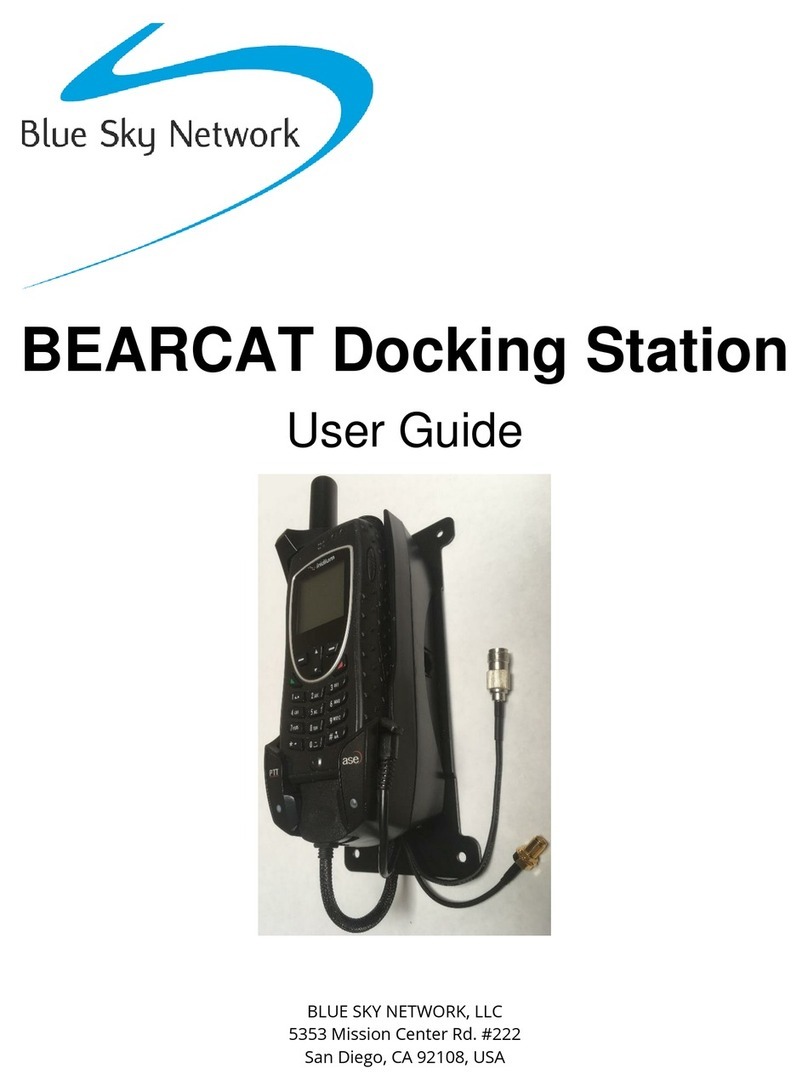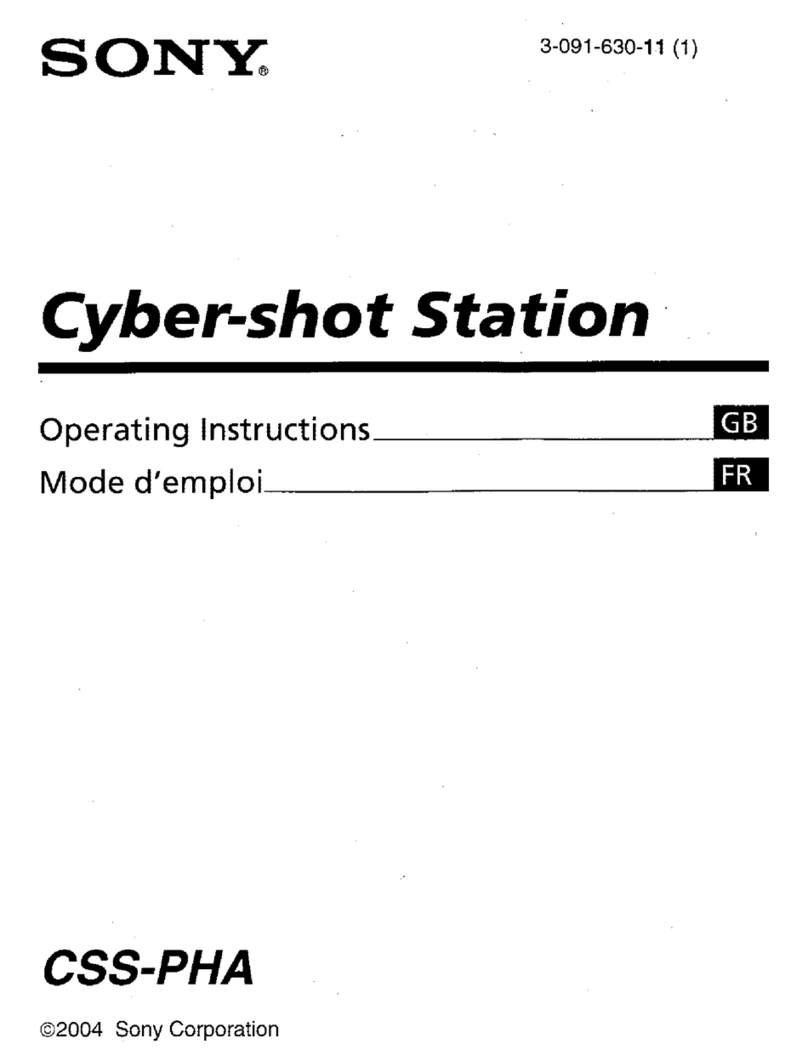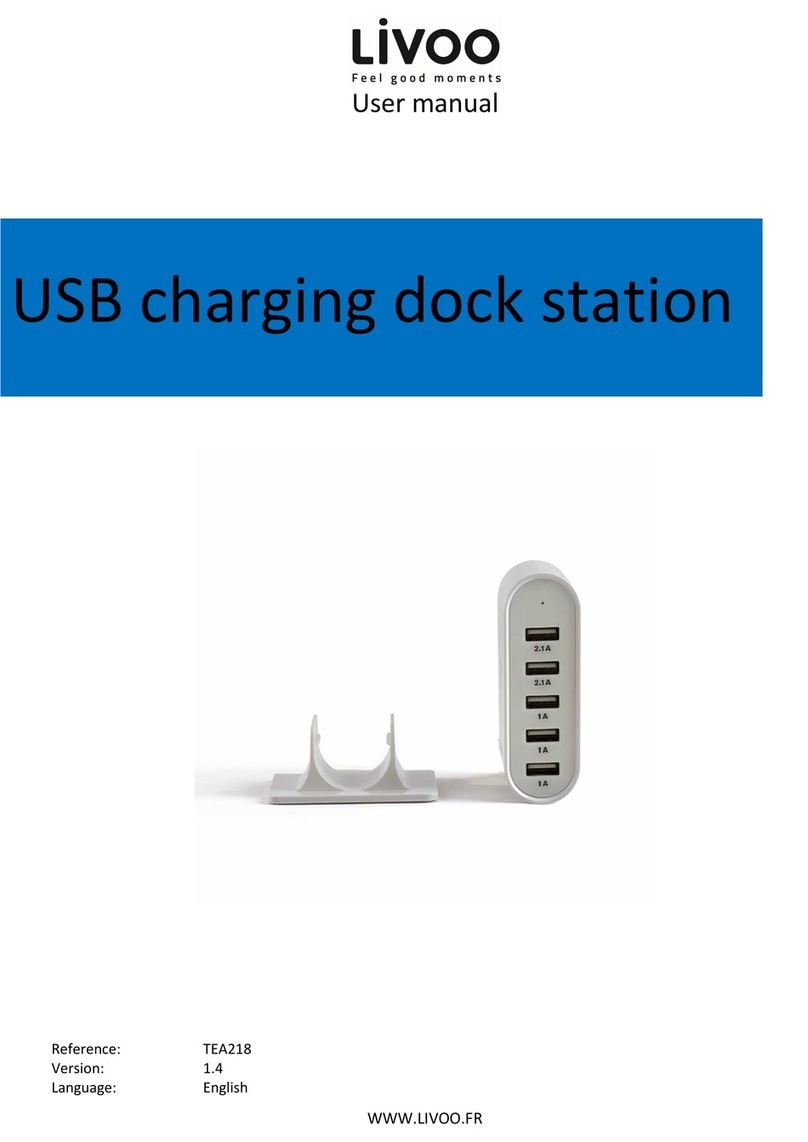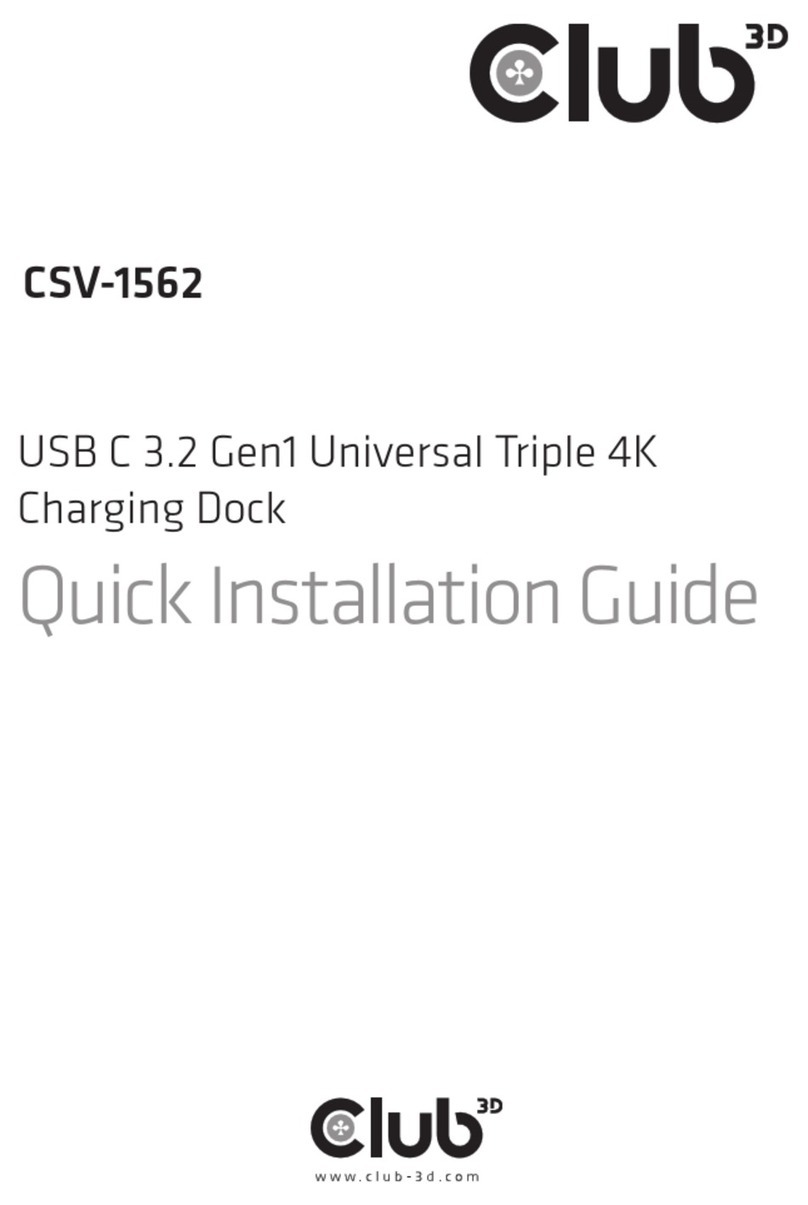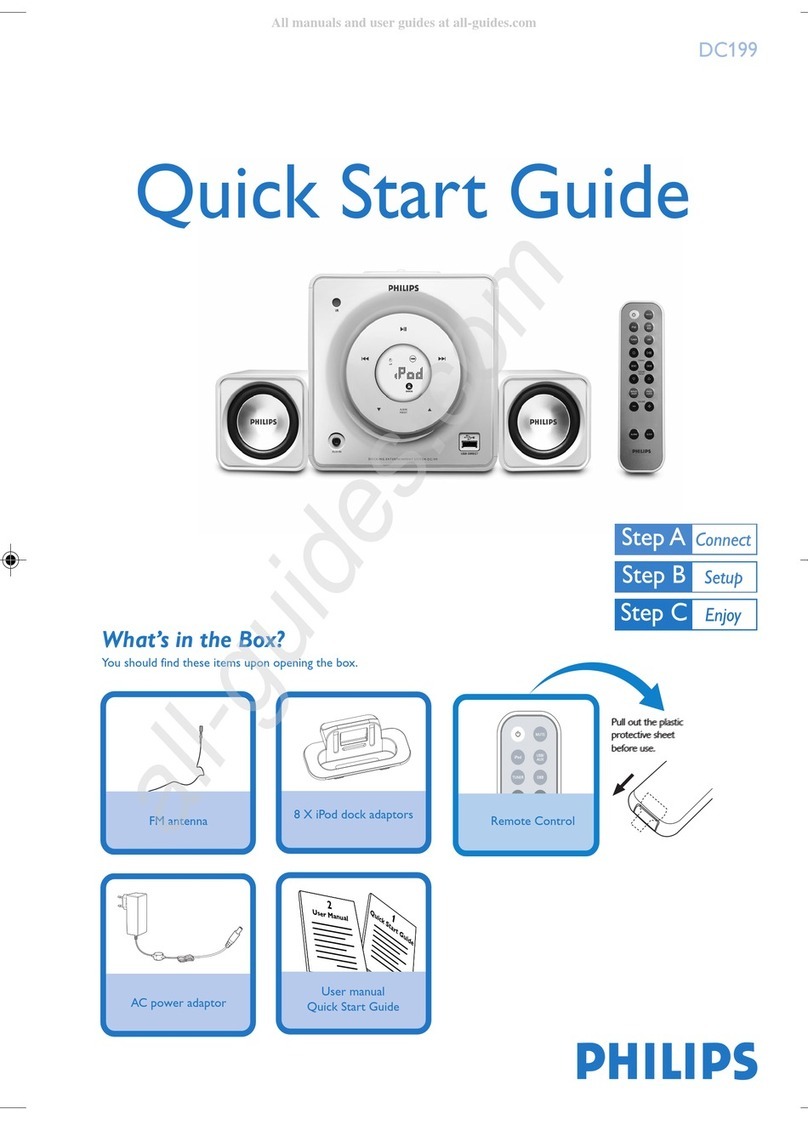Ewent EW7011 R2 User manual
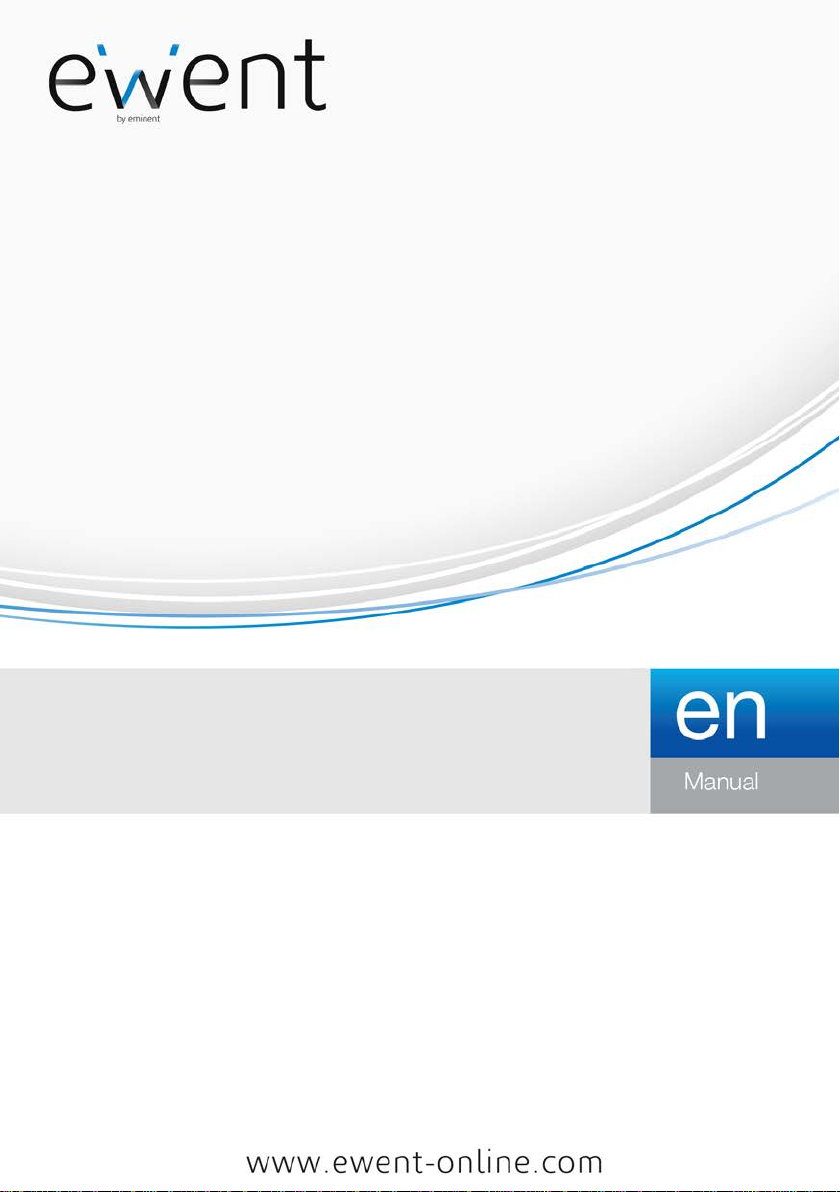
EW7011 R2
USB 3.1 / 3.0 Docking Station for 2.5" and 3.5"
SATA hard disks

2
|
ENGLISH
EW7011 R2 - USB 3.1 / 3.0 Docking Station for
2.5" and 3.5" SATA hard disks
Table of contents
1.0 Introduction ...........................................................................................................2
1.1 Functions and features......................................................................................2
1.2 Packing contents...............................................................................................3
2.0 Connecting a hard disk..........................................................................................3
3.0 Connecting the EW7011 to your computer ............................................................3
4.0 Using the EW7011.................................................................................................3
4.1 Preparing the hard disk using Windows XP/Vista...............................................4
4.2 Preparing the hard disk using Windows 7 / 8 / 10 ..............................................4
5.0 One Touch Backup software..................................................................................5
5.1 Installing the One Touch Backup software.........................................................5
5.2 Using the One Touch Backup software..............................................................5
5.3 Settings.............................................................................................................6
5.4 Restore a backup ..............................................................................................6
6.0 Frequently Asked Questions and other related information....................................6
7.0 Service and support...............................................................................................7
8.0 Warning and points of attention .............................................................................7
9.0 Warranty conditions...............................................................................................9
1.0 Introduction
Congratulations with the purchase of this high-quality Ewent product! This product
has undergone extensive testing by Ewent’s technical experts. Should you
experience any problems with this product, you are covered by a five-year Ewent
warranty. Please keep this manual and the receipt in a safe place.
Register your product now on www.ewent-online.com and receive product updates!
1.1 Functions and features
The EW7011 Docking Station offers you a quick and easy way to connect a 2.5’’
and/or 3.5’’ SATA hard disk without having to open the cover of your computer. The
EW7011 is equipped with a USB 3.0 port. Thanks to this connection, it is very easy to
save and exchange your data. The EW7011 features a smart one-touch backup
button which allows you to make a backup of your data.

3
|
ENGLISH
1.2 Packing contents
The following parts need to be present in the packing:
•EW7011 USB 3.1 / 3.0 Docking Station for 2.5” and 3.5” SATA hard disks
•Power supply
•USB 3.0 cable
•CD-ROM with OTB software
2.0 Connecting a hard disk
Use the following steps to mount a hard disk in the EW7011.
1. Make sure the EW7011 is completely turned off.
2. Take your SATA hard disk with the label on top and the SATA connector at the
bottom. Make sure the SATA connection is pointed towards the hard disk slot of
the EW7011. If correct, the connectors of the EW7011 and hard disk are perfectly
aligned.
3. Carefully slide the hard disk into the EW7011. The hard disk will ‘click’ into it’s
position.
Hint: Do not disconnect the hard disk from the EW7011 while in use. The EW7011
needs to be turned off. This way, damage to both the hard disk and EW7011 can be
prevented.
3.0 Connecting the EW7011 to your computer
1. Make sure the hard disk has been mounted as described in chapter 2.
2. Connect the supplied USB cable to the USB connection of the EW7011.
3. Connect the other side of the USB cable to a free USB port on your computer.
4. Connect the cable of the power supply to the ‘DC IN’ connection of the EW7011.
5. Connect the power supply to a wall outlet.
6. Press the ‘Power’ button of the EW7011 to turn the EW7011 on.
7. Your computer will automatically detect the hardware of both the EW7011 and
the SATA hard disk. If correct, Windows will detect a ‘USB Mass storage device’.
Note: USB is ‘hot swappable’, which means there is no need to turn off your computer
while connecting the EW7011 using USB.
4.0 Using the EW7011
The moment Windows has found the hardware and has finished installing this
hardware, the EW7011 is ready to be used. If a hard disk has been mounted which
has been pre-used, then you are able to use the hard disk to transfer data. However, if
the hard disk you have mounted is brand new, and has not been formatted before, you

4
|
ENGLISH
have to prepare the hard disk for usage with Windows. Use the following steps to do
so.
Note: Make sure you must safely remove the EW7011 from your computer.
Click ‘Safely remove hardware’ icon on the taskbar and you will see al list of
devices. Click the device you want to remove.
4.1 Preparing the hard disk using Windows XP/Vista
1. Right click the ‘My Computer’ icon.
2. Click ‘Manage’.
3. Select the option ‘Disk Management’ from the left side of the screen.
4. Right click the new hard disk and choose ‘Initialize’.
5. Click ‘OK’.
6. Right click the new hard disk.
7. Click ‘New Partition’.
8. Click ‘Next’.
9. Click ‘Next’.
10. Click ‘Next’.
11. Choose the desired partition format (Note: when using FAT32 the partition size is
limited to 32GB).
12. Click ‘Next’.
13. Select the drive letter you wish to assign to this partition.
14. Click ‘Next’.
15. Select the desired file system: FAT32 or NTFS.
Note! If you only use the hard disk on Windows XP or Vista systems we recommend
the usage of the NTFS file system. However, If you are also using older Windows
systems, we recommend the usage of FAT32.
16. Enter a name for the new partition in the field 'Volume label'.
17. Enable the checkbox near ‘Quick format’.
18. Click ‘Next’.
19. Click ‘Finish’.
20. The hard disk is now ready to be used.
4.2 Preparing the hard disk using Windows 7 / 8 / 10
1. Go to ‘Start’.
2. Select ‘Control Panel’.
3. Select ‘Administrative Tools’.
4. Select ‘Computer Management’.
5. Select ‘Disk Management’ at ‘Storage’.
6. Right-click the new hard disk and click ‘New Simple Volume’.

5
|
ENGLISH
7. Choose the amount of free space needed for the new disk/partition. We
recommend to use all of the free disk space.
8. Select the drive letter you wish to assign.
9. Enter a name for the new partition.
10. Format the hard disk.
11. After formatting, the hard disk is ready to be used.
Note: Formatting the hard disk can take a few minutes, depending on the hard disk
size. Do not interrupt this process.
5.0 One Touch Backup software
The EW7011 is supplied with so called One Touch Backup software for Windows.
Using this software and the ‘Back up’ button on the EW7011, you are able to make a
backup of your data. You can also select which data needs to be back upped.
5.1 Installing the One Touch Backup software
1. Start your computer.
2. Place the installation disk in your CD-rom or DVD-player.
3. The installation disk will start automatically .
4. Choose your language.
5. Choose ‘Install OTB software’.
6. Follow the instructions on screen to continue.
Note! When installing this software on Windows Vista, 7 / 8 or 10, you will be
prompted to give permission to continue the installation.
5.2 Using the One Touch Backup software
1. Press the ‘Backup’ button of the EW7011 or start the Software One Touch
Backup from your desktop.
2. The OTB software will be started.
3. The first time you make a backup, you’ve to make a selection of the disk(s) and
folders you want to backup. Choose “File Backup” at the left menu.
4. Now you will get a screen which is split into 2; at the left side you can choose the
files and folders you want to backup. At the right side of the screen you can
select to which connected USB device you would like to backup your files and
folders.
5. Press the ‘Backup’ button on the EW7011once more, or select the backup icon
on the right bottom corner of the OTB software.
6. The backup will now start. On the screen you can see the status of the backup
7. Click ‘OK’ to confirm that the backup has finished.

6
|
ENGLISH
Remark : if you would like to use the software to start making your backup, start the
“One Touch Backup” from your desktop. Select in the left menu the option “Quick
Activate” and press the “Quick Launch” button.
5.3 Settings
1. Start the One Touch Backup software from your desktop
2. Select in the left menu the option “Setting”
3. Go to the tab ‘Backup setting’; you can choose what to do after the backup is
finished, which files to backup.
4. Go to the tab ‘Backup on schedule’; you can make a schedule for your backup
tasks
5. Go to the tab ‘File type’; select the file types you would like to backup
6. Go to the tab ‘Others’; change the settings ’run automatically at startup’, ‘Activate
USB hotkey’ and choose your language.
5.4 Restore a backup
You can also restore a backup. This is a very useful feature if you have lost a file on
the hard disk of your PC or Notebook
1. Press the ‘Backup’ button of the EW7011 or start the One Touch Backup
software from your desktop.
2. Choose “File Backup” at the left menu.
3. Now you will get a screen which is split into 2; at the left side you can choose the
files and folders you want to restore. At the right side of the screen you can select
from which connected USB device you would like to restore your files and
folders.
4. Select the restore icon on the right bottom corner of the OTB software.
5. The files will now be restored from the back.
6. Click ‘OK’ to confirm that restoring the files has finished.
6.0 Frequently Asked Questions and other
related information
The latest Frequently asked questions for your product can be found on the support
page of your product. Ewent will update these pages frequently to assure you have
the most recent information. Visit www.ewent-online.com for more information about
your product.

7
|
ENGLISH
7.0 Service and support
This user’s manual has been carefully written by Ewent’s technical experts. If you
have problems installing or using the product, please fill out the support form at the
website www.ewent-online.com
You can also contact us by phone. Please check www.ewent-online.com for the
helpdesk phone number and opening hours.
8.0 Warning and points of attention
Due to laws, directives and regulations set out by the European parliament, some
(wireless) devices could be subject to limitations concerning its use in certain
European member states. In certain European member states the use of such devices
could be prohibited. Contact your (local) government for more information about this
limitations.
Always follow up the instructions in the manual*, especially where it concerns devices
which need to be assembled.
Warning: In most cases this concerns an electronic device. Wrong/improper use may
lead to (severe) injuries!
When you connect the device to the mains, make sure it will not be damaged or
subject to (high) pressure.
A power socket is needed which should be close and easy accessible from the device.
Repairing of the device should be done by qualified Ewent staff. Never try to repair the
device yourself. The warranty immediately voids when products have undergone self-
repair and/or by misuse. For extended warranty conditions, please visit our website at
www.ewent-online.com/warranty
Dispose of the device appropriately. Please follow your countries regulation for the
disposal of electronic goods.
Please check below safety points carefully:
- Do not apply external force on the cables
- Do not unplug the device by pulling the power cable
- Do not place the device near heating elements
- Do not let the device come in contact with water of other liquids
- If there is any strange sound, smoke or odor, remove the device immediately from
the power outlet.
- Do not put any sharp objects into the venting hole of a product
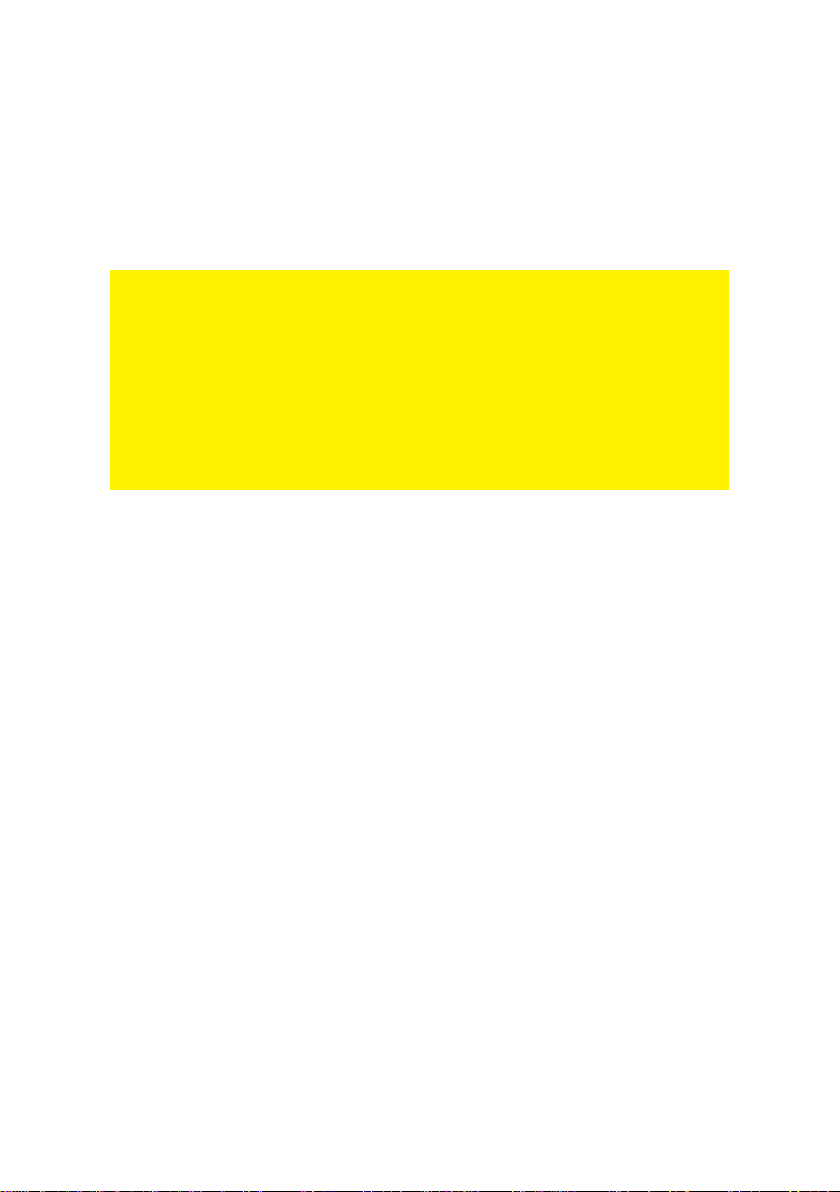
8
|
ENGLISH
- Do not use any damaged cables (risk of electric shock)
- Keep the product out of reach of children
- Wipe off the product with soft fabric, not water mop.
- Keep the power plug and outlet clean
- Do not unplug the device form the power outlet with wet hands
- Unplug the device when you don’t use it for a long time
- Use the device at a well ventilated place
*Tip: Ewent manuals are written with great care. However, due to new technological
developments it can happen that a printed manual does not longer contain the most
recent information.
If you are experiencing any problems with the printed manual or you cannot find what
you are looking for, please always check our website www.ewent-online.com first for
the newest updated manual.
Also, you will find frequently asked questions in the FAQ section. It is highly
recommended to consult the FAQ section. Very often the answer to your questions will
be found here.

9
|
ENGLISH
9.0 Warranty conditions
The five-year Ewent warranty applies to all Ewent products, unless mentioned
otherwise before or during the moment of purchase. After buying a second-hand
Ewent product the remaining period of warranty is measured from the moment of
purchase by the product’s initial owner. Ewent warranty applies to all Ewent products
and parts, indissolubly connected or mounted to the product it concerns. Power supply
adapters, batteries, antennas and all other products not directly integrated in or
connected to the main product or products of which, without reasonable doubt, can be
assumed that wear and tear during use will show a different pattern than the main
product, are not covered by the Ewent warranty. Products are not covered by the
Ewent warranty when exposed to incorrect/improper use, external influences or when
opening the service parts of the product by parties other than Ewent. Ewent may use
refurbished materials for repair or replacement of your defective product. Ewent
cannot be held responsible for changes in network settings by internet providers. We
cannot guarantee that the Ewent networking product will keep working when settings
are changed by the internet providers. Ewent cannot guarantee the working of web
services, apps and other third party content that is available through Ewent products.
Ewent products with an internal hard disk have a limited warranty period of two years
on the hard disk. Ewent could not be held responsible for any data lost. Please make
sure that if the product stores data on a hard drive or other memory source, you will
make a copy before you return the product for repair.
When my product gets defective
Should you encounter a product rendered defective for reasons other than described
above: Please contact your point of purchase for taking care of your defective product.
EW7011_R2 EN | 10-2016
Table of contents
Other Ewent Docking Station manuals