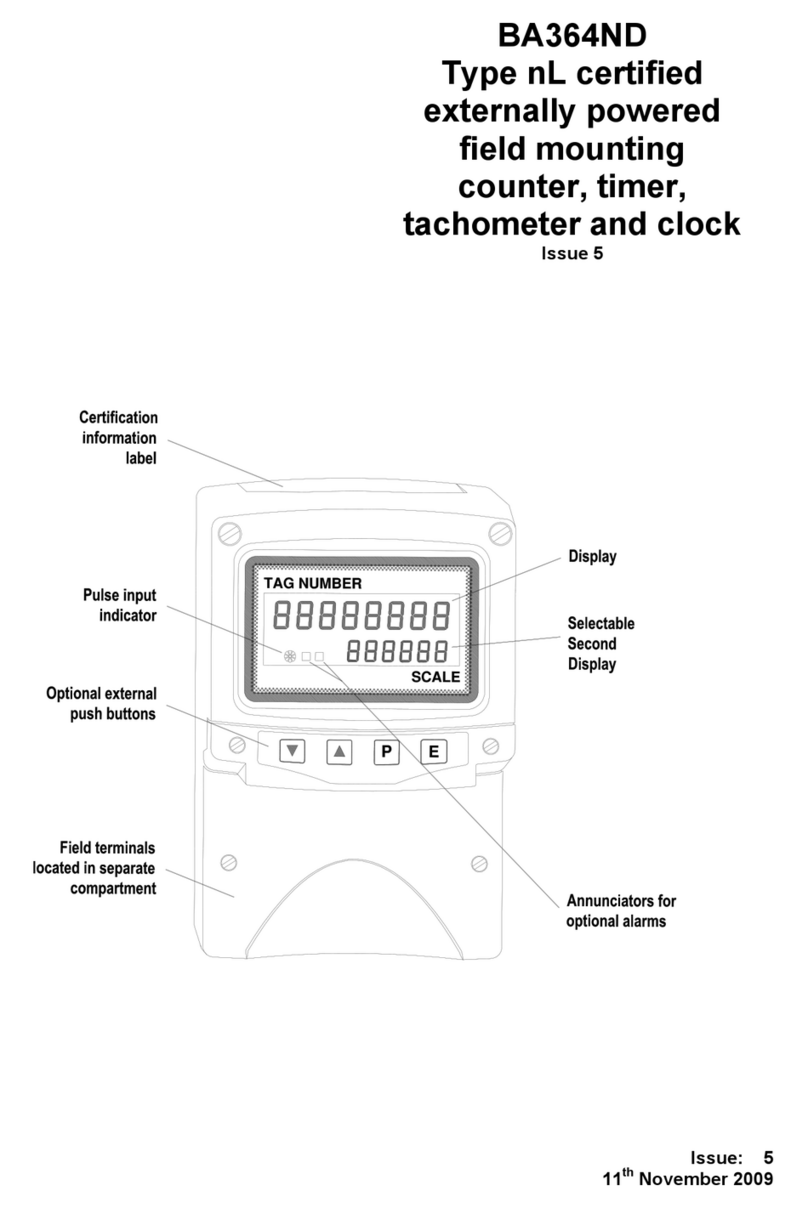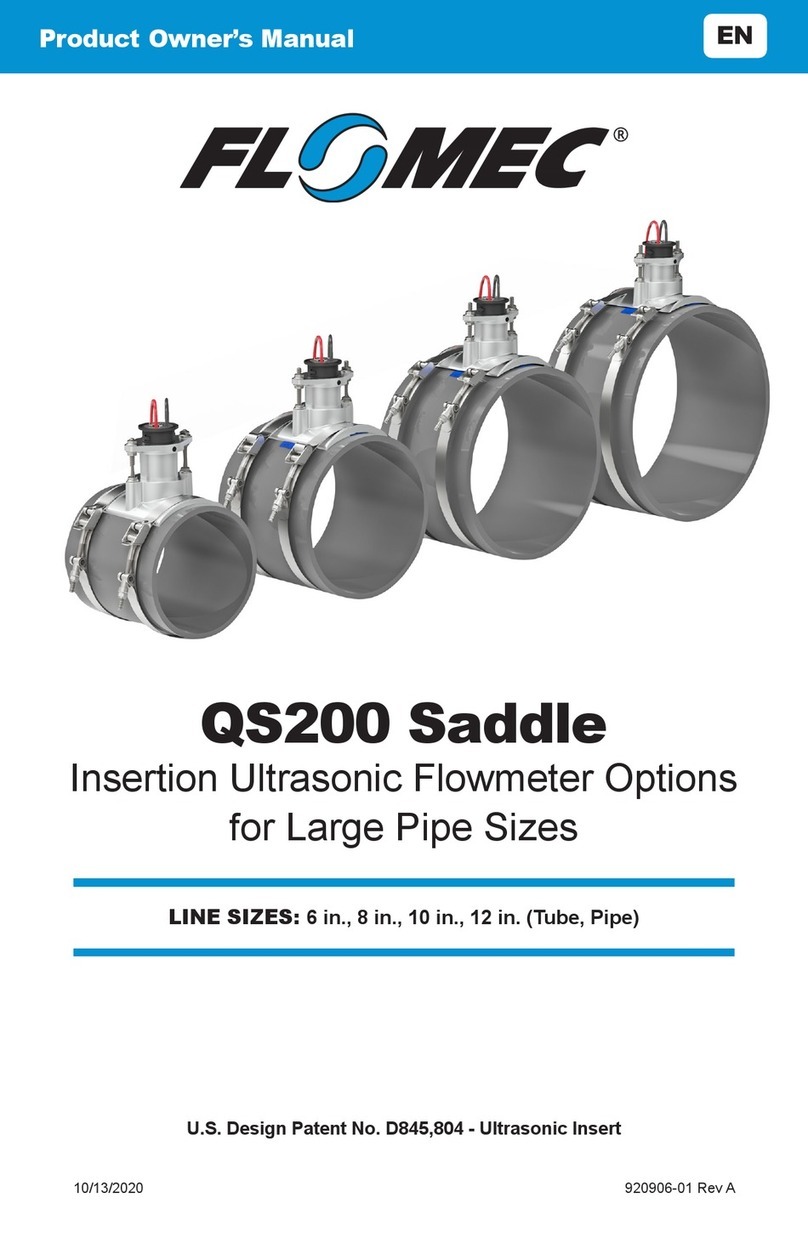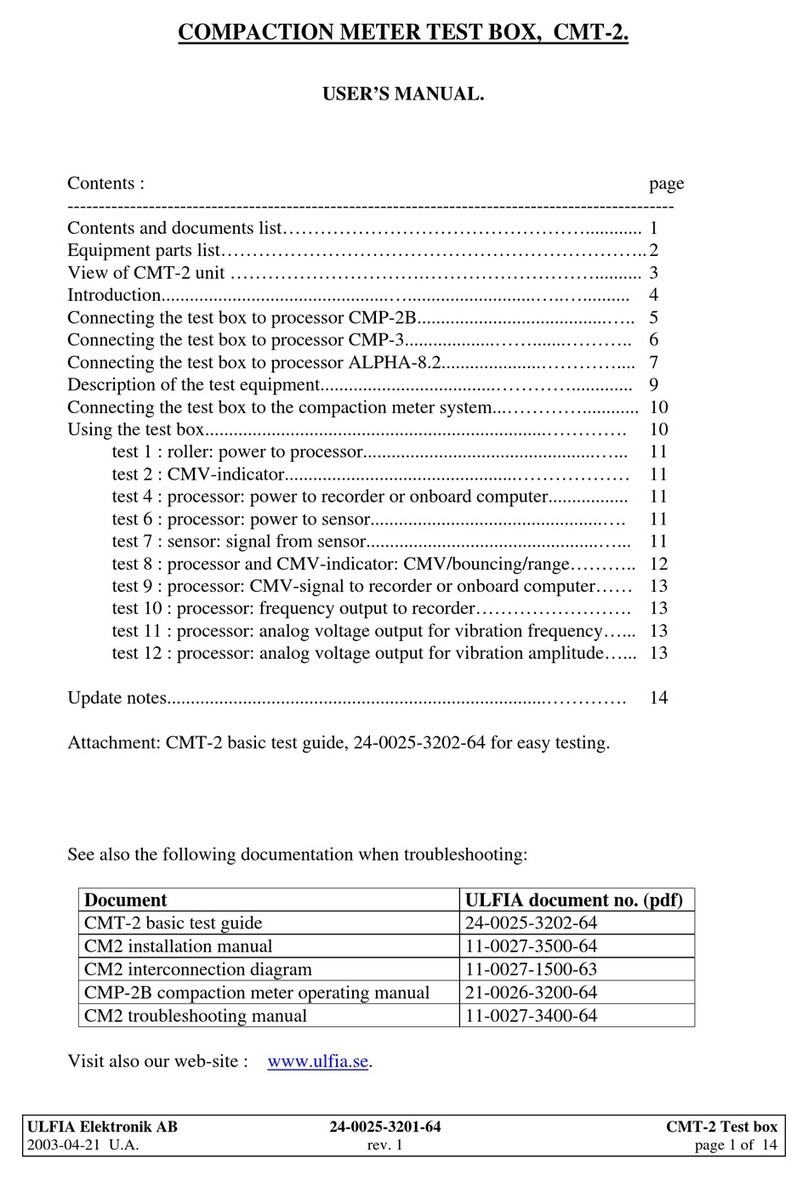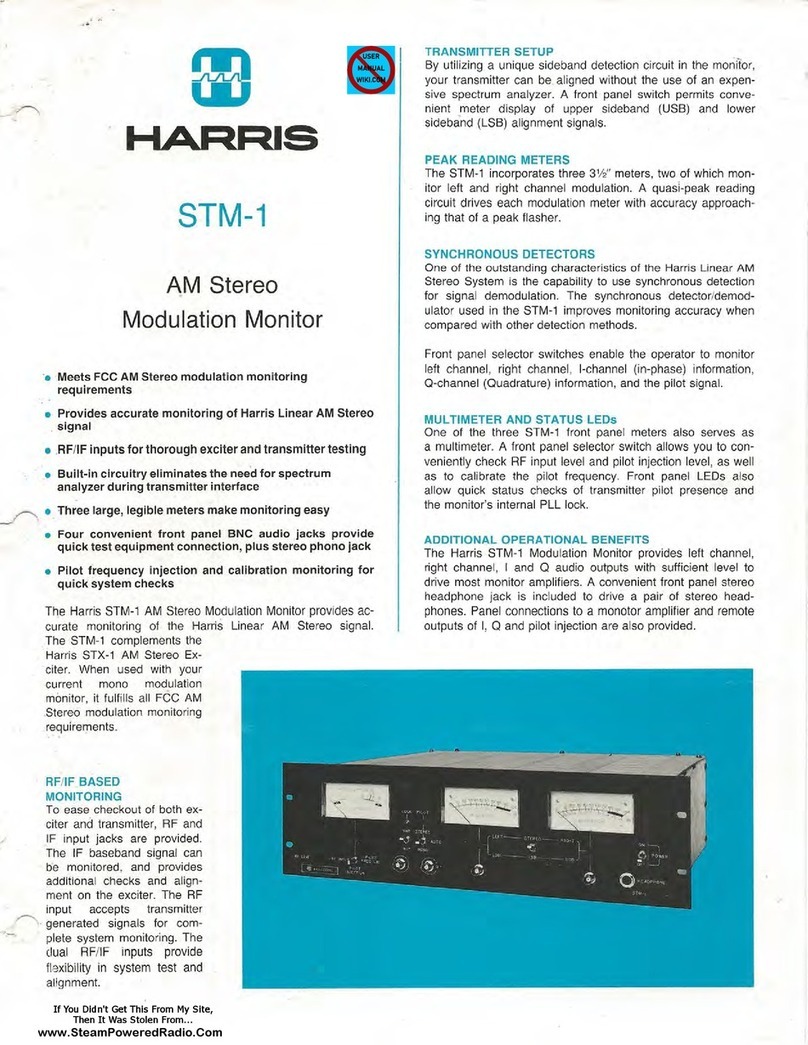Ex-baltic BA644DF-P User manual

Issue: 3
4th March 2014
BA644DF-P
PROFIBUS PA
Field mounting
8 variable
Fieldbus Indicator
Issue 3

2
1. Description
1.1 Documentation
2. Operation
2.1 Error messages
3. System Design
4. Installation
4.1 Location
4.2 Installation procedure
4.3 EMC
5. Configuration
5.1 Configuration menus
5.2 Node configuration menu
5.2.1 Enter fieldbus address
5.2.2 Access code
5.2.3 Change from node to listener
5.2.4 Reset to node factory defaults
5.3 Listener configuration menu
5.3.1 Access
5.3.2 Summary of configuration
functions.
5.4 Description of listener menu functions
5.4.1 Scan fieldbus segment
5.4.2 List configured input
parameters.
5.4.3 Enter address & display
parameters.
5.4.4 Enable selected input
5.4.5 Enter source address
5.4.6 Enter destination address
5.4.7 Enter Index
5.4.8 Decimal point position
5.4.9 Configuration of bargraph
5.4.10 Scale numeric display
5.4.11 Access code for listener
configuration menu.
5.4.12 Change from fieldbus listener to
fieldbus node.
5.4.13 Reset to listener factory
defaults.
6. Maintenance
6.1 Fault finding during commissioning
6.2 Fault finding after commissioning
6.3 Servicing
6.4 Routine maintenance
6.5 Guarantee
6.6 Customer comments
7. Accessories
7.1 Scale and Tag marking
7.2 Tag plate
7.3 Pipe mounting kits
CONTENTS
The BA644DF-P is CE marked to show compliance with the European EMC Directive 2004/108/EC

3
1. DESCRIPTION
The BA644DF-P fieldbus indicator is a PROFIBUS
PA instrument that may be configured as a fieldbus
node or as a fieldbus listener. It can display up to
eight fieldbus process variables on a five digit LCD
and a 31 segment analogue bargraph. The
instrument is bus powered so no additional power
supply is required and has PROFIBUS PA User
Organisation approval, certificate Z01505.
Fieldbus node configuration may be performed by
either a User PRM data download or by a DPV1
configurator, and if required, the instrument
address may be entered via the front panel push
buttons.
When configured as a fieldbus listener, the
BA644DF-P is not visible to the fieldbus host and
can only be configured using the push buttons on
the front of the instrument.
Housed in a robust IP66 glass reinforced polyester
(GRP) enclosure with a toughened glass window,
the BA644DF-P is surface mounting, or may be
pipe mounted using one of the accessory kits.
The instrument’s communication protocol is shown
on a label inside the terminal cover. The ‘-P’ order
code suffix also indicates the protocol but is not
shown on the instrument identification label.
There is an alternative version of the fieldbus
display, order code BA644DF-F for use on
FOUNDATION™ fieldbus networks.
1.1 Documentation
This instruction manual describes installation,
configuration and use of the BA644DF-P as a
PROFIBUS PA listener and as a PROFIBUS PA
node. For additional node configuration
information please refer to the BEKA PROFIBUS
PA Display – Fieldbus Interface Guide which is
available from the BEKA sales office, or may be
downloaded from www.beka.co.uk
2. OPERATION
The BA644DF-P indicator can display up to eight
pre-configured PROFIBUS PA process variables
designated in-1 to in-8. The operator can select
which variable is displayed using the ▼and ▲
push buttons which scroll the display through the
eight inputs. A numeric annunciator on the left
hand side of the display shows which of the eight
inputs is currently being displayed.
2.1 Error messages
‘no ConF’ No inputs have been
configured or are enabled.
‘no dAtA’ No data is being received
with the current configuration.
3. SYSTEM DESIGN
The BA644DF-P PROFIBUS PA indicator is
powered and communicates via the fieldbus which
is connected to non-polarised terminals 1 and 2 as
shown in Fig 1. The indicator may be connected to
any PROFIBUS PA segment that can supply an
additional 13mA at between 9 and 32V required to
power the instrument.
Fig 1 Typical PROFIBUS PA segment

4
4. INSTALLATION
4.1 Location
The BA644DF-P PROFIBUS PA indicator is
housed in a robust IP66 glass reinforced polyester
(GRP) enclosure incorporating an armoured glass
window and stainless steel fittings. It is suitable for
exterior mounting in most industrial environments,
including offshore and wastewater treatment
installations. Please consult BEKA associates if
high vibration is anticipated.
The BA644DF-P enclosure is surface mounting.
Accessory kits described in sections 7.3 of this
manual enable the instrument to be mounted onto
a vertical or horizontal pipe.
The field terminals and the two mounting holes are
located in a separate compartment with a sealed
cover allowing the instrument to be installed
without exposing the display assembly.
The BA644DF-P earth terminal is connected to the
carbon loaded GRP enclosure. If this enclosure is
not bolted to a post or structure connected to the
plant potential equalising network, the instrument’s
earth terminal should be connected to the
potential equalising network.
The BA644DF-P enclosure is supplied with a
bonding plate to ensure electrical continuity
between the three conduit / cable entries.
4.2 Installation Procedure
Fig 2 illustrates the instrument installation
procedure.
a. Remove the instrument terminal cover by
unscrewing the two captive 'A' screws.
b. Mount the instrument on a flat surface and
secure with two M6 screws through the 'B'
holes. Alternatively use one of the mounting
kits described in section 7.3
c. Remove the temporary hole plug and install a
cable gland or conduit entry with required
ingress protection. If more than one entry is
required, replace one or both IP66 stopping
plugs with a cable gland or conduit entry
having the required ingress protection.
d. Connect the field wiring to the terminals as
shown in Fig 3.
e. Replace the instrument terminal cover and
evenly tighten the two 'A' screws.
Fig 2 BA644DF-P installation procedure
4.3 EMC
The BA644DF-P complies with the requirements of
the European EMC Directive 2004/108/EC. For
specified immunity, all wiring should be in
screened twisted pairs with the screens earthed at
one point in the safe area.

5
Fig 3 Dimensions and terminal connections

6
5. CONFIGURATION
The BA644DF-P 8 variable PROFIBUS PA
indicator may be configured as a fieldbus node or
as a fieldbus listener. When used as a fieldbus
node the indicator is configured via the fieldbus
host although the instrument address may be
entered via the front panel push buttons using the
menu shown in Fig 4. For detailed node
conditioning information please refer to the BEKA
PROFIBUS PA Display – Fieldbus Interface Guide
which may be downloaded from the BEKA website
www.beka.co.uk
As a fieldbus listener, the BA644DF-P is not visible
to the fieldbus host and can only be configured via
the front panel push buttons using the menu
shown in Fig 6.
Throughout this manual the four BA644DF-P push
buttons are identified P E ▼▲and legends
displayed by the instrument are shown within
inverted commas e.g. ‘CodE’ and ‘Enb’.
5.1 Configuration menus
The configuration menus are separated into two
sections, fieldbus node and fieldbus listener. Both
contain the ‘tYPE’ function that enables transfer
between the two. Unless otherwise requested
when ordered, all PROFIBUS PA BA644DF-P
instruments are supplied as a fieldbus node with
default configuration but can easily be reconfigured
on-site.
5.2 Node configuration menu
The node configuration menu is shown in Fig 4.
Access to the menu is obtained by operating the P
and Ebuttons simultaneously. If the BA644DF-P
is not protected by an access code the first
parameter 'Addr’ will be displayed. If the
instrument is protected by an access code, ‘CodE’
will be displayed first. Pressing Pwill allow the
four digit security code to be entered digit by digit
using the ▼or ▲button to adjust the flashing digit
and Pto move control to the next digit. When the
correct code has been entered, pressing Ewill
cause the first parameter ‘Addr’ to be displayed.
If an incorrect code is entered, or no button is
pressed for ten seconds, the BA644DF-P will
automatically return to the display mode.
5.2.1 Enter fieldbus address ‘Addr’
This function enables the fieldbus address of the
BA644DF-P to be entered via the push buttons.
Select ‘Addr’ in the node menu using the ▼or ▲
button and press Pto enter the function. This will
reveal the existing three digit decimal address with
the left hand digit flashing which may be changed
by operating the ▼or ▲button. When set as
required operating the Pbutton will transfer control
to the next digit that may be adjusted in the same
way.
When all digits are set as required operating the E
button will enter the new address and the indicator
will restart in the display mode after completing the
initialisation sequence. If the address is not
changed, operating the Ebutton will return the
display to the ‘Addr’ prompt in the node
configuration menu.
5.2.2 Access code for configuration menu
‘CodE’
Access to the node configuration menu may be
protected by a four digit security code which must
be entered to gain access. New instruments are
supplied configured with the default code 0000
which disables this protection and allows
unrestricted access to the configuration menu.
To enter a new access code select ‘CodE’ in the
node configuration menu by operating the ▼or ▲
button. To enter the function press Pwhich will
reveal the current access code with one digit
flashing. The code may be changed using the ▼or
▲button to adjust the flashing digit and the P
button to move control to the next digit. When the
required code has been selected, press Eto enter
the selection and return to the ‘CodE’ prompt in the
configuration menu. The revised access code will
be activated when the transmitter is returned to the
display mode.
If the access code is lost please contact BEKA
associates.
5.2.3 Change from node to listener ‘tYPE’
This function enables the instrument to be
changed from a fieldbus node to a fieldbus listener.
Select ‘tYPE’ in the node configuration menu using
the ▼or ▲button. To enter the function press P
which will show that the instrument is configured
as a fieldbus node, to change to a fieldbus listener
press the ▼or ▲button which will toggle the
display to ‘LStnr’ To prevent accidental changes
this request must be confirmed by operating the P
button and entering ‘5urE’. The instrument will
display ‘0000’ with the first digit flashing, using the
▼or ▲button set the flashing digit to ‘5’ and press
the Pbutton to move control to the next digit which
should be set to ‘u’. When the four letters of ‘5urE’
have been entered, operating the Ebutton will
cause the instrument to restart as a fieldbus
listener in the display mode.
CAUTION
All the instrument’s node configuration
information will be lost when it is
changed from a fieldbus node to a
fieldbus listener.
Please refer to the quick set-up procedure in the
BEKA PROFIBUS PA Display – Fieldbus Interface
Guide.

7
5.2.4 Reset the instrument to node factory
defaults ‘rESEt’
The BA644DF-P may be reset to the factory
defaults that are shown below:
Security Code 0000 (disabled)
Device address 126
For each of the eight inputs:
Decimal point XXX.XX
Bar Type Left
Bar lower limit 0.0
Bar Upper limit 100.0
Gain 1.0
Offset 0.0
To reset the BA644DF-P select ‘rESEt’ in the
configuration menu by operating the ▼or ▲
button. To enter the function press Pwhich will
reveal ‘0000’ with the left hand digit flashing. To
prevent accidental use of this function, ‘5urE’ must
be entered to confirm that the instrument is to be
reset.
Using the ▼or ▲button set the flashing digit to ‘5’
and press the Pbutton to move control to the next
digit which should be set to ‘u’. When the four
letters of ‘5urE’ have been entered operating the E
button will reset the BA644DF-P to the factory
defaults. Any existing configuration and
addresses will be lost when the instrument is reset.
FIG 4 Node configuration menu
5.3 Listener configuration menu
When used as a fieldbus listener the BA644DF-P
is not visible to the fieldbus host and can only be
configured using the front panel push buttons
shown in Fig 3.
The listener configuration menu is separated into
three sections, ‘SCAn’, ‘LISt’ and ‘Edit’, plus three
housekeeping functions ‘CodE’, ‘tYPE’ and ‘rESEt’
as shown in Fig 6.
‘SCAn’ is the simplest method of configuration if
the addresses of the data sources to be displayed
by the BA644DF-P listener are not known.
In the ‘SCAn’ function pressing the Pbutton
causes the BA644DF-P listener to search the
fieldbus segment to which it is connected for all
data sources. The hexadecimal device
addresses for each data source are displayed as
shown in Fig 5.
The ▼and ▲push buttons scroll the display
through all the data sources on the segment
showing the source and destination address for
each one. To aid identification, operating the P
button will preview the value of the data at the
selected addresses with a zero index i.e. the first
five bytes in the data string. If the format of the
data is not DS-33 (status + float) ‘no dAt’ will be
displayed. The selected source and destination
addresses may be allocated to one of the eight
BA644DF-P listener inputs in-1, to in-8. Operating
the Pbutton will reveal the current listener input
which may be changed using the ▼or ▲push
button, when set as required, operating the Epush
button will enter the allocation. If the process
variable to be displayed is located further along the
data stream i.e. has an index greater than 5, the
required index must be entered via the index ‘ind’
function in the edit sub-menu.
A worked configuration example illustrating this
procedure is contained in the Quick Set-up section
of the BEKA PROFIBUS PA Display – Fieldbus
Interface Guide.
Fig 5 Device Addresses
If the source and destination addresses and index
of the process variable to be displayed by the
BA644DF-P listener are known, they may be
directly entered via the edit sub-menu. This sub-
menu also provides full control of both the numeric
and bargraph display parameters.

8

9
5.3.1 Access
Access to the listener configuration menu is
obtained by operating the Pand Ebuttons
simultaneously. If the BA644DF-P listener
configuration menu is not protected by an access
code the first parameter 'SCAn’ will be displayed.
If the BA644DF-P is protected by an access code,
‘CodE’ will be displayed first. Pressing Pwill allow
the four digit security code to be entered digit by
digit using the ▼or ▲button to adjust the flashing
digit and Pto move control to the next digit. When
the correct code has been entered, pressing Ewill
cause the first parameter ‘SCAn’ to be displayed.
If an incorrect code is entered, or no button is
pressed for ten seconds, the indicator will
automatically return to the display mode.
Section 5.3.2 contains a summary of each
configuration function including a cross reference
to a more detailed description.
5.3.2 Summary of listener configuration
functions
Instrument Summary
display of function
‘SCAn’ Scan fieldbus segment
Identifies all data sources on the
fieldbus segment to which the listener is
connected and enables selected data to
be allocated to one of the eight listener
inputs in-1 to in-8.
See section 5.4.1
‘LiSt’ List configured input parameters
For each of the eight BA644DF-P
listener inputs, in-1 to in-8 shows if the
input is enabled, Source Address,
Destination Address and the Index
which have been allocated.
Parameters can not be changed from
within this function.
See section 5.4.2
‘Edit’ Enter addresses and display
parameters
Sub-menu which allows known fieldbus
device addresses to be entered and all
display parameters adjusted for each of
the eight fieldbus listener inputs.
See section 5.4.3
‘Enb’ Enable selected input
Enables each of the eight
listener inputs in-1 to in-8 to
be enabled or disabled
without affecting any
parameters.
See section 5.4.4
‘SrC’ Enter Source Address
Allows hexadecimal fieldbus
device source address for
each of the eight listener
inputs in-1 to in-8 to be
entered.
See section 5.4.5
‘dSt’ Enter Destination Address
Allows hexadecimal fieldbus
device destination address for
each listener input in-1 to in-8
to be entered.
See section 5.4.6
‘ind’ Enter Index
Allows hexadecimal index for
specified fieldbus source
address to be entered for
each listener input in-1 to in-
8.
See section 5.4.7
‘dP’ Decimal point position
Defines position of displayed
decimal point for each listener
input in-1 to in-8.
See section 5.4.8
‘bAr’ Configuration of bargraph
Defines the bargraphs
justification and the digital
display at which the bargraph
is zero and full scale for each
listener input in-1 to in-8.
See section 5.4.9
‘SCALE’ Scale numeric display
Applies zero offset and scale
factor to the numeric display
for each listener input in-1 to
in-8.
See section 5.4.10
‘CodE’ Access code for listener
configuration menu
Enters a four digit security access
code for configuration menu. Default
code 0000 disables this function.
See section 5.4.11
‘tYPE’ Change from listener to node
Enables the instrument to be
conditioned as a fieldbus listener or a
fieldbus node.
See section 5.4.12
‘rESEt’ Reset to listener factory defaults
Returns the BA644DF-P listener to
factory defaults.
See section 5.4.13

10
5.4 Description of listener menu functions
This section contains a detailed description of each
function in the listener configuration menu. It
should be read in conjunction with Fig 6.
5.4.1 Scan fieldbus segment ‘SCAn’
If the Device Addresses of a data source are not
known, the ‘SCAn’ function provides a simple way
to identify them. This function scans the fieldbus
segment to which the BA644DF-P listener is
connected and identifies all the data sources. To
aid identification the value of the process variable
with a zero index i.e. the first five bytes in the data
string at the address may be pre-viewed.
The BA644DF-P listener only supports DS-33
formatted data (status+float) which is the usual
format for analogue process variables. The
‘SCAn’ function will identify, irrespective of format,
all data sources on the segment whose destination
address is five bytes long. When pre-viewed, non
DS-33 formatted data will produce a ‘no dAt’ error
message.
‘SCAn’ is the first function displayed when entering
the configuration menu, or it may be selected from
within the menu by operating the ▼or ▲button.
To scan the fieldbus segment to which the listener
is connected for all data sources press Pwhich will
reveal the hexadecimal source address and
destination address of the first data source found
as shown in Fig 5. If there is more than one data
source, operating the ▼or ▲button will scroll
though all of them.
If there are no data sources on the fieldbus
segment the BA644DF-P listener will display
‘noSrC’.
When the source and destination addresses of a
data source are displayed, to aid identification the
value of the process variable with a zero index i.e.
the first five bytes in the data string may be pre-
viewed by operating the Pbutton. If this confirms
that it is the required address, it may be allocated
to one of the eight BA644DF-P listener inputs in-1
to in-8. To select the required listener input, press
Pwhich will display the first input in-1. Operating
the ▼or ▲button will scroll the display through
the other inputs. When the required input is
displayed pressing Ewill allocate the selected data
source address to the selected input and return the
display to the source and destination addresses
from which another data source address may be
selected. When a data source address is allocated
to a listener input any previous allocation will be
overwritten.
If the required process variable has an index
above 5 i.e. it is not the first five bytes in the data
string, the required index should be entered via the
‘ind’ function in the Edit sub-menu which is
described in section5.4.7
5.4.2 List configured input parameters ‘LiSt’
The ‘LiSt’ function enables the Source Address,
Destination Address and Index allocated to each
listener input to be viewed without danger of it
being accidentally changed.
The ‘LiSt’ function may be selected from within the
menu by operating ▼or ▲button. To enter the
function press Pwhich will display the listener
input currently selected in the display mode, other
inputs may be selected using the ▼or ▲button.
Operating the Pbutton will cause the following
parameters for the selected input to be displayed
sequentially:
Display Explanation
‘Enb :Y or N’ Input Enabled yes or no
‘SrC :00’ Source Address
‘dSt :00’ Destination Address
‘ind :00’ Index
The display then automatically returns to the
selected BA644DF-P listener input from where
another input may be selected.
If one of the eight BA644DF-P Listener’s inputs in-
1 to in-8 has not had a Source Address,
Destination Address and Index allocated to it, ‘LiSt’
will show both addresses as ‘FF’ and the index
‘ind’ as ‘00’.
5.4.3 Enter address & display parameters
‘Edit’
The ‘Edit’ sub-menu may be selected from within
the menu by operating ▼or ▲button. To enter the
function press Pwhich will display the listener
input currently selected in the display mode, other
listener inputs may be selected using the ▼or ▲
button. When the required input has been
selected operating the Pbutton will enter the edit
sub-menu at ‘Enb’ for the selected input.
5.4.4 Enable selected input ‘Enb’
‘Enb’ turns the listener input selected in the Edit
function on or off without affecting the conditioning.
To enter the function press Pwhich will reveal
whether the selected input is ‘on’ or ‘oFF’.
Operating the ▼or ▲buttons will toggle between
the two conditions. When set as required
operating the Ebutton will enter the selection and
return to the ‘Enb’ prompt in the edit sub-menu.

11
5.4.5 Enter source address ‘SrC’
This function allows a known fieldbus device
source address to be entered and allocated to the
listener input selected in the edit function. To enter
the function press Pwhich will reveal the existing
two digit hexadecimal address with one digit
flashing which may be changed by operating the ▼
or ▲button. When set as required operating the
Pbutton will transfer control to the second digit
that may be adjusted in the same way. When both
digits are set as required operating the Ebutton
will enter the selection and return to the ‘SrC’
prompt in the edit sub-menu.
5.4.6 Enter destination address ‘dSt’
This function allows a known fieldbus device
destination address to be entered and allocated to
the listener input selected in the Edit function. To
enter the function press Pwhich will reveal the
existing two digit hexadecimal address with one
digit flashing which may be changed by operating
the ▼or ▲button. When set as required operating
the Pbutton will transfer control to the second digit
that may be adjusted in the same way. When both
digits are set as required operating the Ebutton
will enter the selection and return to the ‘dSt’
prompt in the edit sub-menu.
5.4.7 Enter Index ‘ind’
Index defines the location of the required process
variable in the data string. The ‘ind’ function allows
a known Index for the selected fieldbus Source
Address to be entered and allocated to the
BA644DF-P listener input selected in the Edit
function. The data location is manufacturer specific
and can not be automatically determined; the
device documentation should therefore be
consulted. To enter the function press Pwhich will
reveal the existing two digit hexadecimal address
with one digit flashing which may be changed by
operating the ▼or ▲button. When set as required
operating the Pbutton will transfer control to the
second digit that may be adjusted in the same
way. When both digits are set as required
operating the Ebutton will enter the selection and
return to the ‘ind’ prompt in the edit sub-menu.
5.4.8 Decimal point position ‘dP’
This defines the position the decimal point in the
numeric display. To enter the function press P
which will reveal the existing decimal point
position. Operating the ▼or ▲button will move
the decimal point to the required position, omit it,
or activate all the decimal points which
automatically provides maximum resolution in the
display mode irrespective of the numeric value.
When positioned as required, operating the E
button will enter the selection and return to the ‘dP’
prompt in the edit sub-menu.
5.4.9 Configuration of bargraph display ‘bAr’
This function contains three sub-functions that
enable the bargraph, justify its position and define
the relationship between the bargraph and the
instrument’s numeric display.
Sub-function ‘b.tYPE’ enables the bargraph to be
left, centre or right justified, or to be turned off.
Sub-functions ‘bArLo’ and ‘bArhi’ define the
listener’s numeric display at which the bargraph
starts and is at full scale.
The ‘bAr’ function may be selected from within the
edit sub-menu by operating the ▼or ▲button.
To enter the function press Pwhich will display the
‘b.tYPE’ sub-function, pressing Pagain will reveal
the existing bargraph justification. The ▼or ▲
button will scroll through the four options, when the
required justification is displayed, pressing Ewill
enter the selection and return the display to the
‘b.tYPE’ prompt in the edit sub-menu from which
‘bArLo’ may be selected using the ▼or ▲button.
‘bArLo’ defines the listener’s numeric display at
which the bargraph starts, to enter the function
press Pwhich will reveal the existing setting. The
display may be changed using the ▼or ▲button
to adjust the flashing digit and the Pbutton to
move control to the next digit. When the required
starting display has been selected, press Eto
return to the ‘bArLo’ prompt in the edit sub-menu
from which the ‘bArHi’ function may be selected.
‘bArHi’ defines the listener’s numeric display at
which the bargraph is full scale, to enter the
function press Pwhich will reveal the existing
setting. The display may be changed using the ▼
or ▲button to adjust the flashing digit and the P
button to move control to the next digit. When the
required display has been selected, press Etwice
to enter the new values and return to the ‘bAr’
prompt in the edit sub-menu.
Note: If the ‘dP’ function has been set to provide
automatic maximum resolution irrespective of the
displayed value, it may be necessary to manually
position the decimal point before adjusting ‘bArLo’
or ‘bArHi’. This can be achieved by repeatedly
operating the Pbutton until the activated decimal
point flashes, the decimal point can then be
positioned using either the ▼or ▲button.
Pressing the Pbutton again will return control to
one of the digits.
5.4.10 Scale numeric display ‘SCALE’
A scaling factor ‘Gain’ and an offset ‘oFFSt’ may
be applied to the fieldbus process variable using
this function, thus allowing the listener to display
the fieldbus process variable in alternative units.

12
The ‘SCALE’ function may be selected from within
the edit sub-menu by operating the ▼or ▲button.
To enter the function press Pwhich will display the
‘GAin’ sub-function, pressing Pagain will reveal
the existing gain with one digit flashing. This
flashing digit may be changed by operating the ▼
or ▲button; when adjusted the Pbutton will move
control to the next digit or to the decimal point
which can be positioned using the ▼or ▲button.
When ‘GAin’ has been set to the required value
operating the Ebutton will enter the selection and
return to the ‘GAin’ prompt in the sub-menu from
where the ‘oFFSt’ function can be selected using
the ▼or ▲button.
To enter the ‘oFFSt’ function press Pwhich will
reveal the existing offset with one digit flashing.
Again the flashing digit may be changed by
operating the ▼or ▲button and the Pbutton will
move control to the next digit or to the decimal
point. When ‘oFFSt’ has been set to the required
value operating the Ebutton will enter the selection
and return to the ‘oFFSt’ prompt in the sub-menu.
Three operations of the Ebutton will return to the
‘Edit’ function in the main configuration menu.
5.4.11 Access code for listener configuration
menu ‘CodE’
Access to the listener configuration menu may be
protected by a four digit security code which must
be entered to gain access. New instruments are
supplied configured with the default code 0000
which disables this protection and allows
unrestricted access to the configuration menu.
To enter a new access code select ‘CodE’ in the
configuration menu by operating the ▼or ▲
button. To enter the function press P,this will
reveal the current access code with one digit
flashing. The code may be changed using the ▼or
▲button to adjust the flashing digit and the P
button to move control to the next digit. When the
required code has been selected, press Eto enter
the selection and return to the ‘CodE’ prompt in the
configuration menu. The revised access code will
be activated when the transmitter is returned to the
display mode.
If the access code is lost please contact BEKA
associates.
5.4.12 Change from fieldbus listener to
fieldbus node ‘tYPE’
This function enables the BA644DF-P to be
conditioned as a fieldbus node or as a fieldbus
listener. To change the function of the instrument
select ‘tYPE’ in the listener configuration menu
using the ▼or ▲button and press Pto enter
which will show that the instrument is configured
as a fieldbus listener.
To change to a fieldbus node press the ▼or ▲
button which will toggle the display to ‘nodE’. To
prevent accidental changes this request must be
confirmed by operating the Pbutton and entering
‘5urE’. The instrument will display ‘0000’ with the
first digit flashing, using the ▼or ▲button set the
flashing digit to ‘5’ and press the Pbutton to move
control to the next digit which should be set to ‘u’.
When the four letters of ‘5urE’ have been entered,
operating the Ebutton will result in the instrument
restarting in the display mode as a fieldbus node.
CAUTION
All the instrument’s listener configuration
information will be lost when it is
changed from a fieldbus listener to a
fieldbus node.
5.4.13 Reset the listener to factory defaults
‘rESEt’
The BA644DF-P listener may be reset to the
factory defaults that are shown below:
Security Code 0000 (disabled)
For each of the eight inputs:
Decimal point XXX.XX
Bar Type Left
Bar lower limit 0.0
Bar Upper limit 100.0
Gain 1.0
Offset 0.0
To reset the BA644DF-P listener select ‘rESEt’ in
the configuration menu by operating the ▼or ▲
button. To enter the function press P,this will
reveal ‘0000’ with the left hand digit flashing. To
prevent accidental use of this function, ‘5urE’ must
be entered to confirm that the instrument is to be
reset.
Using the ▼or ▲button set the flashing digit to ‘5’
and press the Pbutton to move control to the next
digit which should be set to ‘u’. When the four
letters of ‘5urE’ have been entered operating the E
button will reset the BA644DF-P to the factory
defaults. Any existing configuration and
addresses will be lost when the listener is reset.

13
6. MAINTENANCE
6.1 Fault finding during commissioning
If a BA644DF-P fails to function during
commissioning the following procedure should be
followed:
Symptom Cause Check:
No Display Instrument not
correctly
connected or
powered.
9 to 32V between
terminals 1 & 2.
Displays
‘no ConF’
No inputs are
enabled.
Configuration of
each input.
Displays
‘no dAtA’
No data being
received with the
current
configuration.
Addresses and
Index are correct.
That data has
DS-33 format.
Display shows
‘9.9.9.9.9’ with all
decimal points
flashing; all
bargraph
segments
activated and
bargraph scale
flashing.
Value
over-range
Configuration.
and
decimal point
position.
Display shows
‘-9.9.9.9.9’ with
all decimal points
flashing; no
bargraph
segments
activated and
bargraph scale
flashing.
Value
under-range
Configuration
And
Decimal point
position.
Display
alternates
between value
and the word
‘bAd’. Bargraph
flashes.
Status of fieldbus
variable has a
quality of ‘BAD’
or a fault state is
active.
Fieldbus
configuration.
Bargraph scale
flashes.
Process variable
is outside the
limits defined for
the bargraph.
Bargraph
configuration.
All display
segments
activated.
Display is
initialising.
This is normal
operation, after a
few seconds the
model number
followed by the
firmware version
will be displayed
prior to entering
the display
mode.
6.2 Fault finding after commissioning
ENSURE PLANT SAFETY BEFORE
STARTING MAINTENANCE
If a BA644DF-P fails after it has been functioning
correctly, the table shown in section 6.1 may help
to identify the cause of the failure.
If this procedure does not reveal the cause of the
fault, it is recommended that the instrument is
replaced.
6.3 Servicing
We recommend that faulty BA644DF-P PROFIBUS
PA Indicators are returned to BEKA associates or
to our local agent for repair.
6.4 Routine maintenance
The mechanical and electrical condition of the
instrument should be regularly checked. Initially
annual inspections are recommended, but the
inspection frequency should be adjusted to suit the
environmental conditions.
6.5 Guarantee
Instruments which fail within the guarantee period
should be returned to BEKA associates or our local
agent. It is helpful if a brief description of the fault
symptoms is provided.
6.6 Customer comments
BEKA associates is always pleased to receive
comments from customers about our products and
services. All communications are acknowledged
and whenever possible, suggestions are
implemented.

14
7. ACCESSORIES
7.1 Scale and tag marking
BA644DF-P PROFIBUS PA Indicators are fitted
with a blank escutcheon around the liquid crystal
display. If specified when the instrument is
ordered, this can be supplied printed with units of
measurement and tag information, plus a scale for
the horizontal bargraph. Alternatively, information
may be added on-site via an embossed strip, dry
transfer or a permanent marker.
To gain access to the display escutcheon remove
the terminal cover by unscrewing the two 'A'
screws which will reveal two concealed 'D' screws.
Unscrew all four 'D' screws and carefully lift off the
front of the instrument. The location of these
screws is shown in Fig 2.
After adding the required legends, or fitting a new
pre-printed self-adhesive escutcheon, ensure that
the gasket is correctly positioned before
reassembling the instrument enclosure.
7.2 Tag plate
The BA644DF-P can be supplied with a blank or
custom laser marked stainless steel plate secured
by two screws to the front of the instrument
enclosure. This plate can accommodate:
1 row of 9 alphanumeric characters 10mm high
or 1 row of 11 alphanumeric characters 7mm high
or 2 rows of 18 alphanumeric characters 5mm
high.
or 8 cells each containing units of measurement or
identification for one of the 8 inputs.
7.3 Pipe mounting kits
Two pipe mounting kits are available for securing
the BA644DF-P to a horizontal or vertical pipe.
BA392D Stainless steel bracket secured by two
worm drive hose clips for 60 to 80mm
outside diameter pipes.
BA393 Heavy-duty stainless steel bracket
secured by a single 'V' bolt. Will clamp
to any pipe with an outside diameter
between 40 and 80mm.
Table of contents
Other Ex-baltic Measuring Instrument manuals
Popular Measuring Instrument manuals by other brands

Fieldpiece
Fieldpiece SRL8 Operator's manual

Spectrasensors
Spectrasensors SS2100 Hardware installation and maintenance manual

Bante Instruments
Bante Instruments POL-200 user manual

Oregon Scientific
Oregon Scientific RGR126N user manual
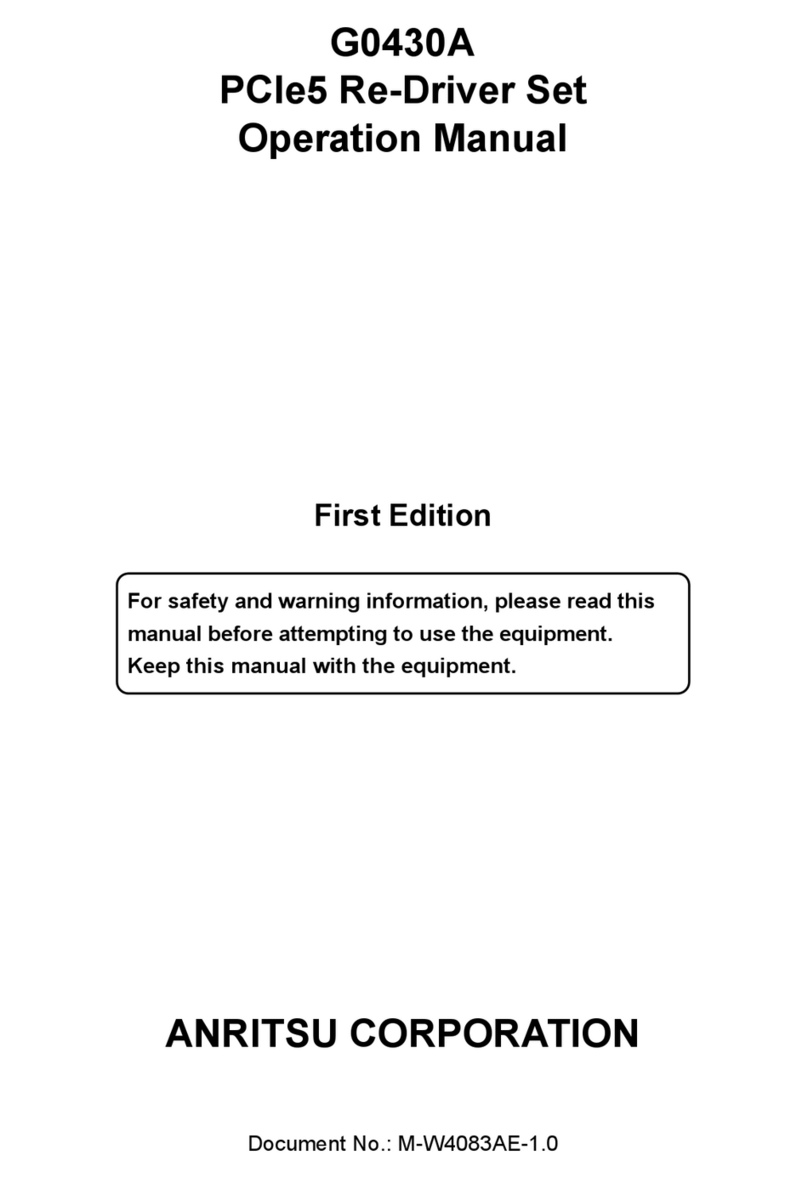
Anritsu
Anritsu G0430A Operation manual

Reichert
Reichert Tono-Pen AVIA user guide